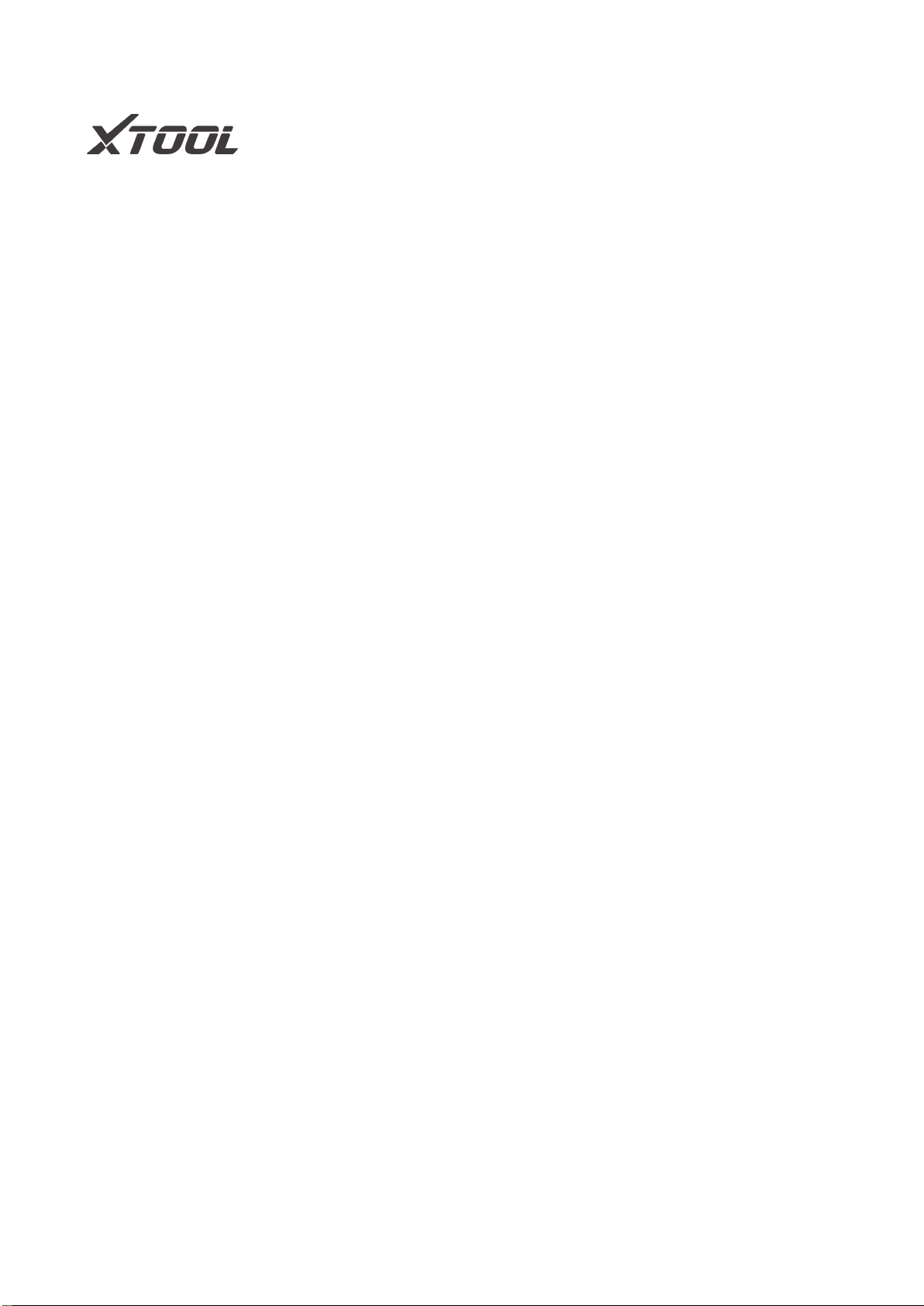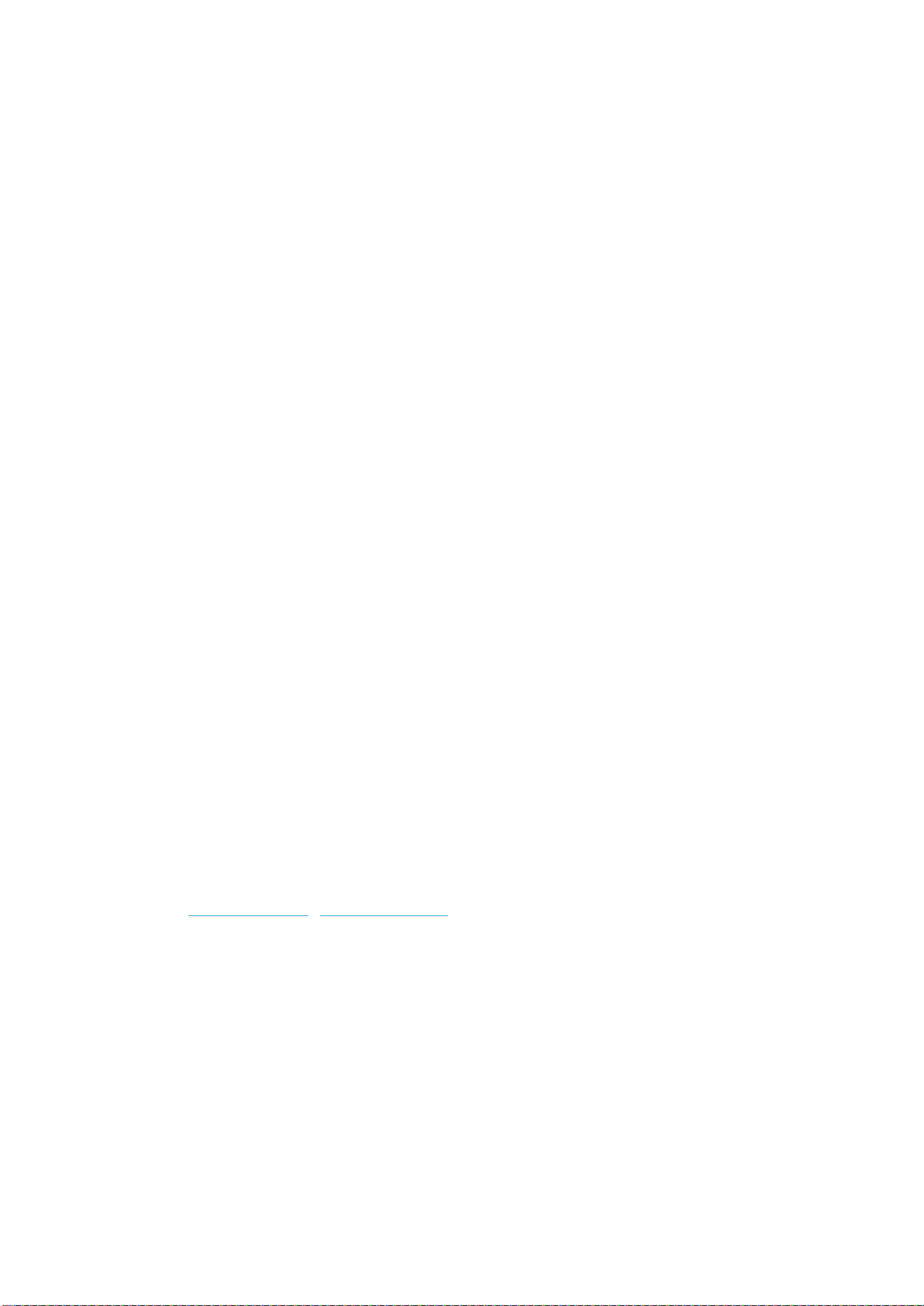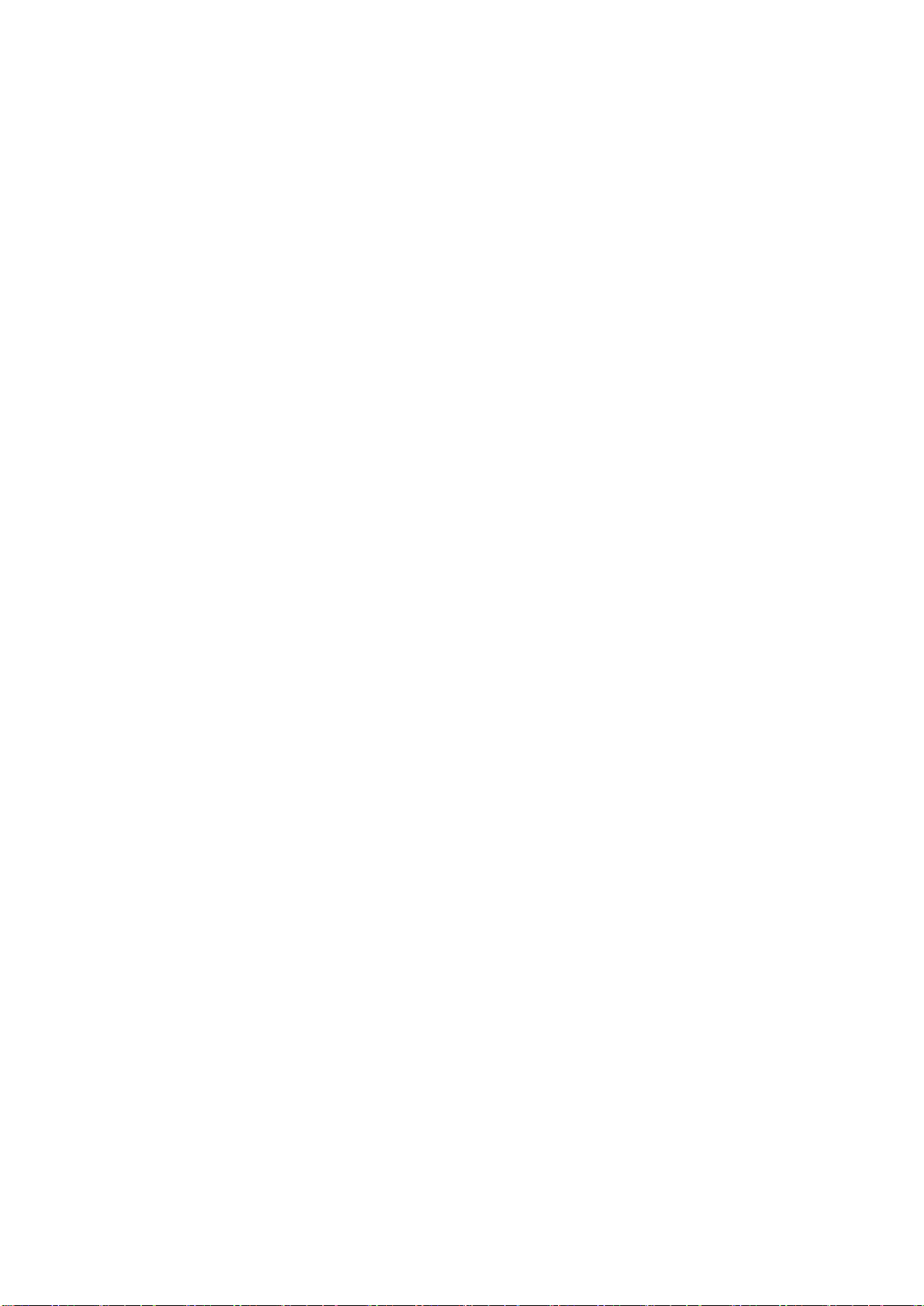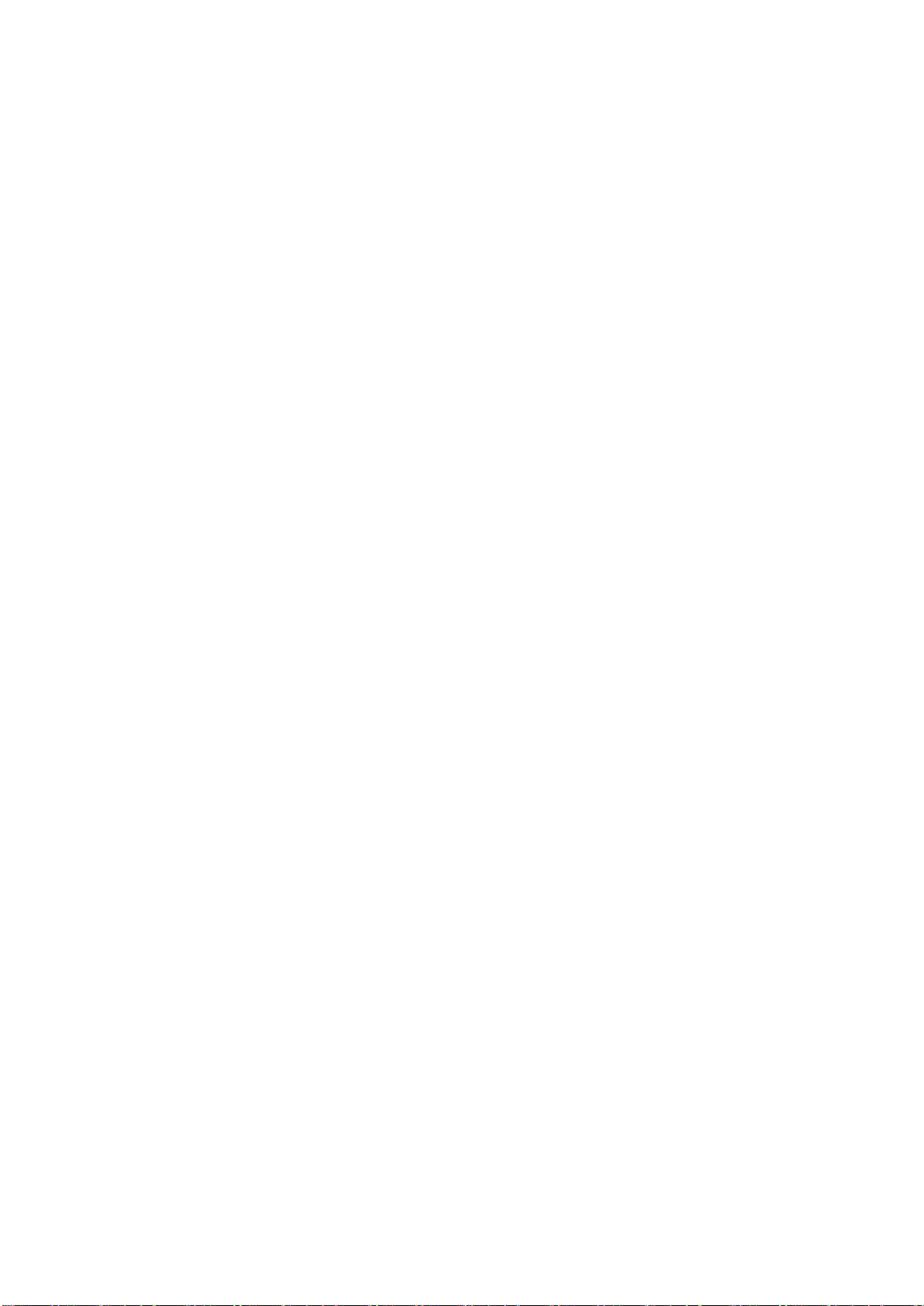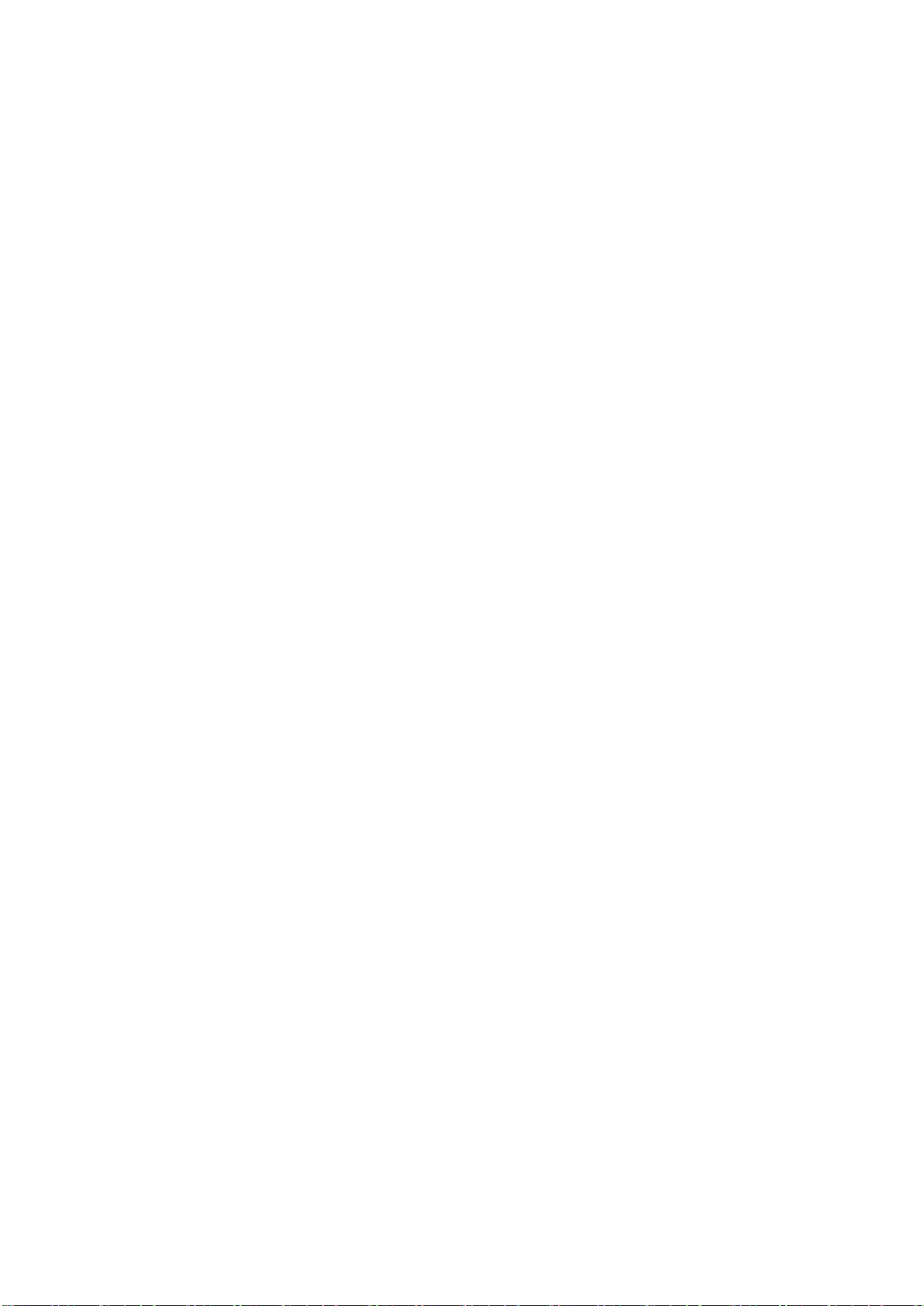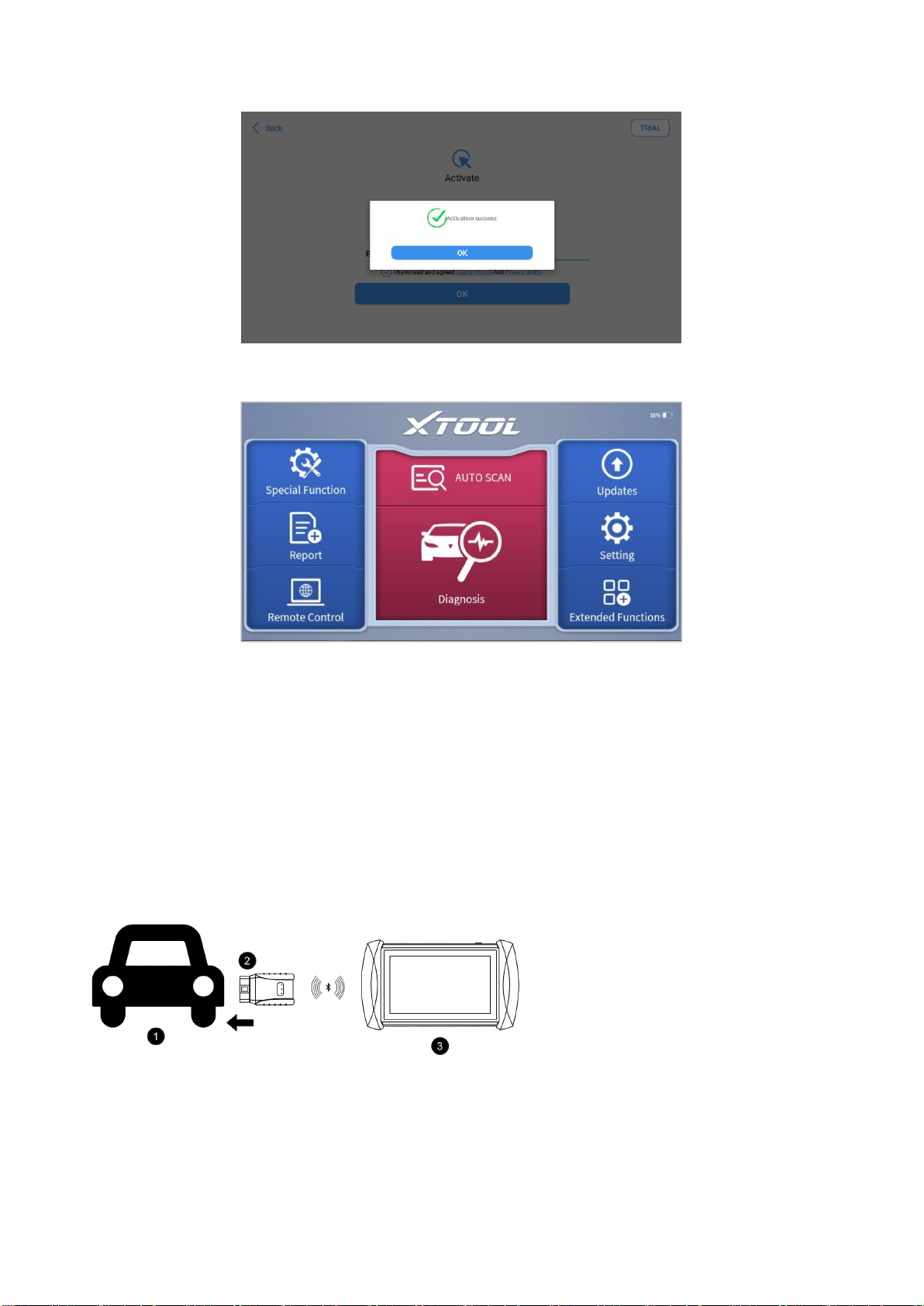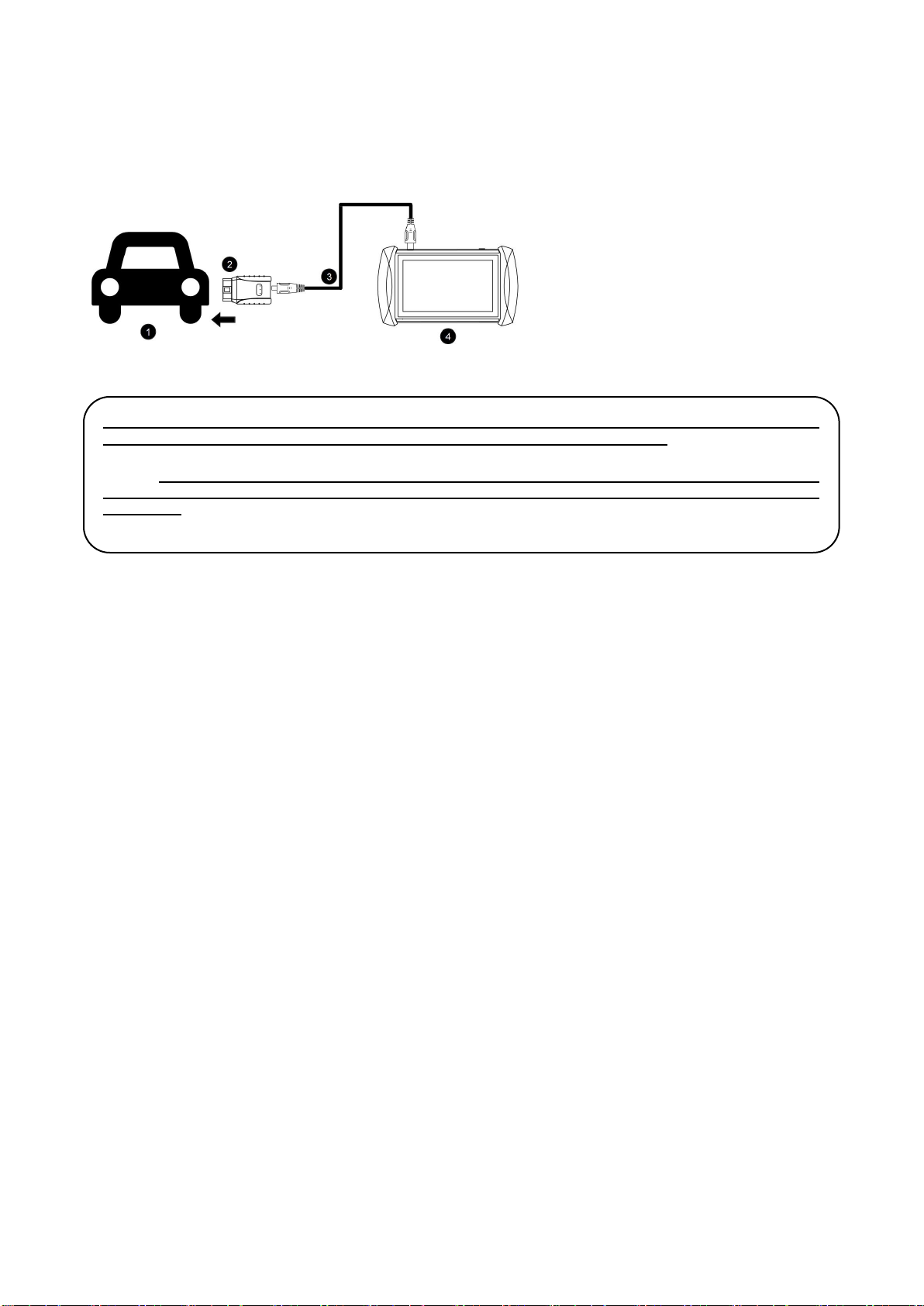Firmware Information ...................................................................................................................................................... 49
About ............................................................................................................................................................................... 50
7. REPORT ................................................................................................................................................... 50
Report ..............................................................................................................................................................................52
Replay ............................................................................................................................................................................. 54
File Manager ................................................................................................................................................................... 54
8. UPDATE & FACTORY RESET ................................................................................................................55
Update .............................................................................................................................................................................55
Factory Reset .................................................................................................................................................................. 55
9. FAQ ...........................................................................................................................................................57
Q1: Failed to generate Diagnostic report ........................................................................................................................ 57
Q2: How to print a Diagnostic report ............................................................................................................................... 57
Q3: Failed to extract files .................................................................................................................................................57
Q4: Mailbox supported .................................................................................................................................................... 57
Q5: How to make an appointment for remote support .................................................................................................... 58
Q6: How to generate and upload diagnostic log files ...................................................................................................... 58
Q7: How to switch language ............................................................................................................................................58
Q8: Failed to diagnose vehicle ........................................................................................................................................ 58
Q9: Failed to activate or register ..................................................................................................................................... 58
Q10: Failed to turn on when charging ............................................................................................................................. 58
Q11: Failed to open the Diagnostic app .......................................................................................................................... 58
Q12: Can’t receive the email after sharing the diagnostic report .................................................................................... 59
10. WARRANTY & SERVICES ...................................................................................................................... 59
11. REMOTE ASSISTANCE .......................................................................................................................... 59
12. APPENDIX ................................................................................................................................................61
Trademarks ..................................................................................................................................................................... 61
Copyright ......................................................................................................................................................................... 61
Button Description ........................................................................................................................................................... 61