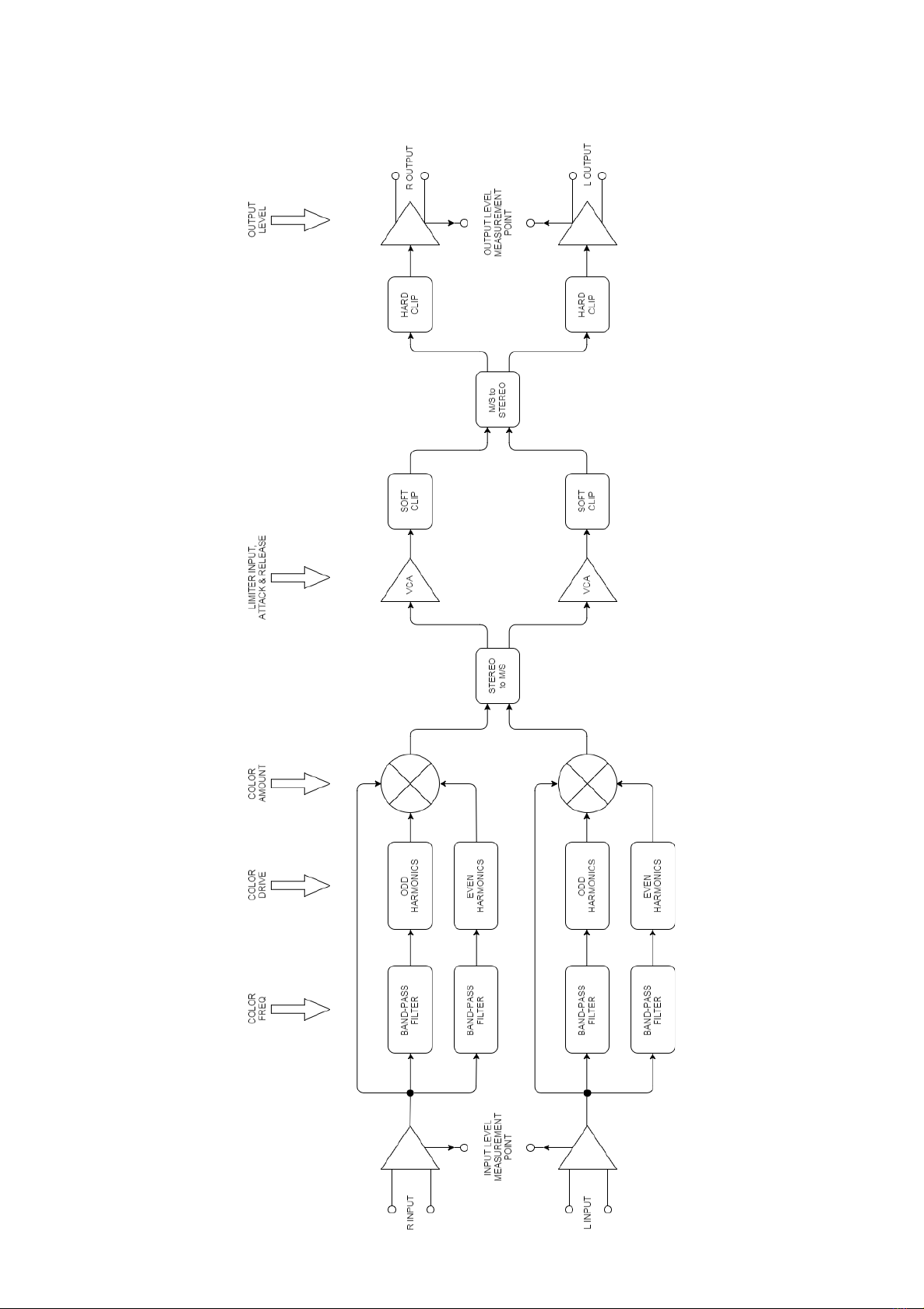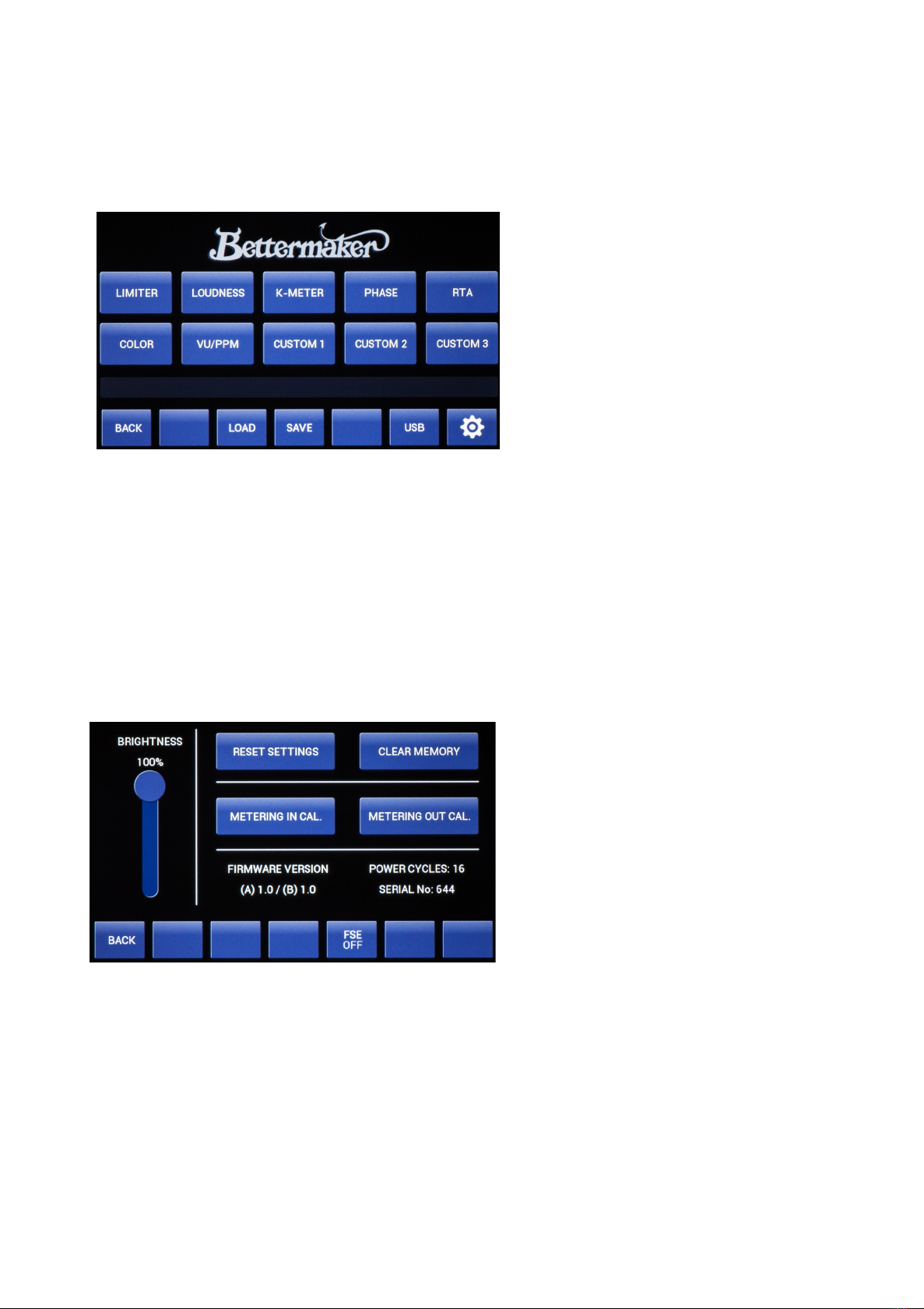I. Introduction
Congratulations on your purchase of the Bettermaker Mastering Limiter - all
analog sound with the flexibility of digital control! Welcome to the family! The hybrid
audio limiter, now in your possession, is the result of years of research and
development in emerging digital control technologies. The final hand-built unit is
currently glowing happily in your rack (lucky you). The Mastering Limiter brings the
flexibility, ease of use, and instant recall ability of software plugins to the realm of
high fidelity analog processing like no other analog Limiter on the market.
1. Company
Addicted to Music began in 2004 in Warsaw, Poland as a recording and mixing
studio. Long before it was a hardware company we were deeply involved in the
international music and recording scene. This is not a company run by scientists who
crunch numbers all day, we are a company run by engineers who live, eat, and
breathe music (like you do). We know good sound, and know first-hand what it takes
on both sides of the glass to capture the perfect take. We developed the Mastering
Limiter to go from the perfect track, and make it even better!
2. Bettermaker Mastering Limiter
The Bettermaker Mastering Limiter was designed to have the greatest flexibility
of any analog Limiter while still allowing absolute recall and repeatability. We often
found the strengths of software plug-ins wasn’t their sound, but the ability to quickly
audition different settings. This allowed us to make faster, better informed musical
choices. The ability to jump back and forth between (sometimes vastly different)
settings allowed us to keep a clear vision of the sonic goal in mind, while quickly
making decisions on the best setting to use. However, we recognized the sonic
superiority of our analog gear compared to their digital counterparts. In countless
shoot-outs, the analog versions always won. Since we’re a company that cares about
better sound over processing speed, our engineers would take the extra time to use a
full analog chain, because it simply sounds better.
In the traditional analog world the time spent in the act of having to set and
reset knobs and buttons to audition between settings often skewed our choices. More
time was spent tweaking knobs trying to recover an earlier setting than was spent
listening. The limited resolution of the mechanical parts often meant only very coarse
adjustments were possible (previously only solvable by very expensive mechanical
switches). A difficult situation, to say the least, but the greater fidelity, openness, and
depth of the analog gear was always worth.
Even after years of advancement in digital algorithms, the older analog versions
always sounded better. With these goals in mind, we strove to create a hybrid
Mastering Limiter that was the best of both worlds: A true analog limiting based on
classic designs, but with the repeatability, fine resolution, and consistency of digital
plug-ins. Choosing modern components and design practices over older traditional
methods helped maintain the transient response and low noise-floor necessary for
today’s recording practices. Wherever possible we choose over-spec’ed components to
ensure trouble free operation and a long product life. Most importantly we listened
first, tested, and then listened again.