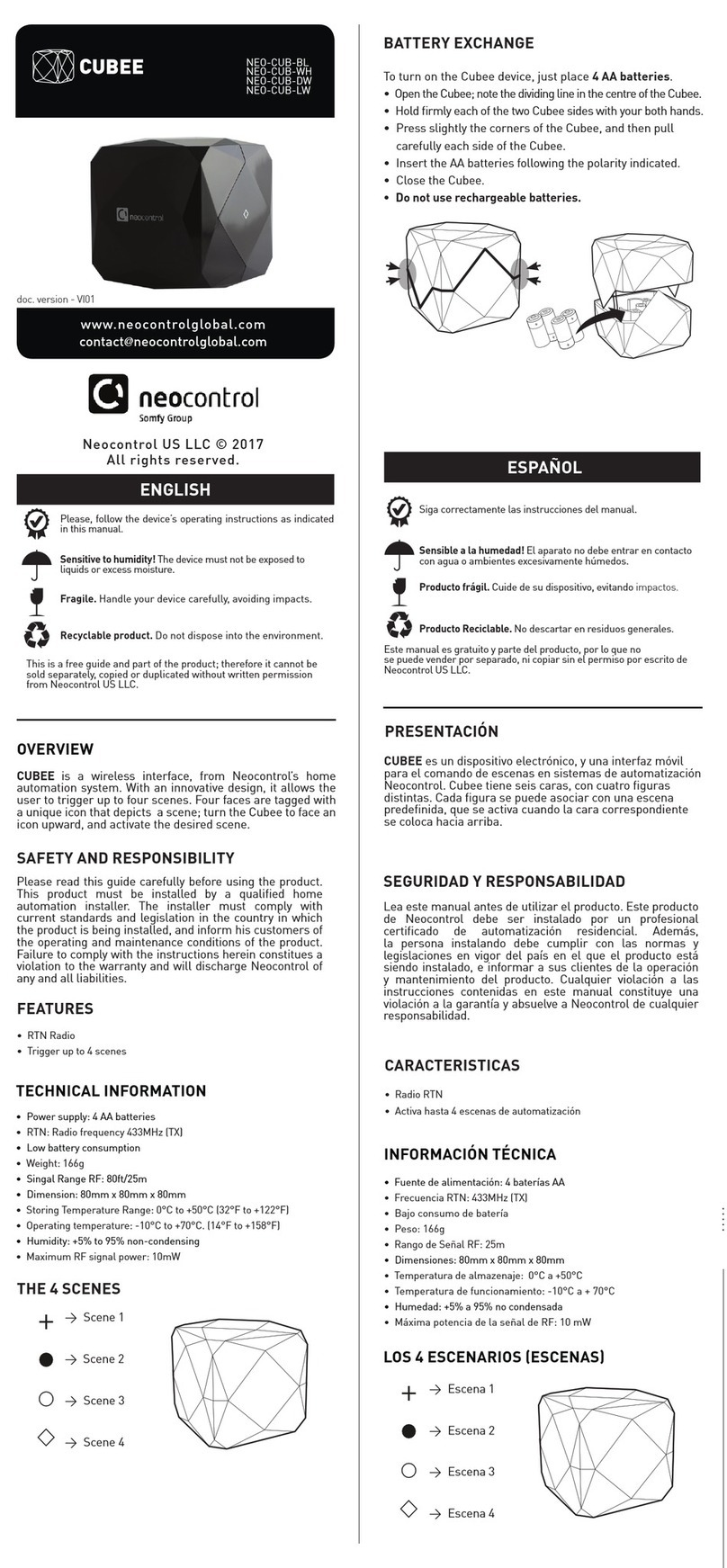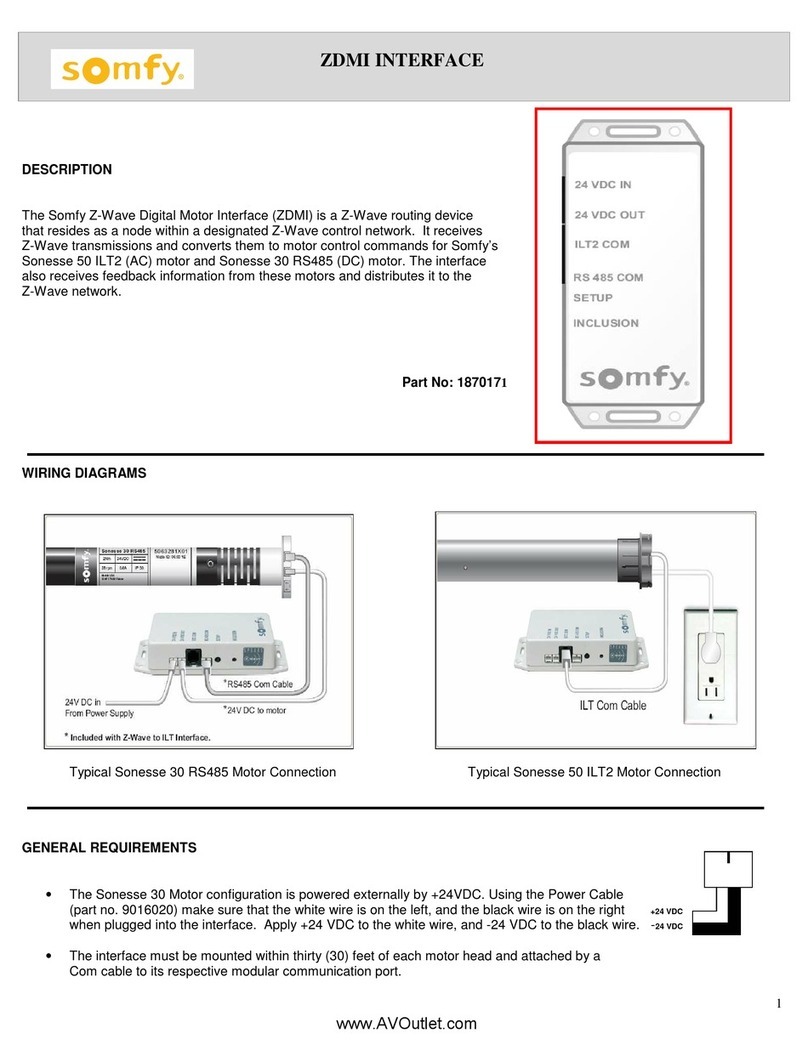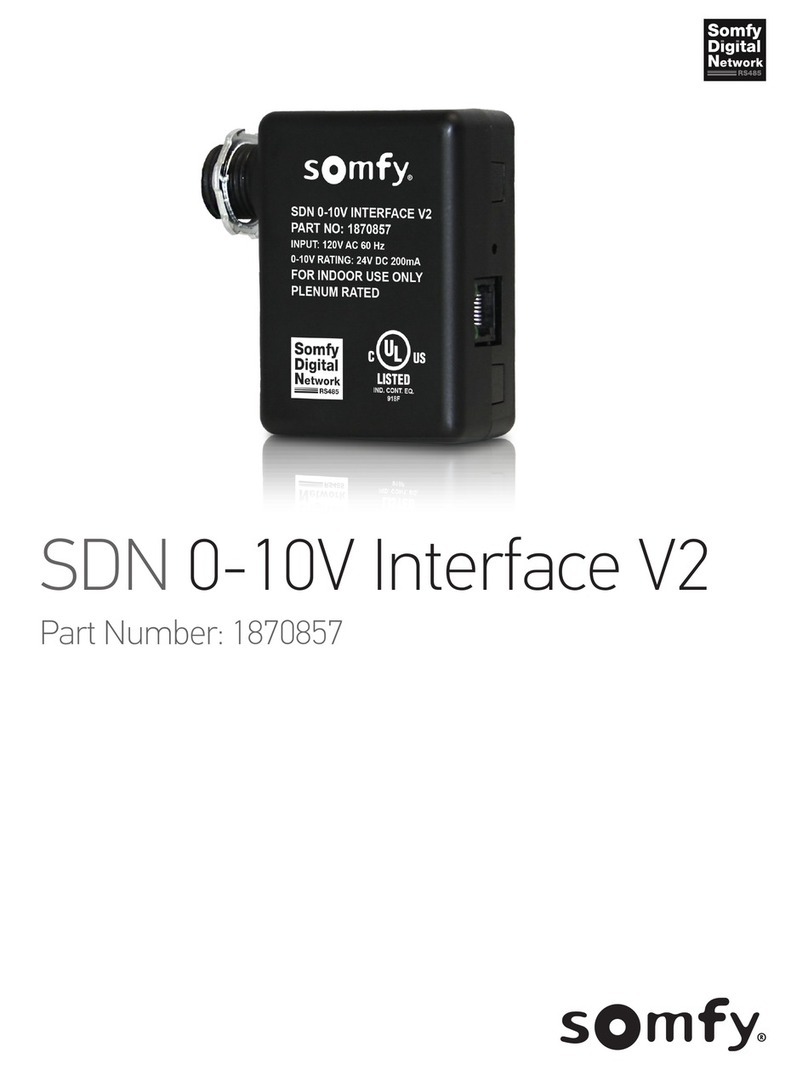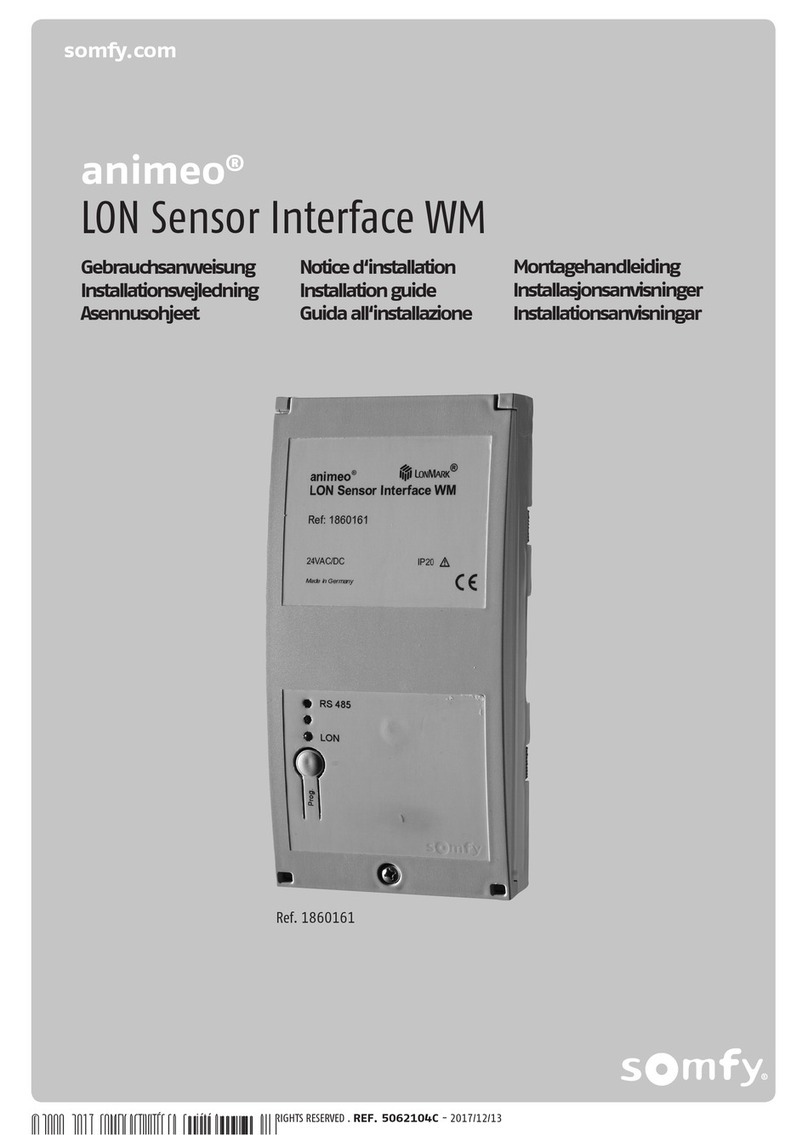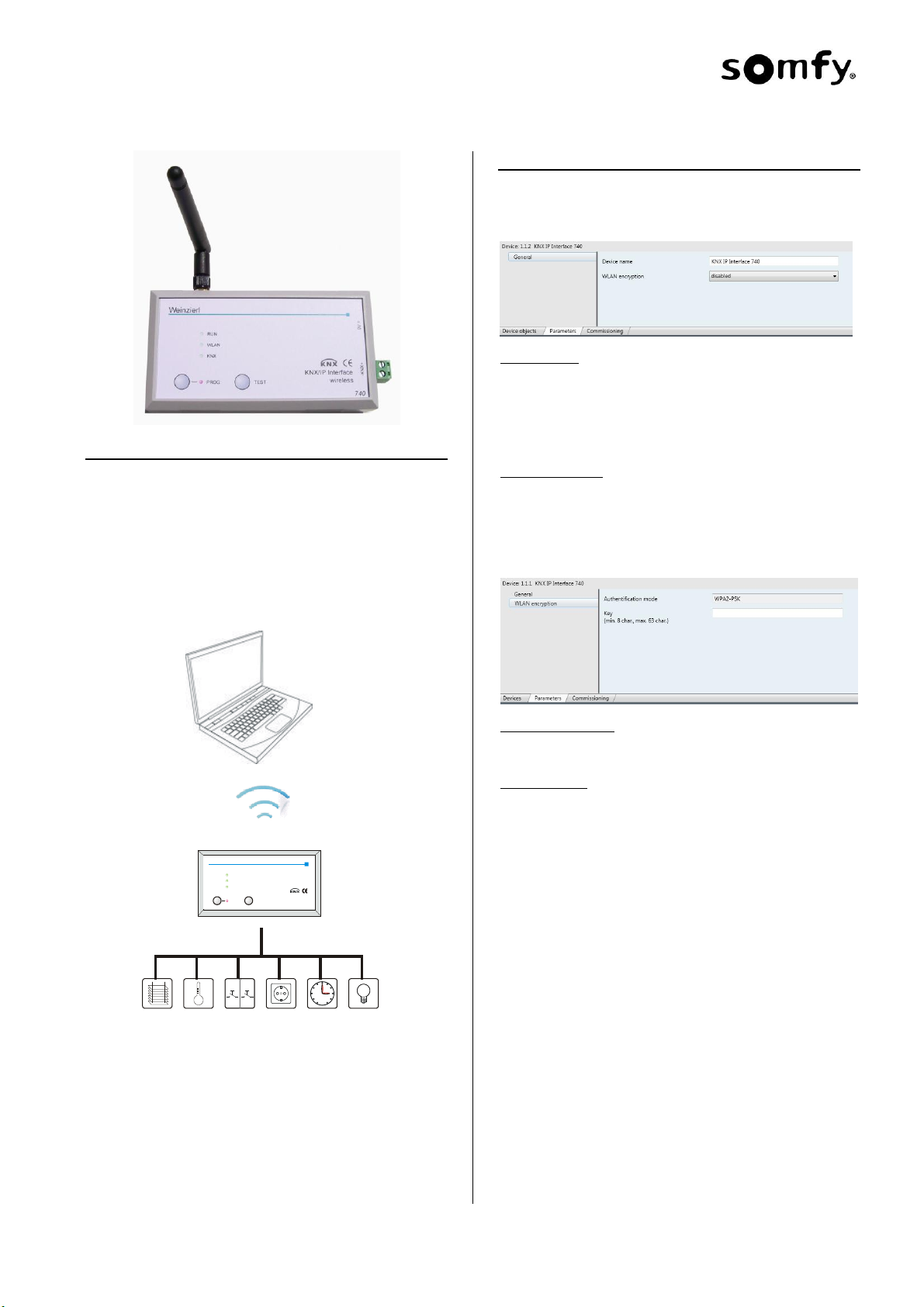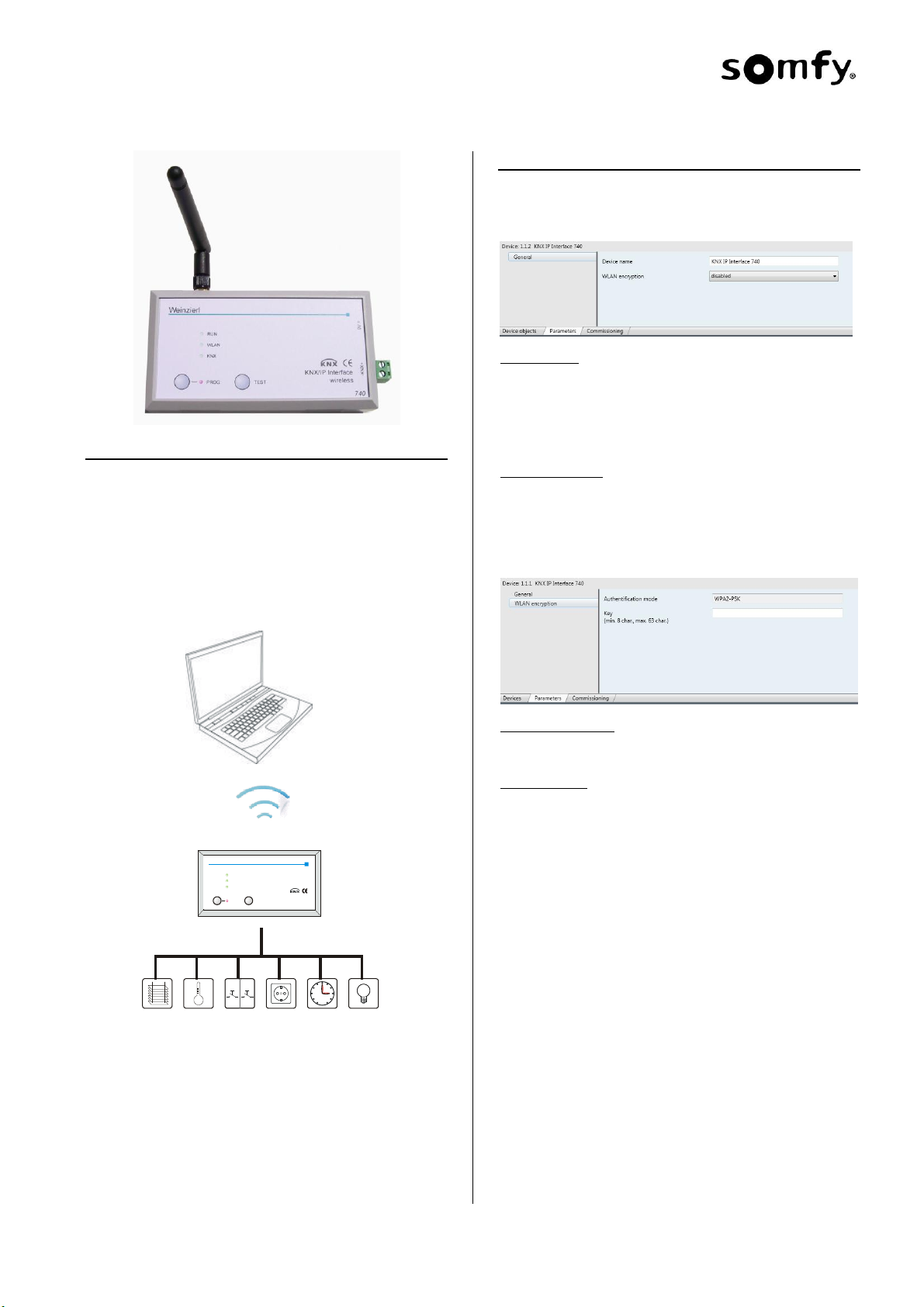
© 2013, Somfy SAS. ALL RIGHTS RESERVED. REF 5116878 - 20131122
KNX IP Interface wireless, Ref. 9018247 EN
Operating and installation manual
Application
The KNX IP Interface wireless is a WLAN interface to the KNX/
EIB bus. It can be used instead of a USB or wire-bound IP inter-
face, e.g. for ETS3. Utilising the wireless technology the installer
can now move unhindered throughout the building.
The KNX IP Interface wireless contains an integrated Access
Point which provides the direct connection to the device via a
WLAN network. It has an external 9 V power supply.
This device functions according to the KNXnet/IP specification. It
is compatible with ETS from version 3.0c.
Client
EIB/KNX
WLAN
TEST KNX/IP Interface
wireless
9V =-KNX+
Weinzierl
RUN
WLAN
KNX
PROG
740
ETS Database
The following parameters can be configured with ETS:
General:
Device Name:
The KNX IP Interface wireless can be assigned a name of your
choice. The device name should be descriptive. It is used to
search for and recognize a device. For example, the device
name appears in the dialog of the ETS Connection Manager.
Additionally the device name is used for WLAN network identifi-
cation (SSID, Service Set Identifier).
WLAN-Encryption:
By default, the WLAN-Encryption is disabled. That is, the in-
staller can initially connect to the WLAN network without entering
a password. The configuration attribute “enabled” activates the
WLAN connection encryption.
WLAN encryption:
Encryption standard:
WPA2-PSK (Wi-Fi Protected Access 2, pre-shared-key) is sup-
ported.
Encryption Key:
This is where you enter the encryption key (in ASCII characters,
max. 63 Zeichen). It is also possible to enter the key during the
initial connection setup phase from a PC.
Example:
Herbert15985
VGVwdv36fhe468415v1weerh3zf73b8JKB45SUsqmf
To ensure a high degree of security it is advised to use a longer
key.