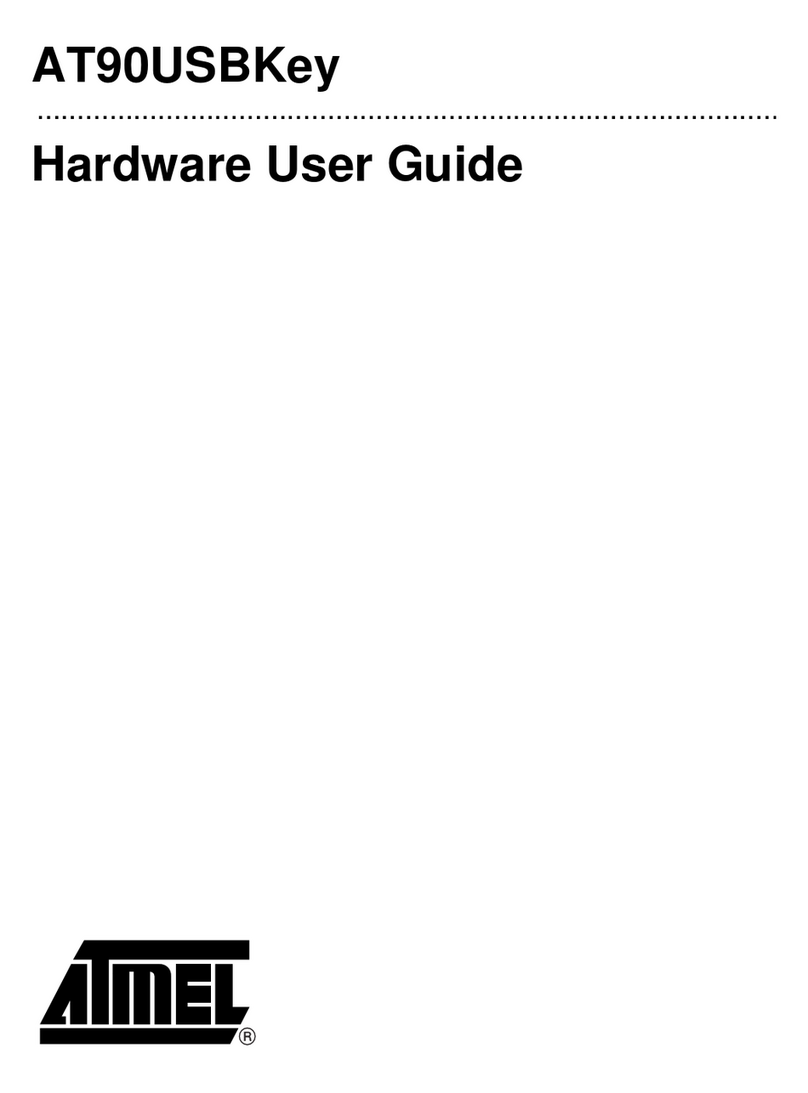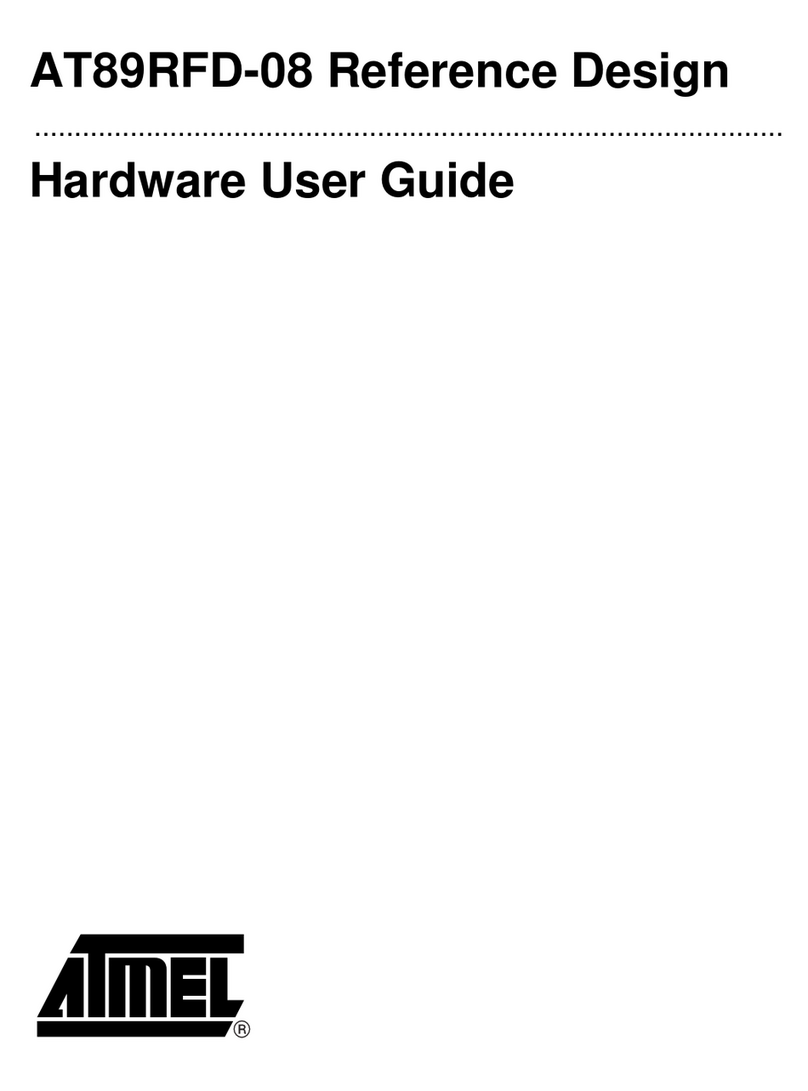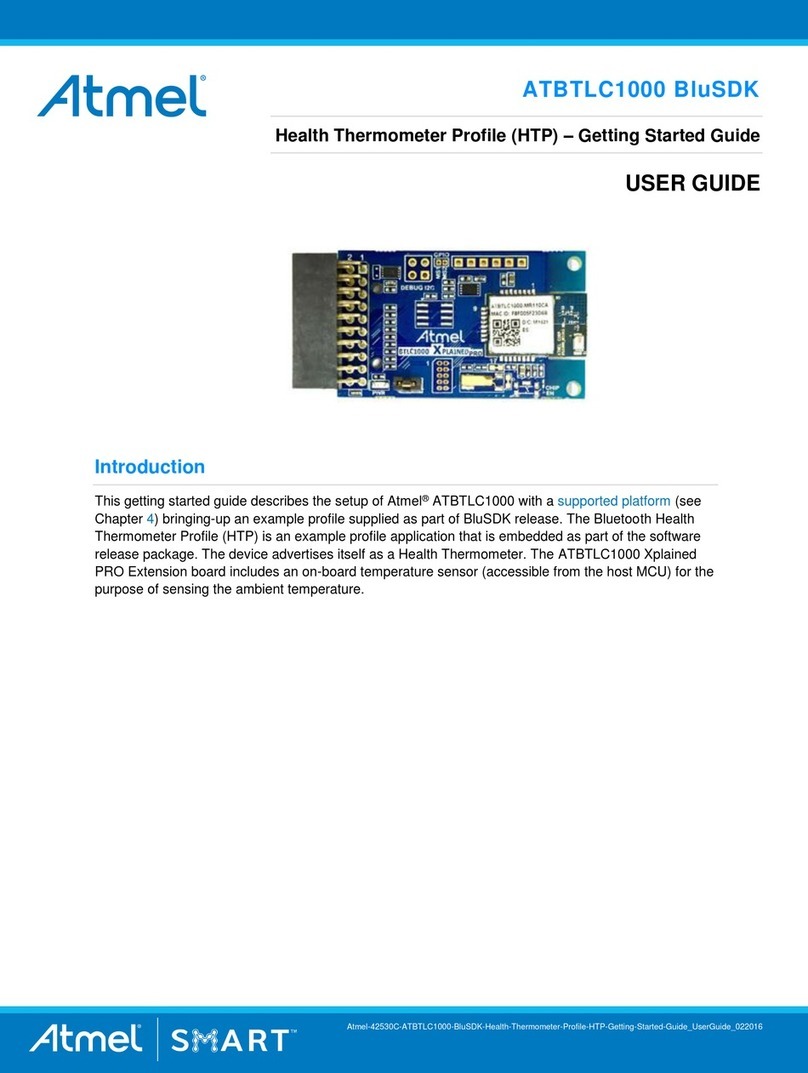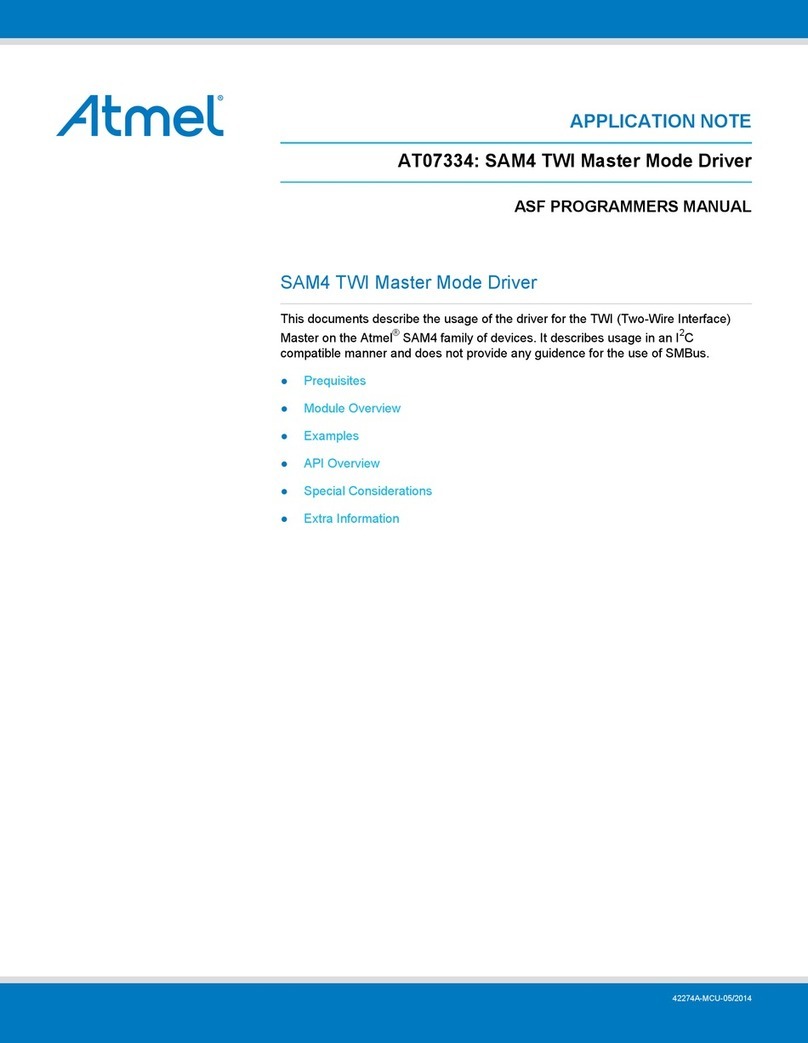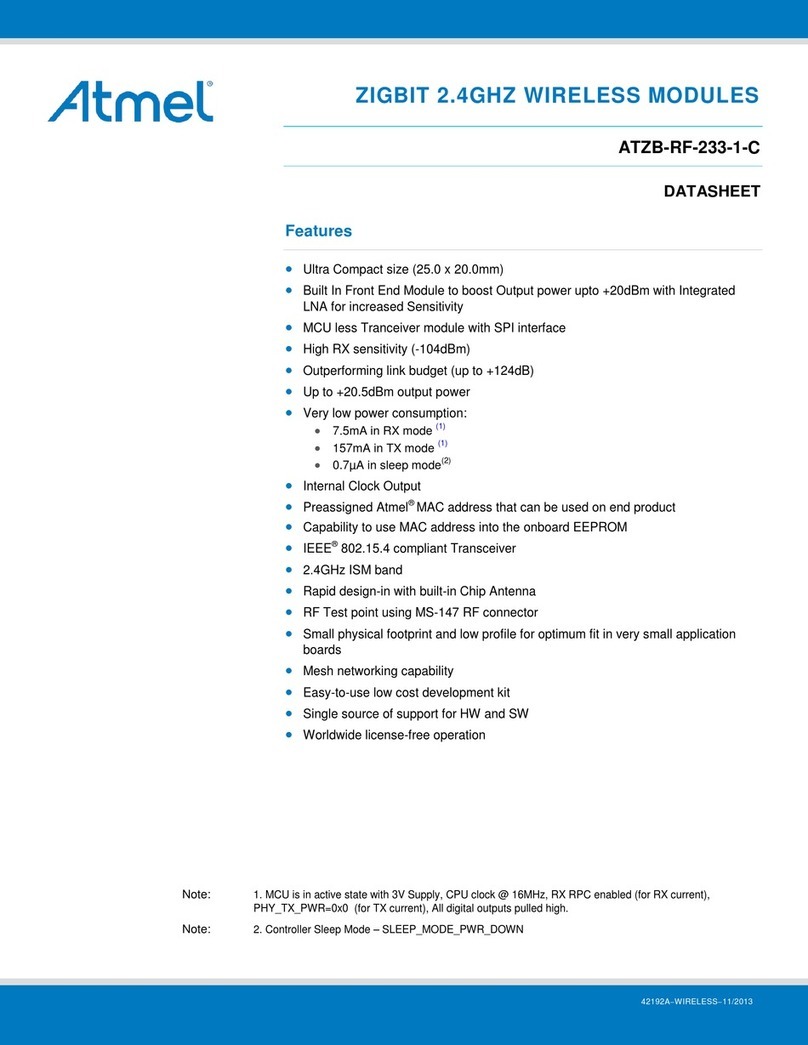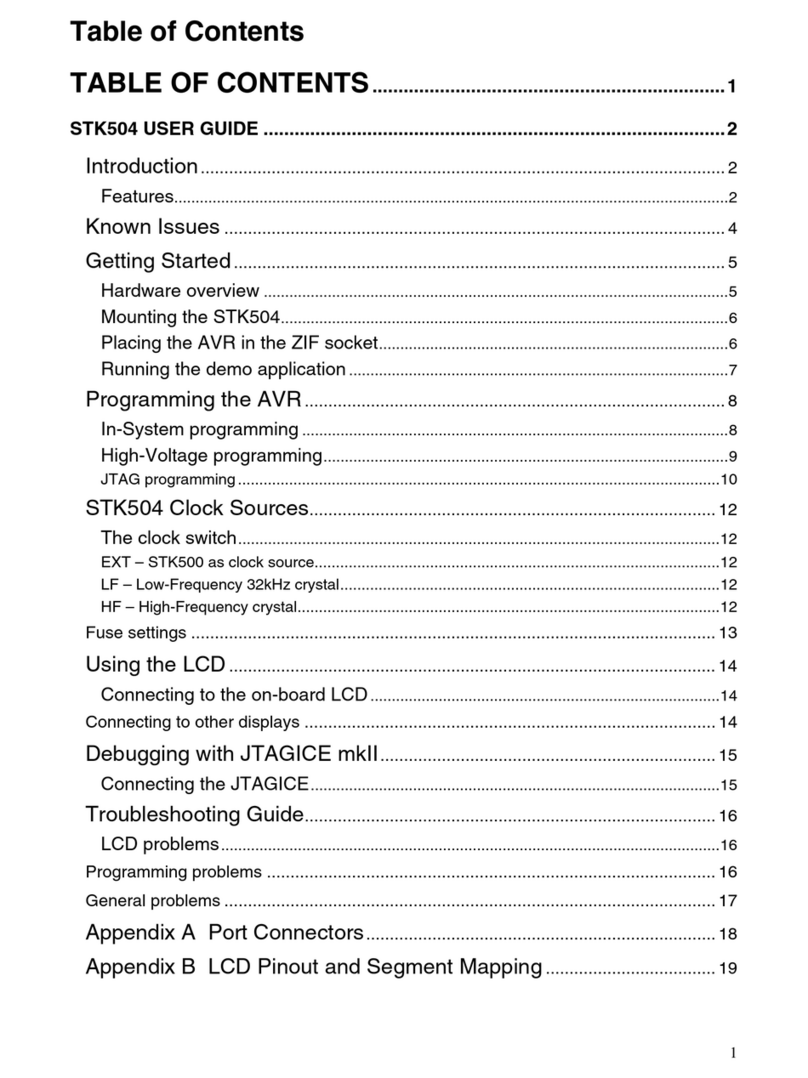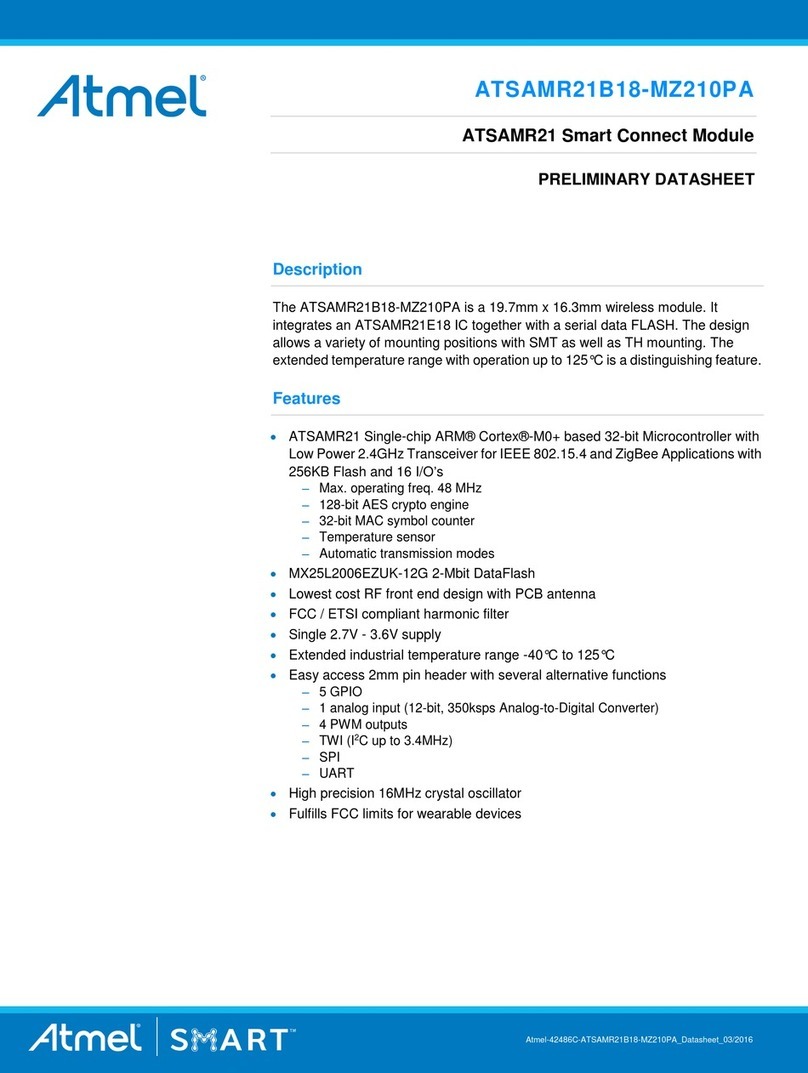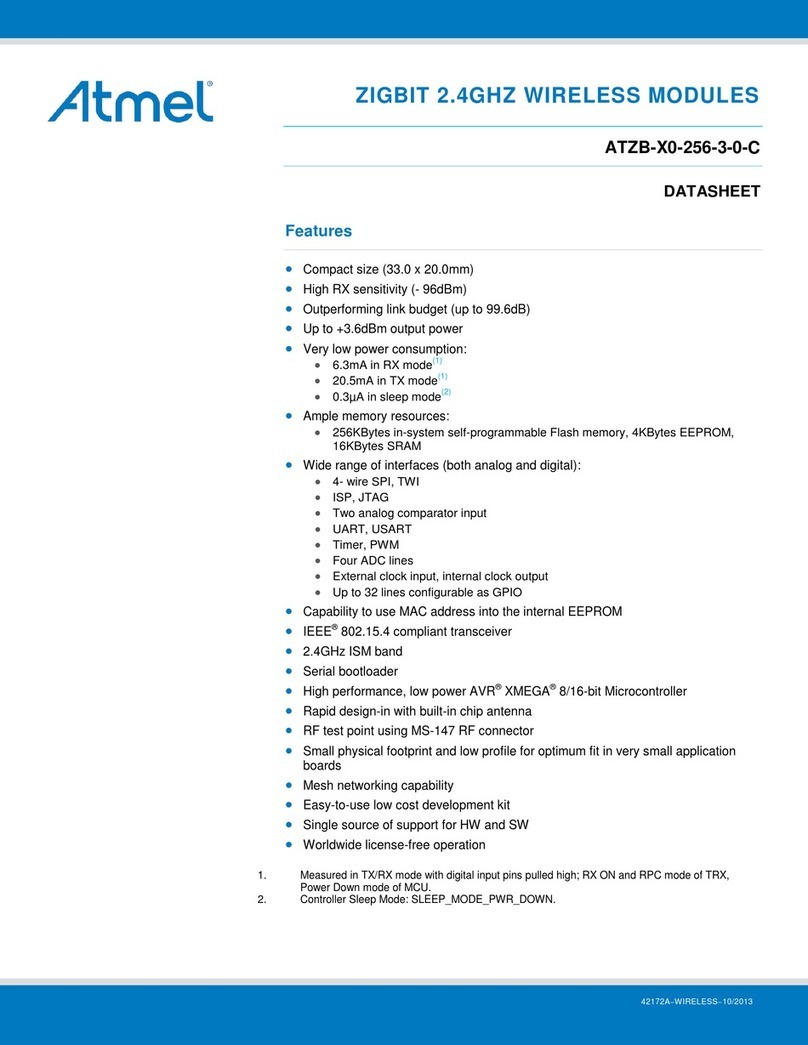Introduction
Atmel ATF15xx Family: ISP Devices User Guide 1-5
1. Double-click on the Device icon in the Sources section of the Project Naviga-
tor. The Choose Device dialog box will open.
2. Click once on Atmel PLDs. Click on the down arrow to scroll through the device
list.
3. Click once on the appropriate Atmel ISP device type to select the device for your
design. Refer to Table 1-2 for a list of Atmel ISP device types to choose from.
4. Click OK to close the Choose Device dialog box. If the Confirm Change dialog
box appears, click Ye s to close it.
5. Double-click Fit Design in the Processes window to run the Fit Design process.
If the design fits, the fitter will generate a JEDEC file which, when programmed
into the device, will keep the JTAG interface enabled and (optionally) enable the
internal TMS and TDI pull-ups and pin-keeper circuits.
Note: Selecting an Atmel ISP device type will automatically enable the JTAG interface
by default when Atmel-Synario runs the Atmel device fitter.
1.3.2 JTAG Interface with
Atmel-WinCUPL
To enable the JTAG interface with Atmel-WinCUPL and CUPL Total Designer™software
from Logical Devices, you’ll need to select an Atmel ISP device type first. You can then
change the fitter property settings to enable the TDI and TMS internal pull-ups, or other
options. For example, pin-keeper circuits.
Note: If you use an Atmel ISP device type for a design that uses the JTAG interface
pins as logic I/O pins, Atmel-WinCUPL will generate an error.
1. For Atmel-WinCUPL V4.8, click once on Options from the main menu, then click
once on Select Device. This will open the Select Device dialog box.
For Atmel-WinCUPL V5.1, click once on Options from the main menu, then click
once on Compiler. This will open the Compiler Options dialog box. Click once on
the Device tab to go to the device selection menu.
2. Choose the appropriate Atmel ISP device. Refer to Table 1-2 for a device type
listing for Atmel-WinCUPL.
Note: An alternate method is to choose an appropriate Atmel ISP device type from
Table 1-2 and include it in the header section of your PLD source file.
3. Click OK to close the device selection menu.
4. Click once on File from the Atmel-WinCUPL main menu, then click once on
Open. Select your PLD source file from the appropriate working directory.
5. Click OK to open the PLD source file.
6. Click once on File from the Atmel-WinCUPL main menu, then click once on
Save. This will save any changes you made to the source file.
7. Click once on Run from the Atmel-WinCUPL main menu, then click once on
Device Specific Compile (for V4.8) or Device Dependent Compile (for V5.1).