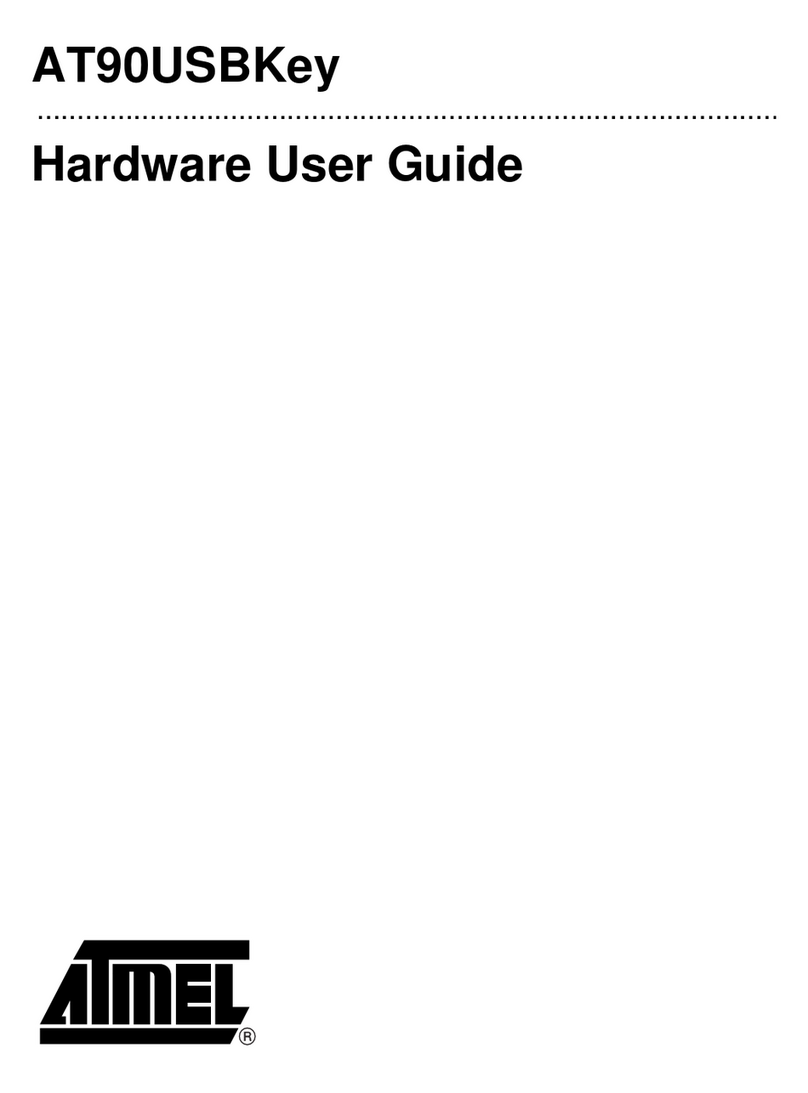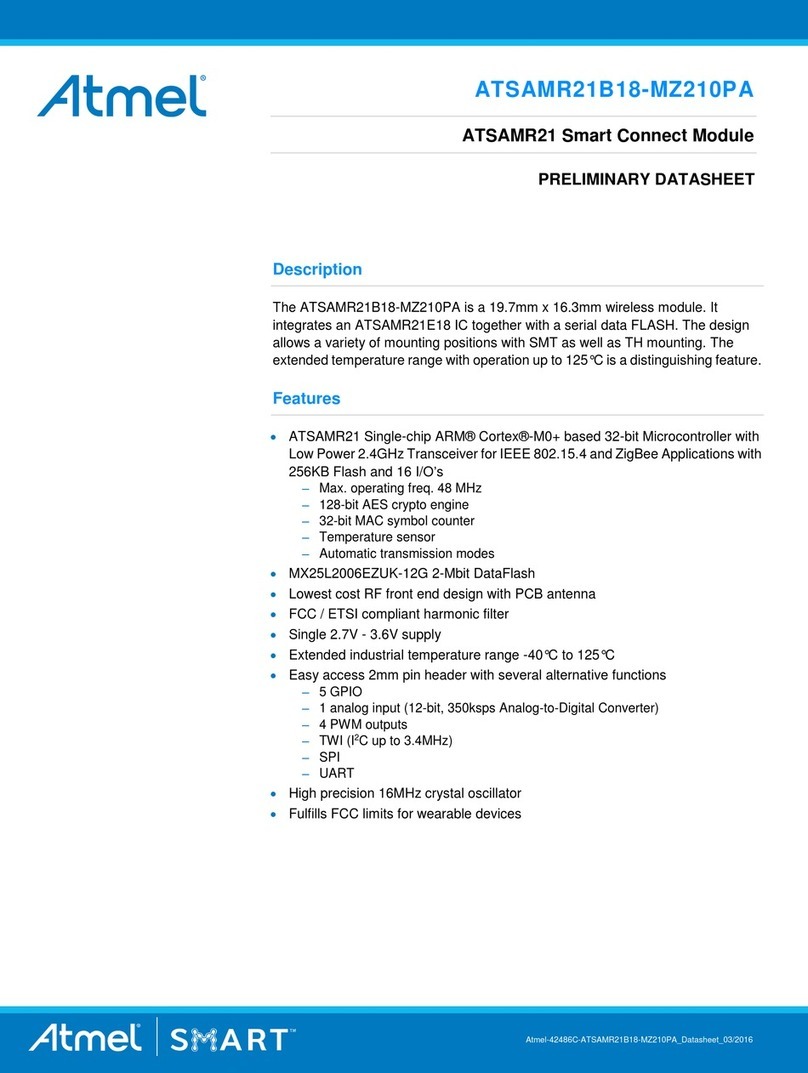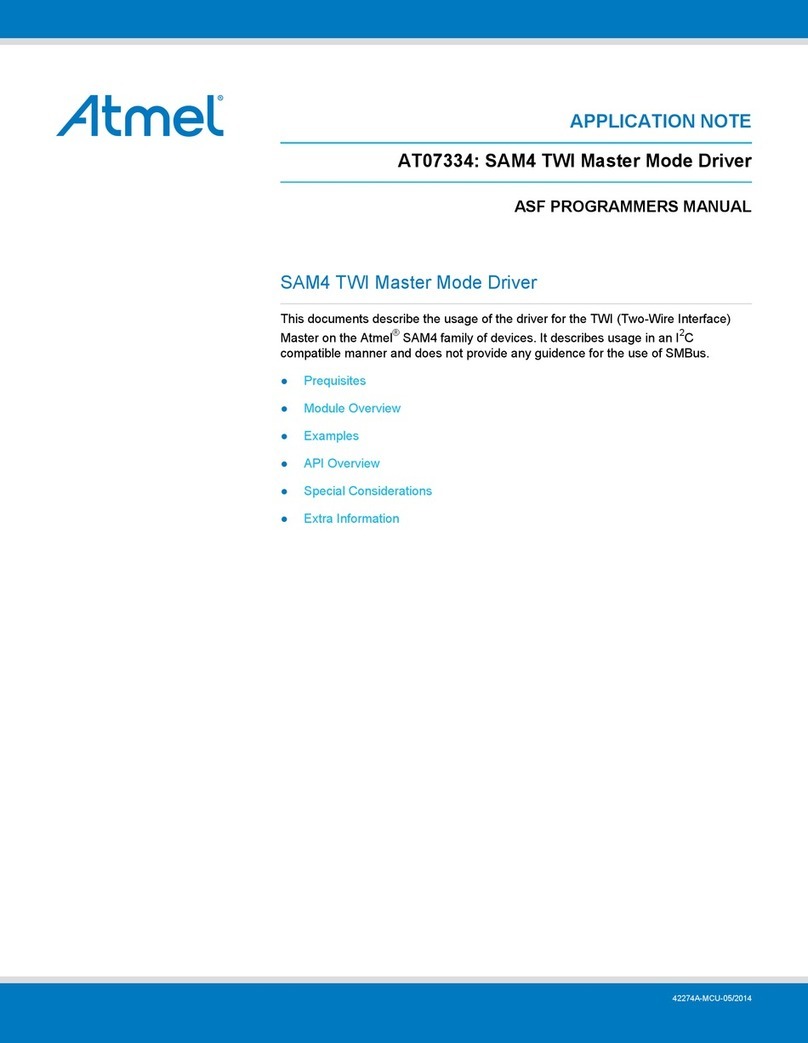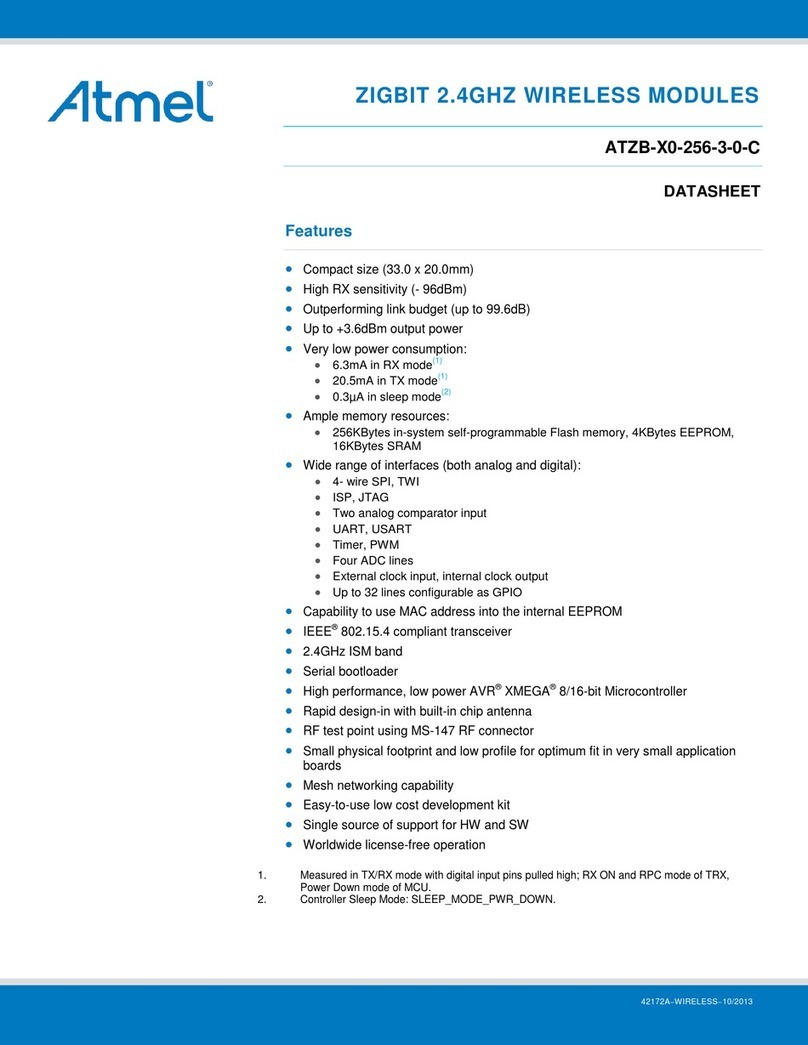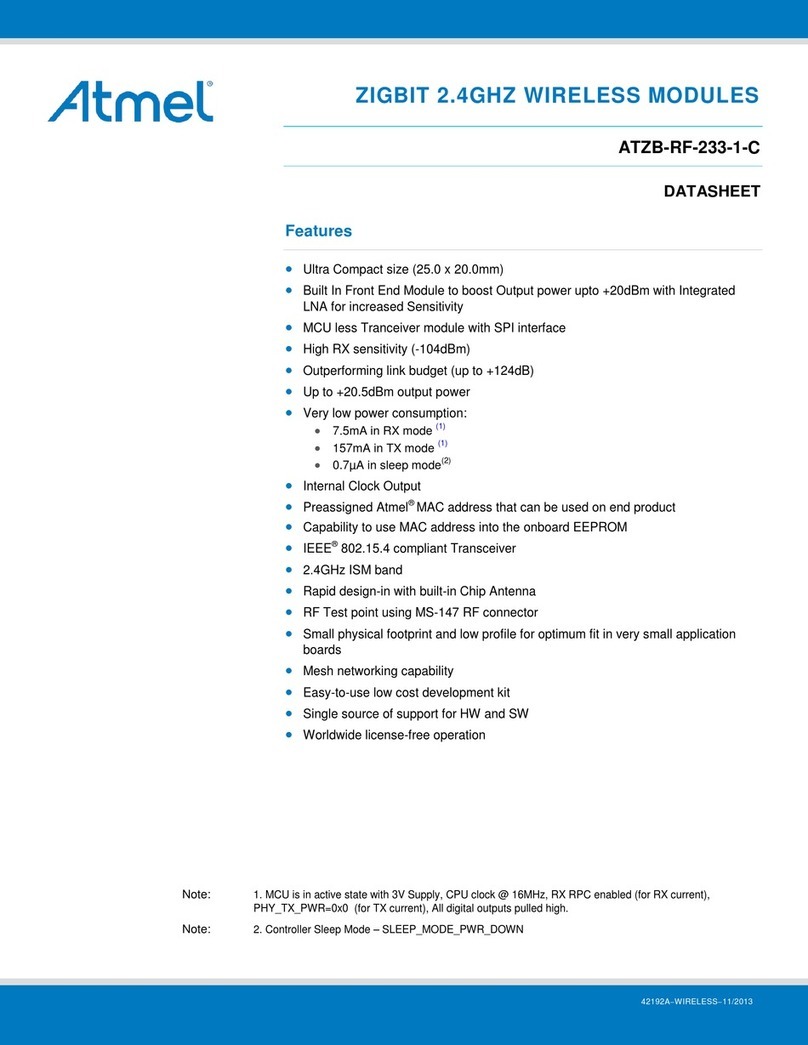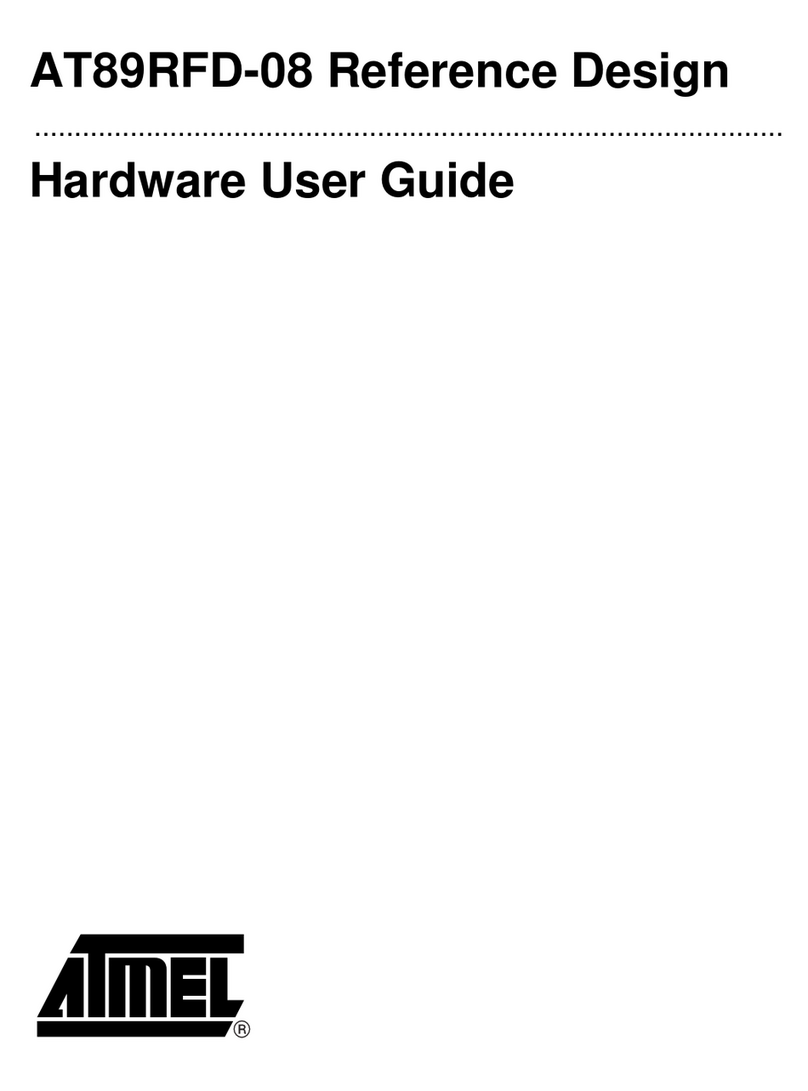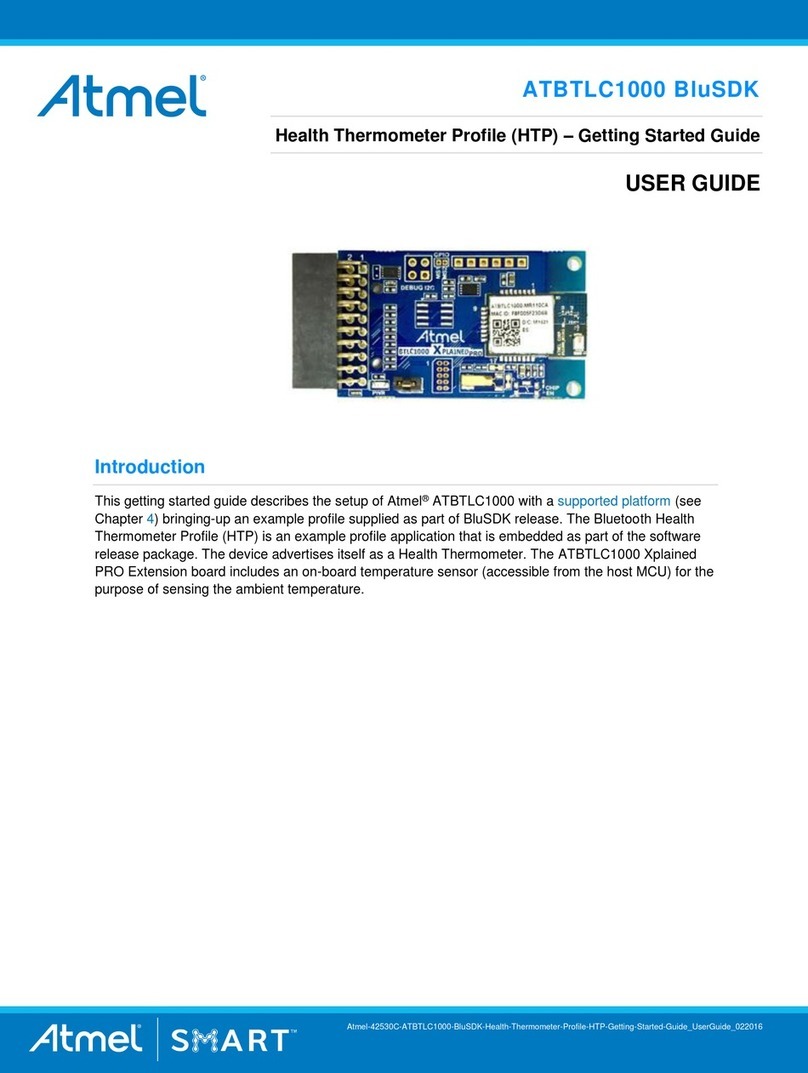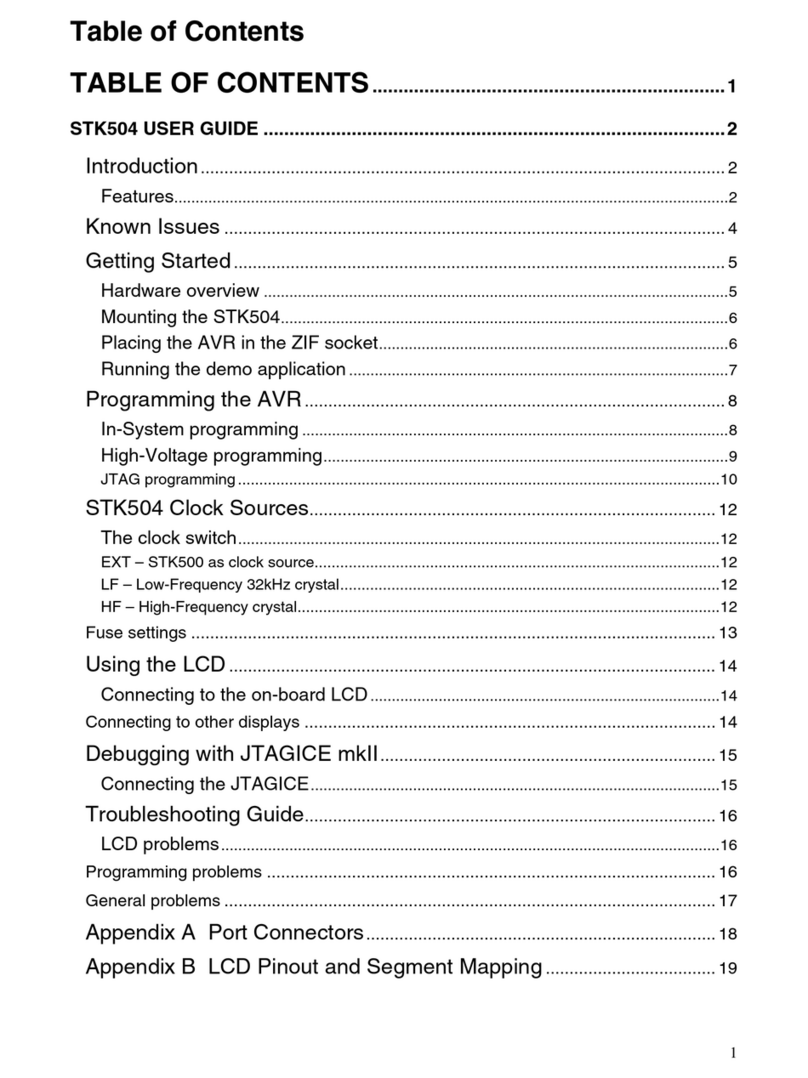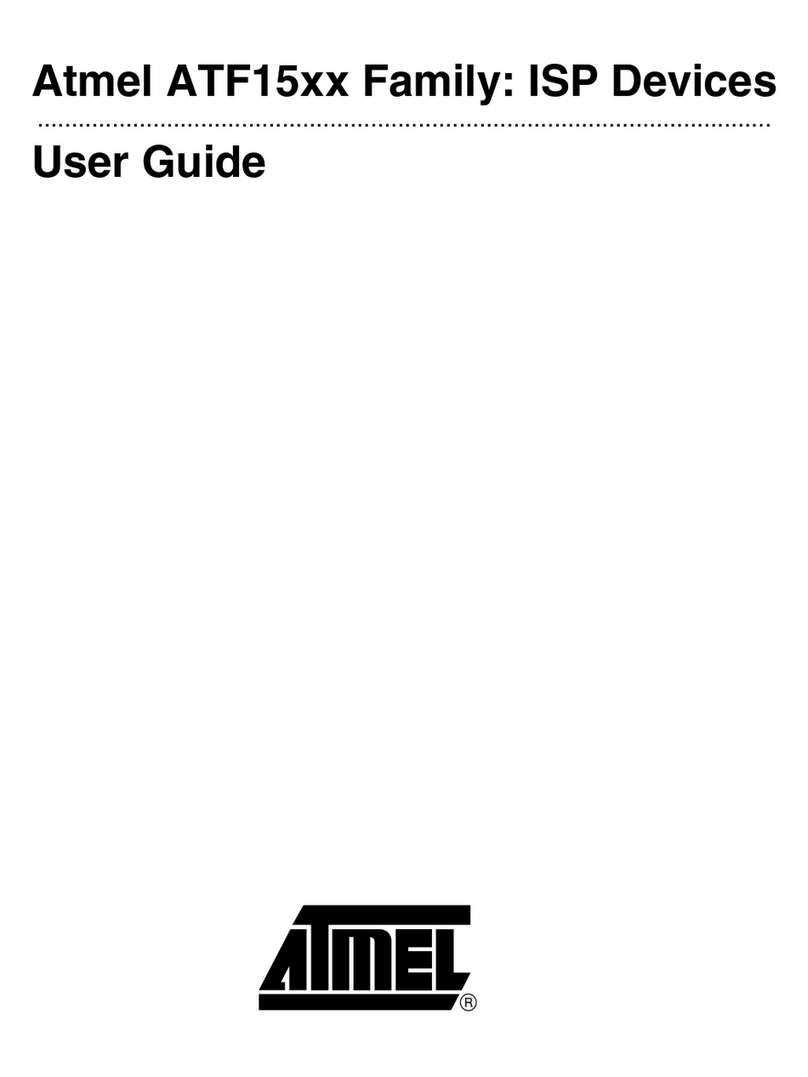Proximity Reporter –Getting Started Guide USER GUIDE
Atmel-42517C-ATBTLC1000-BluSDK-Proximity-Reporter-Getting-Started-Guide_USERGUIDE_022016
Table of Contents
1Demo Setup .................................................................................................................3
2Supported Hardware Platforms and IDEs..................................................................3
3Hardware Setup...........................................................................................................4
3.1 SAM L21 Xplained Pro Proximity Reporter Setup.................................................................................4
3.2 SAM D21 Xplained Pro Proximity Reporter Setup ................................................................................4
3.3 SAM G55 Xplained Pro Proximity Reporter setup.................................................................................5
3.4 SAM 4S Xplained Pro Proximity Reporter setup ...................................................................................5
4Software Setup ............................................................................................................6
4.1 Installation Steps...................................................................................................................................6
4.2 Build Procedure.....................................................................................................................................7
5On-board LED Configuration....................................................................................11
5.1 Link Loss.............................................................................................................................................11
5.2 Alert on Path Loss (Immediate Alert)...................................................................................................11
6Console Display.........................................................................................................12
7Running the Demo.....................................................................................................12
8BluSDK Software Architecture ................................................................................. 21
9ATMEL EVALUATION BOARD/KIT IMPORTANT NOTICE AND DISCLAIMER........ 22
10 Revision History........................................................................................................23