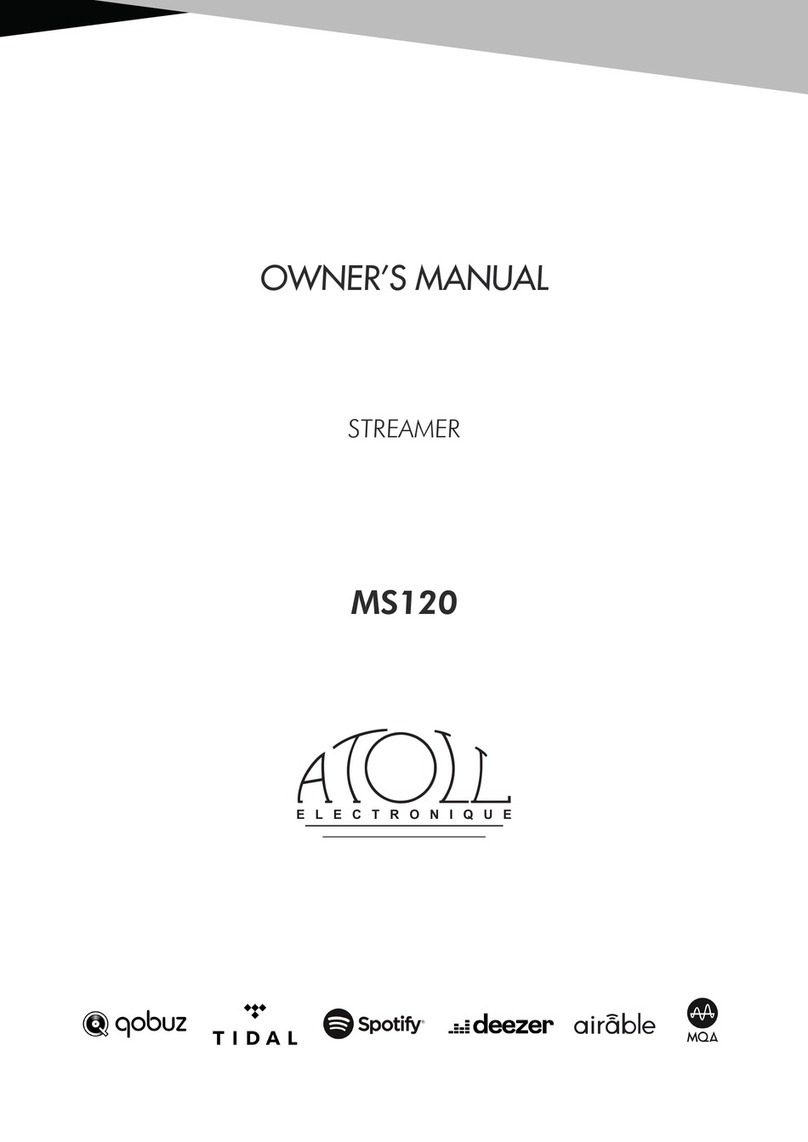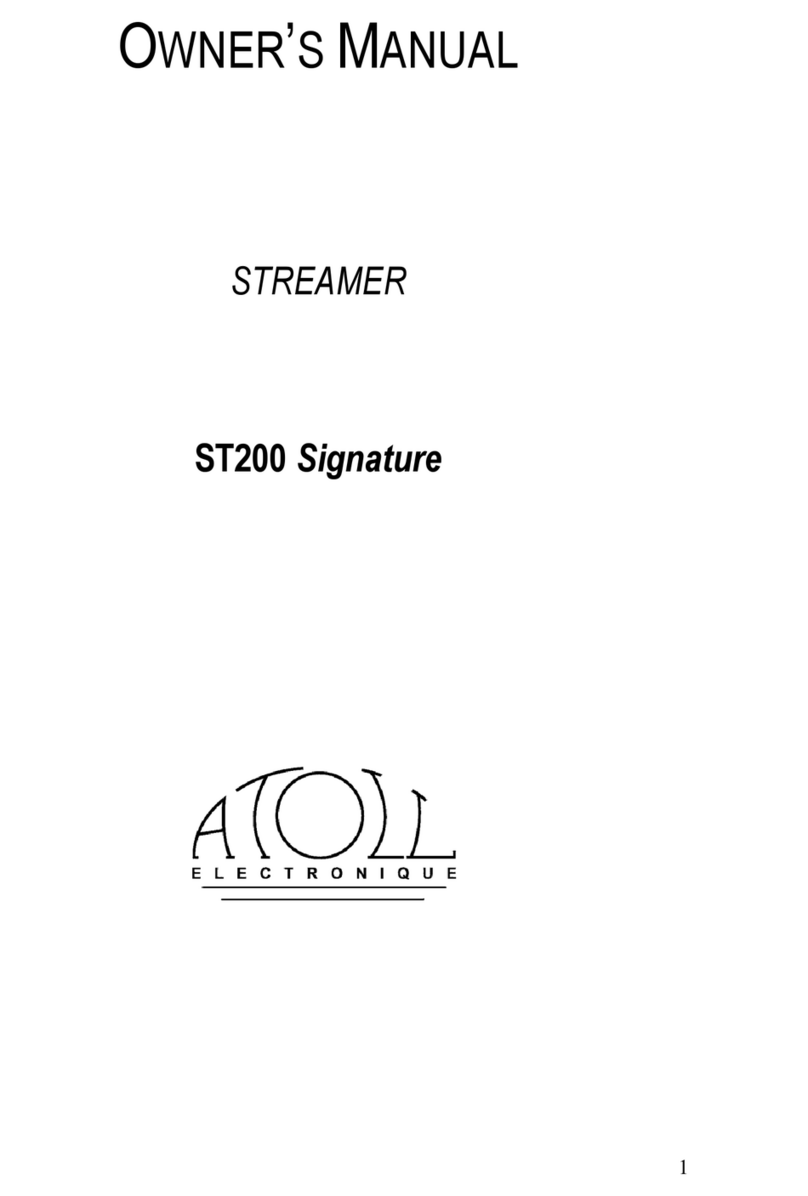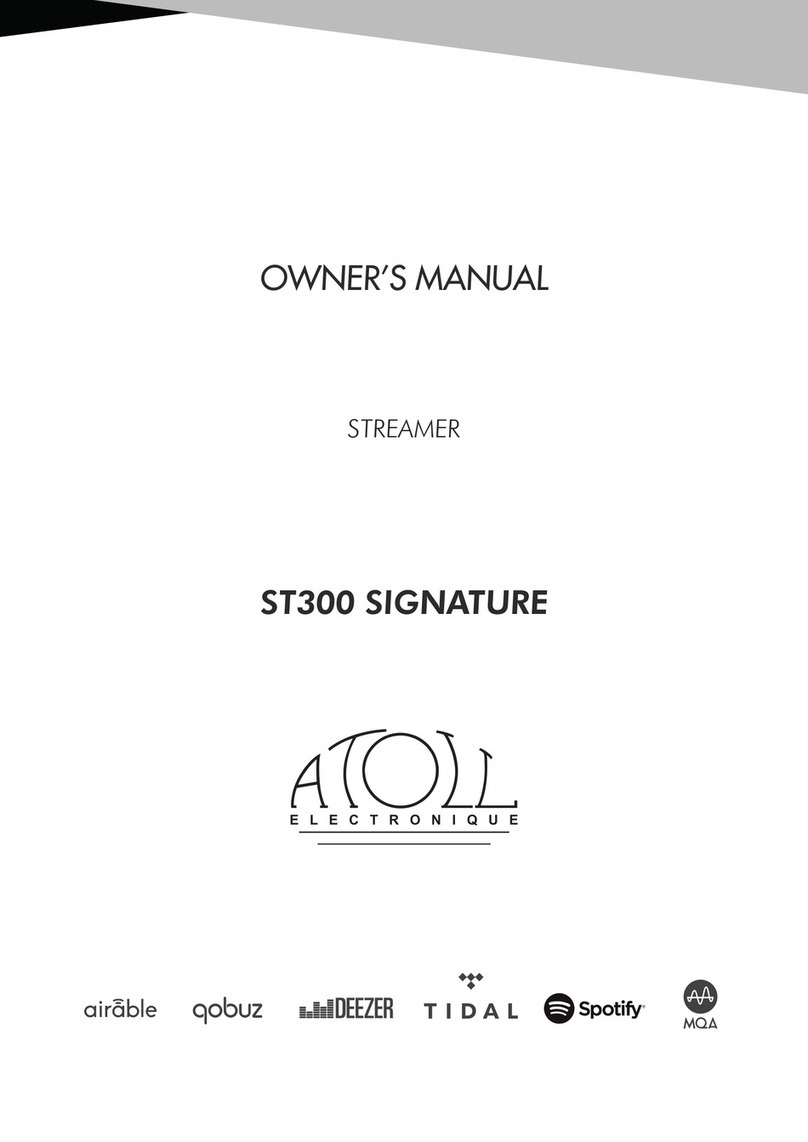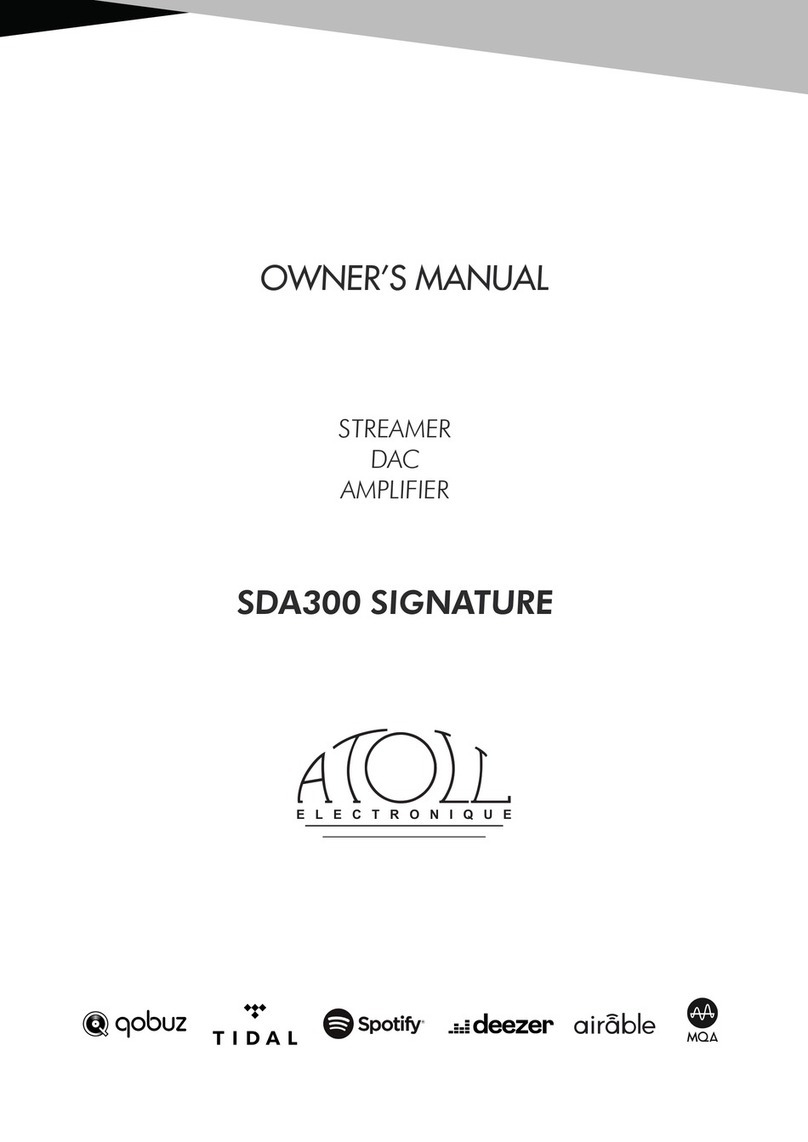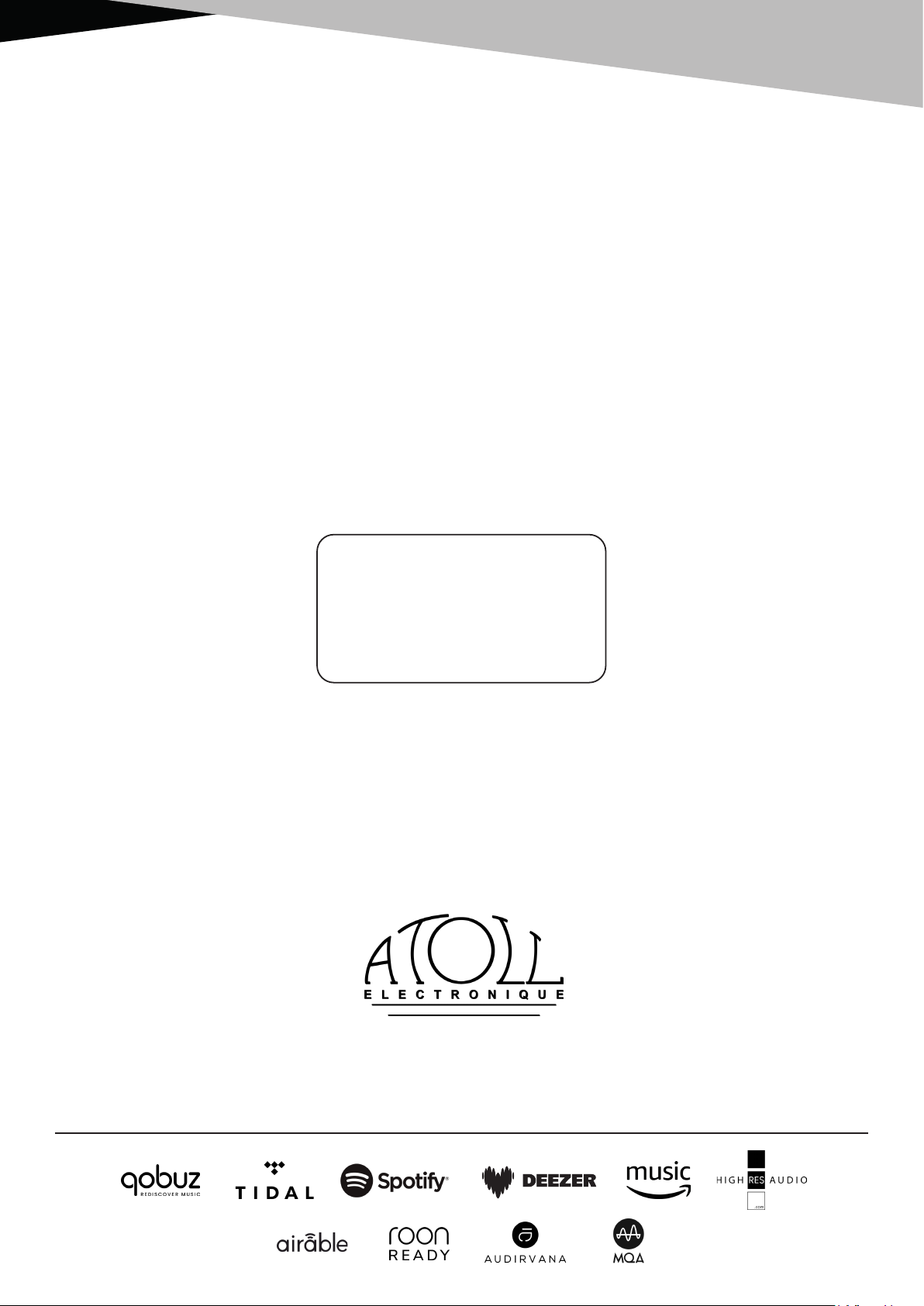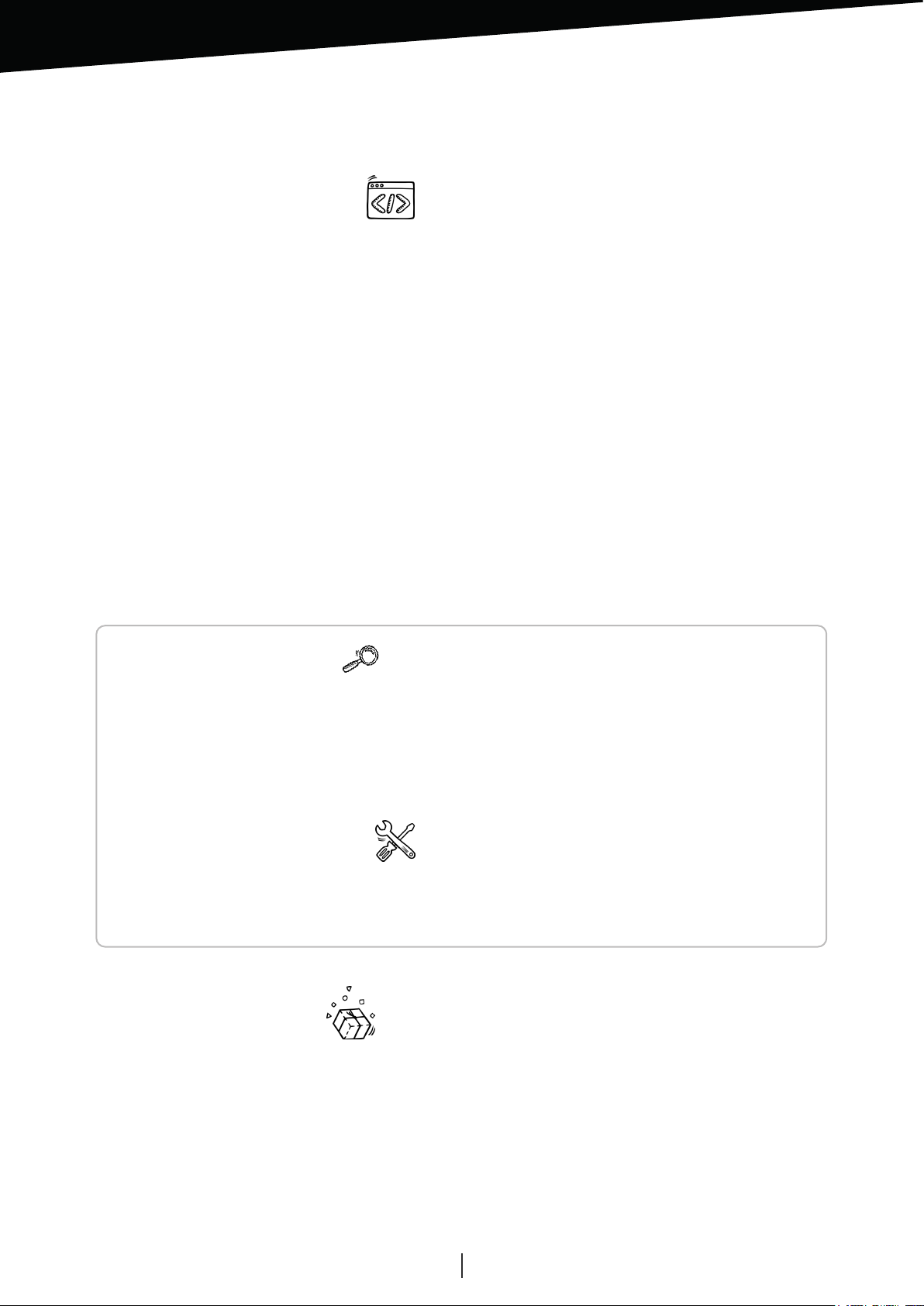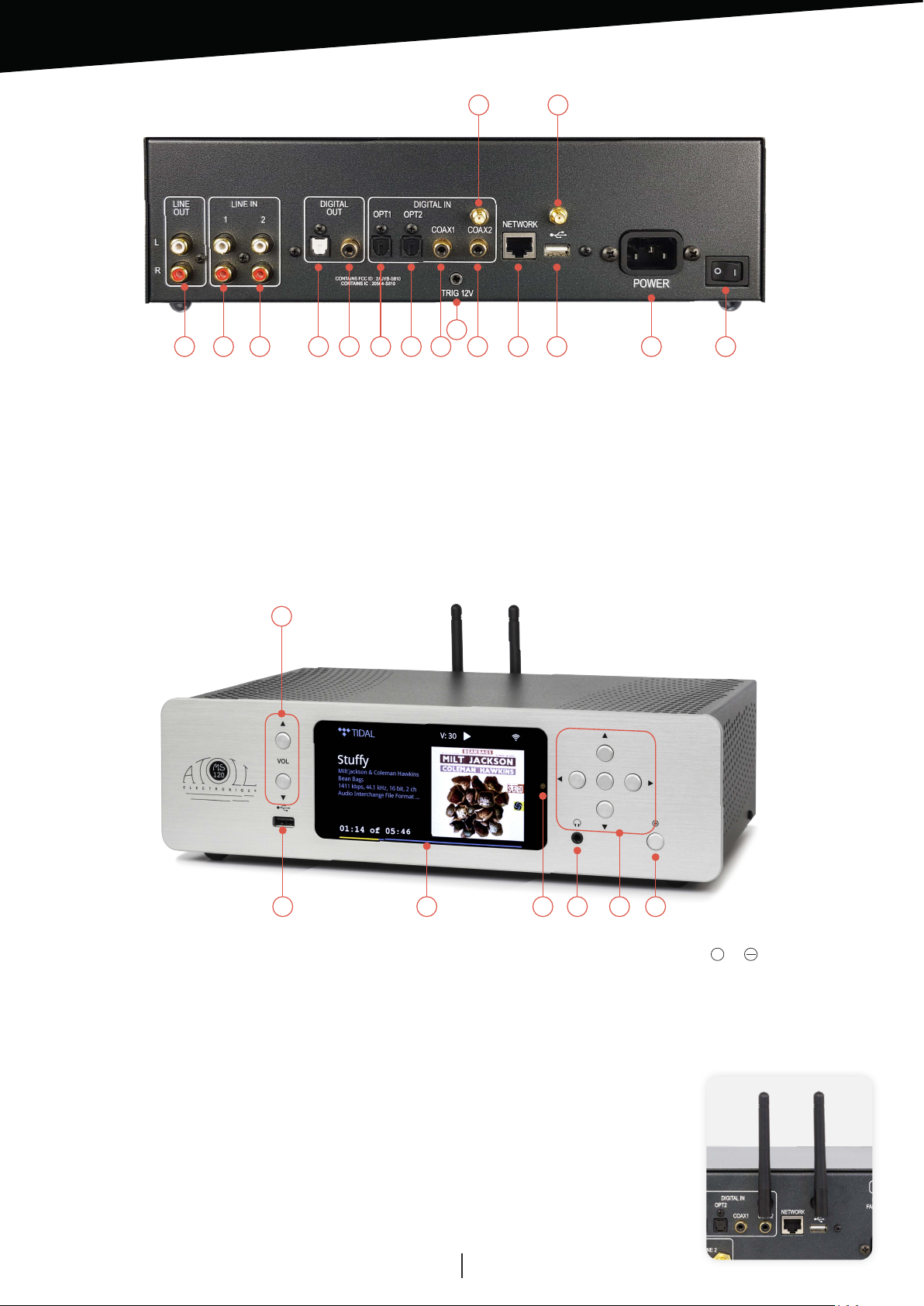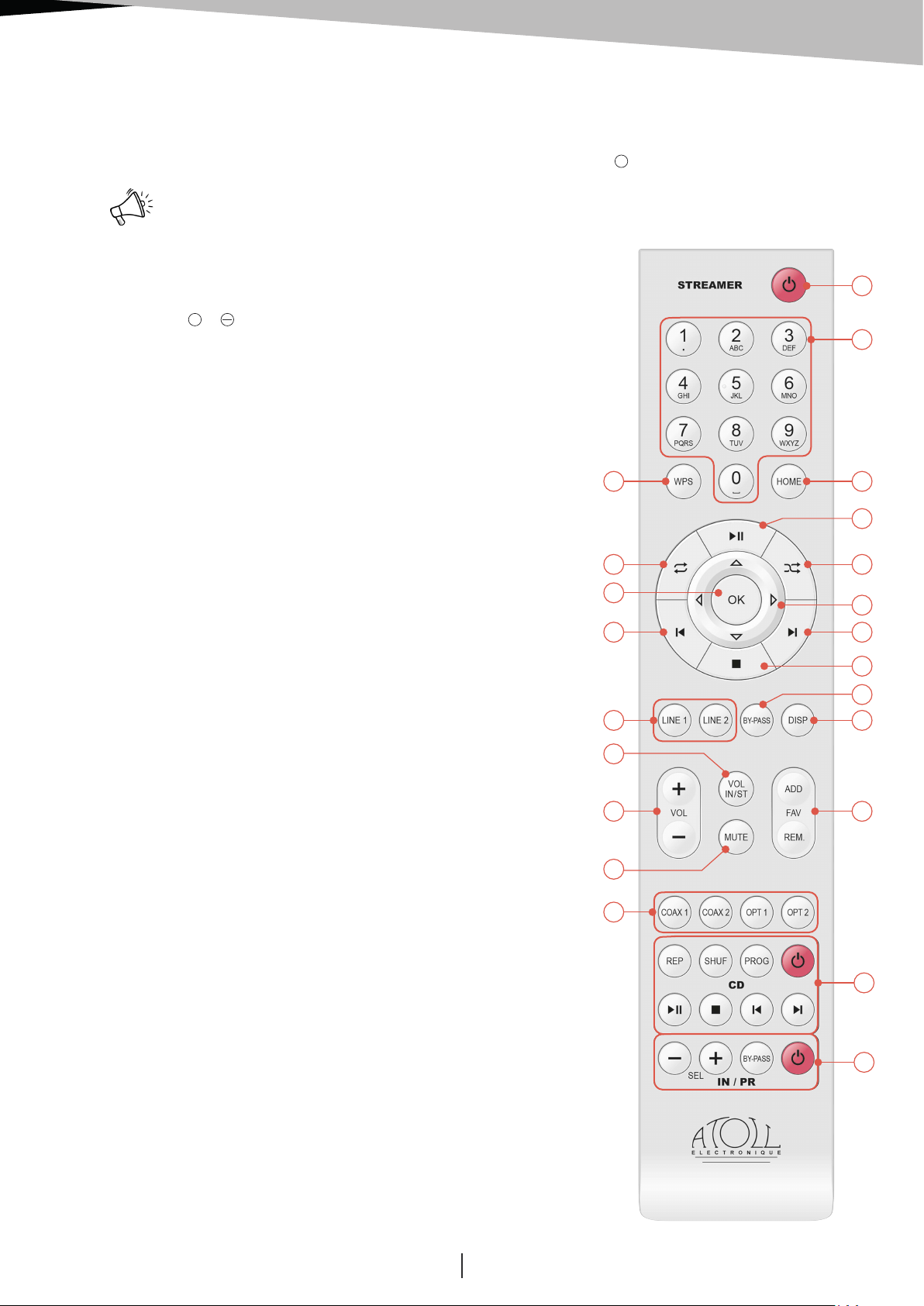OWNER’S MANUAL ~ STREAMER
ATOLL ELECTRONIQUE
Page 8
NETWORK CONFIGURATION:
Wired: In the case of a wired connection, the association is done automatically after a few seconds. The symbol
indicates that the wired connection is established.
Your device is then ready to operate.
Wireless: When you first plug in your device (or if you change network configurations), you must configure the
connection between your Streamer and your network. Without this configuration, the operation of internet radios
and the playback of files present on your network will be ineffective.
• Go to the “Settings / Network conguration / Network type” menu.
• You will need to choose the type of network:
“Automatic”, “Wired” or “Wireless”.
– Automatic: Connecting an RJ45 cable automatically launches the network connection. This menu allows
you to choose the network connection by prioritizing the wired connection, that is to say that when the device
is wired, the connection will automatically switch to wired. When no cable is connected, then the connection
switches to WIFI.
– Wired: You can switch to automatic mode (DHCP) or enter a static IP address.
– Wireless: In the case of a “wireless” connection, the device will allow you to find available wireless networks.
We advise you to use WPS to associate your device with your internet box (if available on it). First activate WPS
on your box, then press the WPS button (30) on the remote control, or from the menu:
“Settings / Network conguration / Wireless conguration / WPS PBC”.
The screen displays “WPS in progress” and then, when the connection is established, it displays “Connected”.
If WPS is not possible, press “Scan”. All wireless networks available in your environment will be displayed. Select
the one corresponding to yours.
Enter, respecting capital letters and without spaces, the WIFI security key which appears below your internet box.
Validate your password by pressing the “OK” key.
Conguration using the ATOLL Signature and Softap application
• Download the ATOLL Signature application on your smartphone or tablet, do not try to open this application
yet.
• Power on your network drive.
• From the “Settings” menu of your smartphone, connect to the “Softap” WIFI network (this network appears a
few minutes after turning on your network player).
• Launch the ATOLL Signature app.
• In the “Settings” menu click on “Network conguration / Wireless conguration / Scan”, select your
internet box then enter the WIFI password.
• Reconnect your smartphone to the WIFI network of your internet box.
This symbol indicates that the wireless connection is established or that the Softap is available.
NETWORK INFO:
In this menu, you’ll find all information about the network: type of network, IP address, Mask, Gateway, DNS…
LANGUAGES:
This menu allows you to select the language of all menus. You can choose between: English, German, Spanish,
French, Italian, Nederland, Polish, Portuguese, Russian, .
RETURN TO PLAY-SCREEN TIME:
This menu concerns the home screen of your device. It allows you to manage the value of the time to return to the
display of the source currently playing, when you navigate further through the menus.
MANAGE AUXILIARY INPUTS:
This menu allows you to rename the auxiliary inputs, to allow the user to identify their different inputs. It also allows
you to check/uncheck the entry of your choice so that it is displayed/hidden in the main menu of the navigation bar.