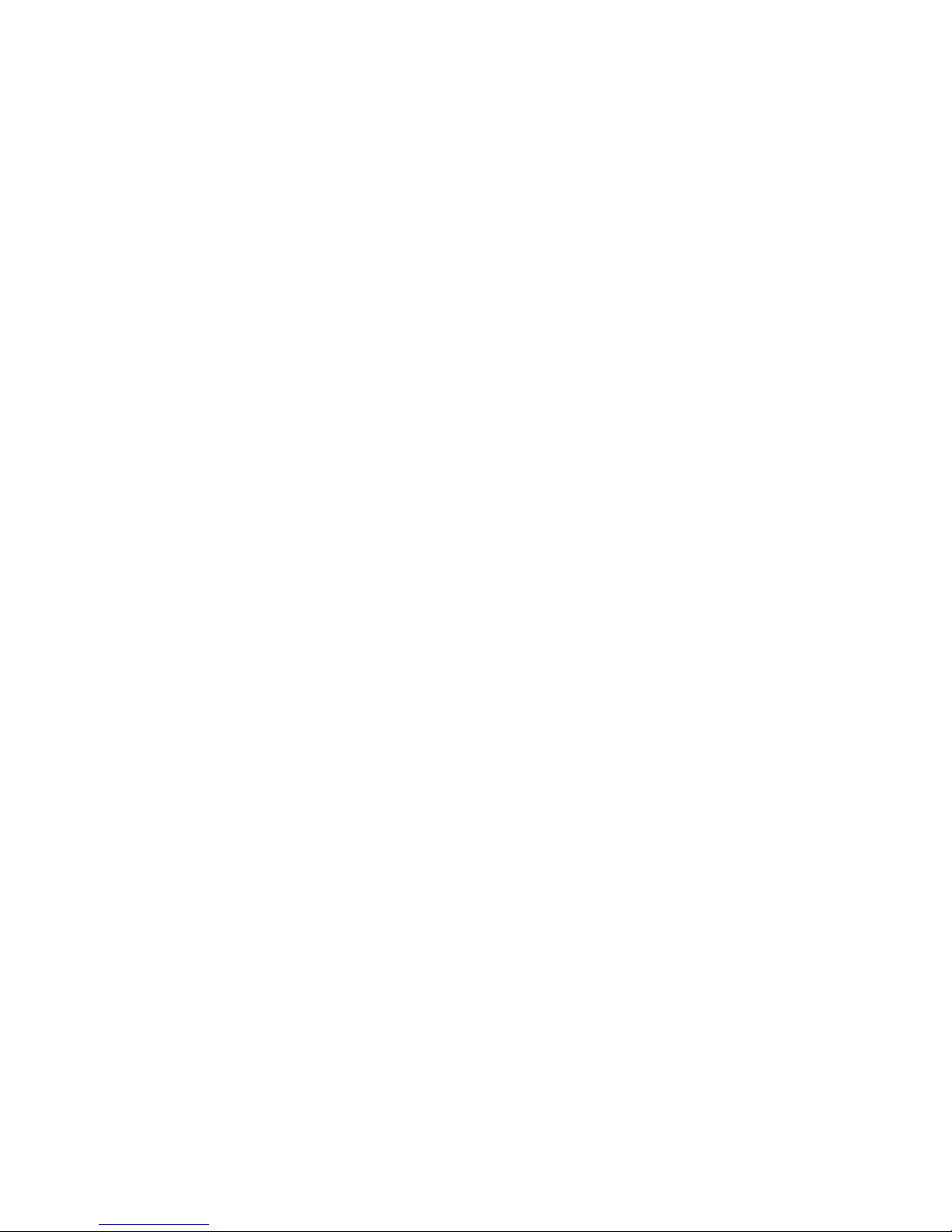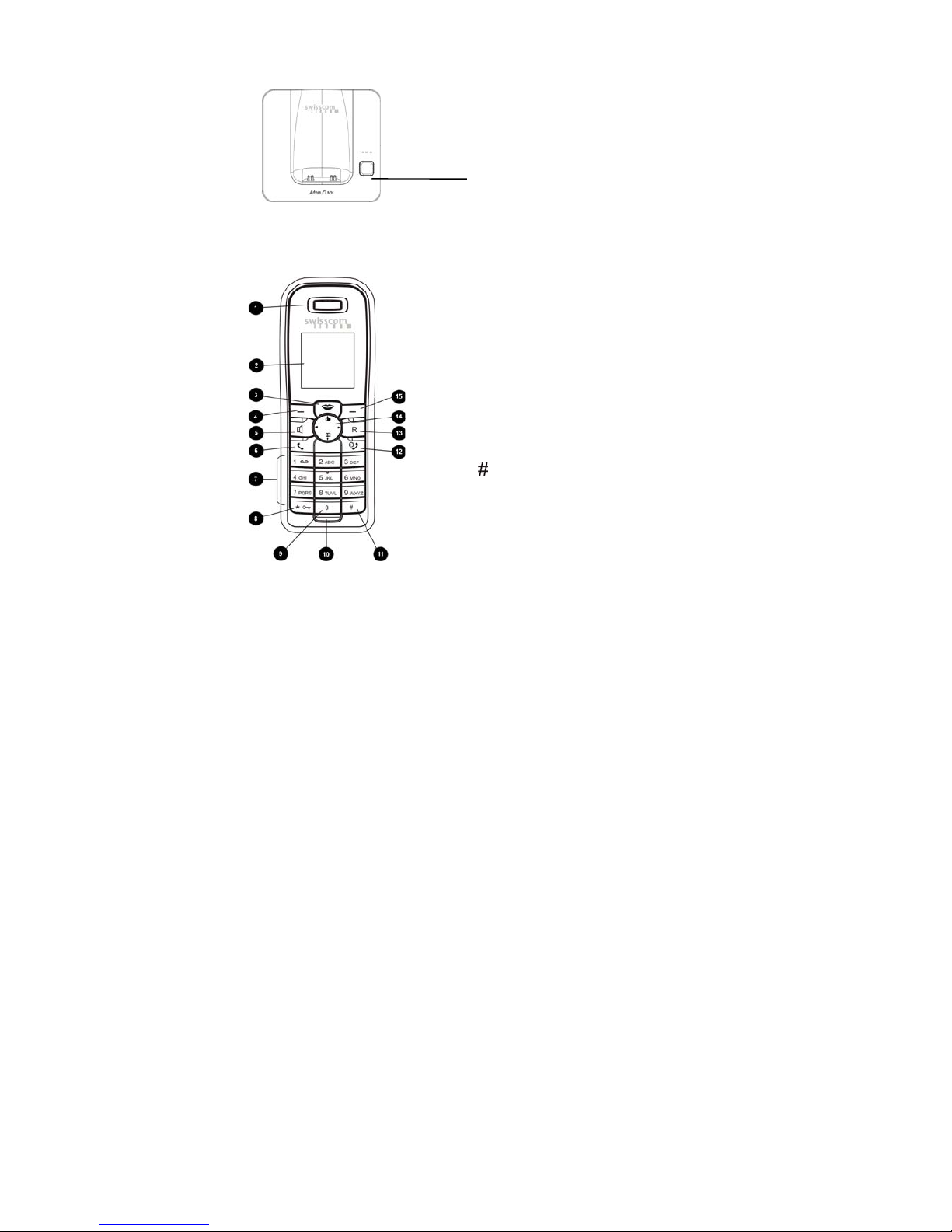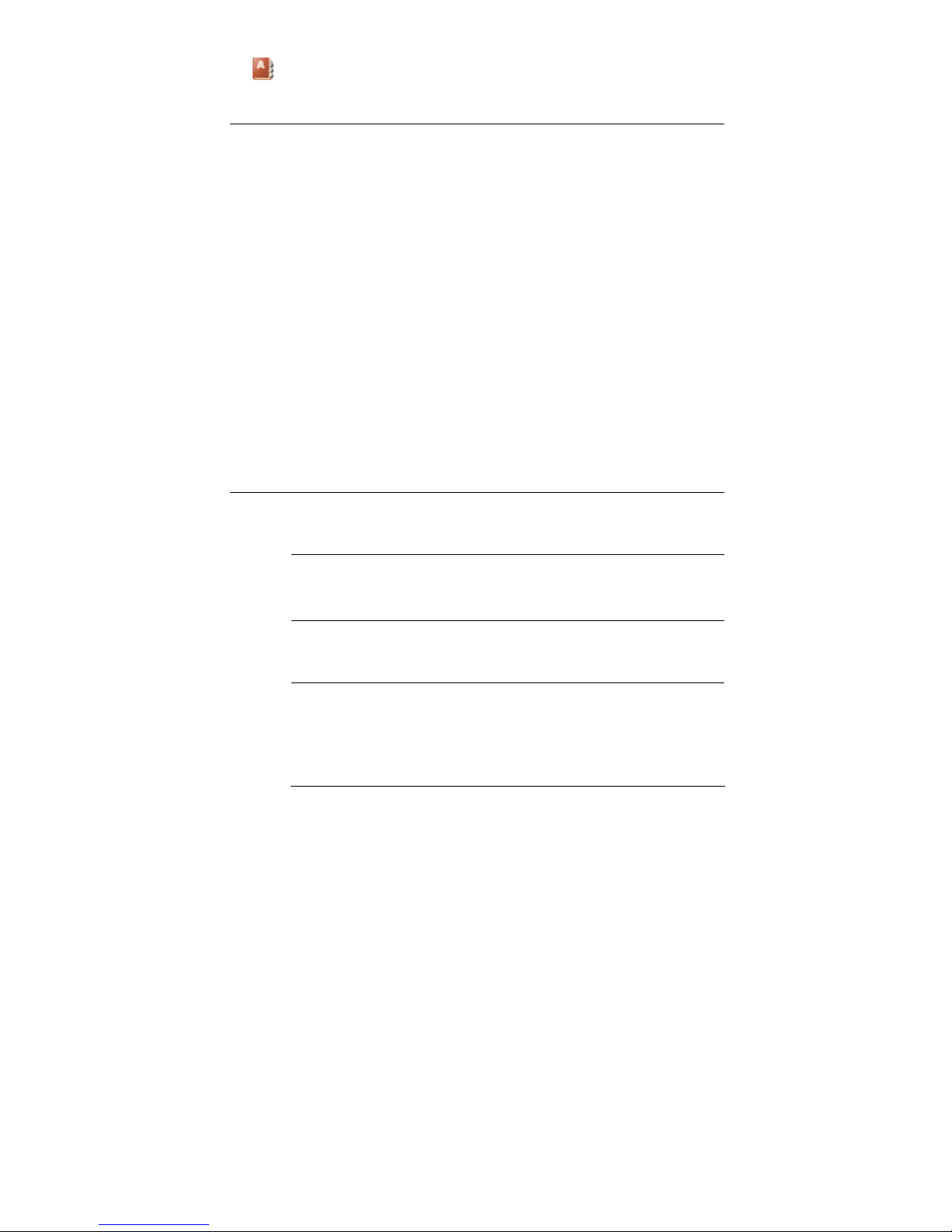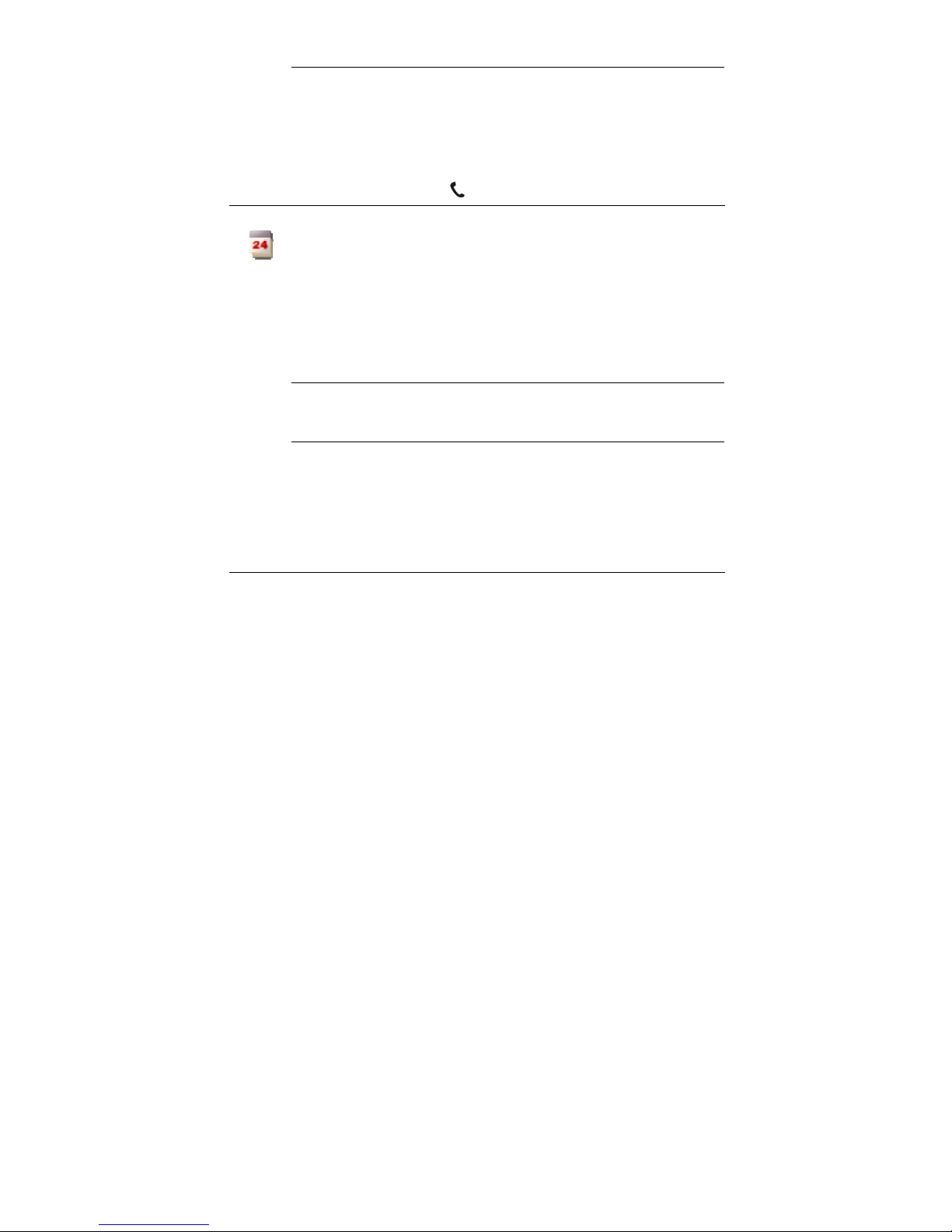3
User Guide Aton CL101
The Aton CL101 Phone doesn’t have the menu in English language, for this raison the
reference is based to the French language.
Inhaltsverzeichnis
1INTRODUCTION/CHECKS PRIOR TO USE....................................................................... 5
1.1 Safety rules ................................................................................................................ 5
1.2 Unpacking your phone ............................................................................................. 6
2SETTING YOUR PHONE................................................................................................... 6
3THE BASE STATION OF YOUR ATON CL101.................................................................. 7
4HANDSET ........................................................................................................................ 7
5SCREEN............................................................................................................................ 8
6MENU SYMBOLS AND PROGRAMME KEYS.................................................................. 8
7MENU AND FUNCTIONS................................................................................................. 9
7.1 Meaning symbols and selection of submenus ........................................................ 9
7.2 Programme keys...................................................................................................... 16
8USE OF THE PHONE ...................................................................................................... 16
8.1 Making calls ............................................................................................................. 16
8.2 Predialling ................................................................................................................ 16
8.3 Ending calls .............................................................................................................. 16
8.4 Receiving calls.......................................................................................................... 17
8.5 Hands-free ............................................................................................................... 17
8.6 Adjusting volume .................................................................................................... 17
8.7 Secret key, microphone off .................................................................................... 17
8.8 Redialling and extended redial facility.................................................................. 17
8.9 Displaying caller’s number ..................................................................................... 17
8.10 Missed calls .............................................................................................................. 18
8.11 Using the address book .......................................................................................... 18
8.12 Dialling a contact’s number.................................................................................... 19
8.13 Fast call example ..................................................................................................... 19
9INTERNAL CALLS........................................................................................................... 19
9.1 Registrating a handset............................................................................................ 19
9.2 To call another handset .......................................................................................... 20
9.3 To transfer a call or consult internally................................................................... 20
9.4 Three-way conference call (2 internal callers + 1 external caller) ....................... 20