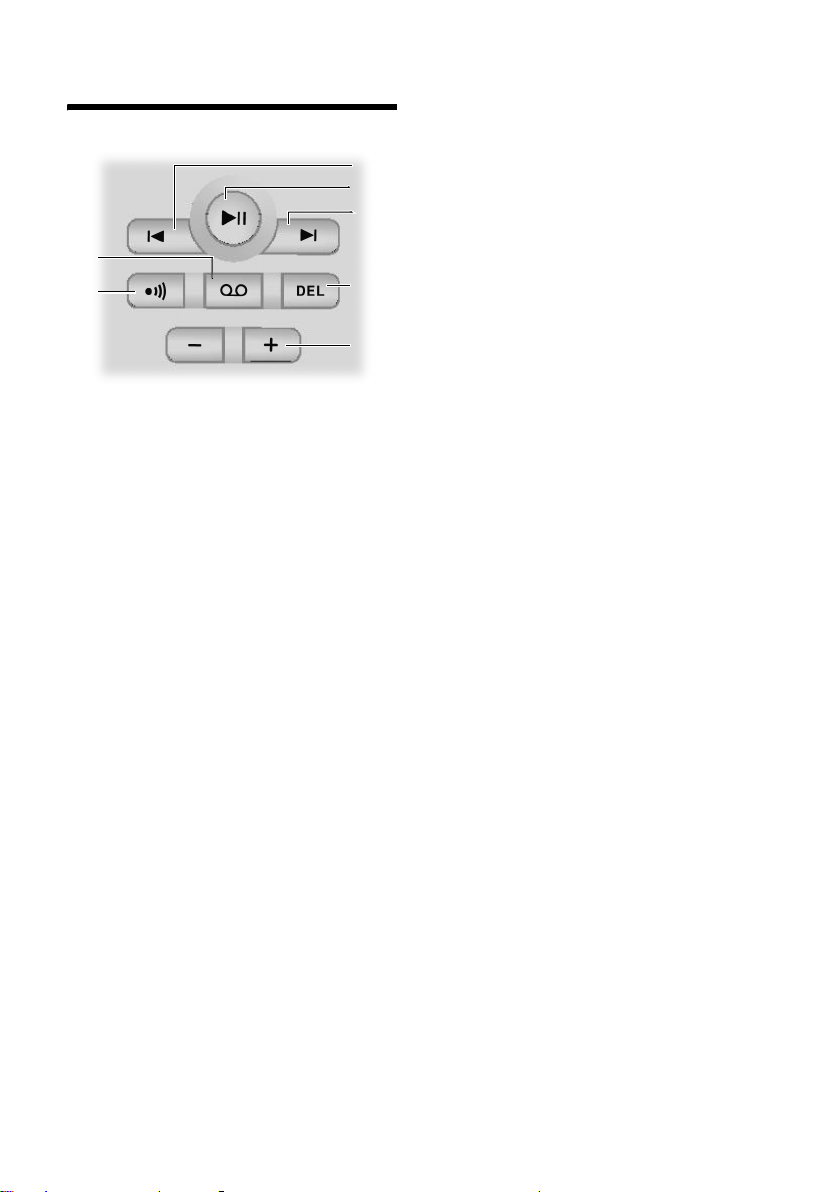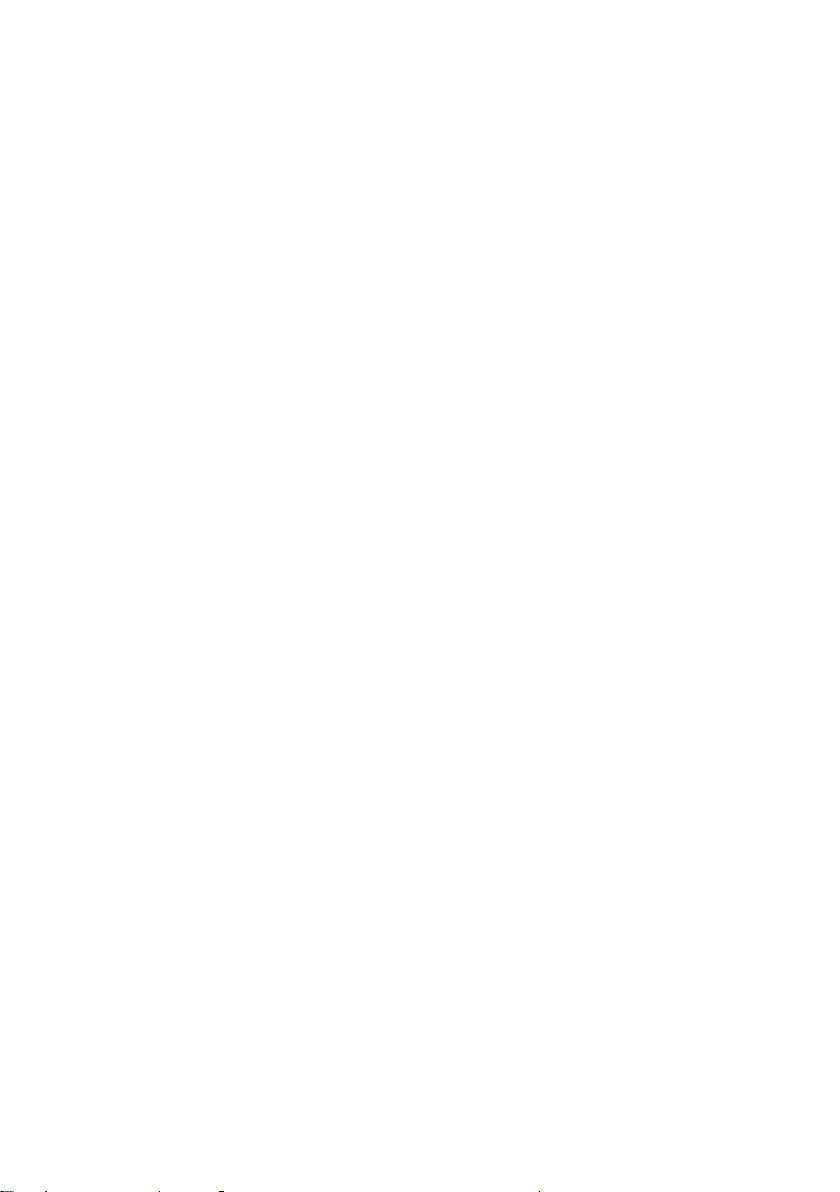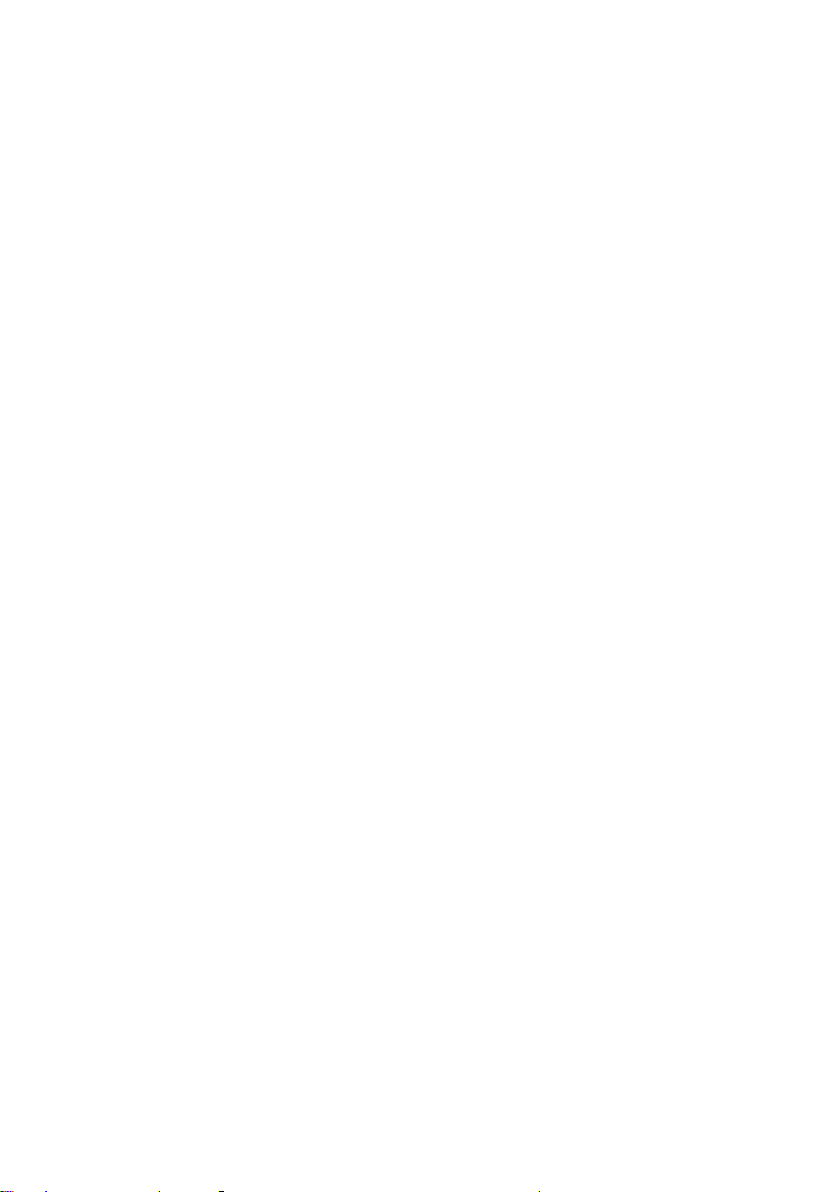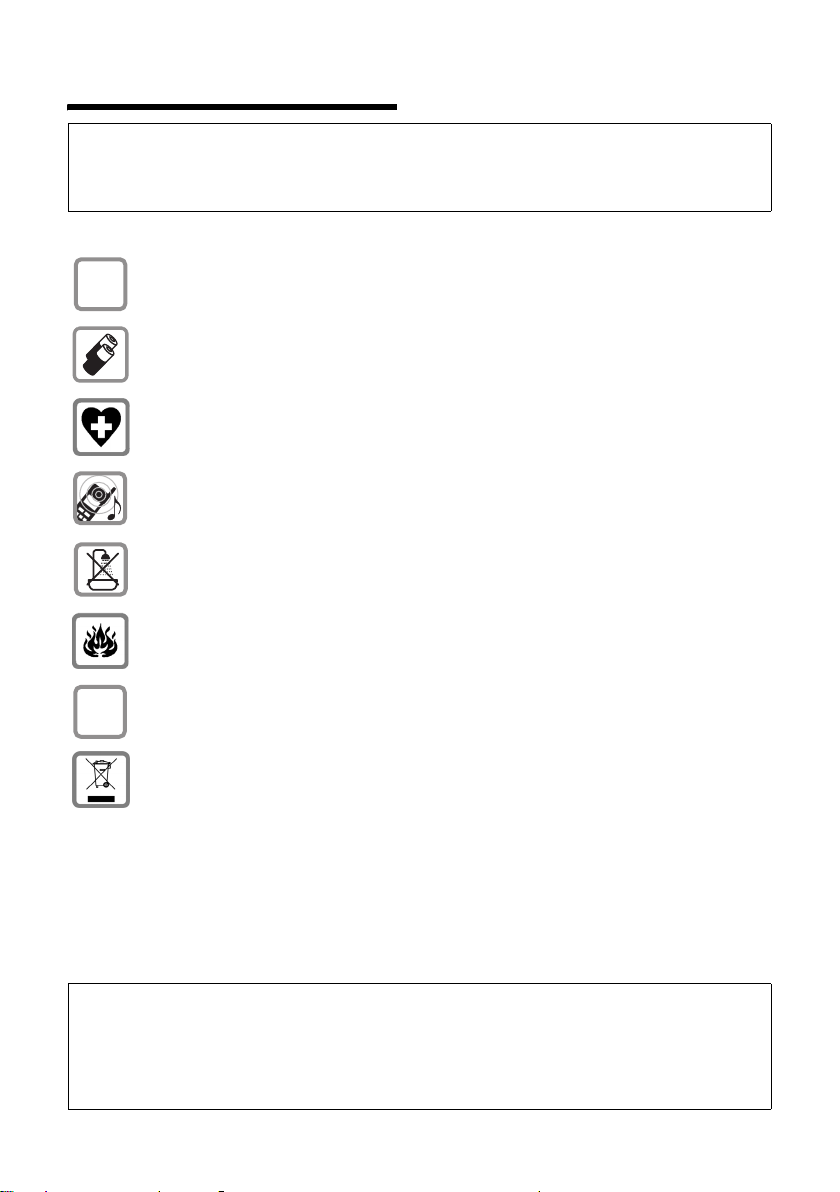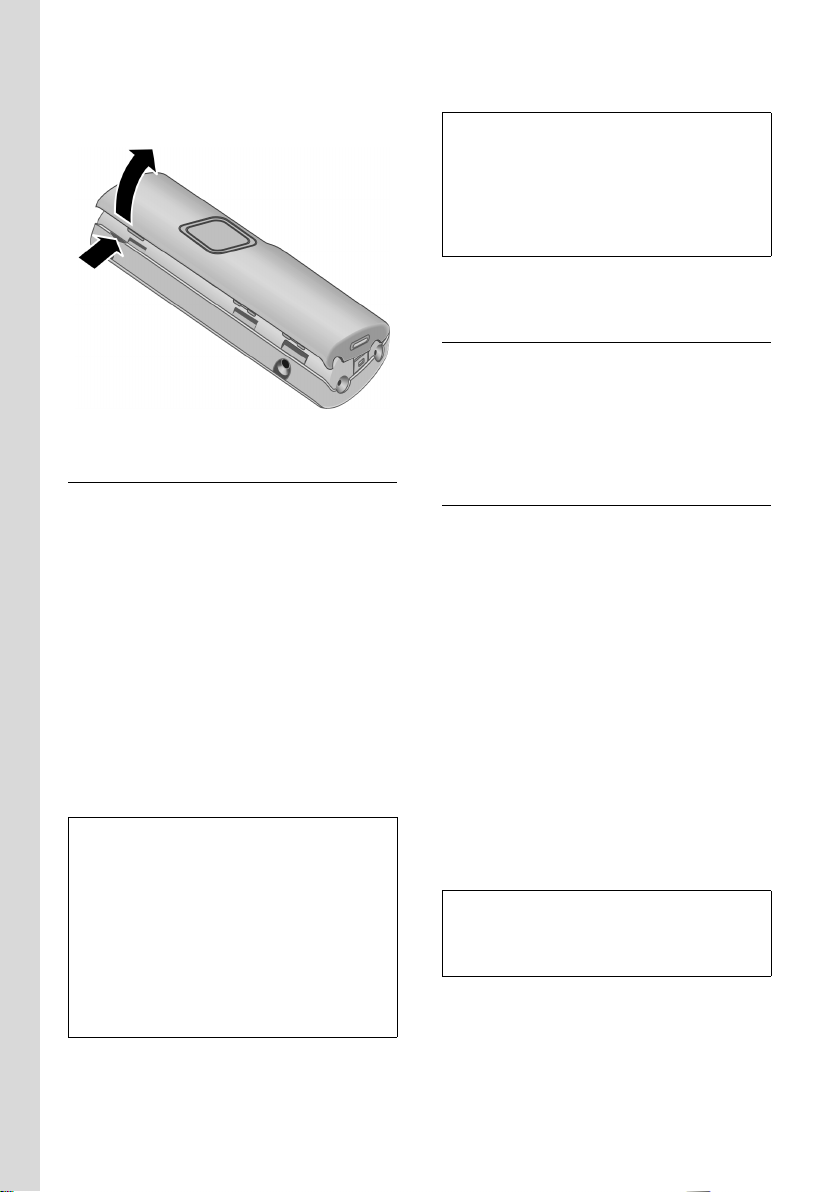3
Contents
Aton CLT300 - Gig S455 / swisscom-en / Internet / CLT300IVZ.fm / 23.04.2007
Contents
Handset at a glance . . . . . . . . . . . 1
Base station at a glance . . . . . . . 2
Safety precautions . . . . . . . . . . . . 5
Aton CLT300 –
more than just a telephone . . . . . 6
First Steps . . . . . . . . . . . . . . . . . . . 6
Pack contents . . . . . . . . . . . . . . . . . . . . 6
Installing the base station . . . . . . . . . . 6
Setting up the handset for use . . . . . . . 7
Menu tree . . . . . . . . . . . . . . . . . . 10
Making calls . . . . . . . . . . . . . . . . 13
Making an external call . . . . . . . . . . . 13
Ending a call . . . . . . . . . . . . . . . . . . . . 13
Answering a call . . . . . . . . . . . . . . . . . 13
Calling Line Identification . . . . . . . . . 13
Handsfree operation . . . . . . . . . . . . . 13
Muting . . . . . . . . . . . . . . . . . . . . . . . . 14
Operating the handset . . . . . . . . 14
Control key . . . . . . . . . . . . . . . . . . . . . 14
Display keys . . . . . . . . . . . . . . . . . . . . 15
Returning to idle status . . . . . . . . . . . 15
Menu guidance . . . . . . . . . . . . . . . . . 15
"Swisscom Voice Portal" key . . . . . . . . 15
Correcting incorrect entries . . . . . . . . 16
Network services . . . . . . . . . . . . 17
Setting functions for the next call . . . 17
Setting functions for all
subsequent calls . . . . . . . . . . . . . . . . . 17
Functions during a call . . . . . . . . . . . . 18
Functions after a call . . . . . . . . . . . . . 18
Activating/deactivating
network mailbox . . . . . . . . . . . . . . . . 18
Using the directory and lists . . . 19
Directory/call-by-call list . . . . . . . . . . . 19
Transferring SIM card entries . . . . . . . 21
Last number redial list . . . . . . . . . . . . 23
Opening lists with the message key . 23
Making cost-effective calls . . . . 24
Displaying call duration and charges . 24
Operating the answering
machine . . . . . . . . . . . . . . . . . . . . 26
Operation via the handset . . . . . . . . . 26
Activating/deactivating listen in . . . . . 29
Setting up the answering machine . . 29
Resetting fast access on the
answering machine . . . . . . . . . . . . . . 30
Operating when on the move
(remote operation) . . . . . . . . . . . . . . . 30
SMS (text messages) . . . . . . . . . 32
Writing/sending an SMS . . . . . . . . . . . 32
Receiving an SMS . . . . . . . . . . . . . . . . 34
Notification by SMS . . . . . . . . . . . . . . 36
SMS mailboxes . . . . . . . . . . . . . . . . . . 36
Setting SMS centre . . . . . . . . . . . . . . . 37
SMS info services . . . . . . . . . . . . . . . . 38
SMS to a PABX . . . . . . . . . . . . . . . . . . . 38
Activating/deactivating the
SMS function . . . . . . . . . . . . . . . . . . . . 39
SMS troubleshooting . . . . . . . . . . . . . 39
Using the network mailbox
(Combox) . . . . . . . . . . . . . . . . . . . 40
Configuring the network mailbox
for fast access . . . . . . . . . . . . . . . . . . . 40
Viewing the network mailbox
message . . . . . . . . . . . . . . . . . . . . . . . 40
Using several handsets . . . . . . . 41
Registering handsets . . . . . . . . . . . . . . 41
De-registering handsets . . . . . . . . . . . 41
Locating a handset ("paging") . . . . . . 42
Changing the base station . . . . . . . . . 42
Making internal calls . . . . . . . . . . . . . . 42
Linking internal callers to
an external call . . . . . . . . . . . . . . . . . . 43
Changing the name of a handset . . . . 43
Changing a handset's internal
number . . . . . . . . . . . . . . . . . . . . . . . . 44
Using a handset as a room monitor . . 44
Handset settings . . . . . . . . . . . . . 45
Changing the display language . . . . . 45
Setting the display . . . . . . . . . . . . . . . 45
Setting the screen picture . . . . . . . . . . 46
Setting display illumination . . . . . . . . 46
Activating/deactivating auto answer . 46
Adjusting the loudspeaker volume . . . 46