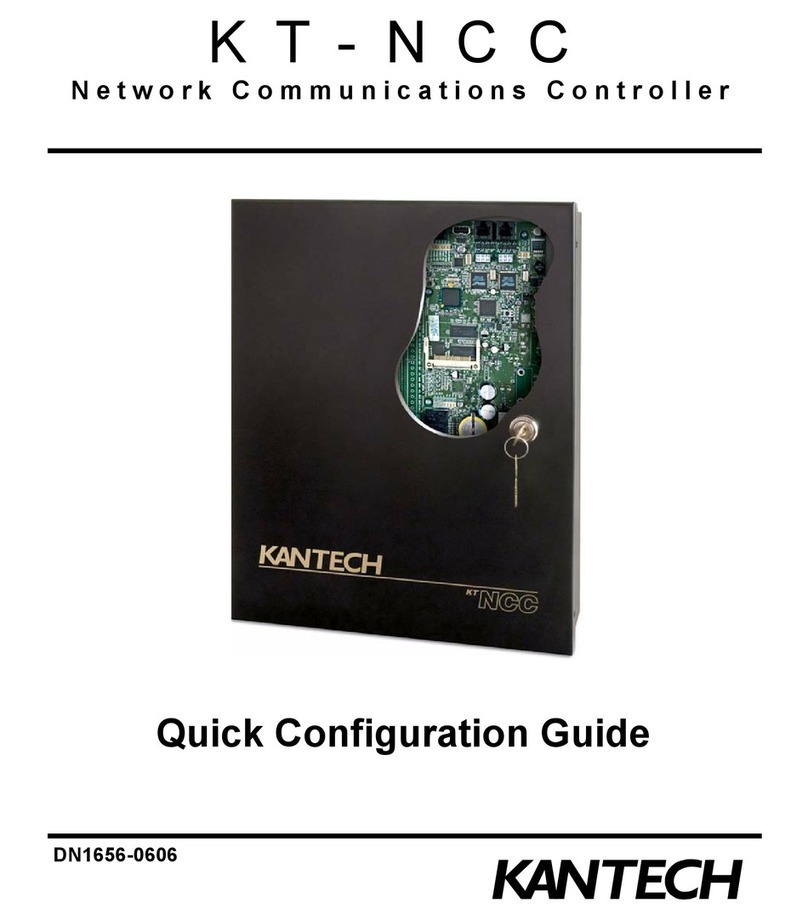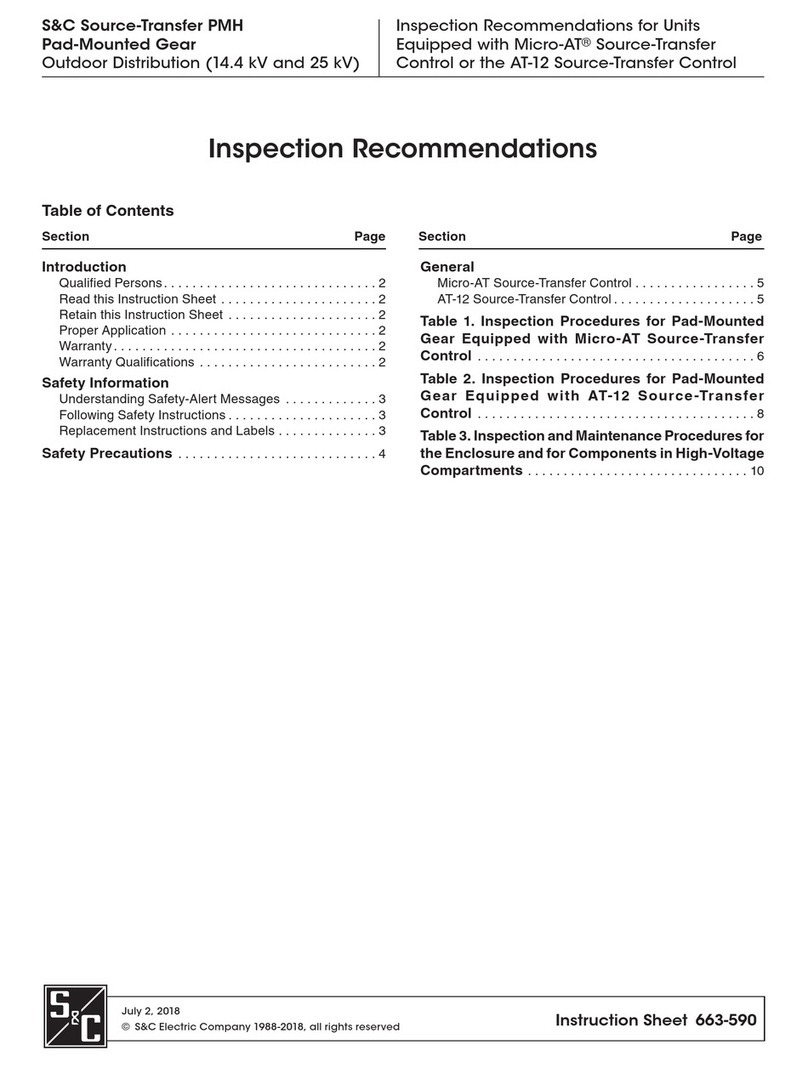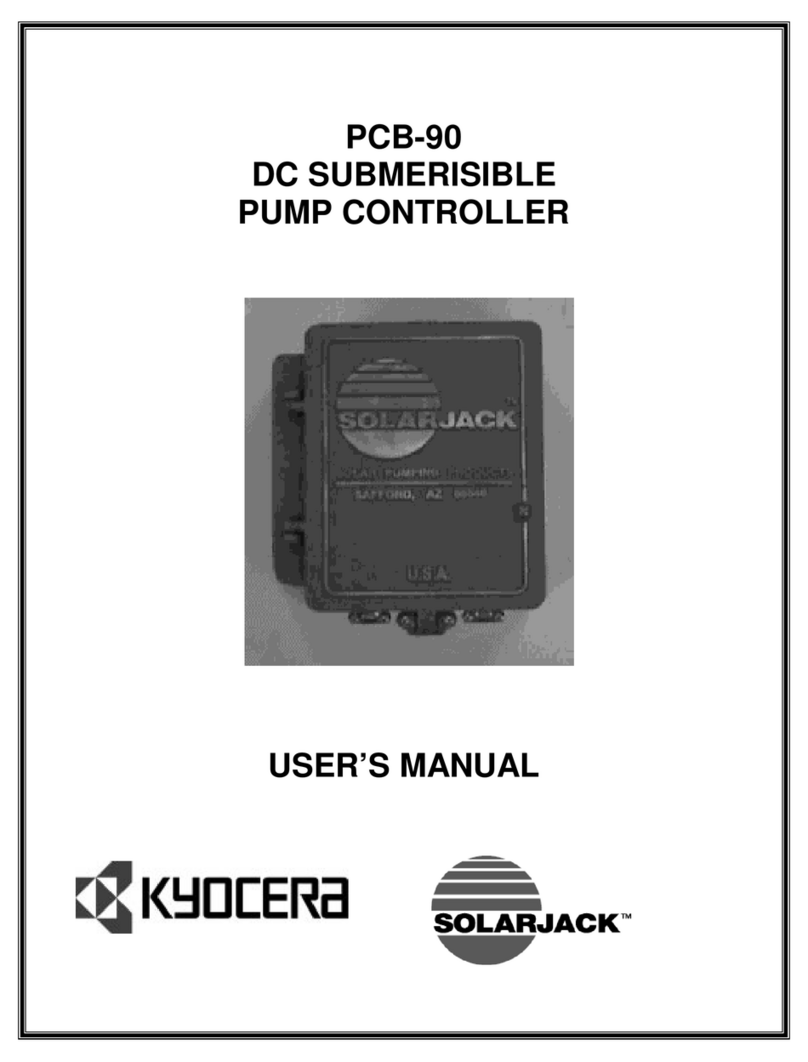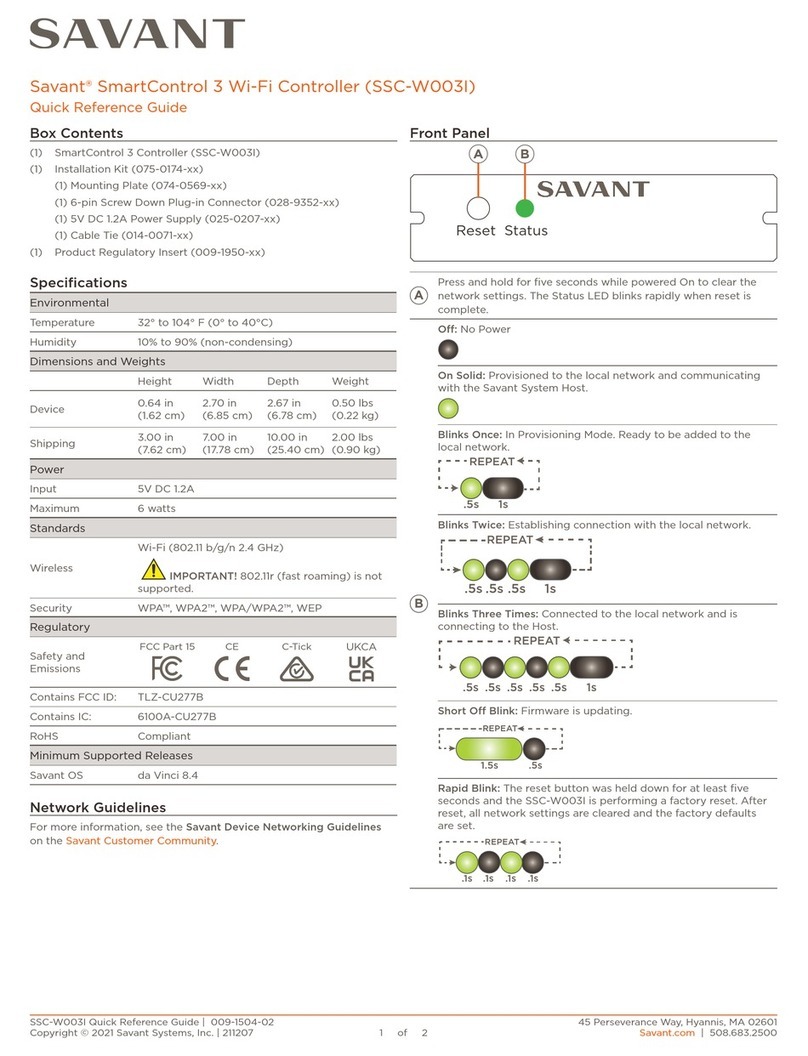Attainment Company StepPad User manual

User’s Guide
Attainment Company’s
Weight: 5.3 oz. (150 g)
Size: 6½” x 3” x 1”
(16.5 x 7.6 x 2.5 cm)
Two AAA batteries included.
Item# ST-P05
StepPad
Organizes recorded
messages for auditory
prompts or expressive
communication
StepPadinstruct.indd 1 4/20/12 3:27 PM

StepPadinstruct.indd 2 4/20/12 3:27 PM

Contents
Introduction . .. .. .. .. .. .. .. .. .. .. .. .. .. .. .. .. .. .. .. .. .. .. .. .. .. .. .. .. .. .. .. .. .. .. .. .. .. .. 4
Front Display .. .. .. .. .. .. .. .. .. .. .. .. .. .. .. .. .. .. .. .. .. .. .. .. .. .. .. .. .. .. .. .. .. .. .. .. .. .. 6
Back Display . .. .. .. .. .. .. .. .. .. .. .. .. .. .. .. .. .. .. .. .. .. .. .. .. .. .. .. .. .. .. .. .. .. .. .. .. .. .. 7
Recording Overview. .. .. .. .. .. .. .. .. .. .. .. .. .. .. .. .. .. .. .. .. .. .. .. .. .. .. .. .. .. .. .. .. .. 8
Playback Overview. .. .. .. .. .. .. .. .. .. .. .. .. .. .. .. .. .. .. .. .. .. .. .. .. .. .. .. .. .. .. .. .. .. .. 8
Recording an Auditory Cue for an Activity Button . .. .. .. .. .. .. .. .. .. .. .. .. .. 10
Recording a Step-by-Step Sequence .. .. .. .. .. .. .. .. .. .. .. .. .. .. .. .. .. .. .. .. .. .. 10
Playing a Step-by-Step Sequence .. .. .. .. .. .. .. .. .. .. .. .. .. .. .. .. .. .. .. .. .. .. .. .. 12
Recording a Message on a Core Button .. .. .. .. .. .. .. .. .. .. .. .. .. .. .. .. .. .. .. .. 13
Adding a New Step Within a Sequence. .. .. .. .. .. .. .. .. .. .. .. .. .. .. .. .. .. .. .. .. 14
Erasing a Step Within a Sequence .. .. .. .. .. .. .. .. .. .. .. .. .. .. .. .. .. .. .. .. .. .. .. .. 15
Erasing an Activity Sequence.. .. .. .. .. .. .. .. .. .. .. .. .. .. .. .. .. .. .. .. .. .. .. .. .. .. .. 16
Erasing all Activity Sequences on a Level .. .. .. .. .. .. .. .. .. .. .. .. .. .. .. .. .. .. .. 16
Locking the Record Function .. .. .. .. .. .. .. .. .. .. .. .. .. .. .. .. .. .. .. .. .. .. .. .. .. .. .. 17
Locking the Level Function .. .. .. .. .. .. .. .. .. .. .. .. .. .. .. .. .. .. .. .. .. .. .. .. .. .. .. .. 17
Locking the StepPad into One Activity.. .. .. .. .. .. .. .. .. .. .. .. .. .. .. .. .. .. .. .. .. 17
Changing Levels .. .. .. .. .. .. .. .. .. .. .. .. .. .. .. .. .. .. .. .. .. .. .. .. .. .. .. .. .. .. .. .. .. .. .. 18
Changing Batteries .. .. .. .. .. .. .. .. .. .. .. .. .. .. .. .. .. .. .. .. .. .. .. .. .. .. .. .. .. .. .. .. .. 18
3
StepPadinstruct.indd 3 4/20/12 3:27 PM

Introduction
The StepPad is a powerful yet easy-to-use cognitive support tool for people who have trouble
completing multistep tasks independently. Directions that you record are played back in sequence, one
step at a time to prompt the user on what to do next. The StepPad functions as a short-term teaching
tool and a long-term adaptive aid.
The ergonomically designed StepPad is extremely portable. It ts nicely into purse, pocket, and
hand—even small ones. The navigation buttons are easy to press with your thumb—like a video game
controller. Volume is adjusted on the side of the device, within quick reach of your index nger. There’s
easy access to two Core messages. Use these for especially important information or key expressions.
Dual speakers help you hear the StepPad in a crowd. Or you can use the headphone jack to keep
recordings private. Turn o the StepPad when not in use.
4
StepPadinstruct.indd 4 4/20/12 3:27 PM

Here’s how the StepPad works. Press any of the four Activity buttons to activate a step-by-step
sequence. You can label these buttons with a slide-in overlay plus a auditory cue. Users hear the steps
one at a time by pressing the Next button. Press Play to repeat a step. Review previous steps with the
Back button. StepPad lets you record up to 29 steps per activity. It has an
eight-activity capacity (four activities, two levels) that yields up to 240
step recordings. But don’t worry, if you make a mistake. You can
re-record any step without aecting other recordings. You can
even insert a new step within a sequence while keeping all the
other steps intact.
You can also choose to lock the StepPad into a single activity,
reducing the possibility of users getting lost. You can lock
record and level changing functions.
5
StepPadinstruct.indd 5 4/20/12 3:27 PM

Front Display
6
Volume
Up
Slot for
overlay
Core message
Volume
Down
Core
message
Activity buttons
Speaker Speaker
Play Next
Back
Lanyard holes
StepPadinstruct.indd 6 4/20/12 3:27 PM

Back Display
7
Record
Level
Slot for
strap
Head
phone jack
On/Off
Rubber
feet
Battery
compartment
(Two AAA batteries
included)
StepPadinstruct.indd 7 4/20/12 3:27 PM

Recording Overview
The StepPad is an auditory prompting device. To be implemented eectively, it’s essential you carefully
plan your recordings. We recommend you script an outline of the complete sequence before you
begin to record. When recording, talk at normal volume about eight inches from the StepPad. Stop the
recording promptly when you’re done talking to avoid“dead space.”
The StepPad has 32 minutes of total recording time, divided among three functions:
●Eight activity auditory cues
●Up to 30 unique steps linked to each activity
●Two core vocabulary messages
Memory is shared among all messages, with a 24-second maximum recording time per message.
If you limit messages to eight seconds, you have enough memory to record 29 unique steps for eight
activities, eight activity auditory cues, and two core vocabulary messages.
Playback Overview
It’s important that the user has the device at hand when it’s time to perform a StepPad activity.
Several built-in features promote easy transport. The StepPad is compact, so it easily ts into a shirt
8
StepPadinstruct.indd 8 4/20/12 3:27 PM

pocket, purse, or fanny pack. The landyard lets the user wear the StepPad around the neck. A slot for a
wide strap is machined into the back of the device below the label. A small strap with Velcro®can be
used to attach the StepPad to a belt or belt loop.
To function as an auditory prompting device the user must rst select the appropriate activity. Pressing
an Activity button will play an auditory cue if one was recorded. You can choose to lock the StepPad into
only one activity to simplify its operation (see pg. 17).
The steps linked to an activity are activated with the Play, Next, and Back buttons. Play activates the
rst or last played step in a sequence. Next advances to the following step, while Back plays the previous
step. Pressing any of the three buttons stops playback. A BEEP indicates you have reached the end or
beginning of a sequence.
During playback, a green LED indicates the linked activity and yellow LEDs show the level.
Attaching a headset keeps messages private. Audio plays only through the headset, not the speakers.
Pressing an Activity button resets it to the beginning steps. The last activity selected remains current
when the StepPad is turned o and back on.
9
StepPadinstruct.indd 9 4/20/12 3:27 PM

Recording an Auditory Cue for an Activity Button
1. Turn on the StepPad. Press and release the Activity button you wish to label with an auditory cue.
A green light will appear.
2. Press and release the REC button located on the back of the device twice. A solid yellow LED will
appear above the red LED on the front. This indicates your StepPad is ready to record an auditory
cue for the Activity button with the green LED. Press and release the Activity button and the
yellow and red LEDs will ash, indicating record mode. Begin recording by speaking clearly, about
8 inches from the StepPad.
3. Press and release the Activity button again to stop recording.
4. Press and release the REC button to exit the record mode.
Recording a Step-by-Step Sequence
1. Press and release the REC button located on the back of device. A solid red LED on the front
indicates your StepPad is ready to record a step-by-step sequence.
Note:
The green LED shows the activity currently selected. One yellow LED above the Back button means
you’re on Level One; two yellow LEDs indicate Level Two.
10
StepPadinstruct.indd 10 4/20/12 3:27 PM

2. Press and release an Activity button to choose which activity the step recordings will be
linked to. The green LED will indicate the chosen activity.
3. Press and release the Play button and the red LED will ash, indicating record mode.
Begin recording by speaking clearly, about eight inches from the StepPad.
4. Press and release the Play button when you’re done recording your rst step.
The LED will return
to solid red.
Note:
To hear the step you just recorded, press and release either the Volume Up or Volume
Down button.
5. Press and release the Play button to record your second step.
Press and release the Play button
again to stop recording.
Repeat the process to record additional steps.
Note: Press the Back and Next buttons to hear the recorded steps in sequence.
6. Press and release the REC button TWICE to exit the record mode.
To re-record a step, locate it within the sequence. Erase the recording by quickly pressing the Play
button TWICE in rapid succession. A BEEP indicates the step was erased. Record the step again as
described above.
11
StepPadinstruct.indd 11 4/20/12 3:27 PM

Playing a Step-by-Step Sequence
1. Press the appropriate Activity button and a green LED will briey light above it. This indicates the
step-by-step sequence is now linked to the selected activity.
2. Press the Next button to play the rst step. Press Play to repeat playback of any step.
3. Press the Next button to play any subsequent step. A BEEP indicates you’re at the end
of a sequence.
4. Use the Back button to locate and play a previous step. A BEEP indicates you’re at the beginning of
a sequence.
Note: Press Play, Next, or Back to stop playback. Press the current activity to reset the sequence
to the beginning.
12
StepPadinstruct.indd 12 4/20/12 3:27 PM

Recording a Message on a Core Button
Core messages are activated by two gold buttons on the front edges of the StepPad.
1. Press and release the REC button located on the back of the device. A solid red LED on the front
indicates your StepPad is ready to record a core message.
2. Press and release a Core button and the red LED will ash, indicating record mode. Begin recording
by speaking clearly, about 8 inches from the StepPad.
3. Press the Core button to stop recording.
4. Press the REC button on the back of StepPad TWICE to exit the record mode.
13
Core button
Core button
StepPadinstruct.indd 13 4/20/12 3:27 PM

Adding a New Step Within an Sequence
You can add a new step to an existing sequence without aecting the other recordings.
1. Press and release the REC button on the back of the device. A solid red LED indicates you are in the
record mode.
2. Press the Activity button linked to the desired step-by-step sequence.
3. Press the Next button until you hear the step that will precede the new recording.
Note: New recordings always follow preceding steps without erasing subsequent steps.
4. Press and release the Play button and the red LED will ash. Begin recording by speaking clearly,
about eight inches from the StepPad.
5. Press and release the Play button when you’re done recording the new step. The LED will return to
solid red.
Note:
To hear the new step press and release the Volume Up or Volume Down button.
6. Press and release the REC button on the back of the device TWICE to exit the record mode.
14
StepPadinstruct.indd 14 4/20/12 3:27 PM

Erasing a Step Within a Sequence
You can easily erase any step within a sequence without aecting the other recordings.
1. Press and release the REC button located on the back of the device. A solid red LED will appear on
the front of the device.
2. Press and release the Activity button linked to the step you want to erase.
3. Press and release the Next button until you locate the step.
(Press the Next button once for the rst step, again for the second step, etc.)
4. When you nd the message to be erased, press the Play button TWICE in quick succession to erase
the step. A BEEP indicates the message has been erased.
5. Press and release the REC button TWICE to exit the record mode.
15
StepPadinstruct.indd 15 4/20/12 3:27 PM

Erasing an Activity Sequence
You can easily erase all the steps within an activity sequence at once.
1. Press and release the REC button to enter the record mode. A solid red LED will appear on the front
of the device.
2. Press the Activity button linked to the sequence you want to erase.
3. Press and hold the REC button on the back of the device for ve seconds. A distinctive BEEP
indicates the sequence has been erased.
4. Press and release the REC button TWICE to exit the record mode.
Erasing All Activity Sequences on a Level
1. Press the REC button to enter the record mode.
2. Press the level to select the activity sequences you want to erase.
3. Press and hold the REC button and the Level button simultaneously for 5 seconds. A distinctive
BEEP indicates the level has been erased.
4. Press and release the REC button TWICE to exit record mode.
16
StepPadinstruct.indd 16 4/20/12 3:27 PM

Locking the Record Function
Record Lock can be enabled and disabled by pressing and holding the Up volume button while
turning the StepPad on. A BOOP-BEEP sound will play when the Record Lock has been enabled.
A BEEP-BOOP sounds when the Record Lock has been disabled.
Locking the Level Function
Level Lock can be enabled and disabled by pressing and holding the Down volume button while
turning the StepPad on. A BOOP-BEEP sound will play when the Level Lock has been enabled. A BEEP-
BOOP sound will play when the Level lock has been disabled.
Locking the StepPad into One Activity
Activity Lock can be enabled and disabled by pressing and holding an Activity button while turning
on the StepPad. Make sure the activity you want the user to have access to is current before you turn
o the StepPad. A BOOP-BEEP sound will play when the Activity button has been locked. A BEEP-BOOP
sound will play when the Activity button has been unlocked.
When an Activity button has been locked and another Activity button is pressed, the StepPad will
play a double BEEP sound, indicating the activity is not available. The green LED will remain on the
locked activity.
17
StepPadinstruct.indd 17 4/20/12 3:27 PM

Changing Levels
Yellow LEDs display the current level: one for Level One, two for Level Two. Changing levels gives you
four additional activities, each linked to a step-by-step sequence. To change levels, press and release the
Level button. Two BEEPs indicate you’ve changed to Level Two; one BEEP indicates you’ve changed to
Level One.
Changing Batteries
The StepPad comes with two AAA batteries. They should last a month or more with even with consistent
use. Turn o the StepPad when not in use to conserve the batteries. To change batteries:
1. Turn o StepPad.
2. Use a small Phillips screwdriver to remove the battery cover screw located to the right of the
REC button. Set the screw aside.
3. Remove the batteries from the compartment and discard them appropriately.
4. Insert new batteries as shown in the compartment diagram.
5. Re-attach the battery cover.
18
Also
from
Attainment
Company!
StepPadinstruct.indd 18 4/20/12 3:27 PM
This manual suits for next models
1
Table of contents
Popular Controllers manuals by other brands

Festo
Festo LRP-1/4 Series operating instructions

elsner elektronik
elsner elektronik KNX R4 16 A Installation and adjustment

Global Fire Equipment
Global Fire Equipment GFE-PA-VOX-A quick start guide

Hitachi
Hitachi EH-150 Series Applications manual

BTF LIGHTING
BTF LIGHTING SP107E instructions
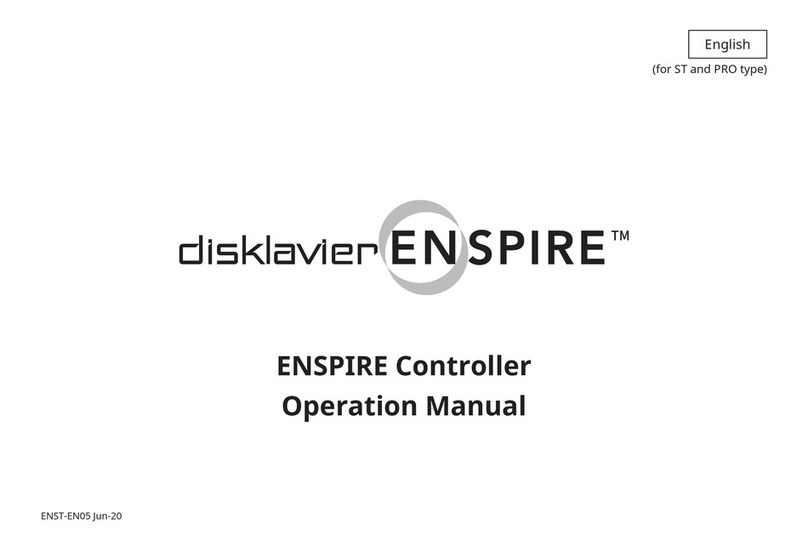
Yamaha
Yamaha ENSPIRE Controller Operation manual