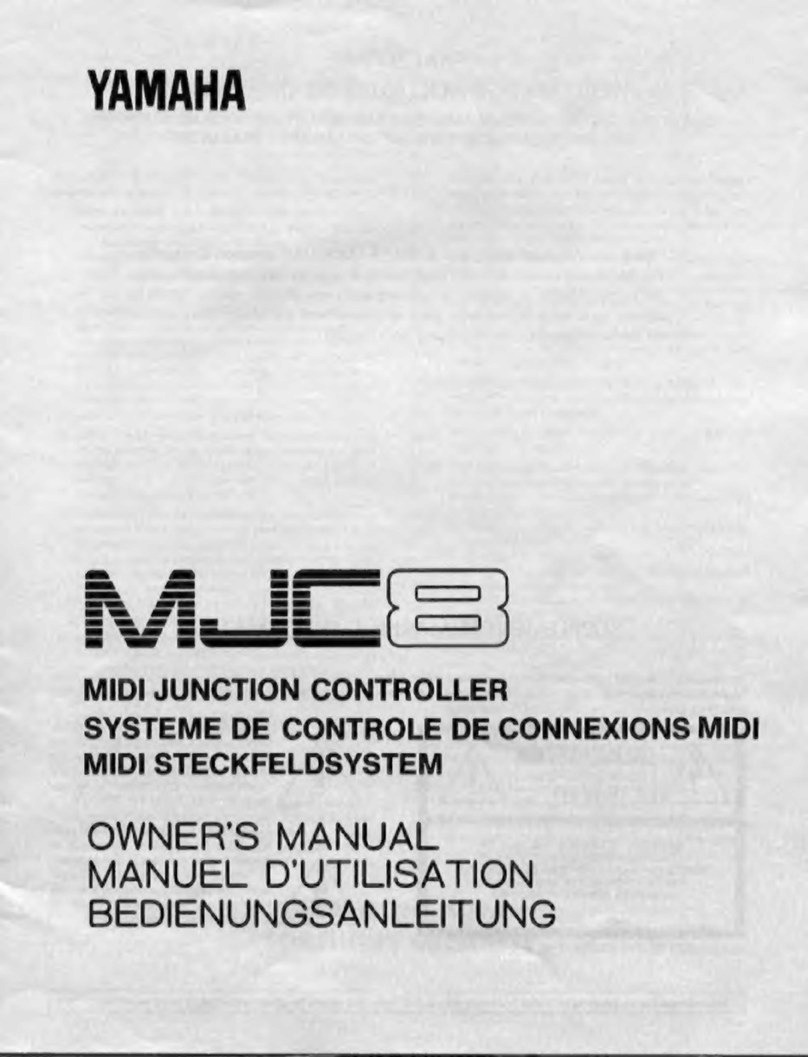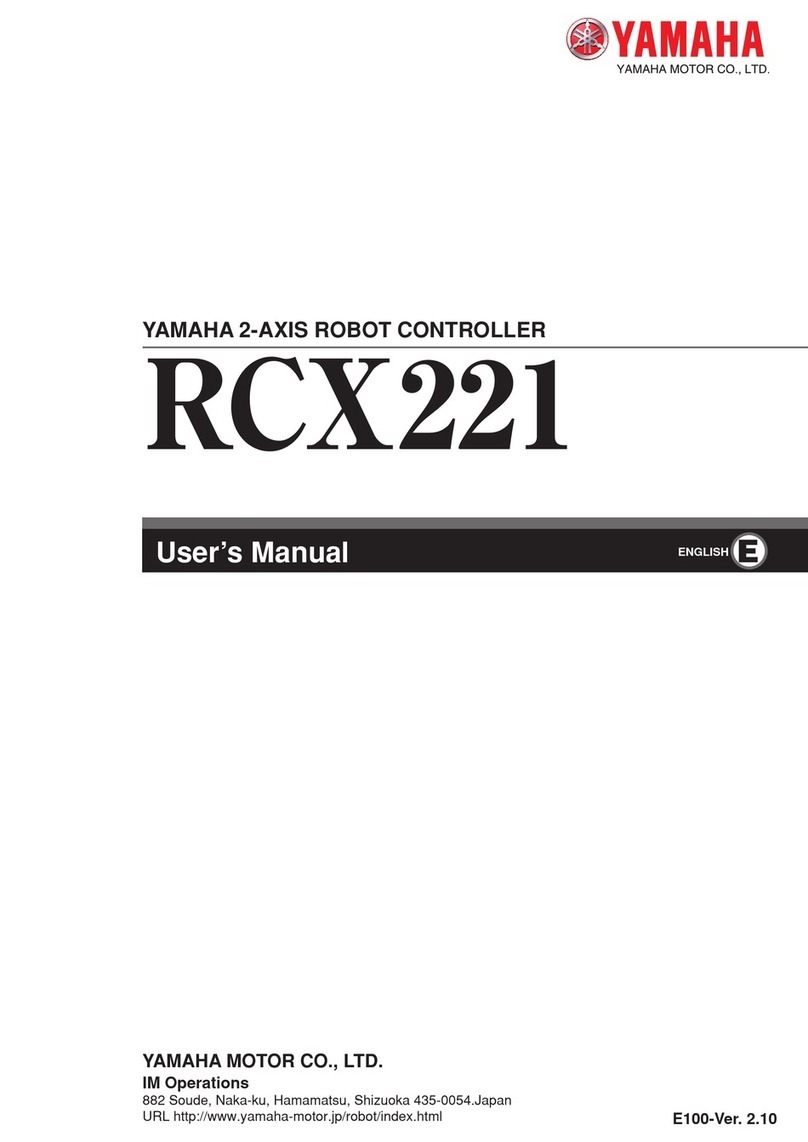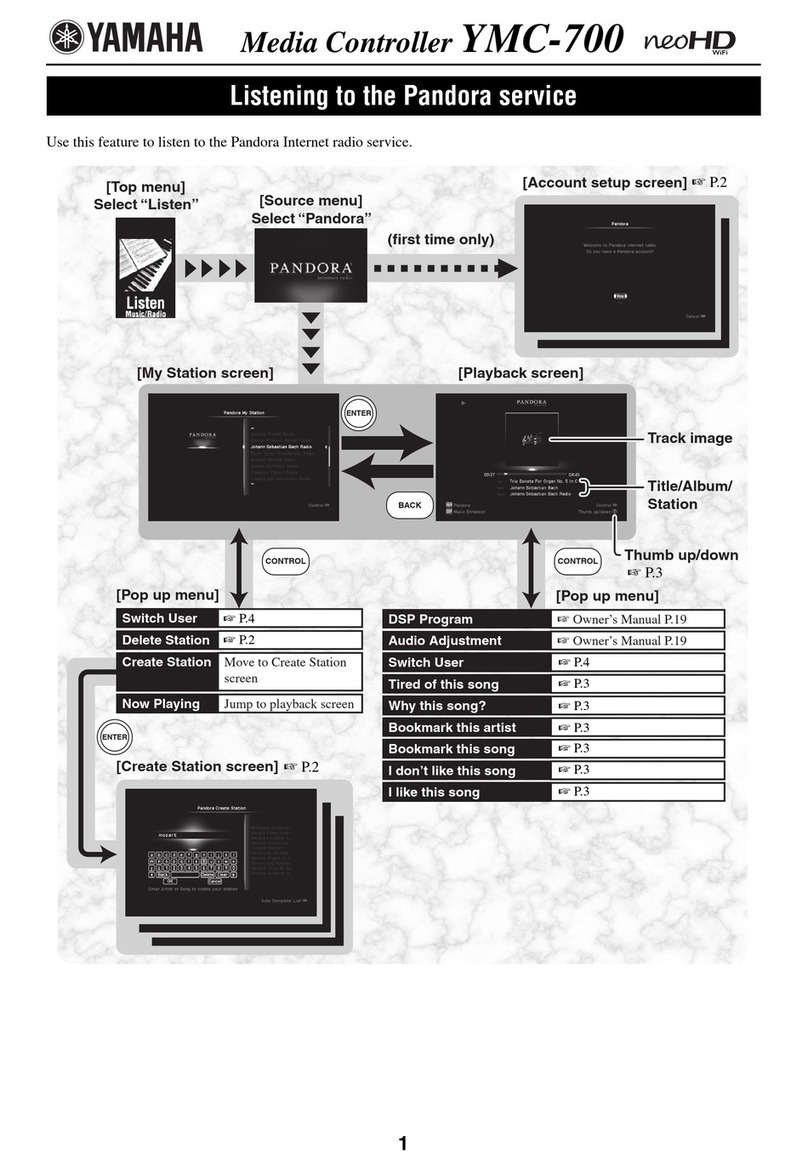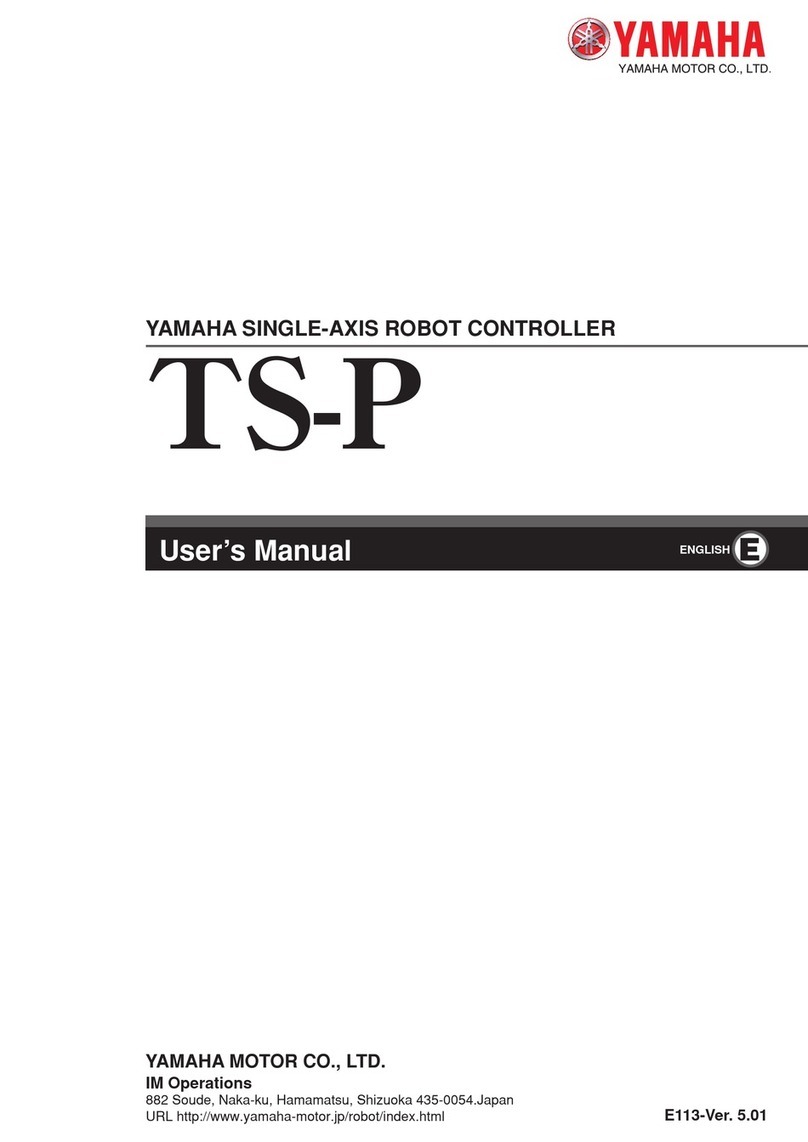3
Introduction..............................................................................................................2
Control Screen ..........................................................................................................4
Playing Function ......................................................................................................6
Metronome ..........................................................................................................7
Voice List...............................................................................................................8
Reverb Type List................................................................................................10
Information Screen ...............................................................................................11
Balance Screen .......................................................................................................13
Practice Function Menu .......................................................................................14
Changing the Playback Tempo......................................................................15
Playing Back Songs in a Different Key (Transpose) ..................................16
Playing Back Only the Desired Piano Part ..................................................17
Repeating a Specic Section of a Song (A-B Repeat) ................................18
Songs Screen ...........................................................................................................19
Search Screen ....................................................................................................21
Editing Screen....................................................................................................22
Recording Standby Screen...................................................................................23
Recording Screen..............................................................................................24
Saved Screen......................................................................................................25
Video Sync Recording — Connection............................................................26
Video Sync Recording / Video Sync Playback .............................................27
L/R Recording Standby Screen.......................................................................28
Recording with Audio Standby Screen ........................................................29
DisklavierRadio Screen.........................................................................................30
Logging in and/or Subscribing to the Service............................................31
DisklavierRadio Playback Screen..................................................................33
Music Shop Screen .................................................................................................34
Purchase History & Download Screen..........................................................35
Download Screen..............................................................................................36
Settings Screen.......................................................................................................37
Changing Wired / Wireless Network Connection Settings .....................38
Setting the Disklavier for the Passcode ......................................................40
Login Passcode Screen ....................................................................................41
Setting the Disklavier for Audio Reception/Transmission......................42
Setting the Disklavier for MIDI Data Reception/Transmission..............44
Special Playback Screen ..................................................................................46
Timer Play Screen........................................................................................47
Timer Setting Screen ..................................................................................48
System Screen ...................................................................................................50
Screen Layout in Portrait View ...........................................................................51
Troubleshooting.....................................................................................................53
Table of Contents