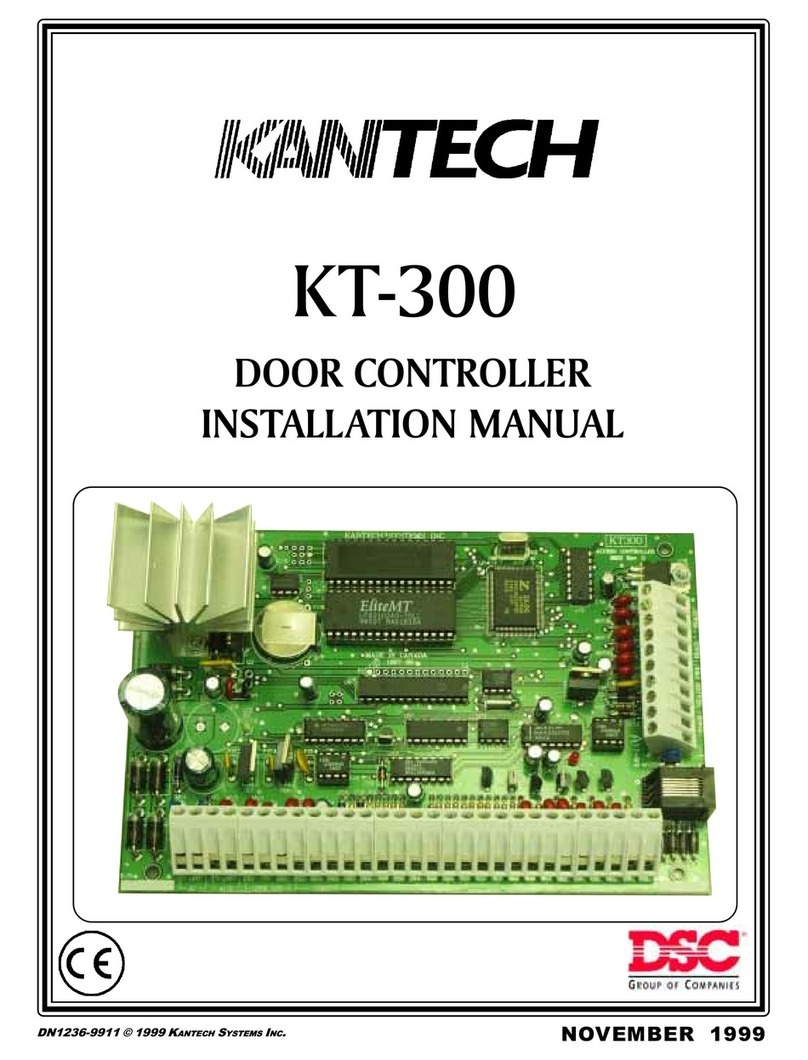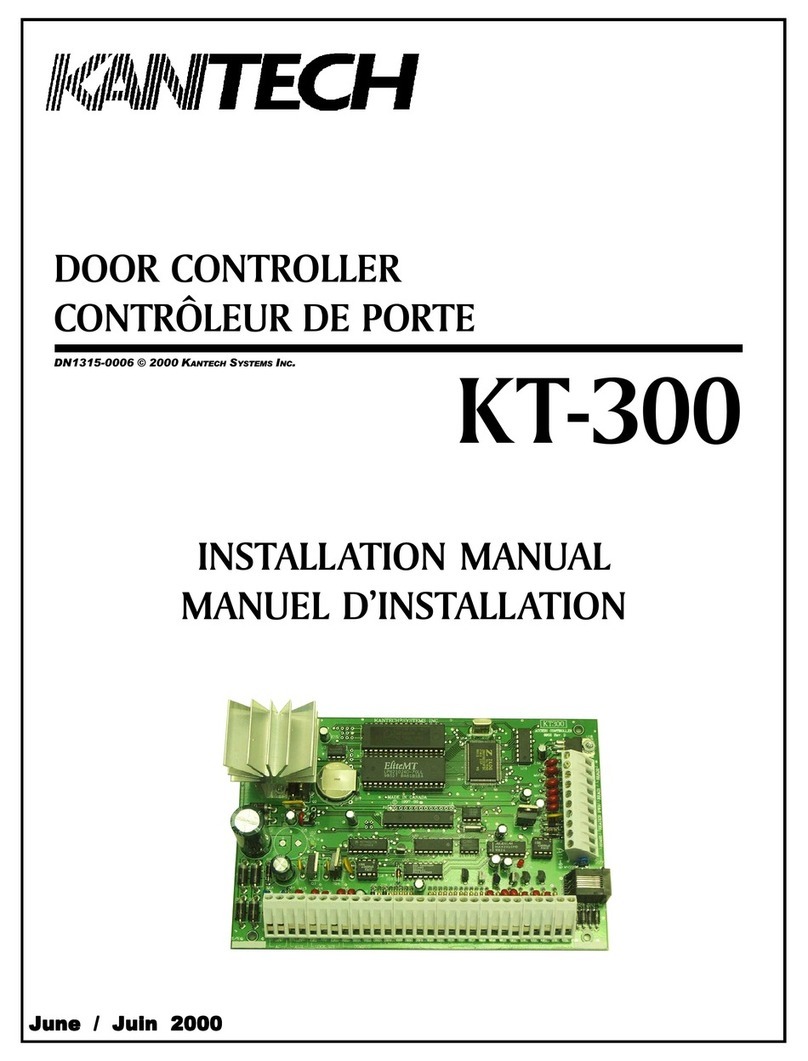Telephone: 1 (450) 444-2030 •Toll free: 1 (888) 222-1560 •Fax: 1 (450) 444-2029 •Internet: www.kantech.com
2006 Tyco Safety Products, Canada, Ltd. All rights reserved •Specifications may change without notice page 2 of 39
DN1656-0606
Table of Contents
Purpose of this Document ........................................................................................................ 1
Reference Documents .............................................................................................................. 1
Table of Contents ..........................................................................................................2
Introduction ..................................................................................................................3
How to Proceed ....................................................................................................................... 3
Network Architectures ..................................................................................................4
Local Area Network (LAN) Architecture ..................................................................................... 4
Possible LAN Configurations ....................................................................................................4
Wide Area Network (WAN) Architecture .................................................................................... 7
Network Configuration Scenario ...................................................................................8
Default KT-NCC Parameters ..................................................................................................... 8
KT-NCC Connections Diagram ................................................................................................ 9
Flash Patterns of the LED Indicator .........................................................................................10
Table of Communication Timings .............................................................................................10
Before Connecting and Configuring the KT-NCC .......................................................................11
Configuring a Static IP Address (LAN) ........................................................................12
To Configure a Static Address (LAN) .......................................................................................12
Initializing the KT-NCC in Factory Reset Mode ..................................................................... 13
Connecting the KT-NCC to the Network ............................................................................... 13
Assigning the KT-NCC Static IP Address ............................................................................. 13
Registering the KT-NCC on the EntraPass Global Edition Server .......................................... 16
Configuring the KT-NCC in EntraPass Global Edition ........................................................... 16
Verifying the Connection Status .......................................................................................... 19
Configuring the EntraPass DHCP IP Address (LAN) ...................................................20
To configure an EntraPass DHCP Address (LAN) .....................................................................20
Initializing the KT-NCC in Factory Reset Mode ..................................................................... 20
Registering the KT-NCC to the EntraPass Global Edition Server ........................................... 21
Activating the EntraPass DHCP ........................................................................................... 22
Configuring the KT-NCC in EntraPass Global Edition ........................................................... 22
Connecting the KT-NCC to the Network ............................................................................... 23
Verifying the Connection Status .......................................................................................... 25
Configuring a Enterprise DHCP IP Address (LAN) ..................................................... 26
To configure a Enterprise DHCP address (LAN) .......................................................................26
Initializing the KT-NCC in Factory Reset Mode ..................................................................... 26
Connecting the KT-NCC to the Network ............................................................................... 27
Registering the KT-NCC to the EntraPass Global Edition Server ........................................... 27
Configuring the KT-NCC in EntraPass Global Edition ........................................................... 28
Verifying the Connection Status .......................................................................................... 31
WAN Network .............................................................................................................. 32
Configuring a DHCP Address (WAN) ........................................................................................33
Initializing the KT-NCC in Factory Reset Mode ..................................................................... 33
Port Forwarding ................................................................................................................. 33
Connecting the KT-NCC ...................................................................................................... 33
Registering the KT-NCC to the EntraPass Global Edition Server ........................................... 34
Entering Router Parameters on the Server ........................................................................... 35
Configuring the KT-NCC in EntraPass Global Edition ........................................................... 35
Verifying the Connection Status .......................................................................................... 37
My Network Configuration ........................................................................................... 38