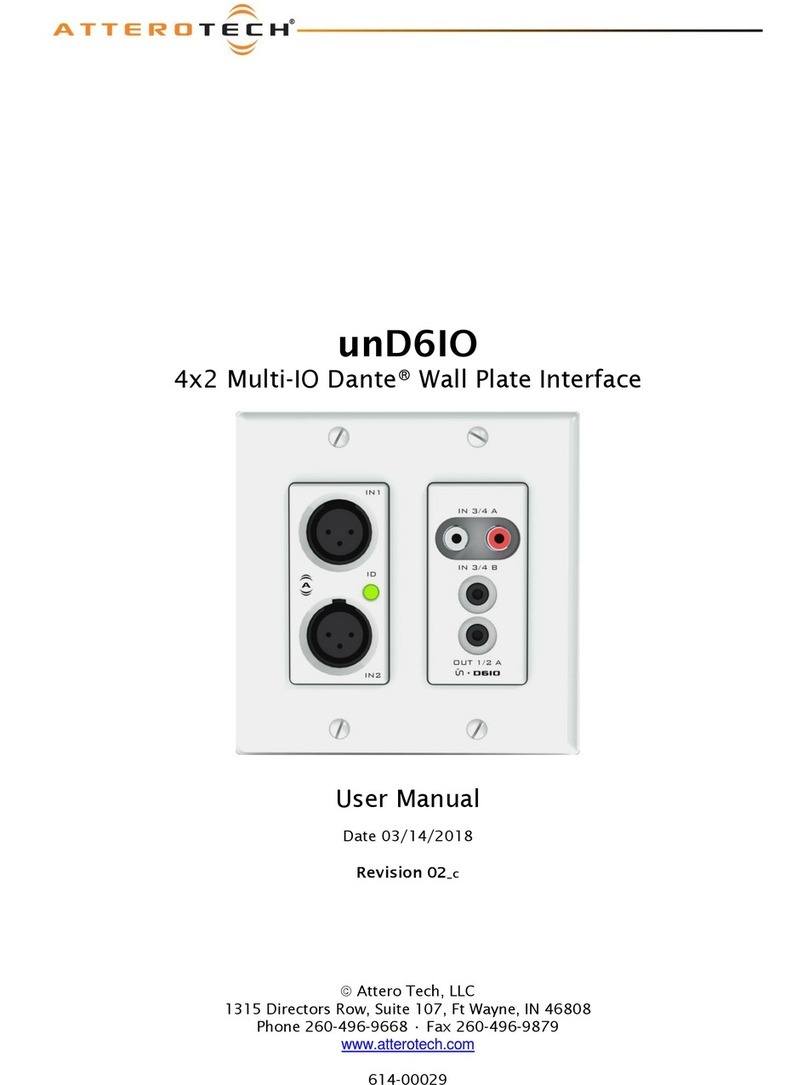Page 9
1315 Directors Row Suite 107 Fort Wayne, IN 46808 ⁞(260) 496-9668 ⁞www.atterotech.com
3 – Device Configuration
There are two parts of the device that require software to setup.
First the configurable features of the device itself and second, the
audio routing.
The unA4O device control functions allow adjustment of analog
output volumes and muting as needed per channel. Volume can
be set between 0 and -60dB.
Configuration of the unA4O specific features is carried out using
the Attero Tech unIFY Control Panel application. This application
is available from the Attero Tech customer portal
at https://portal.atterotech.com/home/. See the unIFY Control
Panel manual for details on adjusting these settings.
*Note: The unA4O settings are volatile and parameter changes
will be lost if the unit is reset or power cycled. However, unIFY
Control Panel can be used to save presets and change the power-
on defaults to prevent loss of settings. This is a manual process
and is not automatic. This is done in our unIFY software by using
the "Save Preset" button and clicking the "Save to Device" button
with the "Default" option selected. See the unIFY Control Panel
manual for steps to save.
The audio routing is also done using Attero Tech’s unIFY Control
Panel. There is a tab on the devices configuration for each unit
specifically for setting up receive and transmit streams.
*Note: When using unIFY Control Panel, the unA4O will be shown
using a default device name of unA4O-###### where ‘######’ is
the last six characters of the devices MAC address.
3.1 – AES67 Audio Network Setup
For successful deployment of Attero Tech’s AES67 enabled
products, it is necessary to insure the AES67 audio network is
properly configured. A Quick Start Guide for AES67 Audio
Networking is available from the Attero Tech Customer Portal
at https://www.atterotech.com/resources/aes67-audio-
networking-quick-start-guide. As setup needs may vary by
product, it may also be necessary to check with the AES67-
enabled product manufacturer as well.
3.2 – IP Address Setup
*******************************************************************
IMPORTANT
*******************************************************************
Failure to correctly configure IP addresses will not allow a
unA4O device to correctly authenticate in the unIFY Control
Panel software. The output channels won’t be visible and
routing of audio from the unA4O will not be possible.
*******************************************************************
In order to configure a unA4O both to set up its internal
parameters and also setup audio routing, the PC will need to be
able to communicate with it over the network. While all AES67
devices will be discovered regardless of the IP address setup on
the PC, communication can only occur if the PC and the device
have compatible IP addresses.
By default, unA4O is set to get a dynamic IP address. Like
almost all network devices, if the unA4O device does not find a
DHCP server to retrieve an IP address from, it will give itself a
local link address (sometimes also known as an automatic
private IP address or APIPA) instead. A local link address is
always in the range 169.254.x.y.
To ensure communication, the PC can either be set to get a
dynamic IP address, or be given a static IP address in the range
169.254.x.y. The PC may require a restart for the changes to
take effect.
In some applications, IP addresses of devices may need to be set
to something specific and that can be done once initial
communication has been established. Bear in mind however that
if a static IP address is assigned to a device and that static IP
address is in a different range to the IP it was previously using
to communicate with the PC/Mac, the PC/Mac will lose
communication with the device until such time as the PC/Mac IP
address is also changed to an IP in range of the devices new IP
address.