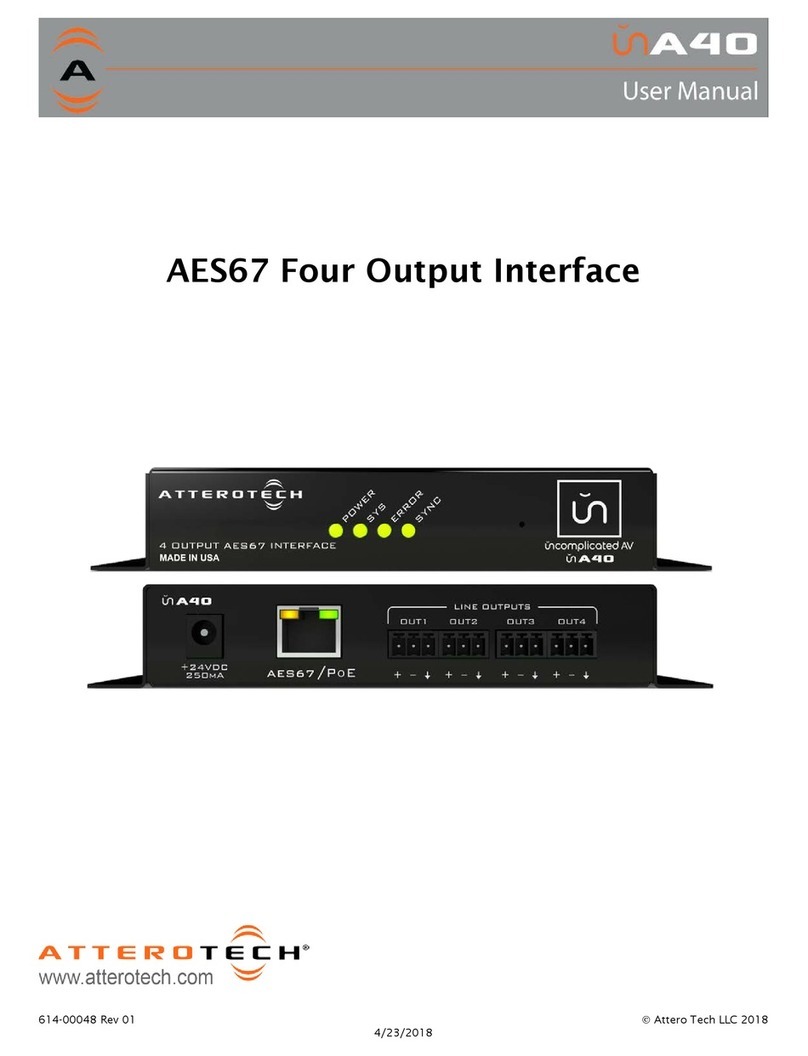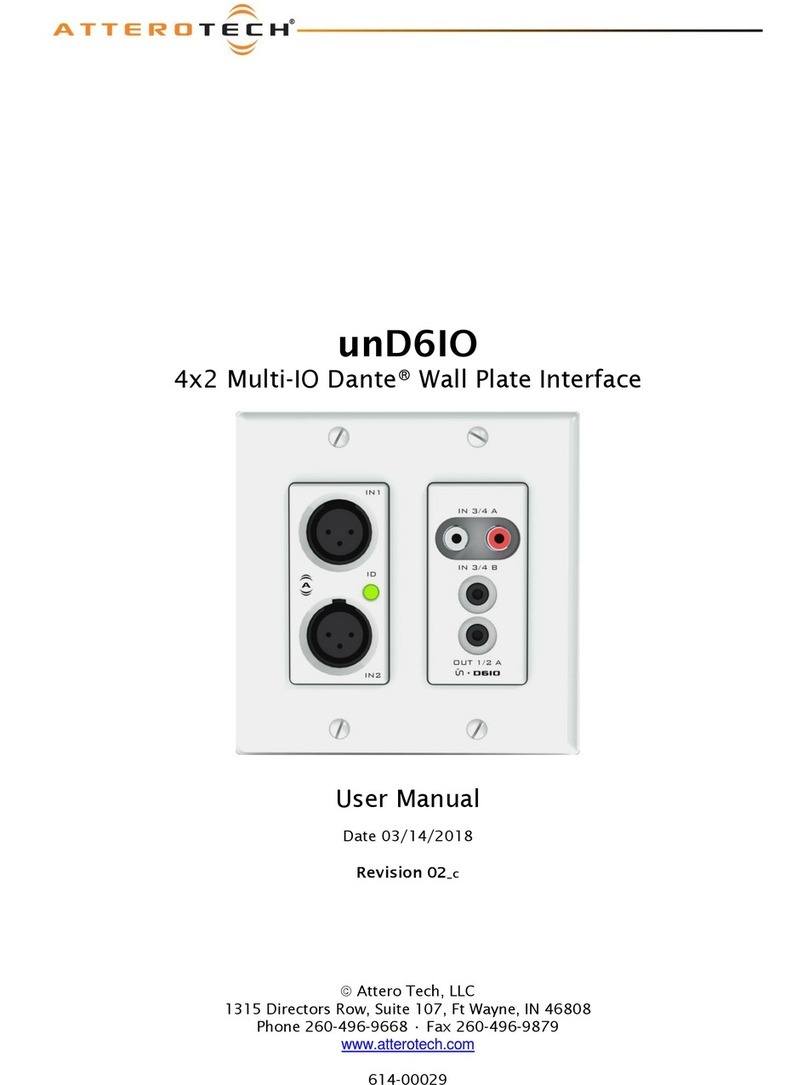unD32 BoB
User Manual
Attero Tech LLC 2015 Page 3 61 -00012 Rev 02
Contents
1 – Overview..................................................................................................................................................................................................................... 4
1.1 – What’s in the Box? ....................................................................................................................................................
1.2 – unD32 Unit Block Diagram ....................................................................................................................................... 5
2 – Installation ................................................................................................................................................................................................................ 6
2.1 – Power Connection .................................................................................................................................................... 6
2.2 – Network Connections ............................................................................................................................................... 6
2.2.1 – Single Network Connection .............................................................................................................................. 6
2.2.2 – Redundant Network Connection ...................................................................................................................... 6
2.3 – Audio Connections ................................................................................................................................................... 7
2.3.1 – Balanced Destination ....................................................................................................................................... 7
2.3.2 – Single Ended Destination ................................................................................................................................. 7
3 – Front Panel Operation .......................................................................................................................................................................................... 8
3.1 – Front Panel ............................................................................................................................................................... 8
3.2 – Cursor ....................................................................................................................................................................... 8
3.3 – Transition between Screens ..................................................................................................................................... 8
3. – Channel Select Screen .............................................................................................................................................. 9
3.5 – Volume Select Screen ............................................................................................................................................. 10
3.6 – LCD Sleep ............................................................................................................................................................... 10
4 – Configuration using a GUI .............................................................................................................................................................................. 11
.1 – Application Pre-Requisites ..................................................................................................................................... 11
.2 – Installation of unD32 Control Panel ....................................................................................................................... 11
.3 – Running unD32 Control Panel ............................................................................................................................... 1
. – Connecting to a Device .......................................................................................................................................... 1
.5 – Third party Control ................................................................................................................................................ 15
.6 – Troubleshooting ..................................................................................................................................................... 15
5 – Device Specifications ........................................................................................................................................................................................ 16
5.1 – Architects and Engineering Spec............................................................................................................................ 16
5.2 – Device Specifications .............................................................................................................................................. 16
6 – LIMITED TWO YEAR WARRANTY .................................................................................................................................................................. 1
APPENDIX A – Reference Documents ...............................................................................................................................................................A-1