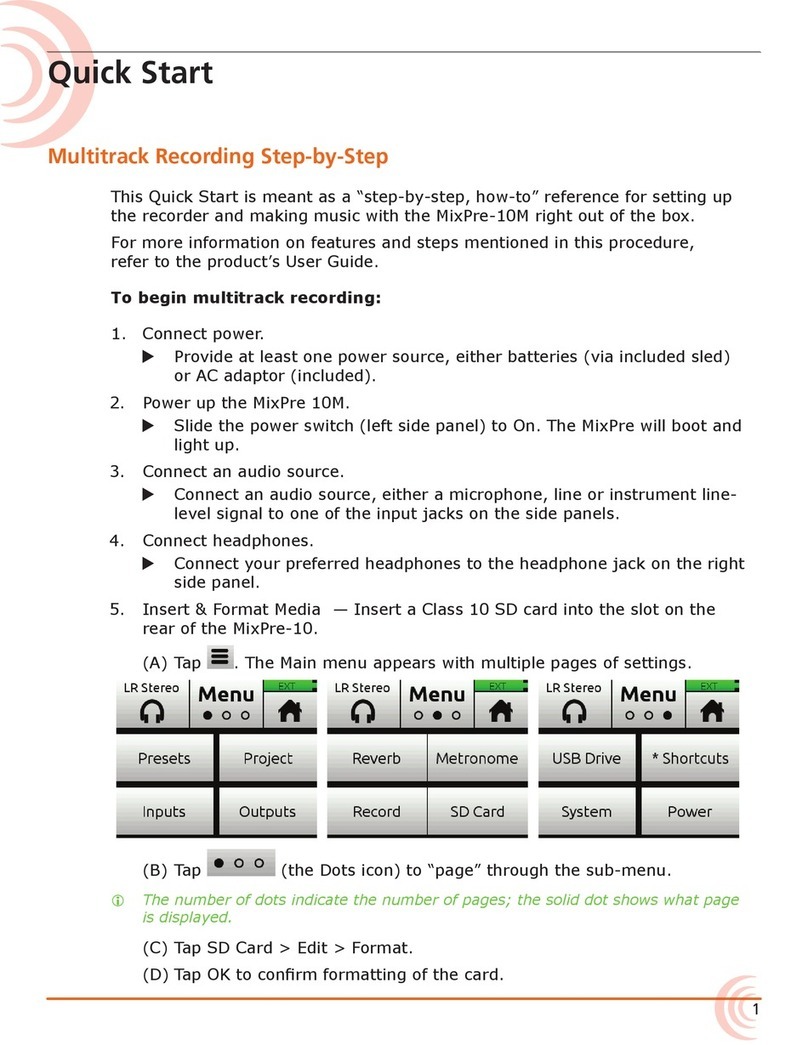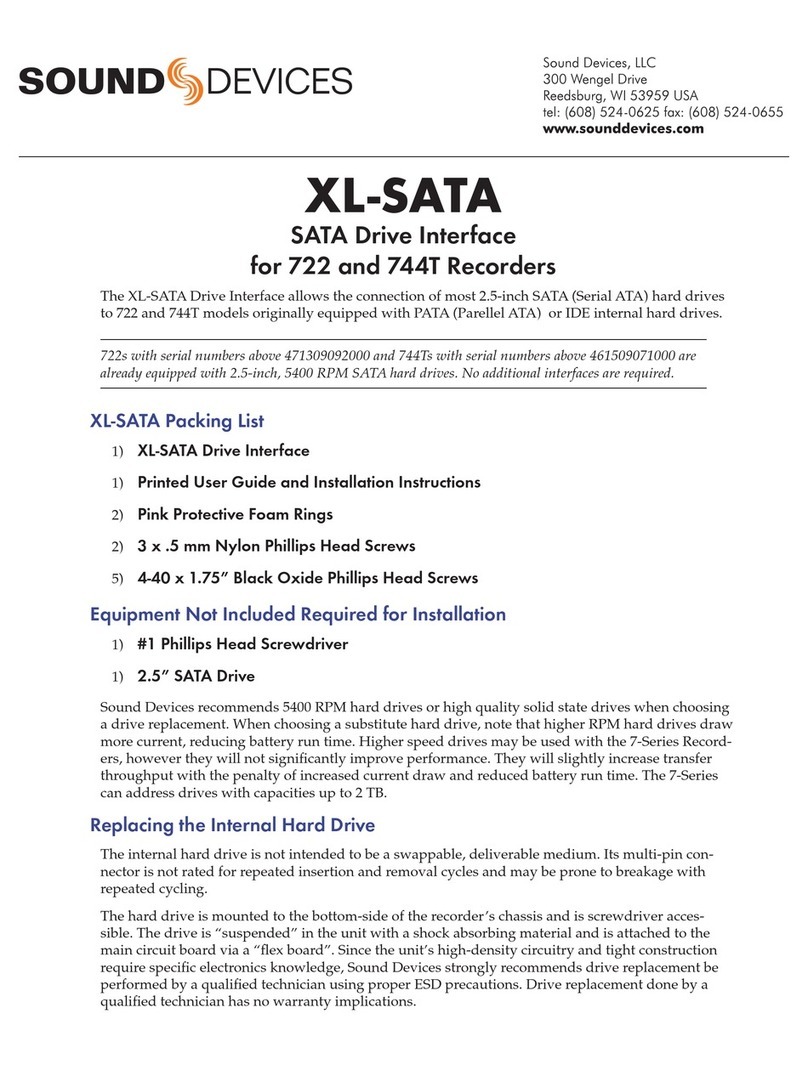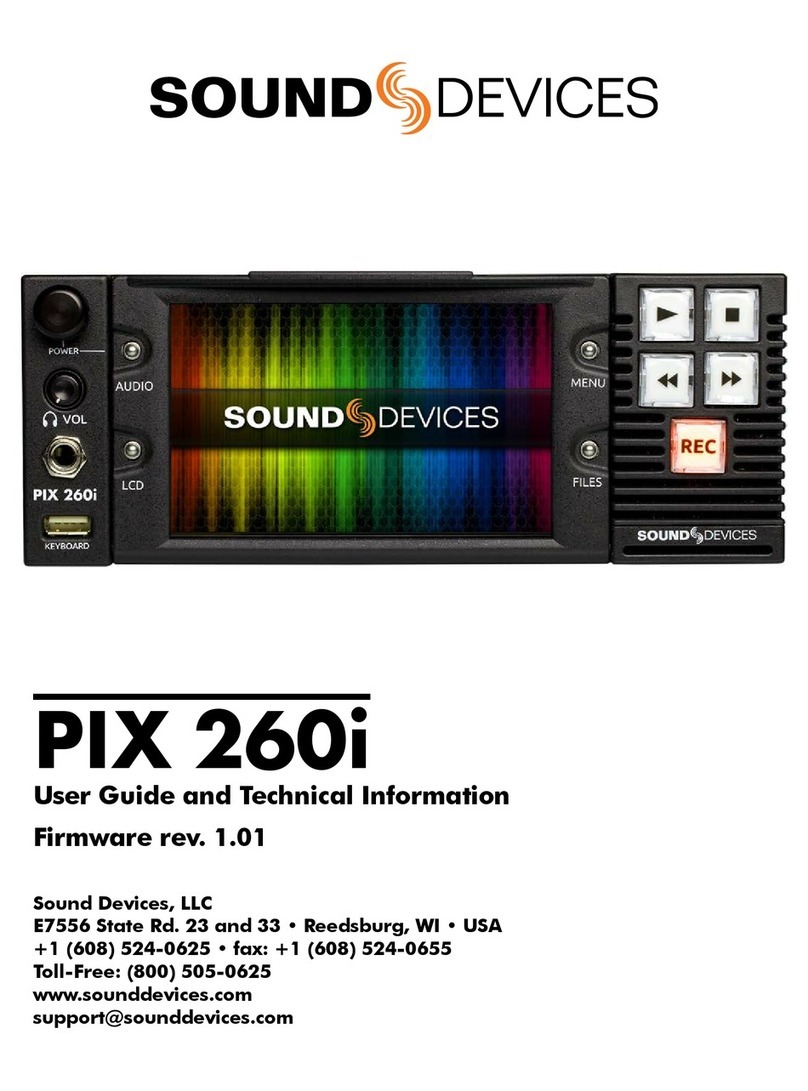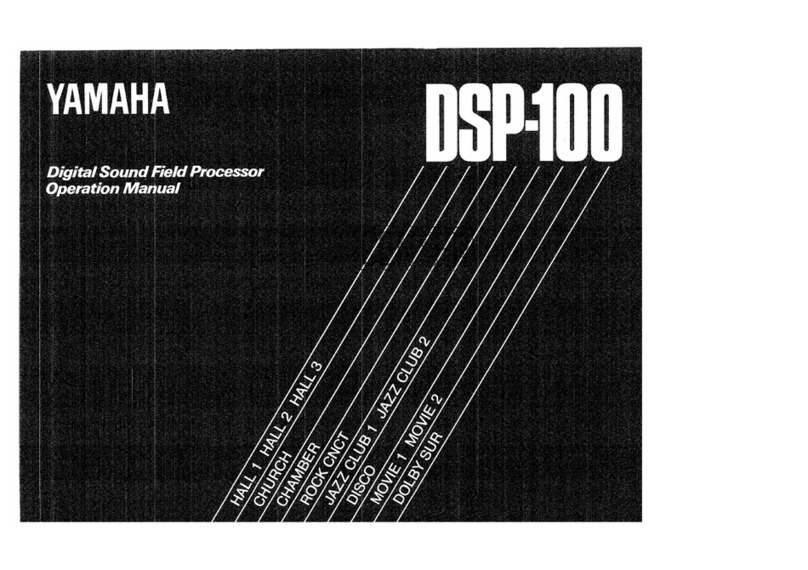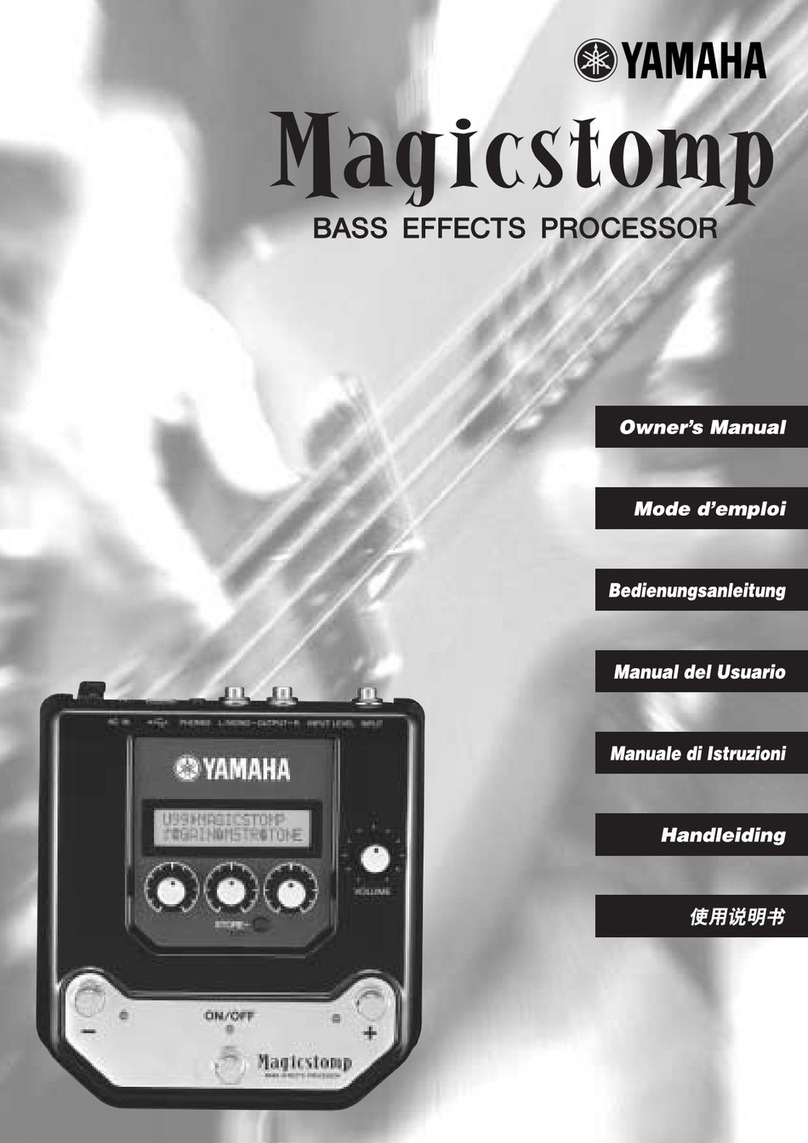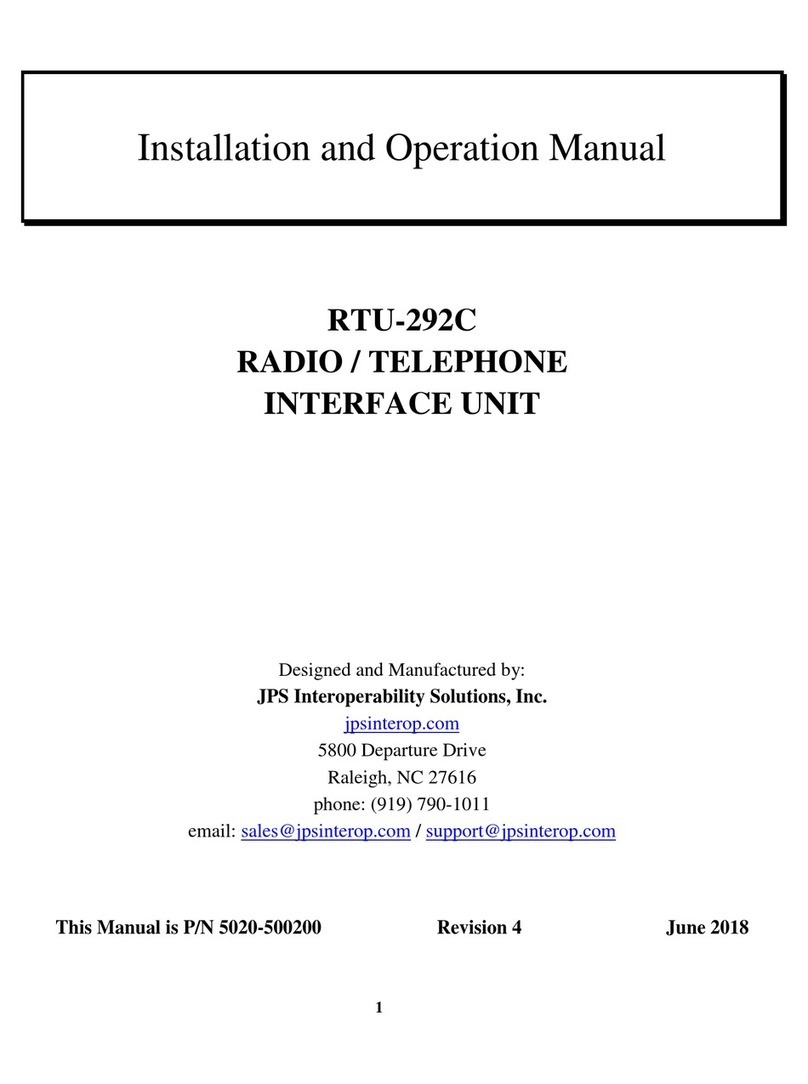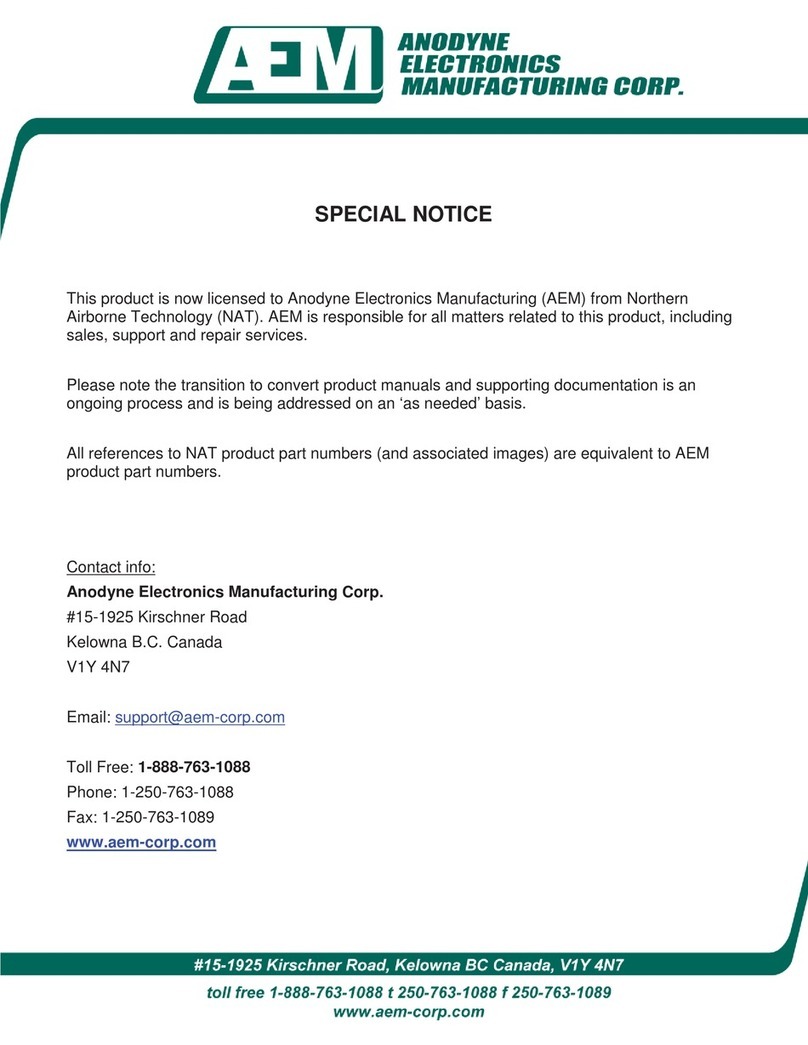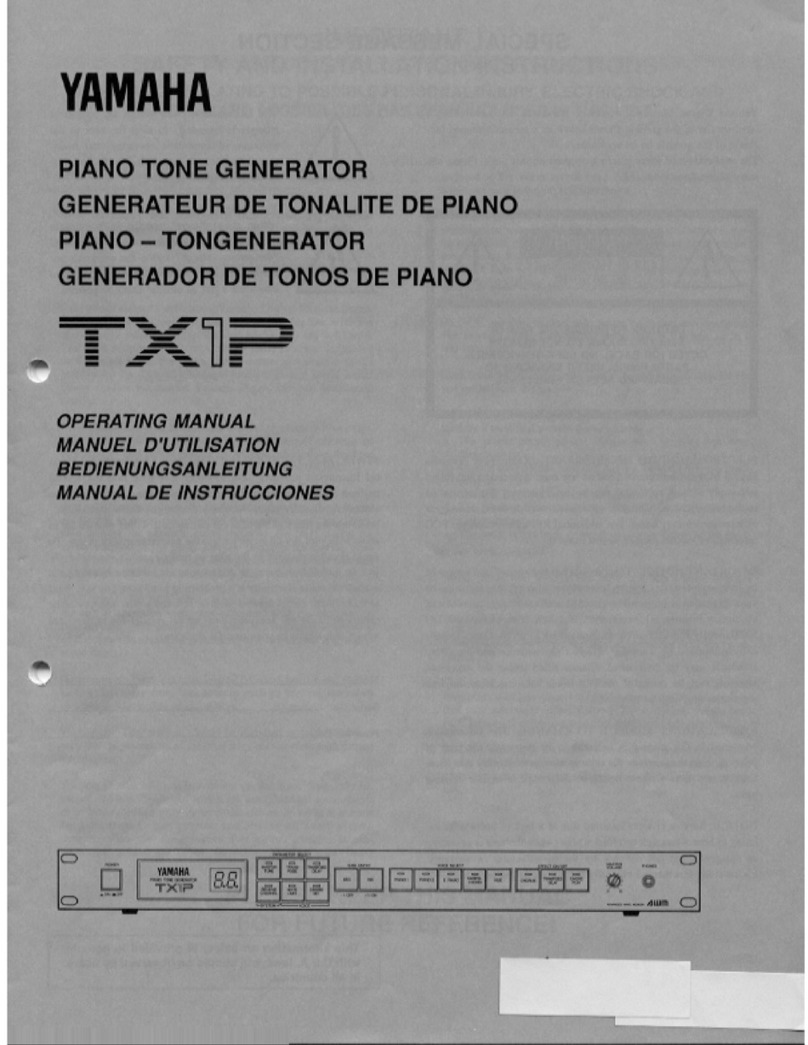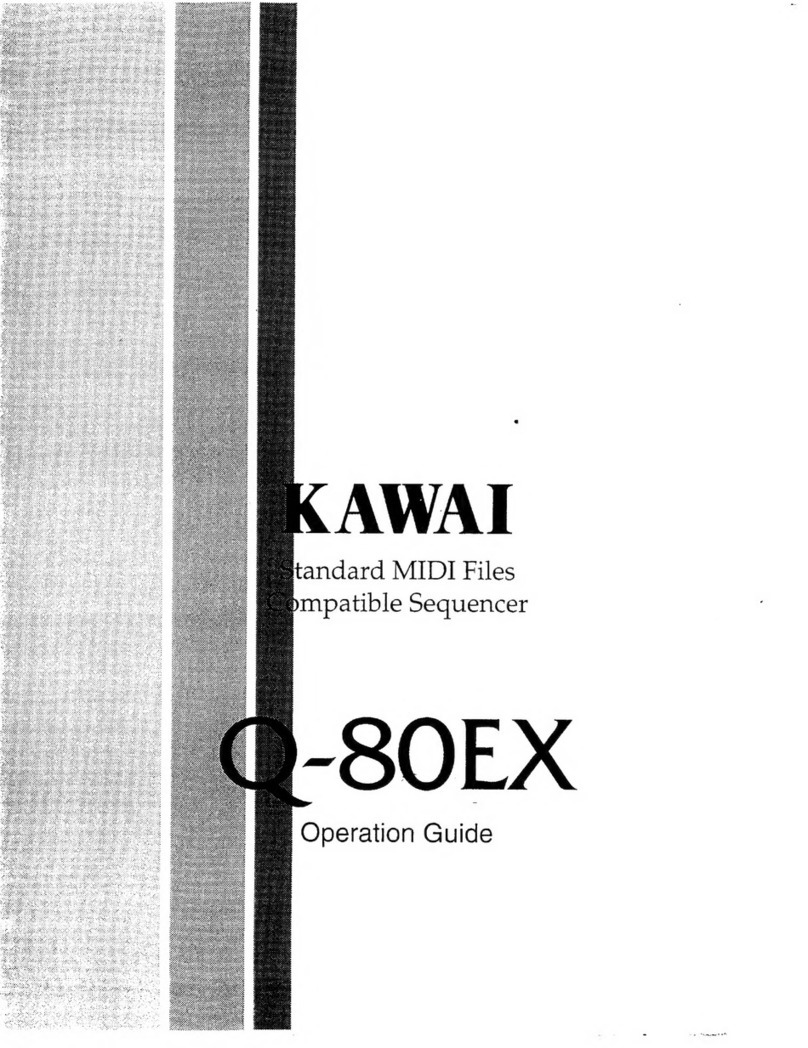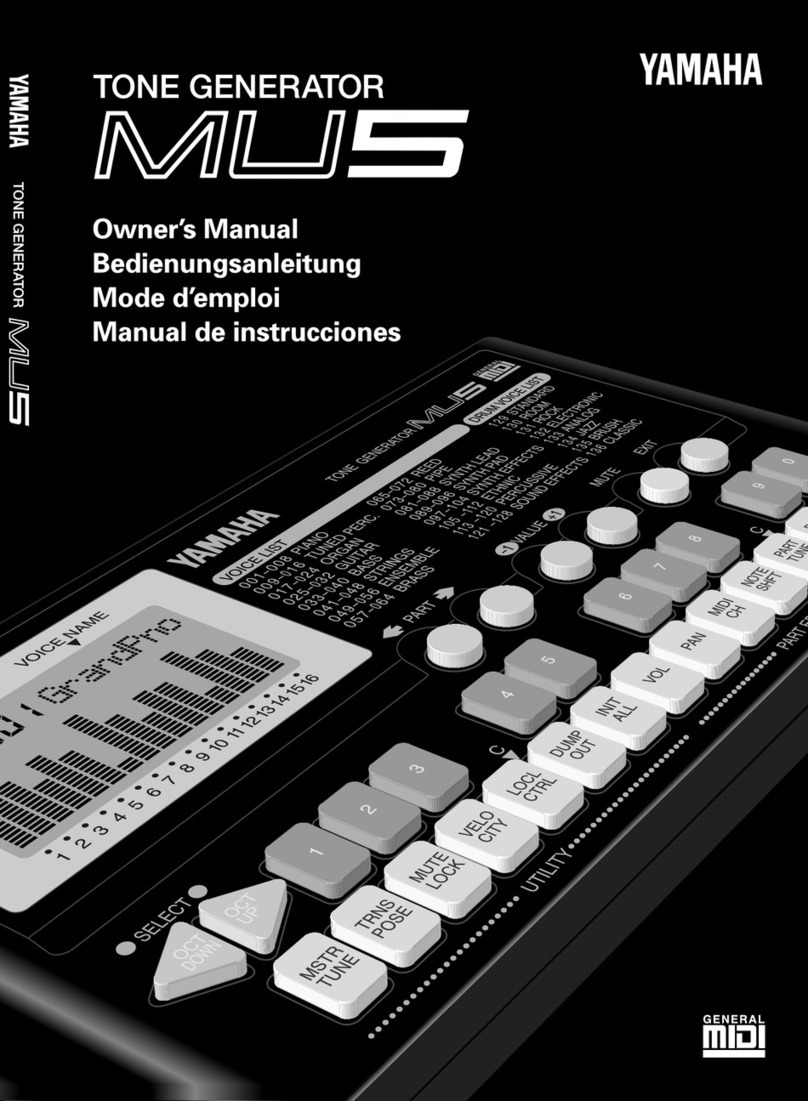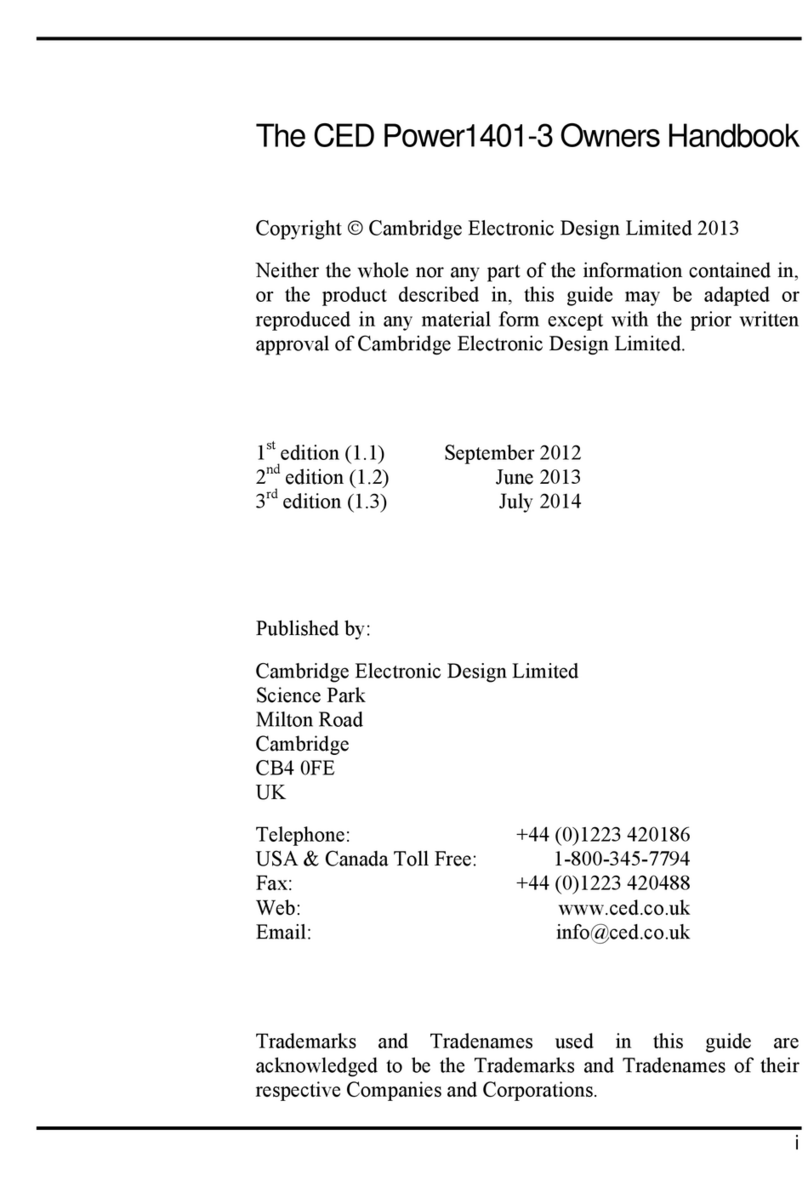722 User Guide and Technical Information
7
10) Power Key
Press and hold to power up the 722.
Press and hold to power down.
11) Charge LED
Indicates the status of the onboard
battery charger. Flashes when exter-
nal power is connected and battery is
charging; solid when battery is fully
charged.
12) Power LED
Indicates that the 722 is powered and
available for operation. Flashes when
the removable battery or external DC is
in a low-voltage state.
13) Record Key
Used to start recording. The 722 is a
record-priority device, pressing this key
starts recording and discontinues all
other functions, except file operations.
Pressing key while recording can set a
cue marker or start a new file, as select-
ed in the setup menu.
14) Stop/Pause Key
Press and hold this key for 150 ms to
stop recording. In playback mode, a sin-
gle press pauses playback (play-pause),
allowing audio scrubbing with the FF
and REW keys. Another press of the key
enters play-stop mode where the FF and
REW keys select files for playback from
the current directory. One more press
of the key exits playback mode. In the
setup menu the stop key is also used
to exit from any menu, returning to the
main display.
15) LCD Backlight Key
Press to toggle LCD and keyboard
backlighting. Hold the key and turn the
Rotary Switch to adjust the brightness of
LEDs. In menu mode, functions as the
cancel key.
16) Fast Forward Key
Performs fast-forward (FF) scrubbing
through the played file when pressed in
playback and play-pause mode. Play-
pause indicated by flashing A-time on
LCD. Fast forward rate increases the lon-
ger the key is held. In play-stop mode
(indicated by flashing filename on LCD)
selects the next file in the record folder
(either daily folder or main folder).
17) Play Key
Plays back the file displayed in the LCD.
If pressed immediately after recording is
stopped, the most recently recorded file
is played back.
18) Rewind Key
Performs reverse (REW) scrubbing
through the played file when pressed in
playback and play-pause mode. Play-
pause indicated by flashing A-time on
LCD. Reverse playback rate increases
the longer the key is held. In play-stop
mode (indicated by flashing filename
on LCD) selects the previous file in the
record folder (either daily folder or main
folder).
19) HDD Key (File Viewer)
Press to enter the File Viewer. Any avail-
able drive, folder, and valid audio file
will appear in the file listings. Selected
drive is shown in white type. Press-and-
hold to toggle between available drives.
If only one drive is present, press-and-
hold is disabled.
20) Headphone Output Peak LED
Indicates overload of the headphone
amplifier. When lit, the headphone cir-
cuit is overloading. Reduce headphone
level.
21) LIM LED
Indicates that the microphone input
limiters are engaged. This LED does not
show input limiting activity (see descrip-
tor #27, Microphone Input Limiter LEDs).