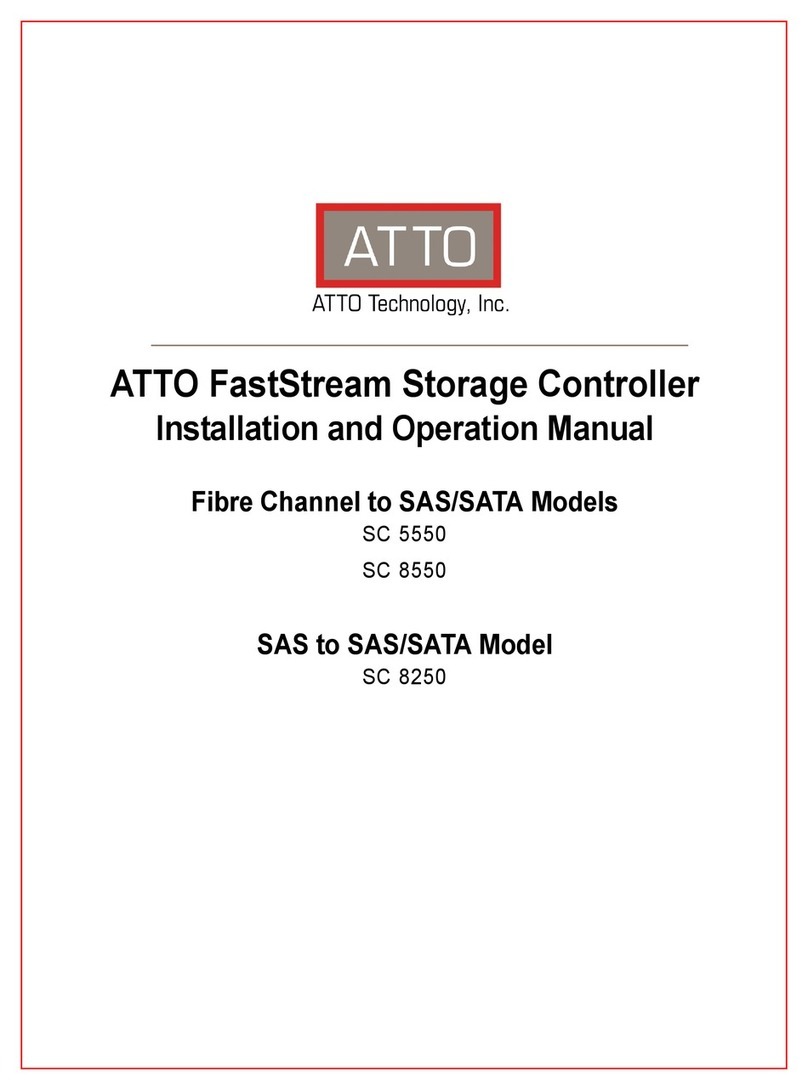1
1.0 ATTO FastStream Overview
The ATTO FastStream SC 5550E, 8250E and 8550E provide class leading performance and RAID protection in
an embeddable ATX form factor.
With the latest in storage connectivity technology, the
ATTO FastStream provides unprecedented flexibility
while adding RAID protection without compromising
performance.
ATTO FastStream Embeddable Storage Controllers
are high performance RAID storage devices which can
be seamlessly integrated into an ATX enclosure.
ATTO FastStream FC to SAS RAID controllers are
ideally suited for bandwidth intensive applications
such as digital film, video and audio as well as medical
imaging, digital prepress and disk to disk backup.
While RAID improves data accessibility and reliability
during normal operations, you still need a good
backup strategy for long-term protection of your data.
Technical features
• MicroATX form factor: conforms to industry-
standard MicroATX form factor specification for
board size, board mounting locations and
expansion slot placement.
• Intel 81348 processor
• 2 (x4) independent SAS/SATA device
connectors
• Optional external (x4) miniSAS SFF-8088
connector for JBOD expansion
• Internal wide-SAS Small Form Factor (SFF)
8087 connectors
• Dual Firmware image support
• Selectable boot images
• FastStream embeddable RAID controllers
support up to 32 disk drives in an enclosure
• RS-232 management port with a back panel
accessible RJ11 interface
• 10/100/1000 Megabits per second (Mb/sec.)
Ethernet management port with an RJ45
connector and integrated LEDs
• 16 MB Flash
• LED status for link and speed
• Manual reset switch to reboot the Storage
Controller
• Battery-backed event log asynchronous SRAM
• System monitoring hardware
• Real time clock
• SCSI Enclosure Services (SES)
System memory
• One 240-pin DDR2 SDRAM DIMM connector
• Supports 1GB of unbuffered, ECC DDR2-533
SDRAM DIMM
Expansion slot
• One PCIe expansion slot, x8 electrical and
mechanical widths aligned with expansion slot 7
of the standard ATX form factor
• Conforms to the PCIe Base 1.0a and CEM
specifications
• Accepts an ATTO PCIe Host Adapter as the host
port interface
• Host adapter is oriented perpendicular to the
FastStream SC board and can be mounted
parallel with an optional 90
º
angle adapter
SKU: BRAC-PCIE-E00
RAID protection features
• Hardware DVRAID, RAID Level 0, 1, 4, 5, 6,1+0
and JBOD, all user configurable
• N-way mirroring
• Global and Dedicated Hot Spares to ensure
continuous operation if a drive fails. The Hot
Spare automatically comes on-line and rebuild
starts if a disk failure is detected
• Automatic rebuild of RAID groups and
changeable Rebuild Priority keep the system
operational if a drive fails
• Support for large LBAs (64-bit operating
systems), partitions, partial data transfer to
improve performance and minimizes memory
use, and spanning
Audio/video features
• DVRAID provides performance for up to 30
streams of DVCPro HD, Pro Res HQ video or 6
streams of 10-bit uncompressed HD video.
• Support for video on demand
• Support for multiple streams of audio