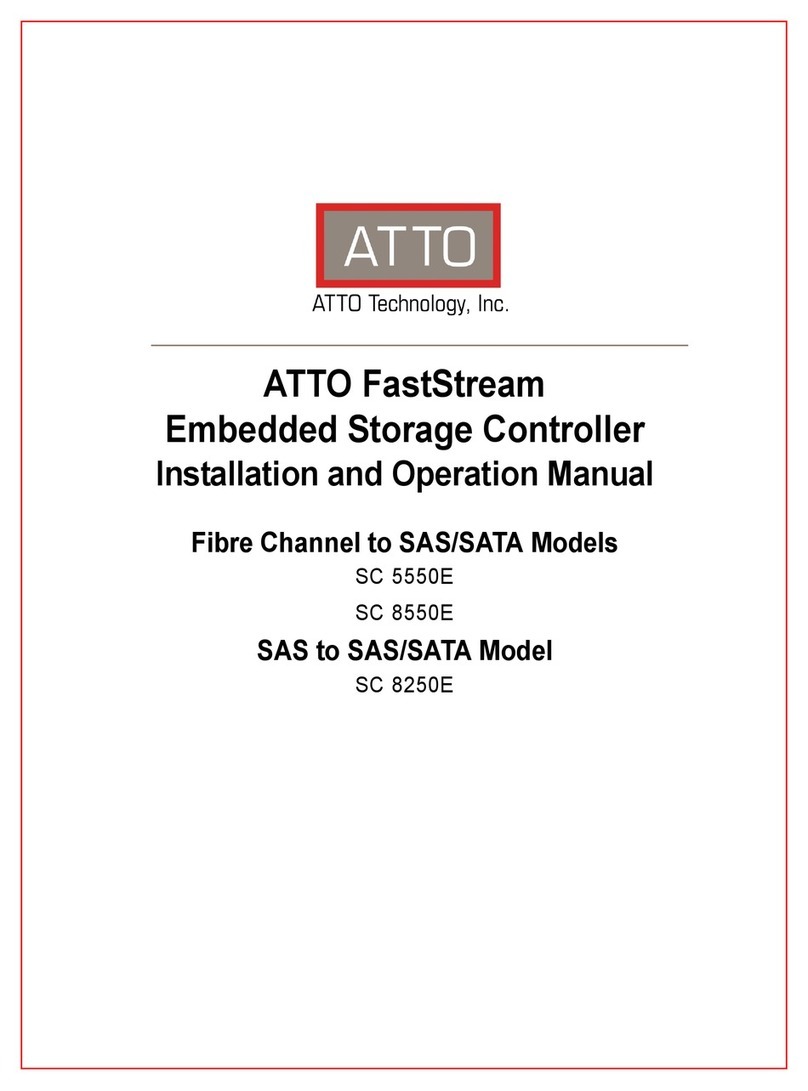1
1.0 ATTO FastStream Overview
The ATTO FastStream™ Storage Controller was engineered for real-time applications which require managed
latency. Offering great performance, OS independence, simplified management, and RAID protection for all of
your critical data, FastStream is an affordable SAN solution.
Adding ATTO RAID ensures your data is protected
without compromising performance. ATTO
FastStream Storage Controllers are high performance
RAID storage devices which can be seamlessly
integrated into any storage environment without
regard to any particular manufacturer, type of drive,
capacity or speed.
ATTO FastStream controllers are ideally suited for
bandwidth intensive applications such as digital film,
video and audio as well as imaging, digital prepress
and disk to disk backup.
While RAID improves data accessibility and reliability
during normal operations, you still need a good
backup strategy for long-term protection of your data.
ATTO FastStream Storage Controllers are available in
industry standard rack mount 1U enclosures.
Audio/video features
• DVRAID provides performance for up to 30
streams of DVCPro HD, Pro Res HQ video or up
to six streams of 10-bit uncompressed HD video
• Support for video on demand and multiple audio
tracks
Latency Management
• ADS™ manages latency for real-time systems
• DriveAssure™ drive assessment and latency
management technology provides bounded
latency to prevent premature drive failures and
slow-downs
Cache Protection (optional)
CacheAssure™ is a maintenance-free, flash-based
data protection technology that safeguards
against
the loss of cached data during a power or system
failure. This feature is included on model numbers that
have a -DCQ suffix.
Enterprise Class Reliability
The FastStream is compatible with ATTO’s MultiPath
Director
™
for failover and Load Balancing in Mac
®
OS
X
, Windows and Linux when used with Celerity Fibre
Channel Host Bus Adapters.
General attributes
• The ATTO ExpressNAV™ Storage Manager
simplifies configuration, management and
navigation. Supports Internet Explorer, Firefox
and Safari browsers
• Data Recovery Mode
• Dual firmware image support
• Selectable boot images
• ECC protected memory
• Phone Home email error notification
• OS independent
• Configurable sector sizes to 8KB
• Port mapping for LUN isolation
• IPv6 + IPv4 network support
RAID protection features
• Hardware DVRAID™, RAID Level 0, 1, 4, 5, 6,
1+0 and JBOD, all user configurable
• RAID Level 40, 50 and 60 using ATTO Express
Power Center or ExpressStripe software
• Dedicated and Global Hot Spares to ensure
continuous operation if a drive fails. The Hot
Spare automatically comes on-line and rebuild
starts if a disk failure is detected
• The FastStream has a tunable rebuild feature to
provide full application performance during drive
rebuilds enabling continued work while a
degraded RAID Group repairs itself
• Support for large LBAs (64-bit operating
systems), partitions, partial data transfer to
improve performance and minimizes memory
use, and spanning
SES
Drive enclosures may contain a SCSI Enclosure
Processor which indicates enclosure health status,
drive identification and drive fault identification.
The ATTO Storage Controller recognizes drive
enclosures that provide SCSI Enclosure Services
(SES). You may use SES to identify individual drives,
all the drives in the same enclosure, all the drives in a
single RAID Group, or faulted drives. You may also get
email notification and audible alerts for enclosure
issues.