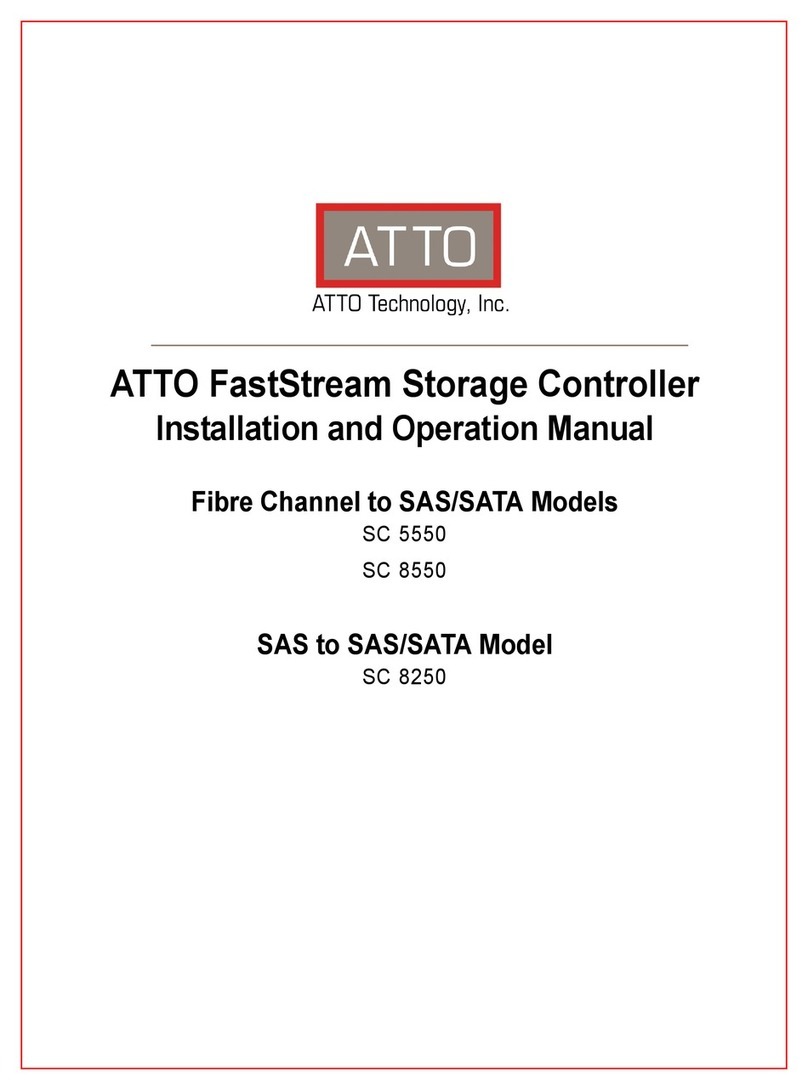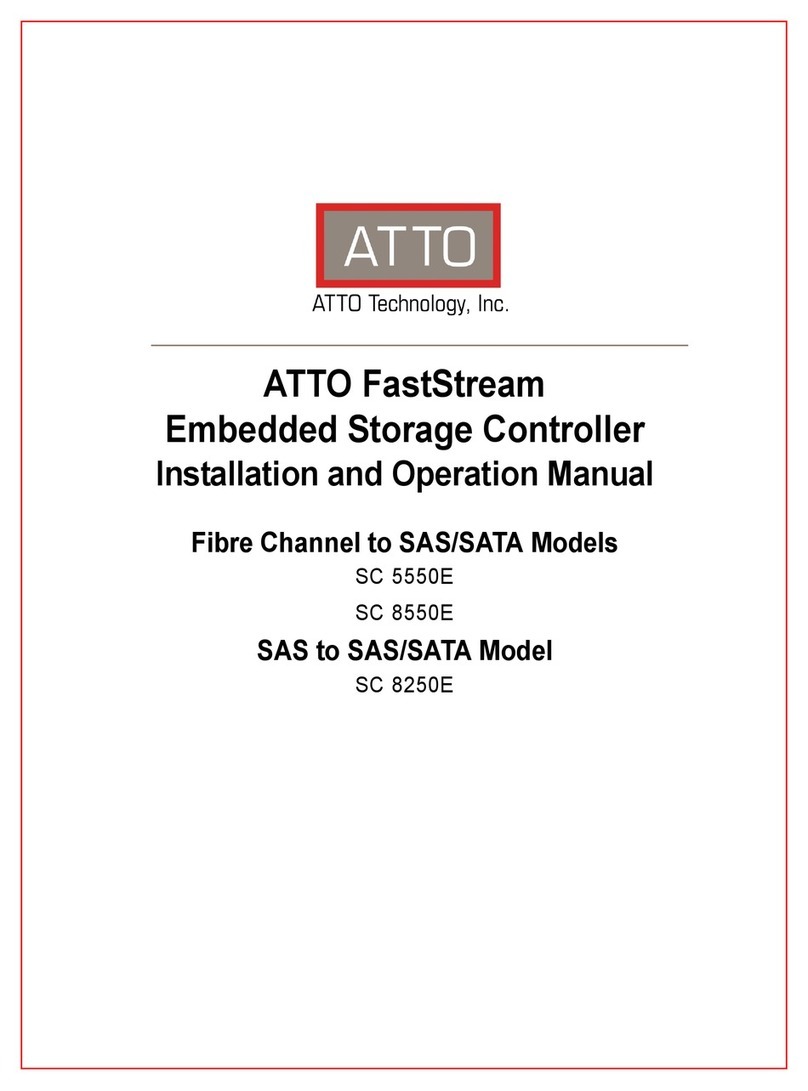Installation and Removal of Power Supply Modules
Handle and latch should be on top.
Remove the power source before removing the
power supply module. Failure to do so may cause injury or
damage the unit.To remove a power supply module, first
remove the power cord.
1. Press the side latch inward and pull out on the handle.
2. To install a power module, insert module until you hear
the latch click.
3. Install power cord.
Discover the IP address with QuickNAV (Windows
and Linux)
The XstreamCORE is initially configured with DHCP
enabled. It is best if you have access to a DHCP server.
For Linux, make sure the file permissions are set to
executable after downloading.
1. Power on your system and log in as a user with proper
administrative privileges from the computer attached to
the XstreamCORE Ethernet management port on the
same domain.
2. Go to www.atto.com.
3. Select Downloads from the Support menu.
4. Register or log in if previously registered.
5. Select Storage Controllers from the product list.
6. Select your model.
7. From the table, find your Operating System.
8. Click on the entry for the QuickNAV™ utility.
9. Select a download destination and allow the download to
complete. Double-click the downloaded QuickNAV™ file
to install onto your operating system, and launch the
program.
10. Select the network interface for QuickNAV discovery.
Click Next.
11. Locate the XstreamCORE with the serial number
recorded earlier.
12. Highlight the serial number.
13. Click Next.
If a DHCP server is available on your network, an address is
assigned automatically by the server. Note the assigned
address: _____________________________________, and
click on Launch Browser. Your browser points to the ATTO
XstreamVIEW welcome screen. If you use Internet Explorer as
a browser, continue on to Internet Explorer setup below. If
not, continue on to Initial Configuration.
If you do not have a DHCP server, click on Next, get an IP
address and subnet mask from your network administrator,
type it into the area provided, and click on Next.
XstreamCORE supports the Google Chrome, Firefox
and Microsoft Edge browsers
14. Click on Reboot Now. Wait up to two minutes for the
XstreamCORE Ready LED to light indicating the
XstreamCORE has completed its power-on self-test
sequence. Launce your browser and navigate to the IP
address received from your network administrator. Your
browser points to the ATTO XtreamVIEW™ welcome
screen. If you use Internet Explorer as a browser,
continue on to Internet Explorer setup below. If not,
continue on to Initial Configuration.
Internet Explorer setup
1. Open your browser
2. Go to the browser toolbar and select Tools.
3. Select Internet Options.
4. In the Internet Options screen, select the Security tab.
5. Click on the Trusted Sites icon.
6. Click on the Sites button.
7. Uncheck the Require server verification
check box.
8. In the text box Add this web site to the zone, add the IP
address of the appliance. You may use wild cards.
9. Click Close.
10. At the bottom of the Internet Options dialog, click OK.
Begin initial configuration
1. The XstreamVIEW™ interface welcome screen appears.
Click on Enter Here.
2. Type in the user name and password.
The default user name and password values
can be
found on the bottom of the unit.
The user name is case insensitive and the password is case
sensitive. It is best practice to change the default user name
and password. Refer to Modify passwords.
During the first login to XstreamVIEW or SSH, the XstreamCORE
will prompt you to change the unit’s default password. After
the new password is accepted, the unit will reboot. Wait up to
two minutes for the XstreamCORE Ready LED to light indicating
the XstreamCORE has completed its power-on self-test
sequence. Re-launch your browser and navigate to the correct