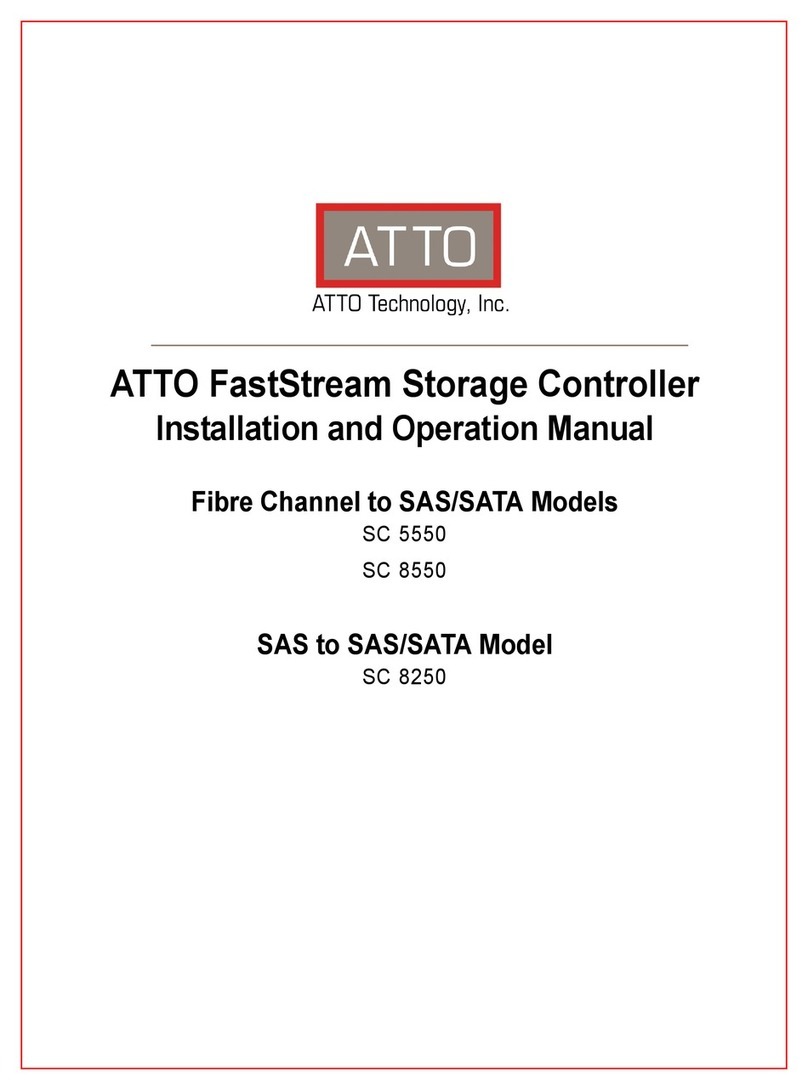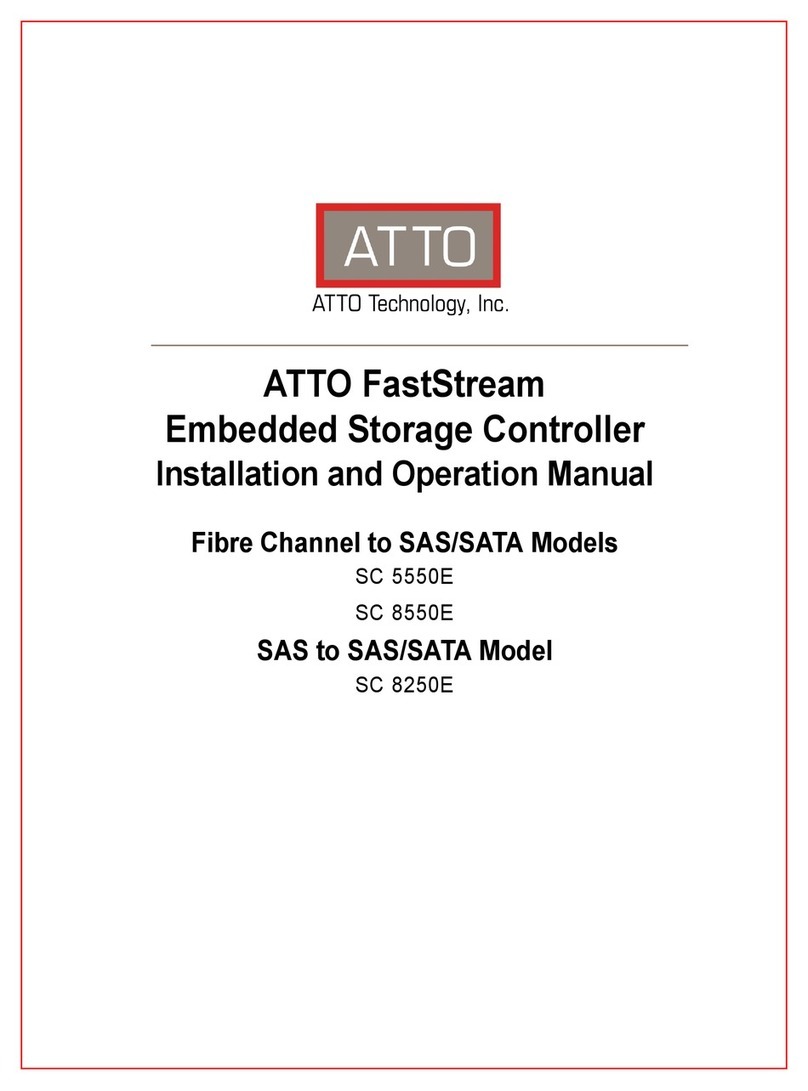10 | P a g e
ATTO
XstreamCORE
FC 7550
The ATTO XstreamCORE FC 7550 is a high-performance storage controller which adds 16-Gigabit Quad Fibre Channel connectivity to 12-
Gigabit SAS or SATA storage devices.
The XstreamCORE FC 7550 is available in an industry-standard
1U form factor for easy integration into racks.
Dimensions
Width: 17 inches
Length: 11 inches
Height: 1.7 inches (1U)
Weight: approximately 10 pounds
Cooling and airflow
Operating temperature: 5-40 °C external
Humidity: 10-90% non-condensing
Air enters from the front and is exhausted out the connector
side. Ambient air near the inlets should not exceed 40°C. The
unit automatically stops operation if the temperature goes
beyond this threshold.
Do not block the enclosure’s vents. The XstreamCORE does
not allow data transfer if overheating occurs.
Power
The XstreamCORE FC 7550 features two hot swappable
power supplies and can be operated with only a single power
supply inserted. Each power supply has a standard IEC320
power receptacle and cooling fan. The power requirements of
the ATTO XstreamCORE FC 7550 plus the power draw of
other equipment in the rack must not overload the supply
circuit and or wiring of this rack.
Input voltage: 100-240VAC; 1A; 50/60Hz.
Fibre Channel ports
The quad independent 16Gb/s Fibre Channel ports connect
the XstreamCORE FC 7550 to Fibre Channel hosts using
optical SFP+ connectors and multimode fiber optic cable.
Make sure all cables are anchored securely at both ends with
the proper connectors.
SAS/SATA ports
The four (x4) 12Gb/s SAS/SATA connectors connect storage
devices into the Storage Area Network (SAN) using mini-SAS
HD cable plug connectors.
Management ports
Management is provided using the dual 100/1000BASE-T
Ethernet ports accessible from two right angle RJ-45
connectors, or the RS-232 serial header console port
accessible from the serial RJ-45 connector.
LED indicators
LED indicators can be viewed from the connector side and the
front side of the XstreamCORE FC 7550.
LEDs on the connector side are:
Power Supplies: One LED for each supply. Blue indicates ON
and ready, while blinking Red indicates an unplugged or failed
supply.
Ready/Alert: On one shared LED a lit green means ready,
yellow indicates an alert condition.
Ethernet port connectors: A green LED embedded in each
Ethernet port connector indicates Link/Activity, where green
solid indicates link, blinking indicates activity and OFF means
no link is present. A second green LED embedded in each
Ethernet port connector indicates connection speed, where
green solid indicates either a 100MbE or 1000MbE
connection.
Fibre Channel port: A lit green LED indicates link, and OFF
means no link. FC Port LEDs are located next to the SFP
connectors (7600 only) or below the SFP connectors (7550
only).
SAS/SATA device: SAS LEDs are located below the mini-SAS
HD connector. A lit green LED indicates a link has been
established on at least one PHY, and OFF means there are no
links.
LEDs on the faceplate are:
Power Supplies: One LED for each supply. Green indicates ON
and ready while amber indicates an unplugged or failed
supply.
If both power supplies are on and both LEDs are yellow at
the same time, this indicates a bad status connection. Status harnesses
may not be connected.
Power: A lit green LED indicates power has been turned ON
to the storage controller.