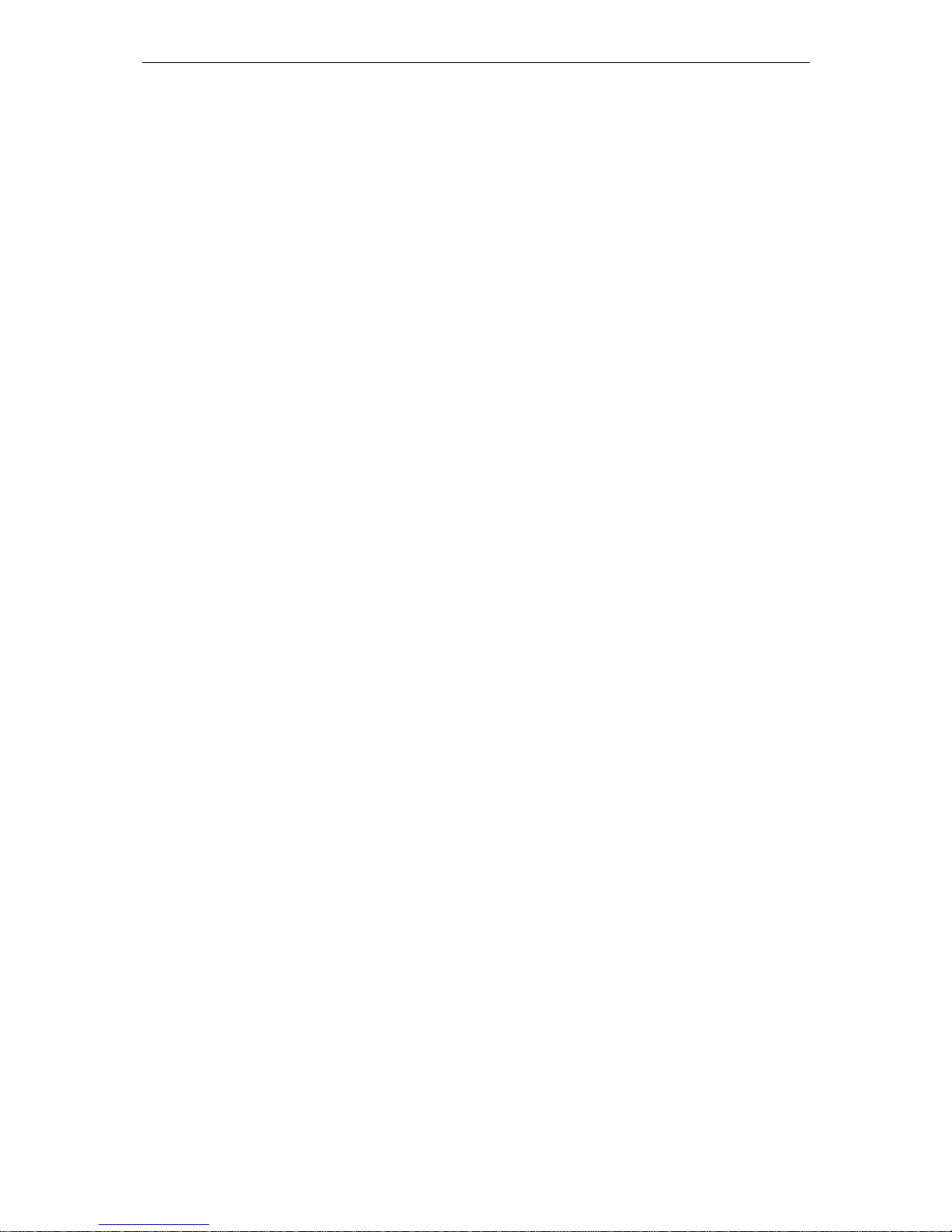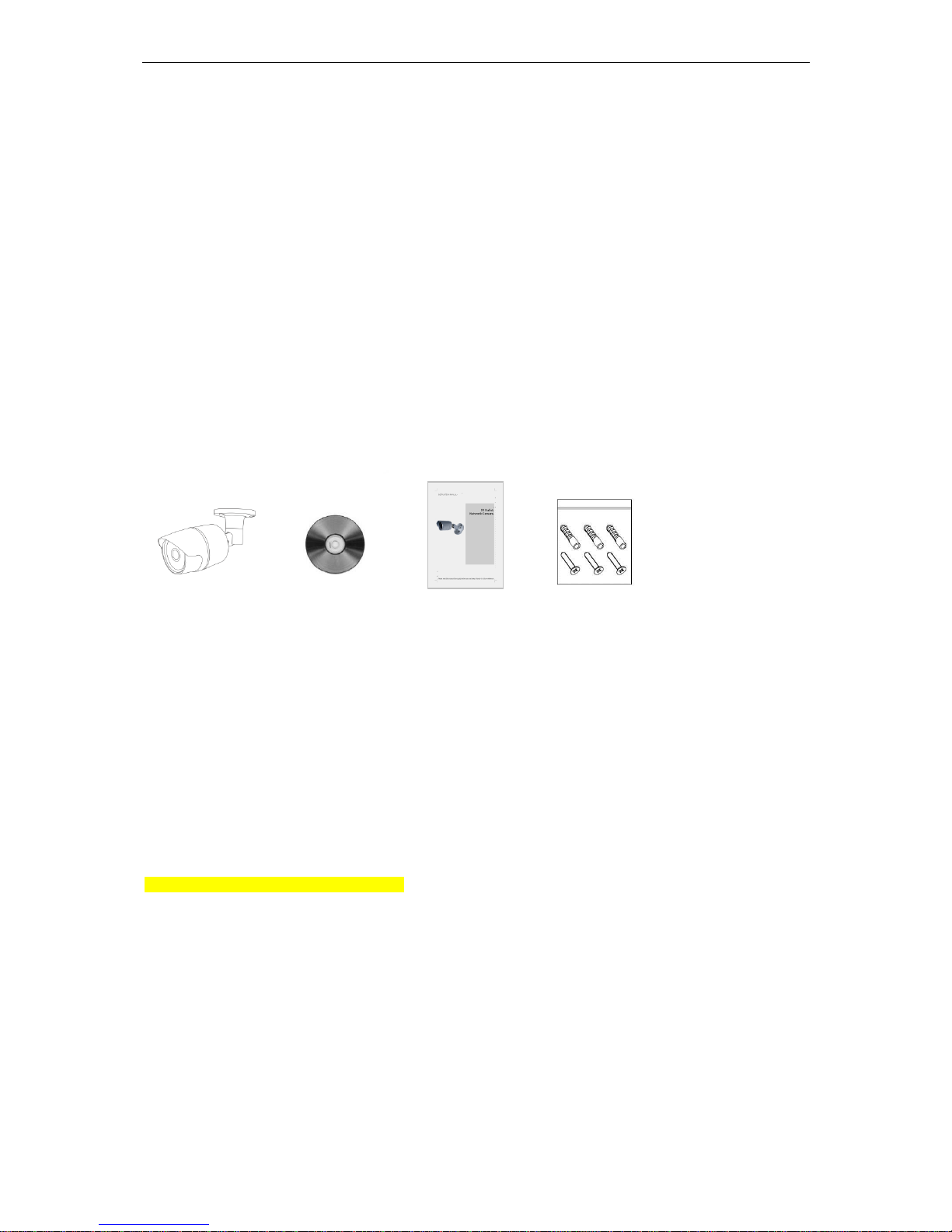4
Contents
1. Description............................................................................................................ 1
1.1 Components................................................................................1
1.2 Key Features ...............................................................................1
2. System Connection.............................................................................................. 2
2.1 Connection..................................................................................2
2.2 Network Connection and IP assignment...................................5
3. Operation............................................................................................................... 6
3.1 Download and Install ActiveX ....................................................6
3.2 User Login...................................................................................7
3.3 Live Video....................................................................................7
3.3.1 Video Control ...........................................................................8
3.4 Configure.....................................................................................9
3.4.1 Quick Setup..............................................................................9
3.4.2 Image......................................................................................12
3.4.2.1 ISP Configure ......................................................................12
3.4.2.2 Privacy Regional.................................................................13
3.4.2.3 OSD......................................................................................13
3.4.2.4 Day/Night Configure ...........................................................14
3.5.1 Network...................................................................................16
3.5.1.1 Network Configure..............................................................16
3.5.1.2 PPPoE Configure ................................................................17
3.5.1.3 DDNS Configure..................................................................17
3.5.1.4 E-mail Configure .................................................................18
3.5.1.5 FTP Configure .....................................................................19
3.5.1.6 Port Mapping.......................................................................19
3.5.2 Alarm.......................................................................................20
3.5.2.1 Motion Detection.................................................................20
3.5.2.2 I/O.........................................................................................21
3.5.3 Audio & Video.........................................................................22
3.5.3.1 Stream Configure................................................................22
3.5.3.2 ROI Setting ..........................................................................23
3.5.4 Storage ...................................................................................23
3.5.4.1 Record Configure................................................................23
3.5.4.2 Capture Configure...............................................................24
3.5.5 Security...................................................................................25