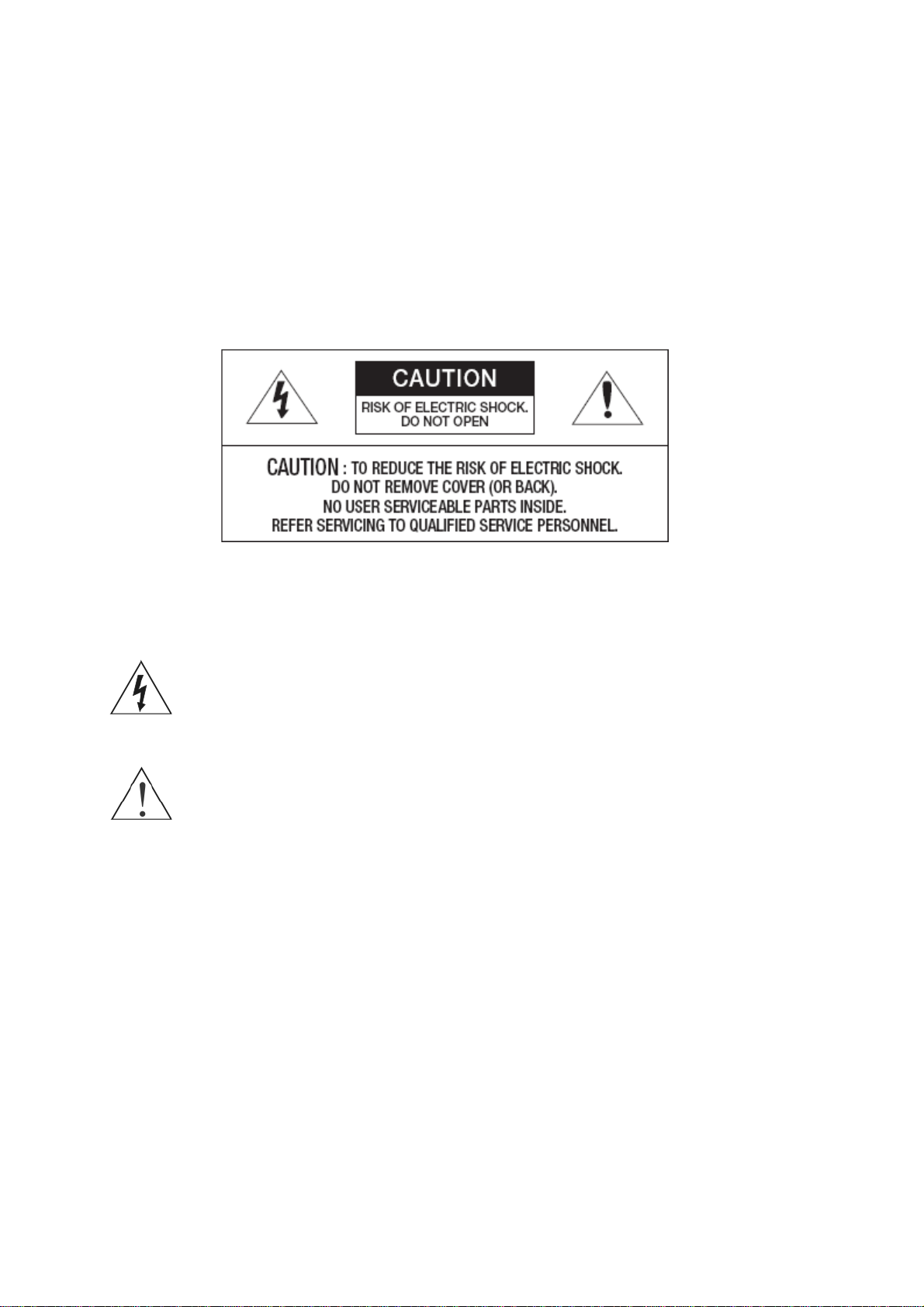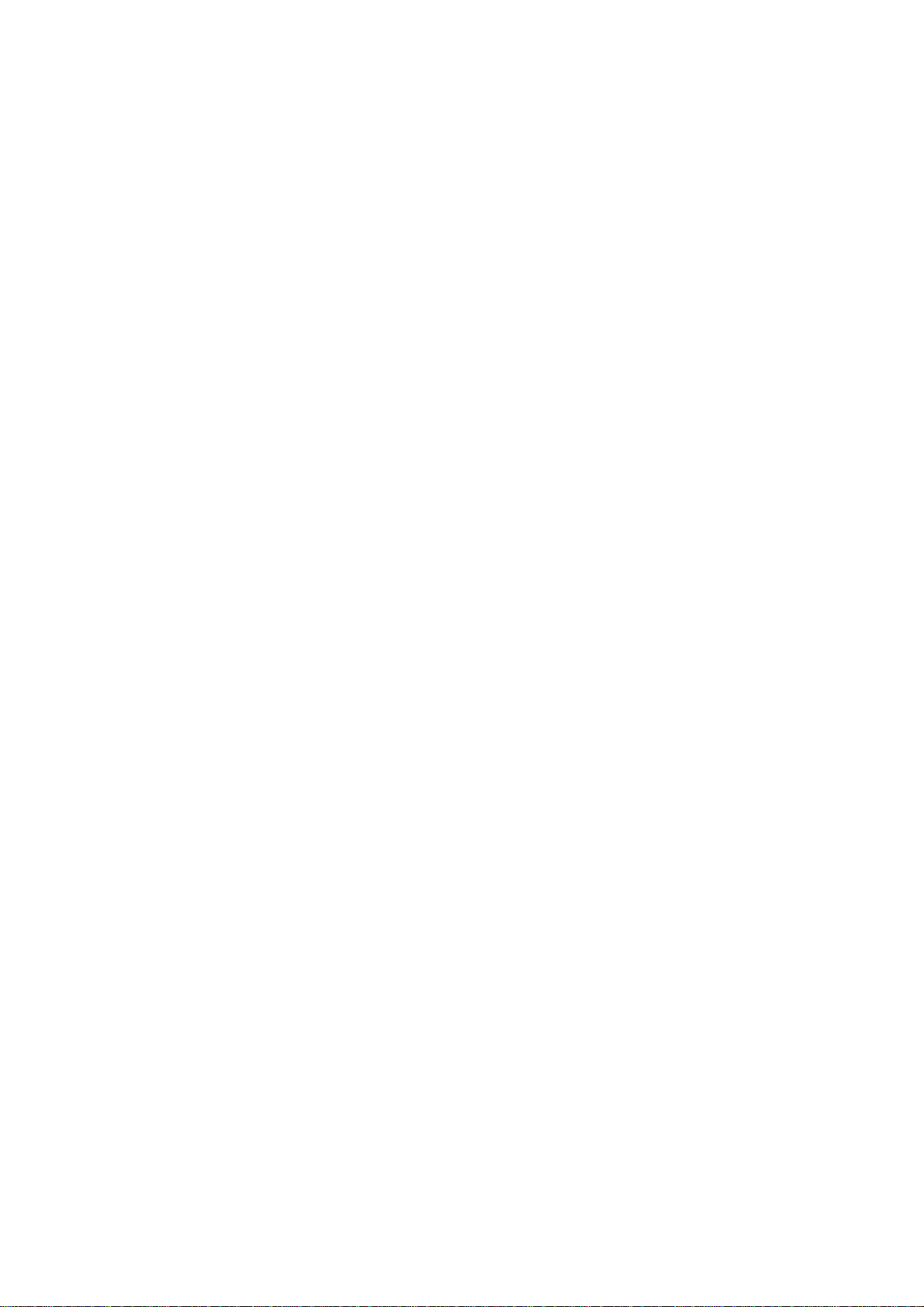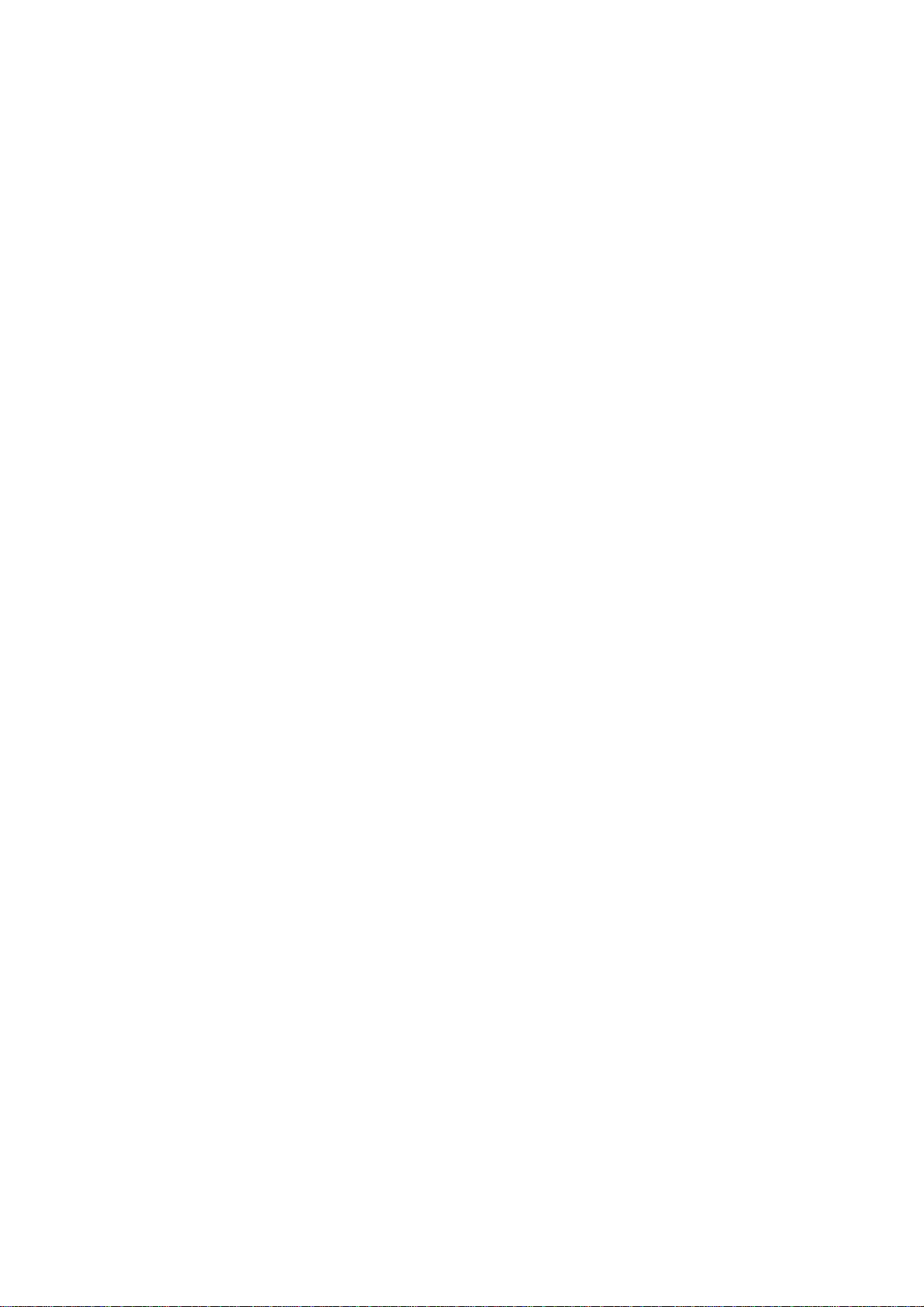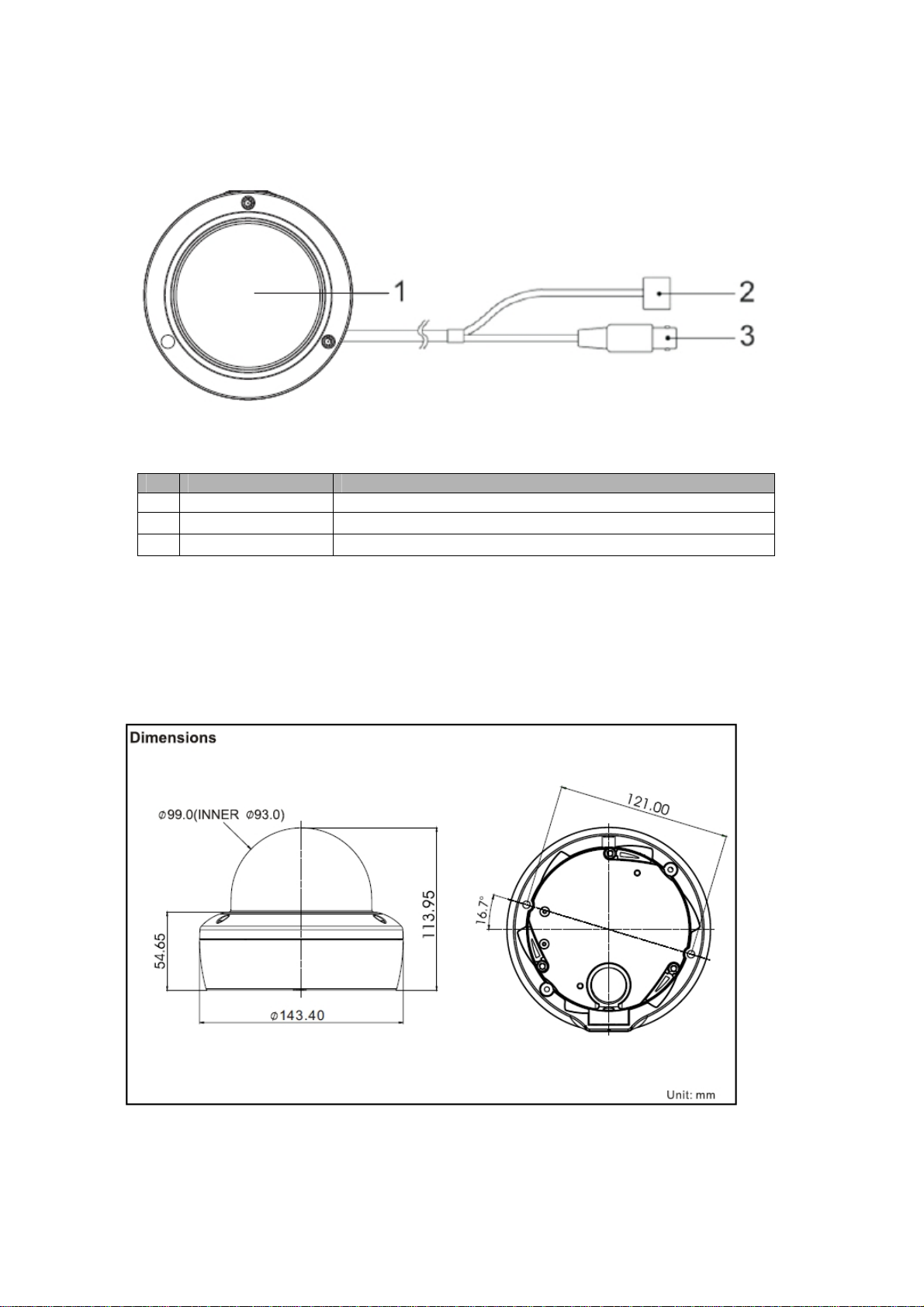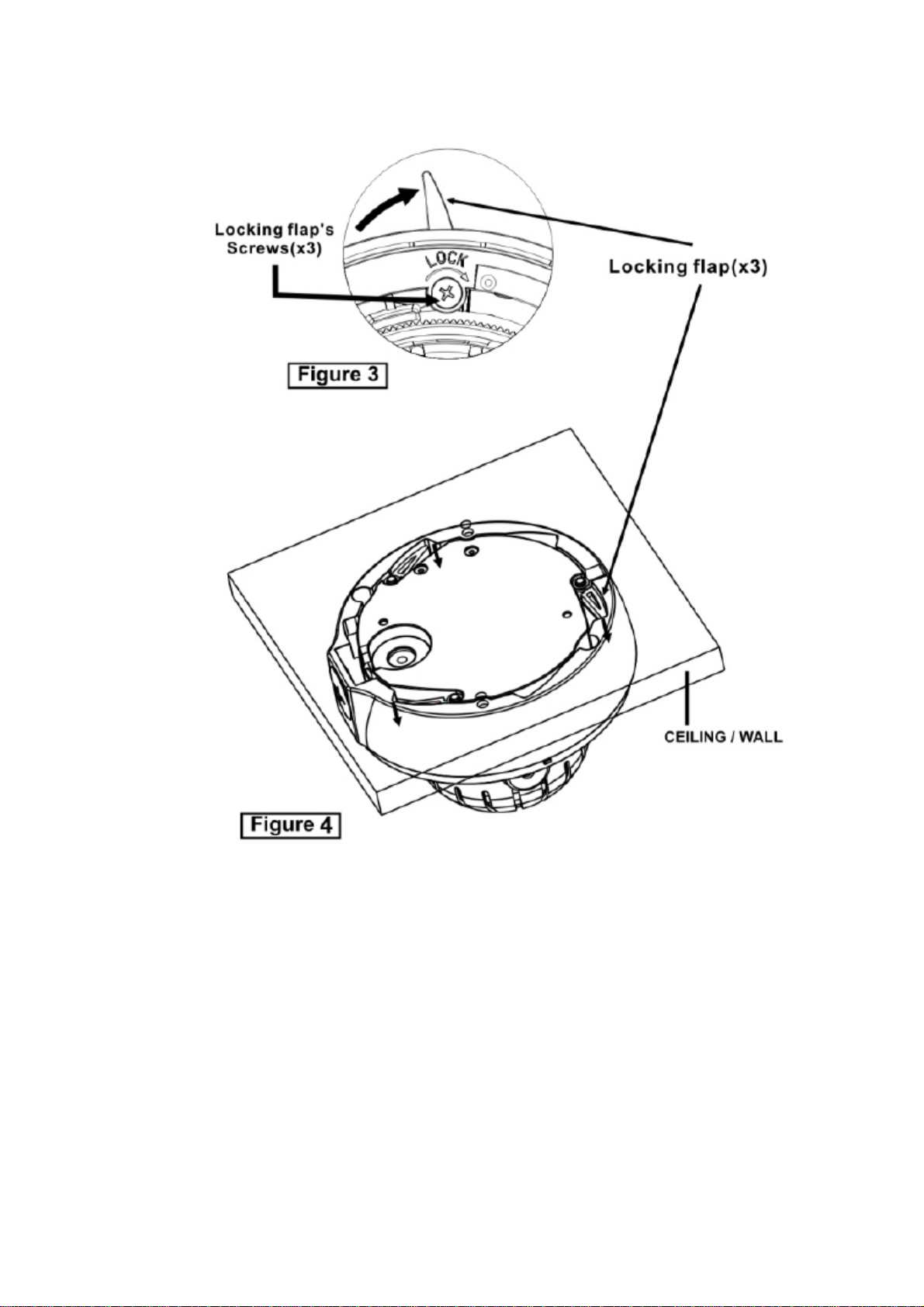5
Contents
1. Description ------------------------------------------------------------------6
1.1 Components ---------------------------------------------------------------------------------------------6
1.2 Key Features ---------------------------------------------------------------------------------------------7
1.3 Layout ------------------------------------------------------------------------------------------------8
2. Installation ------------------------------------------------------------------ 9
2.1 Camera Installation -------------------------------------------------------------------------------------9
2.2 Network Connection and IP Assignment ---------------------------------------------------------- 14
3. Operation -------------------------------------------------------------------- 15
3.1 Access from a browser -------------------------------------------------------------------------------- 15
3.2 Access from the internet------------------------------------------------------------------------------ 16
3.3 Setting the admin password over a secure connection------------------------------------------- 16
3.4 Live View Page ----------------------------------------------------------------------------------------- 17
3.5 Network Camera Setup-------------------------------------------------------------------------------- 19
3.5.1 Basic Configuration ---------------------------------------------------------------------------- 19
1) Users------------------------------------------------------------------------------------------ 20
2) Network -------------------------------------------------------------------------------------- 20
3) Video & Image ------------------------------------------------------------------------------ 22
4) Date & Time --------------------------------------------------------------------------------- 24
3.5.2 Live View --------------------------------------------------------------------------------------- 25
3.5.3 Video & Image---------------------------------------------------------------------------------- 26
3.5.4 Event ------------------------------------------------------------------------------------------ 32
1) Event-In -------------------------------------------------------------------------------------- 32
1) Event-Out ------------------------------------------------------------------------------------ 37
2) Event Map------------------------------------------------------------------------------------ 44
3.5.5 System ------------------------------------------------------------------------------------------ 45
1) Information ---------------------------------------------------------------------------------- 45
2) Security--------------------------------------------------------------------------------------- 46
3) Date & Time --------------------------------------------------------------------------------- 49
4) Network -------------------------------------------------------------------------------------- 50
5) Language------------------------------------------------------------------------------------- 60
6) Maintenance --------------------------------------------------------------------------------- 60
7) Support--------------------------------------------------------------------------------------- 61
3.5.6 About--------------------------------------------------------------------------------------------- 64
3.6 Playback -------------------------------------------------------------------------------------------------- 64
3.7 Help ------------------------------------------------------------------------------------------------------- 66
3.8 Resetting to the factory default settings------------------------------------------------------------- 67
4. Appendix -------------------------------------------------------------------- 68
4.1 Troubleshooting ----------------------------------------------------------------------------------------- 68
4.2 Preventive Maintenance -------------------------------------------------------------------------------- 69
4.3 Product Specification------------------------------------------------------------------------------------ 70