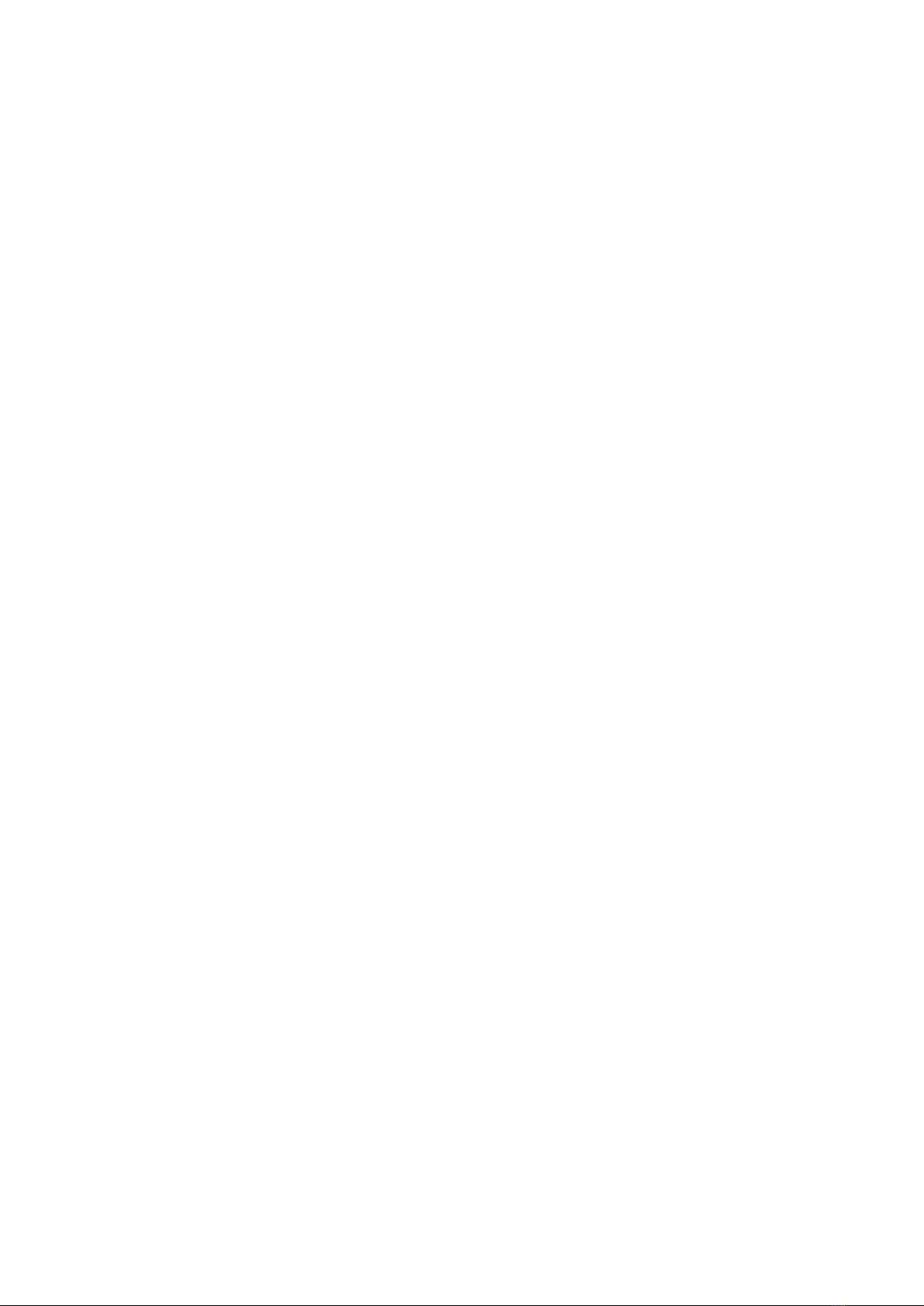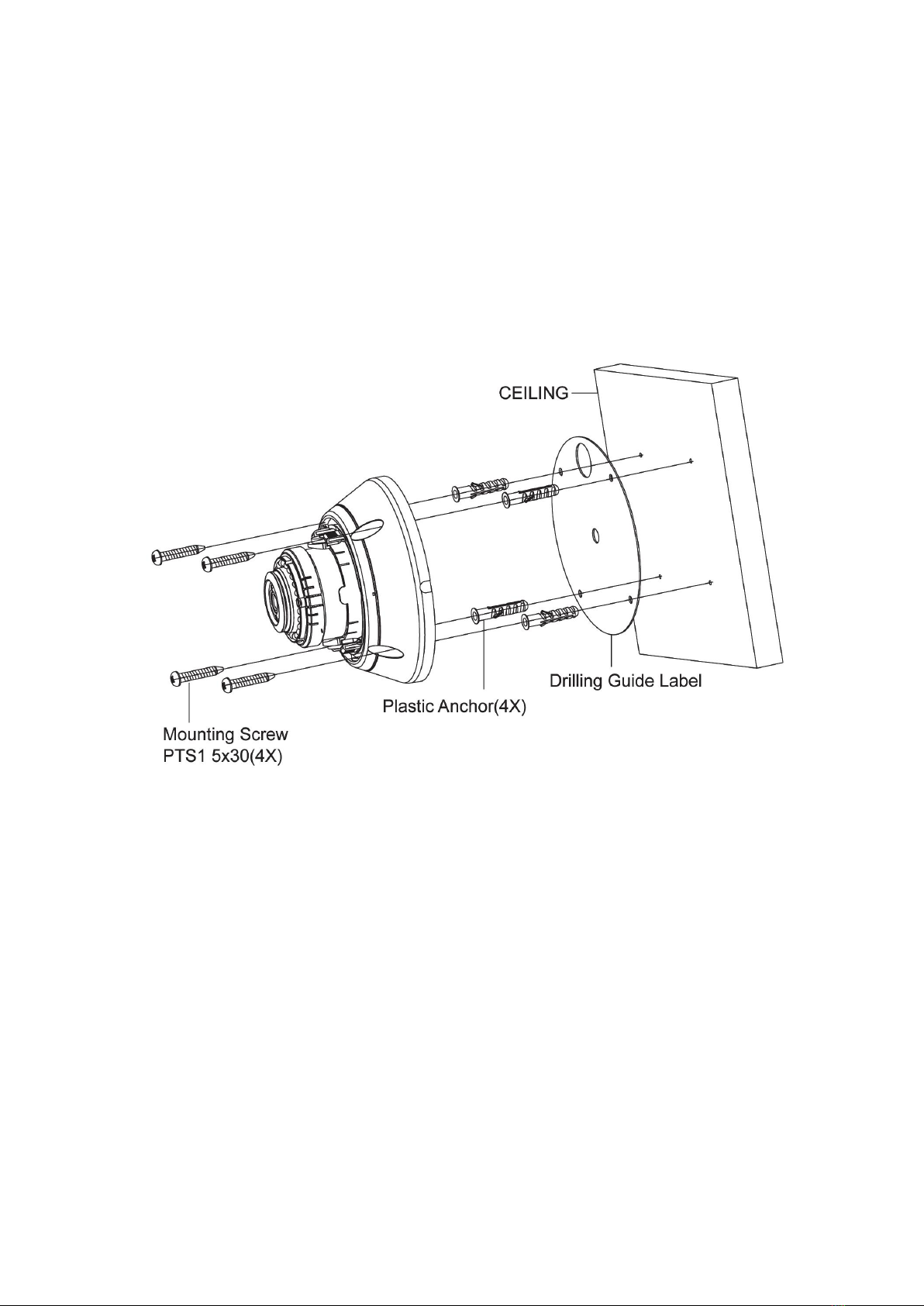1.2
Key Features
•
Brilliant video quality
The network camera offers the highly efficient H.264 video compression, which drasti-
cally reduces bandwidth and storage requirements without compromising image quality.
Motion JPEG is also supported for increased flexibility.
•
Wide Dynamic Range
The network camera provides digital WDR (Wide Dynamic Range) that improves video
exposure quality in scenes with high contrast between bright and dark areas in the
video, for example a shady area and a sunny area in the same scene.
•
Quad Streams
The network camera can deliver quad video streams simultaneously at full frame rate
in all resolutions up to Full-HD (1920 x 1080p) using H.264 and Motion JPEG. This
means that several video streams can be configured with different compression for-
mats, resolutions and frame rates for differentneeds.
•
Image setting adjustment
The network camera also enables users to adjust image settings such as contrast,
brightness and saturation to improve images before encoding takes place.
•
Intelligent video capabilities
The network camera includes intelligent capabilities such as enhanced video motion
detection. The network cameras external inputs and outputs can be connected to de-
vices such as sensors and relays, enabling the system to react to alarms and activate
lights or open/close doors.
•
Improved Security
The network camera logs all user access, and lists currently connected users. Also, its
full frame rate video can be provided overHTTPS.
•
PoE (Power over Ethernet)
This network camera can be powered through PoE (IEEE802.3af), which simplifies
installation since only one cable is needed for carrying power, as well as video controls.
•
ONVIF Certificate
This is a global interface standard that makes it easier for end users, integrators, con-
sultans, and manufacturers to take advantage of the possibilities offered by network
video
technology. ONVIF enables interoperability between different vendor products,
increased
flexibility, reduced cost, and future-proofsystems.
•
Micro-SD Recording support
The Network Camera also supports a micro-SD memory slot for local recording with
removable storage of type SDHC and SDXC.
•
Audio support
The Network Camera also supports two-wayaudio.