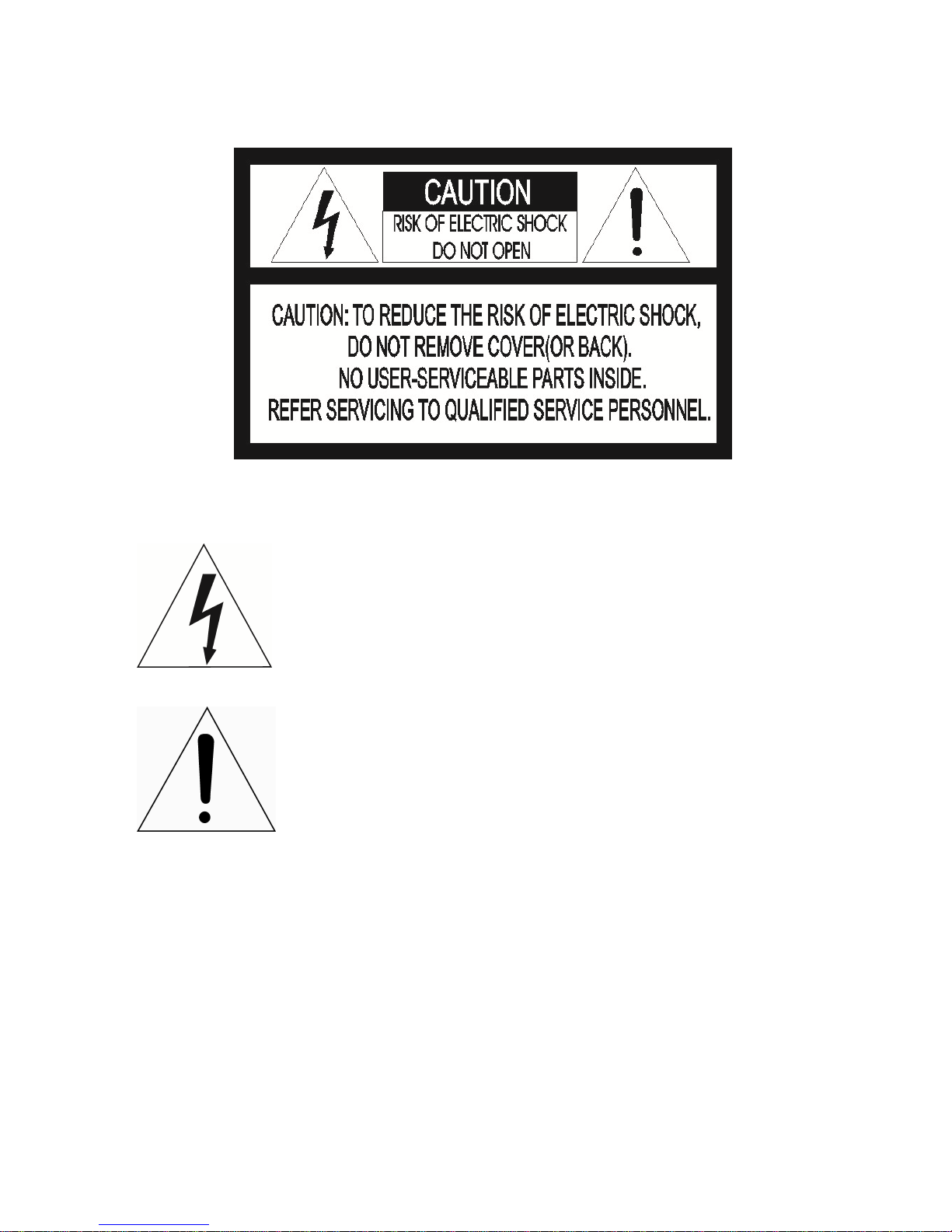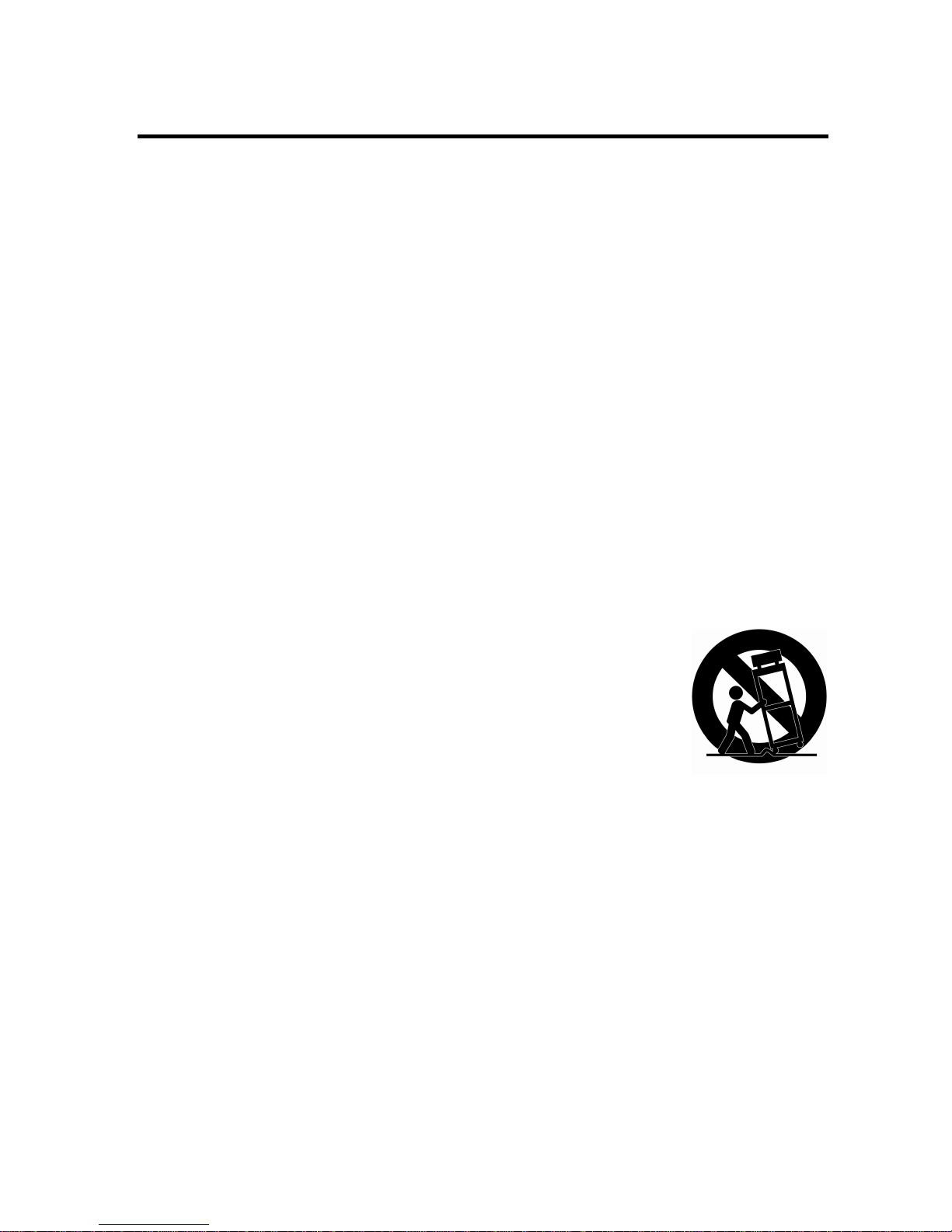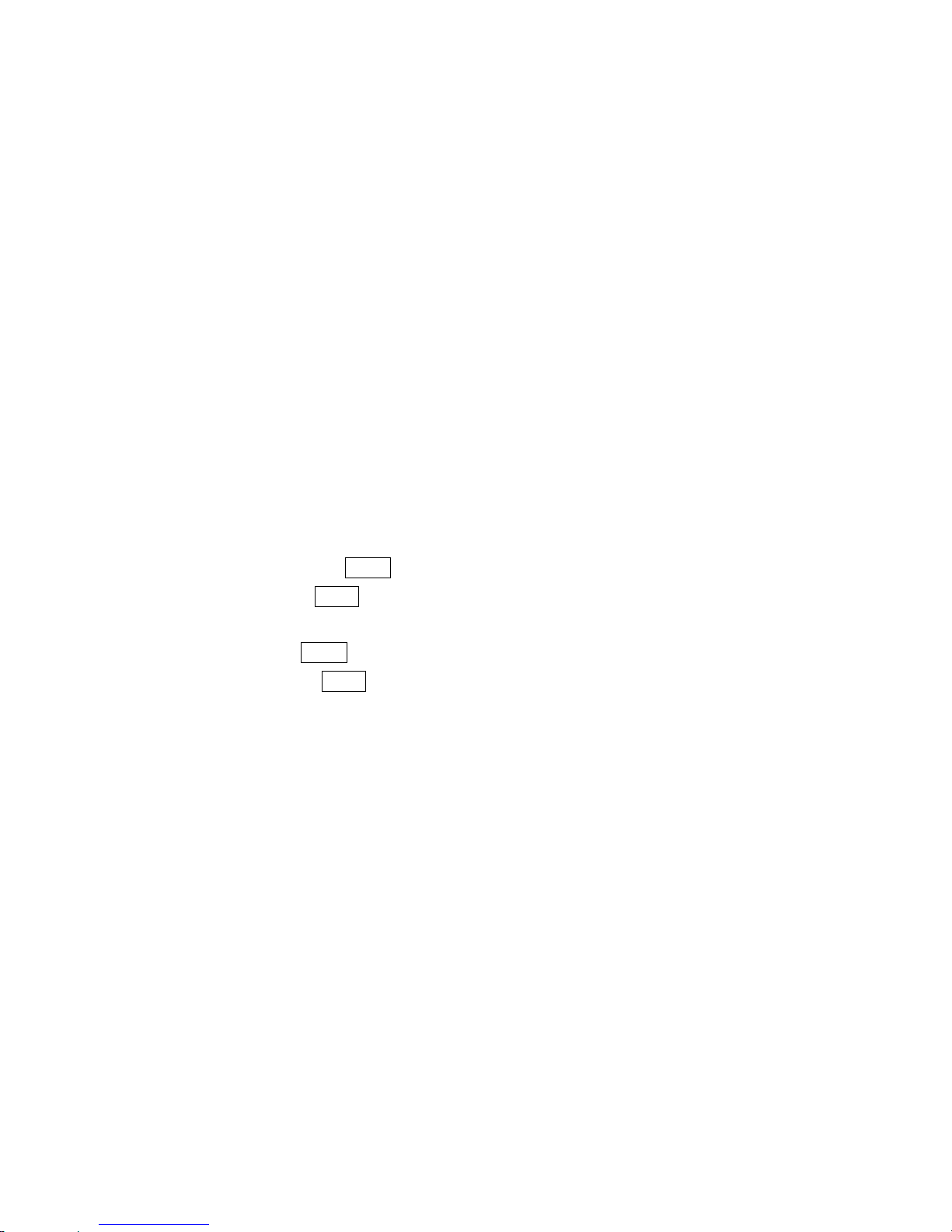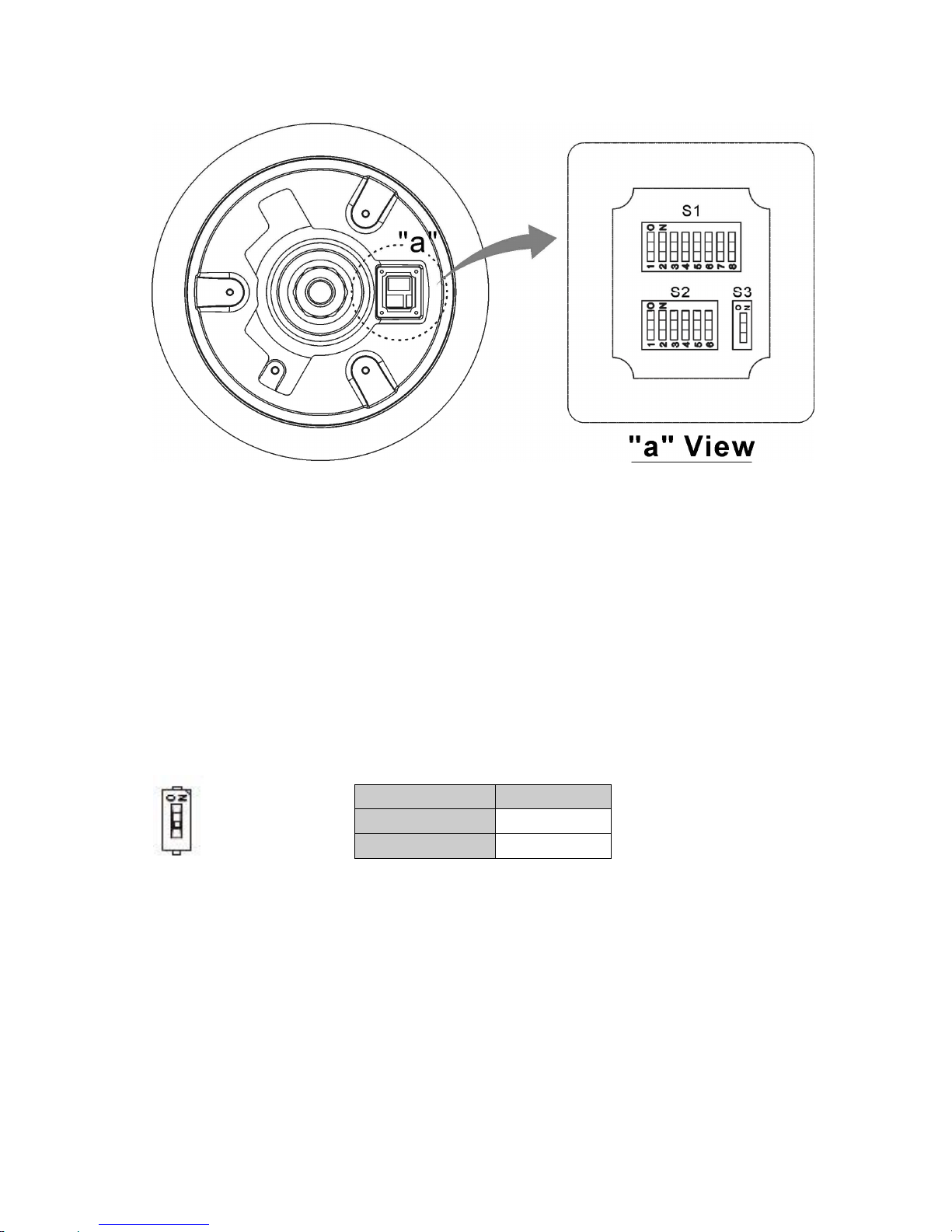V
Table of Contents
Chapter 1 — Introduction...........................................................................................................1
1.1 Features.............................................................................................................................................1
Chapter 2 — Installation and Configuration.........................................................................2
2.1 Package Contents............................................................................................................................2
2.2 Installation.........................................................................................................................................3
2.3 Basic Configuration of Dome Camera System........................................................................4
2.4 Setting Dome Camera Termination.............................................................................................5
2.5 Setting Dome Camera Address (ID)............................................................................................5
2.6 Setting Dome Camera Protocol and Video.............................................................................12
2.7 Connections....................................................................................................................................12
2.8 Getting Started...............................................................................................................................13
Chapter 3 — Program and Operation...................................................................................14
3.1 Dome Camera Selection..............................................................................................................14
3.2 Accessing the On-Screen Menu Utility....................................................................................14
3.3 How to control the On-Screen Menu Utility............................................................................15
3.4 Auto Scan (Shortcut: SCAN) ......................................................................................................15
3.5 Preset (Shortcut: PRST) ..............................................................................................................17
3.6 Shortcut of Preset Program........................................................................................................19
3.7 Tour (Shortcut: TOUR).................................................................................................................19
3.8 Pattern (Shortcut: PTRN) ............................................................................................................21
3.9 Alarm.................................................................................................................................................22
3.10 Area Title........................................................................................................................................22
3.11 Privacy Zone.................................................................................................................................23
3.12 Camera Menu................................................................................................................................24
3.13 Dome Setup ..................................................................................................................................27
3.14 Function Run................................................................................................................................33
3.15 Factory Setup...............................................................................................................................34
Appendix A — Specifications.................................................................................................35
Appendix B — Troubleshooting.............................................................................................37
Appendix C — Glossary...........................................................................................................37
Appendix D — Short Cut Key .................................................................................................40
Appendix E — Wall Mount.......................................................................................................41
Appendix F — Ceiling Mount..................................................................................................42