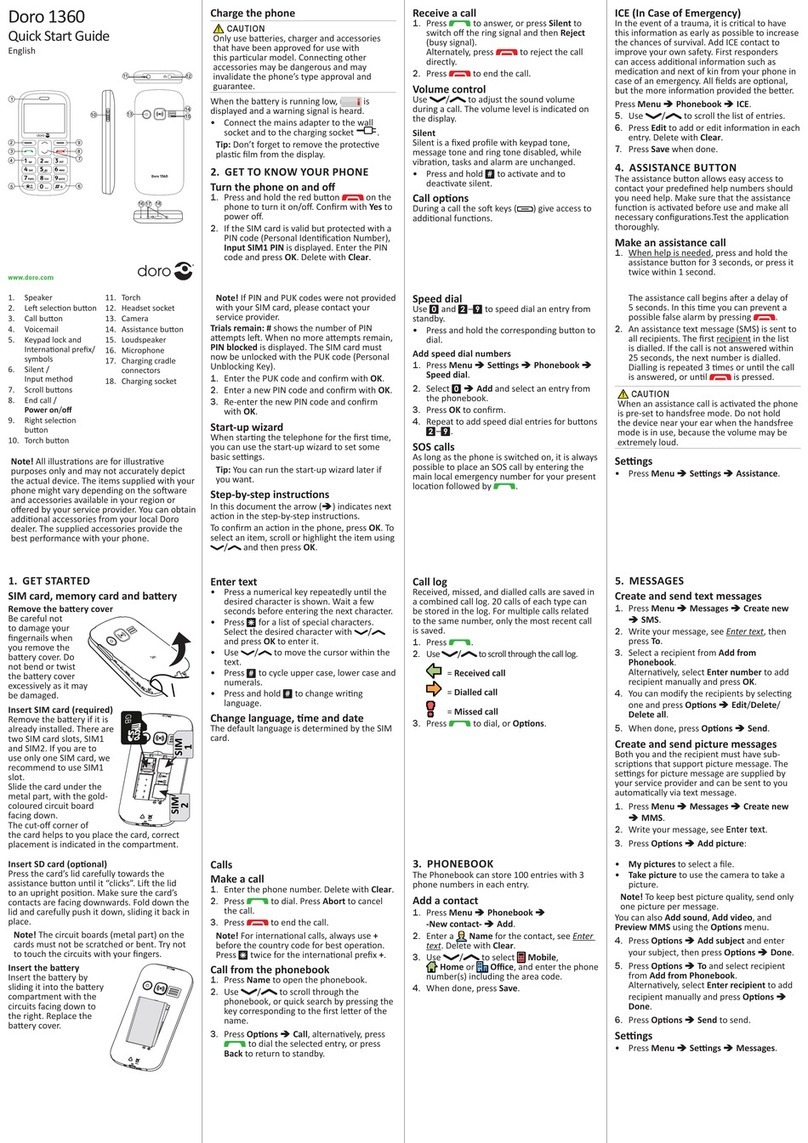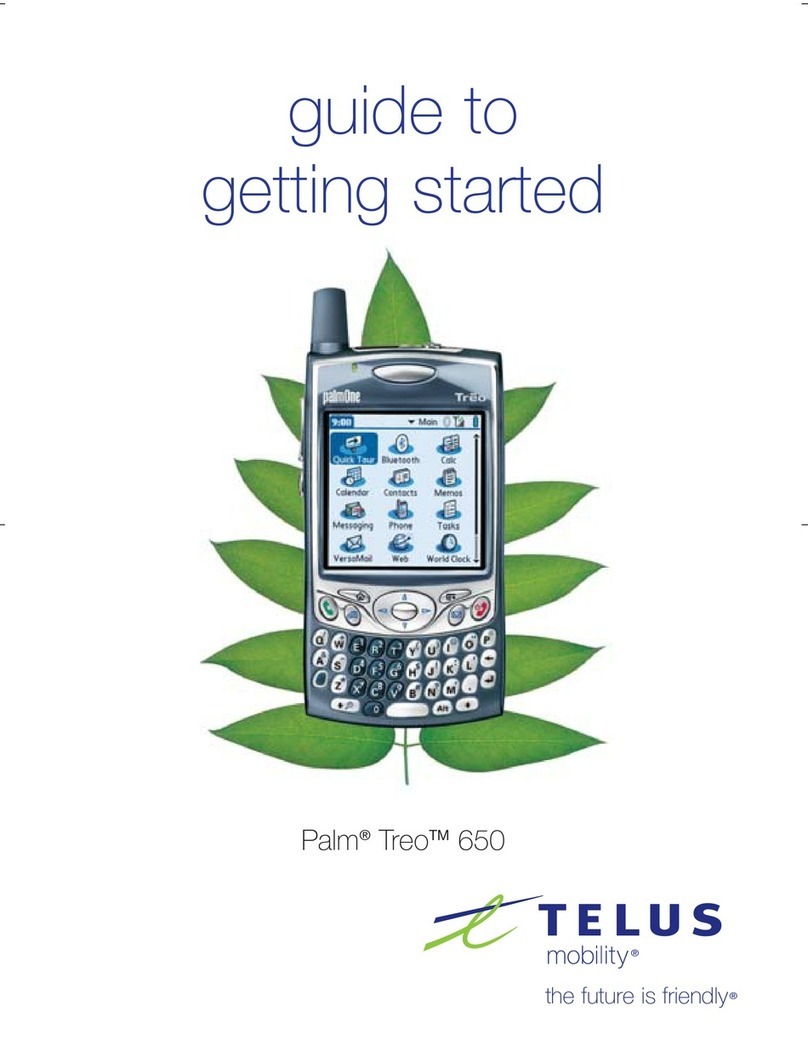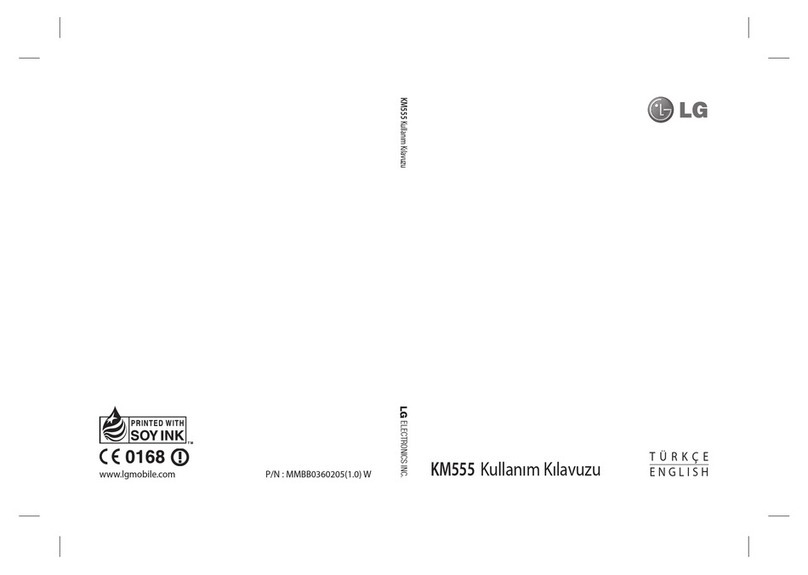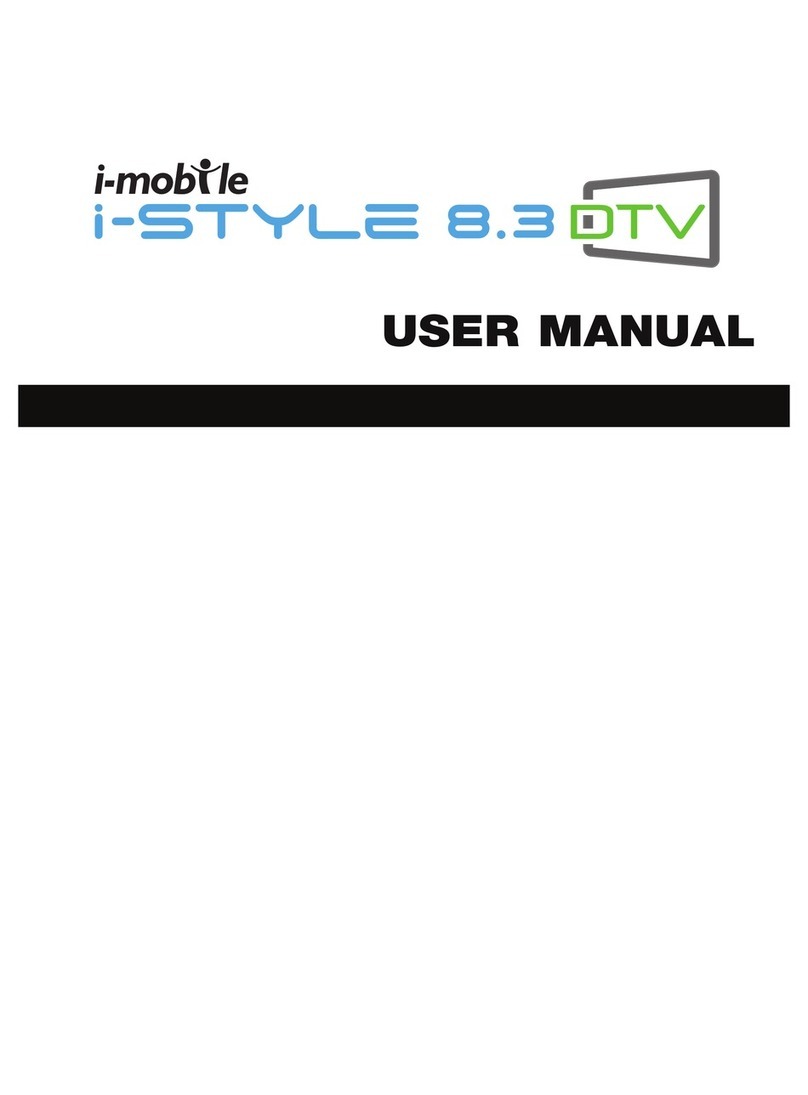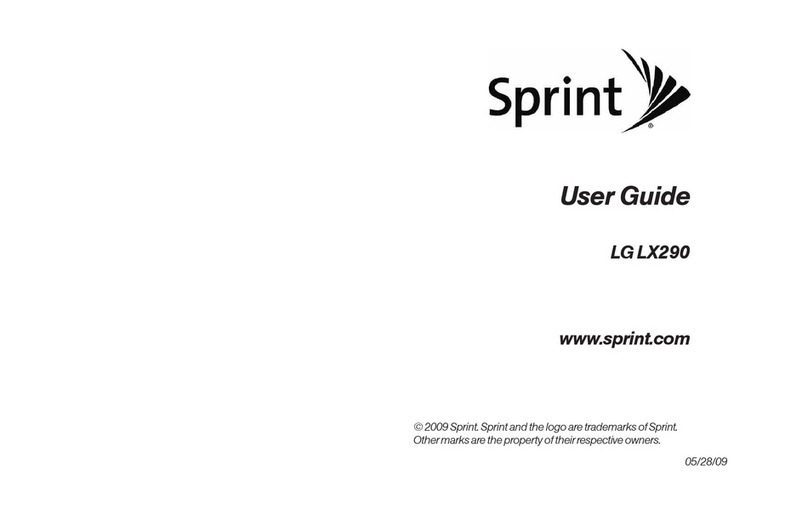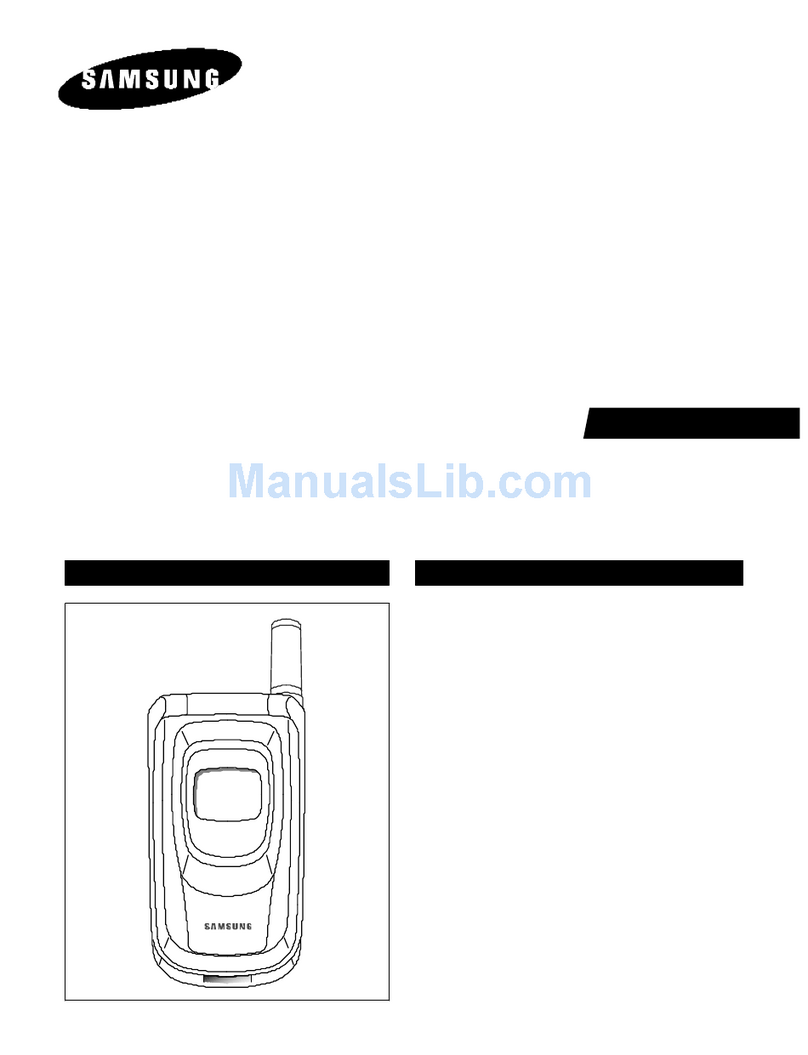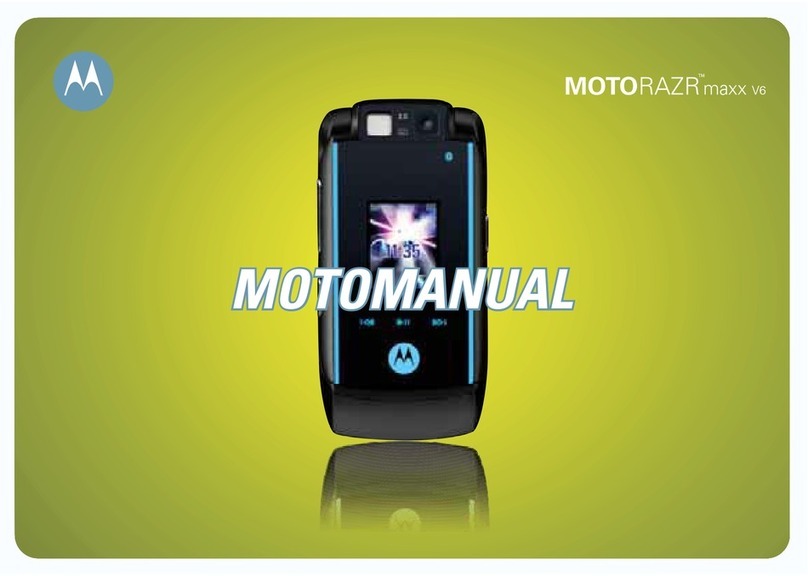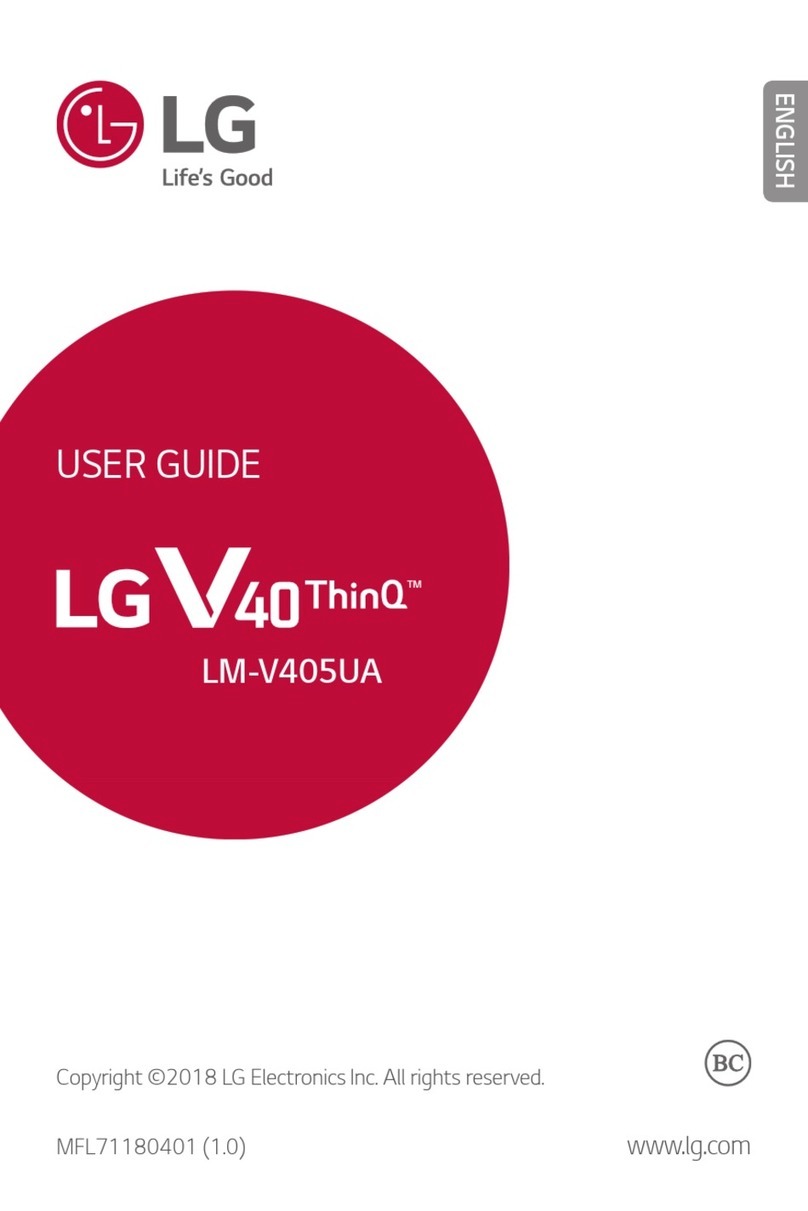Au by Kiddi Assembly instructions Installation guide
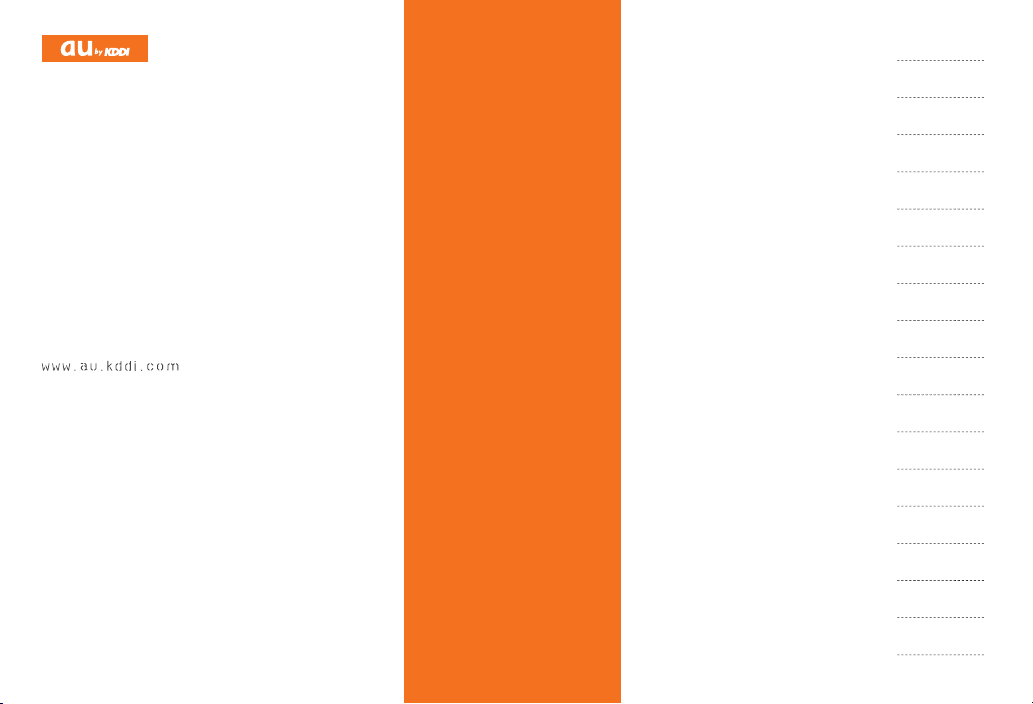
E05SH
BasicManual
E05SH BasicManual
read th is manual to master
the cellular phone
Forinquiries,call:auCustomerServiceCenter
Forgeneralinformationandcharges(tollfree)
Forloss,theftordamageandoperationinformation
(tollfree)
Fromfixed-linephones:
PRESSINGZEROWILLCONNECTYOUTOANOPERATOR
AFTERCALLING157ONYOURauCELLPHONE
Fromaucellphones:
Fromfixed-linephones:
FromEZweb:
Fromaucellphones:
areacodenotrequired
areacodenotrequired
AccessMethod EZauoneTopauお客さまサポート(auCustomerSupport)
お問い合わせ(Inquiries)
・Menusaresubjecttochangewithoutpriornotice.
AccessMethod
Readthiscodefor
aneasyaccessto
OnlineManual.
Sales:KDDICORPORATION•
OKINAWACELLULARTELEPHONECOMPANY
Manufacturedby:SHARPCORPORATION
April2009Edition
CellphoneandPHSoperatorscollectandrecycleunused
telephones,batteriesandbatterychargersatstores
bearingthelogoregardlessofbrandandmanufacturer
toprotecttheenvironmentandreusevaluableresources.
なるほど!au
みんなでつくる、auQ&Aサイト
EZauoneTopauお客さまサポート(auCustomerSupport)
みんなでQ&A
「なるほど!au」(auUsersForum)
Readthiscodeforaneasy
accesstoなるほど!au
(auUsersForum).
・Thepacketcommunication
chargeapplies.
Contents
Noteson
CellPhoneUse
Illustrationsand
Screenshots
inThisManual
GettingReady
Makingand
AnsweringCalls
GlobalFunction
CharacterInput
PhoneBook
PairFunction
Mail
Camera
EZweb
EZNewsFlash/
auoneGadget
EZNavi
InCaseof
LossofYourE05SH
Troubleshooting
Index

Introduction
Thank you for purchasing the E05SH. Before using your E05SH, be sure to read the E05SH Basic Manual (this PDF
manual) to ensure correct usage. After you have finished reading this manual, store this PDF manual and the printed
manuals in safe places so you can retrieve them whenever you need them.
Manuals for the E05SH
The E05SH comes with the Basic Manual and Instruction Manual.
●For learning the basics:
Read the E05SH Basic Manual (this manual).
●For learning details on using each function:
Read the supplied E05SH Instruction Manual (Japanese). Be sure to read the Safety Precautions “安全上のご注意” to
ensure proper usage of the E05SH.
The Online Manual is also available on the au homepage:
http://www.au.kddi.com/business/manual/e05sh/index.html
To access from EZweb: M⇒au one Top ⇒
auお客さまサポート
(au Customer Support) ⇒
オンラインマニュアル
(Online Manual)
Scan this QR code to access the Online Manual. ▶
For using your E05SH in “OFFICE FREEDOM”, KDDI mobile extension solution, please refer to the “OFFICE
FREEDOM Booklet”.
•
•

1
Illustrations and Screenshots in This Manual
Illustrations and Screenshots in This Manual
Note on Illustrations
The illustrations in this manual may look different from the actual cell phone in shape, color and typeface. The key
illustrations are also simplified as shown below.
Key Illustration Key Illustration
AKFJ
BLGM
CQHR
D
123
456
789
*0#
IS
JT
KW
E[EGF
ABDC
Note on Screenshots
The screenshots in this manual are simplified and may look different from the actual cell phone screens.
■
■
A
B
C
D
E
F
H
G
I
JK
A
B
C
D
E
F
H
G
I
JK
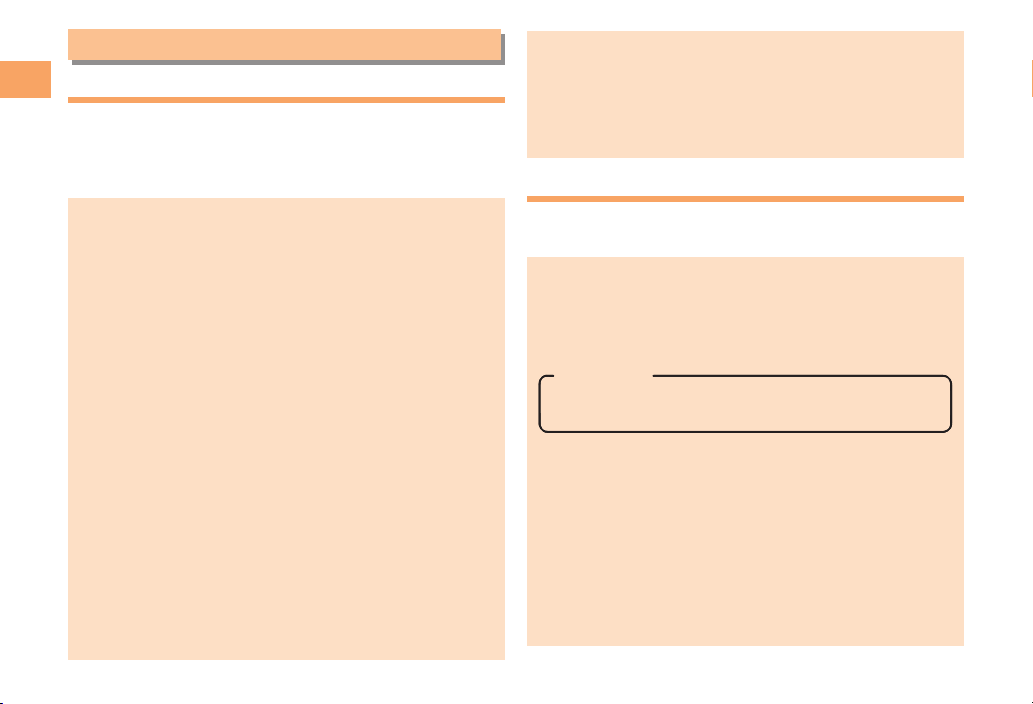
2
Notes on Cell Phone Use
Notes on Cell Phone Use
Cell Phone Etiquette
The cell phone always emits weak radio waves when power
is on.
Use the cell phone in an enjoyable and safe manner without
forgetting to be considerate of others around you.
Use of cell phones is not allowed in some places.
Do not use the cell phone while you are driving. Doing
so is both dangerous and prohibited by law.
Using a cell phone in an aircraft is prohibited by law.
Administrative functions of the cell phone may cause
the power to turn on automatically, so set Airplane
Mode to ON and turn the power off.
Radio waves from cell phones may interfere with
medical electrical equipment.
Some people close to you in crowded places such
as packed trains may be using a cardiac pacemaker.
Turn the cell phone off in such places.
Abide by the rules of hospitals and other medical
institutions where it is forbidden to use or carry cell phones.
Be considerate of where you use the cell phone and
how loudly you talk.
Do not make calls in theaters, museums, libraries, and
other similar places. Turn power off or turn on manner
mode not to disturb others around you by ring tones.
Do not use the cell phone on a street where you might
interrupt the flow of pedestrians.
Move to areas where you will not inconvenience others
on trains or in hotel lobbies.
●
•
•
●
•
•
●
•
•
•
Refrain from talking in a loud voice.
Obtain the permission of other people before you take
their photos with the cell phone’s camera.
Do not record information with the cell phone’s camera
in bookstores and other locations where taking photos
is not permitted.
Do Not Use the Cell Phone While Driving!
Turn off your cell phone or put it in Drive Mode while
driving.
Do not use the cell phone while driving a car/motorcycle
or riding a bicycle. It may result in a traffic accident. Using
a cell phone while driving is prohibited by law. Using a
cell phone while riding a bicycle may also be punishable
by law.
Prohibited!
Looking at a cell phone display
Talking on a cell phone while holding it
Drive Mode
In Drive Mode, a Japanese message meaning “I’m
driving now, so I can’t answer your call.” is played
when a call is received, and asks the caller to leave a
message on the answer memo.
When the standby screen is displayed, press {[, use
{eEto select Tools and then press {[(Select), use
gGto select Manner Mode Setup and then press {[
(Select), use gGto select Drive, and then press {[
(Set).
•
•
•
•
•

3
Notes on Cell Phone Use
Disaster Message Board Service
When a large scale disaster occurs, you can register your
safety information from EZweb. The registered information can
be referred from anywhere in Japan from EZweb or Internet.
Registering
safety
information
When a large scale disaster occurs,
from an au phone, you can register your
safety information (i.e. your condition and
comments) to the 災害用伝言板 (Disaster
Message Board) created on the EZweb.
After registration of your safety
information, e-mail is sent to your family
or acquaintances you have previously
designated to notify that your safety
information has been uploaded to the 災
害用伝言板 (Disaster Message Board).
Inquiring
for safety
information
You can inquire for safety information
of a person by entering his/her phone
number from EZweb or Internet.*
* To inquire from other carriers’ cell
phone, a PHS or PC, access
“http://dengon.ezweb.ne.jp/”.
Access
M⇒au one Top ⇒
災害用伝言板
(Disaster
Message Board)
http://dengon.ezweb.ne.jp/
The maximum storage period of the registered
information is 72 hours.
The maximum available number of registrations is ten
per phone number. When the number of registrations
exceeds ten, the oldest one is overwritten.
•
•
•
•
•
The demonstration of this service can be referred to
anytime by pressing mM⇒au one Top ⇒
auお客さま
サポート
(au Customer Support) ⇒
調べる
(Search)
⇒
災害用伝言板(デモ版)
(Disaster Message Board
(Demo Version)).
To view the Disaster Message Board in English, select
English from the top menu of the Disaster Message Board.
Water Resistance
The E05SH complies with IPX5*¹ and IPX7*² water
protection standards (JIS C 0920).
*1 IPX5 compliant means that this cell phone continues
to function as a phone after being subjected to a
water jet (approximately 12.5 liters/min.) discharged
from a nozzle (inner diameter: 6.3 mm), from all
directions (approximately three meters from the cell
phone) for three minutes or more.
*2 IPX7 compliant means that this cell phone
continues to function as a phone and no water
seeps inside after being gently lowered into a tank
filled with still tap water (at normal temperature) to
the depth of one meter, and immersed at the bottom
for approximately 30 minutes.
The E05SH is resistant to fresh or tap water at normal
temperature (5°C - 35°C) only.
The E05SH is resistant to water when the cover of
the external connection jack is closed firmly and the
battery pack screws are tightened.
Malfunction resulting from misuse is not covered by
the warranty.
•
•
•
•
•

4
Contents
Introduction
Illustrations and Screenshots in This Manual
1
Notes on Cell Phone Use 2
Cell Phone Etiquette …………………………………… 2
Do Not Use the Cell Phone While Driving!…………… 2
Disaster Message Board Service …………………… 3
Water Resistance ……………………………………… 3
Contents 4
Getting Ready 6
Checking the Contents of the Box …………………… 6
Names of Parts ………………………………………… 7
Replacing the Battery Pack …………………………… 8
Charging the Battery Pack …………………………… 9
Learning the Basics …………………………………… 10
Turning On Power ……………………………………… 11
Switching the Display Language to English ………… 11
Initial Setup of E-mail and EZweb …………………… 11
Checking Your Phone Number and E-mail Address
…11
Display Indicators ……………………………………… 12
Using Main Menu ……………………………………… 13
Changing Your E-mail Address ……………………… 14
Security Code and Passwords………………………… 15
Making and Answering Calls 16
Making a Call …………………………………………… 16
Making an International Call…………………………… 16
Answering a Call ……………………………………… 17
Returning a Call (Outgoing History/Incoming History)
…18
One-ring Calls…………………………………………… 18
Adjusting the Earpiece Volume during a Call ……… 18
Turning On Manner Mode……………………………… 18
Changing the Incoming Ring Tone …………………… 19
Adjusting the Incoming Ring Tone Volume ………… 19
Turning On the Answer Memo………………………… 20
Global Function 21
Setting the Area ………………………………………… 21
Obtaining the Latest PRL (Preferred Roaming List)… 21
Calling Japan from Overseas ………………………… 22
Character Input 23
Character Entry Modes ………………………………… 23
Entering Alphanumeric Characters …………………… 23
Entering E-mail Addresses …………………………… 24
Entering Pictograms …………………………………… 25
Phone Book 26
Saving a Phone Book Entry …………………………… 26
Dialing from the Phone Book ………………………… 26
Editing Phone Book Entries …………………………… 26
Saving a Phone Number from the Incoming
or Outgoing History …………………………………… 27
Pair Function 28
Registering a Pair Partner …………………………… 28
Making a Call to a Pair Partner ……………………… 28
Sending Mail to a Pair Partner………………………… 28
Contents
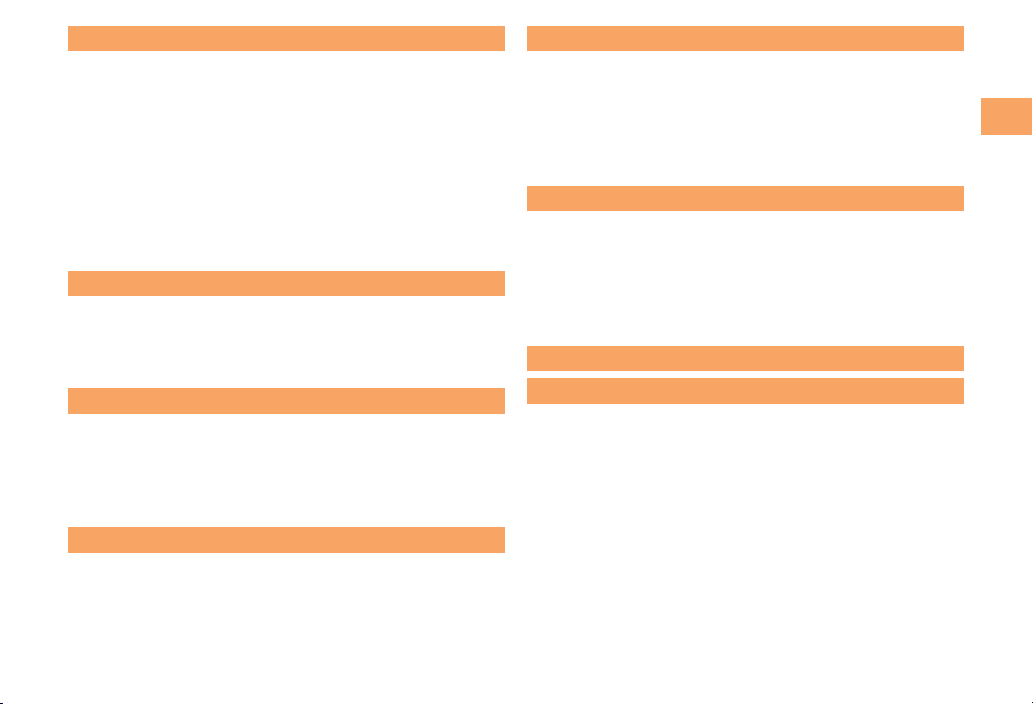
5
Contents
Mail 29
Using E-mail …………………………………………… 29
Creating and Sending E-mail Messages …………… 29
Reading Received E-mail Messages ………………… 30
Reading an E-mail Message
with an Attached Photo or Movie……………………… 30
Replying to Received E-mail Messages……………… 30
Rejecting Spam ………………………………………… 31
Using C-mail …………………………………………… 32
Creating and Sending C-mail Messages …………… 32
Reading Received C-mail Messages ………………… 32
Camera 33
Photo Taking Tips ……………………………………… 33
About Photo Modes …………………………………… 33
Taking a Photo ………………………………………… 34
Viewing Photos ………………………………………… 34
EZweb 35
Accessing Sites ………………………………………… 36
Bookmarking Frequently Accessed Pages ………… 37
Viewing Bookmarked Pages ………………………… 37
Checking Charges ……………………………………… 38
Downloading Chaku-Uta®……………………………… 38
EZ News Flash/au one Gadget 39
Basic Operations ……………………………………… 39
Setting EZ News Flash ………………………………… 39
EZ Navi 41
Passenger Seat Navi for People
in the Passenger Seat to Check the Route ………… 41
Security Navi to Check Where Your Kids Are ……… 41
EZ Navi Walk for When You Go Out ………………… 42
Evacuate Navi to Guide You Home or to Nearby
Evacuation Areas during Disasters…………………… 43
In Case of Loss of Your E05SH 44
Setting Conditions for Activating
the Remote Ctrl Lock…………………………………… 44
Remotely Activating the Remote Ctrl Lock
on Your E05SH ………………………………………… 44
Activating the Remote Ctrl Lock
by the Security Lock Service ………………………… 45
Troubleshooting 46
Index 48
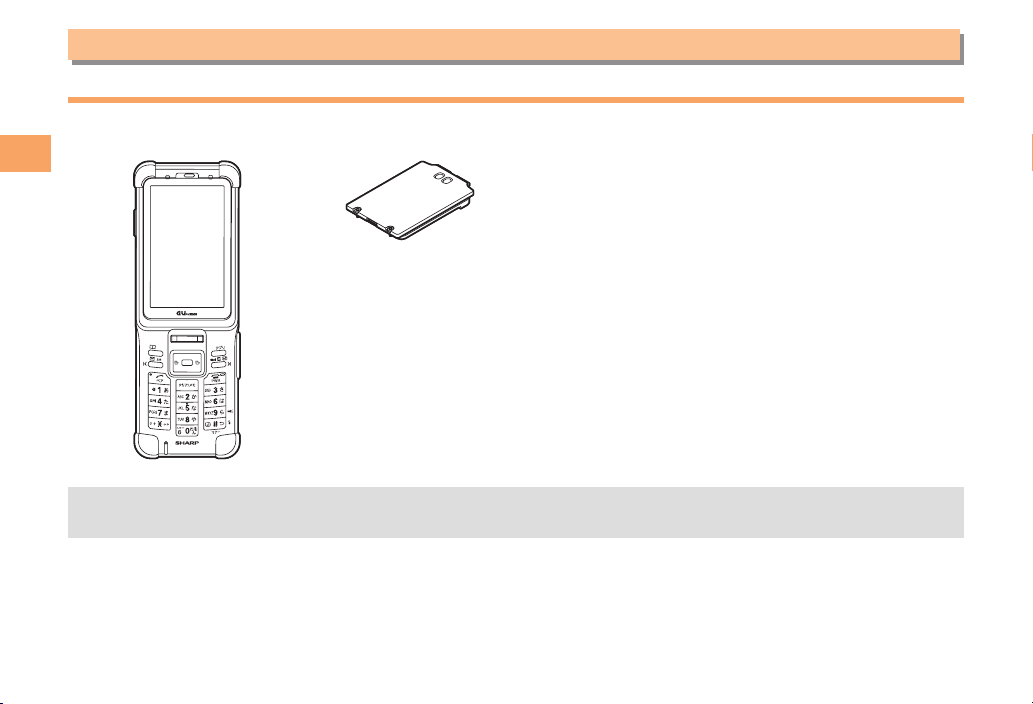
6
Getting Ready
Getting Ready
Checking the Contents of the Box
The box contains the cell phone and accessories.
Cell Phone•Battery Pack• CD-ROM
Instruction Manual (Japanese)
Warranty (Japanese)
Safety Precautions (Japanese)
Global Passport CDMA Owner’s Guide (Japanese)
Osaifu-Keitai®Guide (Japanese)
Notice Sheet (Japanese)
Corporate Applications Guide (Japanese)
Screwdriver for Battery Pack (Sample)
•
•
•
•
•
•
•
•
•
An AC adapter, desktop holder, earphone plug adapter 01 for external connection jack, USB cable, stereo earphone,
microSD memory card, and Battery Pack L are not included with your cell phone. Purchase these items separately.
•
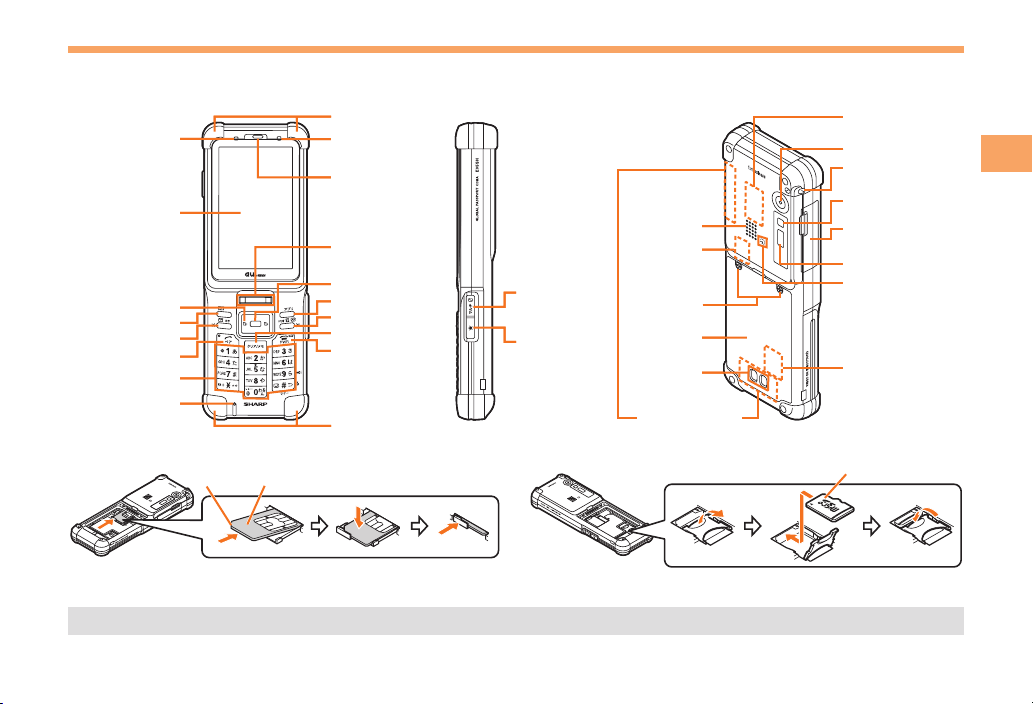
7
Getting Ready
Names of Parts
From the Front■
Light sensor
Display
Cursor key
Address book key
Mail/Character key
Answer/Pair key
Number keys
Microphone
Earpiece
Center key
Application key
EZ key
Clear/Memo key
Incoming/
Charge indicator
Power/End key
Protectors
Protectors
Fingerprint
sensor
Multi/Color veil
view key (side)
Customization
key (side)
Speaker
Internal
au IC-Card
Screws for
Battery pack
Battery pack
Charging
terminals
Internal antennas
Mobile light/flash
External connection
jack/cover
Infrared Port
FeliCa Mark
microSD memory
card slot
Strap eyelet
Camera Lens
SDIO expansion
slot
Light sensor
Display
Cursor key
Address book key
Mail/Character key
Answer/Pair key
Number keys
Microphone
Earpiece
Center key
Application key
EZ key
Clear/Memo key
Incoming/
Charge indicator
Power/End key
Protectors
Protectors
Fingerprint
sensor
Multi/Color veil
view key (side)
Customization
key (side)
Speaker
Internal
au IC-Card
Screws for
Battery pack
Battery pack
Charging
terminals
Internal antennas
Mobile light/flash
External connection
jack/cover
Infrared Port
FeliCa Mark
microSD memory
card slot
Strap eyelet
Camera Lens
SDIO expansion
slot
From the Side■Diagonally from the Back■
* Do not remove this card unnecessarily as your phone number is recorded
on it.
au IC-Card*Cutout
* Insert this card with the microSD logo side up.
microSD memory card*
For procedures on removing/attaching the battery pack, see page 8.•

8
Getting Ready
The screwdriver (sample) for attaching and removing
the battery pack is included with the cell phone.
When removing the battery pack, turn the cell phone
power off.
Before attaching the battery pack, make sure that the
au IC-Card is inserted.
When attaching the battery pack, make sure that
the waterproof seal and the case are clean before
securely tightening the screws.
Failure to follow the correct procedure when removing
or attaching the battery pack may result in damage to
the battery pack or main body.
•
•
•
•
•
Replacing the Battery Pack
Removing the Battery Pack
Loosen the battery pack screws on the back of
the cell phone (counterclockwise).
Hold the battery pack by the recess, and lift it
up and then remove it.
1Screws
Battery pack
Recess
2
Attaching the Battery Pack
Attach the battery pack by inserting the two
tabs of the battery pack into grooves of the
E05SH.
Tighten the battery pack screws (clockwise).
Tabs
1
2
Screws
3
■
➡
➡
■
➡
➡

9
Getting Ready
Charging the Battery Pack
The battery pack is not fully charged at the time of purchase.
Be sure to charge the battery pack before using the cell
phone for the first time.
An AC adapter is not included with your cell phone.
Purchase a specified AC adapter (sold separately).
Connect a specified AC adapter to the cell
phone with the battery pack attached.
Open the cover of the external connection jack. Check
the shape of the connector of the AC adapter, and
plug it straight into the external connection jack.
Unfold the power plug of the AC adapter and
then plug it into a 100 V AC power outlet.
Confirm that the incoming/charge indicator
lights.
Charging: The incoming/charge indicator lights.
Charging finished: The incoming/charge indicator
goes out.
•
➡
•
➡
➡
•
•
External connection jack
Incoming/Charge indicator
Connector
AC adapter
100 V AC power outlet
3
2
1
External connection jack
Incoming/Charge indicator
Connector
AC adapter
100 V AC power outlet
3
2
1
Be sure to close the cover of the external connection
jack when charging is finished.
Do not pull or twist the cover of the external
connection jack forcibly.
Be sure to use the common AC adapter 02 (sold
separately) when charging overseas.
•
•
•
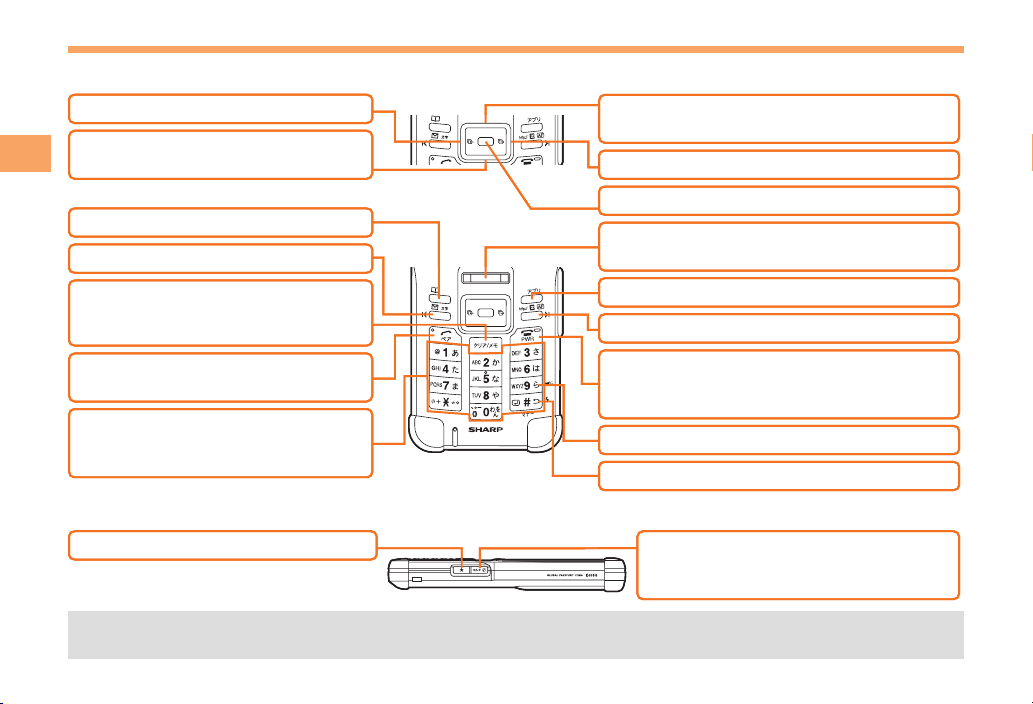
10
Getting Ready
Learning the Basics
Key Assignments
Side Key Assignments
If you lose track of where you are or if you make a mistake, press rRto return to the previous screen. Return to the
standby screen by holding down sSfor at least one second.
■
■
•
B: Display Notification icon/
User-defined icon.
Q: Make/answer calls.
Use the Pair function.
R: Set/cancel Answer memo.
Delete characters.
Cancel operation.
D: Display Incoming History. A: Display the ticker field, search window,
info pane and gadget (setting icon).
Unlock the cell phone using the fingerprint
authentication, instead of entering the Lock No.
!: Turn on the mobile light (long press).
[: Display Main menu.
M: Display EZ Service menu.
S
9
!: Set/cancel manner mode (long press).
#
: Turn power on/off.
End call/communication.
Cancel operation.
0〜9*#:
Input phone numbers and
characters.
C: Display Outgoing History.
J: Display EZapps menu.
K: Use Phone Book.
L: Display E-mail/C-mail menu.
B: Display Notification icon/
User-defined icon.
Q: Make/answer calls.
Use the Pair function.
R: Set/cancel Answer memo.
Delete characters.
Cancel operation.
D: Display Incoming History. A: Display the ticker field, search window,
info pane and gadget (setting icon).
Unlock the cell phone using the fingerprint
authentication, instead of entering the Lock No.
!: Turn on the mobile light (long press).
[: Display Main menu.
M: Display EZ Service menu.
S
9
!: Set/cancel manner mode (long press).
#
: Turn power on/off.
End call/communication.
Cancel operation.
0〜9*#:
Input phone numbers and
characters.
C: Display Outgoing History.
J: Display EZapps menu.
K: Use Phone Book.
L: Display E-mail/C-mail menu.
TW: Start another function during a
call or operation, and set/cancel
Color veil view (long press).
: Start user-defined function.
TW: Start another function during a
call or operation, and set/cancel
Color veil view (long press).
: Start user-defined function.
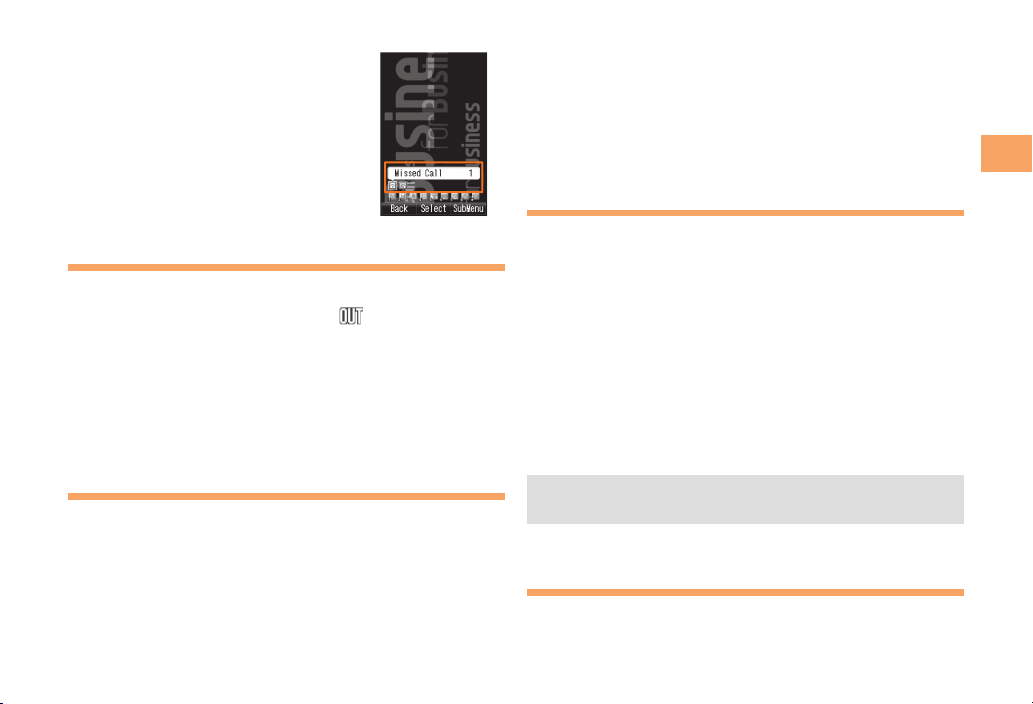
11
Getting Ready
Use Gto select
画面表示
(Screen Display) and
then press [(選択 [Select]).
Use Gto select Set Language and then press
[(選択 [Select]).
Use Gto select English and then press
[(Set).
Initial Setup of E-mail and EZweb
To use e-mail and EZweb, you need to apply for an EZweb
subscription. If you did not apply for an EZweb subscription
at the time of purchase, contact an au shop or the au
Customer Service Center.
Also, before use, you need to configure initial settings. Your
e-mail address is assigned automatically in the initial setup.
When the standby screen is displayed, press L.
Press [(OK).
After a short while, your e-mail address is displayed.
Press [(OK).
The initial settings are complete.
You can also configure initial settings by pressing mM
or jJ.
Checking Your Phone Number
and E-mail Address
When the standby screen is displayed, press [
and then 0.
➡
➡
➡
➡
➡
•
Hiding/Redisplaying the
Notification Icon
Notification Display
When the notification icon is displayed
on the standby screen, you can
temporarily hide it by pressing
K(Back), and then display the Main
menu by pressing [. To redisplay the
hidden notification icon, press Bwhen
the standby screen is displayed.
Turning On Power
Hold down Sfor at least one second.
You cannot receive or make calls if (out of range
indicator) is displayed.
Turning Off Power
When the standby screen is displayed, hold down Sfor
at least one second.
Switching the Display Language
to English
You can switch the display language for function names
and other items to English.
When the standby screen is displayed, press [.
Use Eto select
設定
(Settings) and then press
[(選択 [Select]).
■
•
■
➡
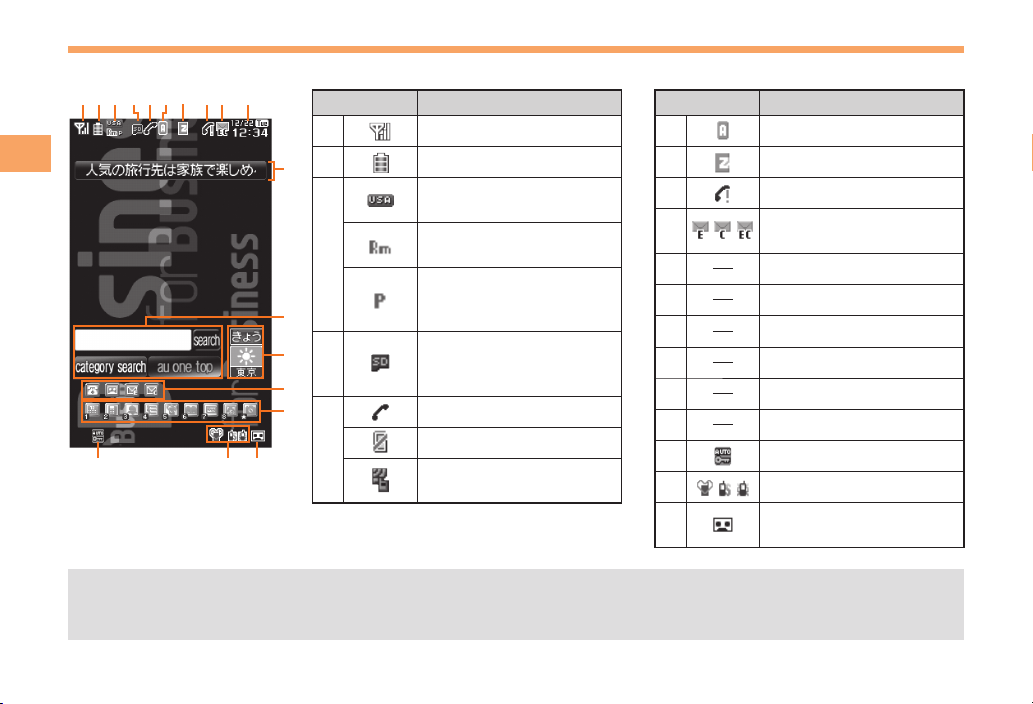
12
Getting Ready
Display Indicators
Display indicators inform you of mail arrival, current settings, etc.
Indicator Description
ASignal strength
BBattery level
C
Current overseas area
(e.g. USA)
Calling available in
current overseas area
Packet communication
available in current
overseas area
D
A microSD memory card
(commercially available)
inserted
E
During a call
Color veil view set
Receiving EZ News Flash
information
Indicator Description
FEZapps activated
GConnecting to EZweb
HMissed calls
INew or unread e-mail/C-
mail
JCurrent date and time
KTicker field
LSearch window
MInfo pane
NNotification icons
OUser-defined icons
PAuto Lock activated
QManner mode set
RAnswer memo or manner
mode set
The date and time are set automatically.
If display information is set to ON in advance, you can hide the ticker field, info pane and search window by pressing
sS. To redisplay the hidden items, press gGand then sS.
•
•
AC E I
K
L
M
N
O
PQR
BDFGH J
AC E I
K
L
M
N
O
PQR
BDFGH J
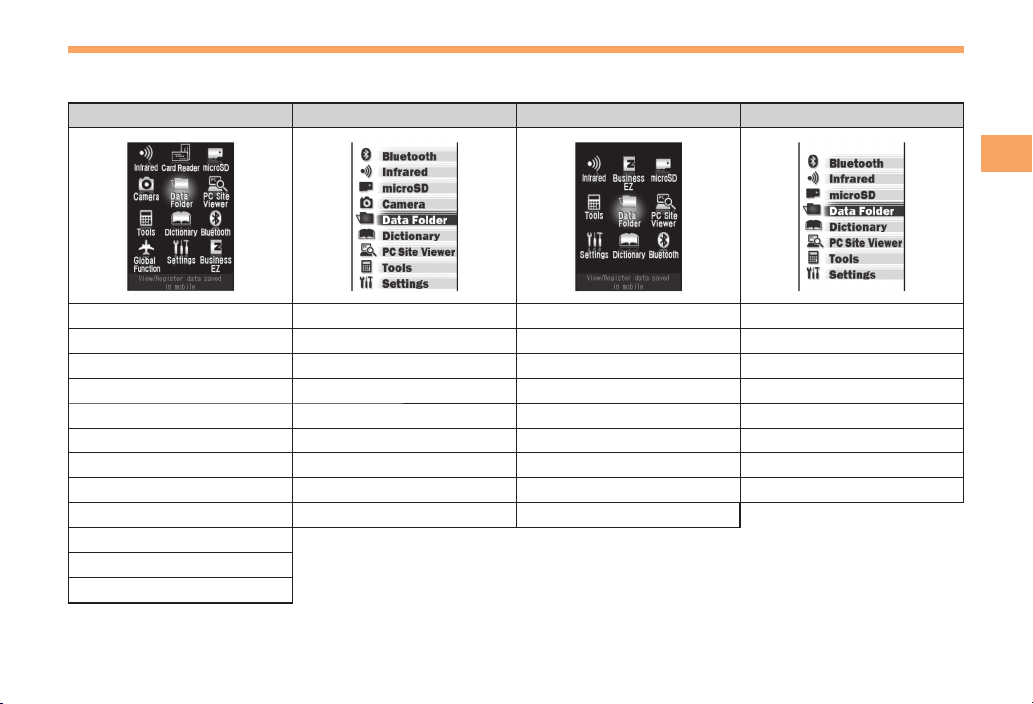
13
Getting Ready
Using Main Menu
You can access various functions from the Main menu.
Each Main menu pattern has a different set of items.
Black menu White menu Black menu(no Camera) White menu(no Camera)
Infrared Bluetooth Infrared Bluetooth
Card Reader Infrared Business EZ Infrared
microSD microSD microSD microSD
Camera Camera Tools Data Folder
Data Folder Data Folder Data Folder Dictionary
PC Site Viewer Dictionary PC Site Viewer PC Site Viewer
Tools PC Site Viewer Settings Tools
Dictionary Tools Dictionary Settings
Bluetooth Settings Bluetooth
Global Function
Settings
Business EZ
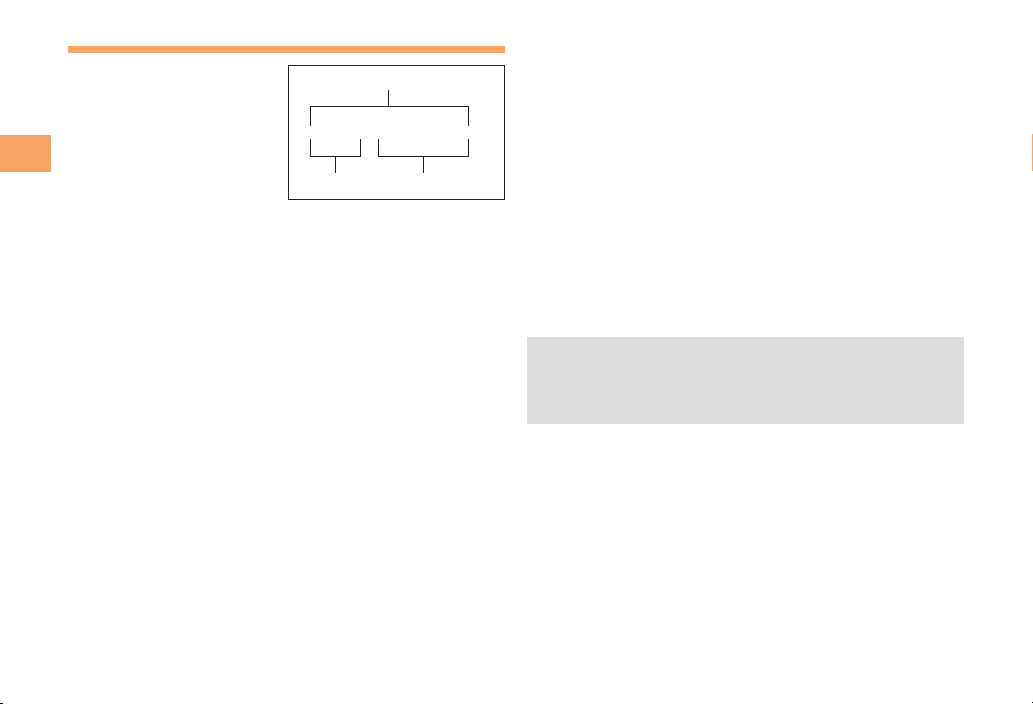
14
Getting Ready
Changing Your E-mail Address
You can change the account
name of your e-mail address.
When the standby screen is displayed, press L.
Use Gto select E-mail Setup and then press
[(Select).
Use Gto select Other and then press
[(Select).
The cell phone connects to the server.
Use Gto select
Eメールアドレスの変更
(Change
E-mail Address) and then press [(Select).
Use Gto select the entry box, press [(Input),
enter your security code, and then press [(OK).
Your security code is the four-digit number you wrote
on your subscription form.
If the security code is incorrectly entered three times
consecutively during a single day, the e-mail address
change operation will be disabled until the next day.
Use Gto select
送信
(Send) and then press
[(Select).
➡
➡
➡
➡
•
•
➡
△△△@ezweb.ne.jp
Account name Domain name
E-mail address
△△△@ezweb.ne.jp
Account name Domain name
E-mail address
Use Gto select
承諾する
(Accept) and then
press [(Select).
Use Gto select the entry box, press [(Input),
enter an e-mail address using single-byte
alphanumeric characters, and then press
[(OK).
For details on entering e-mail addresses, see page 24.
Use Gto select
送信
(Send) and then press
[(Select).
Use Gto select OK, press [(Select) and then
[(OK).
Check that the e-mail address has been updated
before pressing [(OK).
Your e-mail address cannot be changed if the new
address you enter in the above procedure is already
being used. In this case, enter a different e-mail
address.
➡
➡
•
➡
➡
•
•

15
Getting Ready
Security Code and Passwords
You can use a security code and other passwords
described below.
Take care not to forget your security code and passwords,
because they are required for performing various
operations and using subscription services.
Security Code
Usage
Example
①Using the Answering Service (Voice
Mail) and Call Transfer remotely from a
fixed-line phone
②Making inquiries, applications, and
changes while using au Customer
Service Center voice guidance, au web
pages, and EZweb
③Changing the settings of Mail Filter or
Other under E-mail Setup
Initial Setting The four-digit number you wrote on your
subscription form
Lock No.
Usage
Example
Changing various settings of the cell
phone
Initial Setting 1234
■
■
EZ Password
Usage
Example
Subscribing or canceling subscriptions to
EZweb fee-based contents
Initial Setting The four-digit number you wrote on your
subscription form
Premium EZ Password
Usage
Example
①Subscribing or canceling subscriptions
to EZweb fee-based contents paid
by
まとめて
au
支払い
(au Collective
Payment Service)
②Purchasing products from EZweb sites
using
まとめて
au
支払い
(au Collective
Payment Service)
Initial Setting The four-digit number you wrote on your
subscription form
Administrator Lock No.
Usage
Example
When the administrator restricts which
functions can be used
Initial Setting 1234
■
■
■

16
Making and Answering Calls
Making and Answering Calls
Making a Call
When the standby screen is displayed, use 0
to 9to enter a phone number.
When calling to a fixed-line phone, you also need to enter
the area code.
Press Q.
To end the call, press S.
After you enter a phone number, you can add 184 or
186 to the phone number as follows:
Press {[(Call).
Use gGto select Add Special No. and then press
{[(OK).
Use gGto select 184 or 186 and then press
{[(Add).
184: When you do not want to inform the other party of
your phone number.
186: When you want to inform the other party of your
phone number.
•
➡
•
•
➡
➡
➡
Making an International Call
au International Call Service
Available without any additional application
Example: To call 212-123-△△△△ in the USA
Press 005345.
↑
International access code
Press 1.
↑
Country code (USA)
Press 212.
↑
Area code
Press 123△△△△.
↑
Phone number
Press Q.
International call charges are billed together with
monthly local call charges.
For more information on au International Call Service,
dial the following number:
From au cell phones (toll-free):
157 (area code not required)
From fixed-line phones (toll-free):
0077-7-111
(Open 9:00 to 20:00 everyday)
■
➡
➡
➡
➡
•
•
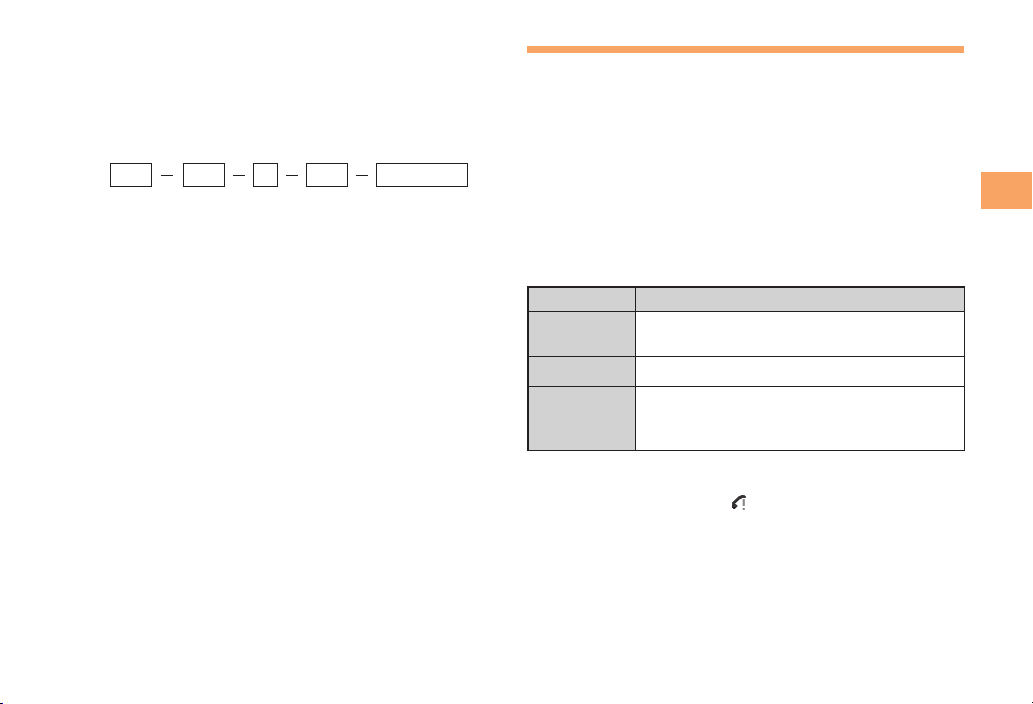
17
Making and Answering Calls
001 International Call Service
Available without any additional application
Example: To call 212-123-△△△△ in the USA
Enter the access code, a country code, area code
and phone number, and then press Q.
■
010
↑
Country
code
(USA)
↑
Areacode
↑
Phonenumber
001
↑
Accesscode
212 123
-
△△△△
1010
↑
Country
code
(USA)
↑
Areacode
↑
Phonenumber
001
↑
Accesscode
212 123
-
△△△△
1
Answering a Call
To answer a call, press Q.
To end the call, press S.
Display When a Call is Received
The phone number of the caller appears.
If the caller’s phone number and name are in the phone
book, the name is also displayed.
When the phone number of the caller is not displayed, one
of the following indicators may appear.
Indicator Meaning
ID Unsent The caller has not notified of his/her phone
number.
Payphone The call is from a pay phone.
Not Support
The caller is using a phone that does
not have a calling number identification
function.
Missed Call Notification
If you did not answer a call, and Missed Call are
displayed to let you know that you missed a call.
To check the caller’s phone number, use Fto select
Missed Call and then press [(Select). You can then return
the call (see page 18).
•
■
■
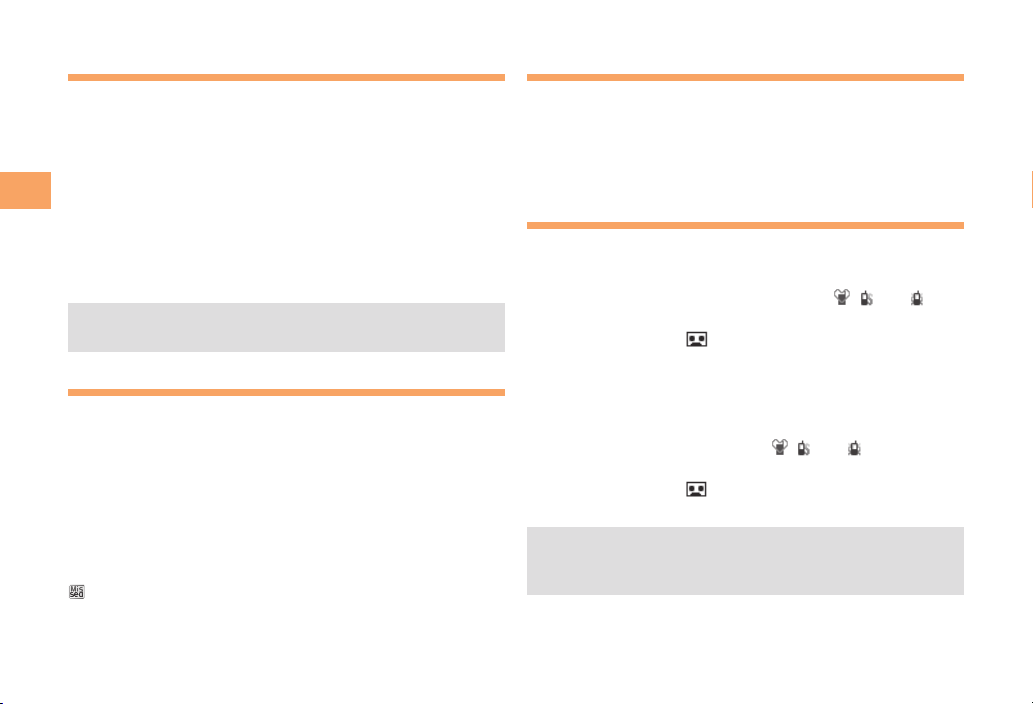
18
Making and Answering Calls
Returning a Call (Outgoing History/
Incoming History)
Example: Returning a call to a phone number in the
incoming history
When the standby screen is displayed, press D.
Press Cwhile the standby screen is displayed to display
the Outgoing History screen.
Use Gto select the phone number you want
to call and then press [(Detail).
Press Cto display the Outgoing History screen.
Press Q.
The cell phone can store up to 50 phone numbers in
each of the incoming and outgoing history.
One-ring Calls
What is a One-ring Call?
A one-ring call is a call from an unknown caller that only
rings once, causing it to be stored in the incoming history.
One-ring calls are often used to get you to return the call,
which will connect you to a dating service or some other
service that charges you at high rates.
One-ring Indicator
(blue) indicator on the Incoming History screen indicates
you have received a one-ring call (a call rang for three
seconds or shorter). Be careful when you return a call to an
unknown caller.
•
➡
•
➡
•
■
■
Adjusting the Earpiece Volume
during a Call
During a call, use G.
A: Increases the volume.
B: Decreases the volume.
Press [(OK).
Turning On Manner Mode
When the standby screen is displayed, hold down
#for at least one second.
This turns on manner mode, and displays , and
on the standby screen. This also turns on Answer memo,
which is indicated by on the standby screen.
Turning Off Manner Mode
When the standby screen is displayed, hold down #for
at least one second.
Turning off manner mode causes , and to disappear
from the standby screen. Answer memo is also turned off,
which is indicated by disappearing from the standby
screen.
Even in manner mode, the cell phone still emits a
sound when autofocusing, a shutter sound when you
take a photo.
•
•
➡
■
•
Table of contents
Other Au by Kiddi Cell Phone manuals
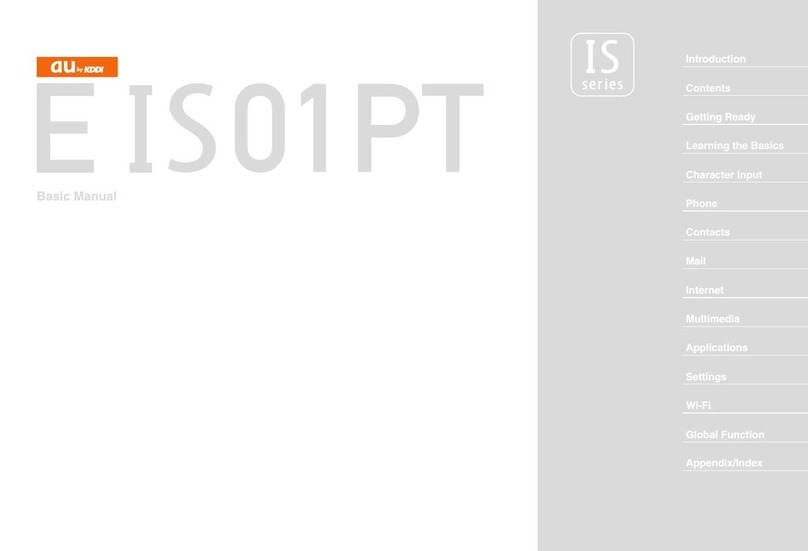
Au by Kiddi
Au by Kiddi E IS01 PT Installation guide

Au by Kiddi
Au by Kiddi Toshiba A5529T Installation guide

Au by Kiddi
Au by Kiddi Medias Br IS11n by NEC Installation guide
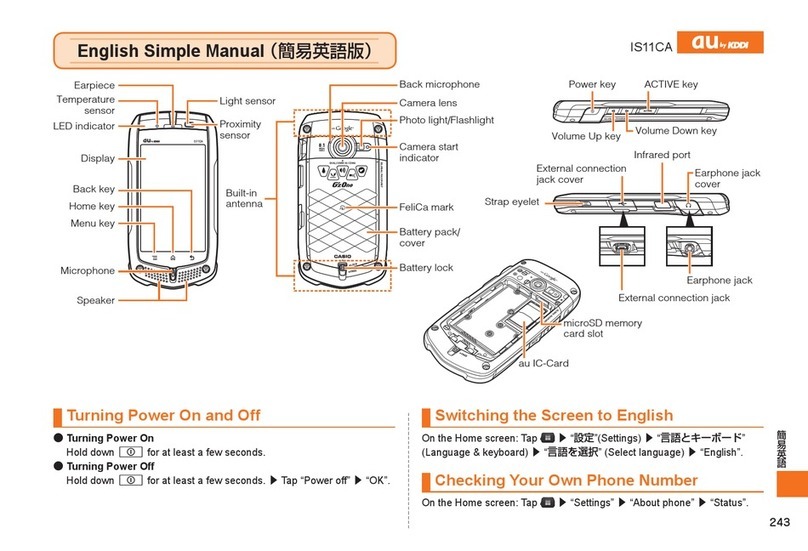
Au by Kiddi
Au by Kiddi IS11CA Specification sheet

Au by Kiddi
Au by Kiddi A5526K Specification sheet
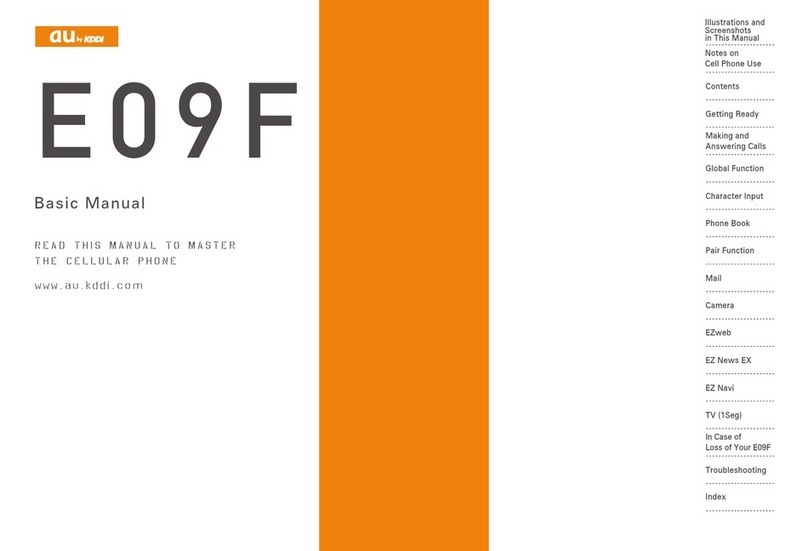
Au by Kiddi
Au by Kiddi E09F Installation guide