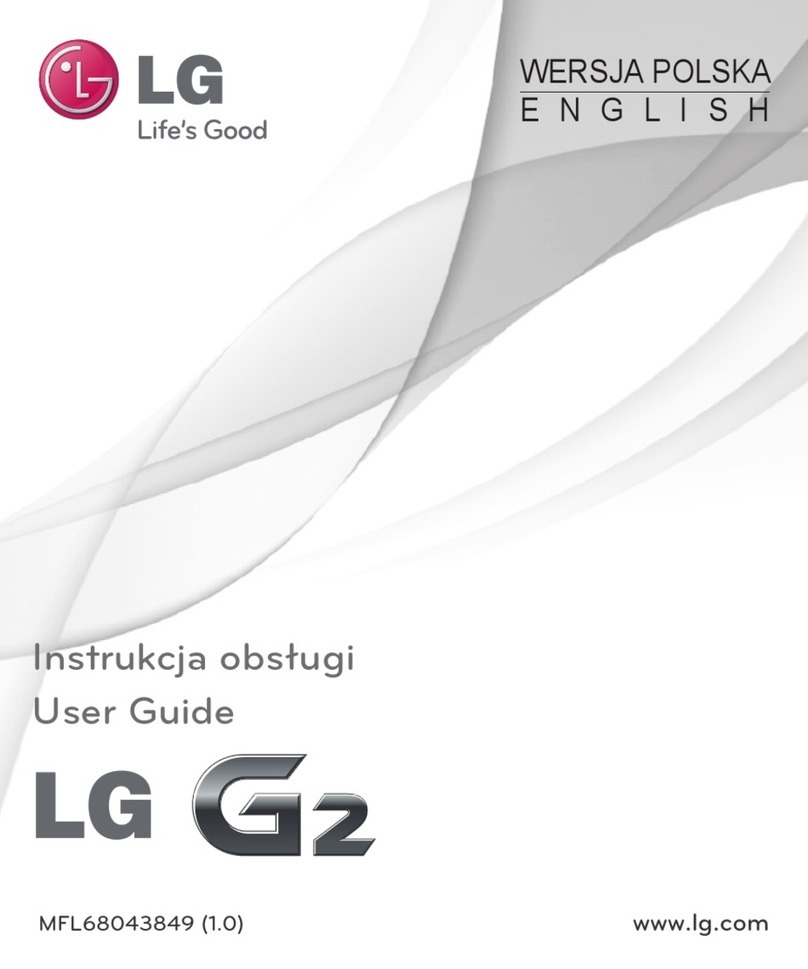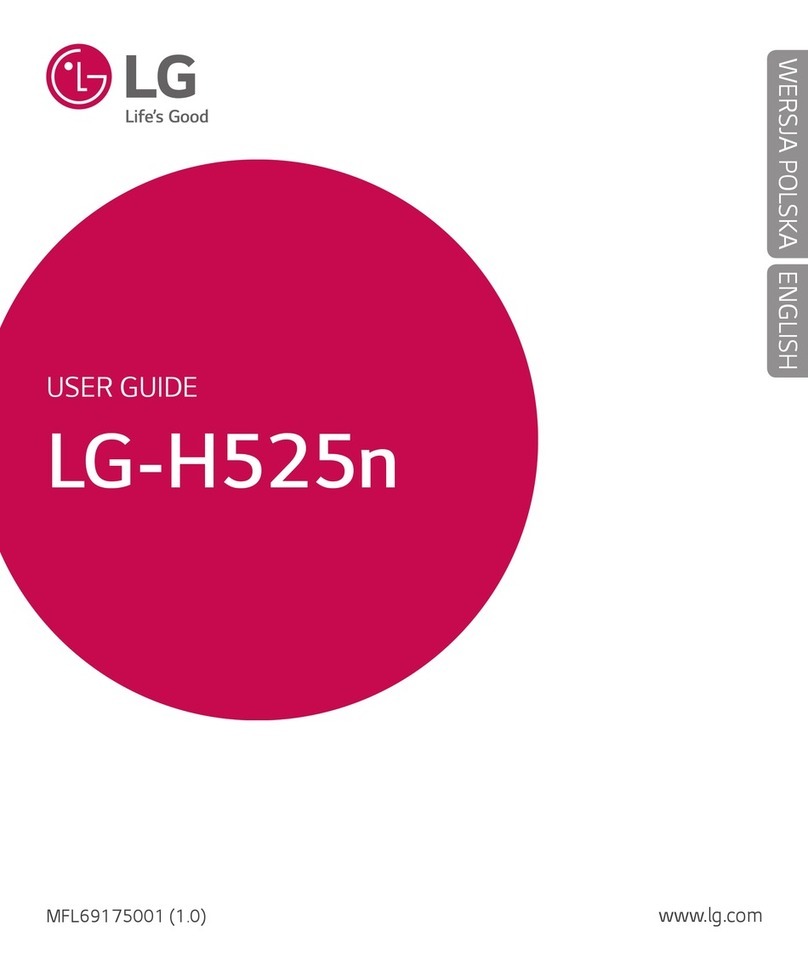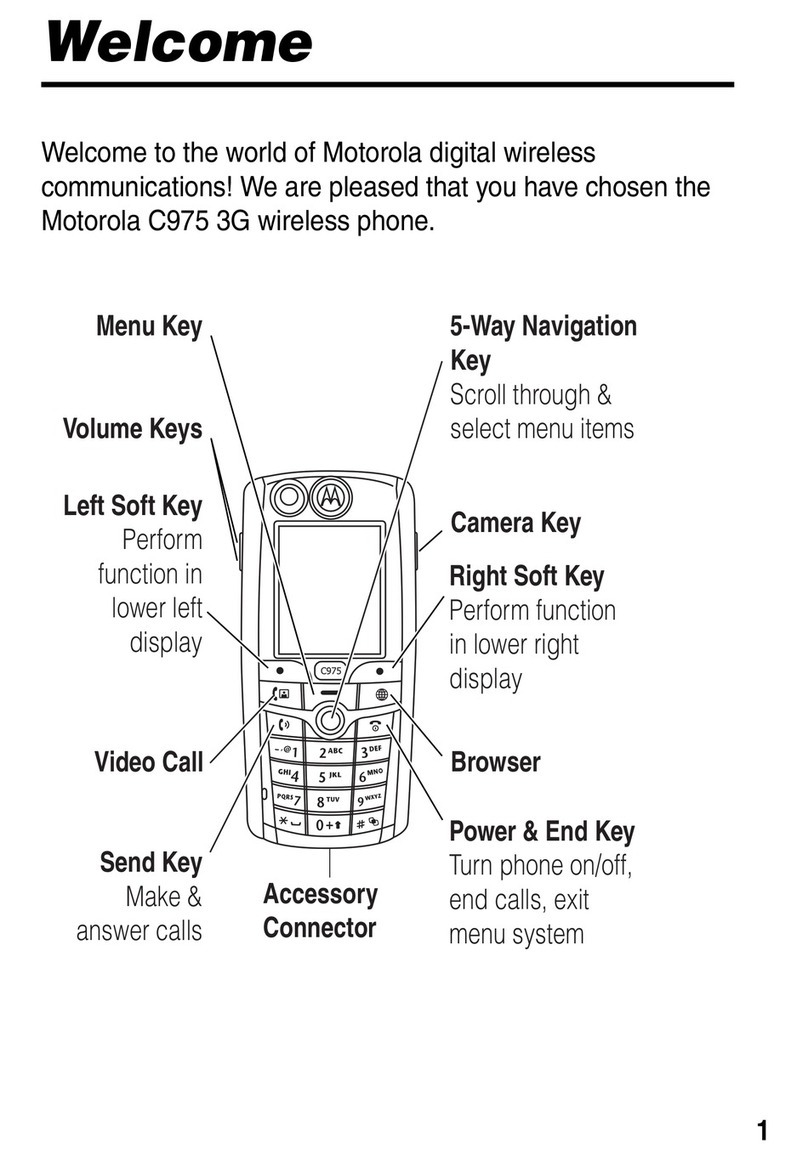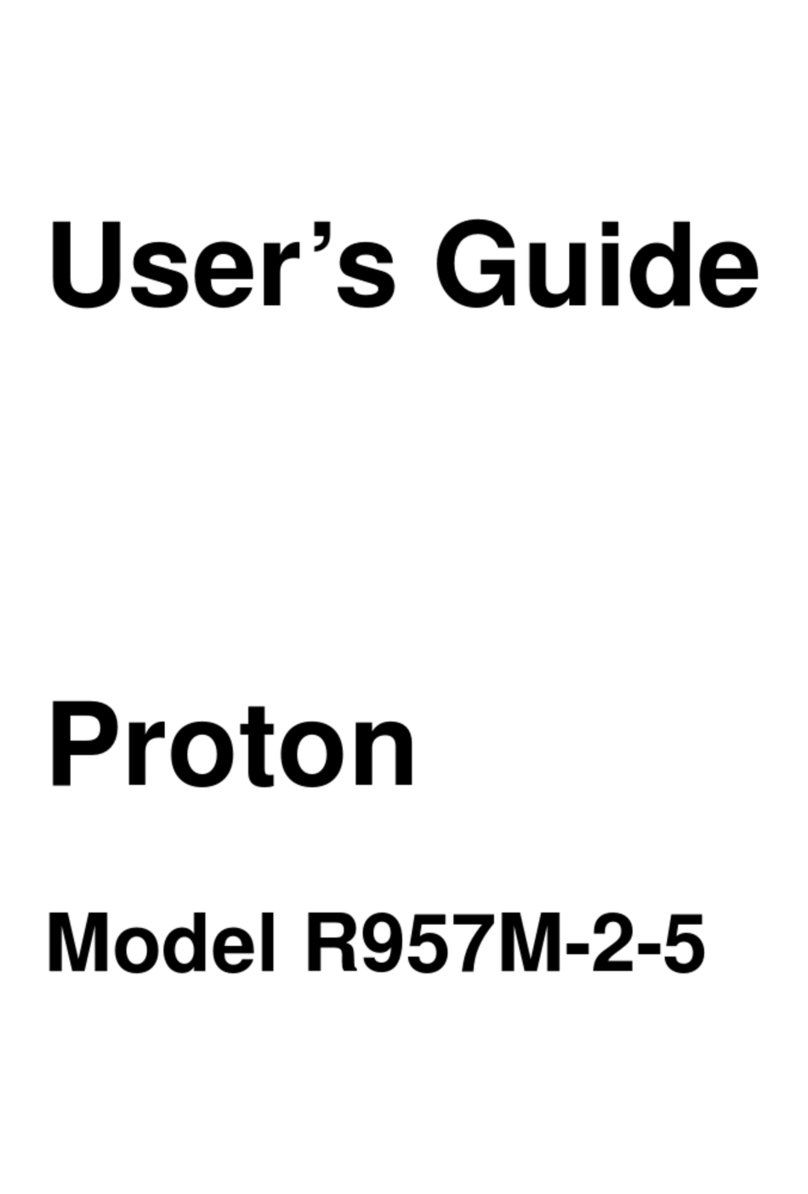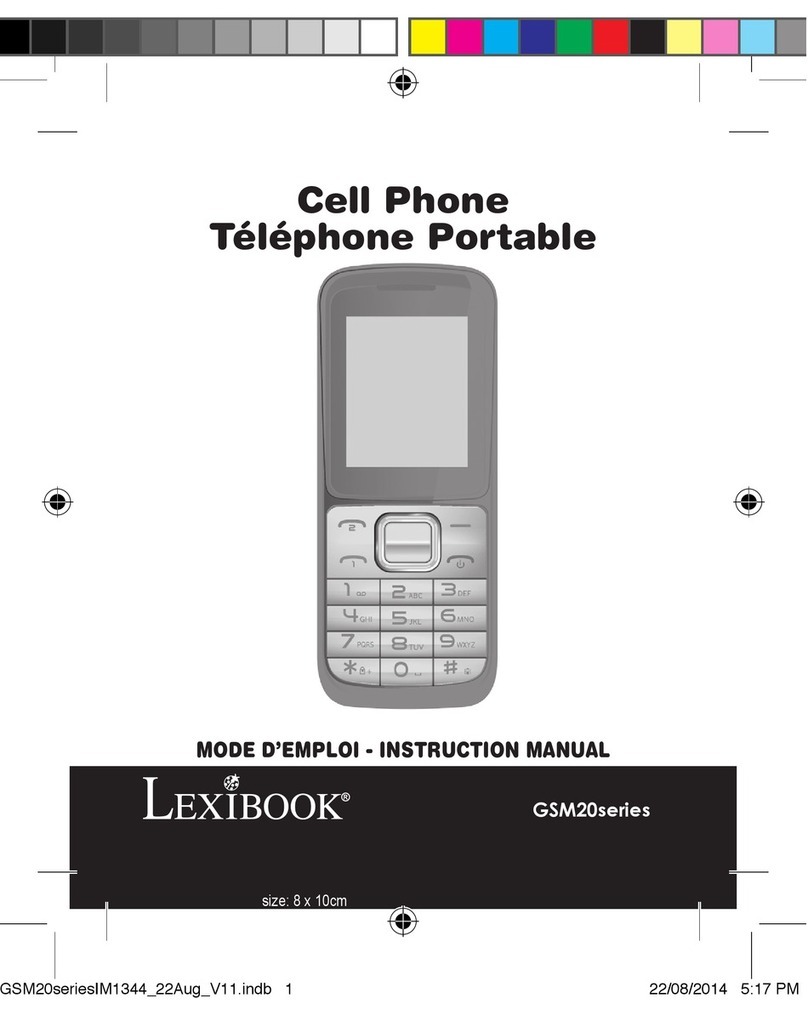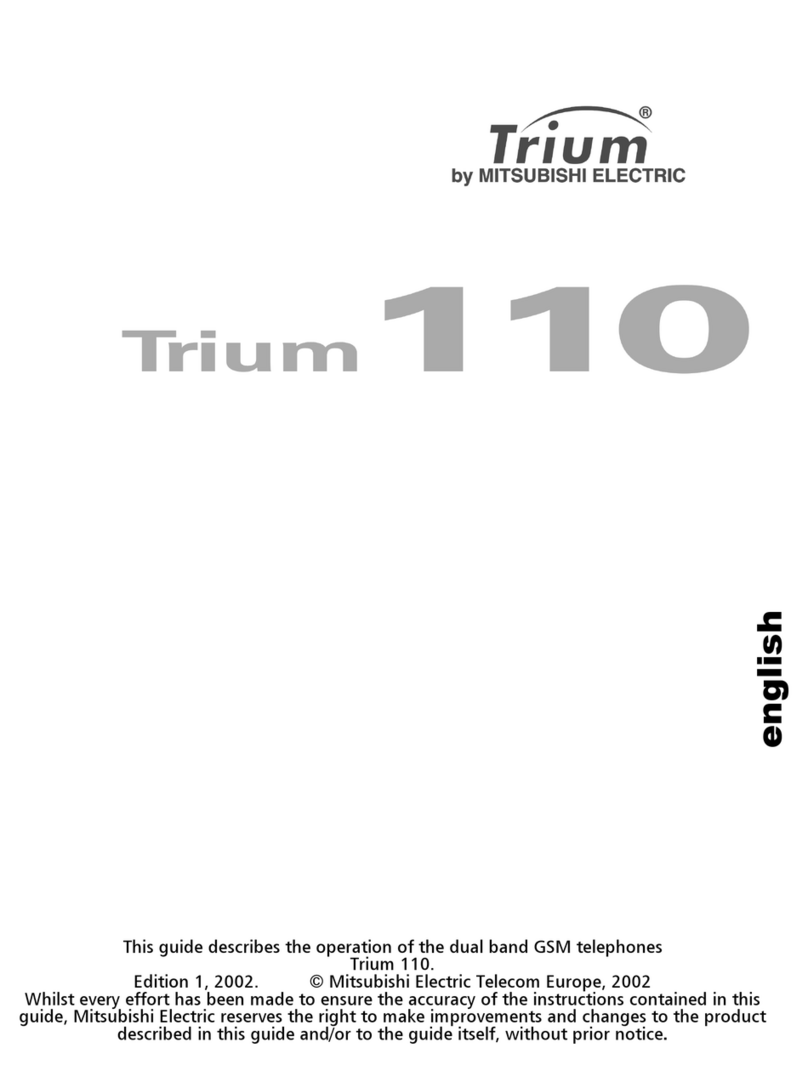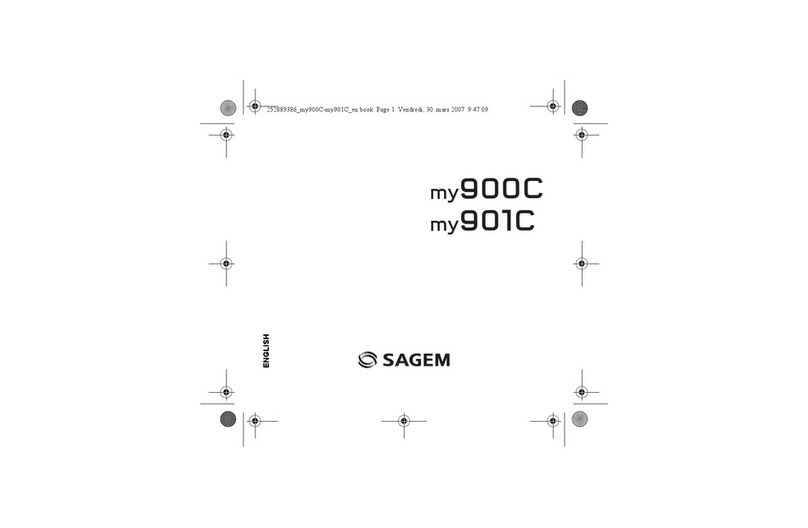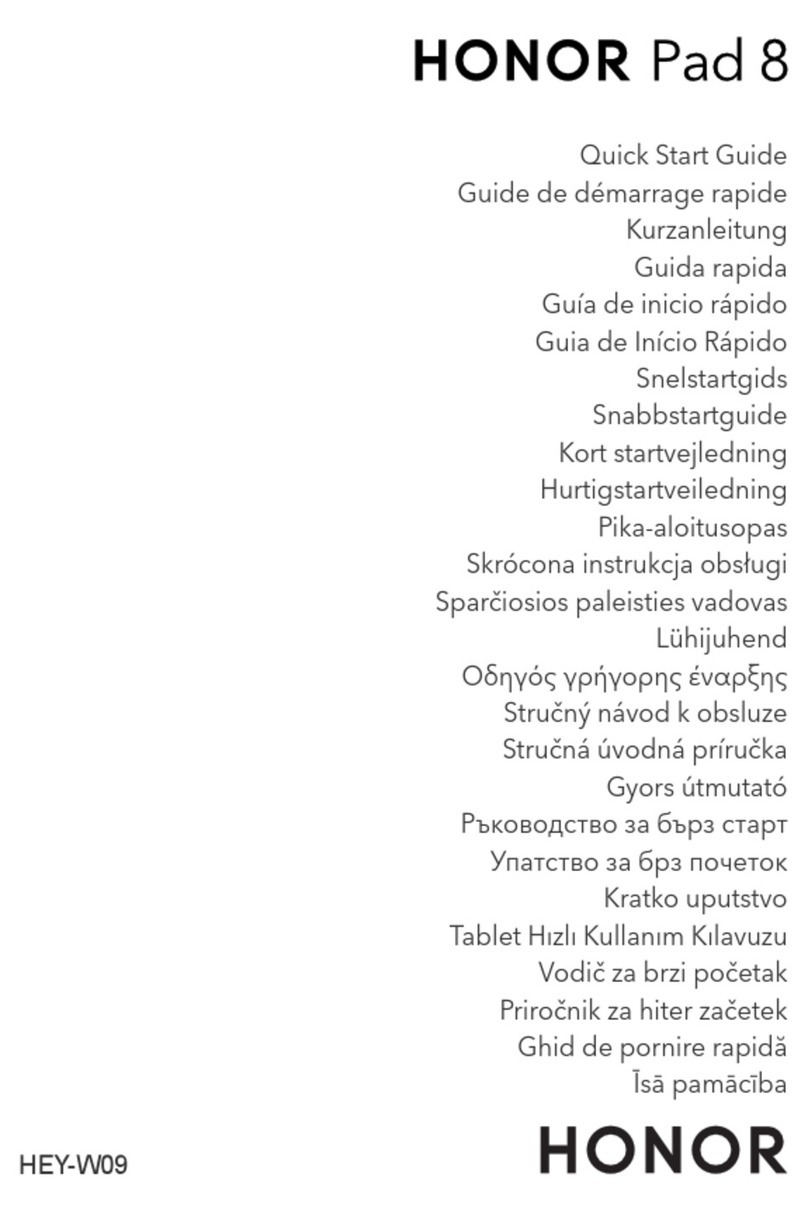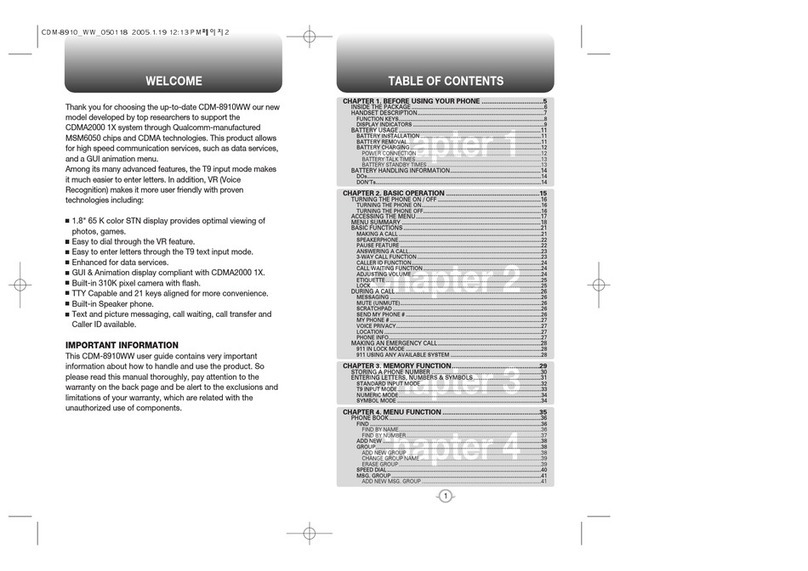Au by Kiddi E09F Installation guide
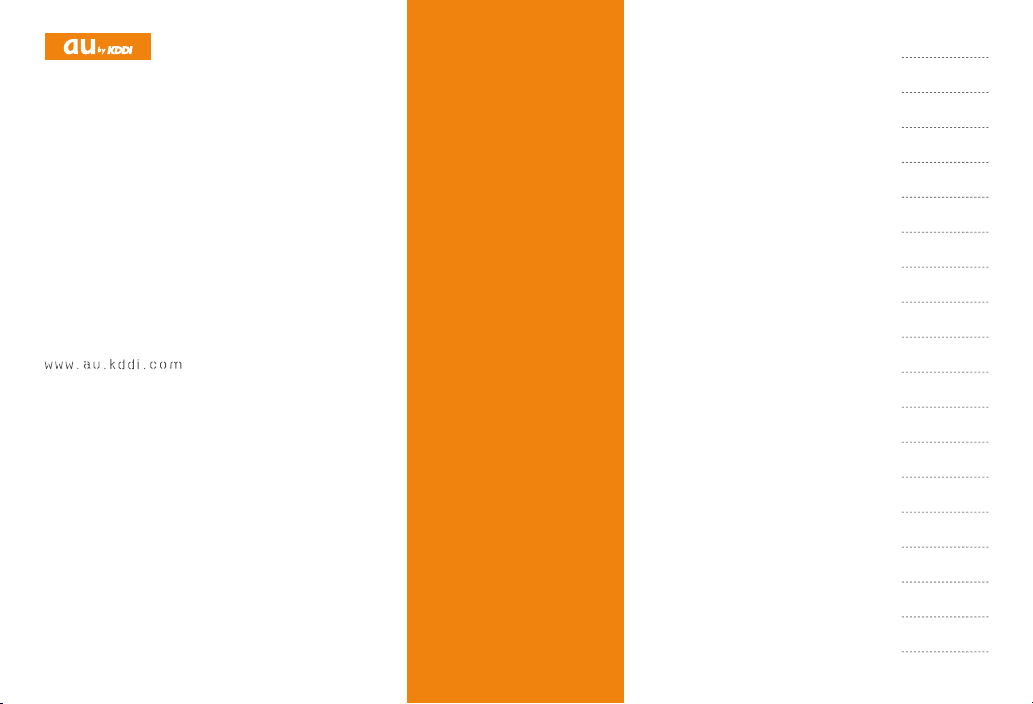
E09F
BasicManual
read th is manual to master
the cellular phone
Illustrationsand
Screenshots
inThisManual
Noteson
CellPhoneUse
Contents
GettingReady
Makingand
AnsweringCalls
CharacterInput
GlobalFunction
PhoneBook
PairFunction
Mail
Camera
EZweb
EZNewsEX
EZNavi
TV(1Seg)
InCaseof
LossofYourE09F
Troubleshooting
Index
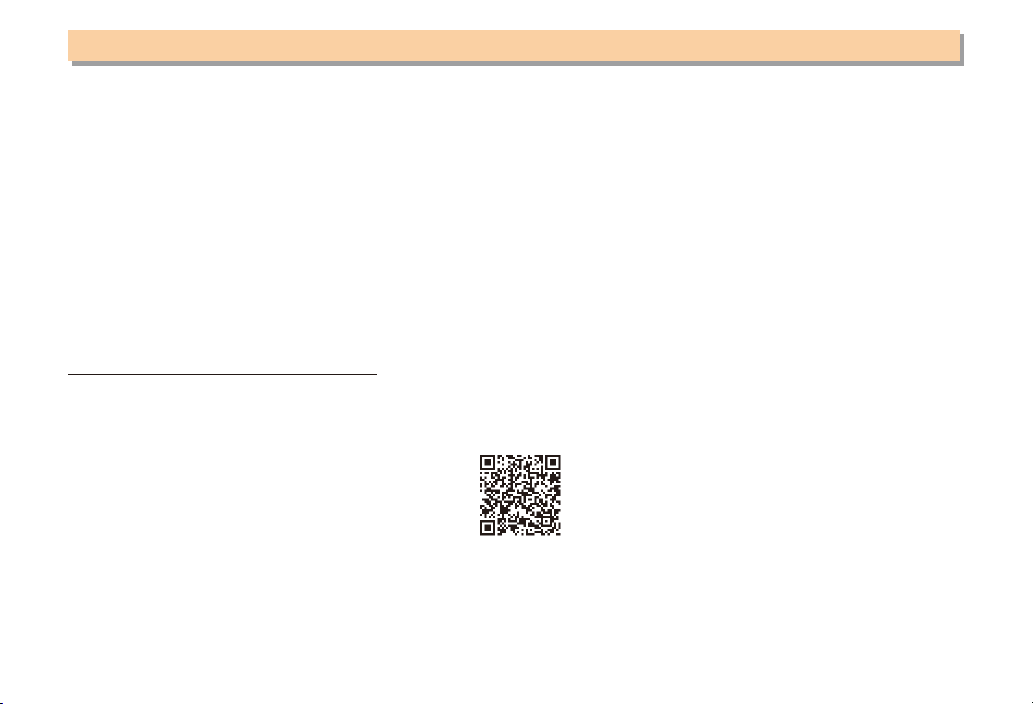
Introduction
Thank you for purchasing the E09F. Before using your E09F, be sure to read the E09F Basic Manual (this PDF manual) to
ensure correct usage. After you have finished reading this manual, store this PDF manual and the printed manuals in safe
places so you can retrieve them whenever you need them.
Manuals for the E09F
The E09F comes with the Basic Manual and Instruction Manual.
●For learning the basics:
Read the E09F Basic Manual (this manual).
●For learning details on using each function:
Read the supplied E09F Instruction Manual (Japanese). Be sure to read the Safety Precautions “安全上のご注意” to
ensure proper usage of the E09F.
The keyword searchable au Online Manual is also available on the au homepage:
http://www.au.kddi.com/manual/index.html
To access from EZweb (free of packet communication charge): M⇒au one Top ⇒
auお客さまサポート
(au Customer
Support) ⇒
オンラインマニュアル
(Online Manual)
Scan this QR code to access the au Online Manual. ▶
•

1
Illustrations and Screenshots in This Manual
Illustrations and Screenshots in This Manual
Note on Illustrations
The illustrations in this manual may look different from the actual cell phone in shape, color and typeface. The key
illustrations are also simplified as shown below.
Key Illustration Key Illustration
①K⑧O
②P⑨M
③L⑩R
④Q⑪S
⑤
123
456
789
*0;
⑫T
⑥[GF ⑬U
⑦J⑭N
Note on Screenshots
The screenshots in this manual are simplified and may look different from the actual cell phone screens.
■
■
①
②
③
④⑩
⑪
⑤
⑥
⑫
⑧
⑨
⑦⑬
⑭
①
②
③
④⑩
⑪
⑤
⑥
⑫
⑧
⑨
⑦⑬
⑭
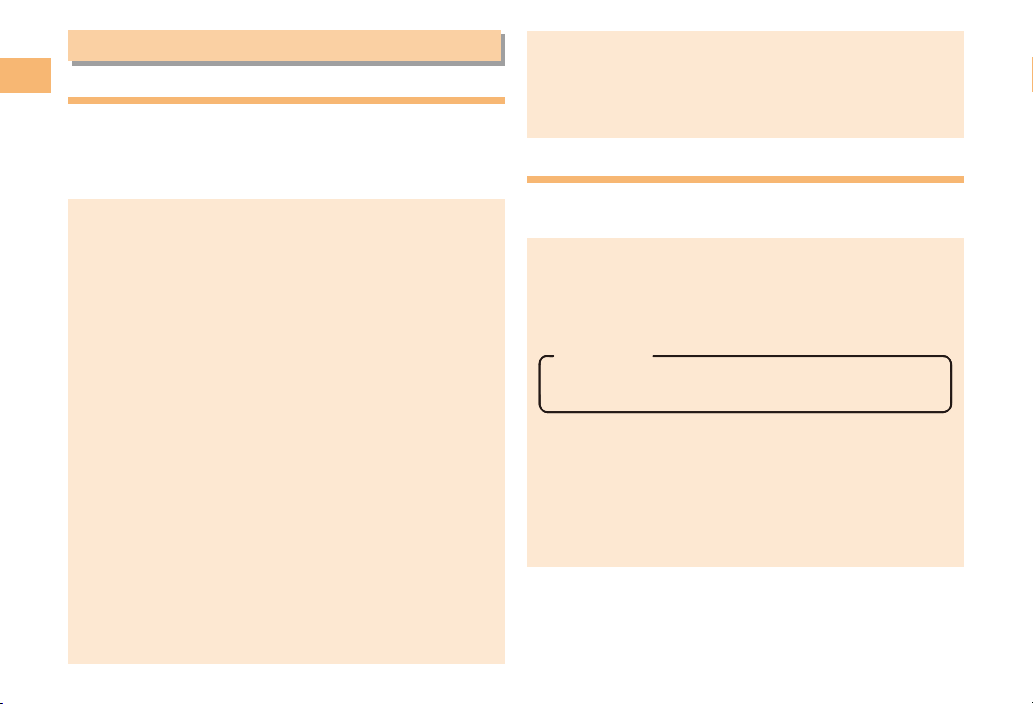
2
Notes on Cell Phone Use
Notes on Cell Phone Use
Cell Phone Etiquette
The cell phone always emits weak radio waves when power
is on.
Use the cell phone in an enjoyable and safe manner without
forgetting to be considerate of others around you.
Use of cell phones is not allowed in some places.
Do not use the cell phone while you are driving. Doing
so is both dangerous and prohibited by law.
Using a cell phone in an aircraft is prohibited by law.
Set Airplane Mode to ON and turn the cell phone
power off.
Radio waves from cell phones may interfere with
medical electrical equipment.
Some people close to you in crowded places such
as packed trains may be using a cardiac pacemaker.
Turn the cell phone off in such places.
Abide by the rules of hospitals and other medical
institutions where it is forbidden to use or carry cell phones.
Be considerate of where you use the cell phone and
how loudly you talk.
Do not make calls in theaters, museums, libraries, and
other similar places. Turn power off or turn on manner
mode not to disturb others around you by ring tones.
Do not use the cell phone on a street where you might
interrupt the flow of pedestrians.
Move to areas where you will not inconvenience others
on trains or in hotel lobbies.
Refrain from talking in a loud voice.
●
•
•
●
•
•
●
•
•
•
•
Obtain the permission of other people before you take
their photos with the cell phone's camera.
Do not record information with the cell phone's camera
in bookstores and other locations where taking photos
is not permitted.
Do Not Use the Cell Phone While Driving!
Turn off your cell phone or put it in Drive Mode while
driving.
Do not use the cell phone while driving a car/motorcycle
or riding a bicycle. It may result in a traffic accident. Using
a cell phone while driving is prohibited by law. Using a
cell phone while riding a bicycle may also be punishable
by law.
Prohibited!
Looking at a cell phone display
Talking on a cell phone while holding it
Drive Mode
In Drive Mode, a Japanese message meaning "I'm
driving now, so I can't answer your call." is played
when a call is received, and asks the caller to leave a
message on the answer memo.
When the standby screen is displayed, press tT, use
gGto select Drive and then press {[(Set).
•
•
•
•

3
Notes on Cell Phone Use
Disaster Message Board Service
When a large scale disaster occurs, you can register
your safety information from EZweb. The registered
information can be referred from anywhere in Japan from
EZweb or Internet.
When a large scale disaster occurs,
from an au phone, you can register your
safety information (i.e. your condition
and comments) to the 災害用伝言板
(Disaster Message Board) created on
the EZweb.
After registration of your safety
information, e-mail is sent to your family
or acquaintances you have previously
designated to notify that your safety
information has been uploaded to
the 災害用伝言板 (Disaster Message
Board).
You can inquire for safety information
of a person by entering his/her phone
number from EZweb or Internet.*
* To inquire from other carriers' cell
phone, a PHS or PC, access
"http://dengon.ezweb.ne.jp/".
Access
M⇒au one Top ⇒
災害用伝言板
(Disaster
Message Board)
http://dengon.ezweb.ne.jp/
•
•
•
Registered information is stored until the service set
up for the disaster ends.
The maximum available number of registrations is 10
per phone number. When the number of registrations
exceeds 10, the oldest one is overwritten.
The demonstration of this service can be referred to
anytime by pressing mM⇒au one Top ⇒
auお客さまサ
ポート
(au Customer Support) ⇒
災害用伝言板(デモ
版)
(Disaster Message Board (Demo Version)).
To view the Disaster Message Board in English, select
English from the top menu of the Disaster Message
Board.
•
•
•
•
Registering
safety
information
Registering
safety
information
Inquiring
for safety
information
Inquiring
for safety
information

4
Contents
Contents
Introduction
Illustrations and Screenshots in This Manual
1
Notes on Cell Phone Use 2
Cell Phone Etiquette …………………………………… 2
Do Not Use the Cell Phone While Driving!…………… 2
Disaster Message Board Service …………………… 3
Contents 4
Getting Ready 6
Checking the Contents of the Box …………………… 6
Names of Parts ………………………………………… 7
Charging the Battery Pack …………………………… 8
Learning the Basics …………………………………… 9
Turning On Power ……………………………………… 10
Switching the Display Language to English ………… 10
Initial Setup of E-mail and EZweb …………………… 10
Checking Your Phone Number and E-mail Address … 10
Display Indicators ……………………………………… 11
Using Main Menu ……………………………………… 12
Changing Your E-mail Address ……………………… 13
Security Code and Passwords ………………………… 14
Making and Answering Calls 15
Making a Call …………………………………………… 15
Making an International Call…………………………… 15
Answering a Call ……………………………………… 16
Returning a Call (Outgoing History/Incoming History)
…16
One-ring Calls…………………………………………… 16
Adjusting the Earpiece Volume during a Call ……… 17
Turning On Manner Mode ……………………………… 17
Changing the Incoming Ring Tone …………………… 17
Adjusting the Incoming Ring Tone Volume…………… 18
Turning On the Answer Memo ………………………… 18
Global Function 20
Setting the Area ………………………………………… 20
Obtaining the Latest PRL (Preferred Roaming List)… 20
Calling Japan from Overseas ………………………… 21
Character Input 22
Character Entry Modes ………………………………… 22
Entering Alphanumeric Characters …………………… 22
Entering E-mail Addresses …………………………… 23
Entering Pictograms …………………………………… 24
Phone Book 25
Saving a Phone Book Entry …………………………… 25
Dialing from the Phone Book ………………………… 25
Editing Phone Book Entries …………………………… 25
Saving a Phone Number from the Incoming
or Outgoing History …………………………………… 26
Pair Function 27
Registering a Pair Partner …………………………… 27
Making a Call to a Pair Partner ……………………… 27
Sending Mail to a Pair Partner ………………………… 27

5
Contents
Mail 28
Using E-mail …………………………………………… 28
Creating and Sending E-mail Messages …………… 28
Reading Received E-mail Messages ………………… 29
Reading an E-mail Message
with an Attached Photo or Movie……………………… 29
Replying to Received E-mail Messages……………… 29
Rejecting Spam ………………………………………… 30
Using C-mail …………………………………………… 30
Creating and Sending C-mail Messages …………… 31
Reading Received C-mail Messages ………………… 31
Camera 32
Photo Taking Tips ……………………………………… 32
About Photo Modes …………………………………… 32
Taking a Photo ………………………………………… 33
Viewing Photos ………………………………………… 33
EZweb 34
Accessing Sites ………………………………………… 35
Bookmarking Frequently Accessed Pages ………… 36
Viewing Bookmarked Pages…………………………… 36
Checking Charges ……………………………………… 37
Downloading Chaku-Uta-Full-Plus®/
Chaku-Uta-Full®・Video Clip/Chaku-Uta®…………… 37
EZ News EX 38
Basic Operations ……………………………………… 38
Setting EZ News EX …………………………………… 38
EZ Navi 40
Passenger Seat Navi for People
in the Passenger Seat to Check the Route ………… 40
Security Navi to Check Where Your Kids Are ……… 40
EZ Navi Walk for When You Go Out ………………… 41
Evacuate Navi to Guide You Home or to Nearby
Evacuation Areas during Disasters…………………… 42
TV (1Seg) 43
Initial Setup of au Media Tuner………………………… 43
Watching TV (1Seg) …………………………………… 44
Basic Operations ……………………………………… 44
Exiting the au Media Tuner …………………………… 44
In Case of Loss of Your E09F 45
Setting Conditions for Activating the Remote Ctrl Lock
…45
Remotely Activating the Remote Ctrl Lock on Your E09F
…45
Activating the Remote Ctrl Lock
by the Security Lock Service ………………………… 46
Troubleshooting 47
Index 49
Declaration of Conformity 54
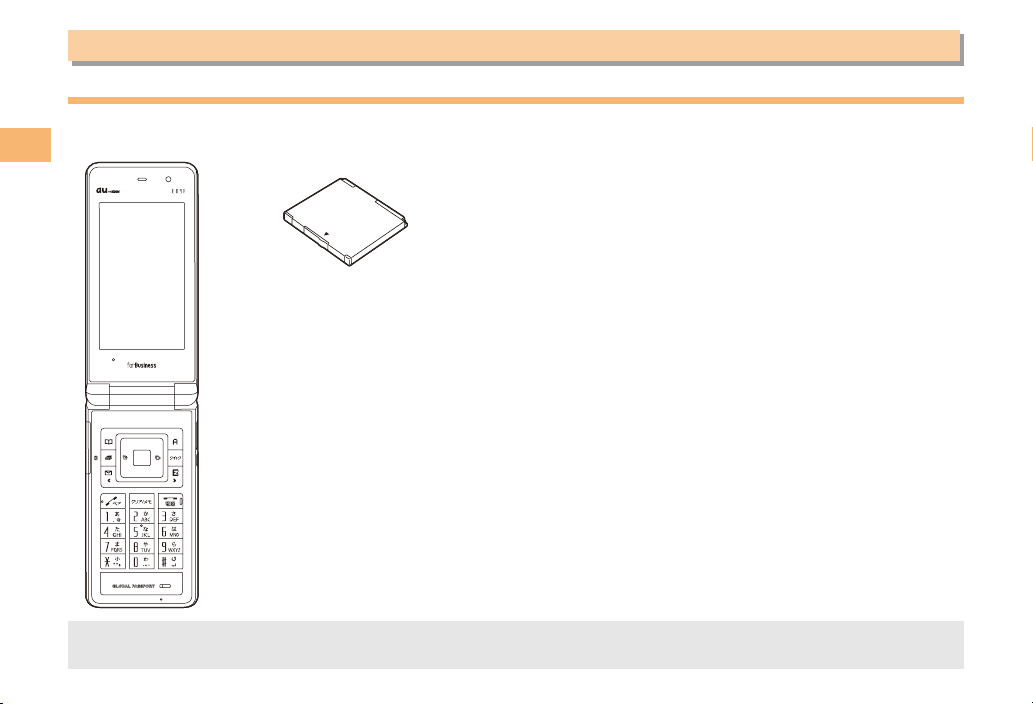
6
Getting Ready
Getting Ready
Checking the Contents of the Box
The box contains the cell phone and accessories.
Cell phone• Battery pack• Instruction Manual (Japanese)
Warranty (Japanese)
Safety Precautions (Japanese)
Global Passport Owner’s Guide (Japanese)
au International Call Guide (Japanese)
Corporate Application Guide (Japanese)
au one Top Setup Guide (Japanese)
•
•
•
•
•
•
•
Purchase a specified AC adapter, microSD memory card, desktop holder, earphone conversion adapter, earphones or
USB cable as required as they are not included in the box (sold separately).
•

7
Getting Ready
Names of Parts
Open Position■Closed Position
From the Front
■
From the Back
From the Sides
au IC-Card*
* Do not remove this
card unnecessarily as
your phone number is
recorded on it.
Camera lamp
Mobile light
Camera (lens)
Antenna
Battery pack/
Battery pack
cover
Power key/
End key
EZapps key/
Soft key 2
Quick key
Speaker
Sub-display
Antenna
Charge
indicator
Incoming
LED
EZ key
Infrared port
Power terminal
Memory card slot
Camera key
Side key 2
External connection jack
Earpiece
Side key 1
Hand strap eyelet
Phone book key/
Soft key 1
Customize key
Microphone
Clear key/
Memo key
Mail key
Send key/
Pair key Keypad,
*key,
;key
Display
Lux Sensor
Warp function
key
au IC-Card*
* Do not remove this
card unnecessarily as
your phone number is
recorded on it.
Camera lamp
Mobile light
Camera (lens)
Antenna
Battery pack/
Battery pack
cover
Power key/
End key
EZapps key/
Soft key 2
Quick key
Speaker
Sub-display
Antenna
Charge
indicator
Incoming
LED
EZ key
Infrared port
Power terminal
Memory card slot
Camera key
Side key 2
External connection jack
Earpiece
Side key 1
Hand strap eyelet
Phone book key/
Soft key 1
Customize key
Microphone
Clear key/
Memo key
Mail key
Send key/
Pair key Keypad,
*key,
;key
Display
Lux Sensor
Warp function
key
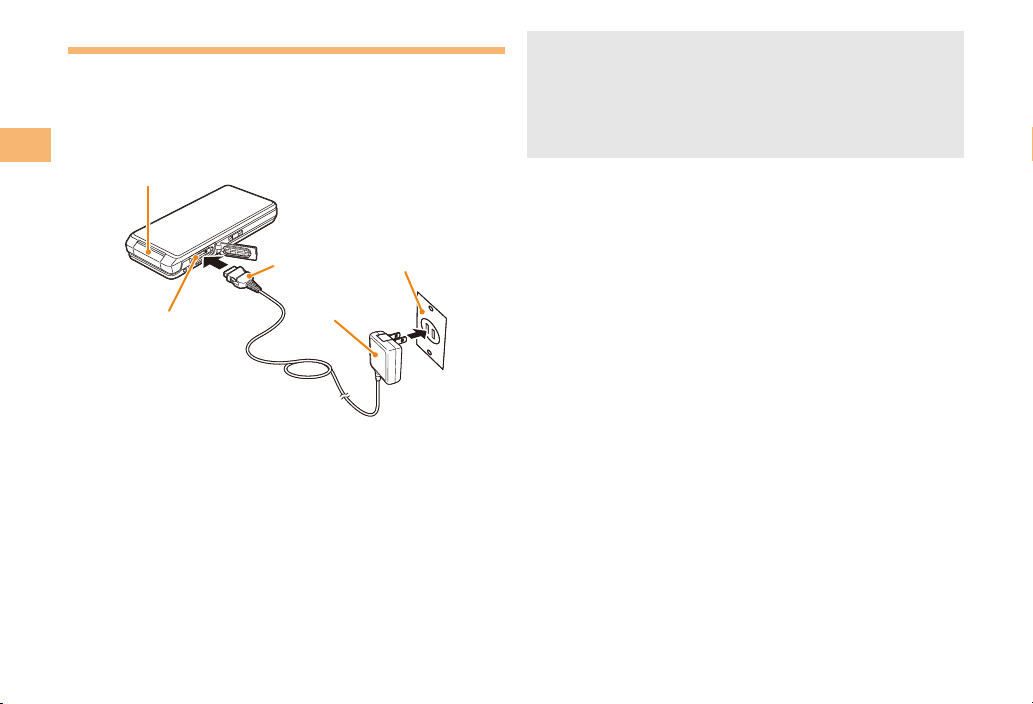
8
Getting Ready
Charging the Battery Pack
The battery pack is not fully charged at the time of purchase.
Be sure to charge the battery pack before using the cell
phone for the first time.
An AC adapter is not included. Purchase a specified AC
adapter (sold separately).
Connect a specified AC adapter to the cell
phone with the battery pack attached.
Open the cover of the external connection jack. Check
the shape of the connector of the AC adapter, and
plug it straight into the external connection jack.
Unfold the power plug of the AC adapter and
plug it into a 100 V AC power outlet.
Confirm that the charge indicator lights.
Charging: The charge indicator lights.
Charging finished: The charge indicator goes out.
•
➡
•
➡
➡
•
•
Be sure to close the cover of the external connection
jack when charging is finished.
Do not pull or twist the cover of the external
connection jack forcibly.
Be sure to use the common AC adapter 02 (sold
separately) when charging overseas.
•
•
•
AC adapter
100 V AC
power outlet
2
3
1
Charge indicator
Connector
External
connection jack
AC adapter
100 V AC
power outlet
2
3
1
Charge indicator
Connector
External
connection jack

9
Getting Ready
Learning the Basics
Key Assignments
Side Key Assignments
If you lose track of where you are or if you make a mistake, press rRto return to the previous screen. Return to the
standby screen by holding down sSfor at least one second.
■
■
•
K
D
Q
A
[
J
C
B: Display Notification
window/Shortcut menu.
: Make/answer calls.
Use the Pair function.
R: Set/cancel Answer memo*.
Delete characters. Cancel operation.
: Display Incoming History. : Display the ticker field and info pane.
: Display Main menu.
M: Display EZ Service menu.
S: Turn power on/off*. End call/
communication. Cancel operation.
0〜9*;:
Input phone numbers and characters.
: Display Outgoing History.
: Display EZapps menu.
: Use Phone Book.
L: Display E-mail/C-mail* menu.
: Activate function assigned to
M59 Customize Key. Set to
Book Player at the time of
purchase. Hold down for at
least one second to set/cancel
Privacy Filter.
P
K
D
Q
A
[
J
C
B: Display Notification
window/Shortcut menu.
: Make/answer calls.
Use the Pair function.
R: Set/cancel Answer memo*.
Delete characters. Cancel operation.
: Display Incoming History. : Display the ticker field and info pane.
: Display Main menu.
M: Display EZ Service menu.
S: Turn power on/off*. End call/
communication. Cancel operation.
0〜9*;:
Input phone numbers and characters.
: Display Outgoing History.
: Display EZapps menu.
: Use Phone Book.
L: Display E-mail/C-mail* menu.
: Activate function assigned to
M59 Customize Key. Set to
Book Player at the time of
purchase. Hold down for at
least one second to set/cancel
Privacy Filter.
P
N: Activate Camera*.
T: Set/cancel manner mode*.
* Hold down for at least one second.
N: Activate Camera*.
T: Set/cancel manner mode*.
* Hold down for at least one second.
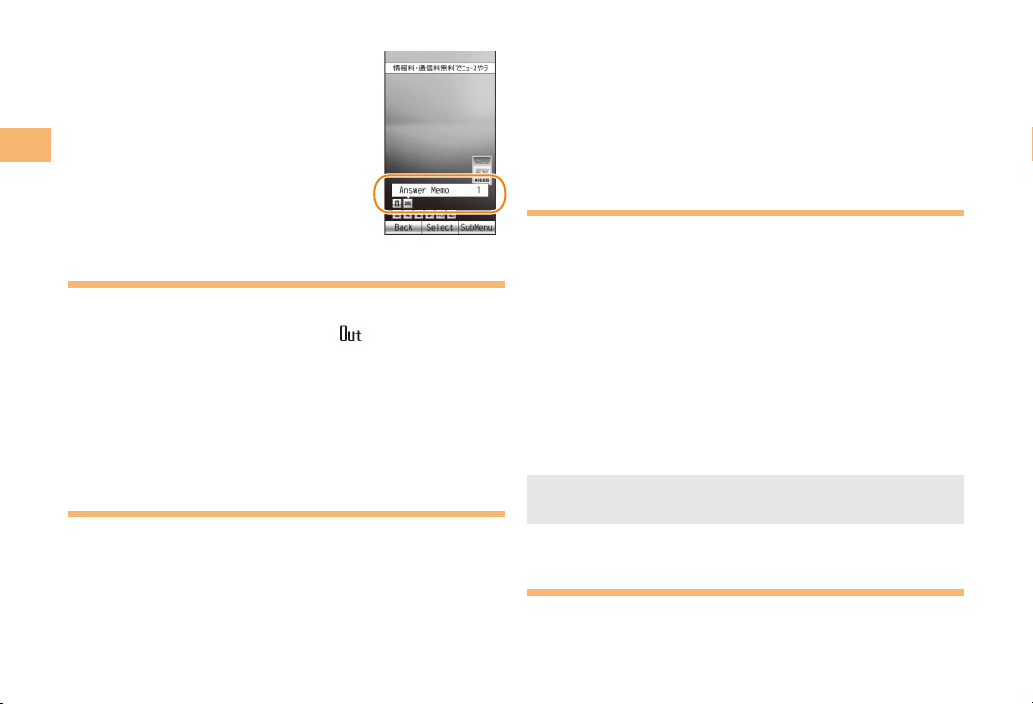
10
Getting Ready
Hiding/Redisplaying the
Notification Window
When the Notification window is
displayed on the standby screen, you
can temporarily hide it by pressing
K(Back) and then display the Main
menu by pressing [.
To redisplay the hidden Notification
window, press Bwhen the standby
screen is displayed.
Turning On Power
Hold down Sfor at least one second.
You cannot receive or make calls if (out of range
indicator) is displayed.
Turning Off Power
When the standby screen is displayed, hold down Sfor
at least one second.
Switching the Display Language
to English
You can switch the display language for function names
and other items to English.
When the standby screen is displayed, press [.
Use Eto select
機能
(Function) and then
press [(選択 [Select]).
■
•
■
➡
Use Gto select
画面表示
(Screen Display) and
then press [(選択 [Select]).
Use Gto select Set Language and then press
[(選択 [Select]).
Use Gto select English and then press
[(Set).
Initial Setup of E-mail and EZweb
To use e-mail and EZweb, you need to apply for an EZweb
subscription. If you did not apply for an EZweb subscription
at the time of purchase, contact an au shop or the
Customer Service Center.
Also, before use, you need to configure initial settings. Your
e-mail address is assigned automatically in the initial setup.
When the standby screen is displayed, press L.
Press [(OK).
After a short while, your e-mail address is displayed.
Press [(OK).
The initial settings are complete.
You can also configure initial settings by pressing mM
or jJ.
Checking Your Phone Number
and E-mail Address
When the standby screen is displayed, press [
and then 0.
➡
➡
➡
➡
➡
•
Notification windowNotification window
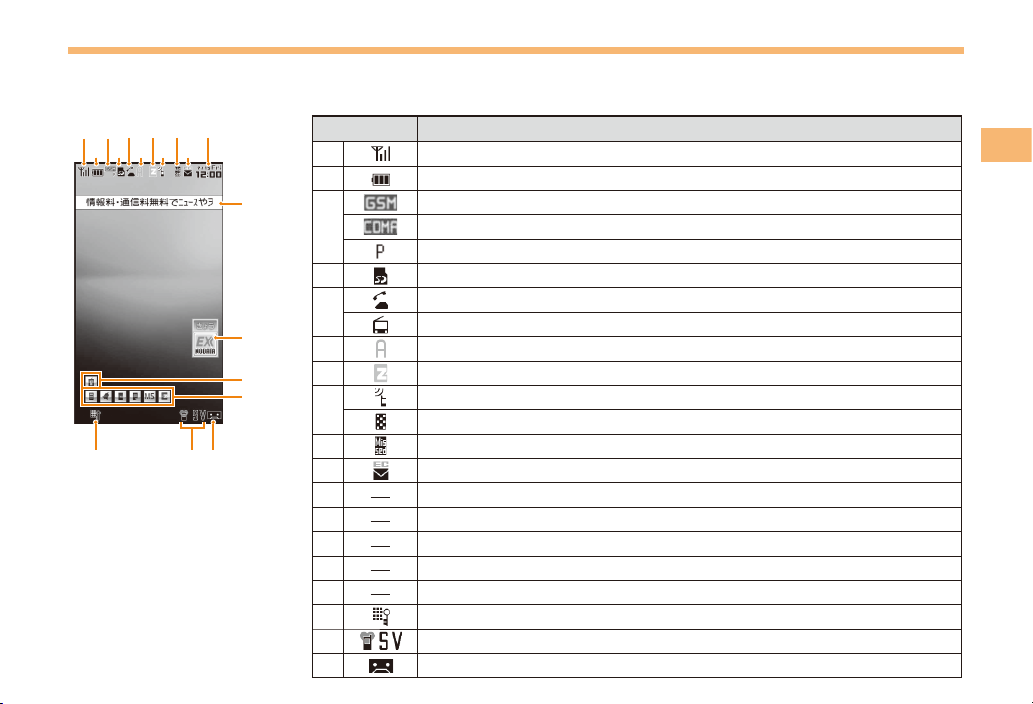
11
Getting Ready
Display Indicators
Display indicators inform you of mail arrival, current settings, etc.
Display
Indicator Description
①Signal strength
②Battery level
③
Overseas GSM network available
Overseas CDMA network available
Packet communication available
④A microSD memory card (commercially available) inserted
⑤During a call
au Media Tuner activated
⑥EZapps activated
⑦Connecting to EZweb
⑧Receiving EZ News EX information
Privacy Filter set
⑨Missed calls
⑩New or unread e-mail/C-mail
⑪Current date and time
⑫Ticker field
⑬Info pane
⑭Notification icon
⑮Shortcut menu
⑯Auto Lock activated
⑰Manner mode set
⑱Answer memo or manner mode set
■
①
⑯⑰⑱
⑫
⑬
②
③
④
⑦
⑥ ⑩⑧
⑨ ⑪⑤
⑮
⑭
①
⑯⑰⑱
⑫
⑬
②
③
④
⑦
⑥ ⑩⑧
⑨ ⑪⑤
⑮
⑭
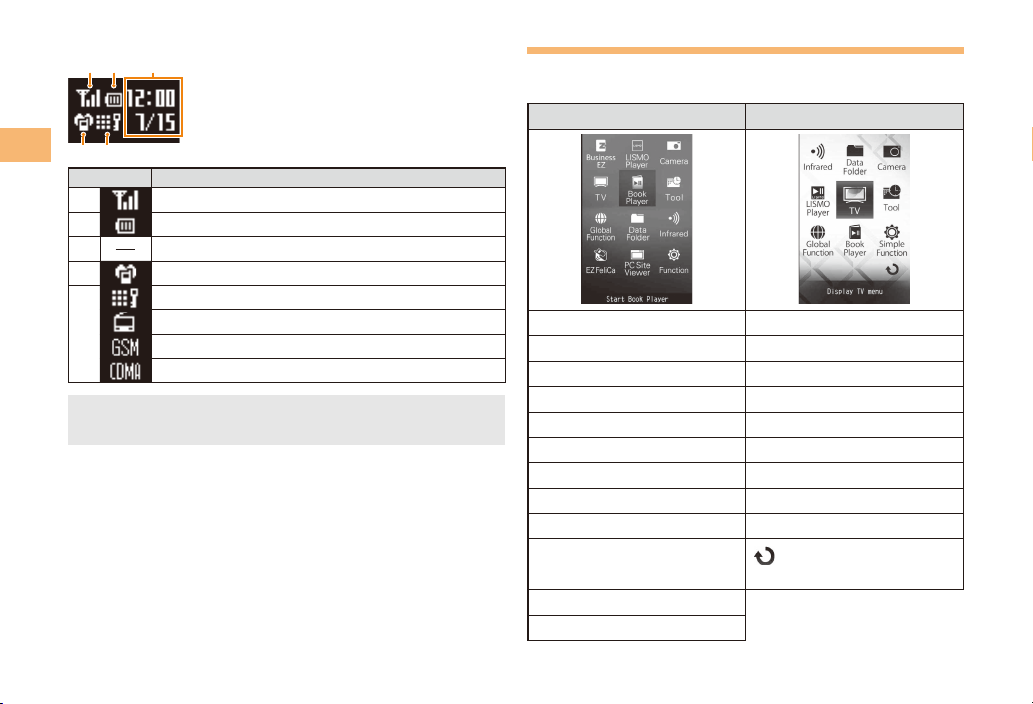
12
Getting Ready
Sub-display
Indicator Description
①Signal strength
②Battery level
③Current date and time
④Manner mode set
⑤
Auto Lock activated
au Media Tuner activated
Overseas GSM network available
Overseas CDMA network available
The date and time are set automatically. Set the date
and time manually under M551 Auto Time Adj.
■
•
Using Main Menu
You can access various functions from the Main menu.
Each Main menu pattern has a different set of items.
Standard Carat
BusinessEZ Infrared
LISMO Player Data Folder
Camera Camera
TV LISMO Player
Book Player TV
Tool Tool
Global Function Global Function
Data Folder Book Player
Infrared Simple Function
EZ FeliCa Change to list menu/
Change to tile menu
PC Site Viewer
Function
①
④⑤
②③①
④⑤
②③

13
Getting Ready
Changing Your E-mail Address
You can change the account
name of your e-mail address.
When the standby screen is displayed, press L.
Use Eto select E-mail Setup and then press
[(Select).
Use Gto select Other and then press
[(Select).
The cell phone connects to the server.
Use Gto select
Eメールアドレスの変更
(Change
E-mail Address) and then press [(Select).
Use Gto select the entry box, press [(Input),
enter your security code, and then press [(OK).
Your security code is the four-digit number you wrote
on your subscription form.
If the security code is incorrectly entered three times
consecutively during a single day, the e-mail address
change operation will be disabled until the next day.
Use Gto select
送信
(Send) and then press
[(Select).
➡
➡
➡
➡
•
•
➡
Use Gto select
承諾する
(Accept) and then
press [(Select).
Use Gto select the entry box, press [(Input),
enter an e-mail address using single-byte
alphanumeric characters, and then press
[(OK).
For details on entering e-mail addresses, see page 23.
Use Gto select
送信
(Send) and then press
[(Select).
Use Gto select OK, press [(Select) and then
[(OK).
Check that the e-mail address has been updated
before pressing [(OK).
Your e-mail address cannot be changed if the new
address you enter in the above procedure is already
being used. In this case, enter a different e-mail
address.
➡
➡
•
➡
➡
•
•
△△△@ezweb.ne.jp
Account name Domain name
E-mail address
△△△@ezweb.ne.jp
Account name Domain name
E-mail address
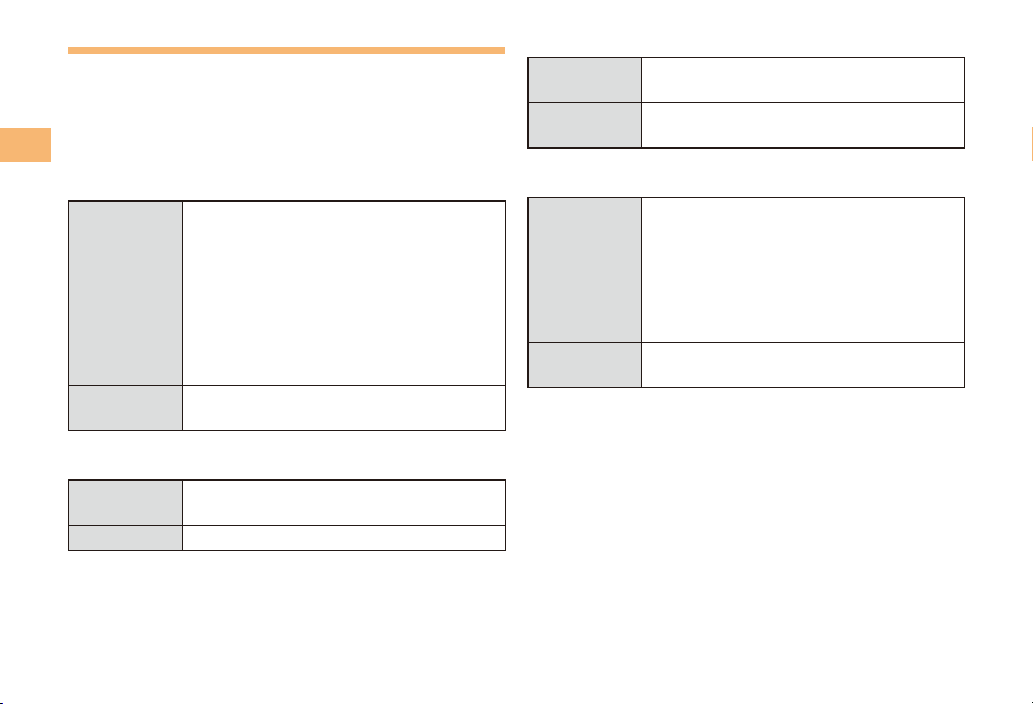
14
Getting Ready
Security Code and Passwords
You can use a security code and other passwords
described below.
Take care not to forget your security code and passwords,
because they are required for performing various
operations and using subscription services.
Security Code
Usage
Example
①Using the Answering Service (Voice
Mail) and Call Transfer remotely from a
fixed-line phone
②Making inquiries, applications, and
changes while using Customer Service
Center voice guidance, au web pages,
and EZweb
③Changing the settings of Mail Filter or
Other under E-mail Setup
Initial Setting The four-digit number you wrote on your
subscription form
Lock No.
Usage
Example
Changing various settings of the cell
phone
Initial Setting 1234
■
■
EZ Password
Usage
Example
Subscribing or canceling subscriptions to
EZweb fee-based contents
Initial Setting The four-digit number you wrote on your
subscription form
Premium EZ Password
Usage
Example
①Subscribing or canceling subscriptions
to EZweb fee-based contents paid
by
まとめて
au
支払い
(au Collective
Payment Service)
②Purchasing products from EZweb sites
using
まとめて
au
支払い
(au Collective
Payment Service)
Initial Setting The four-digit number you wrote on your
subscription form
■
■
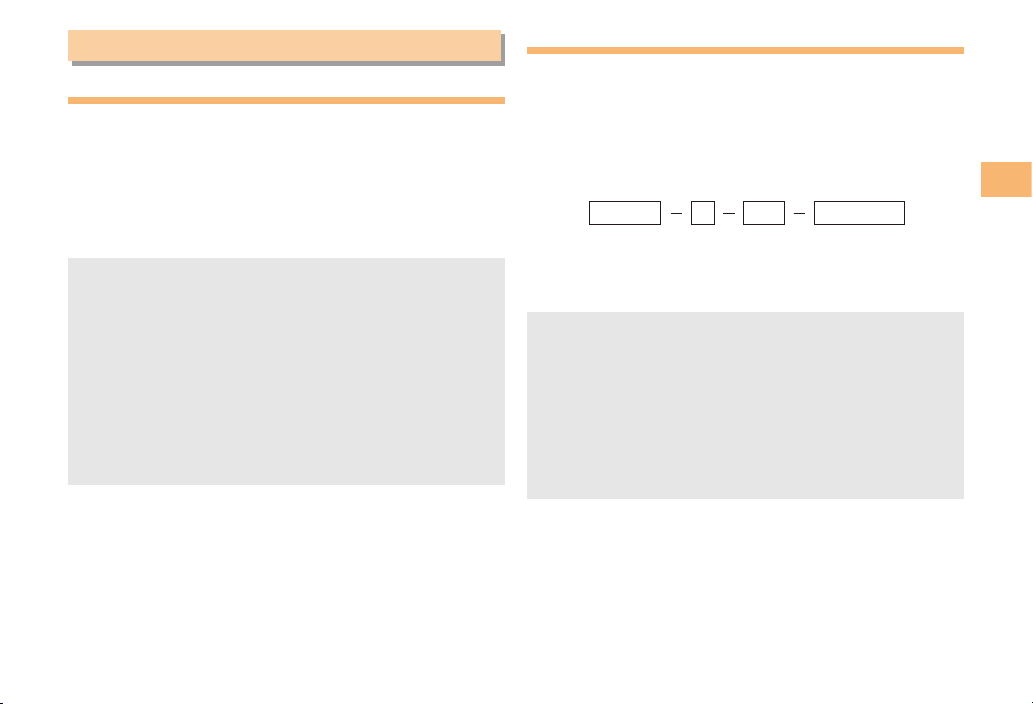
15
Making and Answering Calls
Making and Answering Calls
Making a Call
When the standby screen is displayed, use 0
to 9to enter a phone number.
When calling to a fixed-line phone, you also need to enter
the area code.
Press Q.
To end the call, press S.
After you enter a phone number, you can add 184 or
186 to the phone number as follows:
Press {[(Call).
Use gGto select Add Special No. and then press
{[(OK).
Use gGto select 184 or 186 and then press
{[(Add).
184: When you do not want to inform the other party of
your phone number.
186: When you want to inform the other party of your
phone number.
•
➡
•
•
➡
➡
➡
Making an International Call
001 International Call Service
Available without any additional application
Example: To call 212-123-△△△△ in the USA
Enter the access code, a country code, area code
and phone number, and then press Q.
International call charges are billed together with
monthly local call charges.
For more information on 001 International Call Service,
dial either of the following numbers:
From au cell phones (toll-free):
157 (area code not required)
From fixed-line phones (toll-free):
0077-7-111
(Open 9:00 to 20:00 everyday)
■
•
•
001010
↑
KDDIinternational
accesscode
↑
Country
code
(USA)
↑
Areacode
↑
Phonenumber
212 123
-
XXXX1001010
↑
KDDIinternational
accesscode
↑
Country
code
(USA)
↑
Areacode
↑
Phonenumber
212 123
-
XXXX1

16
Making and Answering Calls
Answering a Call
To answer a call, press Q.
To end the call, press S.
Display When a Call is Received
The phone number of the caller appears.
If the caller's phone number and name are in the phone
book, the name is also displayed.
When the phone number of the caller is not displayed, one
of the following indicators may appear.
Indicator Meaning
ID Unsent The caller did not send a Caller ID.
Payphone The call is from a pay phone.
Not Support The call is from a phone that does not
support Caller ID.
Missed Call Notification
If you did not answer a call, and Missed Call are displayed
to let you know that you missed a call.
To check the caller's phone number, use Eto select
Missed Call and then press [(Select). You can then return
the call (see the procedure on the right).
•
■
■
Returning a Call (Outgoing History/
Incoming History)
Example: Returning a call to a phone number in the
incoming history
When the standby screen is displayed, press D.
Press Cwhile the standby screen is displayed to display
the Outgoing History screen.
Use Gto select the phone number you want
to call and then press [(Detail).
Press Cto display the Outgoing History screen.
Press Q.
The cell phone can store up to 50 phone numbers in
each of the incoming and outgoing history.
One-ring Calls
What is a One-ring Call?
A one-ring call is a call from an unknown caller that only
rings once, causing it to be stored in the incoming history.
One-ring calls are often used to get you to return the call,
which will connect you to a dating service or some other
service that charges you at high rates.
•
➡
•
➡
•
■

17
Making and Answering Calls
One-ring Indicator
(Red) indicator on the Incoming History screen indicates
you have received a one-ring call (a call rang for three
seconds or shorter). Be careful when you return a call to an
unknown caller.
Adjusting the Earpiece Volume
during a Call
During a call, use G.
A: Increases the volume.
B: Decreases the volume.
Press [(OK).
Turning On Manner Mode
When the standby screen is displayed, hold down
Tfor at least one second.
This turns on manner mode, and displays , and on
the standby screen. This also turns on Answer memo,
which is indicated by on the standby screen.
Turning Off Manner Mode
When the standby screen is displayed, hold down Tfor
at least one second.
Turning off manner mode causes , and to disappear
from the standby screen. Answer memo is also turned off,
which is indicated by disappearing from the standby
screen.
■
•
•
➡
■
Even in manner mode, the cell phone still emits an
autofocus lock sound and shutter sound when you
take a photo.
Changing the Incoming Ring Tone
When the standby screen is displayed, press [.
Use Eto select Function and then press
[(Select).
Use Gto select Sound/Vib/Lamp and then
press [(Select).
Use Gto select Incoming Setup and then press
[(Select).
Use Gto select Incoming Call and then press
[(Select).
Use Gto select (Ringtone) and then press
[(Select).
Use Gto select Original and then press
[(Select).
Use Gto select a ring tone and then press
[(Set).
The incoming ring tone is set.
If you press K(Play), the tone plays.
Press J(OK).
•
➡
➡
➡
➡
➡
➡
➡
•
➡
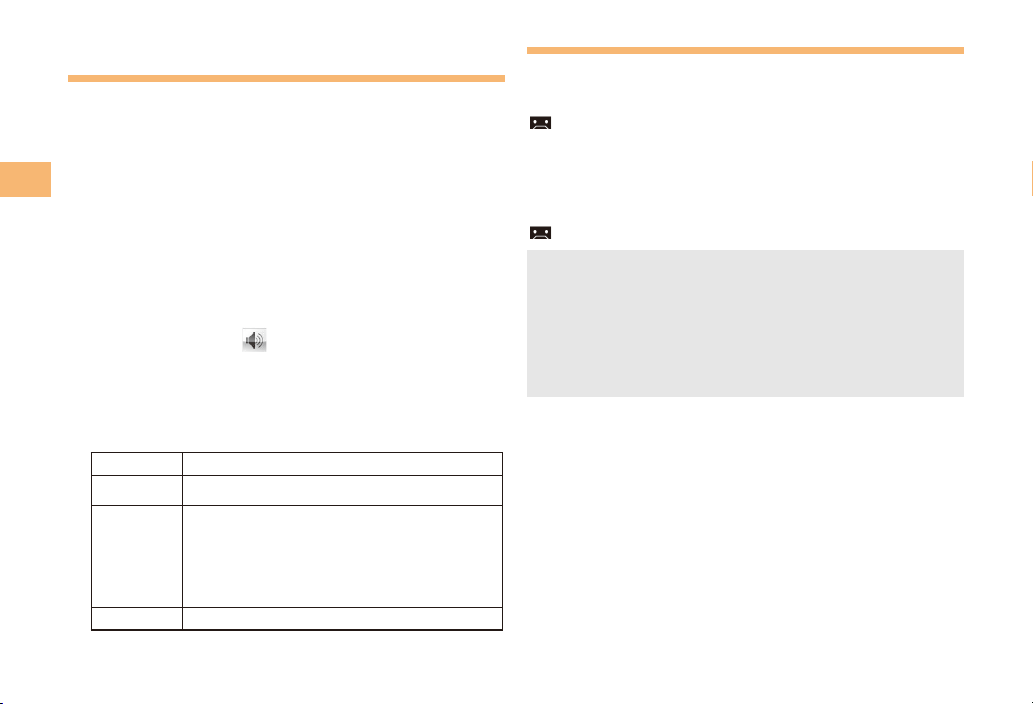
18
Making and Answering Calls
Adjusting the Incoming Ring
Tone Volume
When the standby screen is displayed, press [.
Use Eto select Function and then press
[(Select).
Use Gto select Sound/Vib/Lamp and then
press [(Select).
Use Gto select Incoming Setup and then press
[(Select).
Use Gto select Incoming Call and then press
[(Select).
Use Gto select (Ringtone Volume) and
then press [(Select).
Use Gto adjust the volume and then press
[(Set).
Each press of Gchanges the volume one step.
STEP ↑The ring tone volume gradually increases.
STEP↓ The ring tone volume gradually decreases.
Level5
↑
Level3
↓
Level1
The ring tone sounds at the set volume.
OFF The ring tone does not sound.
Press J(OK).
➡
➡
➡
➡
➡
➡
•
➡
Turning On the Answer Memo
When the standby screen is displayed, hold down
Rfor at least one second.
is displayed on the standby screen.
Turning Off the Answer Memo
When the standby screen is displayed, hold down Rfor
at least one second. The answer memo is turned off and
disappears from the standby screen.
The cell phone can record a maximum of ten
messages, each up to 60 seconds long.
Answer memo is a function that automatically answers
calls and allows callers to record messages. Use the
Answering Service (Voice Mail) when your phone is
turned off or when you are in a location where a signal
cannot be received.
Playing a Message
If a message is recorded, Answer Memo appears
on the standby screen.
Use Eto select Answer Memo and then press
[(Select).
Use Gto select the message you want to play
and then press [(Play).
To stop playing the message, press [(Stop).
■
•
•
■
➡
➡
•
Table of contents
Other Au by Kiddi Cell Phone manuals

Au by Kiddi
Au by Kiddi Medias Br IS11n by NEC Installation guide

Au by Kiddi
Au by Kiddi A5526K Specification sheet

Au by Kiddi
Au by Kiddi Toshiba A5529T Installation guide
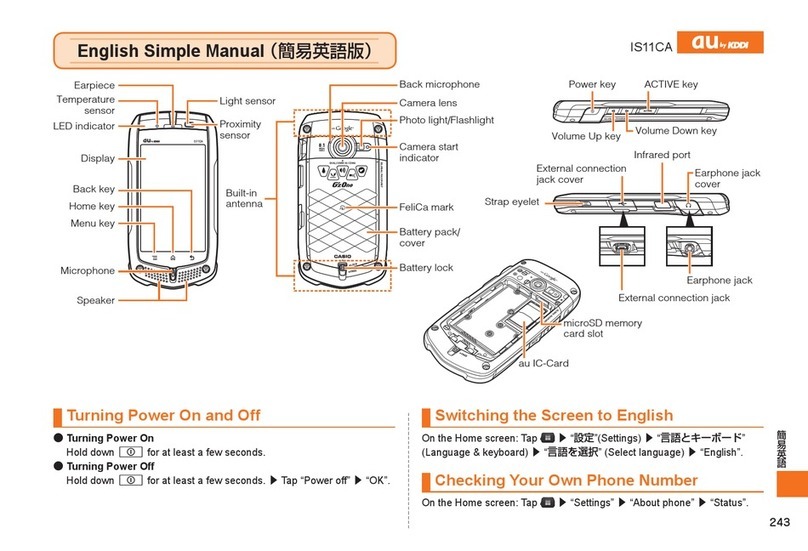
Au by Kiddi
Au by Kiddi IS11CA Specification sheet
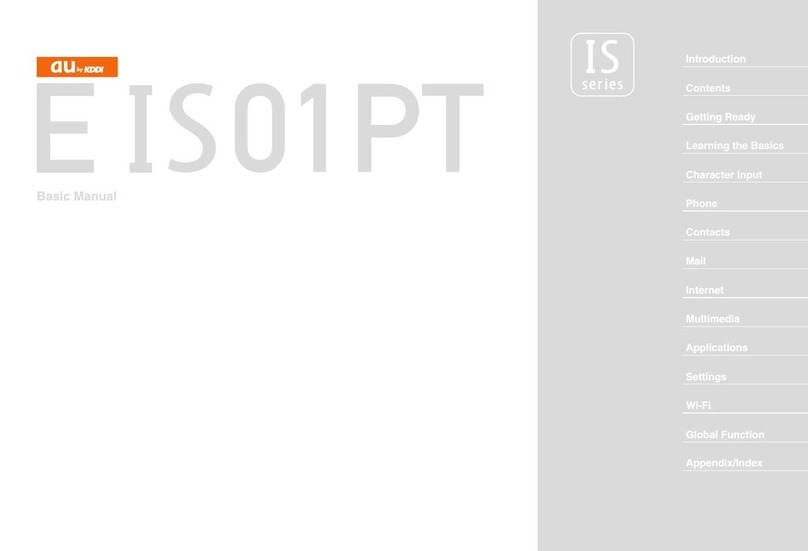
Au by Kiddi
Au by Kiddi E IS01 PT Installation guide
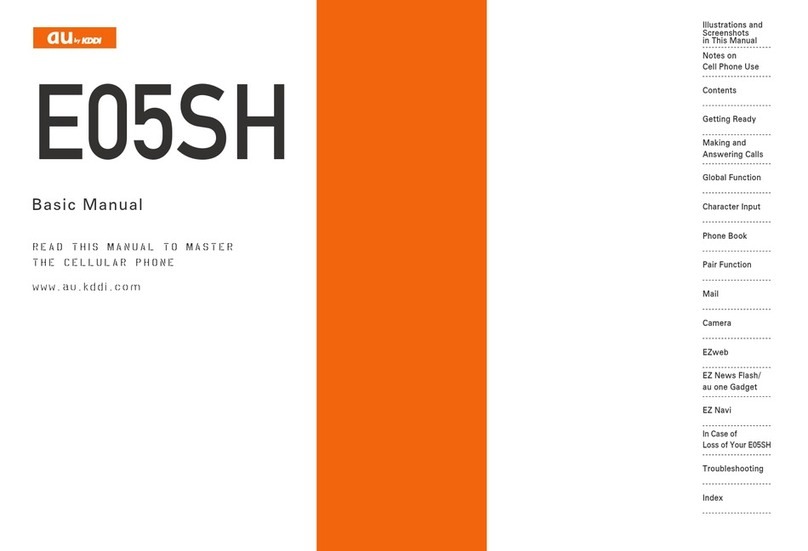
Au by Kiddi
Au by Kiddi Assembly instructions Installation guide