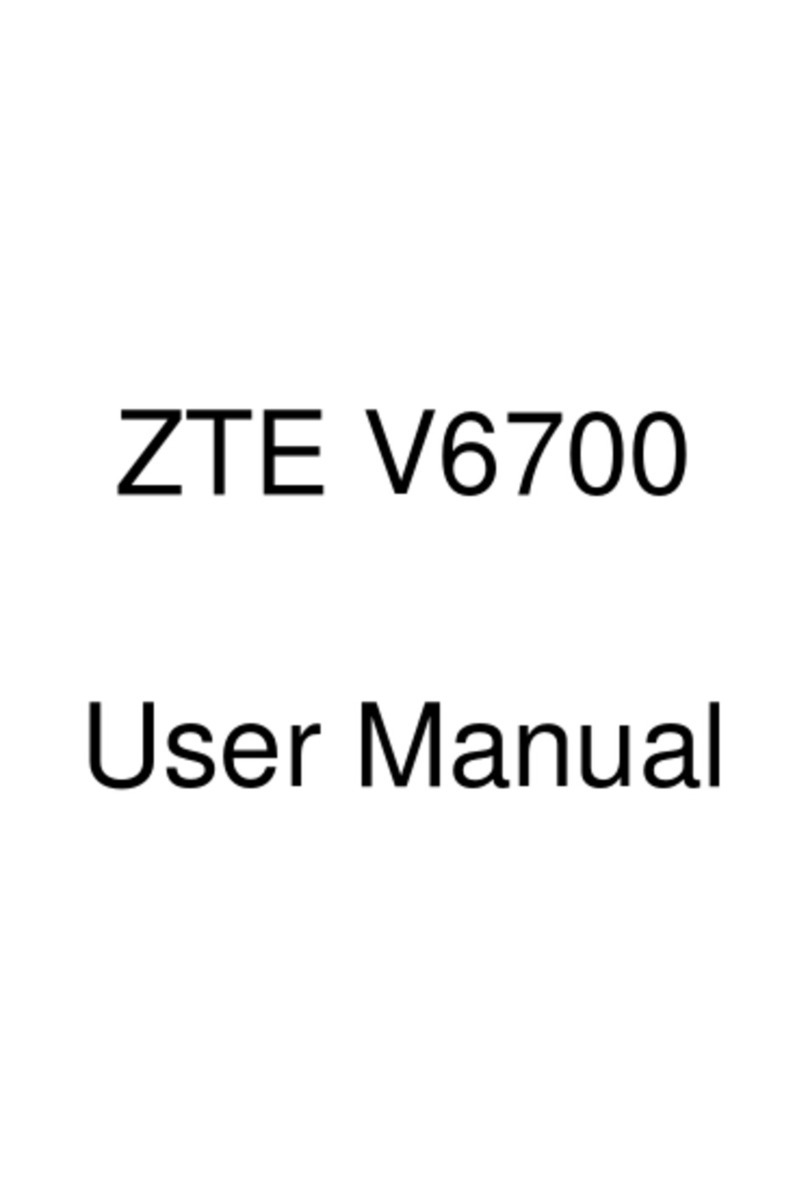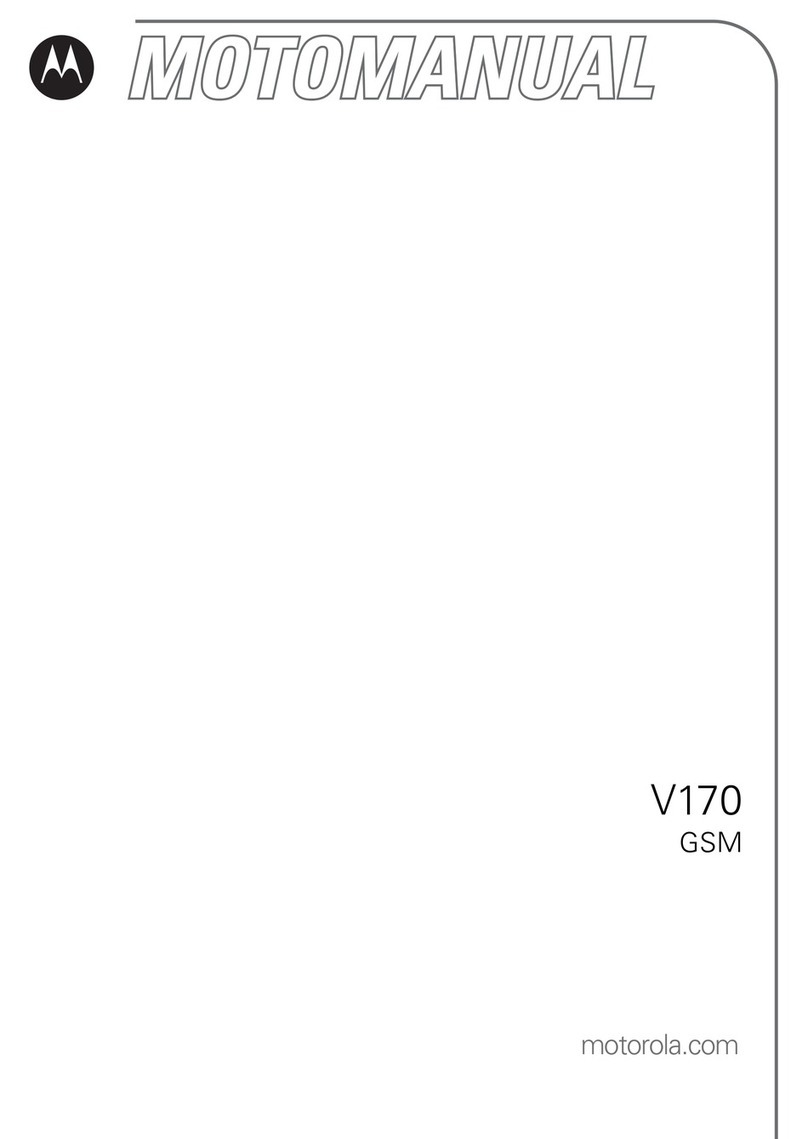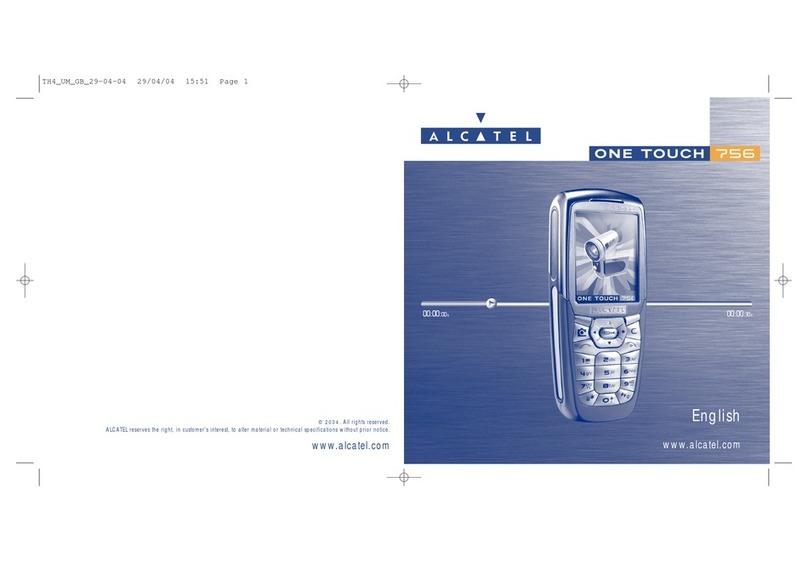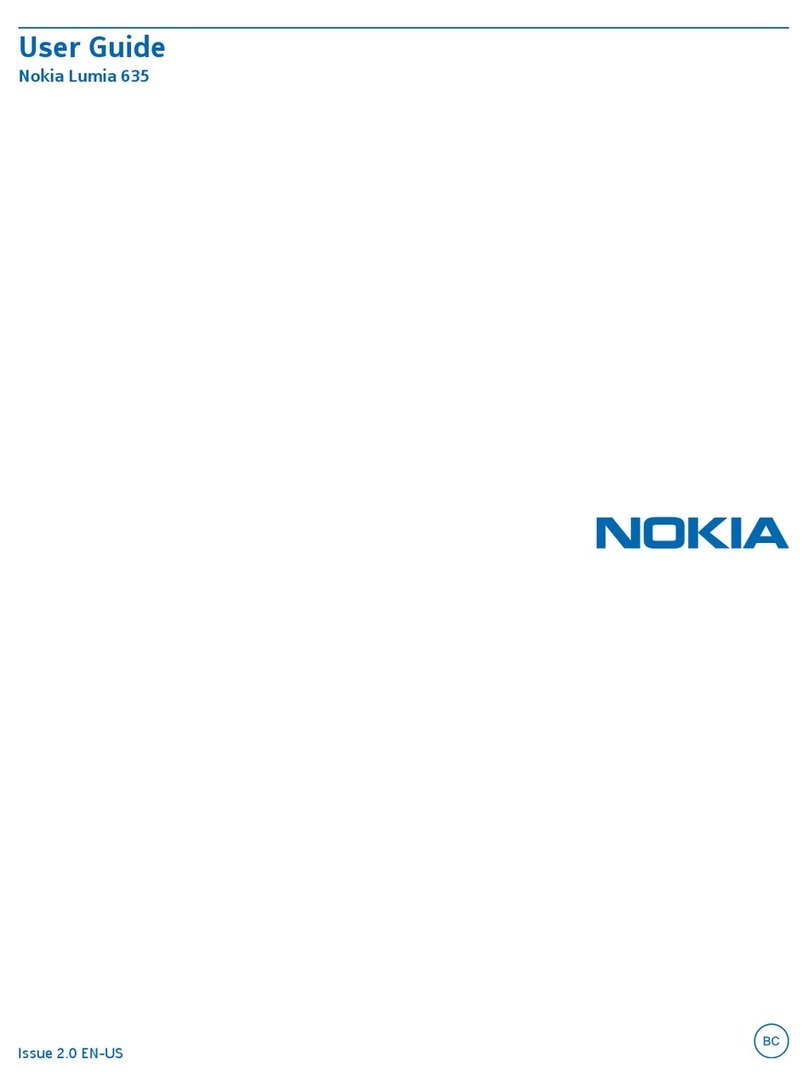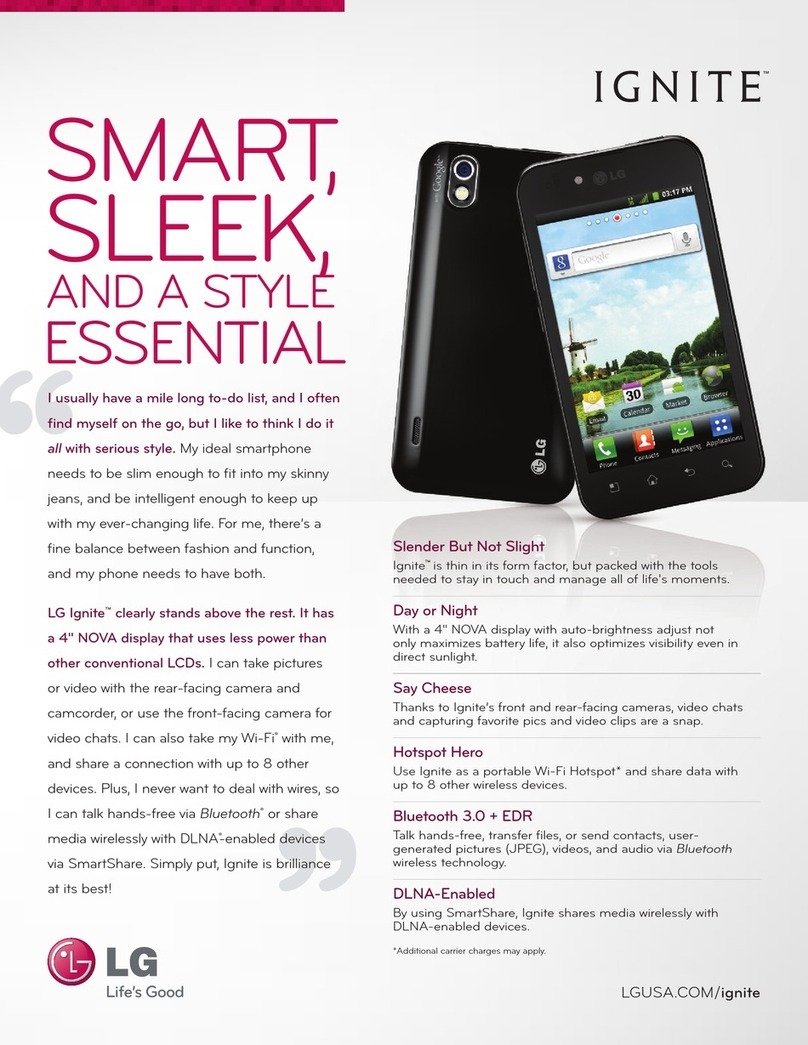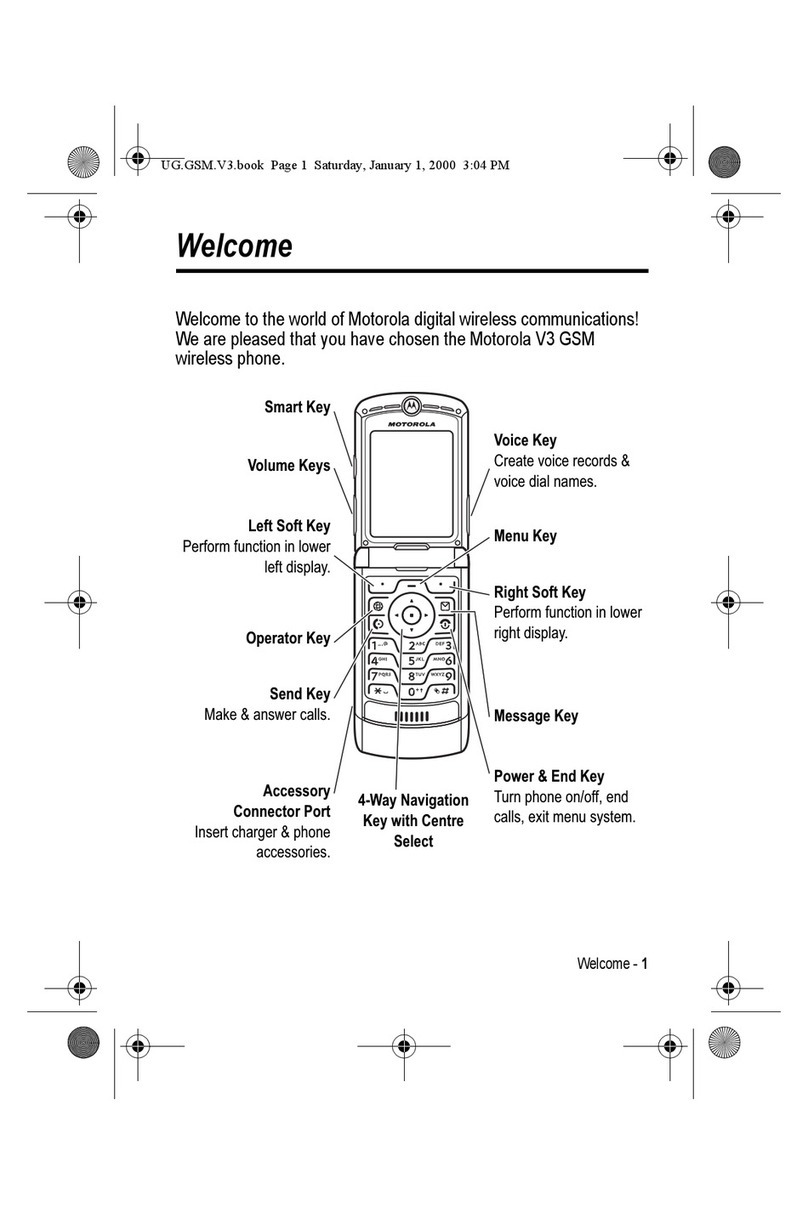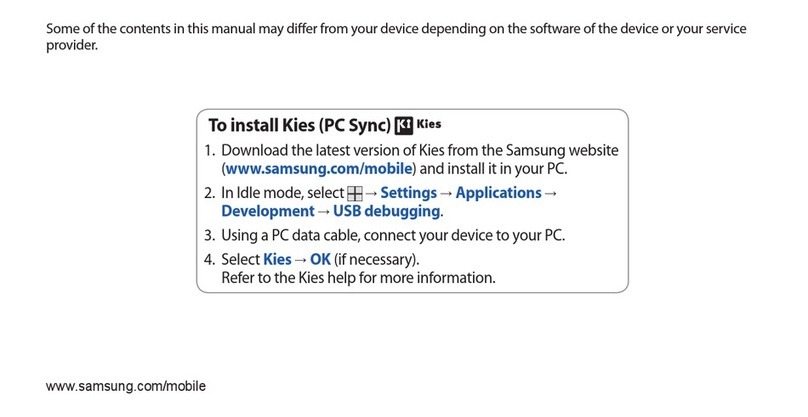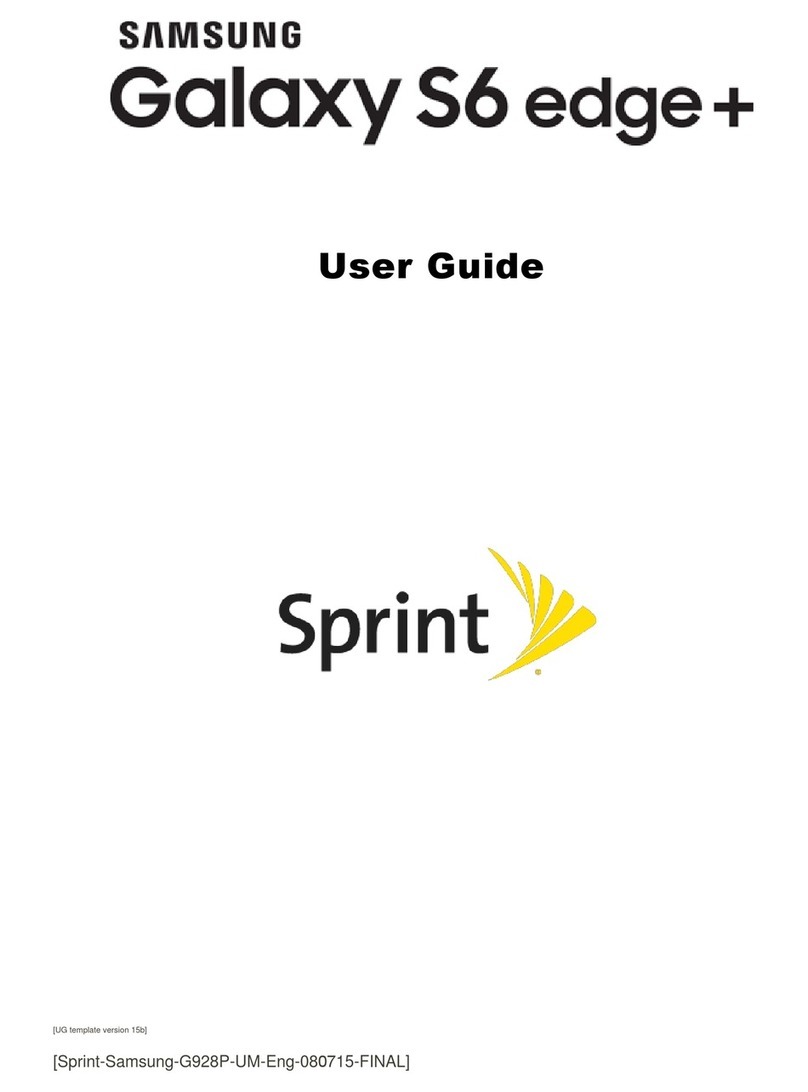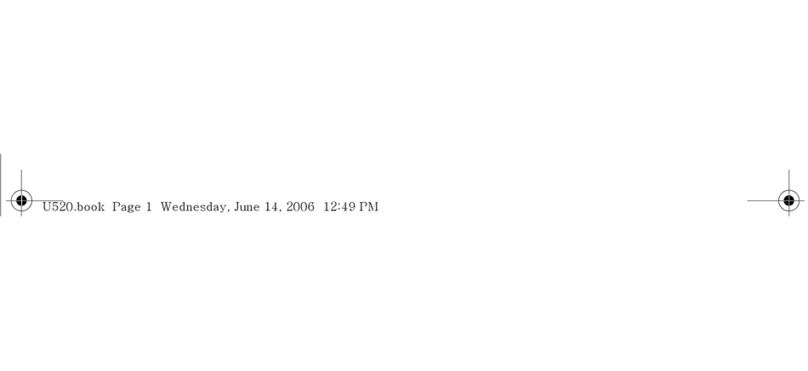Au by Kiddi Medias Br IS11n by NEC Installation guide

BasicManual
BasicManual
Sales:KDDICORPORATION•
OKINAWACELLULARTELEPHONECOMPANY
Manufacturedby:NECCASIOMobileCommunications,Ltd.
November2011,1stEdition
CellphoneandPHSoperatorscollectandrecycleunused
telephones,batteriesandbatterychargersatstores
bearingthelogoregardlessofbrandandmanufacturer
toprotecttheenvironmentandreusevaluableresources.
Forinquiries,call:CustomerCenter
Forgeneralinformationandcharges
(tollfree)
Forloss,theftordamageandoperation
information
(tollfree)
Fromfixed-linephones: Fromaucellphones:
Fromfixed-linephones: Fromaucellphones:
areacodenotrequired
areacodenotrequired
0120
‑
9
‑
033
(exceptOkinawa)
0120
‑
9
‑
699
(Okinawa)
Incaseabovenumbersarenotavailable,
PRESSINGZEROWILLCONNECTYOUTOANOPERATOR
AFTERCALLING157ONYOURauCELLPHONE.
Introduction
Contents
GettingReady
LearningtheBasics
CharacterInput
Phone
Contacts
Mail
Internet
Multimedia
Applications
SettingsofIS11N
OverseasUsage
Appendix/Index
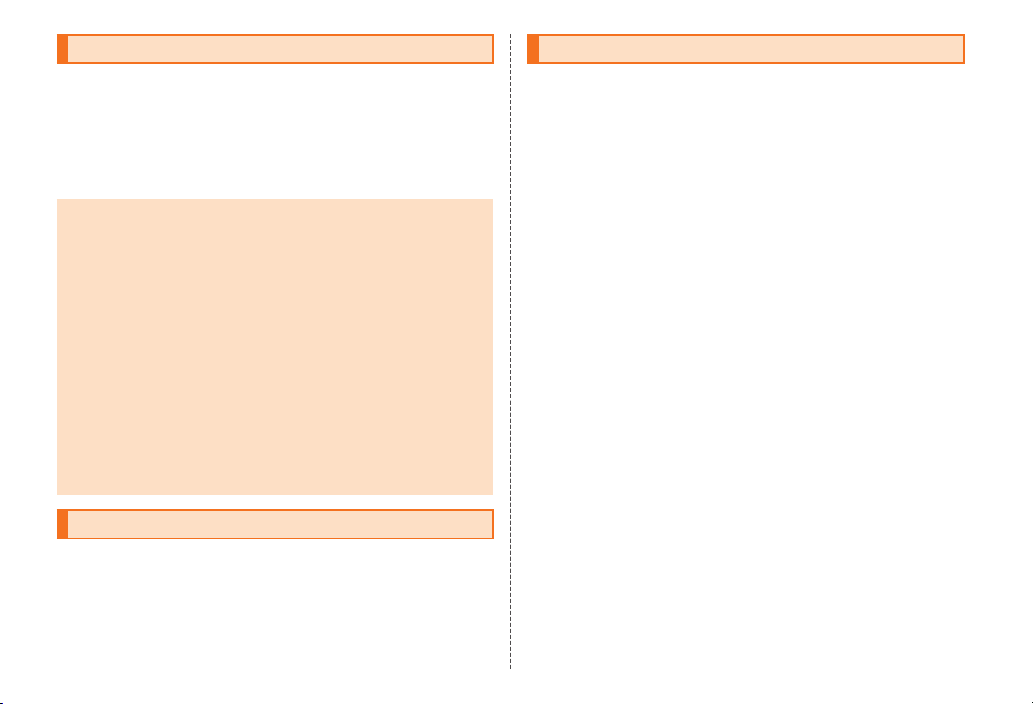
Preface
Thank you for purchasing the IS11N.
Before using your IS11N, be sure to read the Basic Manual (this
PDF manual) to ensure correct usage. After you have finished
reading this manual, store this PDF manual and the printed
manuals in safe places so you can retrieve them whenever you
need them.
Basic Manual (this PDF manual) describes basic operations of
major functions of the IS11N.
For detailed descriptions on various functions, refer to the
Instruction Manual (Japanese).
Downloading Manuals
You can download the Basic Manual (this manual) and the
Instruction Manual (Japanese) in PDF format from the au
homepage.
http://www.au.kddi.com/torisetsu/index.html
• To display the Basic Manual (this manual) and the Instruction
Manual (Japanese) in PDF format on the IS11N, use Quickoffice.
Online Manual
Online manuals are also provided on the au homepage, which
contents are from the Instruction Manual (Japanese) and are
reorganized in a searchable format.
http://www.au.kddi.com/manual/index.html
Safety Precautions
Be sure to read the Safety Precautions “安全上のご注意” in the
Instruction Manual (Japanese) to ensure proper usage of the
IS11N.
For troubleshooting, check the symptom of your IS11N in
au お客さまサポート (au Customer Support) on the au homepage.
http://www.kddi.com/customer/service/au/trouble/kosho/index.html
Before Using an au Phone
• You cannot receive or make calls in a location where the signal
cannot be received, even within the service area. Calling may
not be available in a location where the signal is weak. If you
move to a location where the signal is weak during a call, the
call may be interrupted.
• The au phone is a digital cell phone and can maintain a
high call quality until the signal weakness reaches its limit.
Therefore, once the limit has been reached, the call may be
disconnected suddenly.
• Note that the au phone uses signals which may be intercepted
by a third party. (However, the CDMA/GSM system enables
highly confidential call communications.)
• The au phone is a wireless station which is compliant with the
Radio Act, and may be subject to inspections regulated by the
Radio Act.
• When you insert the au IC-Card, the product number
information of your au phone is sent to the au server for the
security and operation status notification of the au phone.
• Always be considerate of others around you when using your
au phone in public places.
• For a child’s use, read the Basic Manual and give your child
instructions on proper use.
• The IS11N is a cell phone compatible with the international
roaming service. Each network service which is described in
the Basic Manual varies depending on the area or service. For
details, refer to the supplied Global Passport Owner’s Guide
(Japanese).
ii
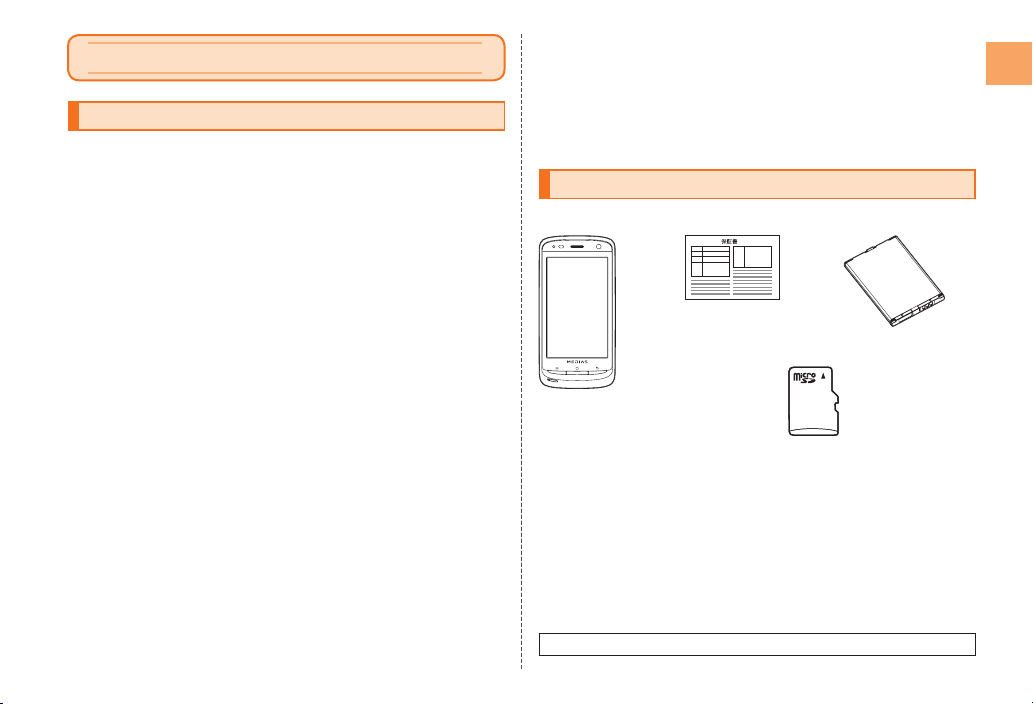
1
Introduction
Introduction
Cell Phone Etiquette
Cell phones always emit weak radio waves when power is on.
Use cell phones in an enjoyable and safe manner without
forgetting to be considerate of others around you.
■Use of cell phones is not allowed in some
places.
• Using a cell phone while driving a car/motorcycle is dangerous
and is prohibited by law. Also, using a cell phone while riding a
bicycle may be punished by law.
• Do not use this product in an aircraft. Using electronic devices
that generate radio waves in an aircraft may be prohibited
by law. However, some airline companies may permit use.
For details, inquire with the corresponding airline company
beforehand.
■Be considerate of where you use the cell phone
and how loudly you talk.
Do not make calls in theaters, museums, libraries, and other
similar places. Turn power off or turn on Silent mode so as not to
disturb others around you by ringtones.
• Do not use the cell phone on a street where you might interrupt
the flow of pedestrians.
• Move to areas where you will not inconvenience others on
trains or in hotel lobbies.
• Refrain from talking in a loud voice.
• Obtain the permission of other people before you take their
photos with the cell phone’s camera/camcorder.
■Be considerate of people around you.
• Some people close to you in crowded places such as packed
trains may be using a cardiac pacemaker. Turn the cell phone
off in such places.
• Abide by the rules of hospitals and other medical institutions
where it is forbidden to use or carry cell phones.
Accessories
Check all the contents are included.
IS11N
Warranty
(Japanese) Battery pack
(NEI11UAA)
microSD memory card (Sample)
*Inserted in the IS11N when purchased.
• Instruction Manual (Japanese)
• Safety Precautions (Japanese)
• Setting Guide (Japanese)
• JIBUN BANK ・ au Insurance Service Guide (Japanese)
• Global Passport Owner’s Guide (Japanese)
• au International Call Guide (Japanese)
The following items are not included.
• AC adapter • microUSB cable • Earphone
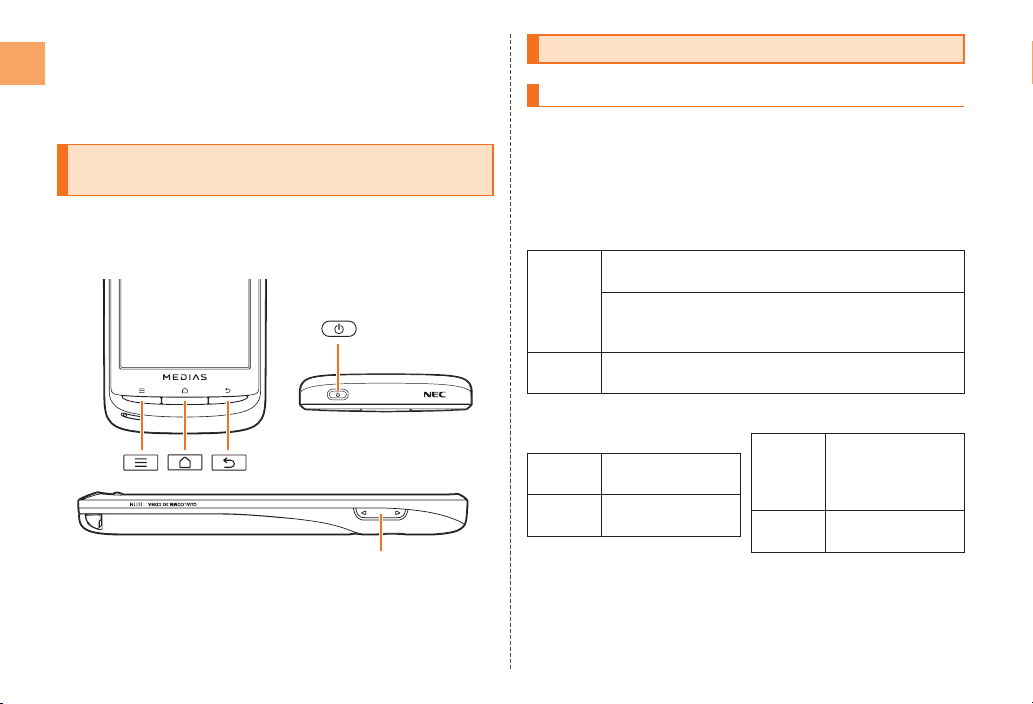
2
Introduction
• Purchase a specified charger (sold separately).
• The illustrations in this manual may look different from the
actual product.
• The microSD memory card (sample) is not covered by the
warranty.
Illustrations and Descriptions in This
Manual
■Note on Key Illustrations
In this manual, the key illustrations are simplified as shown
below.
■Note on Screenshots
The screenshots in this manual are simplified and may look
different from the actual screens.
<
>
Security Code and PIN Code
Security Code and Unlock Security
You have to use each security code for using the IS11N. You can
use a security code and other passwords described below. Take
care not to forget your security code and passwords, because
they are required for performing various operations and using
subscription services.
● Security Code
Usage
example
① Using the Answering Service (Voice Mail) and Call
Transfer remotely from a fixed-line phone
② Making inquiries, applications, and changes while
using Customer Center voice guidance, and au
homepage
Initial
value
The four-digit number you wrote on your subscription
form
● Unlock Pattern/Lock Number/
Password
Usage
example
Setting/Canceling
Screen Lock, etc.
Initial
value
None
● PIN Code
Usage
example
Preventing
unauthorized use
of the au IC-Card
by a third party
Initial
value
1234

3
Introduction
PIN Code
If the PIN code is incorrectly entered three times consecutively,
the PIN code will be locked. Use the PUK code to unlock the PIN
code.
■PIN Code
You can set the IS11N to require PIN code entry every time the
power is turned on, to prevent unauthorized use of the au IC-
Card by a third party.
• At the time of purchase, the PIN code is not to be required to
use phone. You can select “Lock UIM Card” and set the PIN
code to be required.
It is also required when setting “Lock UIM Card”.
• The initial value of the PIN code is “1234”. You can change the
PIN code to a four- to eight-digit number by selecting “Change
UIM PIN”.
■PUK Code
When the PIN code is locked, enter the PUK code and set the
new PIN code.
• PUK code is an eight-digit number given at the time of
purchase, and is printed on the back side of the plastic card
where your au IC-Card is attached.
• If the PUK code is incorrectly entered ten times consecutively,
contact an au shop, PiPit or the Customer Center.
• When the PIN code is locked, the IS11N may be restarted for
the security reasons.
• The PIN code is not reset even if you perform a reset with
“Factory data reset”.
Feature Overview
■Water Resistance
The IS11N complies with IPX5*1 and IPX8*2 water protection
standards (JIS C 0920).
*1 IPX5 compliant means that this cell phone continues to
function as a phone after being subjected to a water jet
(approximately 12.5 liters/min.) discharged from a nozzle
(inner diameter: 6.3 mm), from all directions (approximately
three meters from the cell phone) for three minutes or more.
*2 IPX8 compliant means that this cell phone continues
to function as a phone and no water seeps inside after
being gently lowered into a tank filled with still tap water
(at normal temperature) to the depth of 1.5 meter, and
immersed at the bottom for approximately 30 minutes.
• The IS11N is resistant to fresh or tap water at normal
temperature (5°C - 35°C) only.
• The IS11N is resistant to water when the external connection
jack cover and battery pack cover are closed firmly.
• Malfunction resulting from misuse is not covered by the
warranty.
■Dust Resistance
The IS11N complies with IP5X* dust protection standards
(JIS C 0920).
* IP5X compliant means that this cell phone continues to
function as a phone and continues to be safe to use after
being placed in a chamber containing dust particles with
a diameter of 75 µm or less and left for 8 hours while the
contents of the chamber are subjected to agitation.
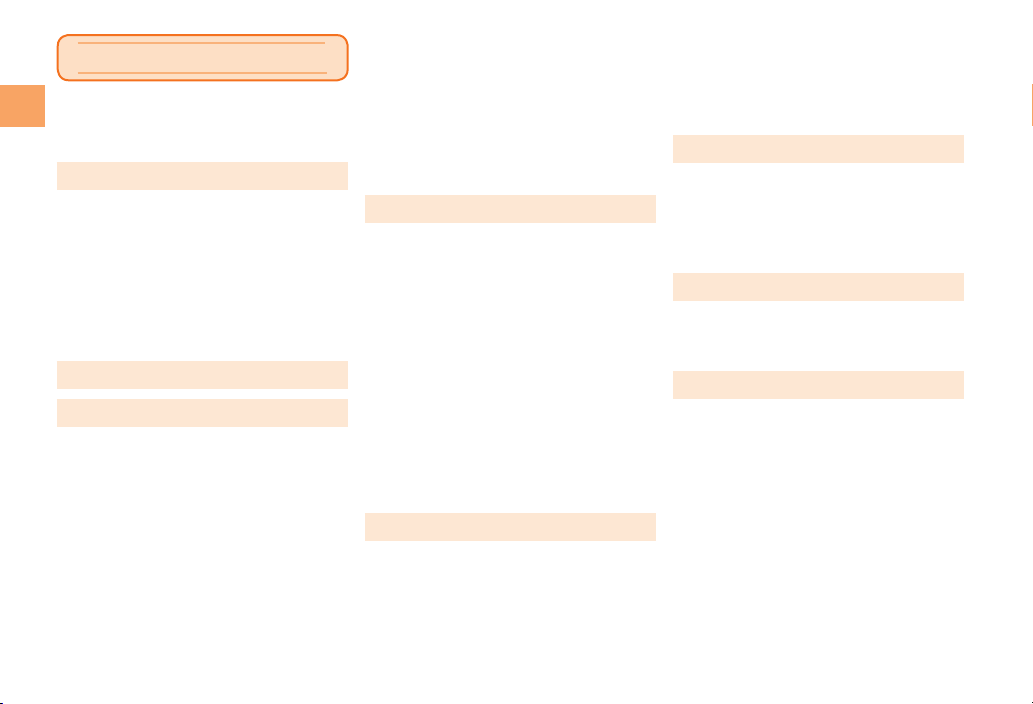
4
Contents
Contents
Preface ......................................................ii
Safety Precautions .................................... ii
Before Using an au Phone ........................ ii
Introduction ................................1
Cell Phone Etiquette .......................................1
Accessories ....................................................1
Illustrations and Descriptions in This
Manual ............................................................2
Security Code and PIN Code .........................2
Security Code and Unlock Security ...........2
PIN Code ....................................................3
Feature Overview ...........................................3
Contents ......................................4
Getting Ready .............................6
Names and Functions of Parts .......................6
Charging the Battery Pack ..............................8
Turning the Power On/Off ...............................9
Turning the Power On ................................9
Turning the Power Off...............................10
Sleep Mode ..............................................10
Switching the Display Language to
English ..........................................................10
Initial Settings ...............................................10
Setting Up a Google™ Account ...............11
Removing/Attaching the Battery Pack ..........11
Removing the Battery Pack......................11
Attaching the Battery Pack ......................12
au IC-Card ....................................................13
Removing au IC-Card ..............................13
Inserting au IC-Card ................................14
Using microSD Memory Card .......................14
Removing microSD Memory Card ...........15
Inserting microSD Memory Card .............16
Learning the Basics .................17
Operating the Touch Panel ...........................17
Displaying the Menu .....................................18
Switching Orientation....................................19
Using the Home Screen ...............................19
Switching the Home Screen .....................20
Using Status Bar ......................................20
Displaying the Desktop
on the Left or Right ...................................22
Adding Shortcuts/Widgets/Folders ..........22
Moving or Removing Shortcuts/Widgets/
Folders .....................................................22
Changing the Wallpaper ..........................23
Using the Launcher ......................................23
Using Notification Panel................................27
Character Input .........................29
Keyboards .....................................................29
Inputting with the Number Keyboard ............31
Switching Input Modes of the Number
Keyboard .................................................31
Inputting with the QWERTY Keyboard .........33
Inputting with the Pictogram/Face Mark/
Symbol Panel................................................33
Inputting with the Common Phrase/Text
Code Panel ...................................................33
Cutting, Copying, and Pasting ......................33
Phone ........................................34
Making a Call ................................................34
Making an International Call .........................35
au International Call Service ....................35
Answering a Call ...........................................35
Returning a Call (Call Log) ...........................35
Contacts ....................................36
Adding a New Contact ..................................36
Editing My Profile .....................................37
Checking Contact Details .............................37
Mail ............................................38
About Mail .....................................................38
Using E-mail .................................................38
Sending E-mail .........................................38
Receiving E-mail ......................................39
Checking E-mail .......................................39
Changing Your E-mail Address ................40
Setting Mail Filters ....................................40
Using C-mail .................................................42
Sending C-mail ........................................42
Receiving C-mail ......................................43
Checking C-mail ......................................43
C-mail Safety Block Setting ......................43
Setting C-mail ...........................................44

5
Contents
Using PC-mail ...............................................44
Registering a PC-mail Account ................44
Sending PC-mail .....................................45
Receiving PC-mail ....................................45
Using Gmail™ ..............................................45
Sending Gmail .........................................46
Receiving Gmail .......................................46
Internet ......................................47
Viewing Sites with Browser...........................47
Using Bookmarks/History .............................47
Bookmarking a Web Page .......................47
Multimedia .................................48
Using the Camera/Camcorder ......................48
Cautions for Using the Camera/
Camcorder ...............................................48
Taking a Photo ..............................................48
Recording a Movie ........................................48
Using Gallery ................................................49
Using TV .......................................................50
Cautions for Using TV ..............................50
Using the TV Antenna ..............................50
Viewing 1Seg ...........................................50
Applications ..............................52
Using Android Market™ ...............................52
Using au one Market ....................................52
Managing Applications .................................53
Settings of IS11N ......................54
Turning On Silent Mode ................................54
Changing the Incoming Ringtone .................54
Setting the Screen Lock Security .................54
Initializing microSD Memory Card ................54
Overseas Usage .......................55
Using Global Passport CDMA/GSM .............55
For Overseas Use without Anxiety ...........55
Configuring the Overseas Settings ...............55
Obtaining the PRL
(Roaming Area Information) .....................55
Setting the Area .......................................56
Setting the Data Roaming ........................56
Making a Call at Your Travel
Destination ....................................................56
Making a Call to Another Country (Including
Japan) from Your Travel Destination ........56
Making a Call within the Same Country
While Overseas ........................................58
Receiving a Call at Your Travel
Destination ....................................................59
Appendix/Index .........................60
Troubleshooting ............................................60
Export Administration Regulations ...............62
Intellectual Property Rights ..........................62
Index .............................................................66
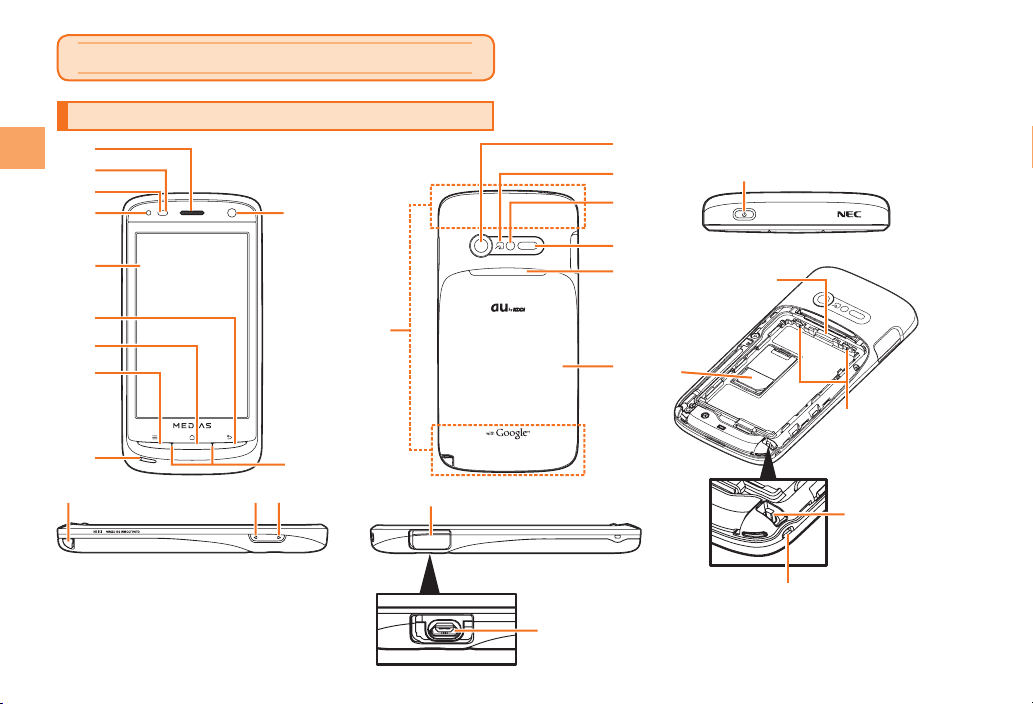
Getting Ready
Names and Functions of Parts
①
⑫
⑪
⑭
⑬
㉒
㉓ ㉔ ㉗
⑳
㉑
㉘
㉙
㉖
㉕
⑮
⑯
⑰
⑱
⑲
②
④
③
⑤
⑨
⑥
⑦
⑧
⑩
6
Getting Ready

7
Getting Ready
Earpiece (Receiver)/Speaker
Emits voice of other party during a call. Also, emits ringtones,
alarm tones, etc.
Light sensor
Light sensor detects the ambient brightness and adjusts the
brightness of display.
Proximity sensor
Proximity sensor prevents operating the touch panel
incorrectly during a call.
LED indicator
Lights while charging.
Blinks according to the settings when receiving a call or mail
message, etc.
Display
BBack key
Returns to the previous screen.
HHome key
Use it to display the home screen etc. Cancels sleep mode
when in sleep mode.
MMenu key
Displays the option menu.
Microphone (Mouthpiece)
Transmits your voice during a call. It is also used for
recording sounds.
Key illumination
Blinks according to the settings when receiving a call or mail
message, etc.
Built-in antenna
Do not cover the built-in antennas when you call, use the
Internet, Wi-Fi®, or Bluetooth®, or retrieve GPS information.
Front camera
Rear camera
FeliCa mark
Hold it over a reader/writer when using Osaifu-Keitai®.
The FeliCa antenna is built into the battery pack. Be sure to
use the battery pack designed specifically for the IS11N.
Photo light/Flashlight
Infrared port
Sends and receives data via infrared communication.
Back illumination
Blinks according to the settings when receiving a call or mail
message, etc. Also, lights and blinks when the Camera or
Camcorder is activated.
Battery pack/cover
For removing or attaching the battery pack, refer to
“Removing/Attaching the Battery Pack”.
PPower key
Turns on/off the power, and sets/cancels sleep mode.
microSD memory card slot
au IC-Card
For details on handling the au IC-Card, see “au IC-Card”.
Lock switch
TV antenna
Extend this TV antenna when you want to watch or record
TV (1Seg). It only serves as an antenna for watching and
recording TV (1Seg).
>Volume Up key
<Volume Down key
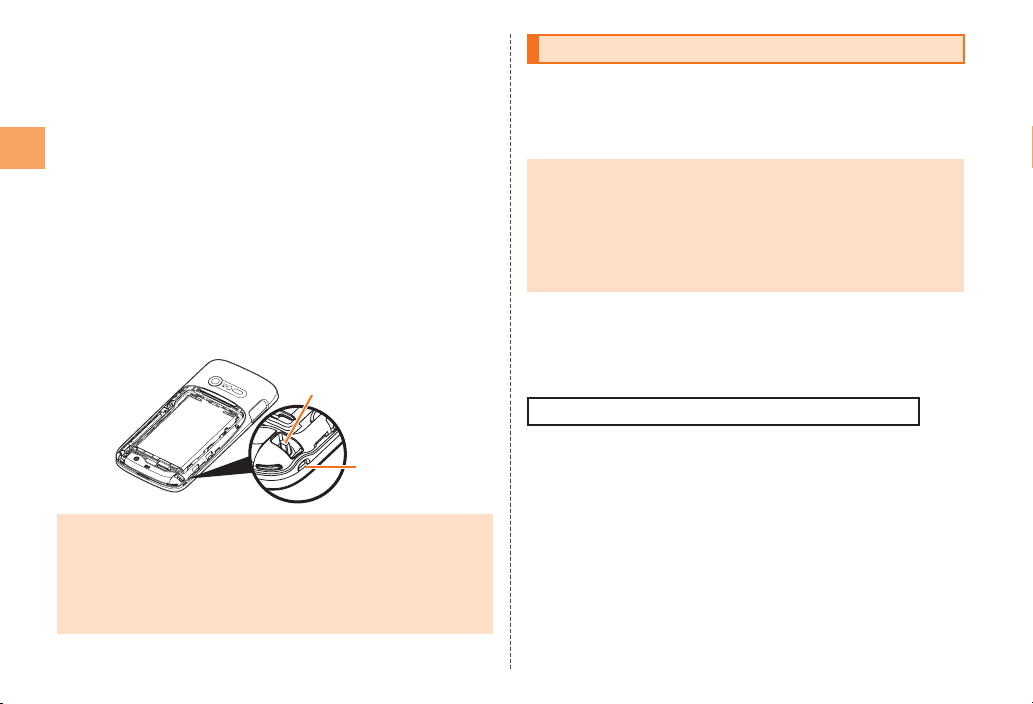
8
Getting Ready
External connection jack
Use it to connect the IS11N to the microUSB cable 01 (sold
separately), the 18-pin microUSB conversion adapter 01
(sold separately), etc.
External connection jack cover
Strap eyelet
Strap pin
■Attaching the Strap
1 Remove the battery pack cover
2 Insert the strap through the strap eyelet
3 Securely hook the strap on the strap pin and
then pull the strap toward the outside
4 Attach the battery pack cover
• Make sure that the strap is securely hooked on the strap pin. If
the strap is trapped between the IS11N body and the battery
pack cover, the battery pack cover may not completely close,
resulting in the IS11N becoming no longer waterproof and
dustproof. Also, damage or injury may occur if the strap comes
off.
Strap pin
Strap eyelet
Charging the Battery Pack
The battery pack is not fully charged at the time of purchase.
Charge the battery pack when you use the IS11N for the first
time or the battery level becomes low. Charging is finished when
the LED indicator goes out.
• The common AC adapter 02/03 (sold separately) supports a
voltage of 100 V to 240 V AC. Be sure to use the common AC
adapter 02/03 (sold separately) when charging overseas.
The common AC adapter 01 (sold separately) is only for
domestic use with a 100 V AC power outlet.
• Be sure to close the external connection jack cover and do not
pull or twist it forcefully.
■Charging the Battery Pack with the Specified
AC Adapter (sold separately)
The common AC adapter 03 (sold separately) and the microUSB
cable 01 supplied with the common AC adapter 03 are required.
Charging time takes approximately 140 minutes.

9
Getting Ready
1 Connect the microUSB cable 01 supplied with
the common AC adapter 03 to the common AC
adapter 03 (sold separately)
Confirm the orientation of the USB plug and then insert it
while keeping it straight in relation to the jack.
2 Connect the microUSB cable 01 to the IS11N
Open the cap (-1) of the external connection jack and
confirm the orientation of the microUSB plug and then insert
it while keeping it straight in relation to the jack (-2).
3 Insert the power plug of the common AC
adapter 03 (sold separately) into a power outlet
The LED indicator of the IS11N lights and the charge
indicator is displayed. The LED indicator turns off when
charging is complete.
Common AC adapter 03
(sold separately)
microUSB cable 01 supplied with
the common AC adapter 03
-1
-2
• If you install the IS11N USB driver on a PC, you can also
charge the battery pack by connecting the IS11N and PC with
microUSB cable 01.
Turning the Power On/Off
Turning the Power On
1 Hold down P for at least
five seconds
The unlock screen is displayed.
• Drag to (right side) to unlock.
• Drag to (left side) to enable
Silent mode. Drag to (left
side) to disable Silent mode.
Unlock screen
• The initial setting of the touch panel is executed while the logo
“Android™ au with Google™” is displayed. Do not touch the
screen, otherwise touch panel operations may not be performed
properly.
• After you purchase the IS11N, the Initial Settings screen is
displayed automatically when turning on the power for the first
time.

10
Getting Ready
Turning the Power Off
1 Hold down P for at
least two seconds
The Phone options screen is
displayed.
2 [Power off] → [OK]
Phone options screen
Sleep Mode
If you press P or no operation is made for a while, the screen
is turned off temporarily, and then sleep mode is set.
■Canceling Sleep Mode
1 While sleep mode is set, press P/H
The unlock screen is displayed.
Switching the Display Language to
English
You can switch the display language for function names and
other items to English.
1 On the home screen, → [](Settings)
→ [](Language & keyboard)
2 [](Select language) → [English]
Initial Settings
The Initial Settings screen is displayed automatically when first
turning on the power after purchasing the IS11N, or restarting
after initializing the IS11N.
For detailed operations on the initial settings, refer to the
supplied Setting Guide (Japanese).
1 Hold down P for at least five seconds to
turn on the power
The screen for selecting the language to use is displayed.
2 [](Japanese)/[English] → [](Next)
The screen displays an explanation on setting the initial
settings.
3 Follow the instructions on the screen
Date & Time Set the display format for the date
and time.
au one-ID Settings Set up au one-ID.
Secure OS Settings Configure the settings for using the
secure OS function.
Wi-Fi Settings Set up Wi-Fi® access point.
Setting Google
Account
Set up your Google account.
Setting Google
Latitude
Set whether to use a Wi-Fi® or mobile
network to acquire location information
for use with Google Maps™ and other
functions.
Setting GPS function Set whether to use the GPS function to
acquire location information.

11
Getting Ready
Setting Up a Google™ Account
If you set up a Google account on your IS11N, you will be able to
use the online services provided by Google.
The Google account setup screen is displayed when, for
example, you configure the initial settings, first start an
application that requires a Google account, or first configure
“Accounts & sync”.
1 On the Google account setup screen, tap
[Settings]
The Google account setup screen is displayed.
2 [Next] → [Create]/[Sign in]
If you already have a Google account, tap “Sign in” and
enter your username and password, and then tap “Sign in”.
If you do not have a Google account, tap “Create” and
register for an account as described in the instructions on
the screen.
■To reset your Google password
1 On the home screen, tap → Tap the URL
display field → Enter “http://www.google.co.jp/”
→ Tap
2 Tap [](Sign in)
The Google account screen is displayed.
3 Tap [](Can’t
access your account?)
The screen for resetting your account password is
displayed.
4 Follow the instructions on the screen
Removing/Attaching the Battery Pack
Use only the battery pack for the IS11N, and be sure to install it
correctly.
• Be sure to follow the designated procedures when replacing
the battery pack. Failure to follow the correct procedures when
removing and attaching the battery pack may result in damage
to the battery pack or battery pack cover.
Removing the Battery Pack
Before removing the battery pack, turn off the IS11N.
1 Pull up the battery pack
cover in the direction of
the arrow while using
a finger to press the
portion shown in the
figure of the battery pack
cover
2 Slide the lock
switches in two
places toward the
FREE positions
Lock switch
Lock switch

12
Getting Ready
3 Pull the tab on the top of
the battery pack in the
direction of the arrow
and remove the battery
pack Tab
Battery pack
• When removing the battery pack, always pull up on the tab.
Doing otherwise may result in damage to the contacts on the
IS11N.
Attaching the Battery Pack
1 Slide the lock
switches in two
places in the
directions of the
arrows
Lock
switch Lock switch
2 Make sure the tab on
the battery pack faces
upward, confirm the
position of the contacts
on the IS11N, and then
firmly insert the battery
pack while pushing it
in the direction of the
arrow
Battery
pack
Contacts on
IS11N
Tab
3 Slide the lock
switches in two
places toward the
LOCK positions
Lock switch
Lock
switch
4 Hold the battery pack
cover so that the two tabs
on the top edge are at
an angle as shown in the
figure, insert the tabs into
the holes in the IS11N,
and then close the battery
pack cover
Holes
Tabs
5 Firmly press the battery
pack cover at the nine
places shown in the figure,
make sure that the entire
battery pack cover is firmly
seated in place
• Before attaching the battery pack, make sure that the microSD
memory card and au IC-Card are inserted securely. If the card
is not completely inserted, that may lead to microSD memory
card, au IC-Card, or battery pack damage.
• If the battery pack cover is forcibly pushed with fingers with the
tabs of the battery pack cover attached on the IS11N, the tabs
may be damaged.

13
Getting Ready
au IC-Card
An au IC-Card records your
personal information such as
phone numbers, etc.
IC (metal surface) part
au IC-Card
• Note the following not to cause malfunction or damage when
you insert or remove the au IC-Card.
• Do not touch the IC (metal surface) part of the au IC-Card or
the IC card slot part of the IS11N.
• Confirm the correct direction when you insert the au IC-Card.
• Do not insert or remove the au IC-Card forcefully.
• Take care not to lose your au IC-Card when you remove it.
Removing au IC-Card
1 Turn off the IS11N and remove the battery pack
cover and battery pack
2 Slide the au IC-Card in the direction of the
arrow away from the portion shown in the
figure with a fingertip
3 Gently support the portion shown in the
figure of the au IC-Card with a fingertip and
slide out the au IC-Card in the direction of the
arrow while keeping it straight
• Be sure to use a finger to remove the au IC-Card. Using a sharp
object such as the tip of a ballpoint pen may cause the IC card
connector on the IS11N or the au IC-Card to malfunction or
become damaged.
• If the au IC-Card is difficult to remove because of, for example,
oily skin, wipe your fingertips and then try again.
Slide out the au
IC-Card until you can
no longer see it from
the portion.
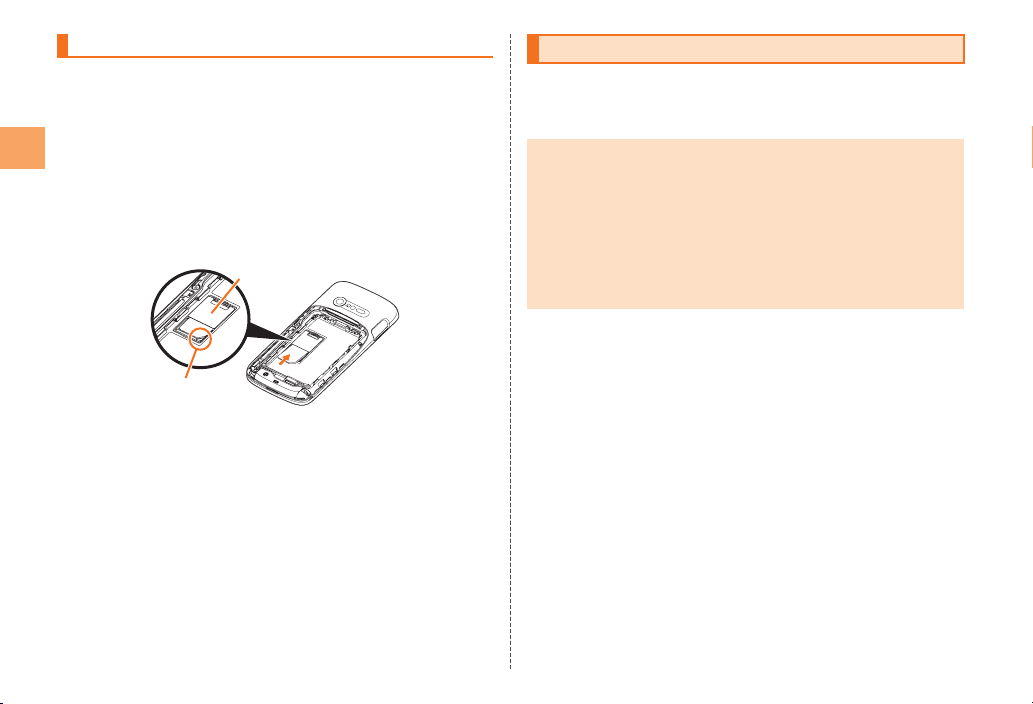
14
Getting Ready
Inserting au IC-Card
1 Turn off the IS11N and remove the battery pack
cover and battery pack
2 Hold the au IC-Card so that the IC surface is
facing downward, confirm the position of the
cutout, and then insert the IC-Card beneath the
guide in the direction of the arrow to push and
slide it all the way in while gently pressing from
above
Guide
Cutout
Using microSD Memory Card
You can set microSD memory card (including microSDHC
memory card) to the IS11N, and save data. And also you can
keep mail messages, bookmarks, etc. in microSD memory card.
• Some applications may not be available when a microSD
memory card is not inserted.
• A microSD memory card initialized on other devices may not
be used on the IS11N properly. Initialize it on the IS11N. For
operations to initialize the microSD memory card, refer to
“Initializing microSD Memory Card”.
• Some files such as copyright protected data may not be played
on IS11N even if they are moved/copied from the PCs to a
microSD memory card successfully.
■Handling Precautions
• Do not remove the battery pack and do not turn off the IS11N
and other equipment while reading, writing, playing, saving or
moving/copying data.
It may result in damage to data in the IS11N or microSD
memory card, or data loss.
• Do not drop or subject the IS11N to impact with a microSD
memory card inserted. It may result in damage to recorded
data, or data loss.
• Do not insert objects other than microSD memory card such
as liquid, metals or flammable items into the microSD memory
card slot of the IS11N. It may result in a fire, electric shock or
malfunction.
• The following microSD memory cards have been confirmed
for operation based on the criteria by au. For operation
confirmation results of other microSD memory cards, contact
each microSD memory card manufacturer.

15
Getting Ready
microSD/microSDHC Memory Card
* 4GB or more are for microSDHC memory card.
Manufacturer 2GB 4GB 8GB 16GB 32GB
Toshiba ○○○○○
Panasonic ○○○○○
SanDisk ○○○○○
ADTEC ○○○○ー
Buffalo ○○○○○
Sony ○○○○ー
○: Confirmed operation
ー: Unconfirmed operation or not for sale
As of November, 2011
* Operation is confirmed for microSD memory cards that are sold as of
November, 2011. For the latest information on operation confirmation, visit
the au homepage or contact the Customer Center.
Removing microSD Memory Card
1 Turn off the IS11N and remove the battery pack
cover and battery pack
2 Slowly push the microSD memory card toward
the slot until it clicks
After it clicks, pull back your finger and keep putting it on the
microSD memory card until it comes out a little. Releasing
the microSD memory card when it is pushed toward the slot
may cause ejection of the microSD memory card.
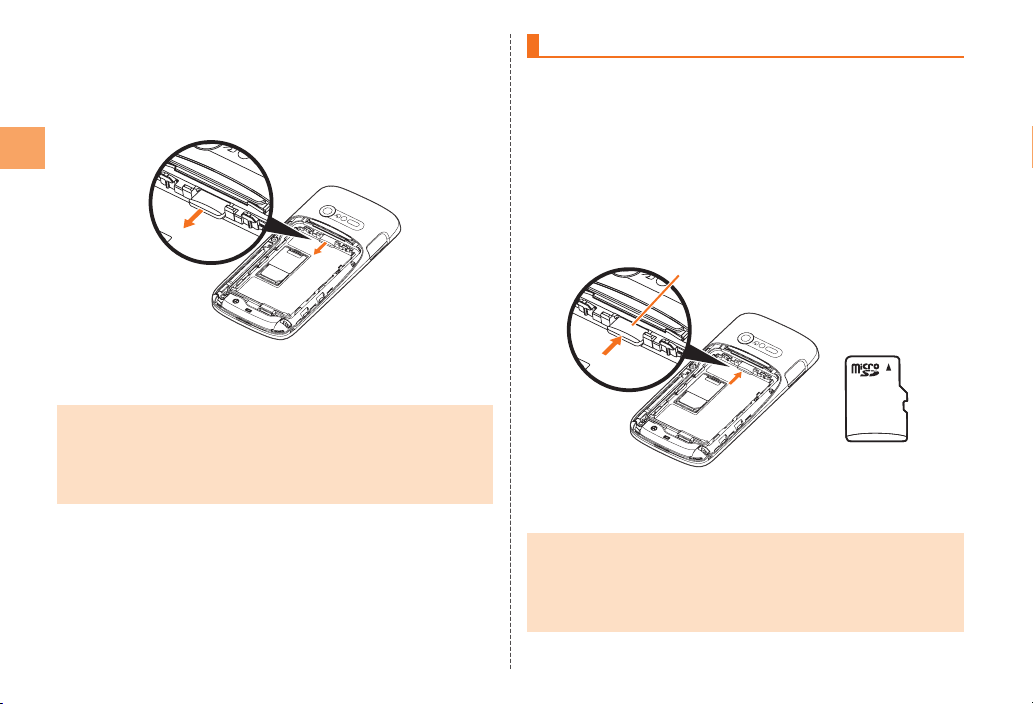
16
Getting Ready
3 Slowly remove the microSD memory card
Slowly remove the microSD memory card.
Some microSD memory cards cannot be unlocked and do
not come out smoothly. In such case, pull it out with your
finger.
4 Attach the battery pack, and attach the battery
pack cover
• Do not remove the microSD memory card forcefully. It may result
in damage to the microSD memory card or the IS11N, or data
loss.
• The microSD memory card may be warm after a long time use.
It is normal.
Inserting microSD Memory Card
1 Turn off the IS11N and remove the battery pack
cover and battery pack
2 Confirm the direction of the microSD memory
card and slowly insert it into the slot until it
clicks
Insert a microSD memory card until you hear a click and
confirm it is locked. Releasing the microSD memory card
before it is locked may cause it to pop-out.
3 Attach the battery pack, and attach the battery
pack cover
• Insert a microSD memory card with the right side up in the
appropriate direction.
Inserting a microSD memory card forcefully into the slot could
result in failure to remove the microSD memory card, or damage
to the microSD memory card or the IS11N.
Insert this card
with the microSD
logo side up
microSD memory
card slot

Learning the Basics
Operating the Touch Panel
The display of the IS11N is a touch panel. You can operate the
IS11N by directly touching the screen.
■Tap/Double-tap
Tap: Gently touch a screen and
then immediately release your
finger.
Double-tap: Tap the same
position twice.
■Touch and Hold
Keep touching an item or key.
■Slide
While your finger is gently
touching the screen, trace it to
the desired direction.
■Flick
Operate the screen by quickly
moving (flicking) your finger
up, down, right, or left.
■Pinch
While two of your fingers are
touching the screen, move
the fingers apart or closer
together.
■Drag
While your finger is gently
touching the screen, trace it to
the desired position.
17
Learning the Basics
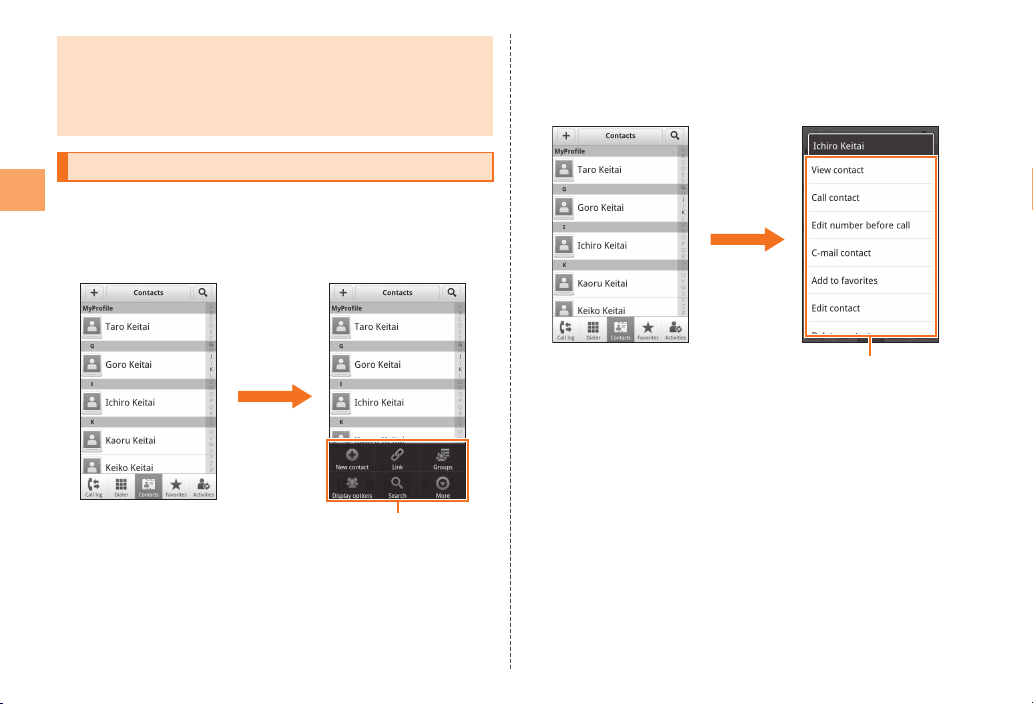
• When performing flick operations, move your finger slowly and
then flick it gently.
• Enabling “Touch panel sensitivity” of “Touch panel Setting” may
result in a response when you bring a finger close to the touch
panel, even if you do not touch it.
Displaying the Menu
■Option Menu
The option menu is displayed by pressing M on the screen
where the menu is available.
Example: In the Contacts list screen
Option menu
Press M
■Context Menu
The context menu is displayed by touching and holding an item
or a display where the menu is available.
Example: In the Contacts list screen
Context menu
Touch and hold
“Ichiro Keitai”
18
Learning the Basics
This manual suits for next models
2
Table of contents
Other Au by Kiddi Cell Phone manuals
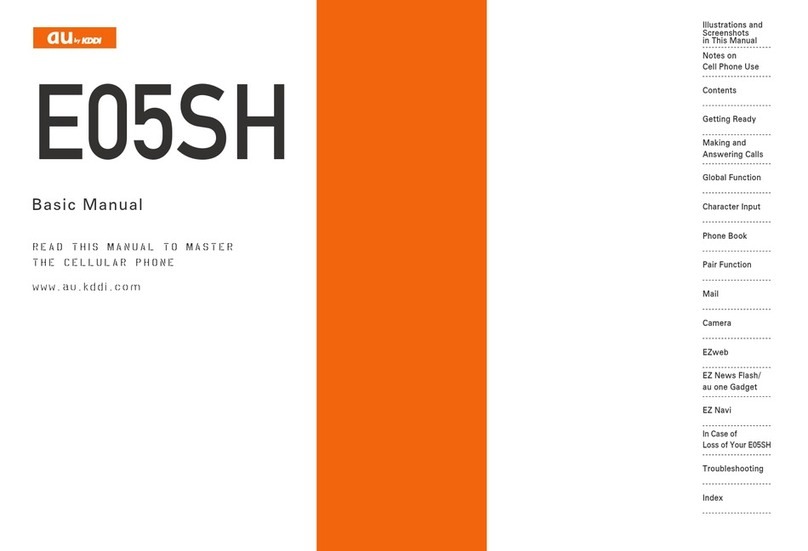
Au by Kiddi
Au by Kiddi Assembly instructions Installation guide

Au by Kiddi
Au by Kiddi A5526K Specification sheet
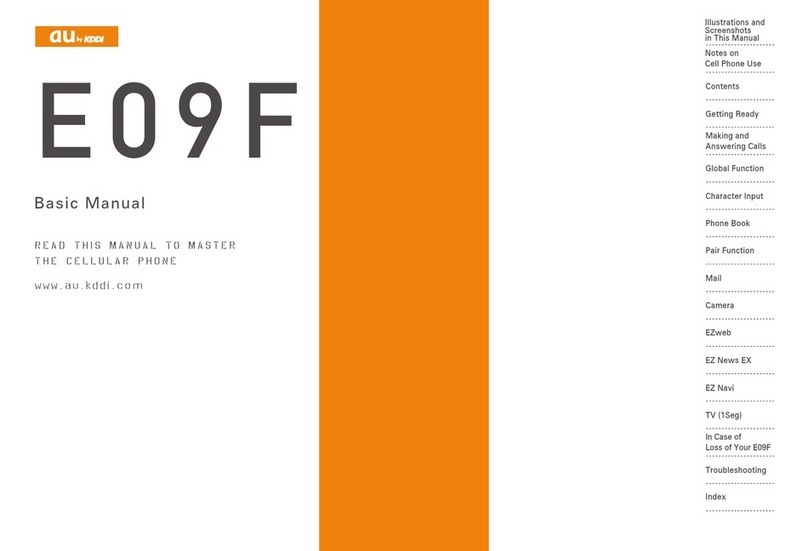
Au by Kiddi
Au by Kiddi E09F Installation guide
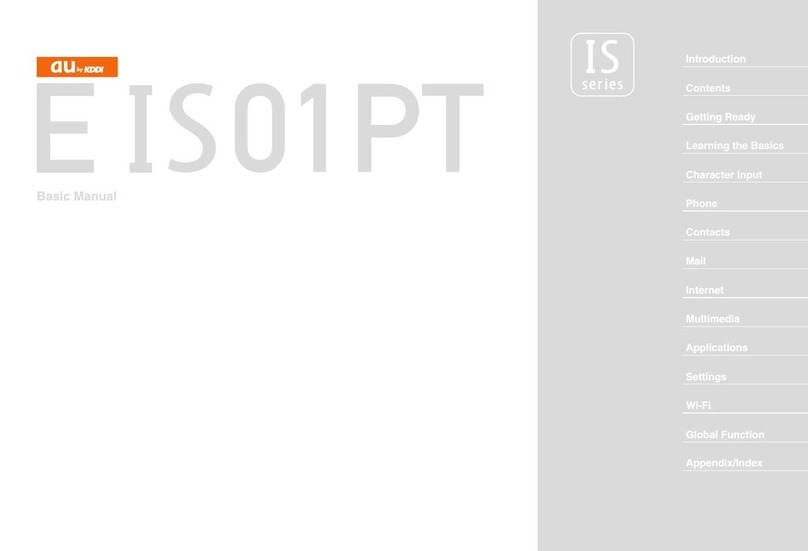
Au by Kiddi
Au by Kiddi E IS01 PT Installation guide

Au by Kiddi
Au by Kiddi Toshiba A5529T Installation guide
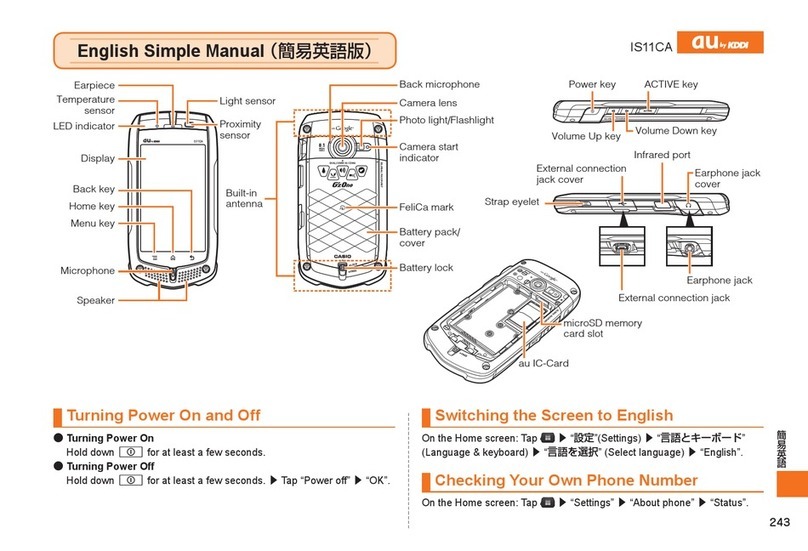
Au by Kiddi
Au by Kiddi IS11CA Specification sheet