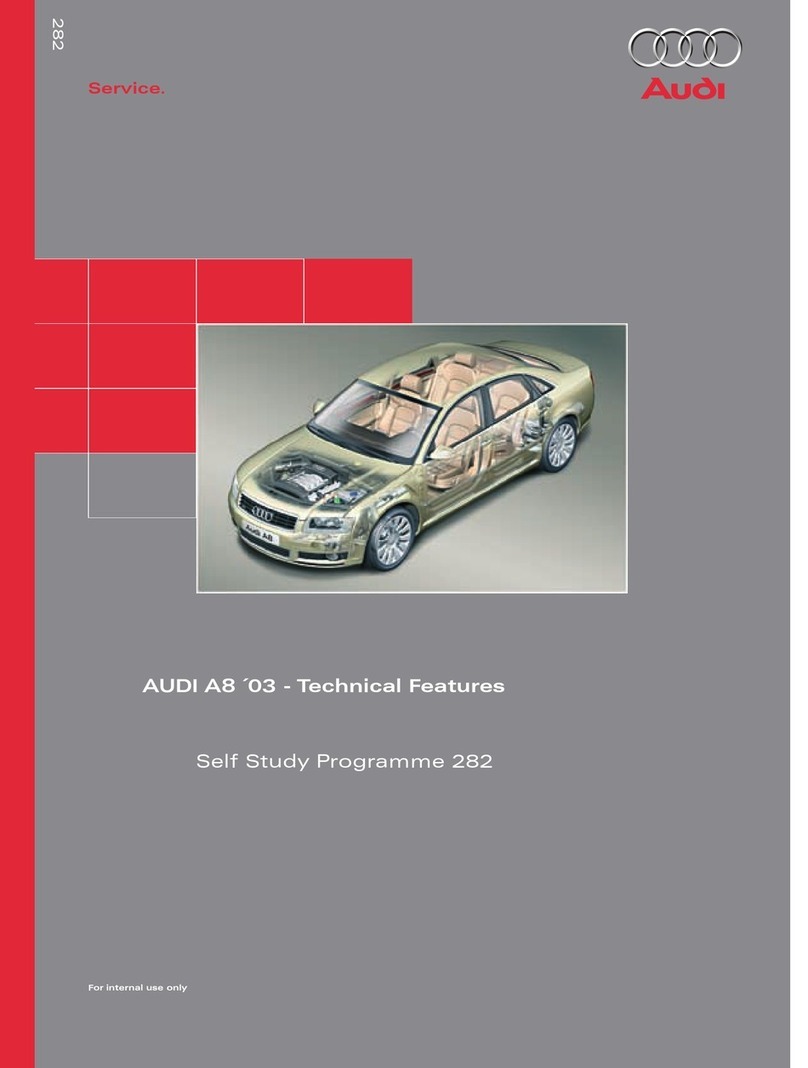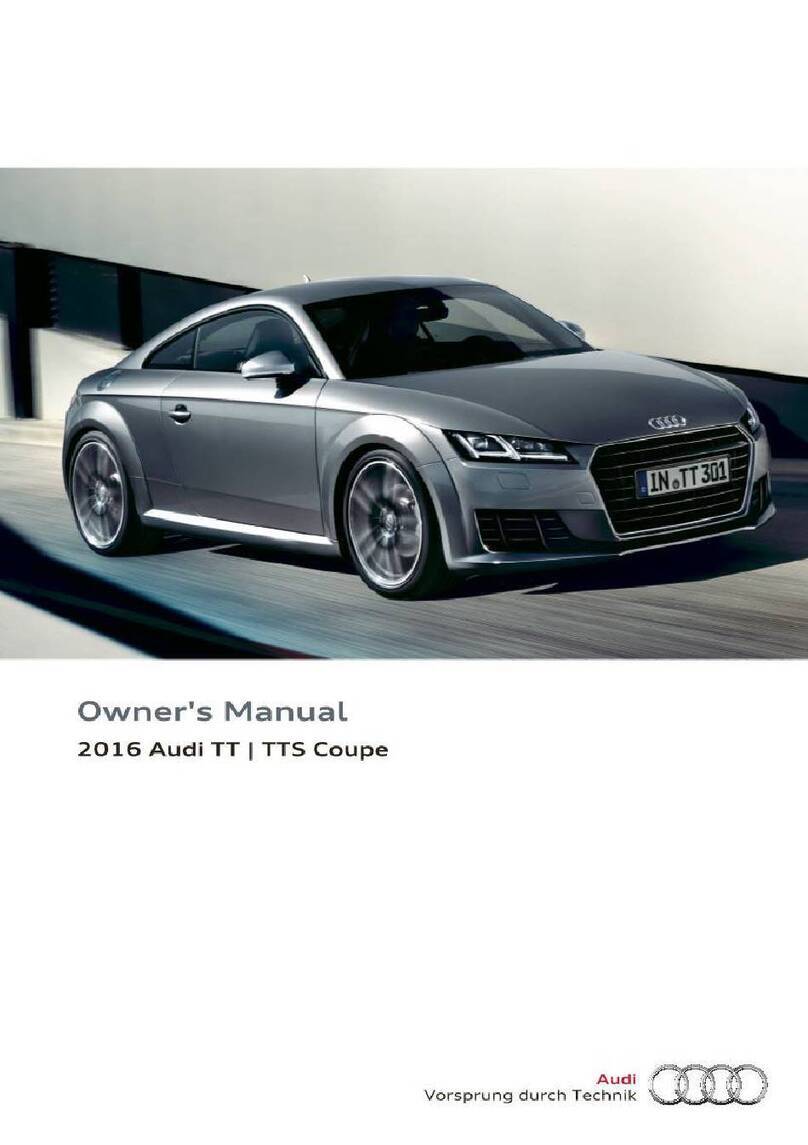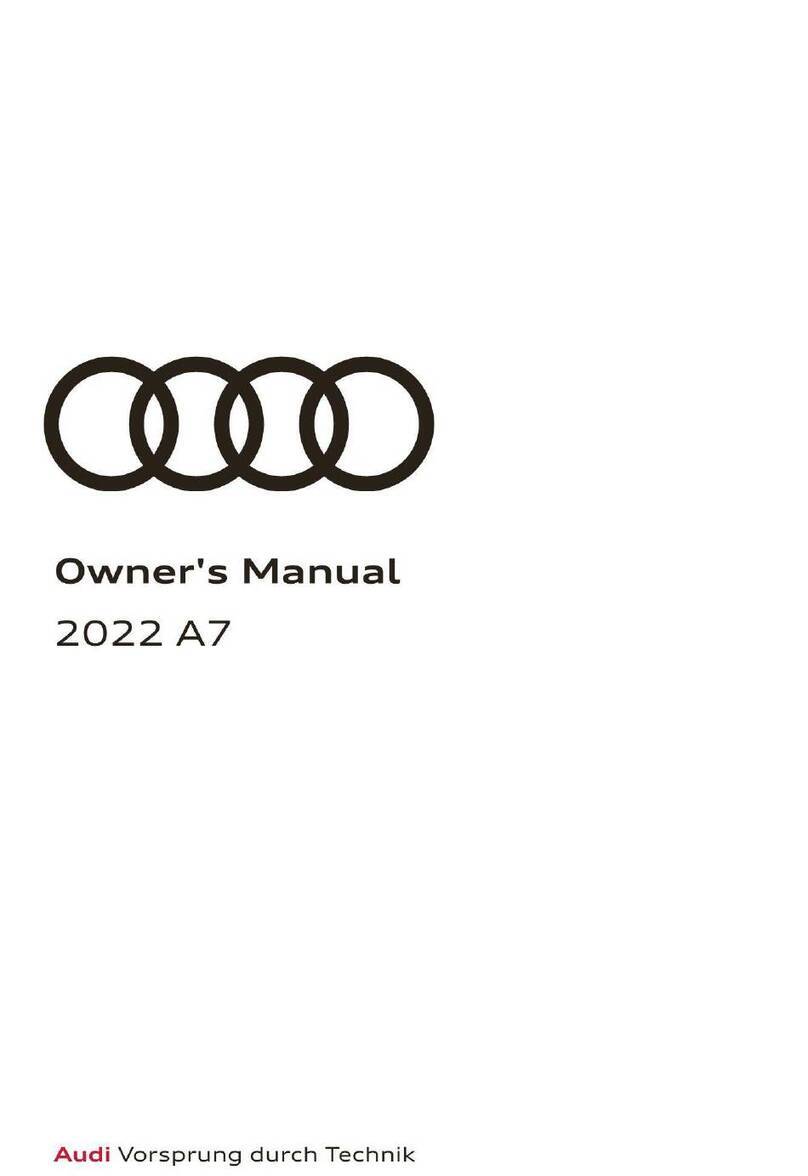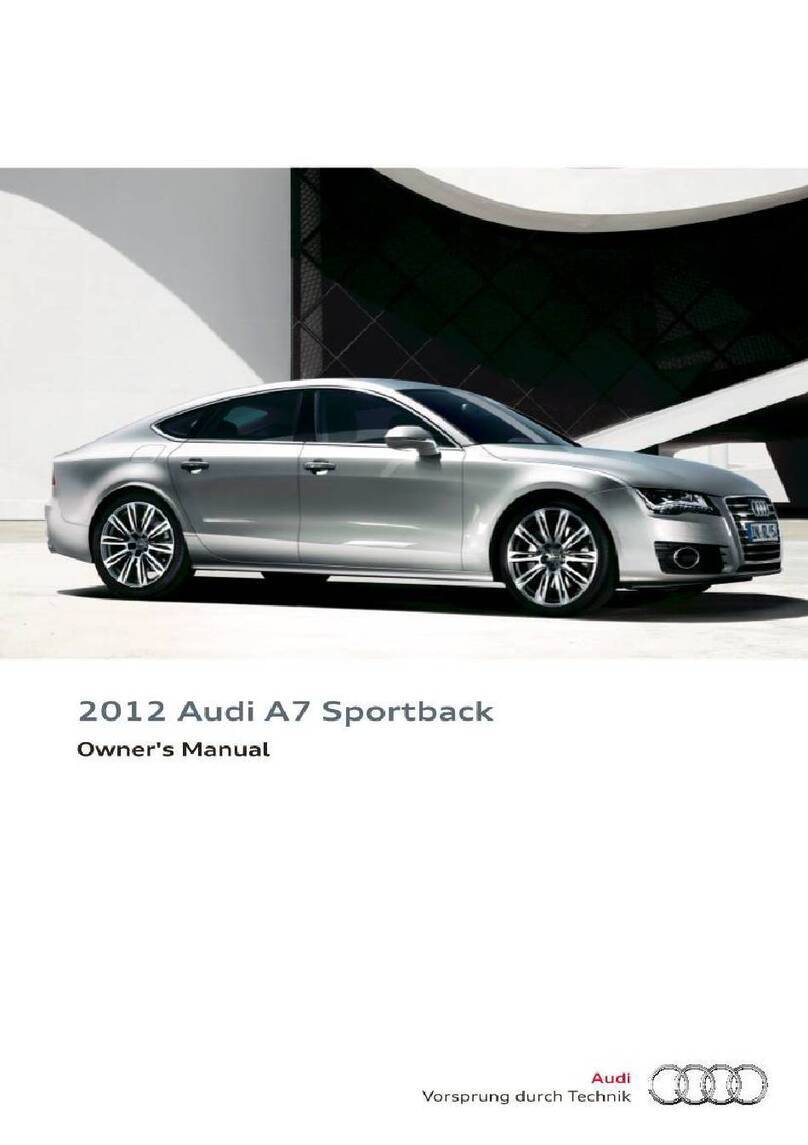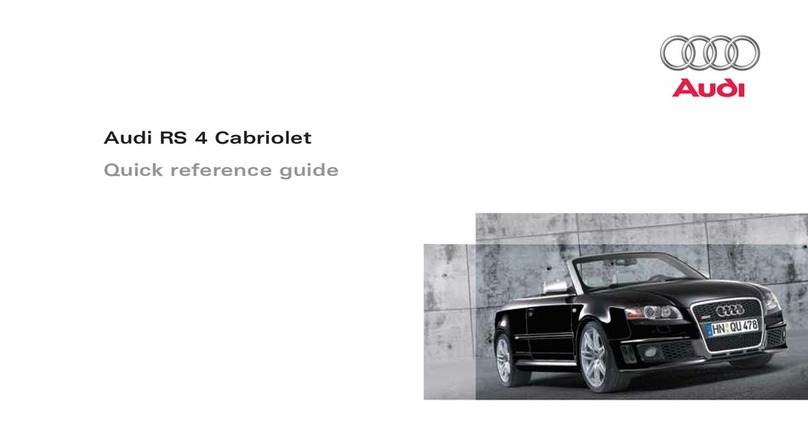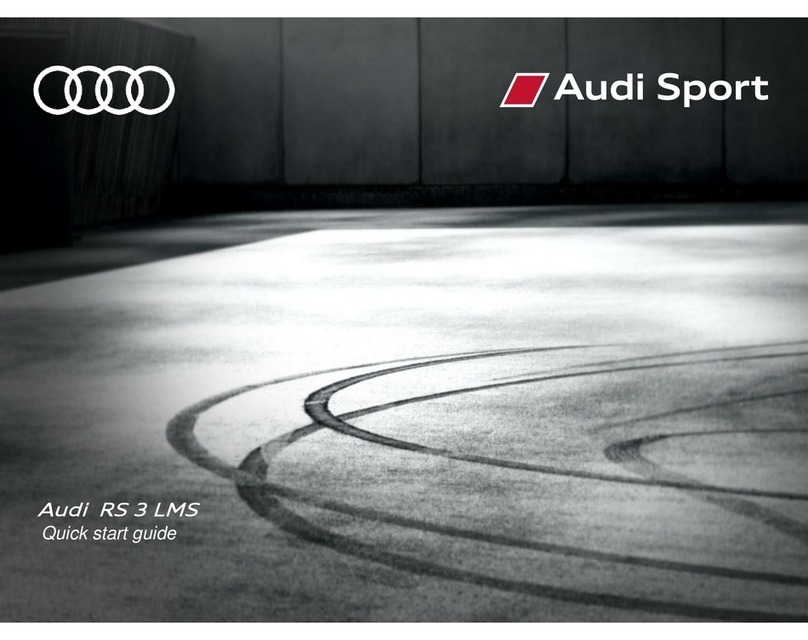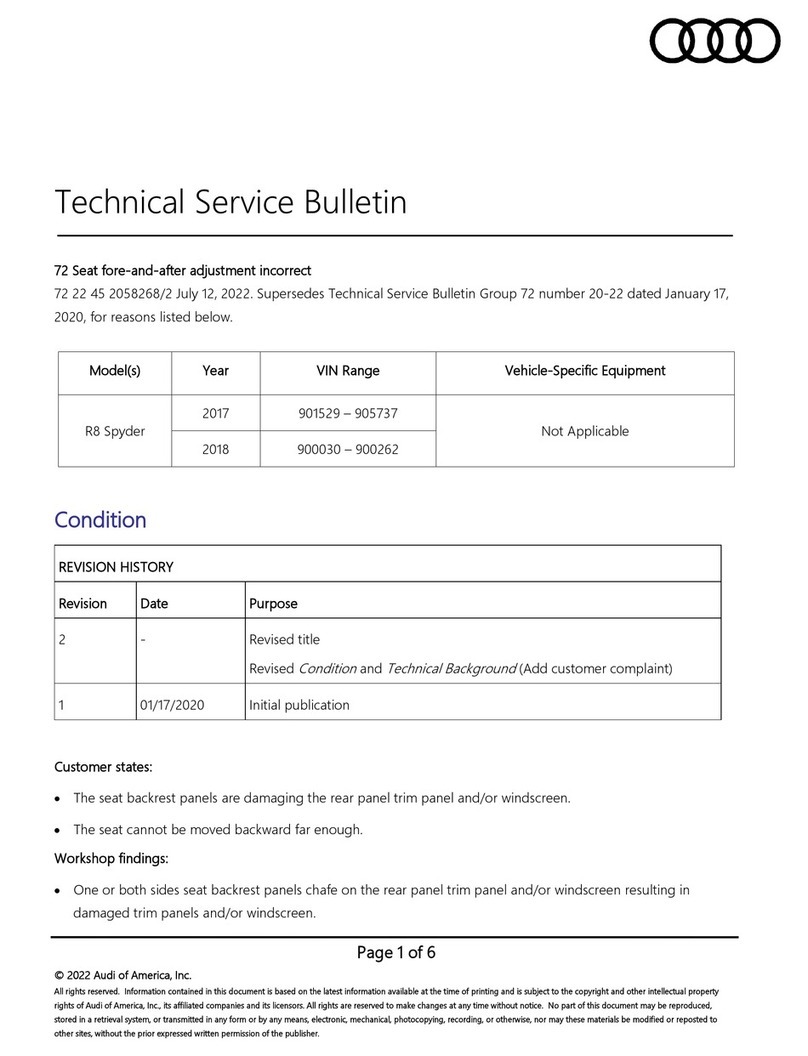Call by Name
When using voice recognition, speak in a normal voice, facing
forward. Keep cabin noise to a minimum.
1. Using the right side steering wheel controls, press the Voice
Recognition button. A beep will sound.
2. Say “Call” <Name from directory> (e.g., “Call John Smith”).
3. After system response, confirm request by saying “Yes.” You may
also say “Cancel.”
• If multiple numbers are stored for a given contact, the system will ask which you wish to dial. To avoid this, you can
indicate this in your initial request . For example, “Call John Smith, mobile.”
Refer to your Owner’s Manual for additional commands.
Setting a Destination
1. Press the Voice Recognition button on the steering wheel.
A beep will sound.
2. After the tone, Say the entire address using single digits. For
example say “Eight eight five nine Wilshire Boulevard, Los
Angeles.”
3. The system will locate the address and confirm. Say “Yes” after
the command to begin route guidance.
See Owner’s Manual for complete list of commands.
There are three ways to cancel Voice Recognition:
• At the voice prompt say “Cancel.”
• Press any button on the MMI controls.
• Press and hold the Voice Recognition button on the steering wheel until you hear “Cancel.”
External Voice Recognition
Depending on your device, you can activate Siri and Google Now with
voice recognition commands when paired via Bluetooth.
1. Long press the Voice Recognition button until you hear a tone.
2. Say a voice recognition command recognized by your device like,
“What is the weather forecast for tomorrow?”
3. While active, additional commands can be given by simply
pressing the Voice Recognition button.
4. Active External Voice Recognition will time out within a few seconds of no interaction.
Bluetooth®& Voice Recognition
Warnings: Bluetooth Audio Player
See Bluetooth Audio Player in your Owner’s Manual for more detailed information and for important safety warnings.
Warnings: Voice Recognition System
See Voice Recognition System in your Owner’s Manual for more detailed information and for important safety warnings.
Bluetooth®Pairing
Pairing a Compatible Device
Bluetooth pairing is a one-time procedure. Once paired, your phone
will automatically connect when you start your vehicle.* Your contact
list will automatically synchronize, allowing you to access contacts, and
make and receive calls through the Infotainment system. For information
regarding phone compatibility, visit audiusa.com/bluetooth.
1. With ignition on, and vehicle in Park.
2. Activate your phone’s Bluetooth and set to pairing or discovery
mode.
3. In the list of available devices, select the Audi MMI listing for the vehicle.
4. When the prompt appears in the display, select Accept using the control knob.
5. Confirm the PIN matches and select Yes in response to the prompt.
6. Select Pair on your device.
Two active phones can be connected simultaneously to receive calls through the Multi Media Interface, giving you access to
primary and secondary devices. To change the order of devices:
1. Press the TEL function button.
2. Press the right control button.
3. Select Switch main and additional phone.
4. This will also make the contact list from the new primary phone active.
*Some phones may require responses to additional prompts to allow full connectivity.
Wireless Audio Streaming
Streams music wirelessly via Bluetooth connection. To connect an
additional device, follow the pairing instructions above. Once paired,
Bluetooth Audio player is established. To stream audio, press the Media
function button select Bluetooth as the source using the left control
button.
Choose from Artists, Albums, Songs and more.
Your Bluetooth wireless audio is also capable of streaming audio from
other apps:
• To begin playing from another app or restart audio stored on your device, start the app from the device.
• If your device is currently connected with Bluetooth and plugged into the USB port, the Bluetooth audio connection will
be turned o.
• To reestablish the Bluetooth connection, disconnect device from the USB port. Select the Bluetooth source and follow
the prompts to turn Bluetooth back on.
Voice Recognition
The handsfree microphones are located near the front interior lights in the roof headliner and on the driver’s safety belt. The
safety belt’s microphone activates when the safety belt is buckled.