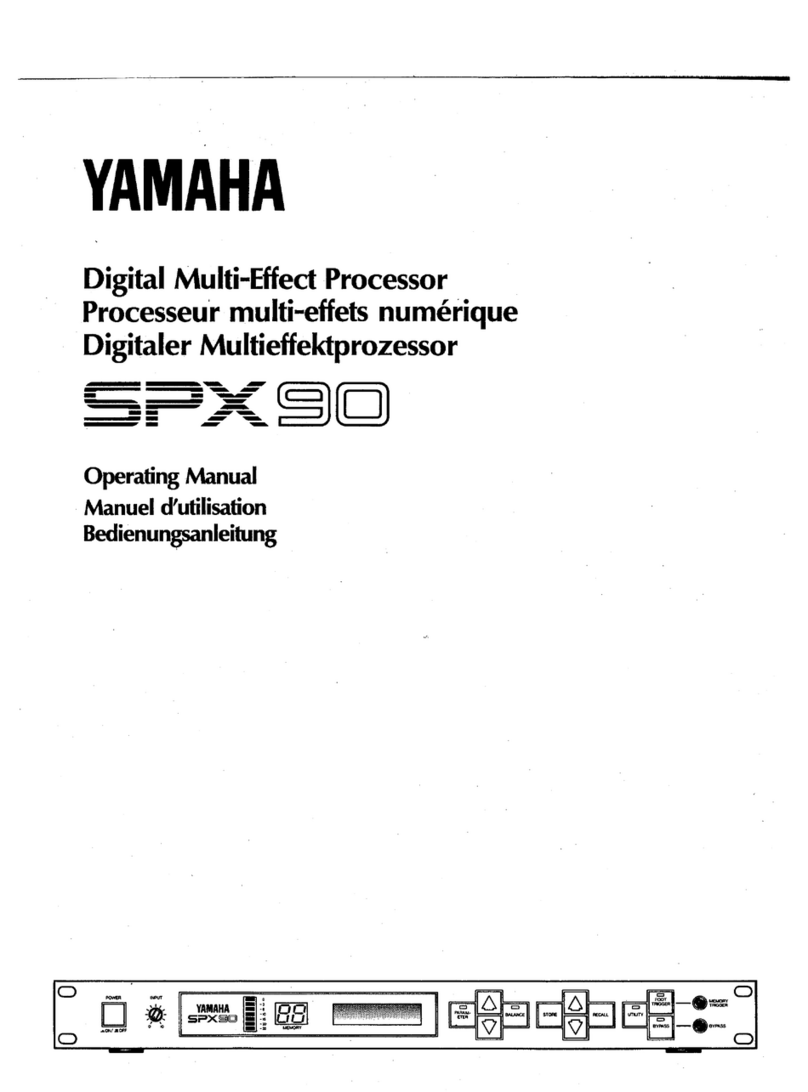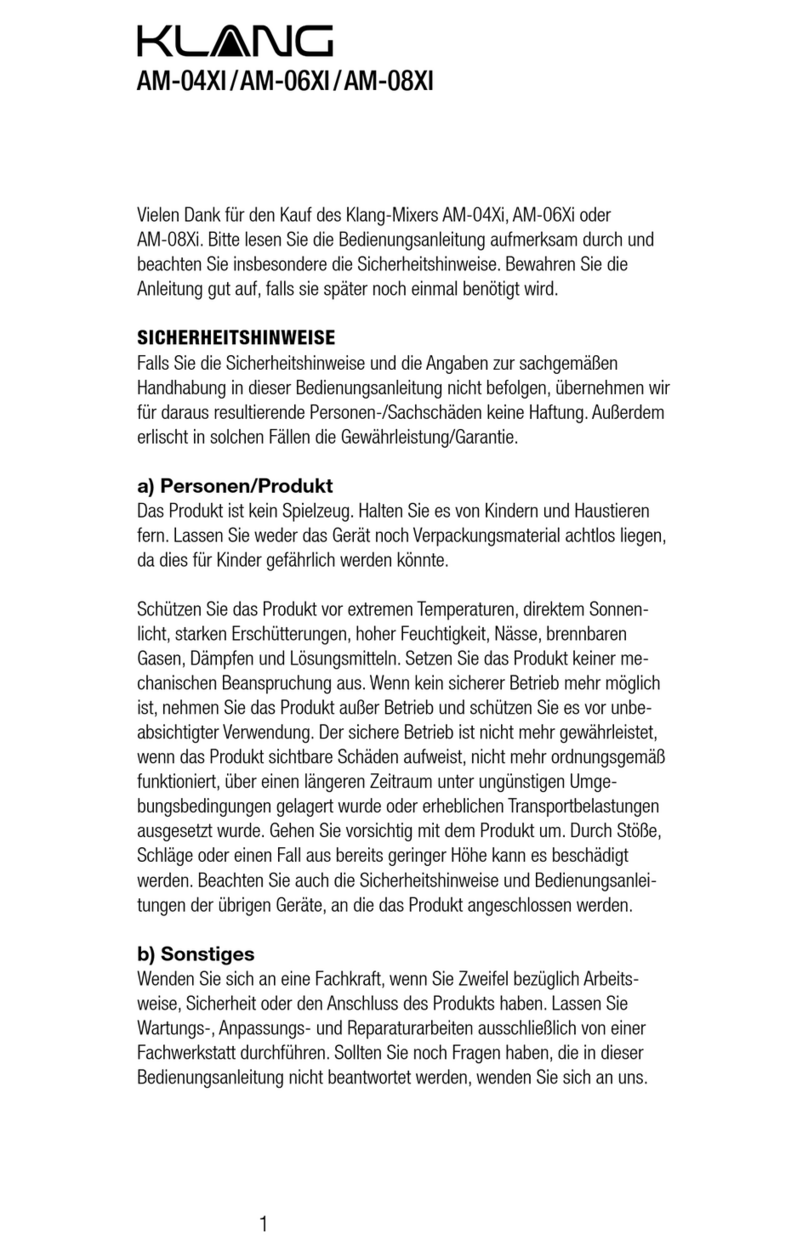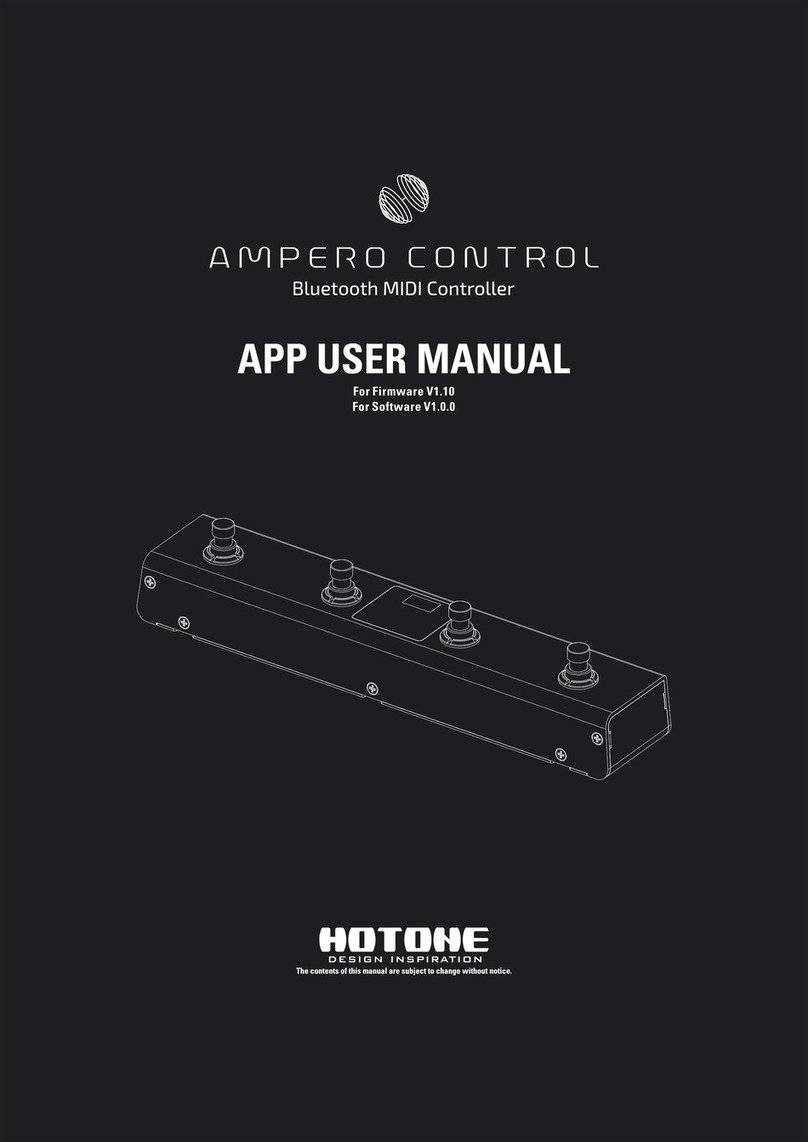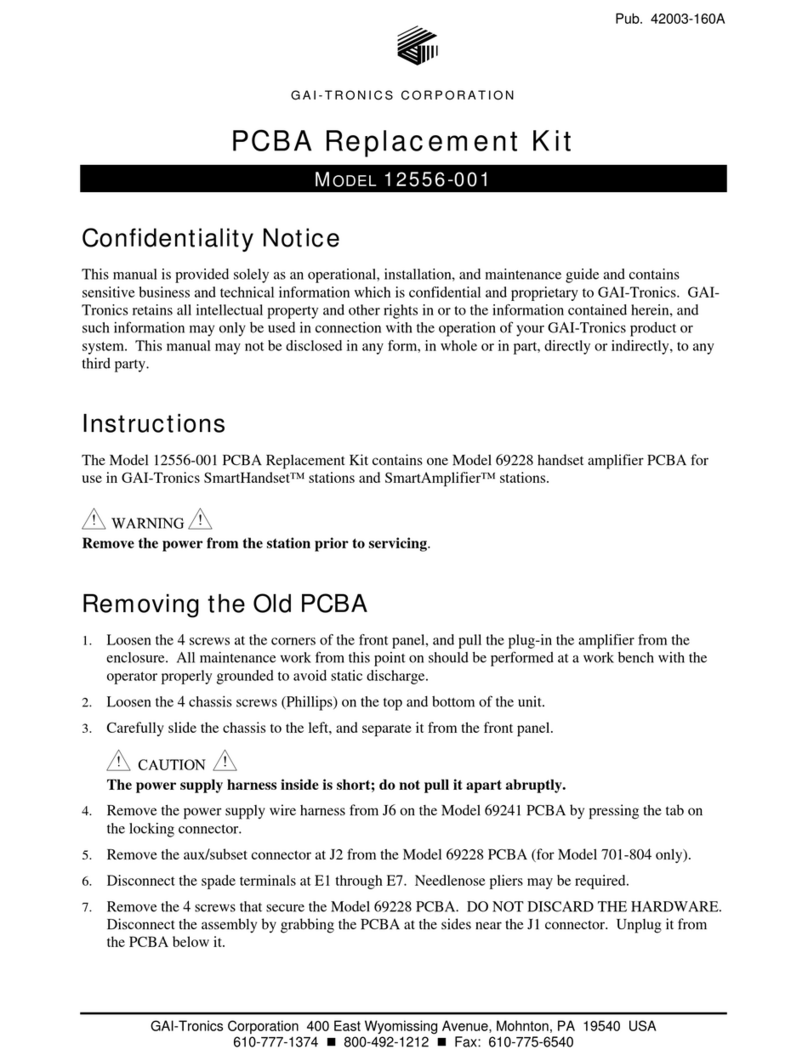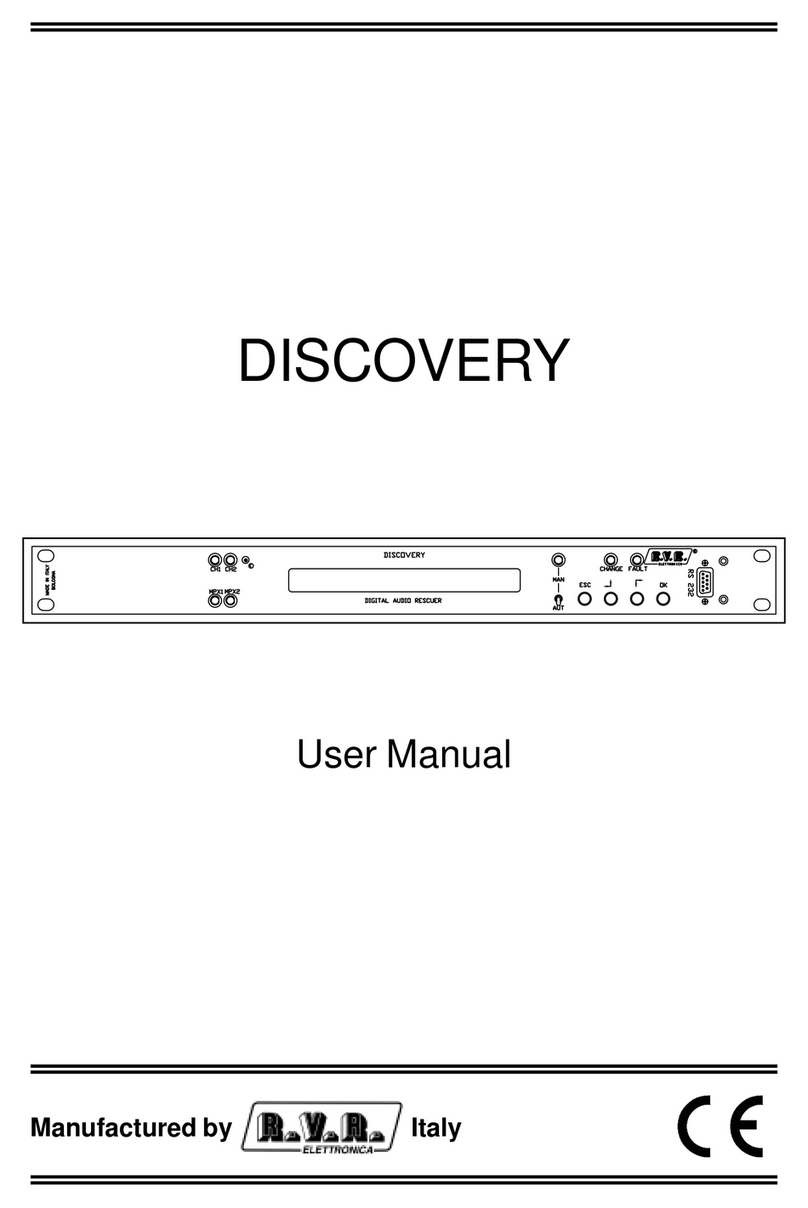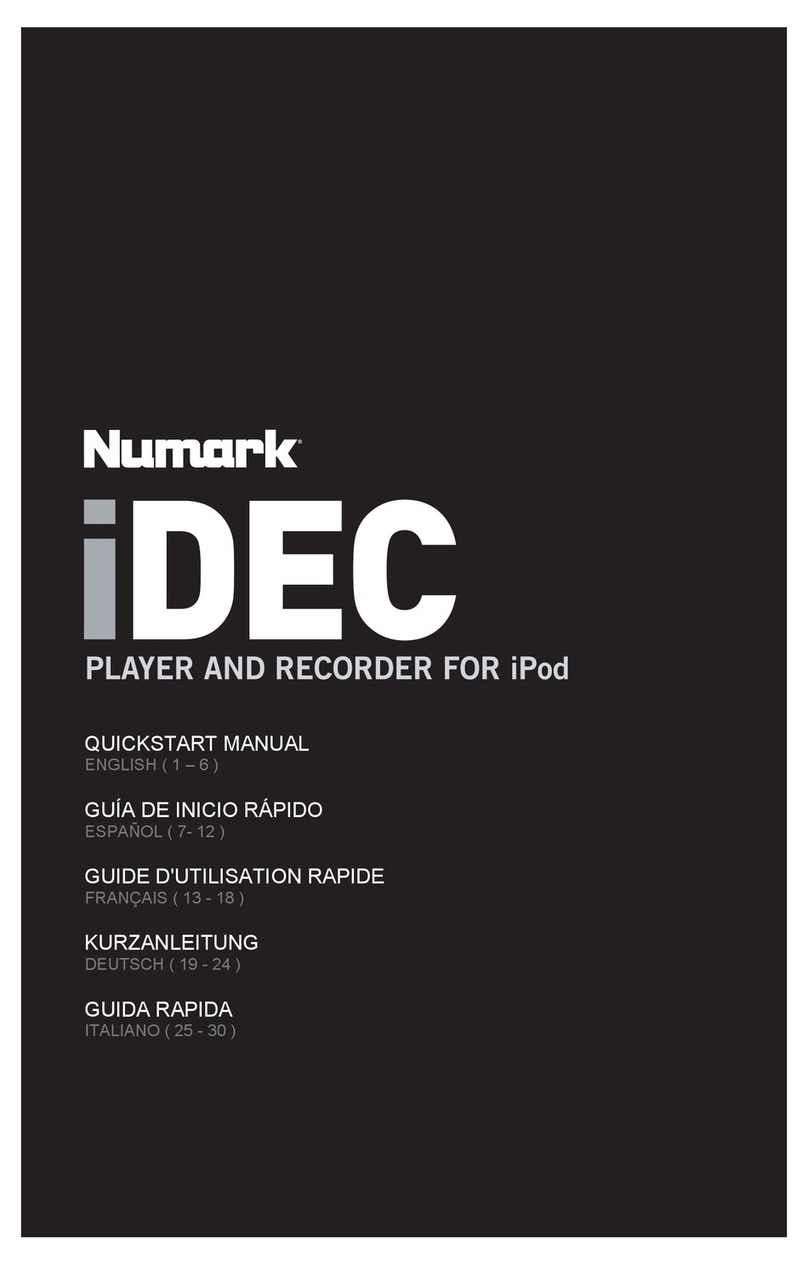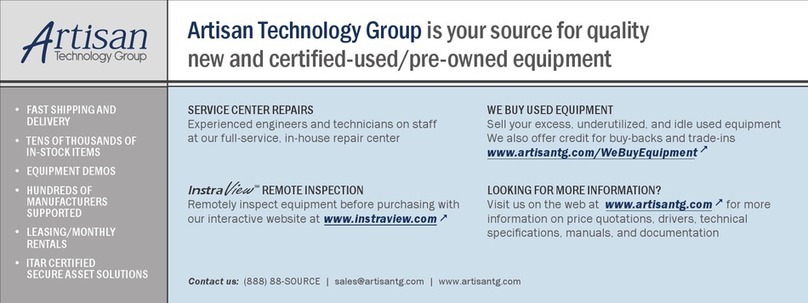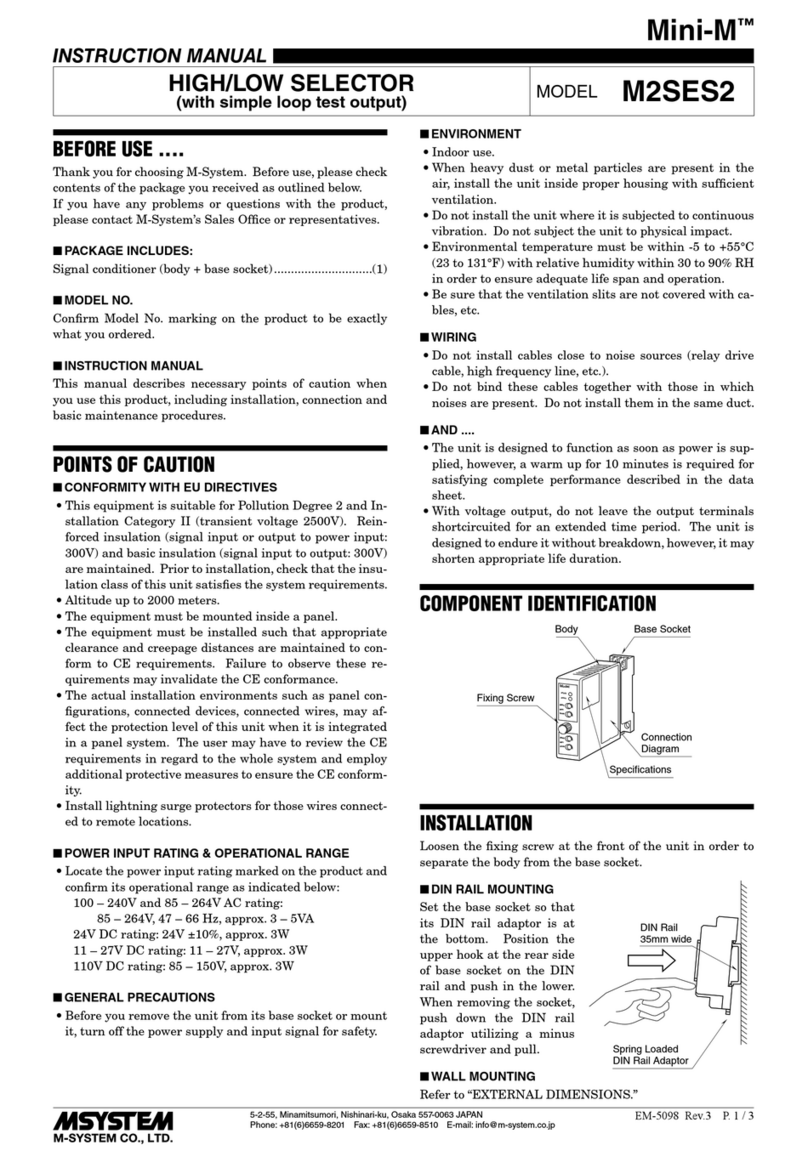Audio Alchemy DLC User manual

Digital Line Controller (DLC) & Remote Wand (RW-1)
INSTRUCTIONS
Thank you for purchasing the new Audio Alchemy DLC line stage preamplifier and RW-1
remote control. To get full benefit of the system's available features, please read the following
instructions before operation.
Connections and Initial Operation
Locate the remote power supply in a convenient location but do not plug it into AC Mains yet.
First, insert the power mini-plug firmly into the DC Power jack on the rear of the DLC. Be sure
it is plugged in all the way in so the body of the plug is touching the surface of the jack. In doing
so, you may see a small spark. Do not be alarmed! This is simply the residual power stored in the
power supply capacitors being discharged briefly by the ground terminal of the plug as it touches
the jack. No harm will occur.
With your power amplifier(s) OFF, attach a pair of interconnect cables from it to either of DLC’s
two pairs of outputs (they are identical). Similarly, attach your sources to line inputs 1 through 4.
A phono preamplifier such as our VAC-in-the-BOX can be attached to one of these inputs to
provide a turntable input A Digital-to-Analog converter such our DAC-in-the-BOX or DDE vl.l
can be attached to one of these inputs to provide a digital input.
Next two AAA batteries (not included) must be installed in the RW-1. To do so, remove the four
Phillips screws from the top cover of the remote and lift it straight up. This will expose the
battery holder. Insert the batteries according to the direction indicators shown in the holder,
being sure to snap them firmly into place. Replace the cover and tighten the screws firmly. If
necessary, adjust the cover position to assure that all six buttons work smoothly.
Now, plug the DLC power supply into AC Mains. Upon initial power-up and completion of the
self-test, the software code revision (CR 2.#) will be displayed and the default conditions will
prevail; the displays will each indicate "96", Input 1 and "Operate" will be selected. The display
will be at its brightest setting initially. After 15 seconds of inactivity, the brightness of the
numeric displays changes to a minimum setting.
The RW-1 has a small slide switch on the right side. Slide it all the way towards the front
(window end) of the RW-1. Now, with the RW-1 aimed at the DLC you should be able to
operate all functions:
“Volume v” will decrease the values shown in the displays,
“Volume ^” will increase them,
“Balance <” will increase the right display while “Balance >” will increase the left display,
“Select” will toggle the inputs from 1 through 4 on the DLC, and then 1 through 4 of the LIS, if
attached.
"Mute" will alternate between the “Operate” and full mute conditions.
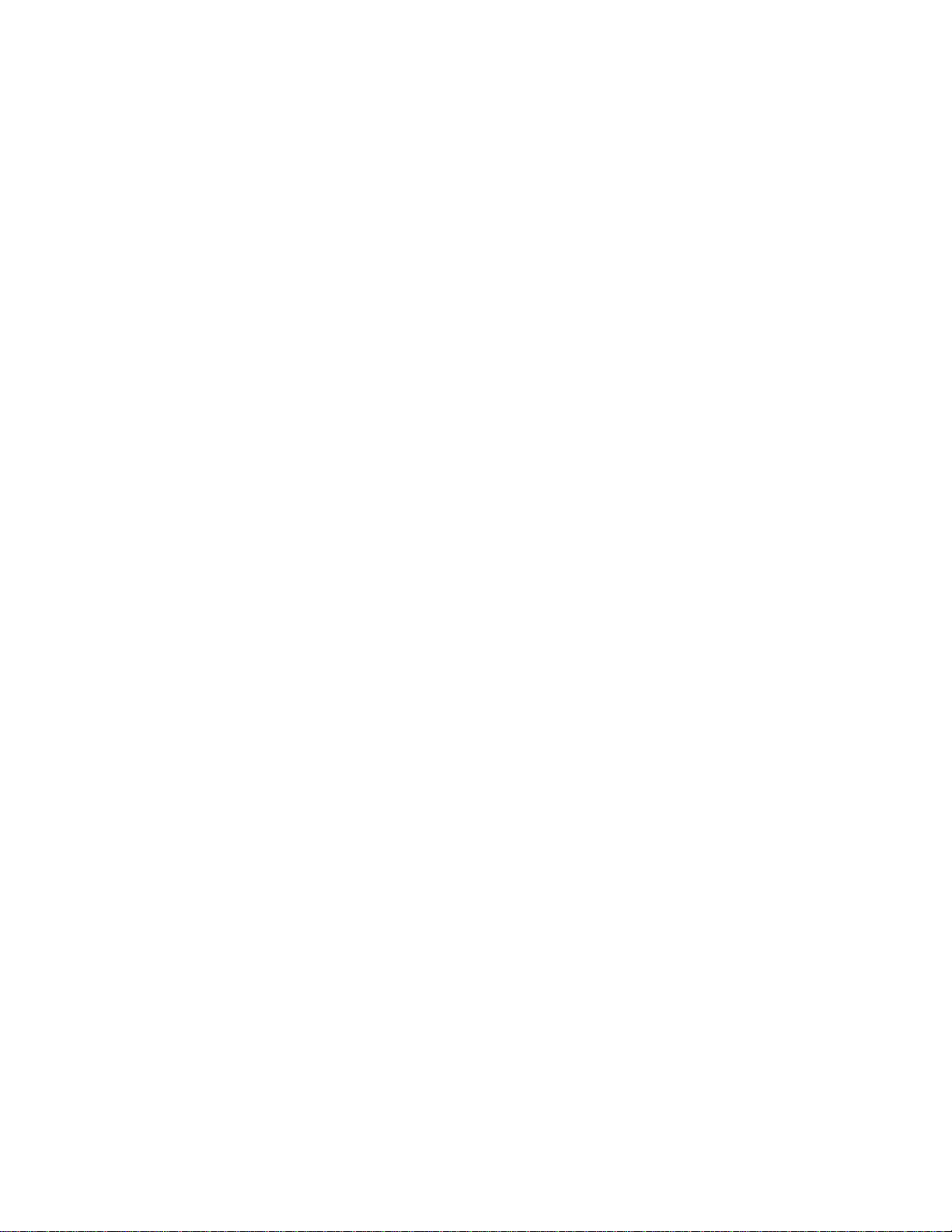
Interpreting the Displays
As it arrives from the factory, the DLC displays are calibrated in decibels of positive or negative
gain (known as attenuation). If the concept of dB's of attenuation and gain are uncomfortable for
you, the displays may be set to display in a 0 to 99 scale. We recommend that you attempt to use
the dB scale first, as it is the calibration system used by most high quality preamplifiers. The
remainder of this section refers to the dB scale. Should you wish to change to the linear scale, see
the "Programming" section below.
At initial power-up the number "96" is shown. This is 96 dB below 0 dB (unity gain) known as
-96 dB, the DLC’s minimum volume, and under normal conditions will be very soft. Pressing the
"Volume ^" button decreases the attenuation by 0.5 dB, thus increasing the volume to -95.5 dB.
Since the displays only utilize two digits, the right decimal point in each display illuminates to
indicate the ½ dB step. The next press of the "Volume ^" button changes the gain to -95.0 dB and
the right decimal point goes off. This process continues all the way to maximum gain. Above 0
dB (unity Gain) you will enter the range of positive Gain. This condition is indicated by the
presence of the center decimal point in each display. Gain can be increased in the same 0.5 dB
steps up to the maximum of +31.5 dB. Under normal conditions, this would be very loud.
Similarly, pressing the "Volume v" button increases the attenuation, decreasing the volume,
according to all the same rules. Note mat all volume changes are subject to the programmed
minimum and maximum volumes which can be set during programming (see that section below.)
You will note that as you keep the Volume buttons depressed for more than a few seconds, the
rate of volume change increases in three steps. Holding the button down below -40 dB, ramps the
volume in 1 dB steps for the first 10 dB. It then accelerates to 4 dB steps for the next 10 steps,
and lastly 8 dB steps from then on. Once the -40 dB threshold is crossed, these rates are cut in
half. This feature allows you to make large volume changes without excessive delays. Releasing
the button at any time will reset the unit back to the slowest rate.
The Balance control works in a similar fashion, altering the volume of only one channel while
the other remains constant. If the channels are in balance, depressing “Balance <” increases the
right attenuation, decreasing the right volume. Depressing “Balance >” increases the left
attenuation, decreasing the left volume. If you have unbalanced the channels and wish to return
them to perfect balance, use this handy feature: Depress the "Mute" button, placing the DLC in
mute mode; now depress the "Balance" button corresponding to the channel which has the
desired volume. The channels will immediately equalize. If the channels are unbalanced and you
wish to re balance them step-by-step, the "Balance <=" or "Balance =>" buttons will adjust the
opposite channel first until the displays equalize, then they will follow the pattern described
above.
Other Important Information
Under normal conditions, the average system will utilize settings between -45 dB and +5 dB.
Note: Volume and Balance settings are specific to each Input. For example, you are listening to
Input 1 with Volume/Balance settings of -22.0 dB/-22.0 dB. Now Input 2 is selected. This
component has lower output and a slight channel imbalance, requiring settings of -19.5 dB/-18.0
dB to sound like Input 1. If you now go back to Input 1 the settings automatically return to -22.0

dB/-22.0 dB. The same will be true for Inputs 3 and 4. The last settings for each Input are
remembered within 2.5 seconds of their entry (you will see the "Operate" LED blink once to
indicate that the memory has been updated.) This feature is very useful for precise volume-
matched A/B comparisons of components. The volume of each can be set equal with 0.5 dB
precision and then the "Select" button simply becomes the A/B switch. If, however, the last time
you listened to your CD player on Input 2 it was real loud and you didn't turn it down before
going to a different input…. it will be real loud when you select it the next time! Be careful of
this feature until you become accustom to it. Settings are remembered regardless of whether or
not power remains connected to the DLC.
Programming Mode
Entering programming mode can access special functions within the DLC. In this mode you can
select whether or not you have a LIS connected, the display mode (dB or linear), set the
minimum and maximum attenuation settings for each input and you can instruct the DLC to
"skip" any unused inputs. You can also set the brightness of the displays in both the minimum
and maximum conditions. While in the programming mode, the "Mute" key acts as an Enter key
to save new settings. The "Select" key moves to the next step.
1. To enter programming mode place the RW-1 slide switch in it's center position and then
sequentially depress and release the "Balance Left", "Balance Right", "Volume Up" and
"Volume Down" buttons while pointing the remote control at the DLC. The key sequence should
be done smoothly and quickly; try not to hold any key depressed for too long. If it does not
respond on your first attempt to enter this mode you can repeat the key sequence until it does.
The display will then briefly show the word "PROG" and then flash "CLR?" asking if you wish
to clear the existing programming. Put the RW-1 slide switch in the forward position to make
your programming selections. Input 1 will be selected and both the "Operate" and "Mute" LEDs
will be illuminated. Please don't forget to go back to the slide switch forward position once
you're in programming mode.
2. The display will alternately flash "96 dB" and "00 99". If you wish to remain in the "dB"
mode, wait until that is what is shown in the display, and then press "Mute", the displays will
now illuminate all the decimal points, indicating "9.6. d.B.". Now press "Select" to move to the
next programming option. If, however, you wish to utilize the linear 0 to 99 scale, wait until that
is what is shown in the display and press "Mute", the displays will now illuminate all the decimal
points, indicating "0.0.9.9.". Press "Select" to get to the next step.
Note: If you have changed the scale from dB to linear or linear to dB you must now exit program
mode to save this change, and then re-enter programming mode to activate it. Exit by pressing
the "Select" button until "End?" appears. Now press "Mute" and the DLC will go into operation
mode. Now go back to step #1 above to get back into programming mode, then press "Select" to
skip over step #2 to the next step.
3. You will now be prompted with a flashing "LIS?" asking if you have a LIS connected. Press
"MUTE", to accept or “SELECT” to go to the next step. The system will then move on to allow
you to program the minimum and maximum volume settings for each input, four with the DLC,
or a total of seven with a LIS attached.

4. The display will alternately flash "Lo" and "96" (or "00" if in linear mode, or your last
programmed minimum) indicating that the minimum volume allowable for Input number 1 is -96
dB. Change this value to your desired minimum with the "Volume" buttons, and adjust the
balance (if necessary) with the "Balance" buttons, and then press the "Mute" button.
5. The display will now alternately flash "Hi" and "96" (or "00" if in linear mode, or your last
programmed maximum) indicating that the maximum volume allowable for Input number 1 is -
96 dB. Change this value to your desired maximum with the "Volume" buttons, and adjust the
balance (if necessary) with the "Balance" buttons, and then press the "Mute" button again to
enter the settings.
The display will again alternately show "Lo" and your minimum setting. If you are happy
with the settings you have made, press the "Select" button to move on to Input 2. If you wish to
change your settings, simply repeat procedures 4 and 5. Remember to press "Mute" to enter your
changes, and "Select" to move on to the next Input. Repeat this procedure for each input.
Note: If you wish, you can have the DLC skip an input (for example, successively pressing the
Select button will tell the DLC to go from Input 1 to Input 2 to Input 4, skipping Input 3). This is
accomplished by making the "Lo" and "Hi" settings equal. Utilizing the above procedure, simply
set both levels to show the same numbers (they can be at "96", "45", "O", or anything else you
may wish...it doesn't matter as long as the "Hi" and "Lo" are equal).
6. After entering settings for all four inputs, pressing "Select" again moves to display brightness
setting mode. The display will alternately flash "Lo" and an arrangement of horizontal and
vertical lines. In this case, "Lo" is the display brightness in their dimmed condition, and "Hi" is
when they are in their bright condition. Use the "Volume v" and "Volume ^" keys while
watching the displays to set the desired brightness. Use the "Mute" key to enter the settings.
7. Repeat the above process for the "Hi" condition. Press "Mute" again.
8. The display will indicate "End?" Press "Mute" if you are done and your DLC will to enter the
operate mode. If you wish to go back and change any setting, press "Select" to go back to the
display selection mode.
9. If you have previously programmed your DLC but wish to change an existing setting, enter
programming mode and press the "Select" key to get to the input or setting you wish to change,
and then use the "Volume", "Balance", and "Mute" buttons, as necessary, to make the desired
changes.
Your DLC is now custom programmed and ready to provide you with years of superior
performance. Enjoy!
Program Clearing
Should you have any trouble, reprogramming your DLC, or wish for some reason to simply have
the unit returned to the factory default settings, this can easily be accomplished:
1. Remove power from the DLC and disconnect all connections.
2. Remove the five Philips screws on the back channel.

3. Pull the chassis cover back to expose the printed circuit board.
4. Referring to the drawing below, locate the two jumper pins labeled J5.
5. Short the pins together with the end of your screwdriver or other metal object while applying
power. Remove your screwdriver after 5 seconds.
6. Remove power, replace the cover and screws, and reattach all connections.
The DLC is now returned to its default conditions so you may start programming from scratch.
See Programming Mode section 1.
Please take a moment now to fill in your -warranty card and return it to us so we may activate
your limited warranty and keep you informed of software upgrades for the DLC, as well as other
new developments at Audio Alchemy, Inc.
Designed and Manufactured in the United States of America ©1995 DLCINSTrev2.7
Audio Alchemy, Inc. Specifications and features subject to change without notice.
Audio Alchemy, Inc. 31133 Via Colinas, Suite 111, Westlake Village, CA 91362 USA
(818) 707-8504 FAX 707-2610
This manual suits for next models
1
Table of contents
Other Audio Alchemy Recording Equipment manuals
Popular Recording Equipment manuals by other brands

HY-LINE
HY-LINE HY-Di-HBI-A1 quick start guide
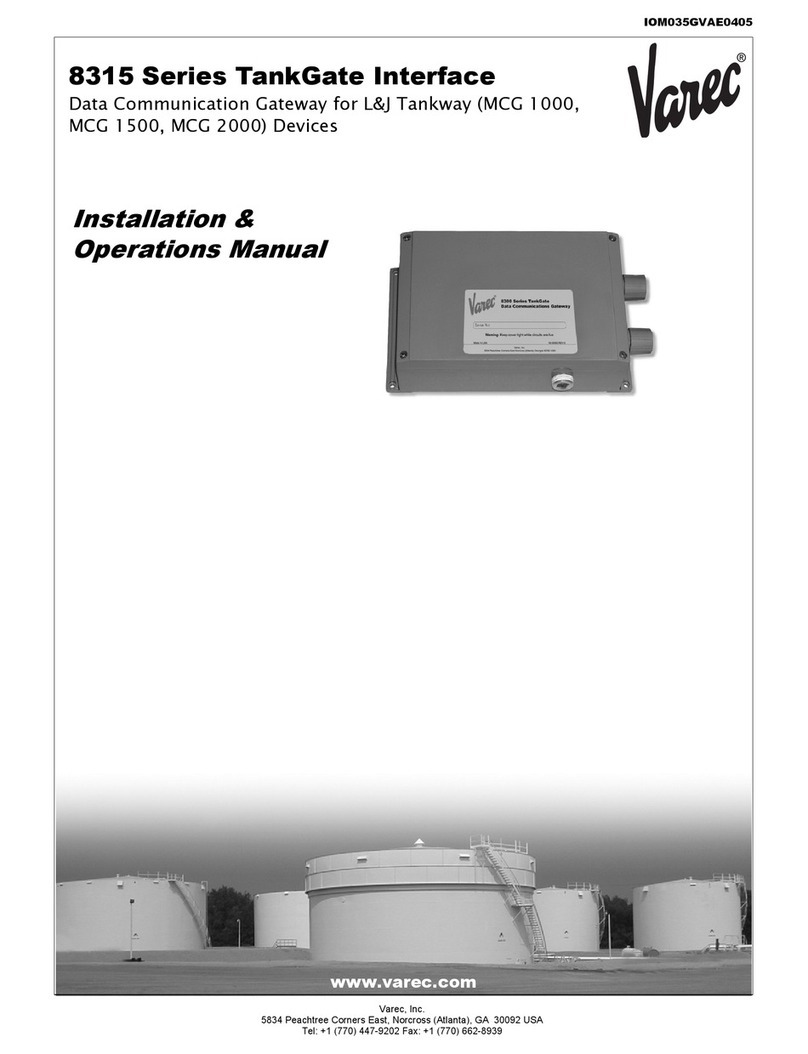
Varec
Varec TankGate Interface 8315 Series Installation & operation manual
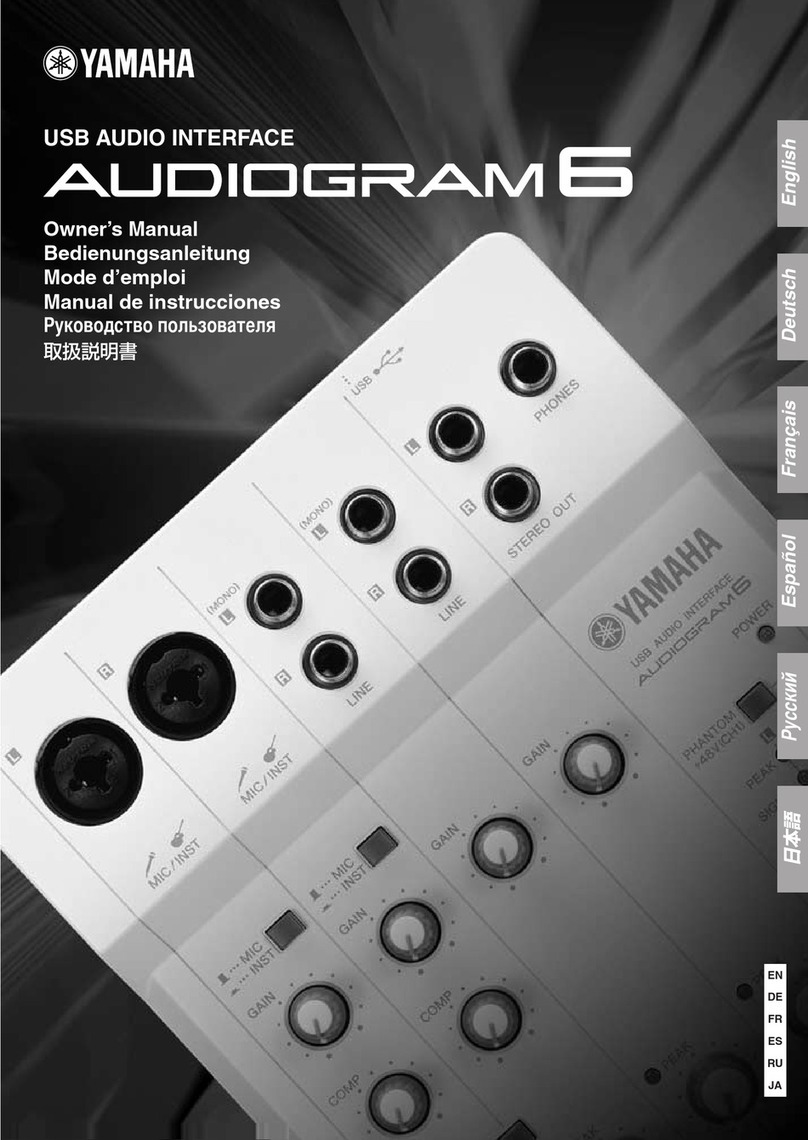
Yamaha
Yamaha Audiogram6 owner's manual
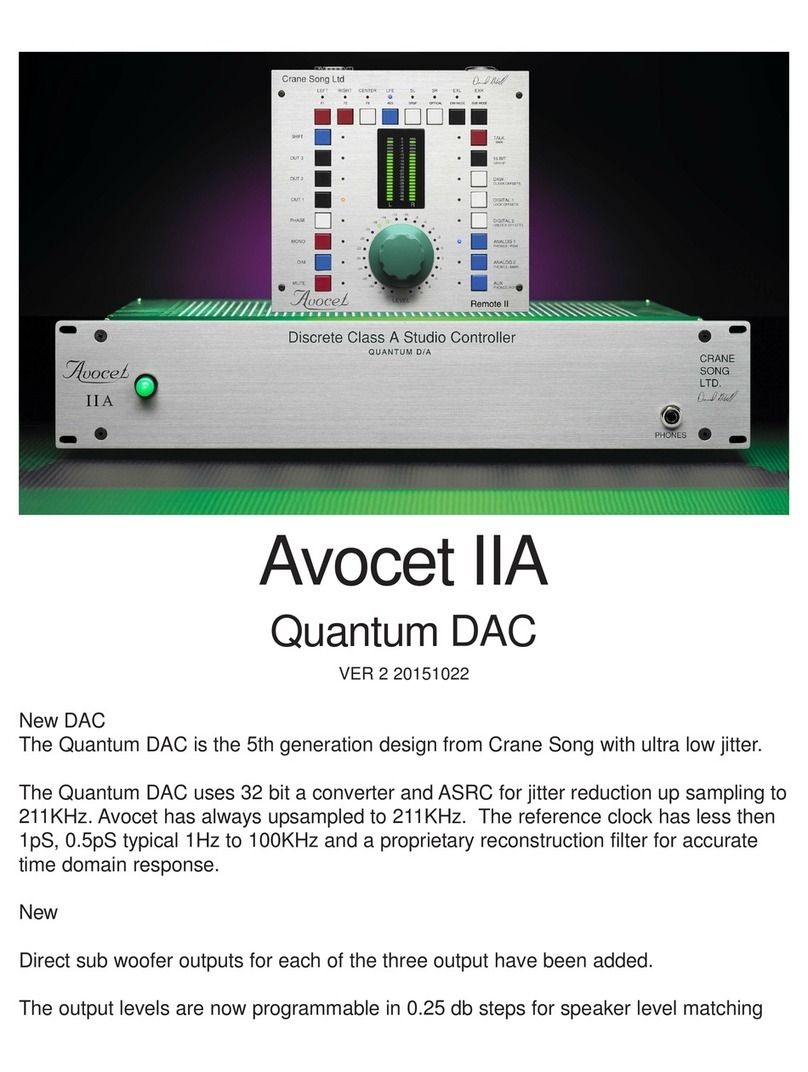
Crane Song
Crane Song Avocet IIA Quantum DAC manual

Mitsubishi Electric
Mitsubishi Electric PAC-WHS01WF-E installation manual

Velleman
Velleman PROMIX50U user manual