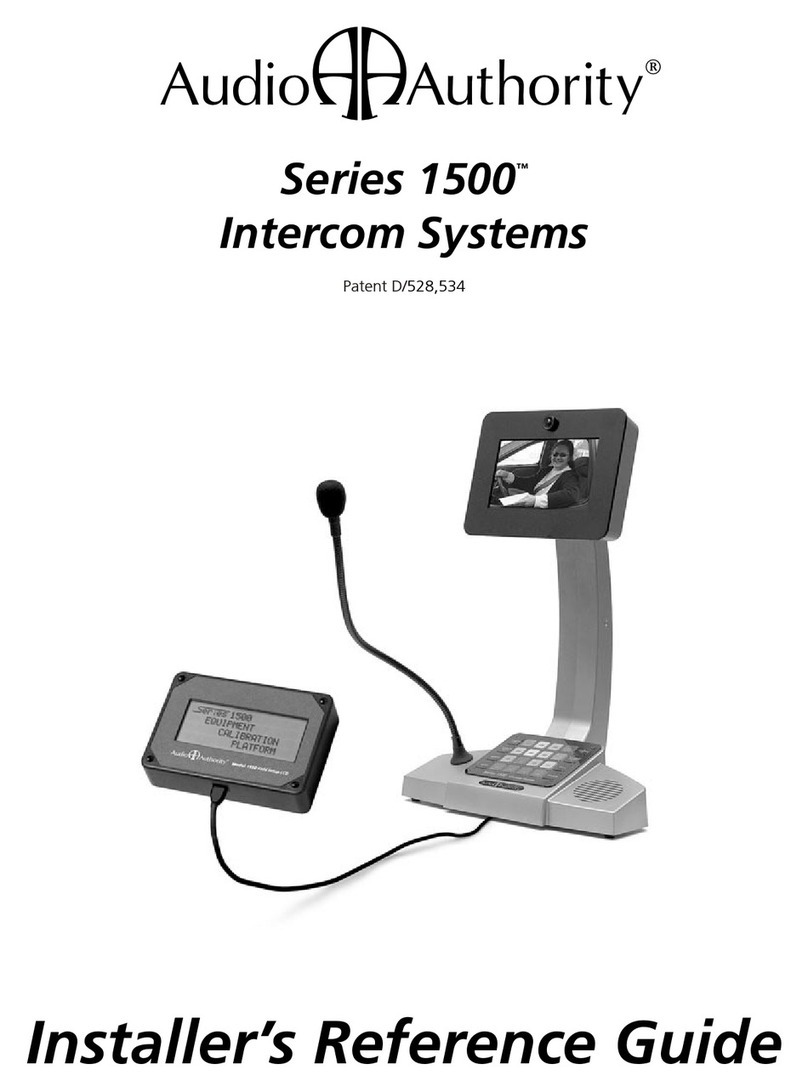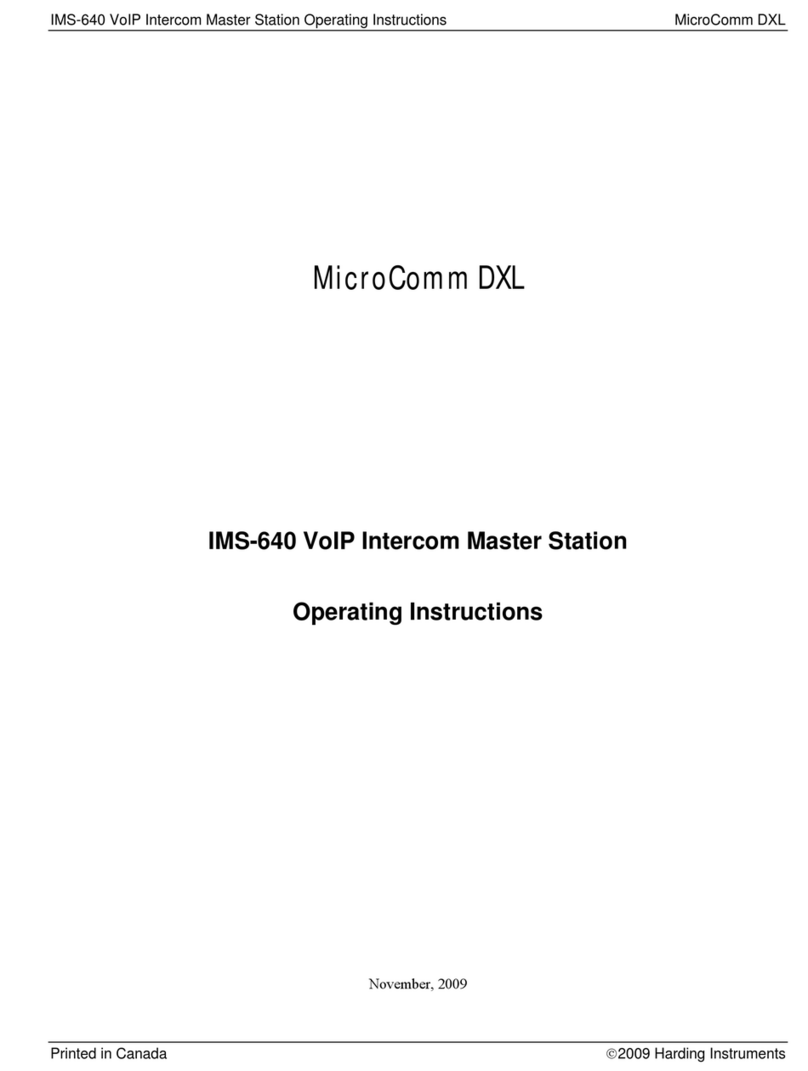Audio Authority 1580 series User manual

Series 1580
Intercom Systems
The Complete 1-on-2 Solution
Installation Guide

2
2048 Mercer Road, Lexington, Kentucky 40511-1071 USA
Phone: 859-233-4599 • Fax: 859-233-4510
Customer Toll-Free USA & Canada: 800-322-8346
www.audioauthority.com • support@audioauthority.com

3
WARNINGS
• Read these instructions before installing or using this product.
• To reduce the risk of re or electric shock, do not expose components to rain or moisture
• This product must be installed by qualied personnel.
• Do not expose this unit to excessive heat.
• Clean the unit only with a dry or slightly dampened soft cloth.
LIABILITY STATEMENT
Every effort has been made to ensure that this product is free of defects. Audio Authority® cannot be held liable for the use of this hardware or
any direct or indirect consequential damages arising from its use. It is the responsibility of the user of the hardware to check that it is suitable
for his/her requirements and that it is installed correctly. All rights are reserved. No parts of this manual may be reproduced or transmitted by
any form or means electronic or mechanical, including photocopying, recording or by any information storage or retrieval system without the
written consent of the publisher.
Audio Authority® reserves the right to revise any of its hardware and software following its policy to modify and/or improve its products where
necessary or desirable.
Audio Authority and the Double-A Symbol are registered trademarks of Audio Authority Corp. Copyright June, 2014. All third party trademarks
and copyrights are recognized.
See www.audioauthority.com/page/service_policy for full warranty disclosure.
Contents
Introducing Series 1580 Intercom Systems . . . . . . . . . . . . . 4
Series 1580 System Components . . . . . . . . . . . . . . . . . . 4
1580S and 1580HS Kits . . . . . . . . . . . . . . . . . . . . . . . 4
Audio Installation . . . . . . . . . . . . . . . . . . . . . . . . . . .5
Lane Cable Information . . . . . . . . . . . . . . . . . . . . . . . 6
Wiring . . . . . . . . . . . . . . . . . . . . . . . . . . . . . . . . 6
Advertising Messages . . . . . . . . . . . . . . . . . . . . . . . . 7
Trafc Sensors . . . . . . . . . . . . . . . . . . . . . . . . . . . .8
Basic Calibration and Testing . . . . . . . . . . . . . . . . . . . . 9
Self Setup Mode . . . . . . . . . . . . . . . . . . . . . . . . . . . 9
Troubleshooting Tips . . . . . . . . . . . . . . . . . . . . . . . . .9
Operation. . . . . . . . . . . . . . . . . . . . . . . . . . . . . . 10
Operator Guide. . . . . . . . . . . . . . . . . . . . . . . . . . . 11
Using the 1550A Setup Tool . . . . . . . . . . . . . . . . . . . . 12
Advanced Calibration and Setup. . . . . . . . . . . . . . . . . . 12
Power User Tips . . . . . . . . . . . . . . . . . . . . . . . . . . 12
1550A Conguration Example . . . . . . . . . . . . . . . . . . . 13
Denitions . . . . . . . . . . . . . . . . . . . . . . . . . . . . . 14
Appendix . . . . . . . . . . . . . . . . . . . . . . . . . . . . . . 15

4
Installation Guide
Introducing Series 1580 Intercom Systems
Audio Authority® Series 1580 Intercoms enable clear two-way communication in retail service businesses. A system
comprised of a Model 1580 Counter Station (without handset) or 1580H (with handset) and a Model 1583 Dual Lane
Station with microphones, speakers, etc. provides a complete 1-on-1 or 1-on-2 audio solution for drive-up and other
customer service applications. The 1580 Series is not expandable beyond 1-on-2, and cannot be used with Series 1500
Counter Stations, Lane Stations or Hubs.
Installation with 1580S or 1580HS Kits
The 1580S Kit consists of one Model 1580, one Model 1583, and a 571-013 power supply. To complete the system, the
necessary lane microphones, speakers, call button switches, and shielded cable for one or two customer positions or
drive-up lanes must be purchased separately. The 1580HS Kit is exactly like the 1580S, but contains a 1580H Counter
Station with a handset.
Figures 3 and 4 show the usual wiring method. After plugging in the main components as shown, wire each LANE port
of the 1583 Dual Lane Station to its respective microphone, speaker and call button using shielded, paired cable with an
overall shield as shown in the Lane Cable section (page 6). Mount the 1583 on the wall under the counter, or in some
other nearby location.
Cable from the Lane Station to the speaker, mic, call button, etc. must be shielded, paired cable (see recommended
cable types on page 6). Four pair, 18 AWG cable is adequate for most installations. Three-pair cable is sufcient for
two-way audio and call functions, but more conductors are needed when coordinating with a pneumatic blower motor
operation must be sensed, a trafc sensor is installed, or the dry relay contacts are used.
Whatever cable is used, it must have an overall foil shield – the drain wire is connected to the Common (#8)
terminal on each Lane station block. The DRAIN WIRE on the customer end of the cable must be cut off and
not connected. For proper system operation, one of the Lane Common terminals must also be connected to a good
ground, such as an electrical box or a metallic structural member, using the green ground wire supplied. This wire may
be extended if necessary.
Special Tools and Supplies
• 18mm are nut wrench for gooseneck mic installation
• Model 1550A Setup Tool (shown above)
• Shielded, paired cable for Lane Station (drive-ups)
Series 1580 System Components
Counter Audio Station 1580
Counter Audio with Handset 1580H
Dual Lane Station 1583
Accessories
Surface-Mount Customer Handset 1540
Flush-Mount Customer Handset 1541
Wireless Counter Headset 1542
Trafc Sensor 1547
Trafc Sensor Adapter 1589
Installer Setup Tool 1550A
Universal 1-Amp Power Supply 571-013
Gooseneck Counter Microphone 631-026
Color Chip Kit 761-311
Lane Microphone kit 631-029
Lane Speaker (3 in.) 631-030

5
MICROPHONE
SPEAKER
CALL BUTTON
HANDSET
MICROPHONE
SPEAKER
CALL BUTTON
HANDSET
COUNTER
STATION
MODEL 1580H
LANE STATION
MODEL 1583
LANE 1
CAT 5/6 UTP
POWER
SUPPLY
SHIELDED-
PAIRED CABLE
LANE 2
Figure 3. Typical audio only system with optional handsets installed.
Shielded, paired cable is required for lane wiring as shown.
Audio Counter Station Assembly
Install the supplied “gooseneck” microphone on the 1580 Counter Station by plugging it into the jack at the rear,
tightening the hex nut and setting the rubber boot over the nut. If equipped with a handset, plug it into the jack on the
bottom of the 1580, push the coil cord into the notch on the bottom edge of the housing, and set the handset on its
cradle.
The color chip array under the keypad cover can be swapped to choose between black and red or, yellow and red Lane
keys. To do that, loosen the 4 small screws at the corners of the keypad cover to remove it and the color chip array. If
colors other than these are desired, carefully break out the chip(s) that must be changed and replace them with chips
taken from the 12-color chip array (761-311, purchased separately). Replace the keypad cover and carefully replace the
screws without overtightening.
SEE LANE
CABLE DETAIL
ON PAGE 6
1583 LANE STATION CONNECTION
WIRELESS HEADSET JACK (MODEL 1542)
AUXILIARY POWER PORT (OPTIONAL)
MICROPHONE BOOT
Figure 2. Use either the built-in
gooseneck mic, the optional handset,
or a wireless headset.
CAT 3 CABLE
1580S Kit
Includes 1580
Counter Station,
1583 Dual Lane
Station and 571-013
power supply.
1 on 2 Audio System
1 on 2 Audio System
with Handset
1580HS Kit
Includes 1580H
Counter Station with
handset, 1583 Dual
Lane Station and
571-013 power
supply.
1580H
1580
1583
1583
HANDSET JACK
Model 1580
The counter station power
port is used only when
the 1583 is not near an
AC power outlet, or when
both counter and lane
station must be powered
due to excessive distance
between them.
Figure 1. Audio Kits.
POWER 1583
HEAD
SET

6
Lane Cable
Use shielded, paired cable with three to six twisted pairs of conductors (depending on conguration) to connect the
Model 1583 Dual Lane Station to the lane microphone, speaker, call button, etc. Use one pair each for microphone and
speaker, and the remaining conductors for other functions sharing a common ground (Figures 4 and 5). See page 15
for more diagrams.
1583 Wiring Notes
• Always use one twisted pair for microphone, and one for speaker to maintain audio quality.
• Connect the 1583 Common terminal (of one lane) to a reliable ground.
• Connect the Drain Wire to the 1583 Common terminal, and trim at the other end.
• N.O. (Normally Open) Contacts are used for any device such as a door latch or solenoid that must be operated from
the Counter Station. See “Operating Remote Devices” on page 10.
• Handset wiring details are shown on page 15.
Recommended Lane Device Cables for 1583
Use these shielded, paired cables for lane audio and other devices as shown below.
LANE
STATION
MICROPHONE
SPEAKER
CALL BUTTON
COMMON (SHARED)
TRAFFIC SENSE
BLOWER
DRAIN WIRE
(DO NOT CONNECT
AT THIS END)
SHIELD
CUT
22 GAUGE (50 feet maximum)
BRAND 3 PAIRS 4 PAIRS 6 PAIRS
Belden 5542FE 5543FE 5545FE
General Cable C0551A C0552A C0553A
Alpha Wire 6418 6419 6420
Consolidated 6703-CL 6704-CL 6706-CL
18 GAUGE (125 feet maximum)
Belden 5342FE 5343FE 5345FE
General Cable C0561A C0562A C0563A
Alpha Wire 6428 6429 6430
Consolidated 6753-CL ---- 6756-CL
16 GAUGE (250 feet maximum)
Belden 1528A 1584A ----
Figure 4. Customer Drive-Up end wiring detail

7
Advertising Audio Connection
If audio program content will be playing at the lane station positions when customers are on HOLD or the lane idle, plug
the source player into the Program Input ports on the 1583. Program audio level may be manually adjusted on the 1583.
Each lane’s program audio may be turned off during idle periods (still heard while on HOLD) using the 1550A Program
Audio Abate setting (see page 13).
Figure 6. Connect a stereo audio source to the 1583.
1583
AUDIO
MEDIA PLAYER
LEVEL CONTROL
LEVEL
LEFT
RIGHT
1 + + 1
MICROPHONE
2 – – 2
3 + + 3
SPEAKER
4 – – 4
5 CALL BUTTON 5
6 TRAFFIC SENSE 6
7 BLOWER 7
8 COMMON 8
9 9
N.O. CONTACTS
10 10
MICROPHONE
SPEAKER
CALL BUTTON LANE 1 LANE 2
1580
COUNTER
STATION
12V DC
Model 1583
Dual Lane Station
POWER
1584
VIDEO
MATRIX
800-322-8346 • 859-233-4599 www.audioauthority.com
PROGRAM AUDIO
TRAFFIC SENSE
BLOWER MUTE
HANDSET
SHIELDED TWISTED PAIR
COMMON
CUT DRAIN WIRE x
GROUND
HANDSET 1 TRAFFIC 1 HANDSET 2 TRAFFIC 2
AT LANE
CAT 3 CABLE
CAT 5 CABLE
CONNECTS TO 1580 COUNTER
STATION - MAY BE UP TO 50 FT.
VIDEO NO LONGER
SUPPORTED PROGRAM
AUDIO
CONNECTIONS
AND LEVEL
CONTROL
(SEE APPENDIX)
MODEL 1540
OR 1541
TRAFFIC SENSE
MODEL 1547
MODEL 631-029
MODEL 631-030
(3RD PARTY)
Figure 5. Shielded, paired cable (four-pair in this example) for connecting Lane Station terminals to audio and other lane devices.

8
1580
COUNTER
STATION
12V DC
719-216C
LEVEL
LEFT
1 + + 1
MICROPHONE
2 – – 2
3 + + 3
SPEAKER
4 – – 4
5 CALL BUTTON 5
6 TRAFFIC SENSE 6
7 BLOWER 7
8 COMMON 8
9 9
N.O. CONTACTS
10 10
RIGHT
LANE 1 LANE 2
Model 1583
Dual Lane Station
POWER
800-322-8346 • 859-233-4599 www.audioauthority.com
PROGRAM AUDIO
1584
VIDEO
MATRIX
HANDSET 1 TRAFFIC 1 HANDSET 2 TRAFFIC 2
Using Model 1547 Trafc Sensors
The 1583 Dual Lane Station provides connections for Audio Authority’s Model 1547 trafc sensors. When a vehicle
triggers the 1547, the Counter Station generates a call tone for the corresponding lane to alert the operator. To extend a
trafc sensor, use an in-line coupler and a length of Cat 5 cable as shown in Figure 7.
Using Third Party Trafc Sensors
The 1583 Dual Lane Station provides a contact for third party trafc sensing devices (Pin 6). Connect the device to pin
6 and the common ground wire (Pin 8).
3RD PARTY TRAFFIC SENSOR +
–
CAT 5 EXTENSION
1547 CABLE
IN-LINE COUPLER
1547 CABLE
MODEL 1547
LANE 2
MODEL 1547
LANE 1
Figure 7. Connecting 1547 Trafc Sensors to the 1583.

9
Basic Calibration and Testing
Check the following locations for successful power-up and
connections, indicated as follows:
P 1580/1580H Counter Station: After boot-up, all lights are
dark until a lane or Privacy mode is selected
P 1583 Dual Lane Station: Normal = rapidly ashing green
light (lane selected = solid green light)
P Check the voice channels by selecting each lane and
speaking with an assistant at the customer locations
PAdjust Lane Microphone and Speaker gains using the
Model 1550A Setup Tool (see page 12 and 13)
Self-Setup Mode Adjustments
Some operating features are adjusted using the 1580’s
self-setup mode (see below). Advanced setup features
require the 1550A Setup Tool. See page 12 for advanced
setup.
Touch and hold the Setup key (without a 1550A
connected). The lights next to Camera Up/Down and
Volume Up/Down keys illuminate.
P Touch Camera Up and Down to select one of 16
ringtones
P Touch Volume Up and Down to set ring volume
P Select Privacy (light comes on) and touch Volume Up or
Down to set handset and/or wireless headset volume
P If further handset transmit or receive volume adjustment
is needed, use TX and RX knobs on the underside of
the 1580 Counter Station (Figure 8)
Troubleshooting Tips
PALWAYS test Cat 5 or other UTP cables with a cable
tester – even pre-made cables
PIn case of unexpected performance, restore system
defaults to rule out incorrect system parameters
P 1583 power lights ashing rapidly – indicates normal
connection (solid on indicates a lane is selected)
P If 1583 power light blinks every three seconds – that
may indicate a problem with system interconnects
Acoustical Coupling (Feedback)
PIncrease separation of lane microphone and speaker
PIsolate lane microphone and speaker with sound-
damping barrier (i.e. foam rubber)
PMount lane speaker and microphone on separate
surfaces or adjust their mounting angles
PAdjust inbound, outbound or open loop gain levels
(requires 1550A)
Audible Hum
P Connect 1583 terminal #8 to a good ground
The Deal Drawer Doesn’t Sound Right
PFill hollow cavities in the deal drawer with foam rubber
sheets or blocks
PDo not rest Counter Station directly on deal drawer
Lane Keys Don’t Respond
PKeys not assigned to Counter Station – reassign keys or
restore factory defaults in conguration menu
Counter Station Lights Remain in ‘Burn in’ Pattern
PCheck Cat 5 cable - consistently use EIA 568A or
EIA 568B standard cable termination (see page 15)
Lane Microphone Doesn’t Work
PEnsure microphone is electret condenser type
PCheck microphone wiring for correct polarity
PCheck Cat 5 cables - consistently use EIA 568A or
EIA 568B standard cable termination (see page 15)
P Ensure Cat 5 cables are connected to correct ports
Wind Noise
Wind noise can often be eliminated by putting a small plug
of 3M Scotchbrite™ material in the microphone opening.
The Audio Authority® lane microphone has a special
foam surround; for optimum results, use Audio Authority
microphones (631-029) and speakers (631-030) in the
lane.
RX=Inbound
Handset Audio
TX=Outbound
Handset Audio
1580 COUNTER
STATION
(UNDERSIDE)
Figure 8. Adjusting handset volume levels.

10
Operation
The 1580 Series Intercom is operated via touch-sensitive keys on the Counter Station keypad, shown below. Tasks
such as answering a customer call, ending a call, and putting a customer on HOLD are shown on the Operator Guide
(page 11) which should be kept near the Counter Station for reference.
Operating Remote Devices
The 1580 can be wired to operate a latch or door in a remote location via the keypad. The system can be set up to be
operated in two different ways; consult your technical support provider for details.
• Option 1: Any time the lane is selected the remote device is active (e.g. a door opens).
• Option 2: When a lane is active, the operator touches and holds the HOLD key to activate the device (e.g. hold the
door open). The HOLD key operates normally when touched briey.
Using a Wireless Headset or Handset
The 1580 and 1580H switches between the built-in speaker and gooseneck microphone, the 1580H handset, and an
optional wireless headset. Some examples of using these communication methods are listed below. Always deactivate
the wireless headset between customer interactions to increase battery life.
Answering a Call
• Speaker/gooseneck mic: Touch the rapidly ashing lane key.
• Handset: Pick up the handset. The rst calling lane is automatically selected.
• Wireless headset: Activate the headset, touch PRIVACY and select the ashing lane. If the headset is the preferred
method, leave PRIVACY on.
Putting a Call on HOLD
• Speaker/gooseneck mic: Touch the lane key.
• Handset: Hang up the handset. The calling lane is automatically placed on HOLD.
• Wireless headset: Touch HOLD.
Picking Up a Call from HOLD
• Speaker/gooseneck mic: Touch the blinking lane key.
• Handset: Touch the blinking lane key and pick up the handset.
• Wireless headset: If PRIVACY is already on, activate the headset and select the blinking lane key.
VOLUME UP AND DOWN
Customer’s voice becomes
louder or softer in Counter Station
speaker or earpiece of headset
and handset.
HOLD
Place a Lane on HOLD. If program
audio/video is installed, the
customer hears music or other
messages. Touch the Lane Key to
resume contact. Touch and hold
the HOLD key to operate a relay
(see above).
PRIVACY
The privacy key is used to switch
from the speaker and gooseneck
mic to the wireless headset. It is
not used with the handset.
PRIVACY LIGHT
Comes on when wireless
headset or handset is active.
LANE KEYS
Lane 1 and Lane 2, represented by colors,
are located here by default.
SETUP
Choose ringtones and
ring volume. Choose
handset/headset
volume See Self-Setup
Mode on page 9.
Figure 9. Counter
Station Keypad.

11
OPERATOR GUIDE
Audio Authority Series 1580 Counter Station
Green Lane Key Lights
Flashing (Rapidly) = Customer calling
On = Customer in 2-way contact
Blinking (Slowly) = Customer placed on HOLD
Counter Station
•To contact a customer calling .......................... Touch LANE key or pick up handset (1580H only)
•To place a customer on HOLD ........................ Touch the HOLD key or hang up handset (light blinks)
•To contact a customer on hold ........................ Touch the LANE key
•To end contact with customer.......................... Touch the active LANE key
•To cancel hold and end contact....................... Touch the LANE key twice
•To talk over a customer ................................... Touch and hold the active LANE key
•To adjust incoming volume .............................. Touch VOLUME UP or VOLUME DOWN key
•To enter/exit PRIVACY (headset) mode.......... Touch the PRIVACY key
•To activate remote relay .................................. Touch and hold the HOLD key (30 seconds max)
Operation Tips
•Speak naturally into the microphone at a distance of about two inches
•Touch keys with the pad of your finger
752-601 Rev.20140605
2048 Mercer Road, Lexington, Kentucky 40511-1071
Phone: 800-322-8346 or 859-233-4599 • Fax: 859-233-4510
www.audioauthority.com • [email protected]
Adjust Ringtones and Ringer Volume
• Touch and hold the SETUP key until lights next to CAMERA and VOLUME keys blink
• Touch CAMERA UP and DOWN to select one of 16 ringtones
• Touch VOLUME UP and DOWN to set ringer volume
Adjust Counter Station Handset Volume (1580H)
• In SETUP MODE, touch PRIVACY and press VOLUME UP or DOWN
•If further handset transmit or receive volume adjustment is needed, contact your technical support
provider
Wireless Headset
• To use a wireless headset, touch PRIVACY, activate the headset, and select the flashing lane key
•If the headset is the preferred method, leave PRIVACY ON
•To increase headset battery life, deactivate the headset between customer interactions
Handset
• To answer a call, pick up the handset, the first calling lane is automatically selected
•To place a customer on HOLD, hang up the handset
•To speak to a customer on HOLD, pick up the handset and touch the lane key
•To cancel a customer on HOLD, hang up the handset and touch the lane key twice

12
Advanced Calibration and Setup
Using the 1550A Installer Setup Tool
The Model 1550A is a display that shows the menus and settings
for Series 1500/1580 Intercom Systems. (Touching SETUP without
the 1550A activates basic SETUP MODE.) Connect the 1550A Setup
Tool to the recessed RJ45 jack on the underside of any live Counter
Station. (The jack is at an angle, located near the right front edge of the
Counter Station.) Upon connection, the 1550A displays “SERIES 1580
EQUIPMENT CALIBRATION PLATFORM”.
2:LANE PARAMETERS
1:BLOWER MOTOR DELAY
2:POWER SAVE DELAY
3:LN MIRROR DISABLE
4:TRAFFIC SENSOR TONE
5:BACKGRND THRESHOLD
6:ALLOW VIDEO SCROLL
1:SINGLE LANE *
2:AUTO-SELECT 1 LANE *
3:ALL LANES
4:CANCEL
1:INBOUND VOLUME LVL
2:OUTBOUND VOLUME LVL
3:OPEN LOOP GAIN
4:HANDSET MIC LVL
5:HANDSET SPKR LVL
6:RINGTONE OVERRIDE
7:HALF DUPLEX ONLY
8:PROGRAM AUDIO ABATE
9:RELAY OPERATION
1:KEY ASSIGNMENT
2:ALLOW HANDSFREE
1:CANCEL
2:FACTORY DEFAULTS
1:CANCEL
2:EXIT AND SAVE
3:EXIT WITHOUT SAVING
1:SYSTEM PARAMETERS
3:TELLER PARAMETERS
4:SET DEFAULTS
5:EXIT
Setup Menu Map
Figure 11. Using the Keypad for Setup Navigation.
VOLUME = Move menu
cursor up and down
1234
5678
9 10 11 12
13 14 15 16
SETUP = Enter
or Confirm
PRIVACY = Go Back to
previous menu
CAMERA = Select next
or previous Lane
or Counter Station
(after selecting a single
Lane or Counter Station)
Intercom Setup Tool • Model 1550A
RECESSED
JACK
(ANGLED)
CAT 5E/6
Figure 10. 1550A Setup Tool
1580 COUNTER STATION (UNDERSIDE)
CAMERA = Select next
or previous station (See
Power User Tip 2)
SETUP = Enter or
conrm selection
Setup Mode Operation
• Hold the SETUP key on the Counter
Station for one second to enter Setup
Mode. The 1550A displays the top
level of the menu.
• To navigate the menus, use the
VOLUME UP and VOLUME DOWN
keys to move the cursor.
• Use SETUP to enter a submenu or
conrm a selection, and PRIVACY to
save and exit a submenu.
• Any changes you make are recorded
as you exit each menu. When you
exit Setup Mode, you must choose
to either save all changes and exit or
exit without saving.
• If you need to re-enter Setup Mode,
simply touch SETUP for 1 second.
Power User Tip
* To Exit Setup Mode from any menu,
hold SETUP for one second and
follow the prompts on the 1550A.
* LANE PARAMETERS: There is a lane selection menu between the
menus pictured. Select SINGLE LANE, or AUTO-SELECT 1 LANE
and touch SETUP. Select the desired lane, and touch SETUP to make
adjustments to that lane. Touch PRIVACY to save and exit.

13
Advanced Conguration Example
To enter the conguration menu, connect a 1550A Setup Tool to the underside of the 1580 Counter Station, then touch
and hold the SETUP key for one second.
Adjust Audio Levels
1. Select 2:LANE PARAMETERS
2. Select 2:AUTO-SELECT 1 LANE
3. Select Lane 1 or 2.
3. Touch SETUP to conrm
a. Set inbound audio level
i. Select 1:INBOUND VOLUME LVL
ii. Use VOLUME keys to raise or lower inbound volume
iii. Touch PRIVACY key to return
b. Set outbound audio level
i. Select 2:OUTBOUND VOLUME LVL
ii. Use VOLUME keys to raise or lower outbound volume
iii. Touch PRIVACY key to return
c. Adjust open loop gain
i. Select 3:OPEN LOOP GAIN
ii. Use VOLUME keys to raise or lower open loop gain
iii. Touch PRIVACY key to return
d. Touch CAMERA UP/DOWN keys at any time to adjust next/previous lane station (See Figure 11)
Congure Key Assignment
1. Select 3:TELLER PARAMETERS
2. Touch SETUP
3. Select 1:KEY ASSIGNMENT
a. Use VOLUME keys to select lane to be assigned
b. Touch any lane key to assign selected lane to that key
Exit Setup
a. Hold SETUP for one second to jump to EXIT menu at any time
b. Select 2: EXIT AND SAVE
c. Touch SETUP to exit

14
Menu Selections Denitions
AUTO-SELECT 1 LANE Use this mode to congure lane with live audio (using an assistant at the Lane
Station). Useful for adjusting inbound and outbound audio levels.
BLOWER MOTOR DELAY When enabled, and blower mute connections are installed, this is the period between
disengagement of the blower and microphone audio un-mute.
BACKGRND THRESHOLD Adjustment for level of background noise that is rejected by Counter Station
microphone. 0 = no rejection.
FIRMWARE UPGRADE This menu is used to update the rmware of system components. Call Audio Authority
Technical Support for details.
HALF DUPLEX ONLY Enables ‘push-to-talk’ operation, useful for high background noise locations.
HANDSET MIC LVL Inbound handset volume level adjustment (customer’s voice).
HANDSET SPKR LVL Outbound handset volume level adjustment (operator’s voice).
INBOUND VOLUME LVL Adjust volume level of customer’s voice heard at the Counter Station.
KEY ASSIGNMENT This menu enables lane selection keys to be redened in any conguration desired.
First select the lane number to be assigned using the VOLUME keys. Then touch the
key to be assigned to that lane.
OPEN LOOP GAIN Adjustment for adapting to different acoustic environments. Lower this setting for
Lane Station acoustical environments with too much microphone and speaker
coupling. Increase this setting to hear more of the customer while operator is talking.
OUTBOUND VOLUME LVL Adjust volume level of operator’s voice heard at the Lane Station. POWER SAVE
DELAY When enabled, this is the length of time the system must be idle before
entering Power Save (LCD sleep).
PGM AUDIO ABATE ON = Program Audio heard ONLY when lane is on hold.
OFF = Program Audio heard when lane is idle OR on hold
RELAY OPERATION Allows conguration of 1583 relay contacts (terminal block positions 9 & 10). The
contacts can be set to close using the HOLD key (touch and hold operates the relay),
or while the lane is selected. (See Operator Guide for HOLD key operation details.)
TRAFFIC SENSOR TONE Touch a key to select a unique ringtone for all
trafc sensor events.
0 = no ringtone, 1 = use Lane Station Ringtone Override setting.
RINGTONE OVERRIDE Touch a key to select a unique ringtone for the selected Lane Station(s).
1 = no override (plays the ringtone set by the Counter Station).
All other keys represent unique ring tones which override any Counter Station
settings. SINGLE LANE Use this mode to congure lane without live audio. Useful
when lanes are in use or audio is not required for adjustments.
SINGLE LANE Use this mode to congure lane without live audio. Useful when lanes are in use or
audio is not required for adjustment.

15
5 WHITE / BLUE
7 WHITE / BROWN
6 GREEN
3 WHITE / GREEN
2 ORANGE
4 BLUE
8 BROWN
1 WHITE / ORANGE
5 WHITE / BLUE
7 WHITE / BROWN
6 GREEN
3 WHITE / GREEN
2 ORANGE
4 BLUE
8 BROWN
1 WHITE / ORANGE
1 - WHITE/GREEN
2 - WHITE/ORANGE
3 - BLUE
4 - WHITE/BLUE
5 - ORANGE
6 - GREEN
1 - GREEN
2 - ORANGE
3 - WHITE/BLUE
4 - BLUE
5 - WHITE/ORANGE
6 - WHITE/GREEN
5 WHITE / BLUE
7 WHITE / BROWN
6 GREEN
3 WHITE / GREEN
2 ORANGE
4 BLUE
8 BROWN
1 WHITE / ORANGE
5 WHITE / BLUE
7 WHITE / BROWN
6 GREEN
3 WHITE / GREEN
2 ORANGE
4 BLUE
8 BROWN
1 WHITE / ORANGE
1 - WHITE/GREEN
2 - WHITE/ORANGE
3 - BLUE
4 - WHITE/BLUE
5 - ORANGE
6 - GREEN
1 - GREEN
2 - ORANGE
3 - WHITE/BLUE
4 - BLUE
5 - WHITE/ORANGE
6 - WHITE/GREEN
Cat 5e or Cat 6 is UTP (Unshielded
Twisted Pair) cable that can be used
to connect Series 1580 components
except for locations where shielded
twisted-pair cable is required.
Terminate the ends of each Cat 5e/6
cable with RJ-45 modular plugs
using the EIA 568B pinout (paired
1-2, 3-6, 4-5, and 7-8). Pre-made
network cables may also be used
for shorter runs. TEST all cables
(including pre-made) with a network
cable tester.
RJ-45 Plug
Pin 1
Clip is pointed
away from you.
Cat 5e/6
Cat 5 Cable Fabrication RJ-45 plug with pins facing up and clip facing away.
CABLES ARE WIRED THE SAME ON BOTH ENDS (NOT CROSSED OVER).
Appendix: Multi-Pair Cable Termination
DUAL LANE
STATION JACK
(OPPOSITE
PINOUT)
Cat 3 Cable Fabrication
(For 1540 or 1541 Lane Handset)
For customer handsets use 3-pair
Category 3 cable. Terminate at each
end with an RJ-12 plug (sometimes
referred to as RJ-25). One end is
terminated opposite (mirror image) to
the other.
Lane Wiring, Three Devices
Use 3-pair shielded, paired cable
for up to three devices. See page
6 to determine the required gauge.
Always use one pair for mic (+ / –)
and speaker (+ / –). The other pair
can be used for blower mute, trafc
sensor, or call button.
ALWAYS TRIM THE DRAIN WIRE
AT THIS END. CUSTOMER DRIVE-UP END
DUAL LANE
STATION
MICROPHONE
SPEAKER
CALL BUTTON
DRAIN WIRE
(DO NOT CONNECT
AT THIS END)
SHIELD
CUT DRAIN WIRE
DUAL LANE
STATION
MICROPHONE
SPEAKER
CALL BUTTON
COMMON (SHARED)
TRAFFIC SENSE
BLOWER MUTE
DRAIN WIRE
(DO NOT CONNECT
AT THIS END)
SHIELD
CUSTOMER DRIVE-UP END
Lane Wiring, Five Devices
Use 4-pair shielded, paired cable
for up to ve devices. See page 6
to determine the required gauge.
Always use one pair for mic (+ / –)
and speaker (+ / –). The other
devices share a common.
ALWAYS TRIM THE DRAIN WIRE
AT THIS END.
CUT DRAIN WIRE
HANDSET
JACK
Cat 3
CABLE WIRED OPPOSITE ON ONE END (CROSSED OVER).

752-593 20140807
2048 Mercer Road, Lexington, Kentucky 40511-1071 USA
Phone: 859-233-4599 • Fax: 859-233-4510
Customer Toll-Free USA & Canada: 800-322-8346
www.audioauthority.com • support@audioauthority.com
Other manuals for 1580 series
1
This manual suits for next models
2
Table of contents
Other Audio Authority Intercom System manuals

Audio Authority
Audio Authority Series 1500 Manual

Audio Authority
Audio Authority 1502B How to use

Audio Authority
Audio Authority Series 1500 How to use
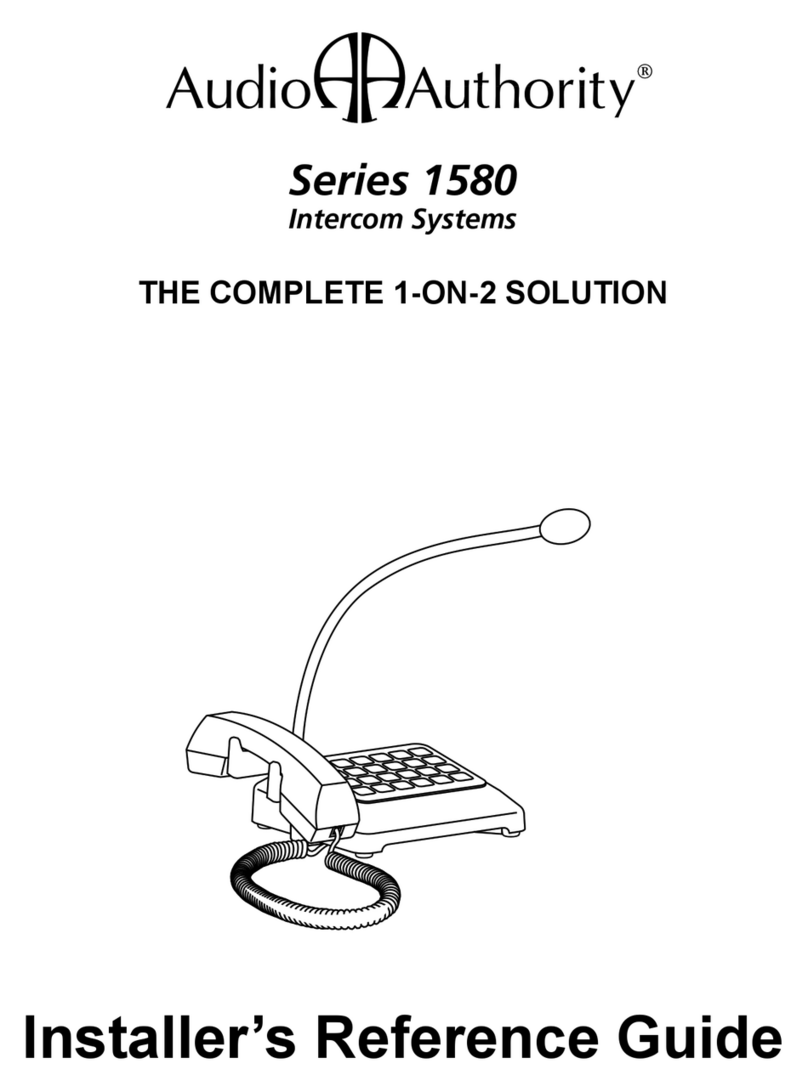
Audio Authority
Audio Authority 1580 series How to use

Audio Authority
Audio Authority COVENANT 1500 Series User manual
Audio Authority
Audio Authority 1500A Manual

Audio Authority
Audio Authority Series 1500 Reference manual

Audio Authority
Audio Authority Series 1500 Manual

Audio Authority
Audio Authority Series 1500 How to use
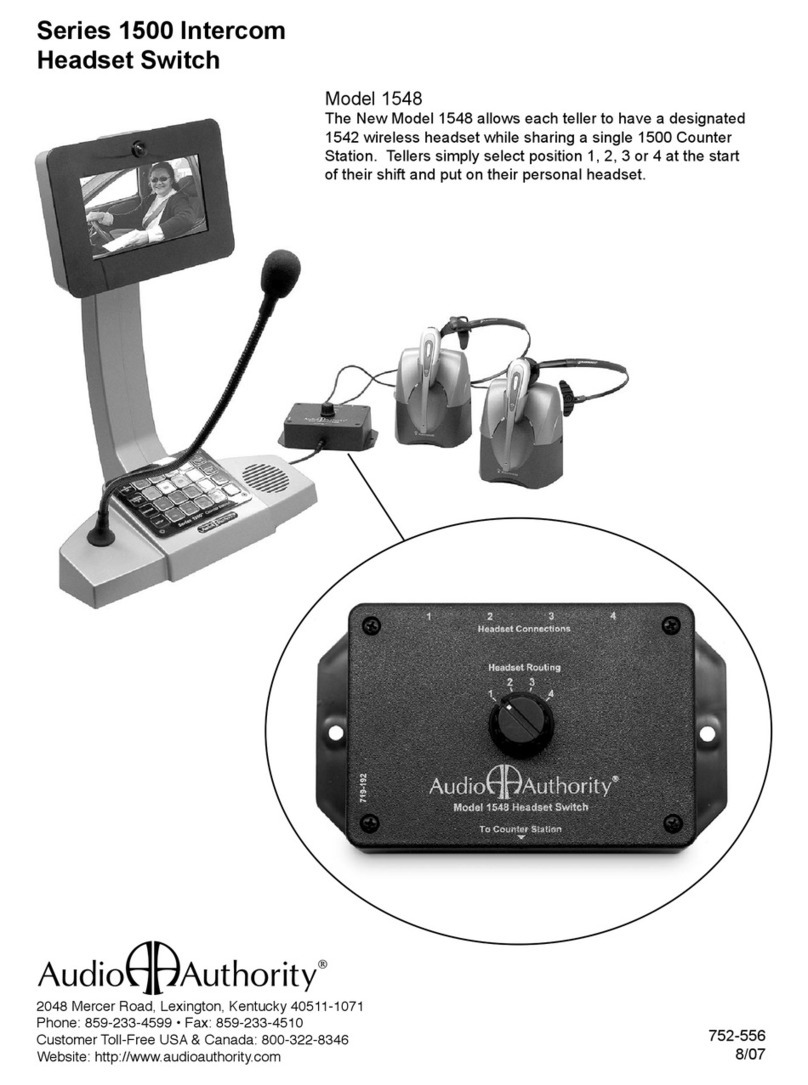
Audio Authority
Audio Authority Model 1548 User manual