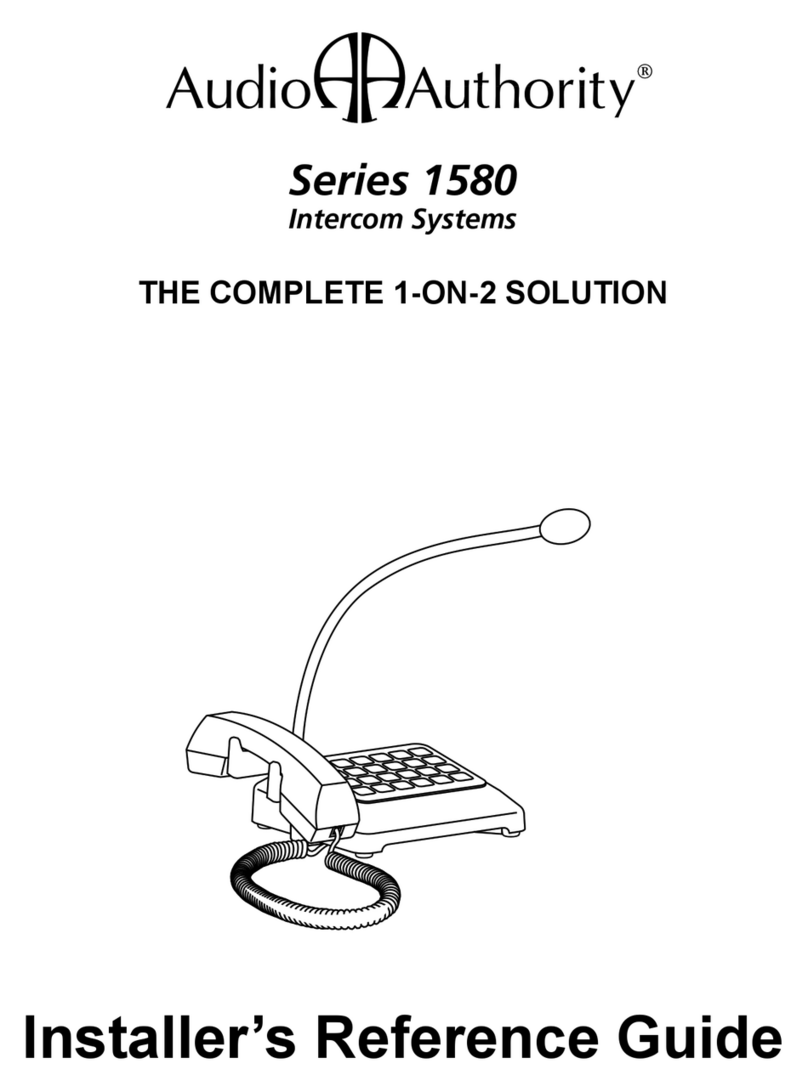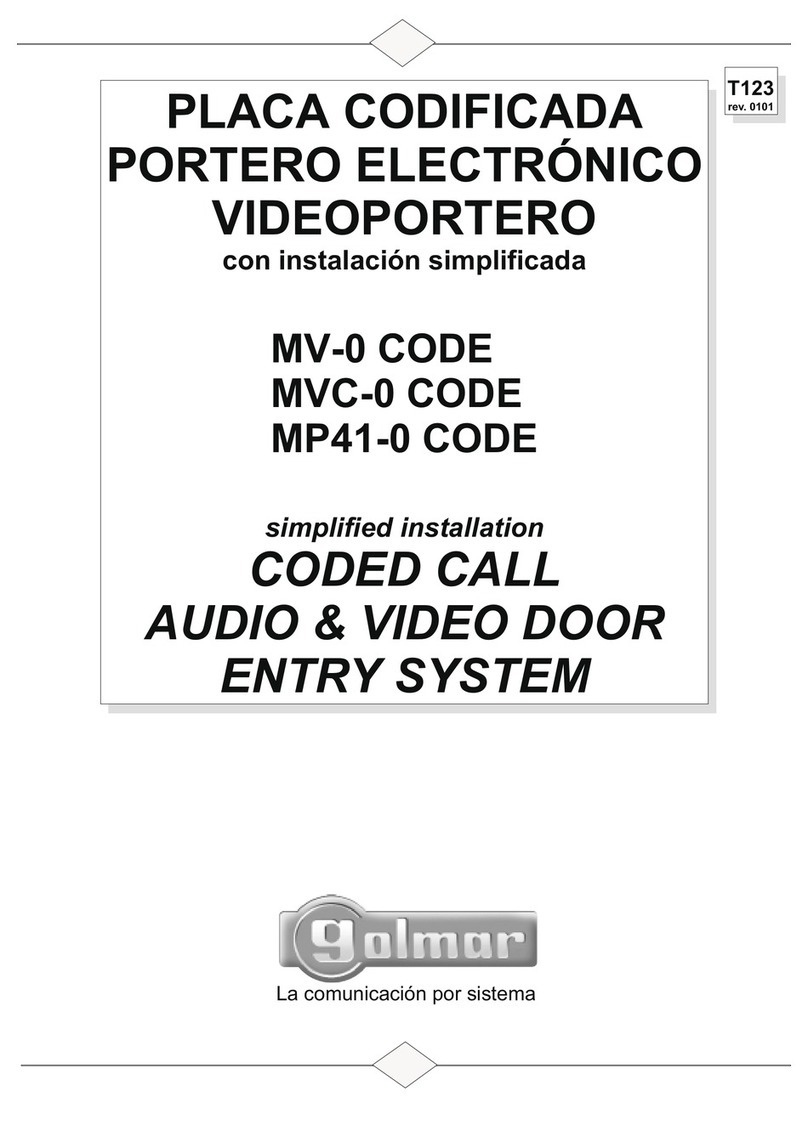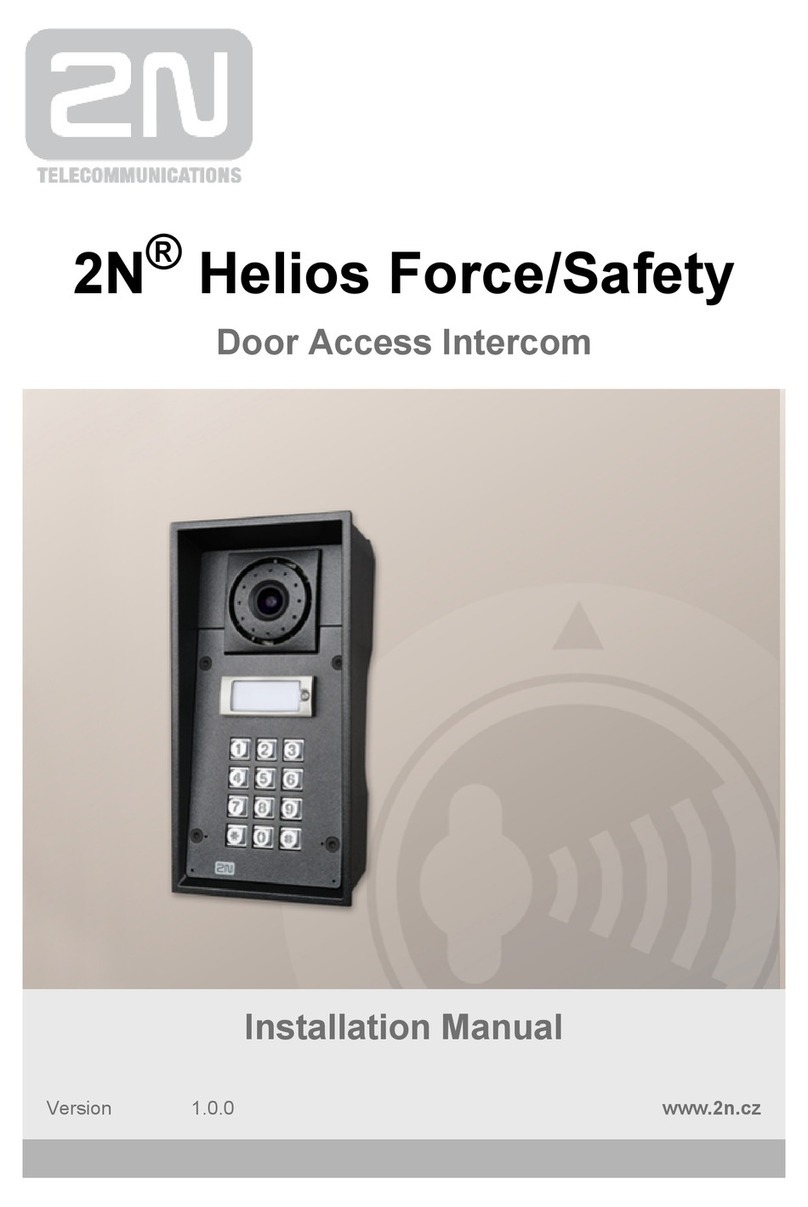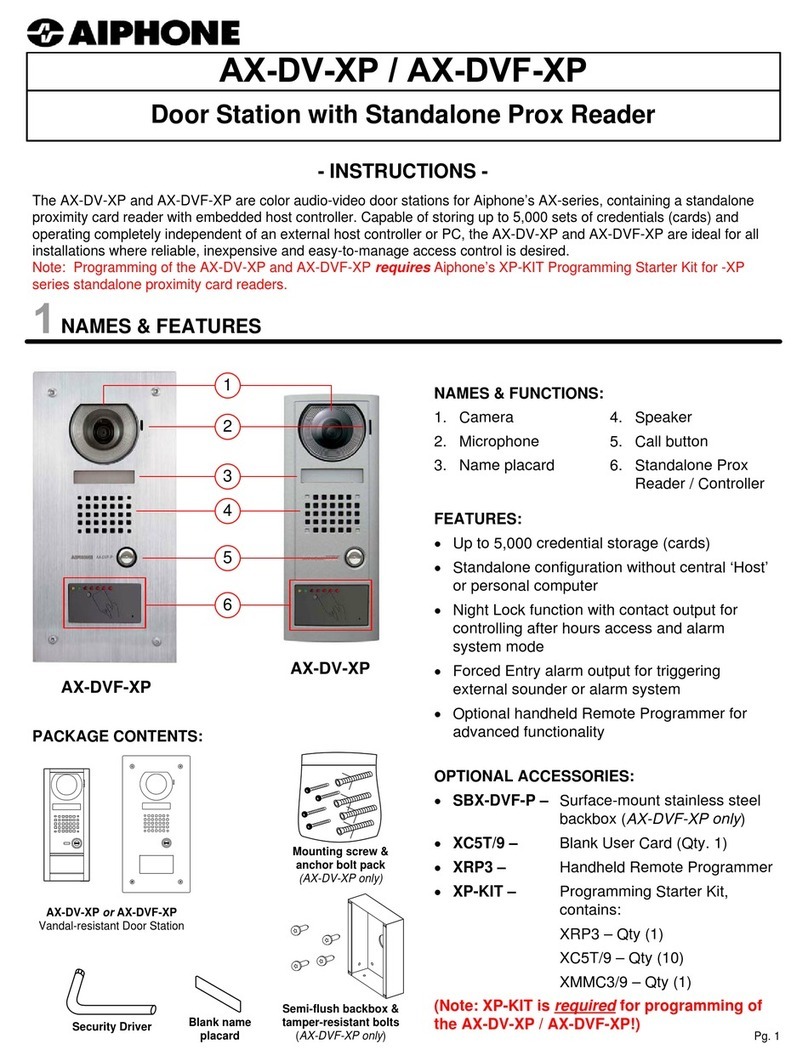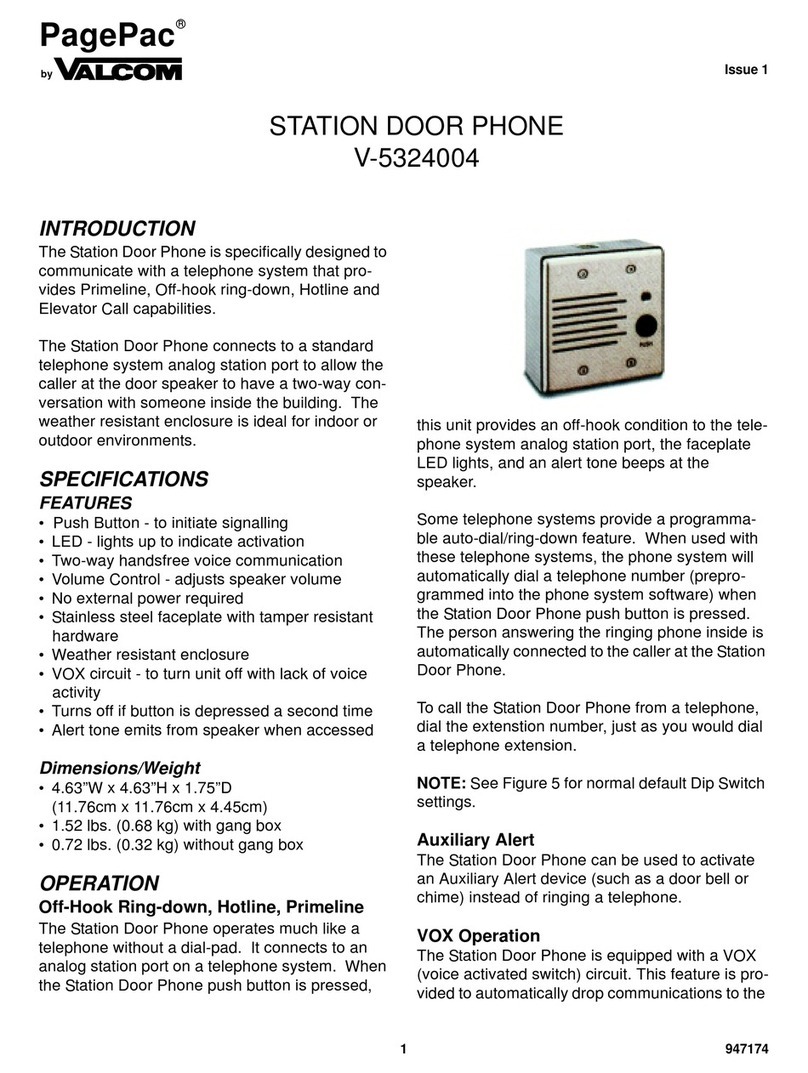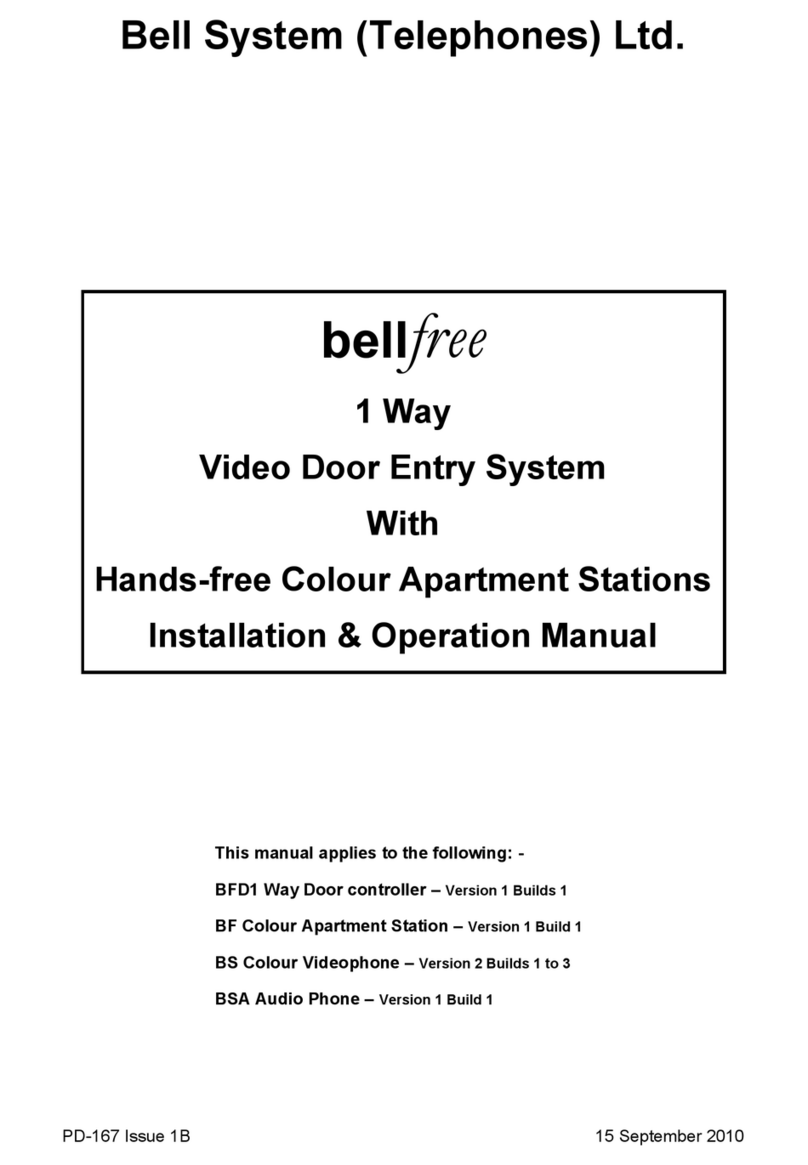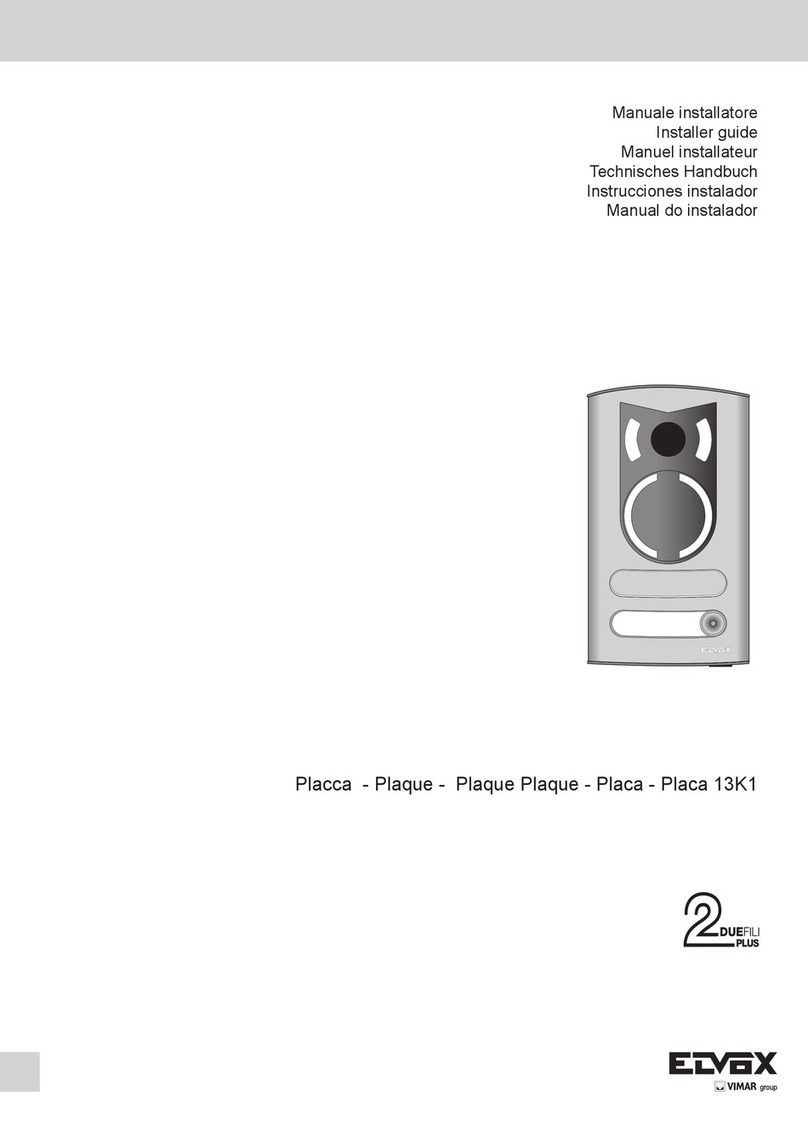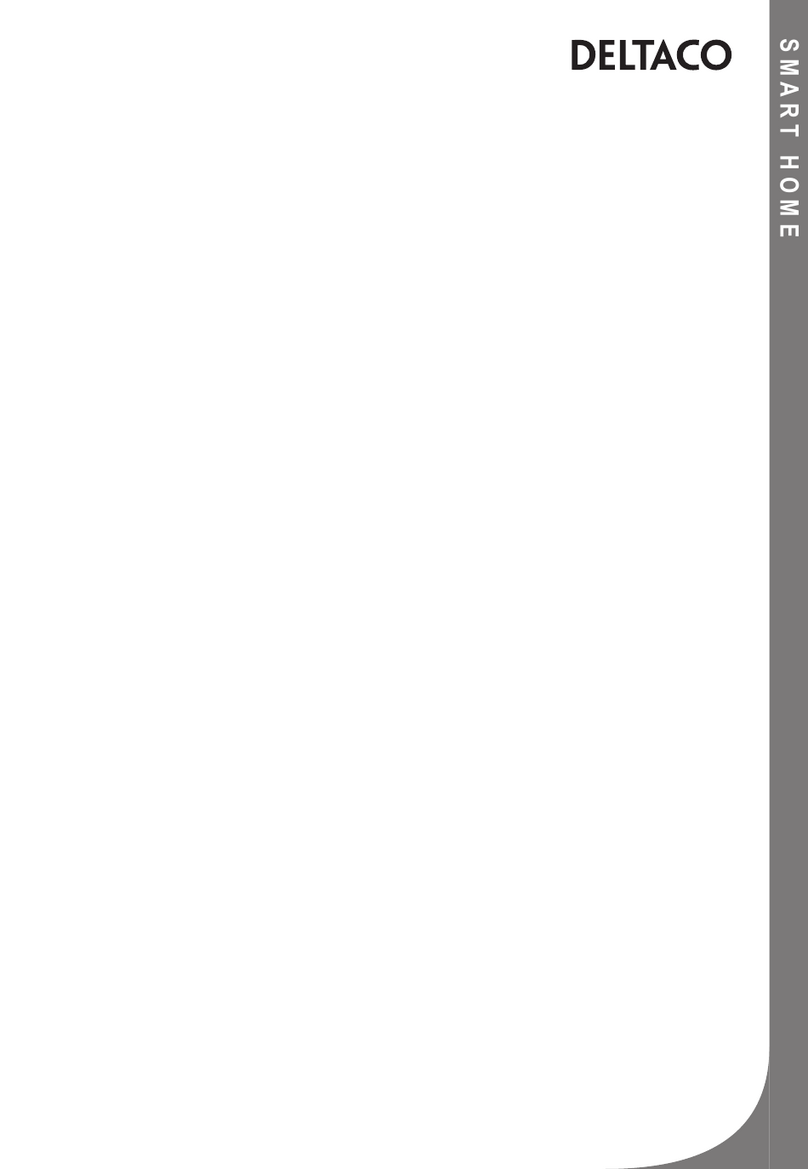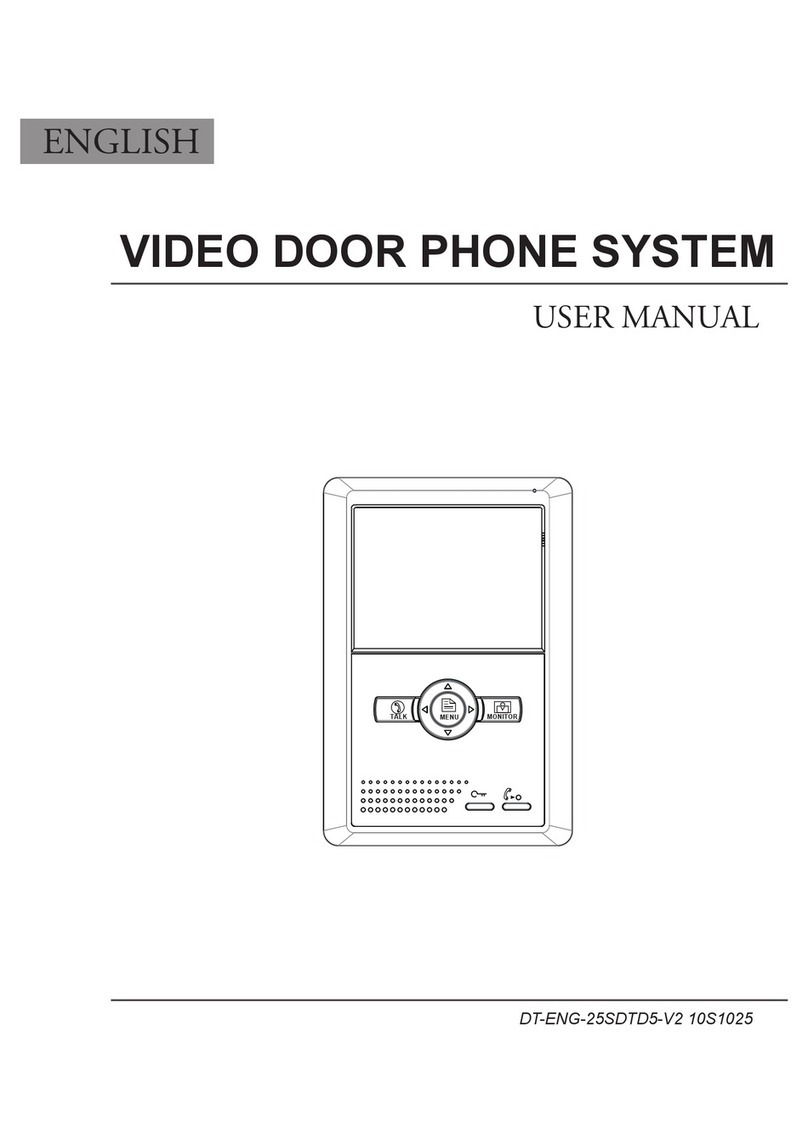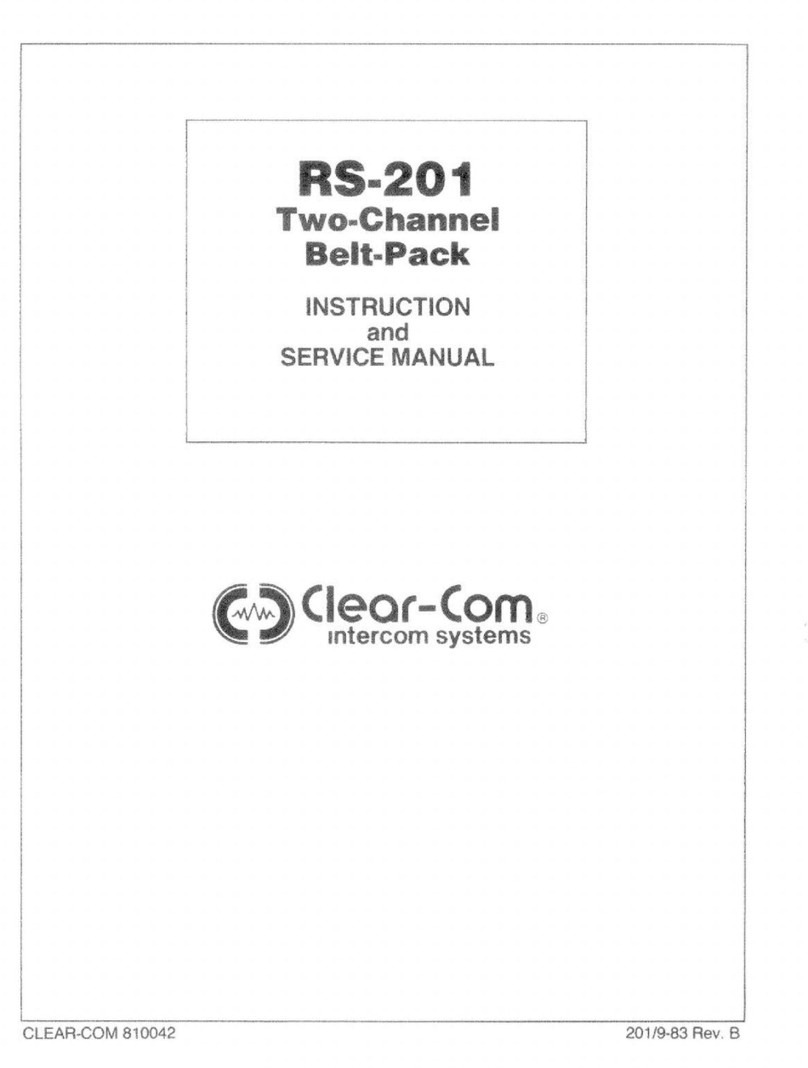Audio Authority Series 1500 User manual

Series 1500™
Intercom Systems
Installation Guide
For Firmware Version 4.07
®

2
Contents
Introducing Series 1500™ Intercom Systems . . . . . . . . . . . . 3
Series 1500 System Components . . . . . . . . . . . . . . . . . . 3
2-on-4 Audio Installation . . . . . . . . . . . . . . . . . . . . . . . 4
2-on-4 Audio-video Installation . . . . . . . . . . . . . . . . . . . .5
Installing Model 1500AH . . . . . . . . . . . . . . . . . . . . . . . 6
Installing a 1509SD Hub . . . . . . . . . . . . . . . . . . . . . . . 7
Installing an AV System Hub . . . . . . . . . . . . . . . . . . . . .7
Installing Model 1520 Lane Stations . . . . . . . . . . . . . . . . . 8
Wiring . . . . . . . . . . . . . . . . . . . . . . . . . . . . . . . . 9
Using Third Party Trafc Sensors . . . . . . . . . . . . . . . . . . 9
Multi-Media Messaging Setup . . . . . . . . . . . . . . . . . . . . 9
Operation. . . . . . . . . . . . . . . . . . . . . . . . . . . . . . 10
System Hub Congurations and Capacity . . . . . . . . . . . . . 13
Common Issues . . . . . . . . . . . . . . . . . . . . . . . . . . 14
Using the 1550A Installer Setup Tool. . . . . . . . . . . . . . . . 14
System Calibration and Setup . . . . . . . . . . . . . . . . . . . 14
Power User Tips . . . . . . . . . . . . . . . . . . . . . . . . . . 14
1550A Conguration Example . . . . . . . . . . . . . . . . . . . 15
Denitions . . . . . . . . . . . . . . . . . . . . . . . . . . . . . 16
Firmware Upgrade Instructions . . . . . . . . . . . . . . . . . . 17
SD Card Notes . . . . . . . . . . . . . . . . . . . . . . . . . . . 18
Setup Menu Map . . . . . . . . . . . . . . . . . . . . . . . . . . 18
Testing the Installation . . . . . . . . . . . . . . . . . . . . . . . 19
Troubleshooting Tips . . . . . . . . . . . . . . . . . . . . . . . . 19
WARNINGS
• Read these instructions before installing or using this product.
• To reduce the risk of re or electric shock, do not expose components to rain or moisture
• This product must be installed by qualied personnel.
• Do not expose this unit to excessive heat.
• Clean the unit only with a dry or slightly dampened soft cloth.
LIABILITY STATEMENT
Every effort has been made to ensure that this product is free of defects. Audio Authority® cannot be held liable for the use of this hardware or
any direct or indirect consequential damages arising from its use. It is the responsibility of the user of the hardware to check that it is suitable
for his/her requirements and that it is installed correctly. All rights are reserved. No parts of this manual may be reproduced or transmitted by
any form or means electronic or mechanical, including photocopying, recording or by any information storage or retrieval system without the
written consent of the publisher.
Audio Authority® reserves the right to revise any of its hardware and software following its policy to modify and/or improve its products where
necessary or desirable.
Audio Authority and the Double-A Symbol are registered trademarks of Audio Authority Corp. Copyright June, 2014. All third party trademarks
and copyrights are recognized.
See www.audioauthority.com/page/service_policy for full warranty disclosure.

3
Introducing Series 1500™ Intercom Systems
Series 1500 Intercom systems enable clear two-way communications
in retail service businesses. Two-way video can be integrated with
high-performance audio to provide a complete intercommunication
solution over a single Category 5/6/7 UTP cable. The versatile Model
1500A or 1500AH Counter Station can access up to 16 lanes. Lane
Stations can be connected directly to a Counter Station in a one-on-
one system, or multiple Counter Stations and Lane Stations can be
networked using an Audio Authority intercom hub.
Model 1509SD mini audio hub is perfect for two-on-four audio
systems, while AV system hubs can support up to 8 Counter Stations
on 16 lanes. An AV system hub is required for multi-lane video
systems (see examples). Video communication is easily added by
installing a Model 1501L (inbound only) or 1502L (two-way) video
display for Counter Stations. Video in the lane can be installed using
separate cameras and displays, or Audio Authority video customer
stations.
About 1580 Intercom Systems:
The 1580 Series is ideal for small, 1-on-1 and 1-on-2 driveup
intercom systems. The 1580 is not compatible with Series 1500.
Refer to the 1580 manuals and literature available at
www.audioauthority.com/1580.
Counter Station (audio) 1500A
Counter video display, (inbound only) 1501L
Counter video display, two-way 1502L
Video adapter, for 1500 1504
2-on-4 audio only hub 1509SD
4-on-4 audio-video hub 1510*
4-on-8 audio-video hub 1511*
8-on-12 audio-video hub 1512*
8-on-16 audio-video hub 1513*
4-counter plug-in card 1515
4-lane plug-in card 1516
System plug-in card 1517SD
Lane Station 1520
Integrated AV Customer Station, 7” 1526AV
Integrated AV Customer Station, 10.4” 1527AV
2-way video display for driveup, 7” 1526V
2-way video display for driveup, 10.4” 1527V
Intercom-Telephone Interface 1533
Surface-mount customer handset 1540
Flush-mount customer handset 1541
Wireless headset 1542J
Trafc sensor 1547
Headset switch 1548
Installer setup tool (LCD) 1550A
Adjustable mounting arm 1592
Universal power supply 571-013
5 Amp power supply 805-028
Gooseneck microphone 631-026
External microphone kit 631-029
External 3” speaker 631-030
Special Tools & Supplies
Series 1500 System Components
*See page 12 for hub congurations
Installation Guide
• Cat 5 network cable tester
• RJ-45 plug crimping tool (Audio
Authority recommends EZ-RJ Pro
crimp tool)
• Category 5e or 6 UTP cable
and RJ-45 terminations (Audio
Authority recommends EZ-RJ-45
connectors)
• 18mm are nut wrench for
gooseneck mic installation
• Model 1550A Installer Setup
Display
®

4
2-on-4 Audio Installation
The Model 1509SD Audio Only Hub allows one or two Model 1500A Counter Stations to serve up to four 1520 Lane
Stations. 1509SD Hub congurations must be audio-only. Run a length of Cat 5 cable from each Counter Station
to the Hub. Run a length of Cat 5 cable from the Hub to each Lane Station. See “Installing Components” for detailed
instructions.
LANE STATION
LOCATED IN
DRIVE UP UNIT
MODEL
1520
HEADSET
MIC
SPEAKER
TRAFFIC SENSING
CALL BUTTON
REMOTE CONTROL RELAY
ARMORED HANDSET
POWER
POWER
MODEL 1500A
MODEL 1526V
VIDEO DISPLAY
AV
COUNTER
STATION
MODEL 1502L
HEADSET
POWER
MODEL 1500A
AUDIO ONLY
COUNTER STATION
1-on-1 Installation
The simplest system conguration involves only one counter station connected directly to one lane station (no hub).
This conguration can be audio-only or audio-video. Run a length of Cat 5 cable from the counter location to the lane
location. See “Installing Components” for detailed instructions.
Note: In systems without a hub, there is no way to upgrade rmware or access some features of the 1550A setup tool. A hub can be temporarily
connected to program all functions using a 1550A.
AUDIO
COUNTER
STATION
MODEL 1500A
MIC
SPEAKER
TRAFFIC SENSING
CALL BUTTON
REMOTE CONTROL
RELAY
LANE STATION
LOCATED IN
DRIVE UP UNIT
MODEL
1520
ARMORED HANDSET
AUDIO HUB
MODEL 1509SD
POWER
POWER
POWER
HEADSET
AUDIO
COUNTER
STATION
MODEL 1500A
HEADSET
POWER
Cat 5/6 - always use EIA-568B
standard cable termination
(see page 9)
Figure 1. 1 on 1 Conguration
Figure 2. 2 on 4 Conguration

5
MODEL 1502L
2-on-4 Audio-Video Installation
The Audio-Video Hub congurations allow from one to as many as eight Counter Stations to serve up to 16 Lane
Stations. These congurations (1510, 1511, 1512 and 1513) may be audio-only or audio-video. Run a length of
Cat 5 cable from each Counter Station to the Hub. Run a length of Cat 5 cable from the Hub to each Lane Station. See
“Installing Components” for detailed instructions.
Figure 3. Two Counter Stations serve Four Lane Stations. Counter Stations and Lane Stations may have video
capability, or audio-only. One Lane Station is shown with a Model 1526V Video Add-On; alternatively, any 1520 may be
connected to existing camera and video display. 1526AV and 1527AV incorporate all features of 1520 with call button,
speaker, mic, camera, and display.
If desired, any 1520 could be replaced by a 1526AV Customer Video Station, which has all the capability and
connections of a 1520 plus a camera, video display and call button mounted in one enclosure.
* Use an AV media player that has analog audio and composite video output. See page 9 for details.
MODEL 1502L
POWER
MIC
SPEAKER
TRAFFIC SENSING
CALL BUTTON
REMOTE CONTROL RELAY
LANE STATION
LOCATED IN
DRIVE UP UNIT
MODEL
1520
ARMORED HANDSET
AV
COUNTER
STATION
MODEL 1500A
POWER
HEADSET
AV
COUNTER
STATION
MODEL 1500A
HEADSET
POWER
CUSTOMER
MODEL 1526V
MODEL 1527V
VIDEO DISPLAY
MODEL 1526AV
MODEL 1527AV
SINGLE CAT 5 CABLE
COAX (RG59)
AUDIO OR OTHER WIRE
POWER
FROM HUB CAMERA OUTPUTS
TO SECURITY VIDEO RECORDER
FROM DVD or PC* AUDIO/VIDEO
TO HUB PROGRAM INPUTS
FROM SURVEILLANCE CAMERA
OUTPUT TO HUB WIDE-ANGLE
CAMERA INPUT
CONNECT MEDIA PLAYER* TO PLAY
AV CONTENT IN LANES
Figure 3. 2 on 4 AV Conguration

6
Installing 1500A Counter Stations
1. Unpack each Model 1500A Counter Station and, if
applicable, install a 1501L or 1502L Video Display. Plug
the Cat 5 video cable into the matching port on the
1500A.
2. Attach the eld-replaceable microphone, tightening the
nut securely with a 18mm are nut wrench, and tuck its
rubber boot rmly into place.
3. Plug the Cat 5 cable from the hub into the hub port
of each 1500A and connect the power supply to the
Power jack. See page 9 for Cat 5 cable fabrication.
4. Install the desired keyboard inlays into the Model
1500A. On initial power-up, the hub sets the default
key layout automatically according to the number of
connected Counter and Lane Stations (see examples
below). You can choose to color-code by the carrier
color or label the keys numerically. Place blank, black
chips in all non-active positions. Save the unused key
chips on the premises for future changes or expansion.
Single Lane (1x1) Default 1509 or 1510 Default 1511 Default 1512 Default
POWER
SUPPLY
HUB
PORT
HANDSET
PORT
MIC JACK
BOOT
18MM NUT
GOOSENECK
MICROPHONE
VIDEO DISPLAY
CONNECTION
HANDSET
PORT
CRADLE
HEADSET
RX = INBOUND
HANDSET AUDIO
TX = OUTBOUND
HANDSET AUDIO
1500AH COUNTER
STATION
(UNDERSIDE)
Installing Model 1500AH
1500AH Counter Stations ship with a handset cradle
attached. Install them the same as a 1500A but
connect the included handset to the handset port on
the underside of the Counter Station as shown. Adjust
handset volume using the 1550A Installer setup tool,
then, if more adjustment is desired, use the two knobs
on the bottom of the 1500AH as shown.
Illustration: Default key assignmens for various lane congurations. Key assignments may be changed from default by connecting a 1550A Field Setup
Tool and accessing “teller parameters” and “key assignment.” See page. 15.
Figure 4. 1500A Counter Station
Figure 5. 1500AH Counter Station

7
LEVEL
COUNTER
STATION 1
COUNTER
STATION 2
LANE
STATION 1
LANE
STATION 2
LANE
STATION 3
LANE
STATION 4
12 VOLT
DC POWER
DIAGNOSTICS
PROGRAM AUDIO
SD CARD
Installing a 1509SD Hub
The Model 1509SD is a compact audio hub
with a maximum capacity of two Counter
Stations serving four Lane Stations.
1. Position and install the hub under the
counter or in a secure indoor location
such as a telephone closet. Ground
the hub to a nearby electrical outlet
cover using the green grounding wire
attached to the hub.
2. Run a length of Cat 5 cable from each
counter and lane station to the hub.
Observe the wiring guide on page 9,
and use a cable tester to verify the
terminations.
3. If desired, connect an audio source
to Program Audio jacks, and adjust
volume level during system testing.
See page 9 for more on program audio.
GROUND WIRE
1 AMP POWER SUPPLY
(MODEL 571-013)
CAT 5 CABLE TO COUNTER STATION #1
CAT 5 CABLE TO LANE STATION #1
POWER CONNECTION
SYSTEM CARD
(MODEL 1517SD)
SEE PAGE 12
FOR INSTRUC-
TIONS
FOUR-UNIT
COUNTER STATION
CARD (MODEL 1515)
FOUR-UNIT LANE
STATION CARD
(MODEL 1516)
CAT 5 CABLE TO
COUNTER STATION #1
CAT 5 CABLE TO
LANE STATION #1
CAT 5 CABLE TO
LANE STATION #2
1 AMP POWER SUPPLY
(MODEL 571-013)
Installing the AV System Hub (1510, 1511, 1512, 1513)
1. Position and install the Hub under the counter or in a secure indoor location such as a telephone closet. Ground the
hub to a nearby electrical outlet cover using the green grounding wire attached to the hub.
2. If the installation requires additional capacity, install a Counter Card or Lane Card(s) as needed (see page 13).
3. Run a length of Cat 5 cable from each counter and lane station to the hub. Observe the cable fabrication guide on
page 9, and use a cable tester to verify the terminations.
4. Connect other equipment as needed.
See page 9 for more on program audio.
GROUND WIRE TO ELECTRICAL
OUTLET COVER
SD CARD FOR STORING
SYSTEM SETTINGS AND
FIELD UPGRADES
DIAGNOSTICS PORT
(NOT CURRENTLY
USED)
PROGRAM AUDIO INPUTS PROGRAM AUDIO VOLUME
LEVEL ADJUSTMENT
Figure 7. Model 1510, the
minimum capacity AV Hub
conguration. Minimum
connections for Audio-video
Hubs are shown. For more
congurations, system card
functions, and other connections,
see page 12 and 13.
Figure 6. Shown is Model 1509SD Audio only Hub. Minimum
connections are shown for a 1 on 2 system.
SD CARD

8
HANDSET
MICROPHONE
SPEAKER
CALL BUTTON
TRAFFIC SENSE
BLOWER
COMMON
POWER
+
–
+
–
1
2
3
4
5
6
7
8
9
10 N.O. CONTACTS
HUB
1523
VIDEO
MODULE
CAMERA
MONITOR
CABLE ADJUST
(SEE INSTRUCTIONS)
MICROPHONE
SPEAKER
CALL BUTTON
TRAFFIC SENSE
BLOWER
ANY DEVICE TO BE
CONTROLLED BY RELAY +
–
Installing Model 1520 Lane Stations
Lane Stations may be placed at the customer end of a drive-up or walk-up intercom system. The Model 1520 is the
basic Lane Station unit for installations where the microphone, speaker (plus video screen and camera, if used) are
mounted separately. The Model 1526AV and 1527AV are video Lane Stations, including all of the features of the 1520
plus microphone, speaker, camera and video screen mounted inside one enclosure. The Model 1526V and 1527V
2-way Video Display must be used with a 1520, and contain only the camera and video screen.
1. Install the Model 1520 Lane Station in each deal drawer or pneumatic unit on the customer end, using the screws
provided. If AC power is not available at the customer end, see Step 5.
2. Install the lane microphones and speakers if they are not already installed. Mount the speakers in the grilles
provided in the drive-up units. Peel the backing from the microphone windscreen and adhere them directly centered
over a 1/8” hole drilled in the faces of the customer units. At each station, place the microphone and speaker as
far apart as practical, while centering the microphone to receive customer speech. Install Teller Call push-button
switches, if needed.
3. Connect the Microphones, Speakers and Teller Call switches to the 1520 terminal blocks. Strip all wires 1/4” long.
If pneumatic blower muting is desired, connect the DRY blower contacts to the corresponding points on the terminal
blocks, using small (22-18 AWG) wire. If trafc sensing devices or remote-controlled security doors are in use,
connect them as indicated.
4. At each lane where video is in use, connect standard 75-ohm NTSC cameras and monitors to the 1520 video jacks,
or connect a Model 1526V or 1527V Customer Video Display to the Video port on the
1520. Plug power supplies into the Power jacks.
5. Plug the lane power supplies into a source of 100-240 volts AC. If AC power is not
available on the customer end, a power supply may be located indoors and its output
leads extended using a suitable gauge of wire as shown. To power multiple lane
units from a single power supply source, contact Audio Authority Technical Support at
800-322-8346.
Recommended AWG
For Power Supply Leads
Maximum
Distance Gauge
40 ft 18
60 ft 16
100 ft 14
MODEL 1547
TRAFFIC
SENSOR
3RD PARTY
TRAFFIC
SENSOR
1547 CONNECTS TO PORT
BEHIND KNOCK OUT.
1547 CABLE
MAY BE
EXTENDED
USING CAT 5
FIGURE 8.
1520 Lane Station

9
Terminate the ends of each Cat 5e/6 cable with
RJ-45 modular plugs using the EIA 568B
pinout (paired 1-2, 3-6, 4-5, and 7-8). Pre-
made network cables may also be used
for shorter runs. TEST all cables
(including pre-made) with a
network cable tester.
RJ-45 Plug
Pin 1
Clip is pointed
away from you.
Cat 5 Cable Fabrication
RJ-45 plug with pins facing
up and clip facing away.
5 WHITE / BLUE
7 WHITE / BROWN
6 GREEN
3 WHITE / GREEN
2 ORANGE
4 BLUE
8 BROWN
1 WHITE / ORANGE
5 WHITE / BLUE
7 WHITE / BROWN
6 GREEN
3 WHITE / GREEN
2 ORANGE
4 BLUE
8 BROWN
1 WHITE / ORANGE
1 - WHITE/GREEN
2 - WHITE/ORANGE
3 - BLUE
4 - WHITE/BLUE
5 - ORANGE
6 - GREEN
1 - GREEN
2 - ORANGE
3 - WHITE/BLUE
4 - BLUE
5 - WHITE/ORANGE
6 - WHITE/GREEN
Cat 5e/6
CABLES ARE WIRED THE SAME ON
BOTH ENDS (NOT CROSSED OVER).
Using Cable Adjust for Long Cat 5 Cable Runs
For a Cat 5 cable run with total length over 100 feet, use the following
guidelines: Set Cable Adjust Dial on the 1520 in increments of 100 feet (1
= 100 to 199 feet, 2 = 200 to 299, etc.). For 1-way video set only the length
control on the 1501L (Cable Adjust Dial on 1520 = 0). For 2-way video set the
length controls on both the 1520 and 1502L.
Using Trafc Sensors
The 1520 Lane Station provides a connection for Audio Authority’s Model
1547 trafc sensor on the bottom edge of the case (see illustration on page 8).
When a vehicle triggers the 1547, the Counter Station generates a call tone
for the corresponding lane to alert the operator. The call tone for the trafc
sensor can be a different ring tone from the call button at the same lane (see
page 15). To extend a trafc sensor, use an in-line coupler and a length of Cat
5 cable.
Alternatively, a third party trafc sensor may be used by connecting it to the TRAFFIC SENSE terminal and COMMON
terminal as shown on page 8. Third party sensors have different pinouts and color codes. Be sure to verify the specic
pinout with the manufacturer’s documentation.
Playing Audio and Video Content Through Lane Stations
If audio or video messaging content will be playing when customers are on hold or the lane is idle, plug the source
player into the PROGRAM INPUT ports on the 1509SD or 1517SD hub card. Program audio level may be manually
adjusted at the hub. Any lane’s program audio may be turned off during idle periods (still heard while on hold) using the
1550A Program Audio Abate setting (see page 16). If the program video source is a PC, either a composite video card
or external converter is required to scale the PC video output to standard denition composite video signal.
COMPOSITE VIDEO
DVD or MEDIA
VOLUME
CONTROL
AUDIO
AUDIO
COMPOSITE VIDEO
VGA
PC
(VGA OUTPUT)
Wiring
Series 1500 is designed for excellent performance using Cat 5 cable (Cat 5e, Cat 6 or Cat 7 is UTP (Unshielded
Twisted Pair) cable that carries multiple signals for long distances). Follow instructions below, or in retrot installations
where the existing wiring must be used, refer to 1500 alternate wiring instructions (752-502) at www.audioauthority.com.
EXTERNAL
CONVERTER
CABLE
ADJUST
DIAL
1501L OR 1502L

10
Operating Remote Devices
The 1520 can be wired to operate a latch or door in a remote location via the 1500A keypad (see page 8 for relay
connection details). The system can be set up (using the 1550A) to be operated in two different ways; consult your
technical support provider for details.
• Option 1: Any time the lane is selected the remote device is active (e.g. a door opens).
• Option 2: When a lane is active, the operator touches and holds the HOLD key to activate the device (e.g. hold the
door open). The HOLD key operates normally when touched briey.
Using a Wireless Headset or Handset
The 1500A and 1500AH switches between the built-in speaker and gooseneck microphone, the 1500AH handset,
and an optional wireless headset. Some examples of using these communication methods are listed below. Always
deactivate the wireless headset between customer interactions to increase battery life.
Answering a Call
• Speaker/gooseneck mic: Touch the rapidly ashing lane key.
• Handset: Pick up the handset, touch the rapidly ashing key.
• Wireless headset: Activate the headset, touch PRIVACY and select the ashing
lane. If the headset is the preferred method, leave PRIVACY on.
Putting a Call on HOLD
• Speaker/gooseneck mic: Touch HOLD.
• Handset: Touch HOLD, then hang up the handset.
• Wireless headset: Touch HOLD.
Picking Up a Call from HOLD
• Speaker/gooseneck mic: Touch the blinking lane key.
• Handset: Touch the blinking lane key and pick up the handset.
• Wireless headset: If PRIVACY is already on, activate the headset and select the blinking lane key.
VOLUME UP AND DOWN
Customer’s voice becomes
louder or softer in Counter Station
speaker or earpiece of headset
and handset.
HOLD
Place a Lane on HOLD. If program
audio-video is installed, the
customer hears music or other
messages. Touch the Lane Key to
resume contact. Touch and hold
the HOLD key to operate a relay
(see below).
PRIVACY
The privacy key is used to switch
from the speaker and gooseneck
mic to the wireless headset. It is
not used with the handset.
PRIVACY LIGHT
Comes on when wireless
headset or handset is active.
LANE KEYS
Lane 1 and Lane 2 are located here by default.
CAMERA UP
AND DOWN
If video is installed,
aims the lane camera
higher or lower.
MIRROR
When two-way
video is installed, use
MIRROR to aim the
Counter Station camera
on operator.
SETUP
Choose ringtones and
ring volume. Choose
handset/headset
volume (page 11).
Counter Station Keypad.
Operation
The Series 1500 Intercom is operated via touch-sensitive
keys on Model 1500A Counter Station keypads, shown
below. Tasks such as answering a customer call, ending
a call, and putting a customer on HOLD are shown on the
Operator Guide (page 11) which should be kept near the
Counter Station for reference.
Note:
Supported headset
models are limited to
Plantronics CS50, CS55, and
Jabra PRO 920. Others may
be compatible, but are not
supported.

11
Wireless Headset
• If the headset is the preferred method, leave privacy on
• To increase headset battery life, deactivate the headset between customer interactions
Handset
• To place a customer on hold, touch HOLD
• To speak to a customer on hold, pick up the handset and touch the lane key
Counter Station Video
• To adjust outside camera on selected lane Touch CAMERA UP or CAMERA DOWN key
• To view yourself (to aim camera) Touch MIRROR key (30 second time-out)
• To view outgoing video program Hold MIRROR key 3 seconds (no lane selected)
• To pause lane camera scrolling Touch HOLD key (no lane selected)
• To view next lane camera Touch CAMERA UP key (no lane selected)
• To view previous lane camera Touch CAMERA DOWN key (no lane selected)
Adjust Ringtones and Ringer Volume
• Touch and hold the SETUP key until lights next to CAMERA and VOLUME keys blink
• Touch CAMERA UP and DOWN to select one of 16 ringtones
• Touch VOLUME UP and DOWN to set ringer volume
2048 Mercer Road, Lexington, KY 40511 • 800-322-8346 • 859-233-4599
Fax: 859-233-4510 • www audioauthority com • support@audioauthority com
752-487
Rev.20140514
OPERATOR GUIDE
Operation Tips
• Speak naturally into the microphone at a distance of about two inches
• Press MIRROR to view yourself (2-way video only) – to aim camera, adjust display tilt
Lane Key Indicators
= Customer CALLING for service
GREEN = Customer in 2-WAY contact with your counter station
RED = Customer in 2-WAY contact with another counter station
GREEN (blinking slowly) = Customer placed on HOLD from your counter station
RED (blinking slowly) = Customer placed on HOLD from another counter station
= Monitoring transaction on another counter station (Master Teller)
Counter Station
• To connect a customer calling Touch LANE key
• To place a customer on HOLD Touch the HOLD key
• To connect a customer on hold Touch the LANE key
• To end contact with customer Touch the active LANE key
• To cancel hold and end contact Touch the LANE key twice
• To talk over a customer Touch and hold the active LANE key
• To adjust incoming volume Touch VOLUME UP or VOLUME DOWN key
• To enter/exit PRIVACY (headset) mode Touch the PRIVACY key
• To activate remote relay See installer or administrator for instructions
Adjust Counter Station Handset Volume (1500AH)
• In SETUP MODE, touch PRIVACY and press VOLUME UP or DOWN
• If further handset transmit or receive volume adjustment is needed, contact your technical support provider
Model 1500A Intercom
Counter Station

12
1515 COUNTER STATION
ACTIVE
31 2 321 CARD 1
COUNTER
4 4
1516 21 3 4 1 2 3 4
LANE STATION
1234
SECURITY VIDEO OUTPUT
ACTIVE CARD 1
LANE
1517 POWER DIAGNOSTICS PROGRAM INPUT
VIDEO AUDIO
WIDEVIEW CAMERA
INPUT OUTPUT
MEMORY LEVEL CARD
SYSTEM
AV System Hub Model 1510
• The Model 1510 is an audio-video Hub with a capacity of up to four Counter Stations serving four Lane Stations. The
Hub’s capacity can be expanded in the eld by adding Counter and/or Lane cards (see page 13).
• System settings can be stored on a standard SD card for security or replication purposes. Firmware upgrades can be
downloaded from the Audio Authority website and performed using the SD card when necessary. These operations
require a Model 1550A Installer Setup Tool and a 1500ACounter Station.
• Composite video and stereo analog audio inputs allow multimedia source devices to play advertising content on any
lane whenever customer is on hold or it is idle. See page 9 for details.
• Direct outputs from wide angle camera (dedicated security camera) and/or lane cameras for surveillance recording.
Video is output continuously from each camera connected.
CONNECT COUNTER
STATIONS HERE
CONNECT POWER
SUPPLY TOWARD
REAR UNDER THE
CABINET
SD CARD SLOT
FOR BACKUP AND
UPGRADES
NOT
CURRENTLY
USED
CONNECT
DEDICATED
SECURITY
CAMERA
CONNECT
TO VIDEO
RECORDER OR
MONITOR
CONNECT
AUDIO OR AV
SOURCE
ADJUST
PROGRAM
AUDIO
VOLUME
CONNECT LANE
STATIONS HERE
CONNECT TO
SECURITY VIDEO
RECORDER OR
MONITOR
CONNECT GROUND
WIRE TO ELECTRICAL
DEVICE COVER
SCREW
SD CARD
• LED solid = Open line of communication
with counter station (normal)
• LED ashing rapidly = Ready state (normal)
• LED solid = Open line of communication
with lane station (normal)
• LED ashing rapidly = Ready state (normal)
• LED ashing long on, short off = Ready
state (normal)
• LED ashing in patterned sequence =
System is processing information, such as
a rmware update
1515 EXPANSION SLOT
1516 EXPANSION SLOT
1516 EXPANSION SLOT
1516 EXPANSION SLOT

13
1515 COUNTER STATION
ACTIVE
31 2 321 CARD 1
COUNTER
4 4
5 6
1515 COUNTER STATION
ACTIVE CARD 2
COUNTER
7 8 5 6 7 8
1516 21 3 4 1 2 3 4
LANE STATION
1234
SECURITY VIDEO OUTPUT
ACTIVE CARD 1
LANE
1516 SECURITY VIDEO OUTPUT
LANE STATION
5 6 7 8
5678 8765
ACTIVE CARD 2
LANE
1516 SECURITY VIDEO OUTPUT
LANE STATION
9 10 11 12
9 10 11 12 9 10 11 12
ACTIVE CARD 3
LANE
1516 SECURITY VIDEO OUTPUT
LANE STATION
13 14 15 16
ACTIVE CARD 4
LANE
13 14 15 16 13 14 15 16
1517 POWER DIAGNOSTICS PROGRAM INPUT
VIDEO AUDIO
WIDEVIEW CAMERA
INPUT OUTPUT
MEMORY LEVEL CARD
SYSTEM
Hub Congurations and Capacity
Shown below is the Model 1513 Hub, a maximum capacity conguration; all Counter and Lane Card slots are lled.
Several other congurations are available; contact Audio Authority® for details, or visit www.audioauthority.com.
To increase Counter or Lane Station capacity, remove power from the Hub. Remove the blank faceplate from the
appropriate card slot(s) and insert the new cards carefully, making sure the connections are rmly seated. Insert the
two screws to secure the card, and connect new Lane Stations and/or Counter Stations. Connect power and test the
system.
An alternate maximum conguration is possible, in which four Counter Stations serve 20 Lane Stations. If a 4-on-20
conguration is desired, contact Audio Authority for special instructions.
FIRST 1516
REQUIRED FOR ALL
CONFIGURATIONS
SECOND 1516
FOR 8 LANE
CONFIGURATIONS
FOURTH 1516
FOR 16 LANE
CONFIGURATIONS
1517SD
REQUIRED FOR ALL
CONFIGURATIONS
THIRD 1516
FOR 12 LANE
CONFIGURATIONS
FIRST 1515
REQUIRED FOR ALL
CONFIGURATIONS
SECOND 1515 FOR 8
COUNTER STATIONS
CARD SLOT
OPTIONS
SD CARD

14
Using the 1550A Installer Setup Tool
System Calibration and Setup
The Model 1550A is a display that shows the setup menus and settings for
Series 1500 Intercom Systems. See page 18 for a menu map and default
values. The entire system can be calibrated from one Counter Station.
Connect the 1550A Setup Tool to the RJ45 jack on the underside of any live
Counter Station. (The jack is at an angle.)
Basic Setup Procedure
• Hold the SETUP key on the Counter Station for one second to enter Setup Mode. The 1550A displays: “SERIES 1500
EQUIPMENT CALIBRATION PLATFORM”.
• To navigate the menus, use the VOLUME UP and VOLUME DOWN keys to move the cursor.
• Touch SETUP to enter a submenu or conrm a selection, and PRIVACY to go back.
• Any changes you make are recorded as you exit each submenu. When you exit Setup Mode, you must choose to
either save all changes and exit or exit without saving.
• If you need to re-enter Setup Mode, simply press SETUP for one second.
Power User Tips
• For faster menu navigation, submenus may be selected by touching the key that is lit RED corresponding to the menu
item (see the numbered keys above). For instance, to enter BLOWER MOTOR DELAY, press 1 and then 1.
• See page 18 for a menu map and default values.
• To Exit Setup Mode from any menu, hold SETUP for one second and follow the prompts on the 1550A.
• After adjusting a Lane Station or Counter Station, you can use the CAMERA UP or CAMERA DOWN keys to select
other stations for adjustment without leaving the submenu.
SD Card Installation Notes
Series 1500 SD cards have two uses: Storing intercom conguration data and upgrading the intercom system rmware.
• Storing the conguration of the intercom system for later retrieval or programming another system is the primary
use for the SD card. This can save time from one installation to the next if the installations are similar. The system
settings can also be retrieved from the memory card in case of a system upgrade or equipment replacement.
• To store conguration data on the memory card, insert the card into the hub and perform a WRITE TO MEM.CARD
operation in the SETUP menu (see page 15). Then remove the card and store it onsite in a safe, designated location.
In the same manner, write the conguration data to an additional SD card if copying the settings to another system is
desired.
• To load a conguration from the memory card, insert the card into the hub and perform a READ FROM MEM.CARD
operation in the SETUP menu (see page 18).
NOTE: It is NOT necessary that the SD memory card remain in the hub during normal operation.
VOLUME = Move menu
cursor up and down
1234
5678
9 10 11 12
13 14 15 16
SETUP = Enter
or Confirm
PRIVACY = Go Back to
previous menu
CAMERA = Select next
or previous Lane
or Counter Station
(after selecting a single
Lane or Counter Station)
Intercom Setup Tool • Model 1550A
RECESSED
JACK
(ANGLED)
CAT 5E/6
1500A COUNTER STATION (UNDERSIDE)
1550A SETUP TOOL

15
Using Ringtones
16 different ringtones are available in the 1500 system. Operators may choose a distinct ringtone for each counter
station and adjust the ringtone volume using console controls (see operator instruction card on page 11). Using the
1550A the installer may assign each lane a distinct ringtone (see ringtone override, page 16), and designate one
ringtone for IR trafc sensors, and a different one for call buttons (see menu map, page 18).
1550A Conguration Example
To enter the conguration menu, connect a 1550A Setup Tool to the underside of any 1500A Counter Station,
then press and hold the SETUP key for one second. See page 18 for a menu map and default values.
Note: default values for each setting are listed here: www.audioauthority.com/1500defaults
1. Adjust Audio Levels
Select 2: LANE PARAMETERS – Select 2: AUTO-SELECT 1 LANE – Touch SETUP
a. Inbound audio level
i. Select 1: INBOUND VOLUME LVL
ii. Select exact value (1 – 16) or use VOLUME keys to raise or lower inbound volume
iii. Touch PRIVACY key to return
b. Outbound audio level
i. Select 2: OUTBOUND VOLUME LVL
ii. Select exact value (1 – 16) or use VOLUME keys to raise or lower outbound volume
iii. Touch PRIVACY key to return
c. Adjust open loop gain
i. Select 3: OPEN LOOP GAIN
ii. Select exact value (1 – 16) or use VOLUME keys to raise or lower open loop gain
iii. Touch PRIVACY key to return
d. Touch CAMERA UP/DOWN keys at any time to adjust next/previous lane station
2. Congure Key Assignment
Select 3: TELLER PARAMETERS - Select 2: SINGLE TELLER – Touch SETUP – Select 1: KEY
ASSIGNMENT
a. Use VOLUME keys to select lane to be assigned
b. Touch any lane key to assign selected lane to that key
c. If the desired key is already assigned, touch it twice
d. Touch CAMERA UP to congure next teller station
3. Save Settings and Exit Setup
a. Hold SETUP for one second to jump to EXIT menu at any time
b. Select 2: EXIT AND SAVE
c. Touch SETUP, then press SETUP again to conrm

16
Menu Selections Denitions
AUTO-SELECT 1 LANE Allows installer to congure lane audio settings using live audio from the lane. Useful
for adjusting inbound and outbound audio levels.
ALLOW HANDSFREE Allow communication using speaker and gooseneck microphone.
ALLOW VIDEO SCROLL Inactive Counter Stations view all available cameras in sequence; when video scroll
is disabled, inactive Counter Stations see only the wideview camera (if installed).
BACKGRND THRESHOLD Adjustment for level of background audio rejected by Counter Station microphone.
0 = no rejection.
BLOWER MOTOR DELAY If enabled, the period between disengagement of blower and microphone audio un-
mute.
FIRMWARE UPGRADE This menu allows the rmware of system components to be upgraded.
HANDSET MIC LVL Inbound handset volume level adjustment.
HANDSET SPKR LVL Outbound handset volume level adjustment.
HALF DUPLEX ONLY Enables ‘push-to-talk’ operation.
INBOUND VOLUME LVL Inbound volume level adjustment.
KEY ASSIGNMENT This menu enables lane selection keys to be redened in any conguration desired.
First select the lane number to be assigned using the VOLUME keys. Then touch the
key to be assigned to that lane. If the desired key is already assigned, touch it twice.
For 20 lane systems use “Page Mode”. Page Mode allows the user to ip between
two “pages” of keys. The rst page contains lane 1-10, the second 11-20. To enter or
exit Page Mode, touch the HOLD key while in KEY ASSIGNMENT.
LANE MIRROR DISABLE OFF = idle Lane Stations display their own camera output.
ON = idle Lane Stations DO NOT display their own camera output.
MASTER TELLER Enables one Counter Station to monitor conversations conducted on all other Counter
Stations.
OUTBOUND VOLUME LVL Outbound volume level adjustment.
OPEN LOOP GAIN Adjustment for adapting to different acoustic environments. Lower this setting for
Lane Station acoustical environments with too much microphone and speaker
coupling. Increase this setting to hear more of the customer while operator is talking.
PGM AUDIO ABATE ON = Program Audio heard ONLY when lane is on hold.
OFF = Program Audio heard when lane is idle OR on hold.
PHARMACY SETTINGS See the Model 1533 Telephone Intercom Interface Manual for details.
POWER SAVE DELAY If enabled, the length of time the system must be idle before entering Power Save
(LCD sleep).
READ FROM MEM. CARD System settings are restored from hub memory card.
RELAY OPERATION Allows conguration of Lane Station relay contacts (Model 1520 terminal block pos.
9 & 10). The contacts can be set to close using the HOLD key, or while the lane is
selected. (See Operator Card l for HOLD key operation details.)
RINGTONE OVERRIDE Press a key to select a unique ringtone for the selected Lane Station(s).
1 = no override (plays the ringtone set by each Counter Station).
All other keys represent unique ring tones which override any Counter Station
settings.
SINGLE LANE Allows installer to congure lane audio settings without using live audio from the lane.
Useful when lanes are in use or audio is not required for adjustments.
SUPERVISOR TELLER If enabled, allows one Counter Station to monitor others.
SWAP CAMERA UP/DOWN Swaps functions of the camera up and down buttons – use with third party camera tilt.

17
4
5
TRAFFIC SENSOR TONE Press a key to select a unique ringtone for all trafc sensor events.
0 = no ringtone, 1 = use Lane Station Ringtone Override setting.
WRITE TO MEM. CARD System settings are saved to hub memory card.
Firmware Update Instructions (Version 4.0 and later)
Download the latest Series 1500 rmware from www.audioauthority.com and follow
the instructions to copy the les onto any SD card.
This update may take several minutes. The system cannot be used during this time,
so plan for adequate down-time to complete and verify the update.
• Insert the SD Memory Card into the Hub* Card slot (1509SD or 1517SD).
• Connect a 1550A Setup Tool to the underside of a Model 1500 Counter Station that
has rmware v4.0 or higher.
• Press Setup for 2 seconds
• Press Key 5 (1st button on second row)
• Press Key 4 (last button on top row)
• Press the Mirror key
• Press the Setup key twice
After a successful update, “Firmware upgrade complete” is displayed on the 1550A screen. The menu on the 1550A
now shows several new selection options that apply only to the new 1500A, 1500AH, and 1533. Once the update is
complete, all indicators on the hub will return to normal operation.
* 1-on-1 Systems may be updated by temporarily inserting a hub into the system.
Note:
If your system is not SD
card-compatible, or has v1.9
or earlier rmware, call Audio
Authority Tech Support.

18
Series 1500 Menu Map with Default Values
Firmware Version 4.07 May 31, 2013
To access the 1500 system parameters, connect a Model 1550A Installer Setup Tool to any Counter Station in the
system. The following table shows the menu structure and factory default values, where applicable. For 1533 setup,
see menu map in 1533 manual.
Root Menu First Menu Subset Second Menu Subset Financial Default Value Pharmacy Default Value
1: System Parameters 1: Blower Motor Delay 3.0 3.0
2: Power Save Delay** 90 90
3: Supervisor Teller* None None
4: Lane Mirror Disable** Off Off
5: Trafc Sensor Tone Use Lane Ringtone Use Lane Ringtone
6: Background Threshold 4 4
7: Allow Video Scroll On Off
8: Master Teller None 1
2: Lane Parameters 1: Single Lane 1: Inbound Volume Level 8 8
2: Auto Select Lane 2: Outbound Volume Level 4 4
3: Group of Lanes 3: Open Loop Gain 12 12
4: All Lanes 4: Handset Mic Level 8 8
5: Cancel 5: Handset Speaker Level 8 8
6: Ringtone Override* None None
7: Half Duplex Only Off Off
8: Program Audio Abate* Off Off
9: Relay Operation Selection Activates Selection Activates
10: Swap Camera Up/Down Off Off
11: Suppress Video Off Off
3: Teller Parameters 1: This Teller 1: Key Assignment**
2: Single Teller 2: Allow Hands Free On Off
3: Group of Tellers
4: All Tellers
5: Cancel
4: Set Defaults 1: Cancel
2: Financial Defaults
3: Pharmacy Defaults
5: Memory Card 1: Cancel
2: Write To Memory Card
3: Read From Memory Card
4: Firmware Upgrade
6: Exit 1: Cancel
2: Exit and Save
3: Exit Without Saving
*Not Available with 1-on-1 congurations
**Not available with 1509SD mini hub congurations

19
Counter Station Lights Remain in ‘Burn in’
Pattern
qCheck Cat 5 cable - consistently use EIA 568B
standard cable termination (see page 9)
qEnsure Counter Station is connected to the correct
hub port
Low Volume at Counter Station
qAdjust inbound or open loop gain levels
qCall Audio Authority Technical Support
Acoustical Coupling
qIncrease separation of lane microphone and speaker
qIsolate lane microphone and speaker with sound-
damping barrier (i.e. foam rubber)
qMount lane speaker and microphone on separate
surfaces or adjust their mounting angles
qIf the above remedies do not solve the problem,
adjust inbound, outbound or open loop gain levels
Poor Deal Drawer Acoustics
qFill hollow cavities in the deal drawer with foam
rubber sheets or blocks
qDo not rest Counter Station directly on top surface of
deal drawer
Repeating Pops in Audio
qCheck Cat 5 cables - consistently use EIA 568B
standard cable termination (see page 9)
qCheck system ground connections
No Video or Poor Video Quality
qCheck Cat 5 cables - consistently use EIA 568B
standard cable termination (see page 9)
qEliminate long coaxial cable runs between cameras/
displays and Lane Station
qCheck microphone wiring polarity
Lane Keys Don’t Respond
qKeys not assigned to Counter Station – reassign
keys or restore factory defaults in conguration menu
Lane Microphone Doesn’t Work
qMicrophone must be electret condenser type
qCheck microphone polarity
Wind Noise
qCan often be eliminated by putting a small plug of
3M Scotchbrite™ in the microphone opening
qFor optimum results, use Audio Authority lane
microphones which have a special foam surround
Testing the Installation
Check the following locations for successful power-up and connectivity, indicated as follows:
q1500A Counter Station: All LEDs become dark until keys are pressed
q1509SD Hub: ashing green Power LED, rapidly ashing counter station and lane station LEDs on connected ports
q1517SD system card: ashing green LED, rapidly ashing counter station and lane station LEDs on connected ports
q 1520 Lane Station: rapidly ashing Power LED
Check system operation by selecting each lane and speaking with an assistant at the customer position. For drive-up
lanes, the assistant should be speaking from an idling vehicle. Adjust Lane Microphone and Speaker gains using the
Model 1550A Setup Tool.
Troubleshooting Tips
qAlways test Cat 5 cables with a professional Network Cable Tester – even pre-made cables (see page 9)
qTry connecting a Counter Station directly to a Lane Station to rule out faulty system components
qIn case of unexpected performance, restore system defaults to rule out incorrect system parameters

752-570 Rev. 20140807
®
2048 Mercer Road, Lexington, Kentucky 40511-1071 USA
Phone: 859-233-4599 • Fax: 859-233-4510
Customer Toll-Free USA & Canada: 800-322-8346
www.audioauthority.com • support@audioauthority.com
Other manuals for Series 1500
6
Table of contents
Other Audio Authority Intercom System manuals

Audio Authority
Audio Authority COVENANT 1500 Series User manual

Audio Authority
Audio Authority 1502B How to use

Audio Authority
Audio Authority Series 1500 How to use
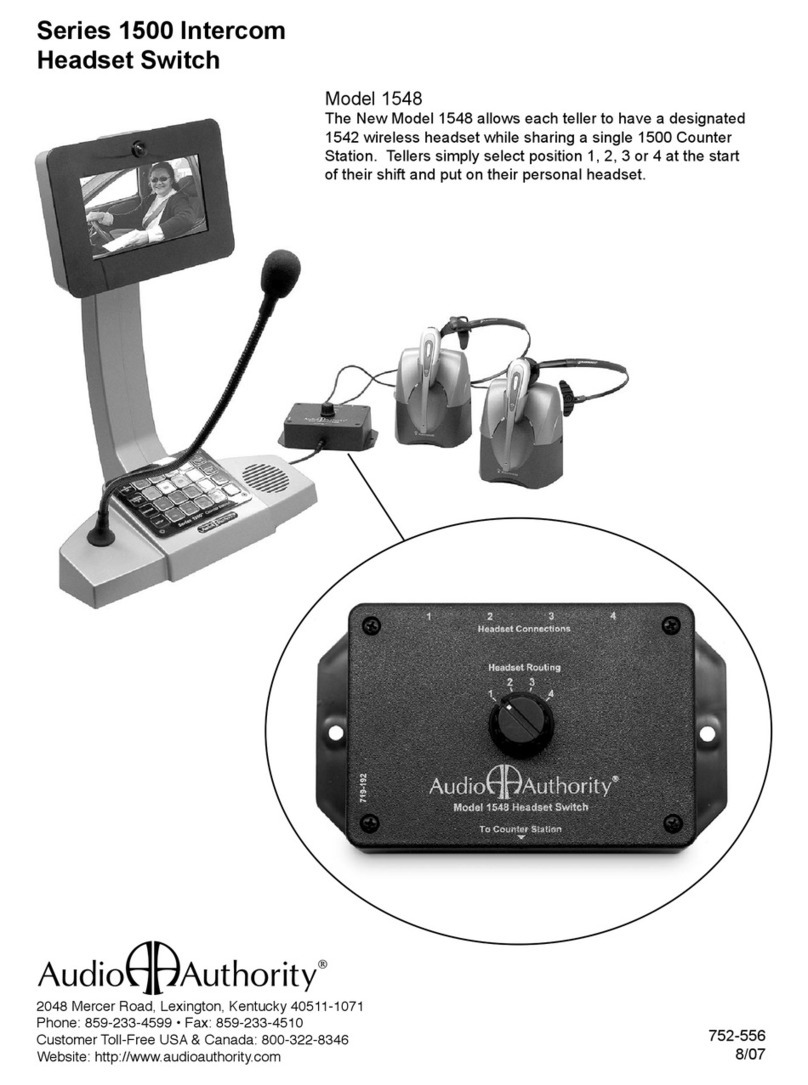
Audio Authority
Audio Authority Model 1548 User manual

Audio Authority
Audio Authority Series 1500 Reference manual

Audio Authority
Audio Authority Series 1500 How to use
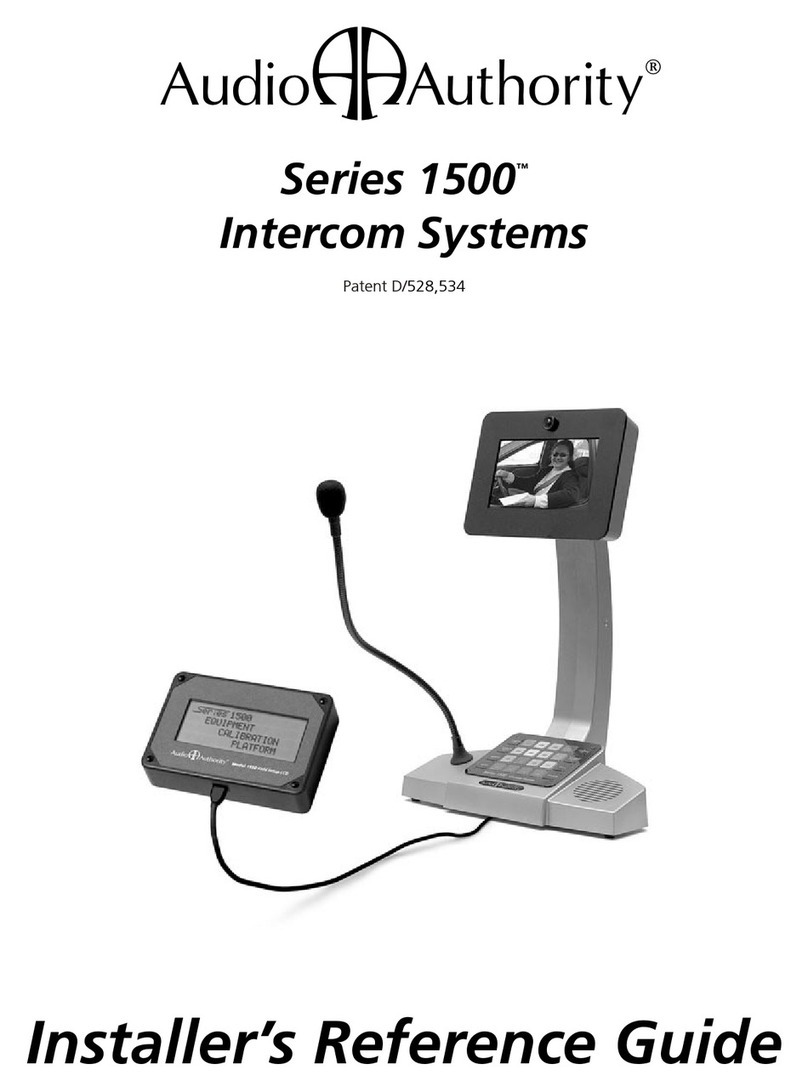
Audio Authority
Audio Authority Series 1500 How to use

Audio Authority
Audio Authority Series 1500 Manual

Audio Authority
Audio Authority Series 1500 Manual

Audio Authority
Audio Authority 1580 series User manual