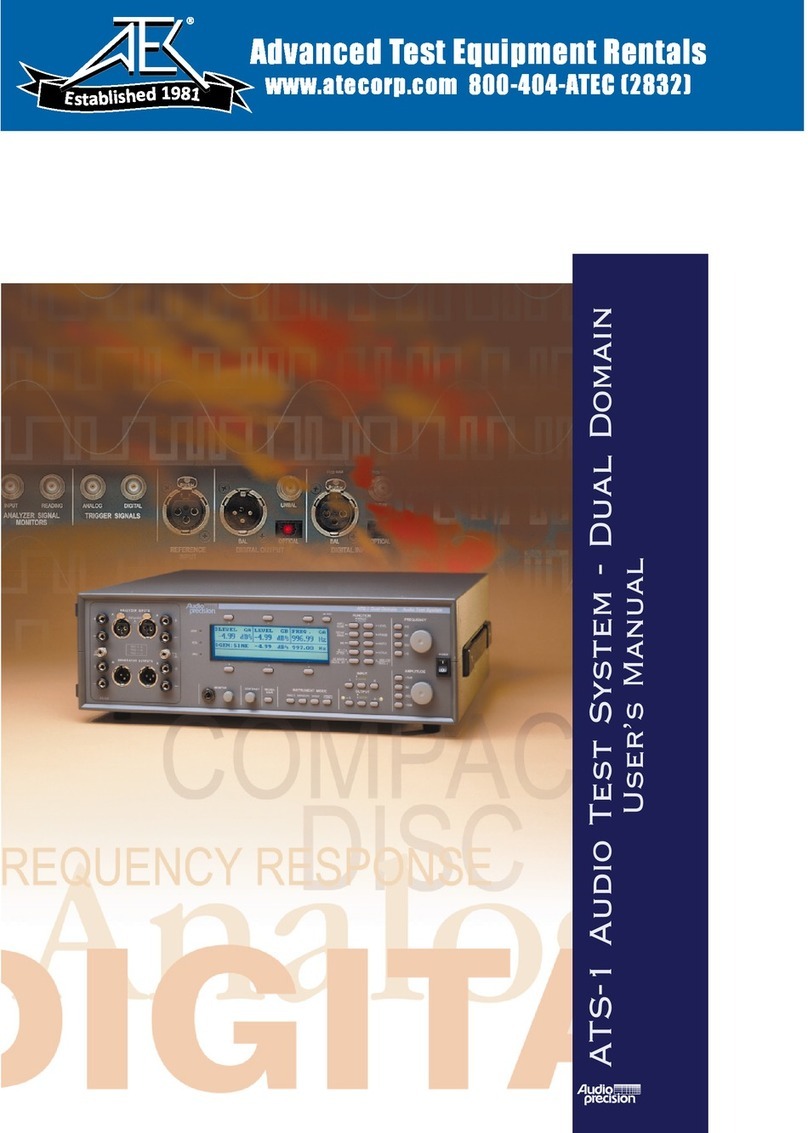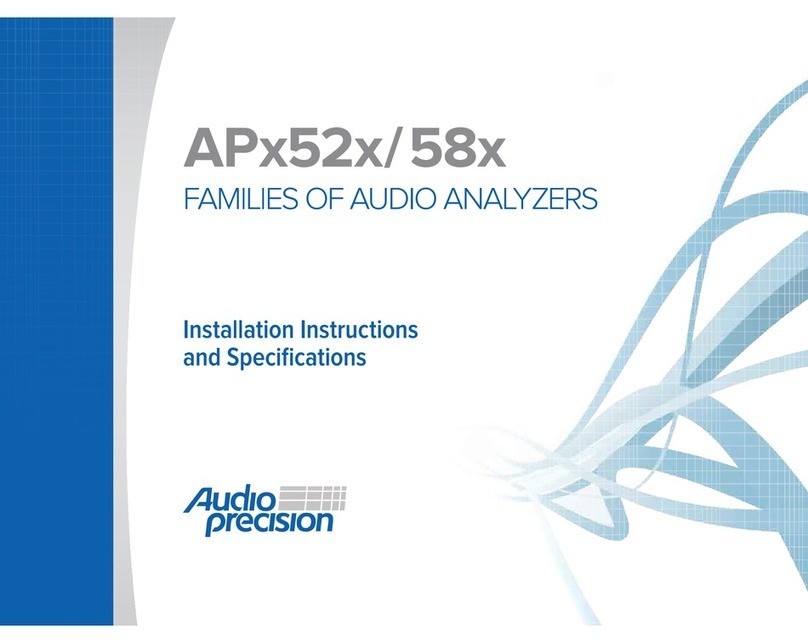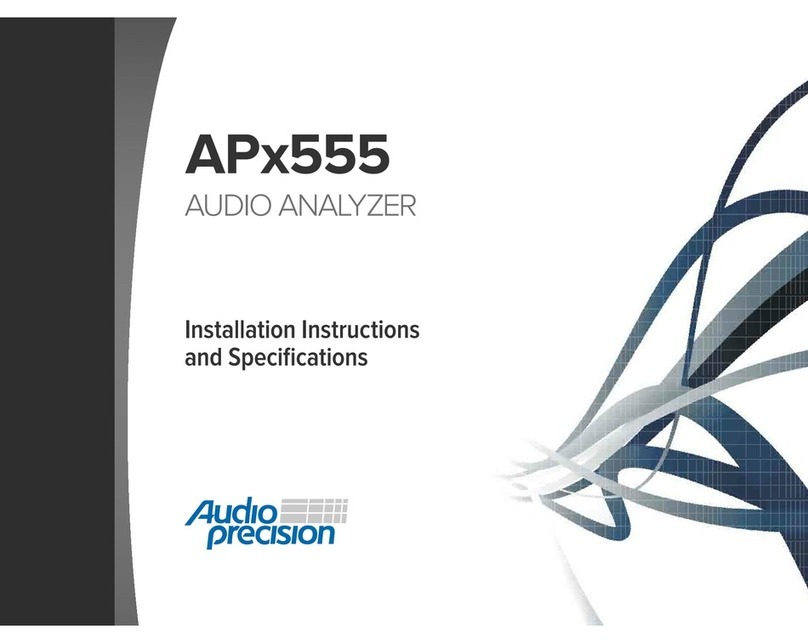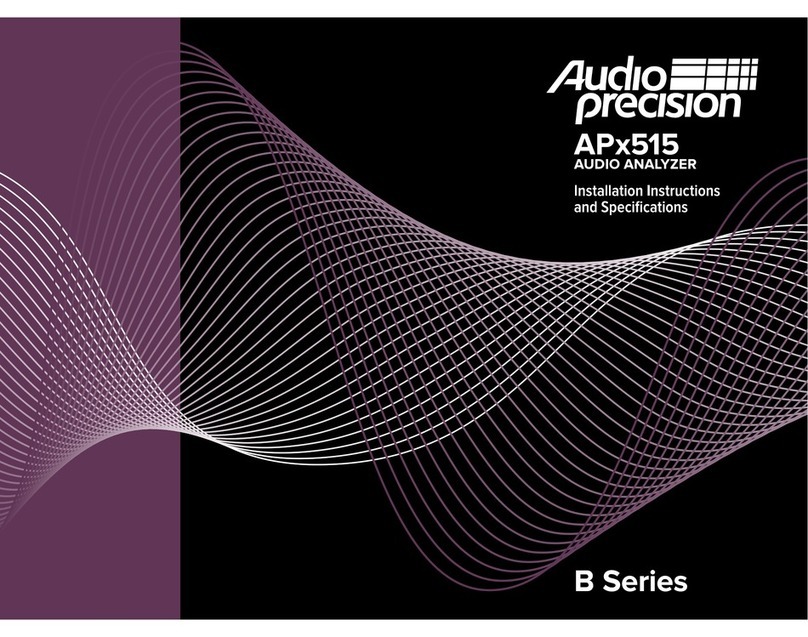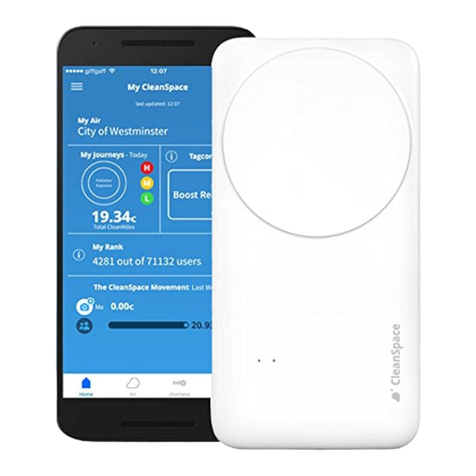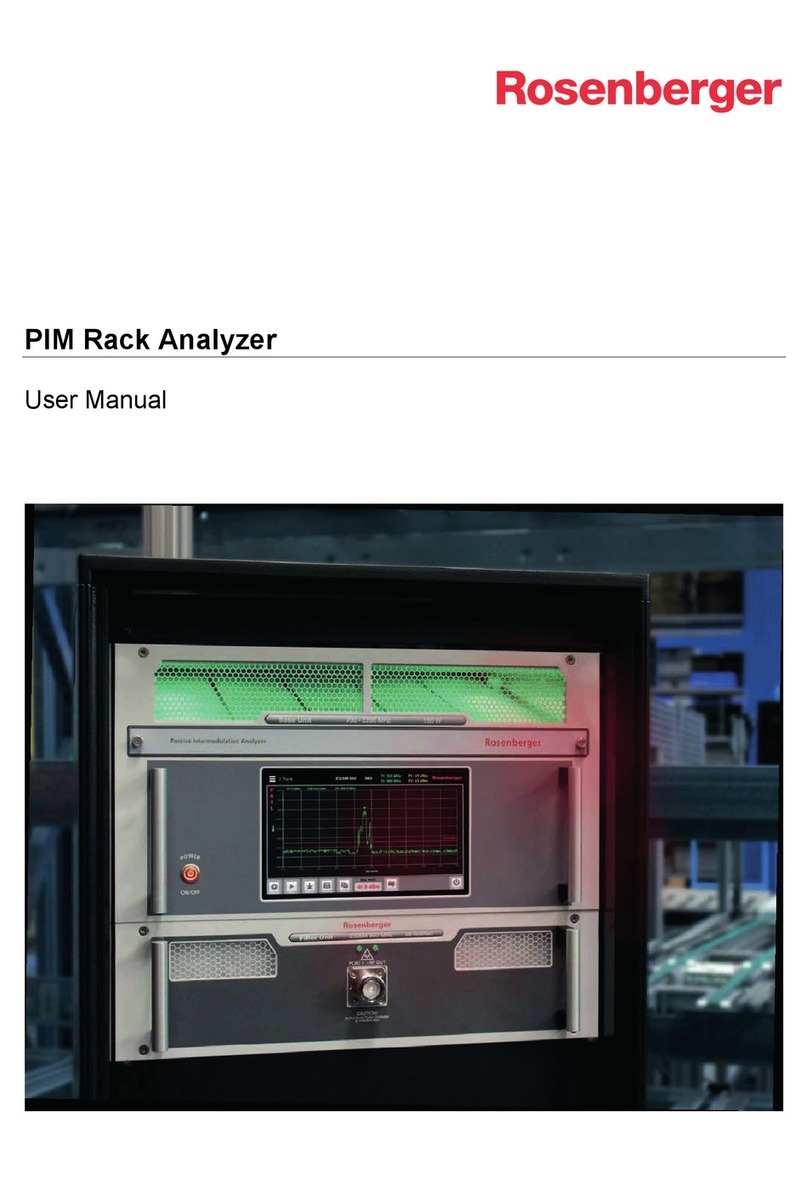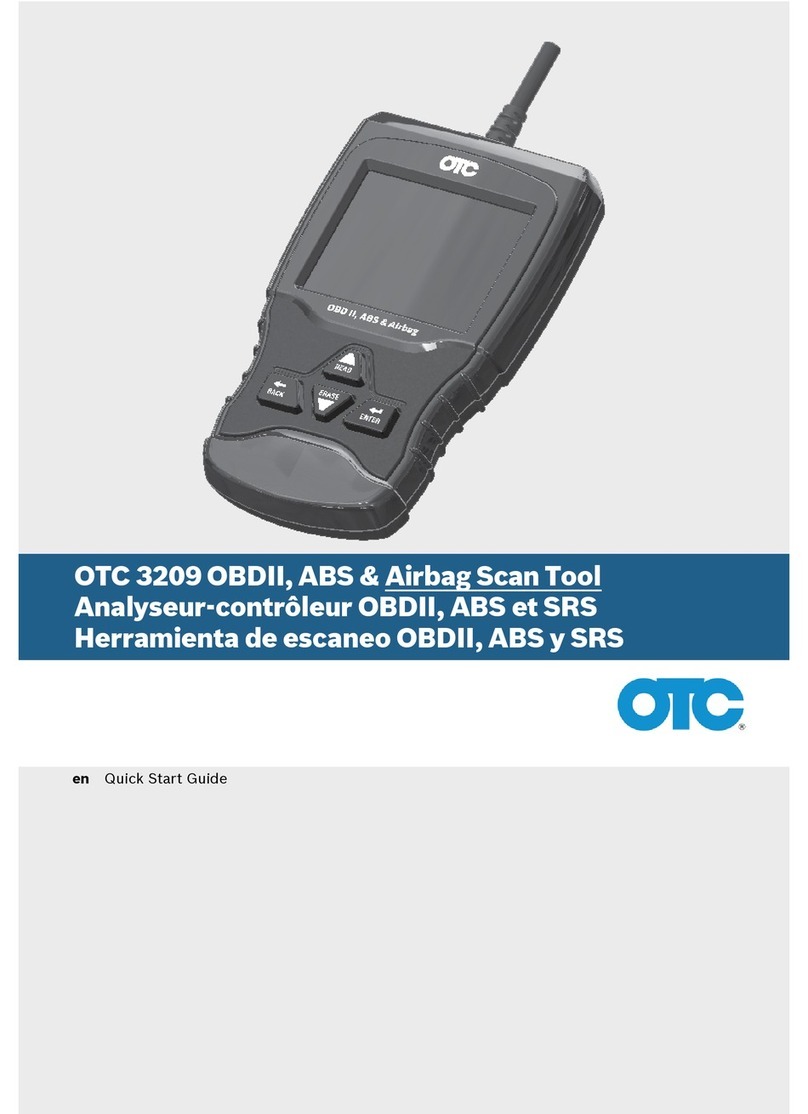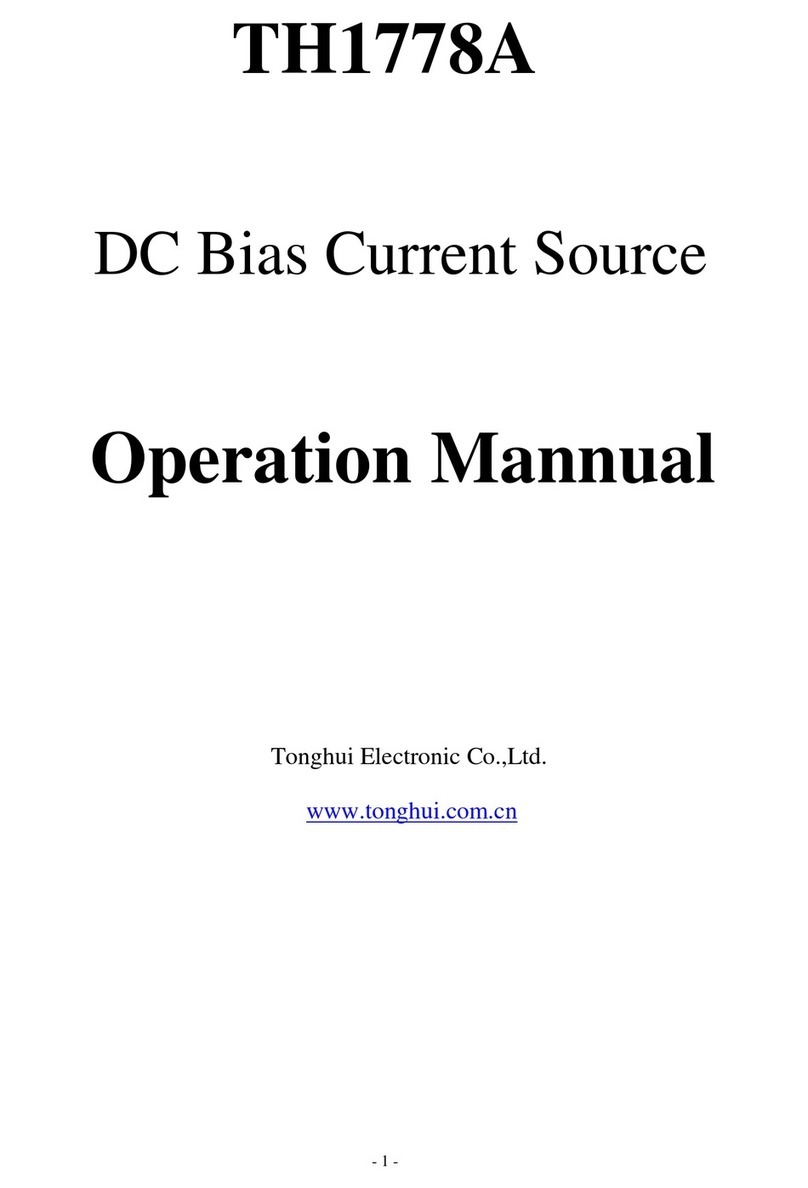APx500 Flex Setup Guide - RME Fireface 802.docx 4
The project file is set up for the following inputs and outputs:
a. All four front panel XLR inputs
b. Back panel line inputs 1-4
c. Back panel line outputs 1-8
Manual Calibration
Alternatively, use the guide below to manually select channels and apply the appropriate scaling factors.
1. Run APx500 Flex.
2. Set “Device” to “ASIO Fireface USB” in either the output or input configuration panel.
3. Open the ASIO Settings dialog using the settings cog button next to a Connector drop-down.
4. Disable “Auto Map Channels”.
5. Map the desired output and input channels. The ASIO channel and hardware channel
correlations are described in the table below.
6. Close the settings dialog.
7. Set the output “Scaling Mode” to “Analog”.
8. Set the output scaling factor based on the outputs mapped, using the table below as a
reference. Note that only one output scaling factor can be configured.
9. Set the input “Scaling Mode” to “Analog”.
10. Set the input scaling factor for each channel based on which inputs were mapped, using the
table below as a reference.
Note: if the front panel unbalanced TS inputs are used instead of the XLR inputs, Instr. mode will need to
be enabled on those channels in the TotalMix FX application. For additional information on the
appropriate TotalMix FX settings see the footnotes below.
Output & Input Sensitivities
Hardware Output Connection Type ASIO Output Sensitivity
Front Panel Mic (XLR) Inputs
Front Panel Line (TS) Inputs
*Measured with channel trims set to +4 dBu.
**Measured with headphone “VOL” knobs set to max (10).
***Measured with “GAIN” knobs set to min (+6), Instr. mode disabled.
****Measured with “GAIN” knobs set to min (+6), Instr. mode enabled.
© 2020 Audio Precision, Inc. All Rights Reserved. XX02050921