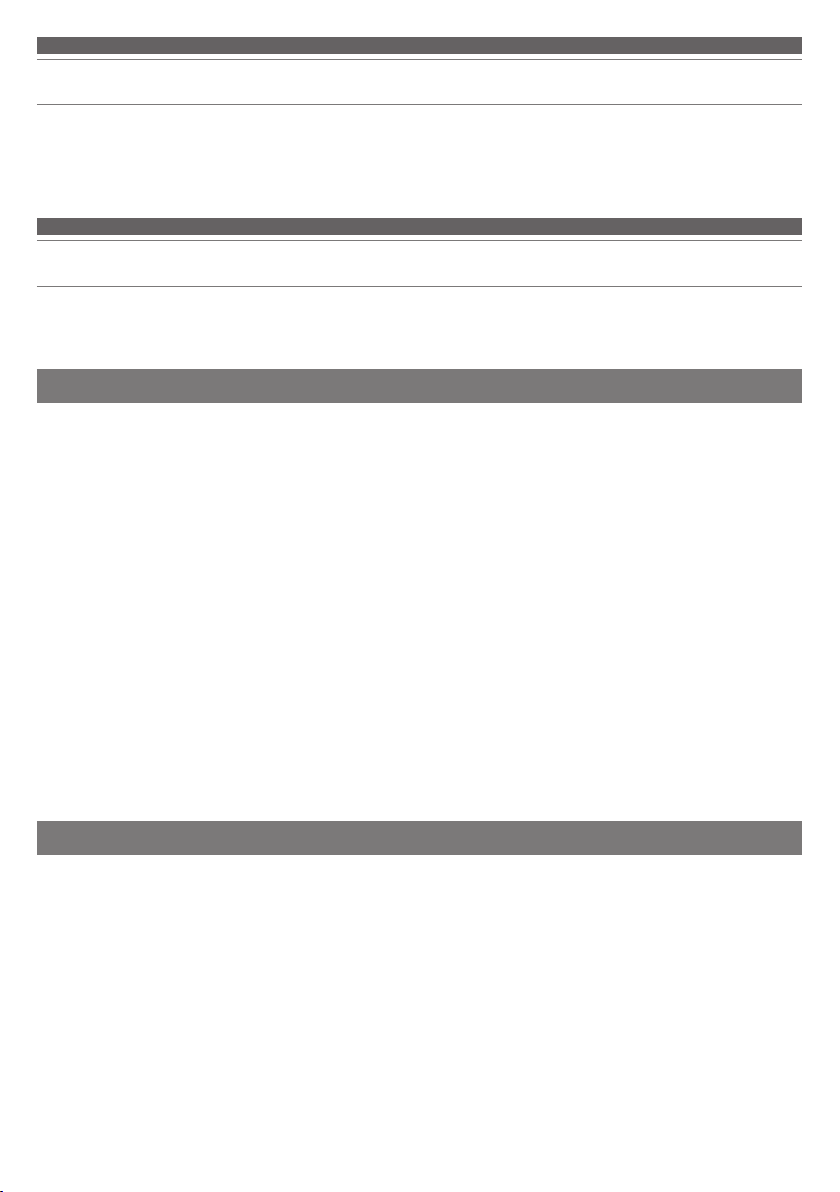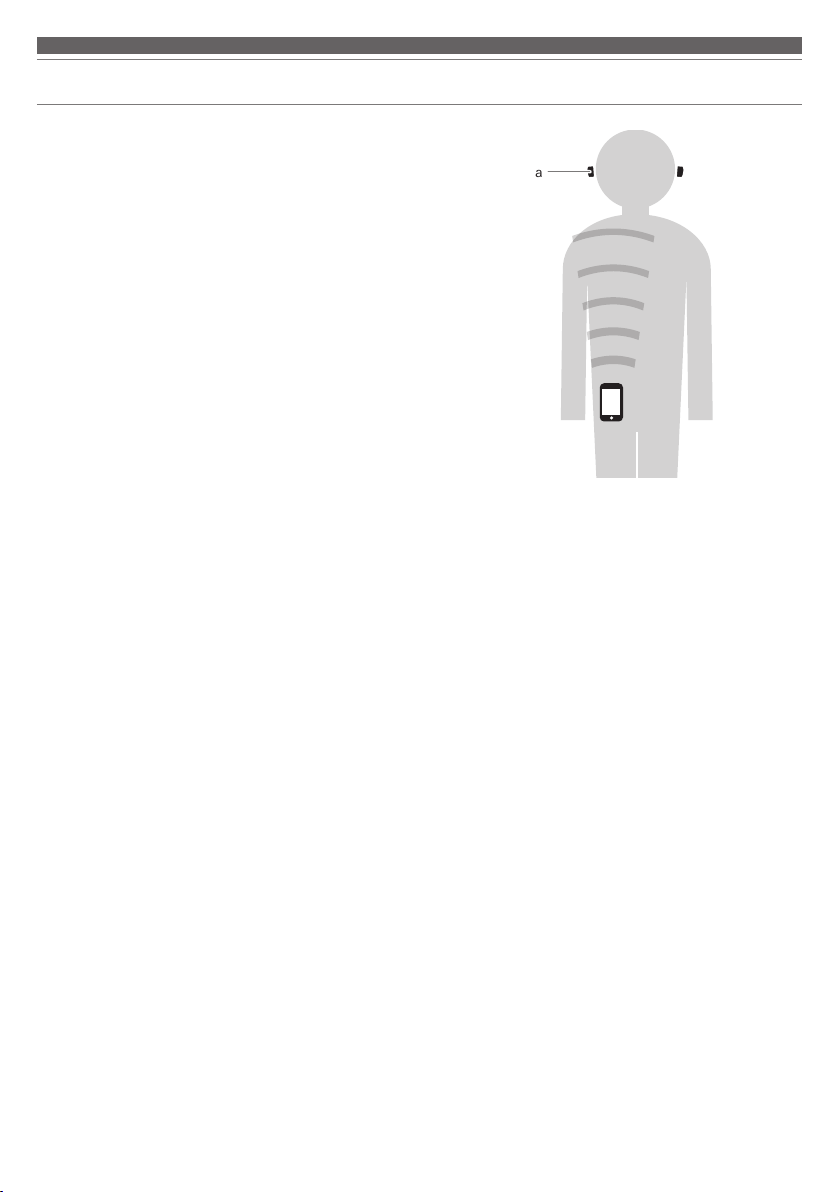3
Notes on use
• Be sure to read the connected device’s user manual before use.
• Audio-Technica will not be liable in any way for any loss of data in
the unlikely event that such losses should occur while using the
product.
• On public transportation or in other public places, keep the volume
low so as not to disturb other people.
• Minimize the volume on your device before connecting the product.
• When using the product in a dry environment, you may feel a
tingling sensation in your ears. This is caused by static electricity
accumulated on your body, not by product malfunction.
• Do not subject the product to strong impact.
• Do not store the product in direct sunlight, near heating devices,
or in hot, humid, or dusty places.
• When the product is used for a long time, the product may
become discolored due to ultraviolet light (especially direct
sunlight) and wear.
• Make sure to hold the plug when connecting and disconnecting
the USB charging cable. The USB charging cable may become
severed or an accident may occur if you pull on the cable itself.
• When you are not using the USB charging cable, disconnect it
from the charging case.
• If the charging case is placed in a bag while the USB charging
cable is still connected, the USB charging cable may become
caught, severed, or broken.
• When you are not using the product, store it in the included
charging case.
• This product can be used to talk on the phone only when using a
mobile telephone network. Support for telephony apps that use a
mobile data network is not guaranteed.
• If you use the product near an electronic device or transmitter
(such as a mobile phone), unwanted noise may be heard. In this
case, move the product away from the electronic device or
transmitter.
• If you use the product near a TV or radio antenna, noise may be
seen or heard in the television or radio signal. In this case, move
the product away from the TV or radio antenna.
• To protect the built-in rechargeable battery, charge it at least once
every 6 months. If too much time passes between charges, the life
of the rechargeable battery may be reduced, or the rechargeable
battery may no longer be able to be charged.
• When charging the product, keep it away from direct sunlight and
charge in a well-ventilated place. The battery may deteriorate and
shorten the continuous usage time, or the battery may no longer
be able to be charged.
• The headphones are waterproof, but the charging case is not. Do
not charge the headphones when they are wet. Doing so may
cause the product to malfunction.
• If the product will not be used for an extended period of time,
store it in a well-ventilated place free from high temperatures and
humidity.
• Do not leave the product inside of a car under the blazing sun.
Doing so may result in malfunction.
• The hear-through mode of the product allows you to hear the
sounds around you as picked up by the built-in microphone.
Depending on the volume of the music being played back, the
surrounding sounds may be difficult to hear. In this case, turn
down the volume of the music.
• Depending on your surroundings, the surrounding sounds may be
difficult to hear even when using the product’s hear-through
mode.
Do not use the product in places that are dangerous if you cannot
hear the surrounding sounds, such as places with heavy traffic.
• Operate the touch sensor with one finger. Operating with a
sharp-tipped object, such as a ballpoint pen or pencil, may result
not only in incorrect operation, but also damage to the touch
sensor.
• Do not touch the touch sensor with your fingertips. Doing so may
cause your fingernail to break.
• If the product does not operate at all or as intended when
touched, check to make sure that your other fingers, parts of your
hand, or clothing hems are not in contact when touching. Also,
the product may not operate correctly if you are wearing gloves or
if your fingertips are too dry.
• The product may not operate correctly if the touch sensor is dirty
from sweat.
Remove the dirt before operating the product.
• The waterproof performance of the product is designed to prevent
liquid, such as sweat or running water, from entering the product
(equivalent to IPX5).
• Although the product has waterproof capabilities equivalent to
IPX5, the part where the sound comes from is not water-resistant,
and allowing water to enter this part may hinder its ability to
reproduce sound.
• The product is not completely waterproof. Do not intentionally
submerge or use it in water. Also, do not expose it to liquids other
than sweat and water (such as soapy water).
• If dirt such as sweat or sand adheres to the product, wash it with
normal temperature (10 to 35°C) fresh water or gentle-flowing tap
water instead of soapy water. Do not directly expose the “part
where the sound comes from” (not water-resistant) to water. For
details, refer to “Cleaning” in the Operating Instructions, which
can be downloaded from our homepage, to remove the dirt.
• The product is not designed to be damp-proof. Do not use the
product in environments with high humidity (such as bathrooms
or saunas). Doing so may result in malfunction.
Waterproof performance