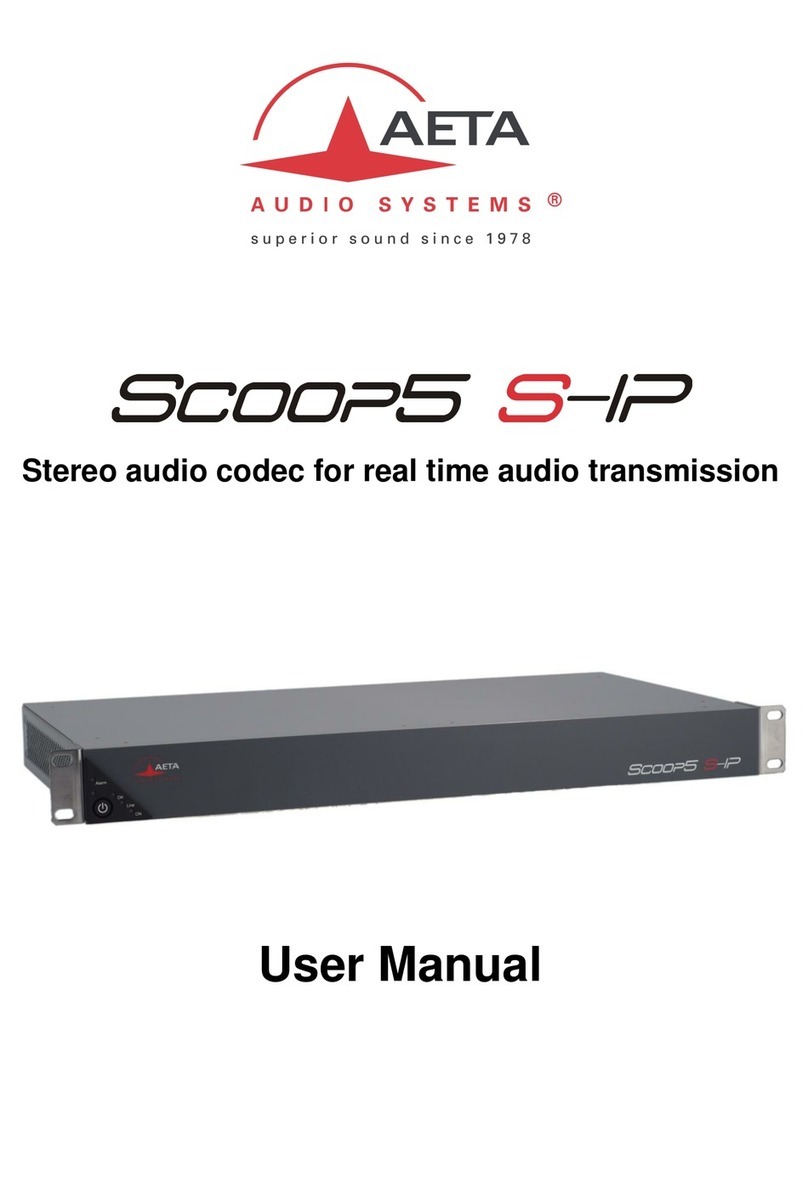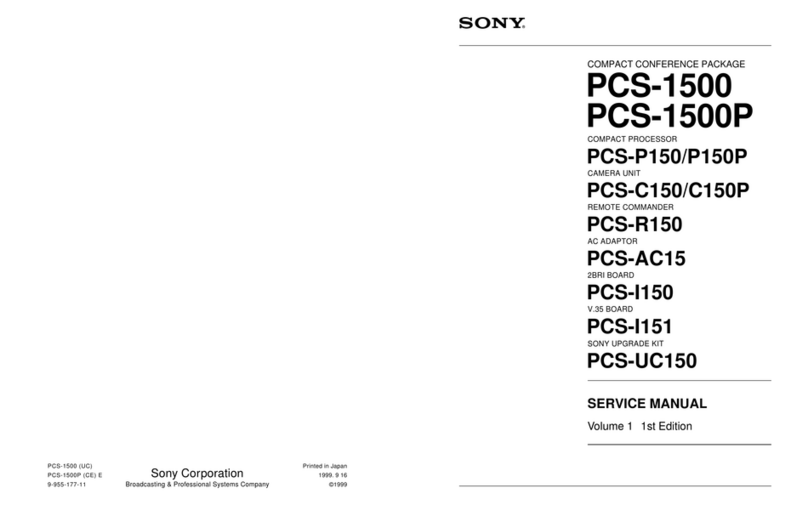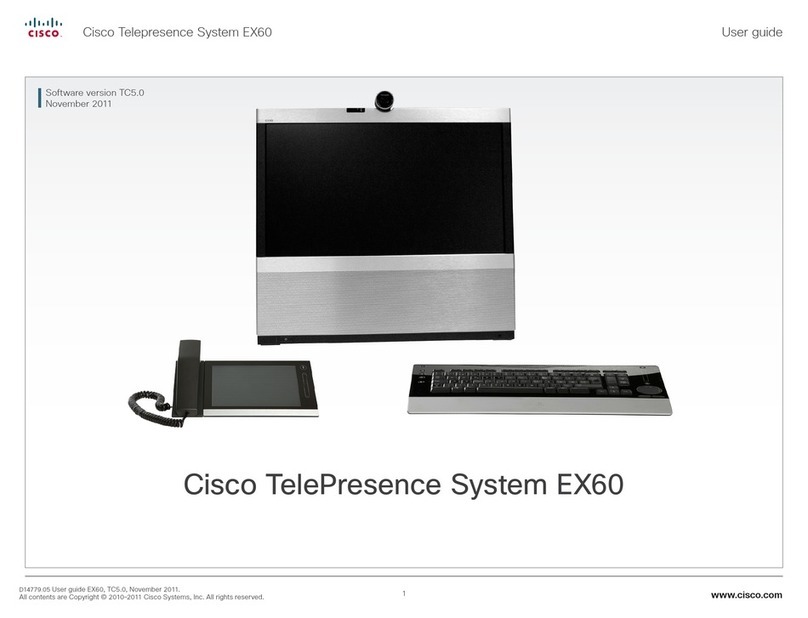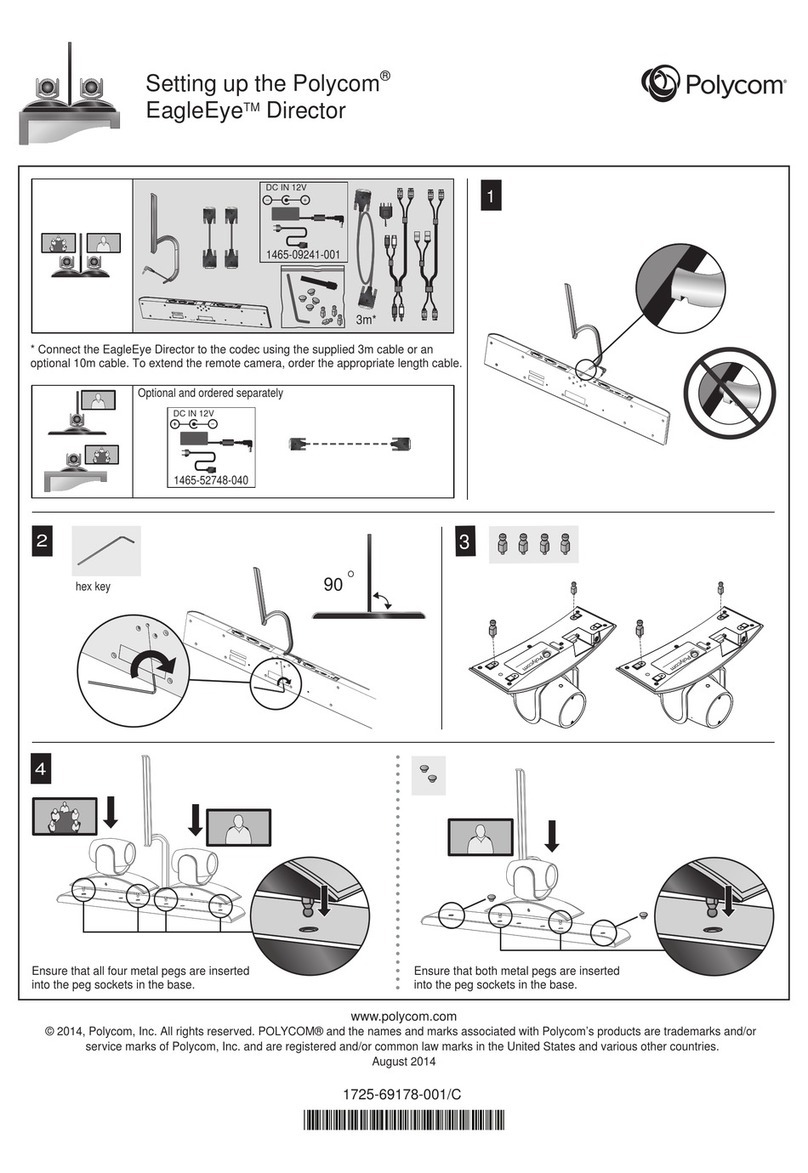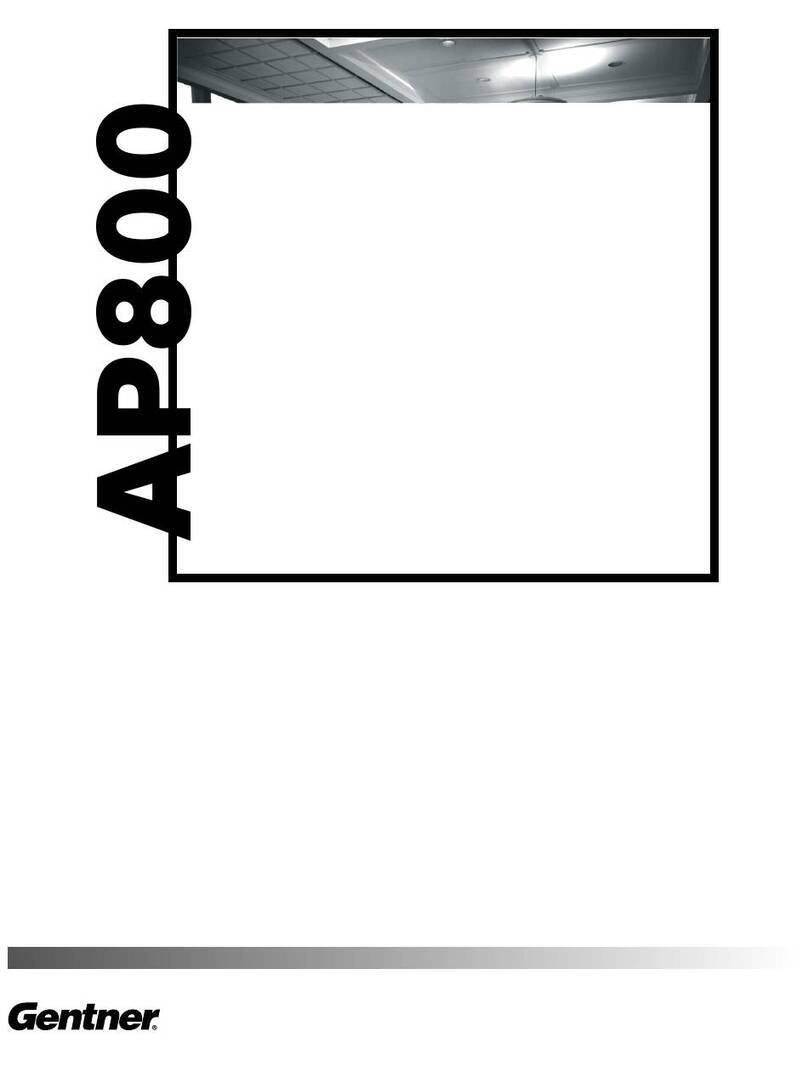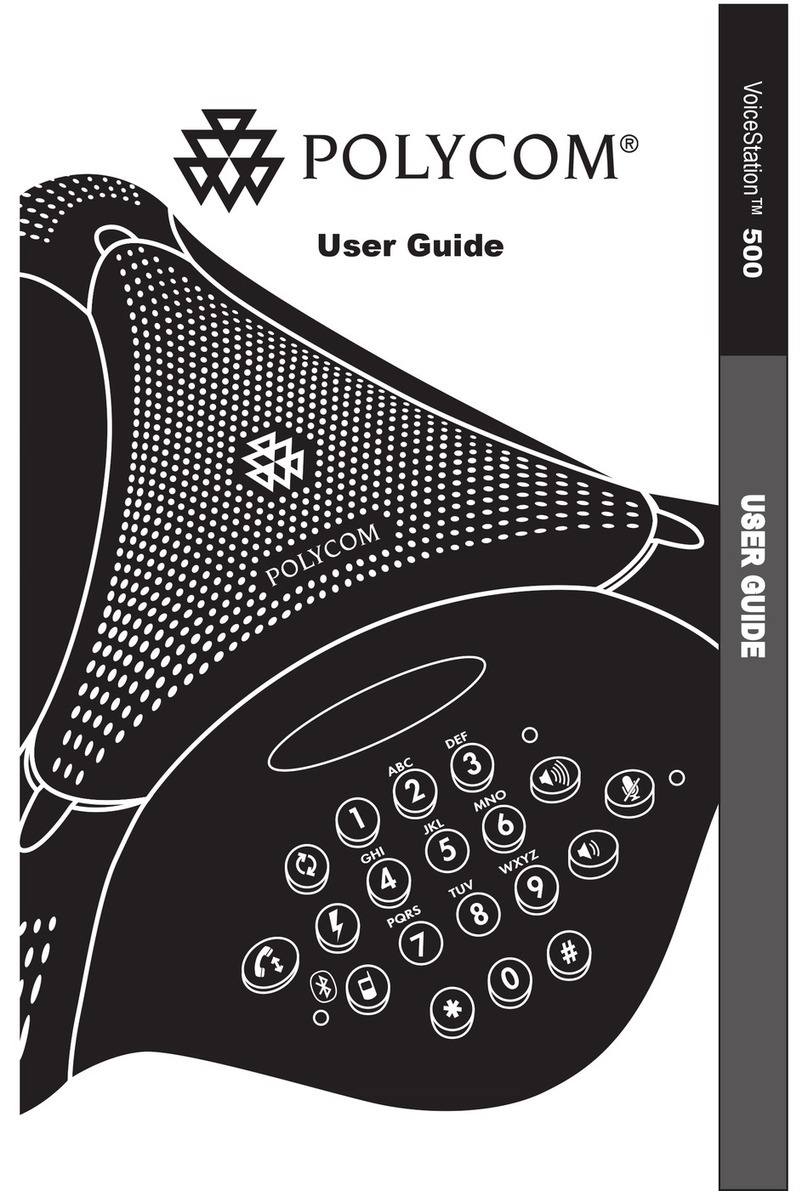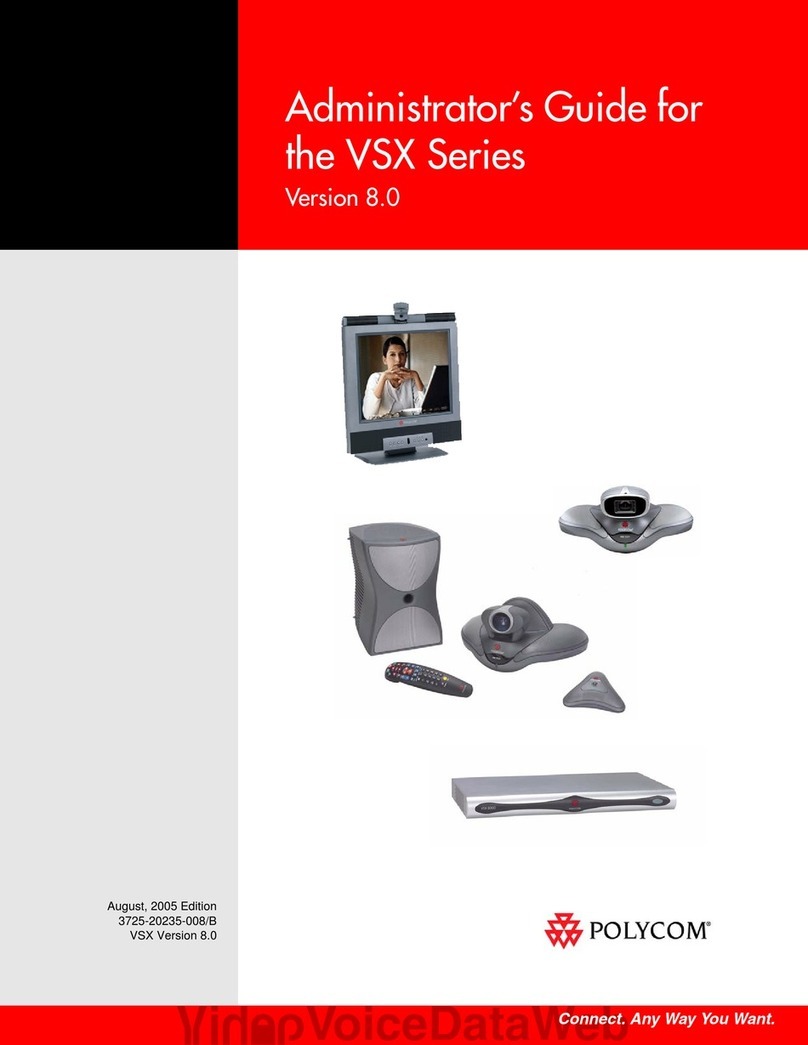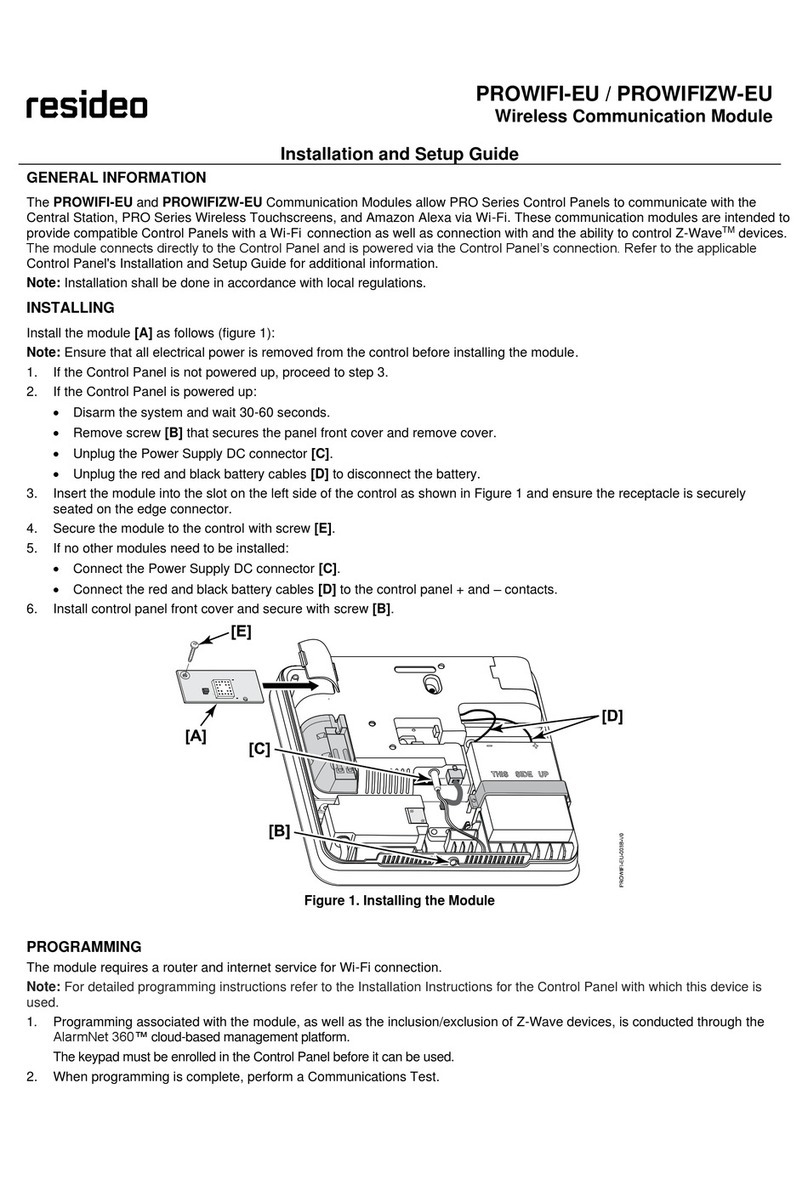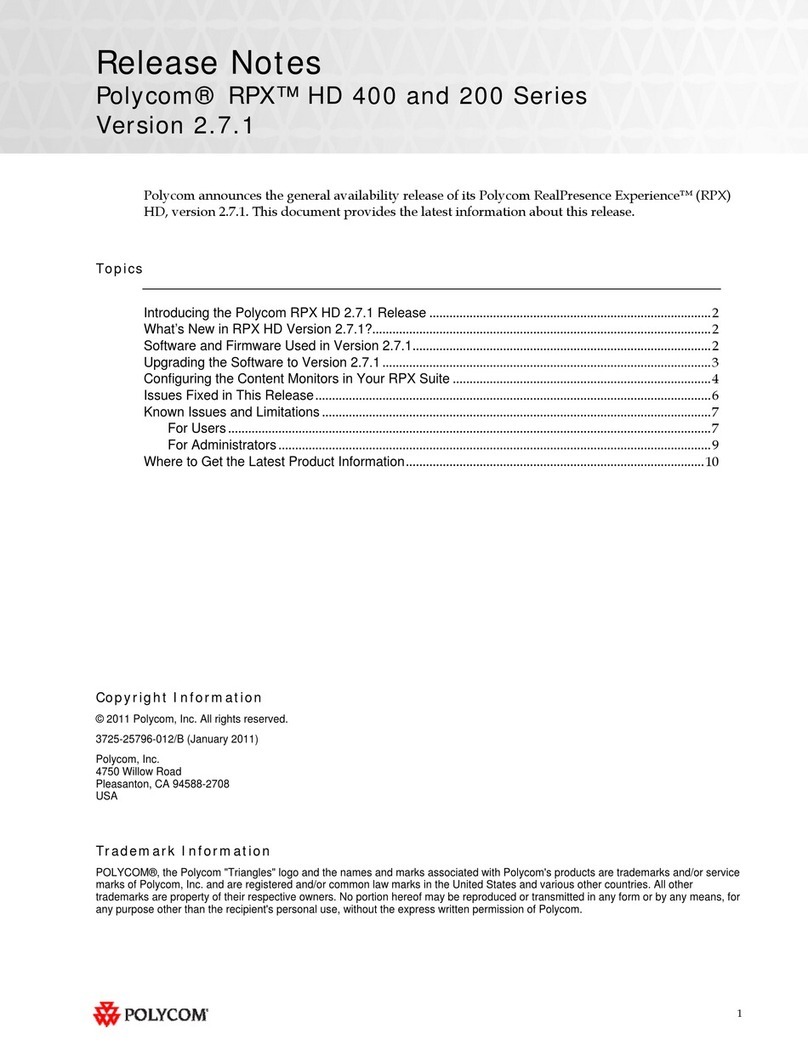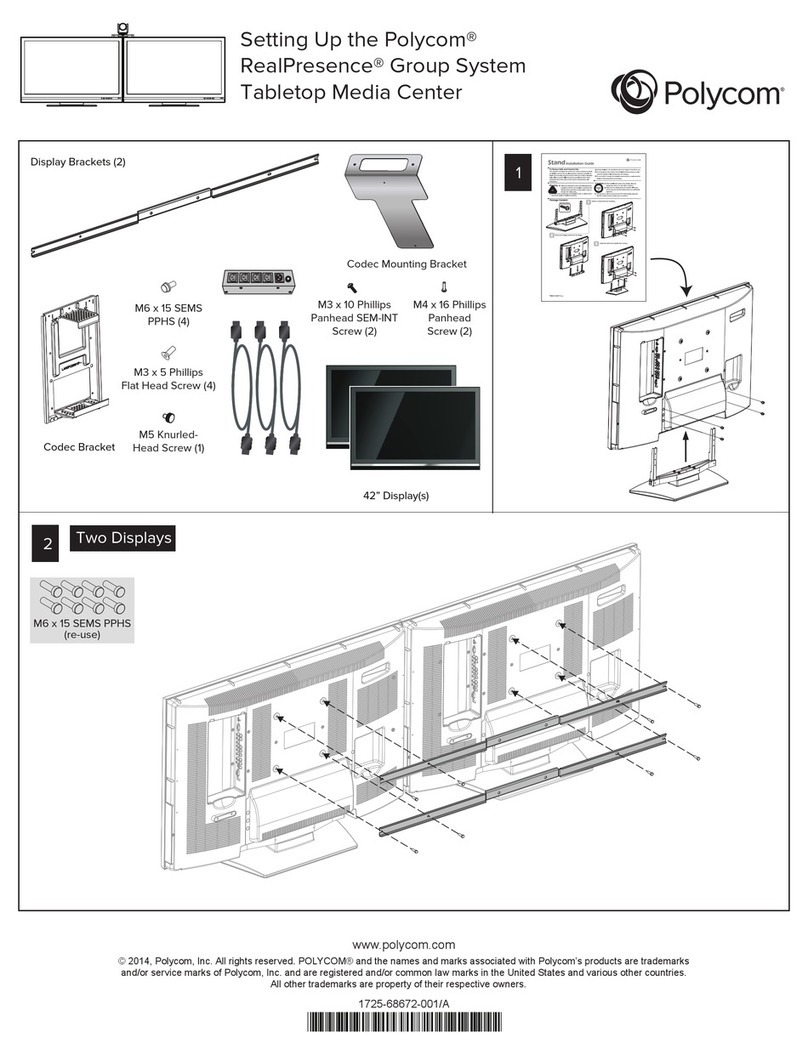AudioCodes RXV100 Quick reference guide

Deployment Guide
AudioCodes RX Suite of Meeting Room Solutions
RXV100 Meeting Room Solution
for Microsoft Teams


Deployment Guide Contents
Version N/A 3 RXV100
Table of Contents
1Before Getting Started................................................................................................7
2RXV100 Components..................................................................................................9
2.1 RXV100Hub..................................................................................................................10
2.1.1 Assembling the RXV100Hub .........................................................................................11
2.1.1.1 Getting Familiar with the RXV100Hub Ports....................................................12
2.1.1.2 Connecting with One Cable the Red Side to the Hub Base .............................12
2.1.1.3 Connecting Peripherals to the Block Side of One Cable..................................14
2.1.1.4 Connecting the Power Cable ..........................................................................14
2.1.1.5 Mounting One Cable inside the Security Box (Optional)..................................14
2.1.1.6 Connecting the TV Display to the RXV100Hub................................................15
2.1.2 Activating the RXV100...................................................................................................16
2.1.2.1 Using the Setup Wizard..................................................................................16
2.1.2.2 Logging in to RXV100 as Windows Administrator............................................17
2.1.2.3 Replacing Windows Administrator Password ..................................................17
2.1.2.4 Resetting the RXV100....................................................................................18
2.1.2.5 Performing a Recovery Process......................................................................18
2.2 RXVCam50...................................................................................................................18
2.2.1 Positioning and Connecting the RXVCam50..................................................................18
2.3 RX50.............................................................................................................................19
2.3.1 Pairing the RX50 with the RXV100Hub..........................................................................19
3Setting up the RXV100Hub.......................................................................................21
3.1 Configuring RXV100Hub...............................................................................................23
4MTR Application and Windows Upgrade.................................................................29
5Troubleshooting........................................................................................................31
5.1 Sign-in fails...................................................................................................................31
5.2 No display on the integrated display..............................................................................31
5.3 No display on the external display.................................................................................32
5.4 Dialpad is not visible.....................................................................................................32
5.5 No content shown on the second display......................................................................33
5.6 No audio from the speakers..........................................................................................33
5.7 Microphone is not working.............................................................................................34
5.8 Reset MTR credentials..................................................................................................34
5.9 RXV100 does not present automatically when connected to a laptop/client device .......34
5.10 Restoring the RXV100Hub to Factory State..................................................................35
5.11 Maintenance and Support.............................................................................................36
5.12 Customer Support.........................................................................................................36
6Specifications............................................................................................................37
6.1 RXV100Hub..................................................................................................................37
6.2 RX50 Conference Phone..............................................................................................38
6.3 RXVCam50...................................................................................................................39

RXV100
Deployment Guide 4 Document #: LTRT-18192
List of Tables
Table 2-1: RXV100Hub...............................................................................................................................10
Table 6-1: RXV100Hub Specifications.........................................................................................................37
Table 6-2: RX50 Specifications...................................................................................................................38
Table 6-3: RXVCam50 Specifications..........................................................................................................39

Deployment Guide 1. Before Getting Started
Version N/A 5 RXV100
Notice
Information contained in this document is believed to be accurate and reliable at the time of printing.
However, due to ongoing product improvements and revisions, AudioCodes cannot guarantee accuracy
of printed material after the Date Published nor can it accept responsibility for errors or omissions.
Updates to this document can be downloaded from https://www.audiocodes.com/library/technical-
documents.
This document is subject to change without notice.
Date Published: Dec-05-2021
Trademarks
AudioCodes Ltd. All rights reserved. AudioCodes, AC, HD VoIP, HD VoIP Sounds Better,
IPmedia, Mediant, MediaPack, What’s Inside Matters, OSN, SmartTAP, VMAS, VoIPerfect,
VoIPerfectHD, Your Gateway To VoIP, 3GX, VocaNom, AudioCodes One Voice and CloudBond
are trademarks or registered trademarks of AudioCodes Limited All other products or
trademarks are property of their respective owners. Product specifications are subject to change
without notice.
WEEE EU Directive
Pursuant to the WEEE EU Directive, electronic and electrical waste must not be disposed of
with unsorted waste. Please contact your local recycling authority for disposal of this product.
Customer Support
Customer technical support and services are provided by AudioCodes or by an authorized
AudioCodes Service Partner. For more information on how to buy technical support for
AudioCodes products and for contact information, please visit our Web site at
https://www.audiocodes.com/services-support/maintenance-and-support.
Stay in the Loop with AudioCodes
Abbreviations and Terminology
Each abbreviation, unless widely used, is spelled out in full when first used.
Documentation Feedback
AudioCodes continually strives to produce high quality documentation. If you have any
comments (suggestions or errors) regarding this document, please fill out the Documentation
Feedback form on our Web site at http://online.audiocodes.com/documentation-feedback.
Related Documentation
https://docs.microsoft.com/en-us/microsoftteams/rooms/rooms-deploy

RXV100
Deployment Guide 6 Document #: LTRT-18192
This page is intentionally left blank.

Deployment Guide 1. Before Getting Started
Version N/A 7 RXV100
1 Before Getting Started
Before you connect the RXV100, make sure:
A Microsoft Teams Rooms (MTR) account is created and licensed. Before installation,
everything must be synchronized. The account is used to access the calendar as well as
to accept or decline calendar invites for the Meeting Room. Those who set up a meeting
can invite the Meeting Room and can book this resource by scheduling a meeting with it.
MTR will be able to join that meeting and provide various features to the meeting
attendees.
Note:
•Without a device account, none of these features will function.
•MTR is a resource account and shouldn't be configured to use multi-factor authentication
(MFA). For more information, see https://docs.microsoft.com/en-us/microsoftteams/rooms/rooms-
authentication#modern-authentication
•Refer to:
♦https://docs.microsoft.com/en-us/microsoftteams/rooms/with-office-365#add-a-
device-account for information about adding a device account when deploying
MTR with Microsoft 365 or Office 365.
♦Configure accounts for Microsoft Teams Rooms - Microsoft Teams | Microsoft
Docs for information on how to create accounts used by MTR in Microsoft
Exchange and Skype for Business.
♦Prepare your Environment - Microsoft Teams | Microsoft Docs CCCC for the
steps to take to prepare your environment so you can use all of the features of
MTR.
Note: Updates to the app are automatically installed from the Microsoft Store during
nightly maintenance; this is the recommended method to get updates. For manual
update, see MTR Application and Windows Upgrade.
•It is strongly advised to use a LAN connection over a wireless connection.
•It must be able to receive an IP address by using DHCP (MTR cannot be configured
with a static IP address at the first startup, but afterwards a static IP address for the
device can be configured on the device or on the upstream switch or router).
•Must have the following ports open (in addition to opening the normal ports for
media):
♦HTTPS: 443
♦HTTP: 80
•If your network runs through a proxy, you'll need the proxy address or script
information as well.

RXV100
Deployment Guide 8 Document #: LTRT-18192
This page is intentionally left blank.

Deployment Guide 2. RXV100 Components
Version N/A 9 RXV100
2 RXV100 Components
AudioCodes’ RXV100 bundled product suite acts as Microsoft Teams Rooms (MTR for
Windows) on Windows devices to bring meetings to life and deliver an optimal collaboration
experience for everyone.
RXV100 bundles are scalable and can be mixed and matched to various options per room
requirements. For detailed information, see here.
The core of the suite includes the RXV100Hub which offers smart control, share and
collaboration technology for conference rooms, the RXVCam50 video camera which provides
vivid image quality, smart zoom and face detection technology, and the optional RX50
Conference Phone that can be used as a peripheral device.
Elements in the RXV100 topology are shown in the figure below.
Make sure you receive the following RXV100 components:
RXV100Hub
RXVCam50 (Optional; bundle-dependent)
RX50 (Optional; bundle-dependent)
Lenovo ThinkSmart One Cable 6ft
ThinkSmart Cable Management Security Box (black block)
Compatible power adapter
Note: An HDMI cable for HDMI ingest is NOT included. The user needs to provide the HDMI
cable for ingest themselves.

RXV100
Deployment Guide 10 Document #: LTRT-18192
2.1 RXV100Hub
The core of the RXV100 is the RXV100Hub, shown in the figure below.
Use the table as reference.
Table 2-1: RXV100Hub
Legend Description
1 RGBW LED Lens
2 Microphone (four)
3 10.1” Display
4 Speaker Column
5 Motion Sensor
6 RGBW LED Lens
7 3.5 mm audio jack
8 Power / Reset
The RXV100Hub is based on the Lenovo ThinkSmart Hub certified for Microsoft Teams. Built
on the MTR platform that enterprise employees already know and use, the RXV100Hub lets
participants communicate and collaborate via video, voice or content sharing in real time. The
device’s rotatable 10.1-inch touchscreen display makes it easy for members of the group to
share and control the meeting.

Deployment Guide 2. RXV100 Components
Version N/A 11 RXV100
2.1.1 Assembling the RXV100Hub
The RXV100Hub delivers a custom single cable management solution designed to cleanly run
the cables off the tabletop while keeping all connections secure. Once connected, the back of
the device will consist of the One Cable and the HDMI ingest cable.
One Cable
Connection Security Box

RXV100
Deployment Guide 12 Document #: LTRT-18192
2.1.1.1 Getting Familiar with the RXV100Hub Ports
Use the figure below to familiarize yourself with the ports located on the RXV100Hub.
2.1.1.2 Connecting with One Cable the Red Side to the Hub Base
To connect the red side to the Hub base with One Cable:
1. Lay the device on its side with the ports facing upward.
2. Insert an HDMI cable into the HDMI ingest port on the inner right sidewall of the base, lace
it through the security channel and set it into the rounded notch.

Deployment Guide 2. RXV100 Components
Version N/A 13 RXV100
3. On the red side of the One Cable, slide the plastic cover down to reveal the block of
connectors.
4. Align the connectors labeled ‘Step 1’ and ‘Step 2’ to the ports on the base. Gently push the
connectors into the corresponding ports, moving from right to left.
5. Keeping the device on its side with the ports/cables facing up, slide the red cover along
One Cable, align the HDMI ingest cable to the notch and snap the cover into place. You
may find it easier to hold the cables in one hand while sliding the cover with the other hand.

RXV100
Deployment Guide 14 Document #: LTRT-18192
2.1.1.3 Connecting Peripherals to the Block Side of One Cable
To connect peripherals to the block side of One Cable:
1. Power, Internet Connections, in-room Displays, and Peripherals are connected to the
Hub by using the ports on the Block Side of One Cable.
2.1.1.4 Connecting the Power Cable
To connect the power cable:
Take the yellow end of the power cable and insert it into the lower right port.
2.1.1.5 Mounting One Cable inside the Security Box (Optional)
To mount One Cable inside the security box:
When all four blocks are connected, drop into the security box. Then connect your
accessories and displays, securing with a zip tie (not included). Add the box top and
security screw. The box can then be mounted under a table, on a wall or behind a display

Deployment Guide 2. RXV100 Components
Version N/A 15 RXV100
2.1.1.6 Connecting the TV Display to the RXV100Hub
The RXV100Hub features two HDMI ports located on the One Cable that can drive two external
displays of up to 4k resolutions. Plan to connect at least one external display.
Single External Display
When the RXV100Hub is connected to a single external display, both remote participants and
remote content share the display space. When two external displays are connected to the Hub,
the MTR automatically allocates one display for remote participants and the other for content
sharing.
Dual External Display
To connect the TV Display to the RXV100Hub:
Insert the cable(s) for HDMI display(s) into the HDMI ports. If connecting one external
display, either port will work.

RXV100
Deployment Guide 16 Document #: LTRT-18192
2.1.2 Activating the RXV100
Two Windows accounts are by default built into the out-of-the-box RXV100:
‘Skype’ user account
‘Administrator’ account
Skype is the default account from which the MTR app runs. It’s limited to running the MTR app.
It’s the recommended account from which to run MTR. No administrator privileges are
available from this account. When the RXV100Hub boots, it automatically logs in to the ‘Skype’
account and automatically launches the MTR app. No user intervention is required.
Administrator is the standard Windows administrator account and provides system-wide
privileges. It’s password protected. The default password is RXV100MTR. For typical day-to-
day use, administrator credentials are not needed. The admin account is only used for device
management. The default account to run the MTR app is Skype which will automatically be
logged in to when the RXV100Hub boots.
Note: It’s recommended to change the Administrator password after installation.
2.1.2.1 Using the Setup Wizard
When the RXV100Hub is turned on for the first time, appropriate MTR device account
credentials are required in order to sign in and the Windows Administrator password is needed
to switch to Administrator mode for further device pairing.
To use the Setup Wizard:
1. In the RXV100 Setup Wizard, select Language, Input Keyboard and Region.
2. Accept the license agreement and select Next.
3. Under 'Supported meeting mode', select Skype for Business and Microsoft Teams
(default).
4. Enter the MTR device account credentials and select Next > Next > Next > Finish; the
device is signed in and ready to use
Note: Updates to the app are automatically installed from the Microsoft Store during
nightly maintenance; this is the recommended method to get updates. For manual
update, see MTR Application and Windows Upgrade.

Deployment Guide 2. RXV100 Components
Version N/A 17 RXV100
2.1.2.2 Logging in to RXV100 as Windows Administrator
To log in to the RXV100 as Windows Administrator:
1. From the Main Menu, touch More, and then touch Settings.
1. Enter the Administrator password, and then touch Yes.
2. Select WindowsSettings, and then select the Administrator account displayed in the lower
left corner; a prompt appears requesting the Administrator password.
3. Enter the password; upon successful validation, you are logged in as an Administrator to
manage the RXV100.
Note: The default Windows Administrator password is RXV100MTR. It is recommended to
replace it as shown below.
2.1.2.3 Replacing Windows Administrator Password
To change the Windows Administrator password:
1. Log in to the RXV100 as Windows Administrator (as shown in Section 2.1.2.2).
2. Choose the Settings menu > Sign-in Options > Password.
3. Change the password.

RXV100
Deployment Guide 18 Document #: LTRT-18192
2.1.2.4 Resetting the RXV100
If you need to sign out from the current MTR account, perform a device reset. Resetting the
RXV100 is required to clear the MTR account credentials and peripheral settings. This only
affects the Skype/MTR account. It doesn’t affect the Windows Operating System.
To reset the RXV100:
Click More and select the gear icon ; the Settings are displayed, select Reset
Device and then confirm.
2.1.2.5 Performing a Recovery Process
To perform a recovery process, use the Microsoft Teams Recovery Tool available at
(https://docs.microsoft.com/en-us/MicrosoftTeams/rooms/recovery-tool)
The RXV100Hub supports Windows Push Button Reset (PBR) functionality. This feature
restores the device to its factory state.
To reset the RXV100Hub to its factory state using PBR:
1. Connect an external keyboard to the RXV100Hub via one of the USB ports.
2. Restart it, or alternatively, power it off and then on, andat the beginning of the boot process
keep tapping the F11 key on the keyboard; the Windows Recovery Environment opens.
3. Select Troubleshoot.
2.2 RXVCam50
AudioCodes’ RXVCam50 Video Conference Camera is designed for medium-sized meeting
rooms and conference rooms (up to 8m). It boasts vivid image quality, smart zoom and face
detection technology for an exceptional video conferencing experience in HD 4K resolution. The
RXVCam50’s auto framing feature automatically adjusts the camera’s zoom so that remote
participants can clearly see everyone in the meeting room, with no user intervention required
whatsoever. Users can opt to disable the auto framing feature if they want. The camerais super-
quick to install via USB and very easy to operate.
2.2.1 Positioning and Connecting the RXVCam50
To position and connect the RXVCam50:
1. For the best viewing angle, position the device at a height of 178 cm | 70 inches (as shown
below left) within a radius of a 110-degree angle (as shown below right).
2. Position the device on the TV display. If you have two displays, i.e., content sharing and
video, position the device on the video display.
3. Connect the camera using the supplied three-meter-long USB cable to the RXV100Hub.
4. Configure RXVCam50 settings using the Remote Control; see the RXVCam50 User’s
Manual for detailed information.
Note: It’s not necessary to configure or select the camera in the Peripheral menu. The
Peripheral page refers only to use of an optional ‘content’ camera.

Deployment Guide 2. RXV100 Components
Version N/A 19 RXV100
2.3 RX50
If the RXV100-B40 bundle is purchased, the RX50 is included. Developed in partnership with
Dolby®, the device serves as a peripheral speaker producing clear, natural-sounding voice
quality regardless of acoustic room design (wall contour and surface material). Full-room pickup
and dynamic leveling automatically increase the volume of quiet or distant voices, while
unwanted noise is filtered, ensuring every participant's voice is heard regardless of room shape,
size, or orientation within the room. Optional satellite microphone kit extending pickup reach by
2 meters/6.5 feet is available.
To connect the RX50:
1. Connect the RX50 to the network.
2. After connecting to the network, the RX50 automatically powers up via Power
over Ethernet (PoE) and establishes itself on the network.
2.3.1 Pairing the RX50 with the RXV100Hub
Pairing is automatically performed.
To set up automatic pairing, make sure:
RXV100Hub and RX50 are in the same network.
You’re notified ‘Pairing activated’:
View too the pairing icon in the top right corner and MTR Audio (instead of Offline) in the
top left corner. After they’re paired, log in to the RXV100Hub as Administrator and set RX50 to
be its default audio device.
Note: It may take up to 90 seconds for the RXV100 and RX50 to show as paired after the
RXV100 or RX50 is rebooted.

RXV100
Deployment Guide 20 Document #: LTRT-18192
This page is intentionally left blank.
Other manuals for RXV100
1
Table of contents
Other AudioCodes Conference System manuals
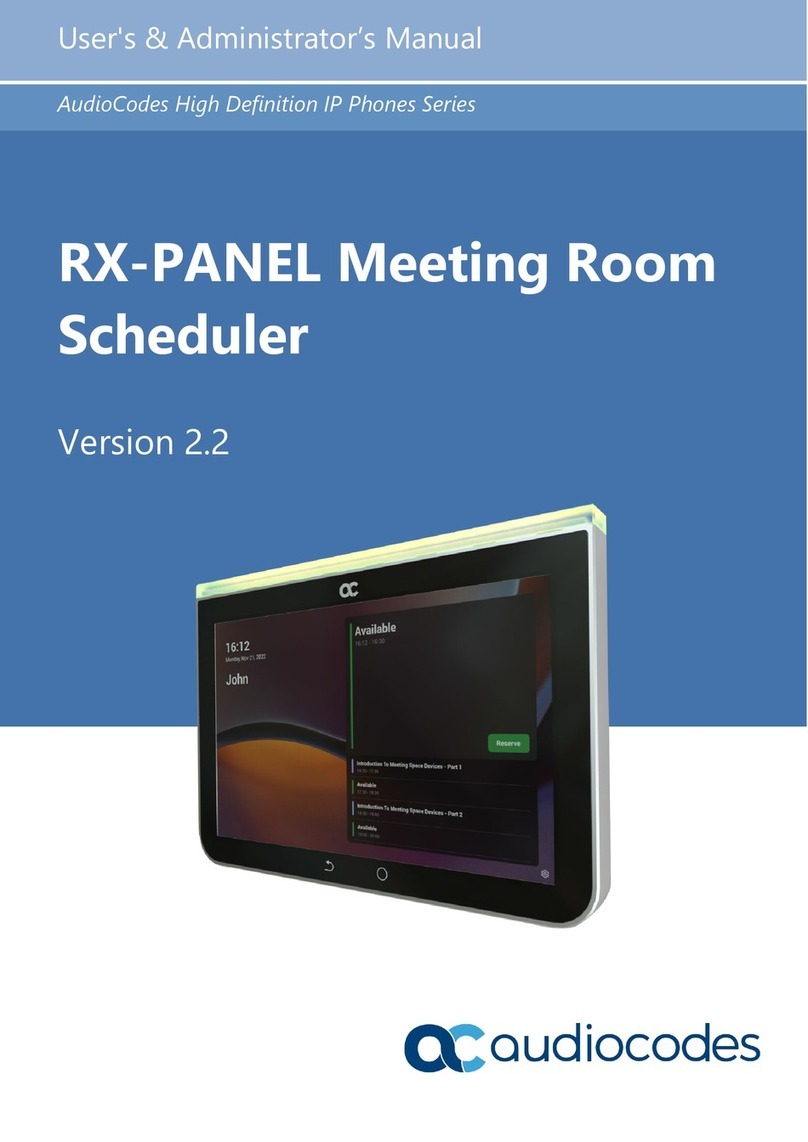
AudioCodes
AudioCodes High Definition IP Phones Series Service manual

AudioCodes
AudioCodes RXV80 Quick reference guide

AudioCodes
AudioCodes RXV81 Quick reference guide

AudioCodes
AudioCodes RXV100 Quick reference guide

AudioCodes
AudioCodes RXV80 User manual

AudioCodes
AudioCodes RXV81 User manual

AudioCodes
AudioCodes RXV80 Quick reference guide
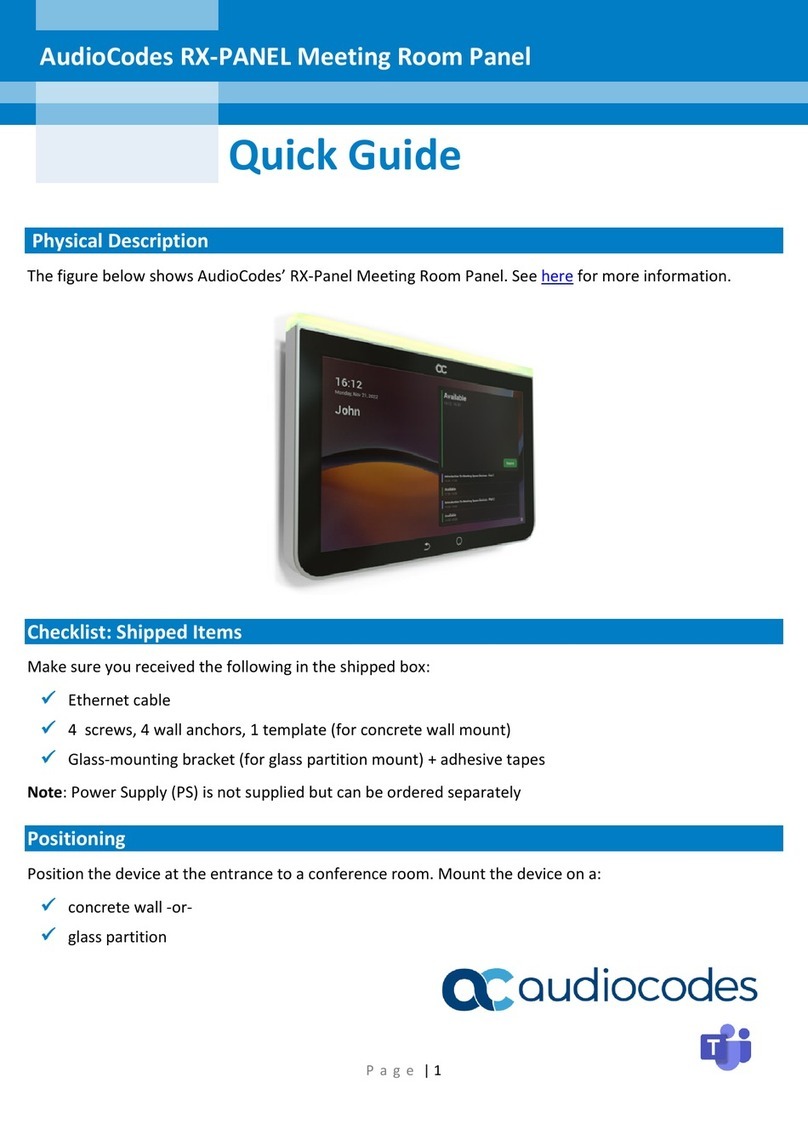
AudioCodes
AudioCodes RX-PANEL User manual

AudioCodes
AudioCodes AC-HRS User manual