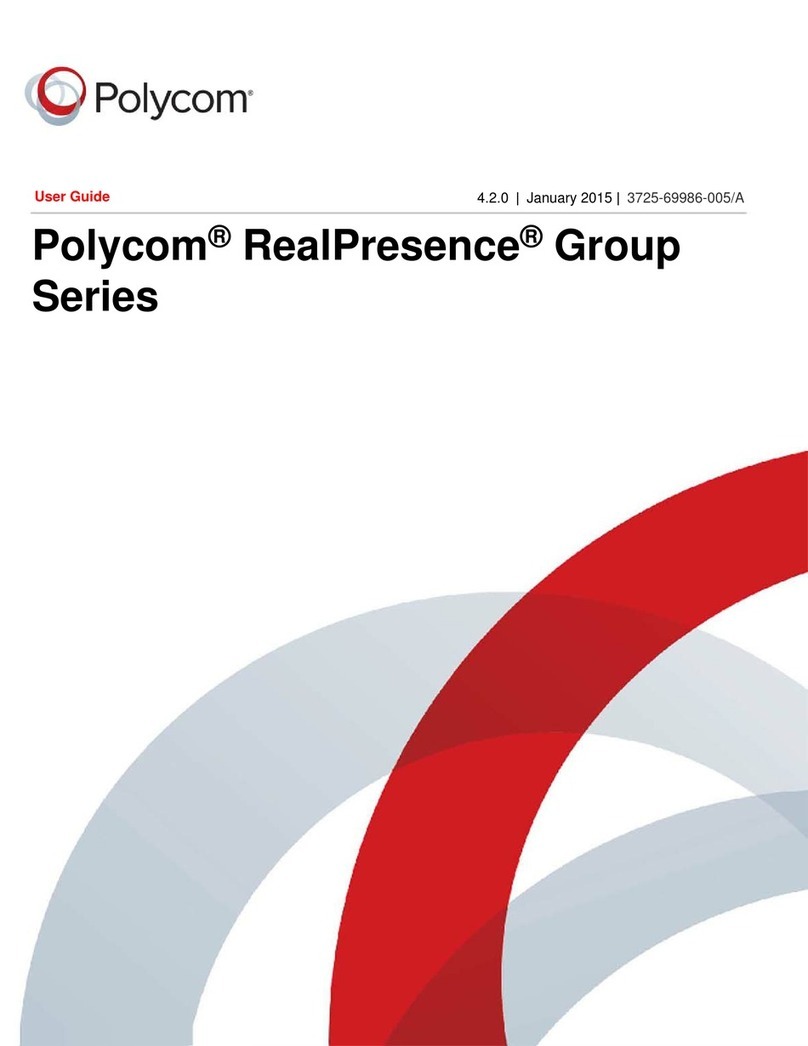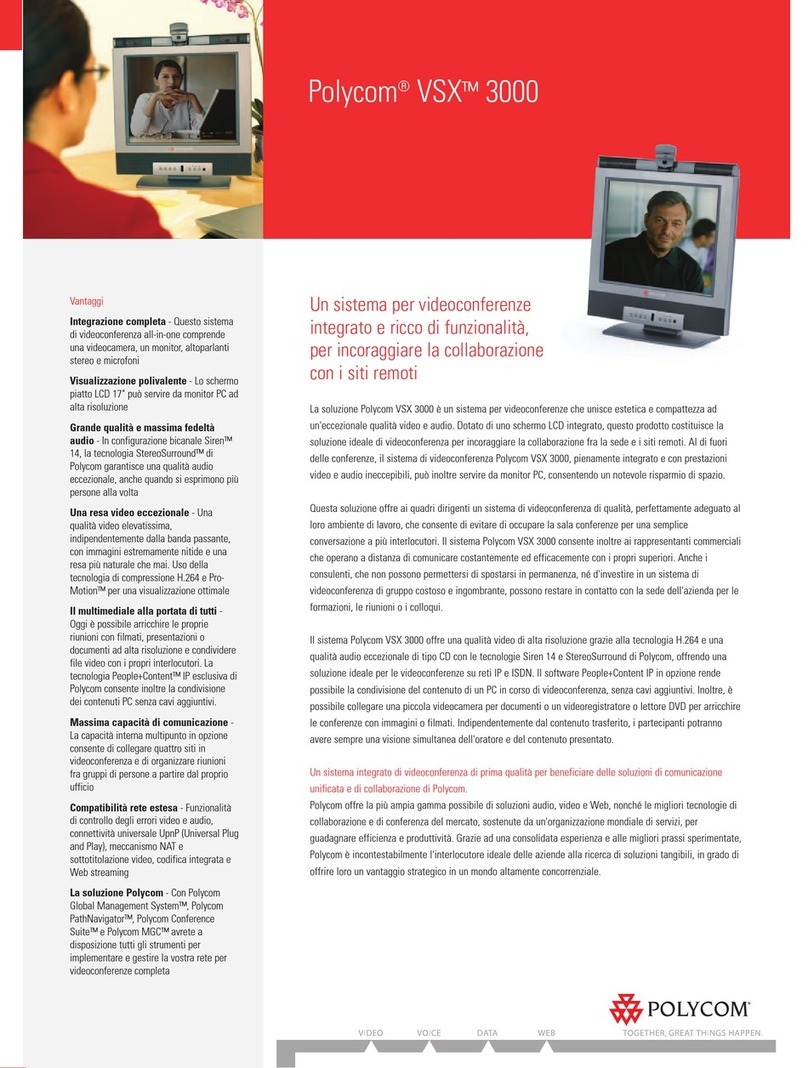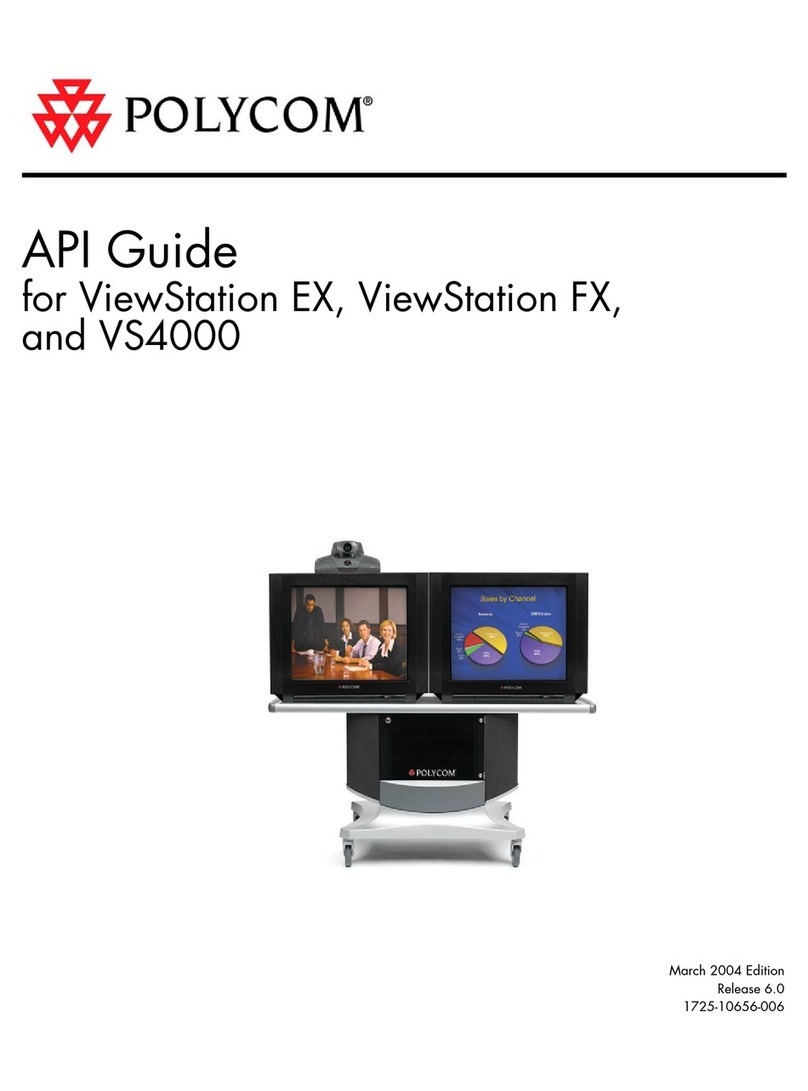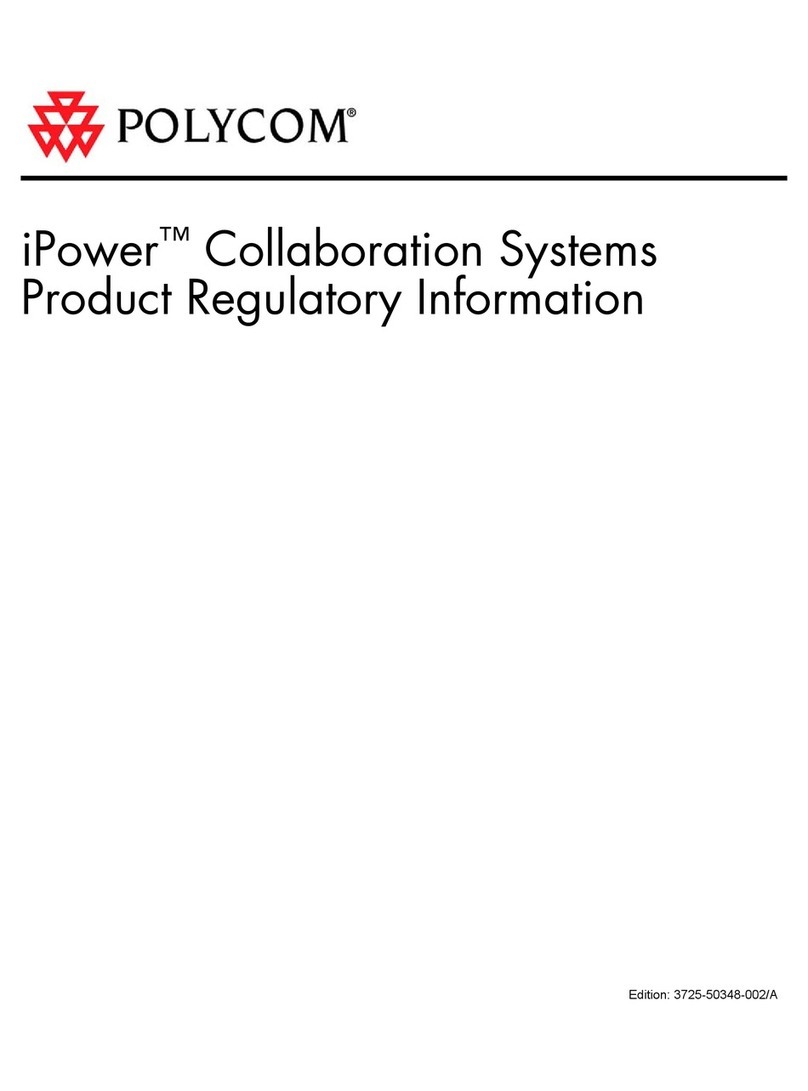Polycom RealPresence Group Series Assembly instructions
Other Polycom Conference System manuals
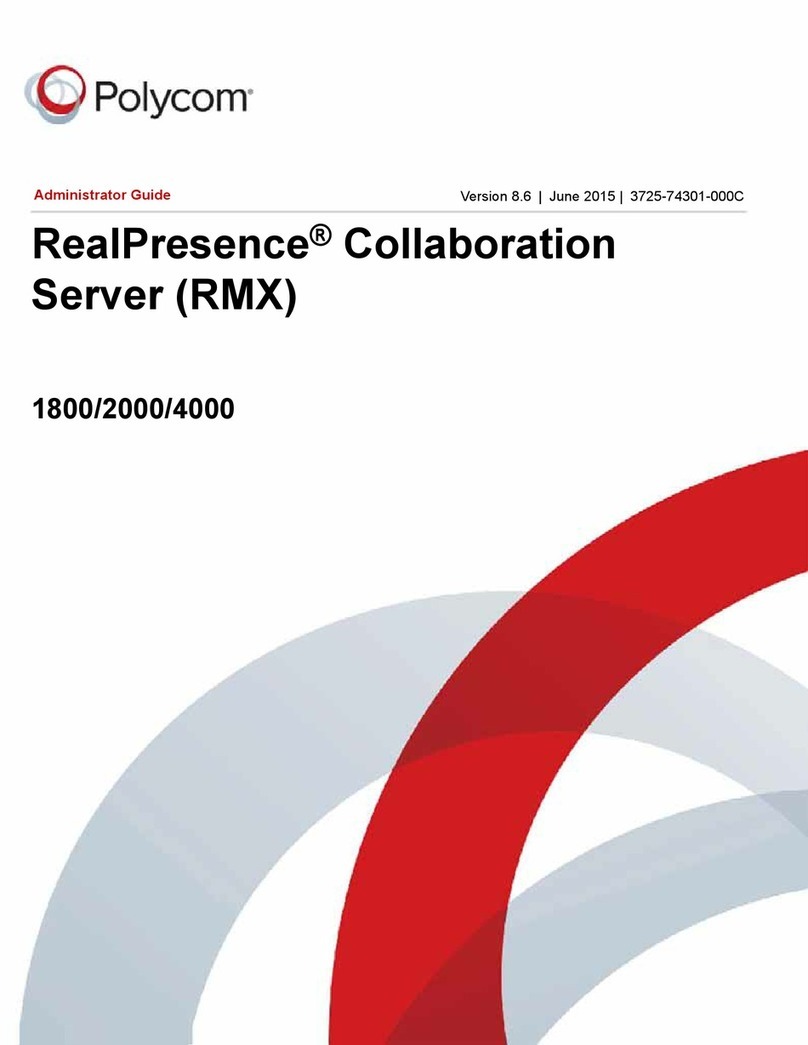
Polycom
Polycom realpresence 1800 Service manual
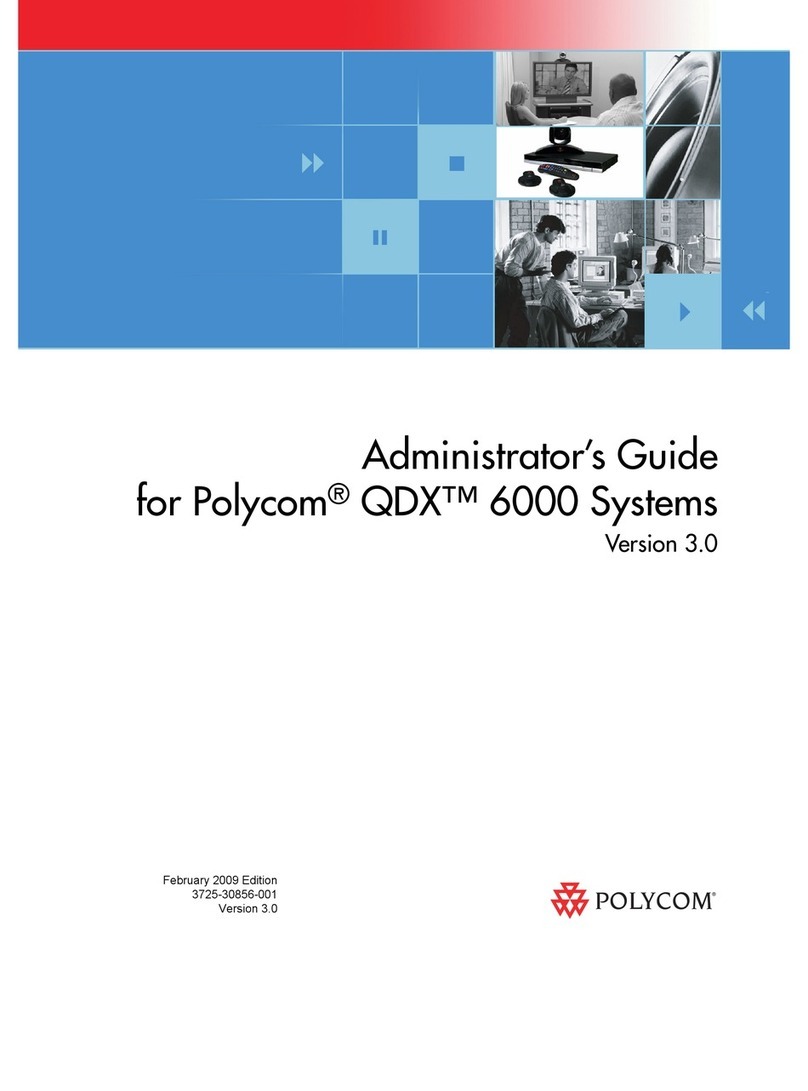
Polycom
Polycom QDX 6000 System Service manual
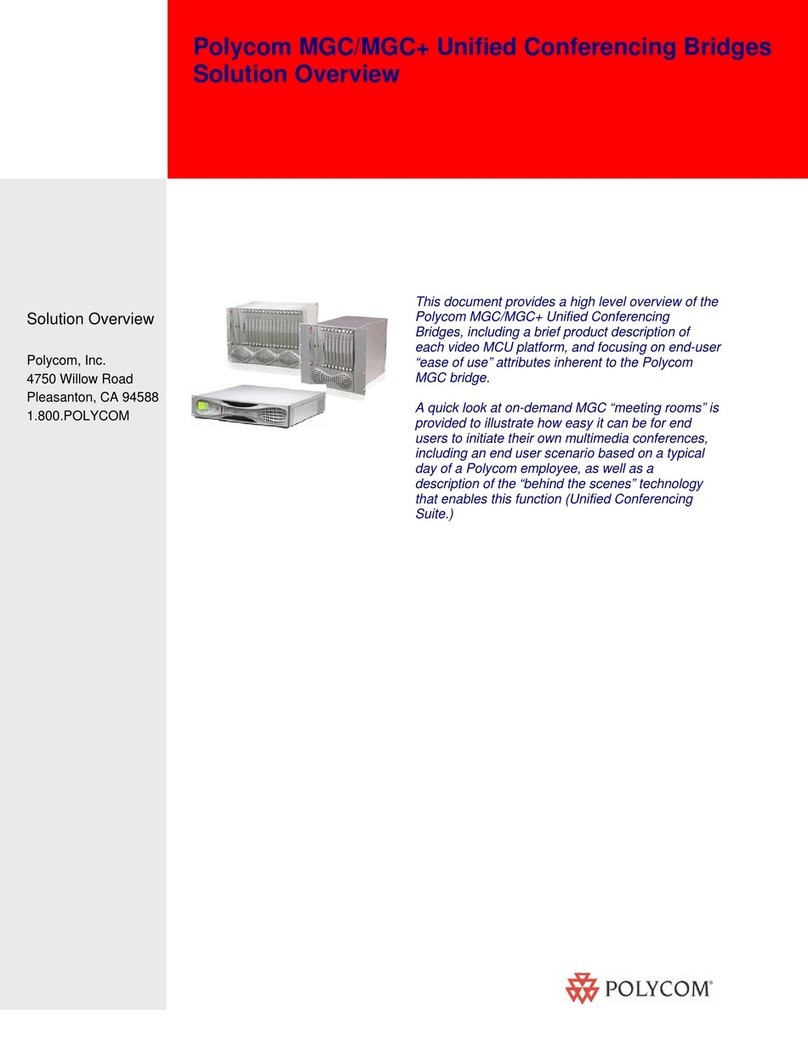
Polycom
Polycom MGC+100 ReadiConvene Installation guide
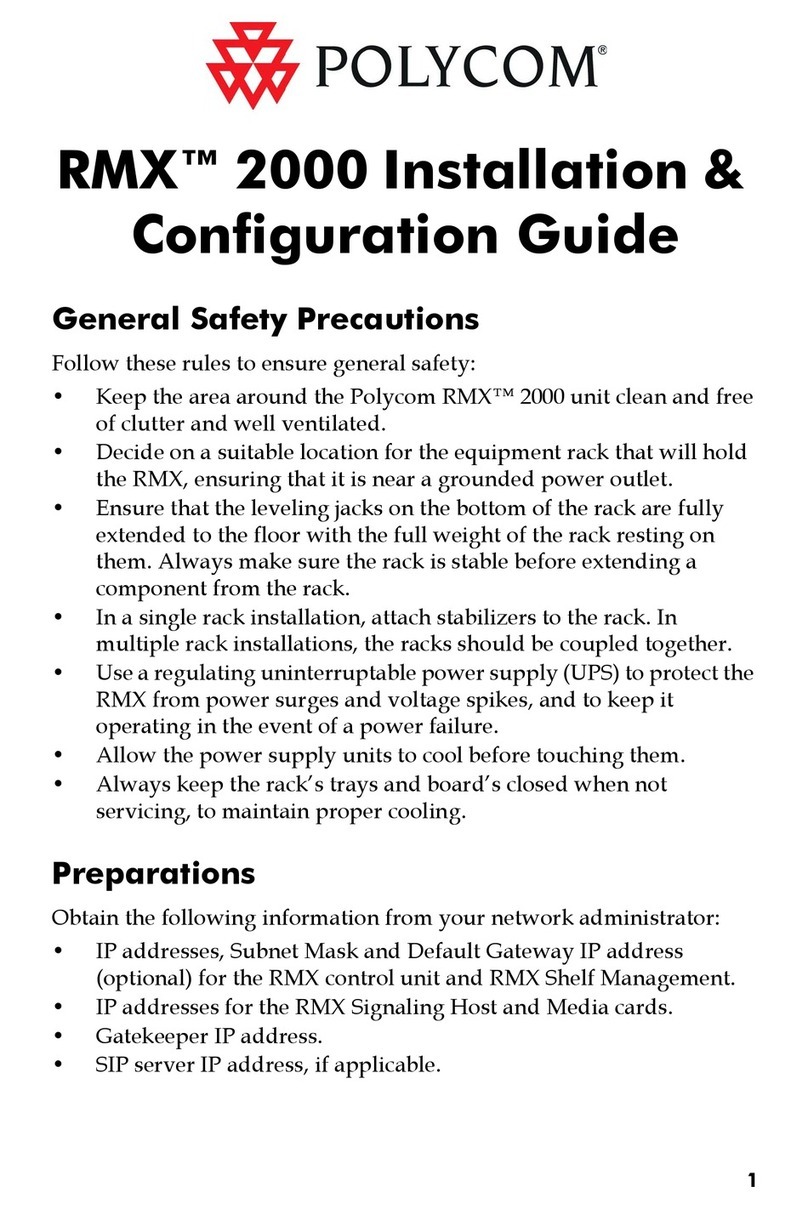
Polycom
Polycom RMX DOC2551A User manual

Polycom
Polycom realpresence trio 8800 User manual
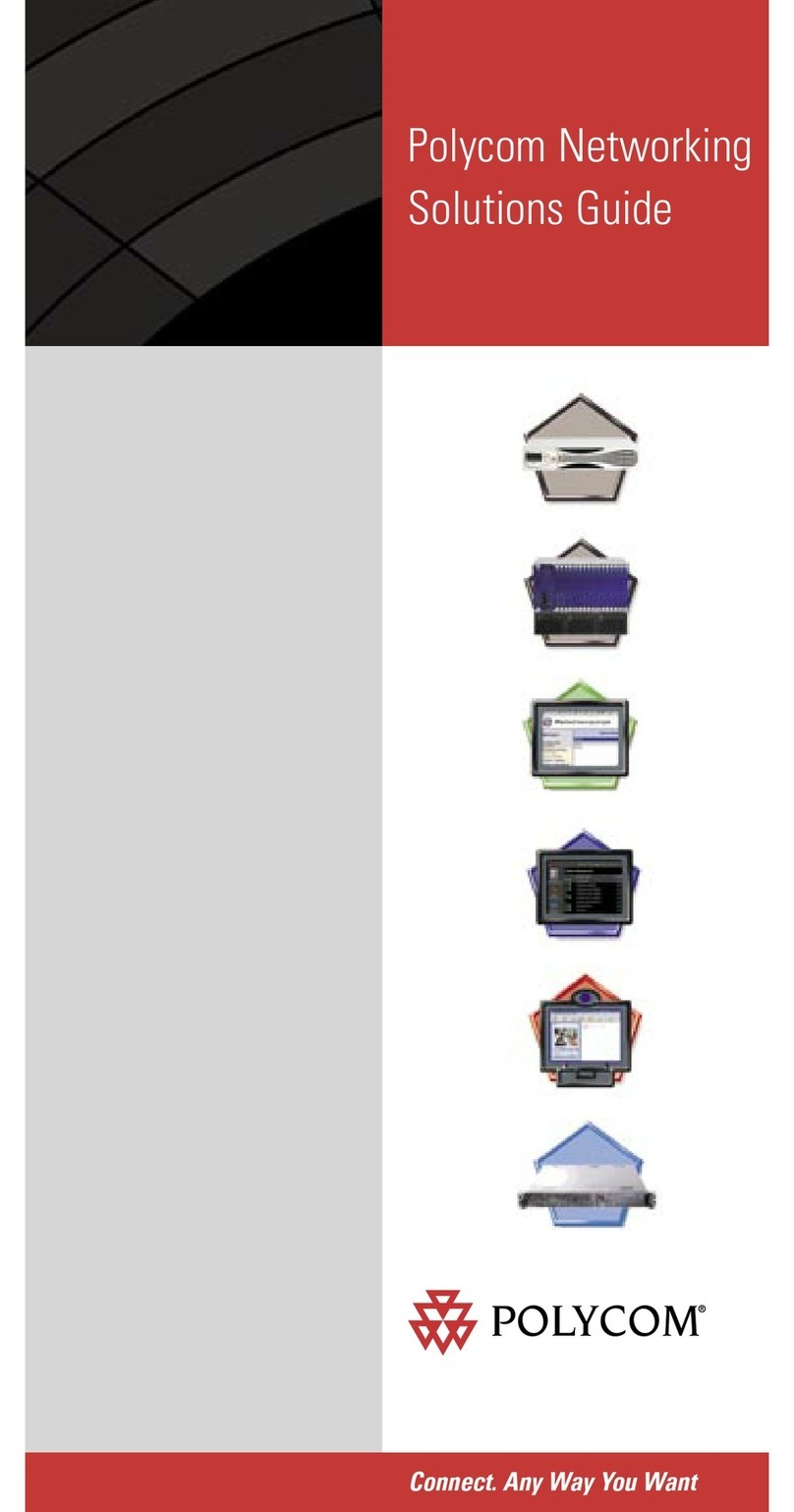
Polycom
Polycom MGC-100 User manual
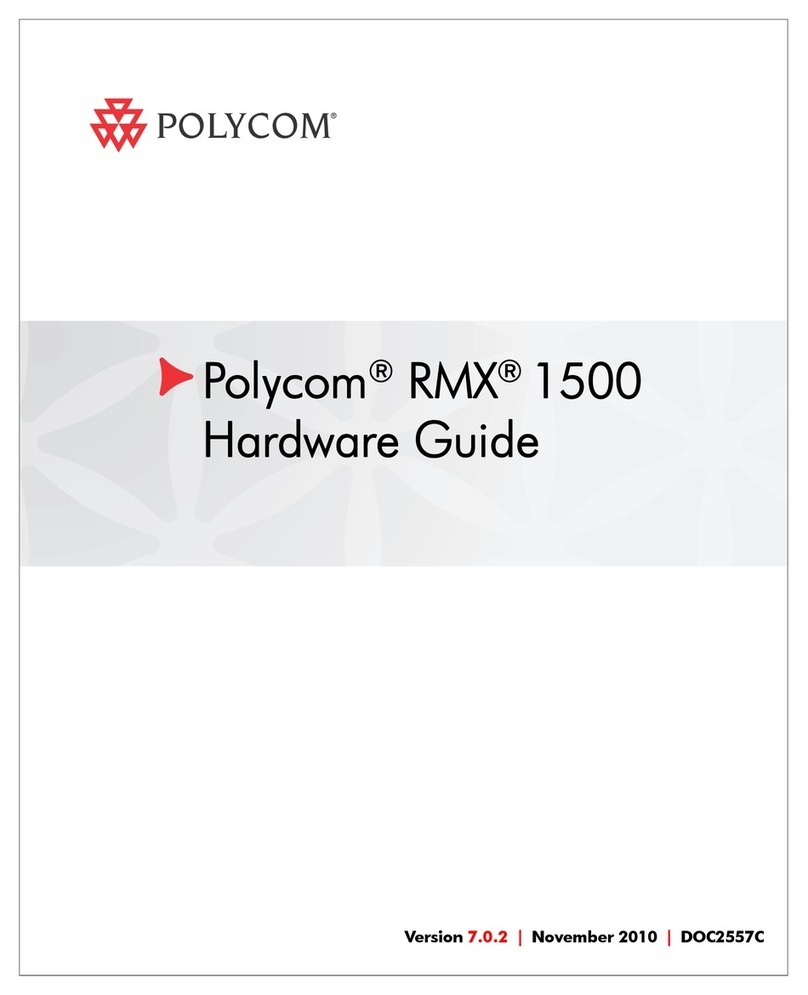
Polycom
Polycom RMX DOC2557C Installation instructions
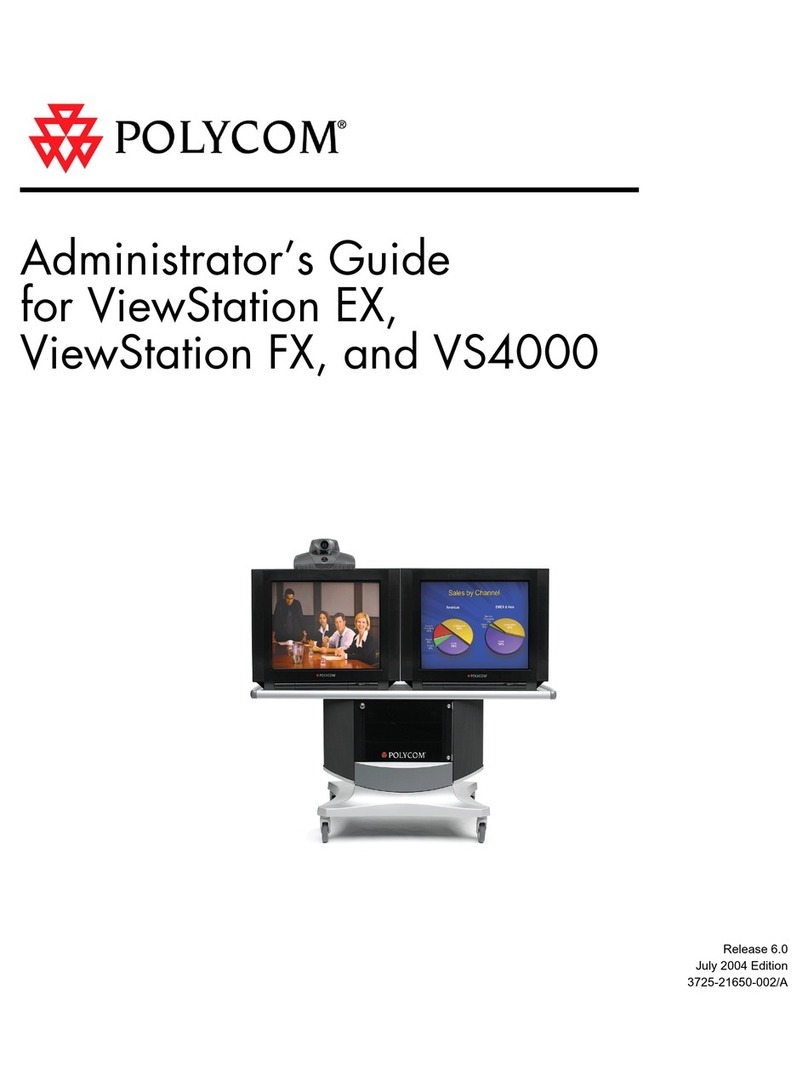
Polycom
Polycom VIEWSTATION EX Service manual
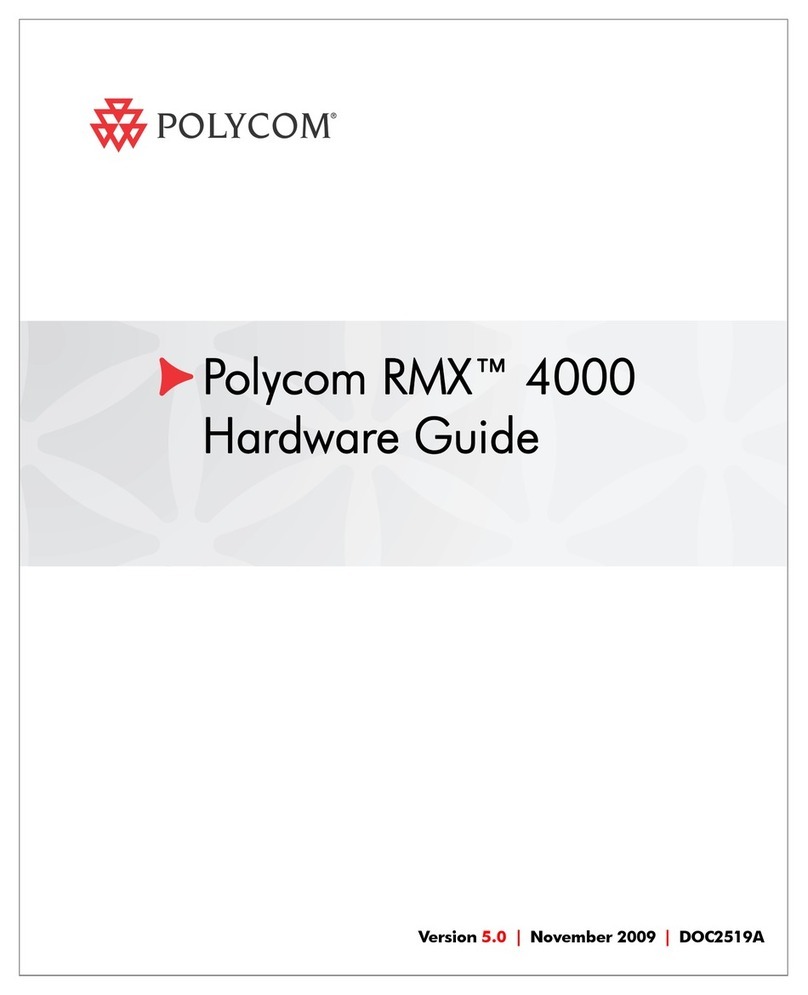
Polycom
Polycom RealPresence RMX 4000 Installation instructions

Polycom
Polycom RealPresence Group 500 systems User manual
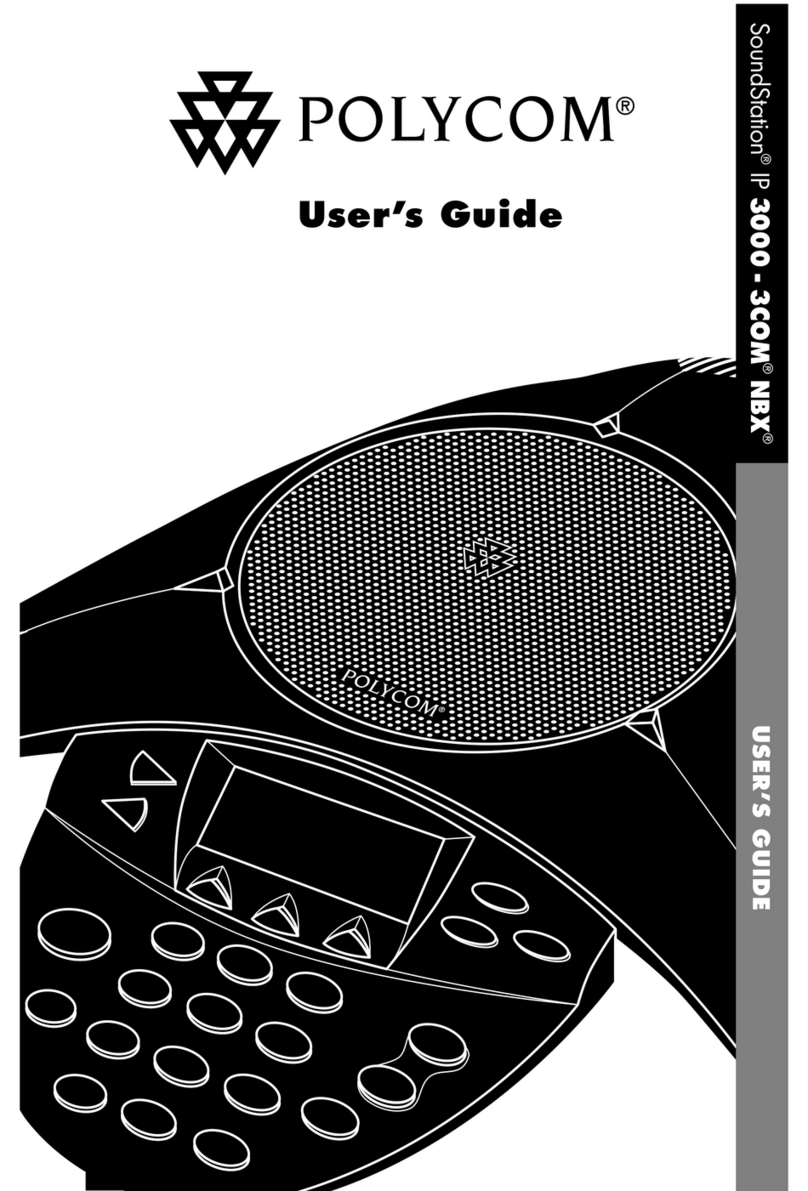
Polycom
Polycom SoundStation IP 3000 User manual
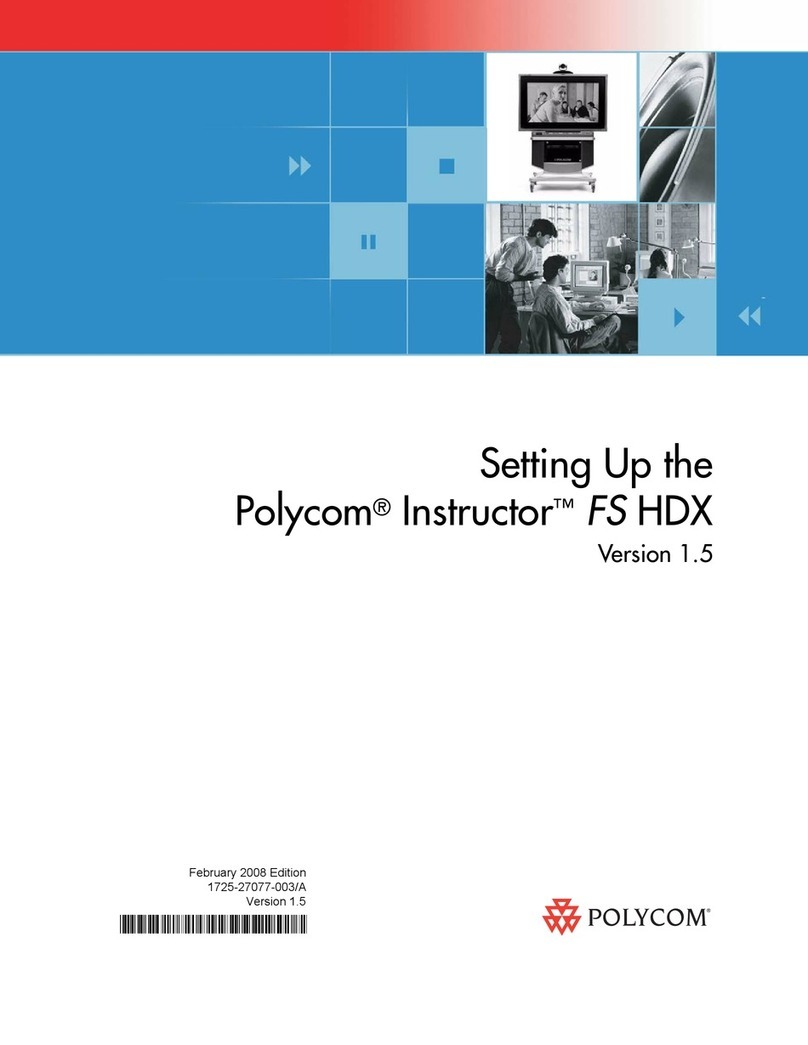
Polycom
Polycom Instructor FS HDX User instructions

Polycom
Polycom VSX Series User manual
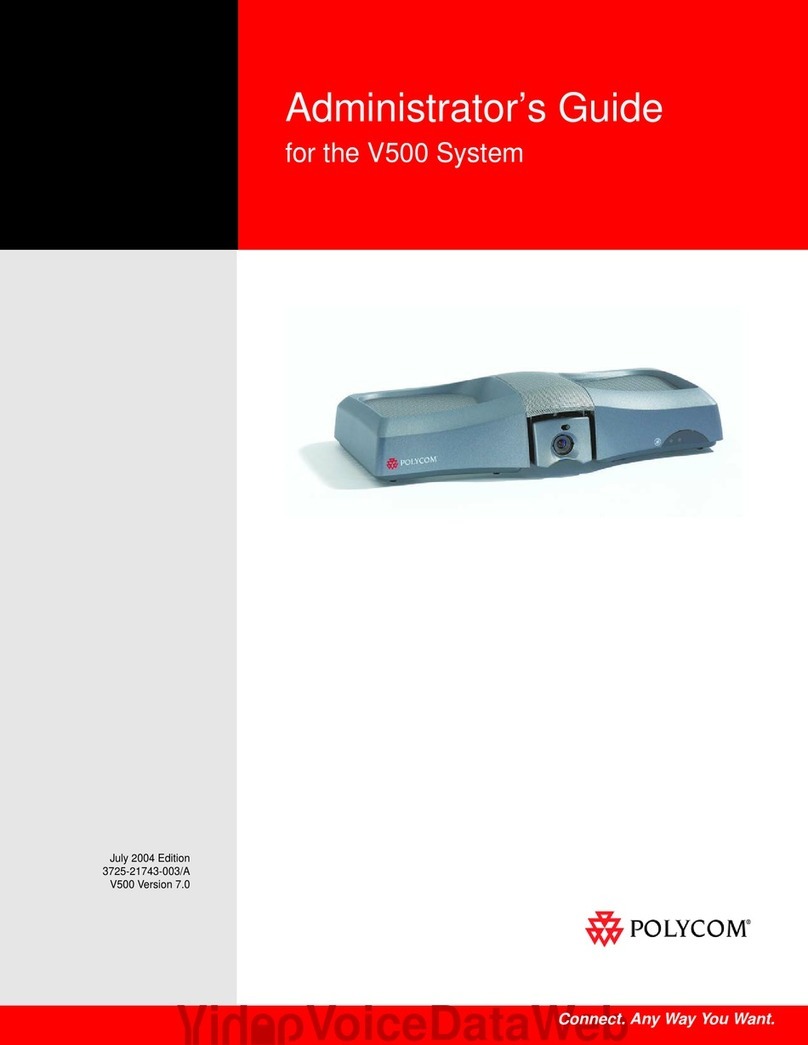
Polycom
Polycom V500 Service manual
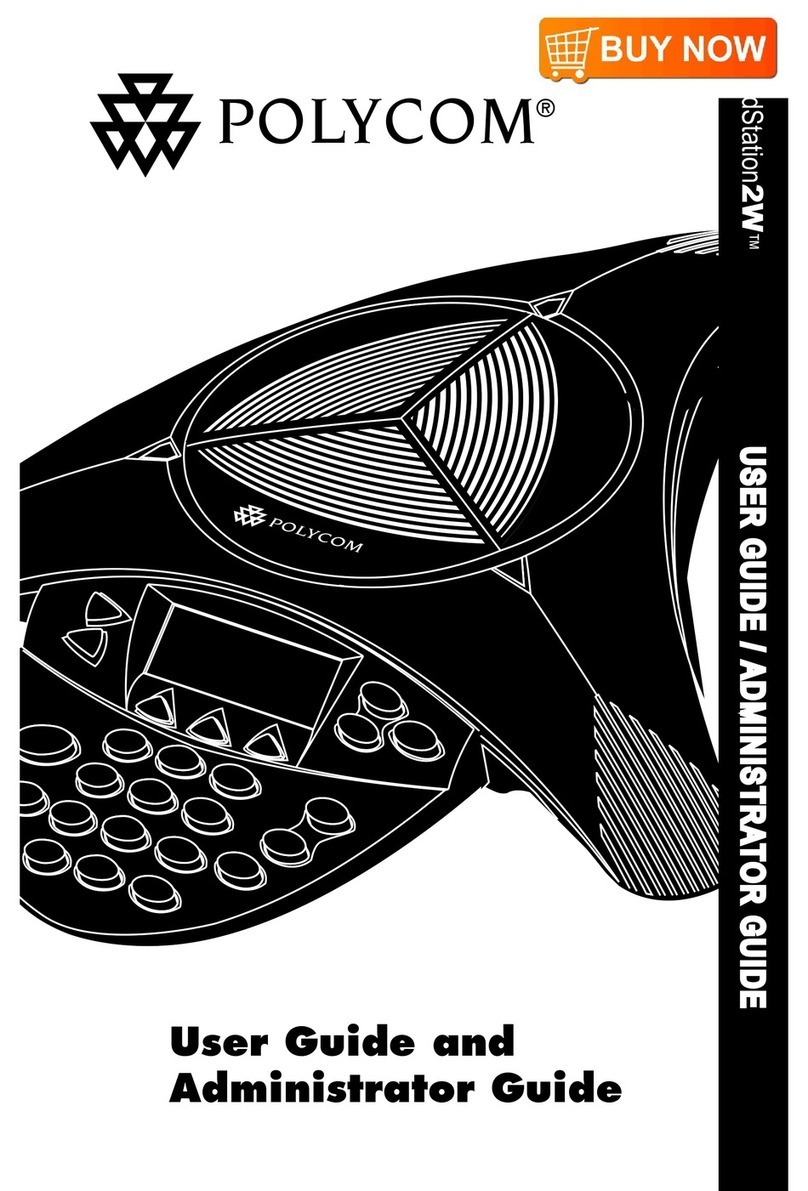
Polycom
Polycom SoundStation 2W Service manual
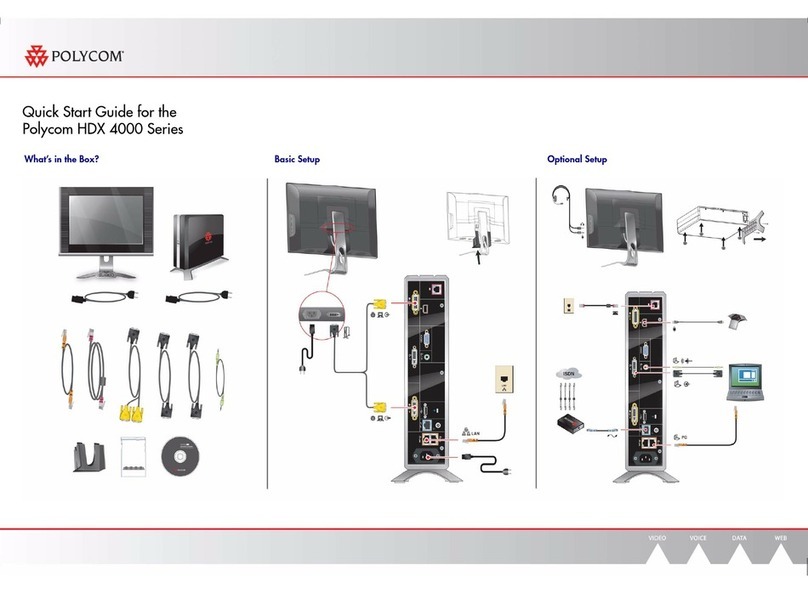
Polycom
Polycom HDX 4000 Series User manual
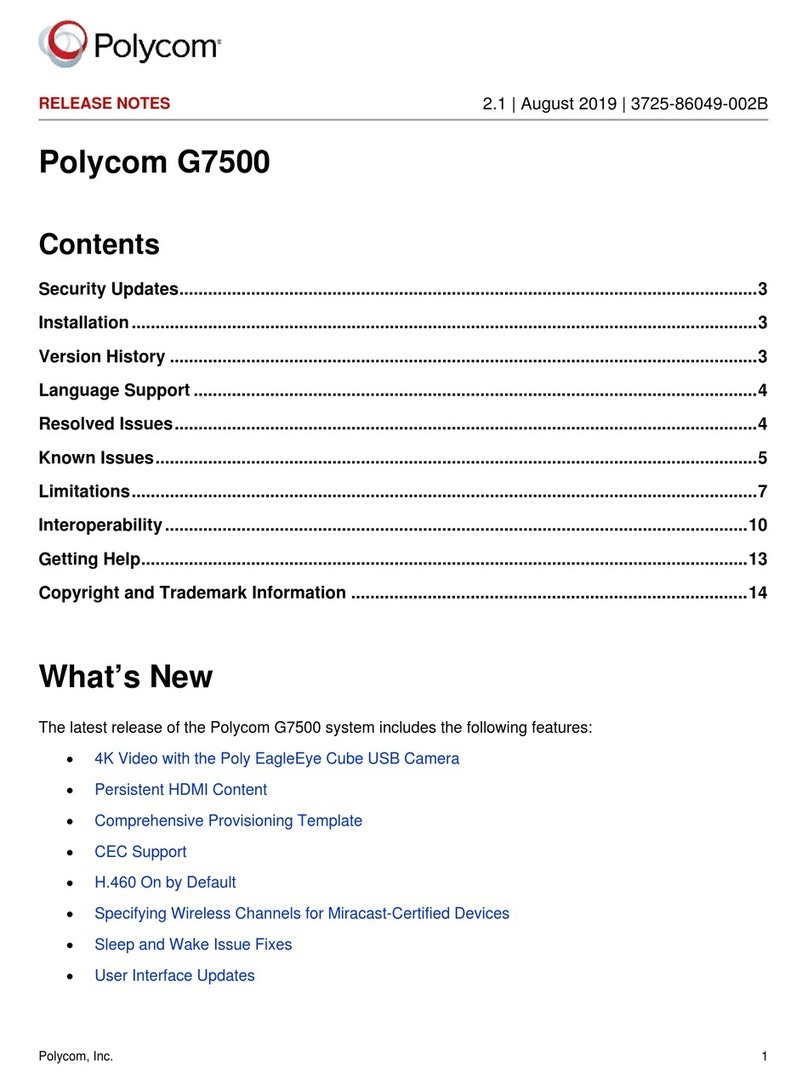
Polycom
Polycom G7500 How to use
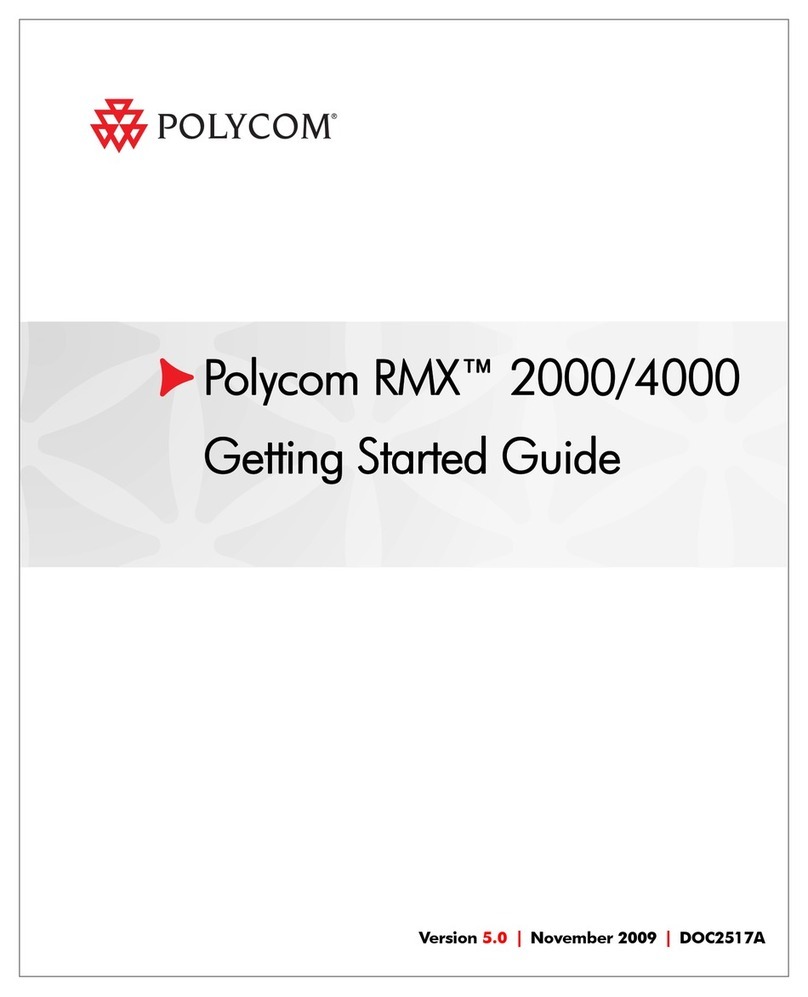
Polycom
Polycom Real-Time Media Conferencing Platform RMX... User manual
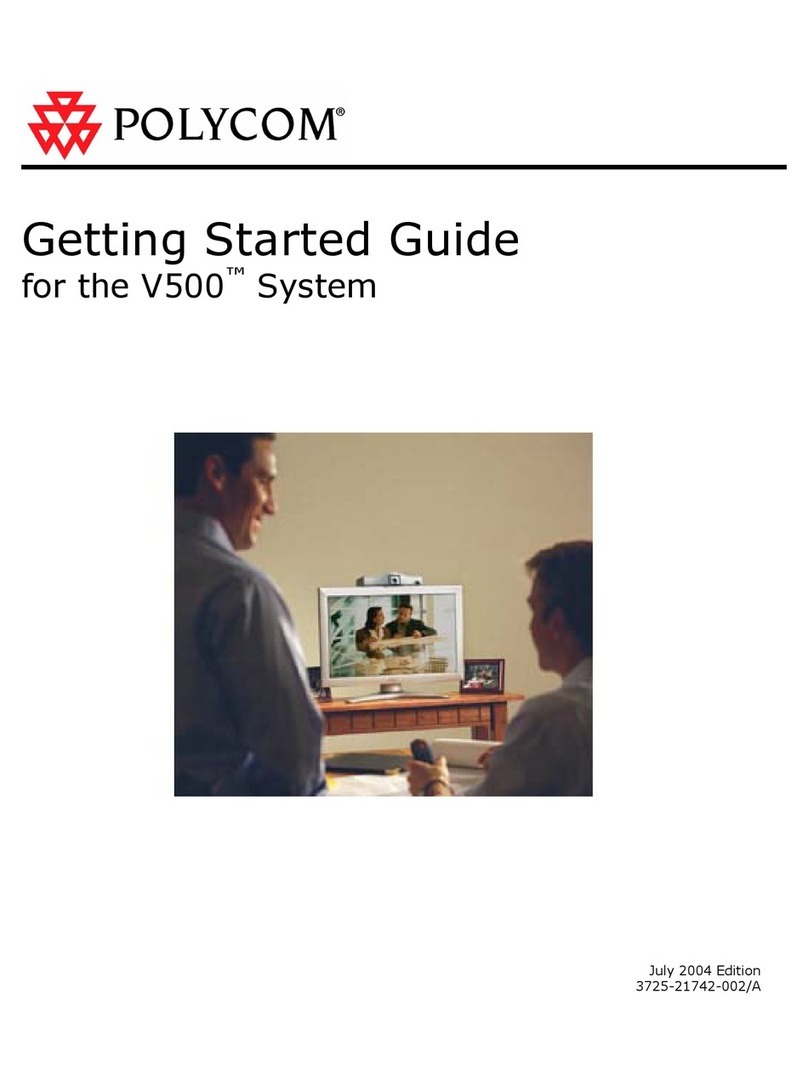
Polycom
Polycom V500 User manual
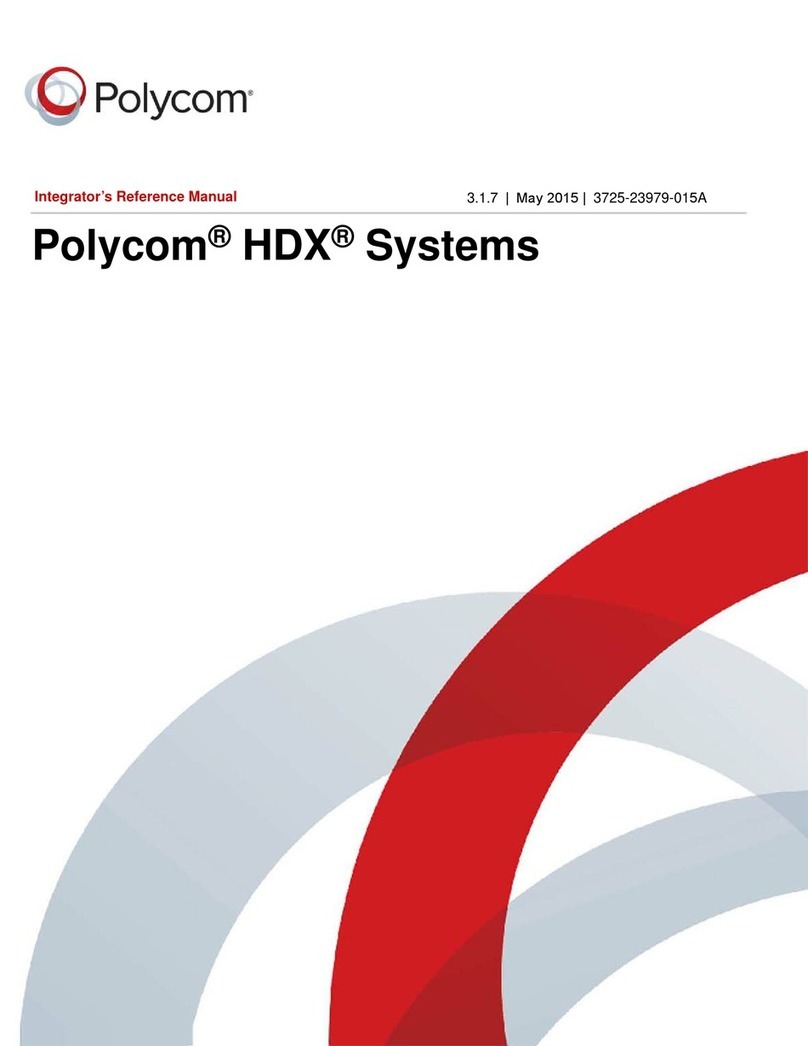
Polycom
Polycom HDX 9006 User manual
Popular Conference System manuals by other brands

Jabbla
Jabbla Tellus 6 operating instructions

LY International Electronics
LY International Electronics H-9500 Series Installation and operating manual

RADVision
RADVision Scopia XT1000 user guide

AT&T
AT&T MERLIN LEGEND Reference

ProSoft Technology
ProSoft Technology AN-X4-AB-DHRIO user manual

Sony
Sony PCS-I150 Operation guide

Middle Atlantic Products
Middle Atlantic Products VTC Series instruction sheet

AVT
AVT MAGIC AC1 Go Configuration guide

Prentke Romich Company
Prentke Romich Company Vanguard Plus Setting up and using

Speakerbus
Speakerbus iD 712 user guide

Trelleborg
Trelleborg SafePilot CAT PRO user guide

Sennheiser
Sennheiser ADN instruction manual