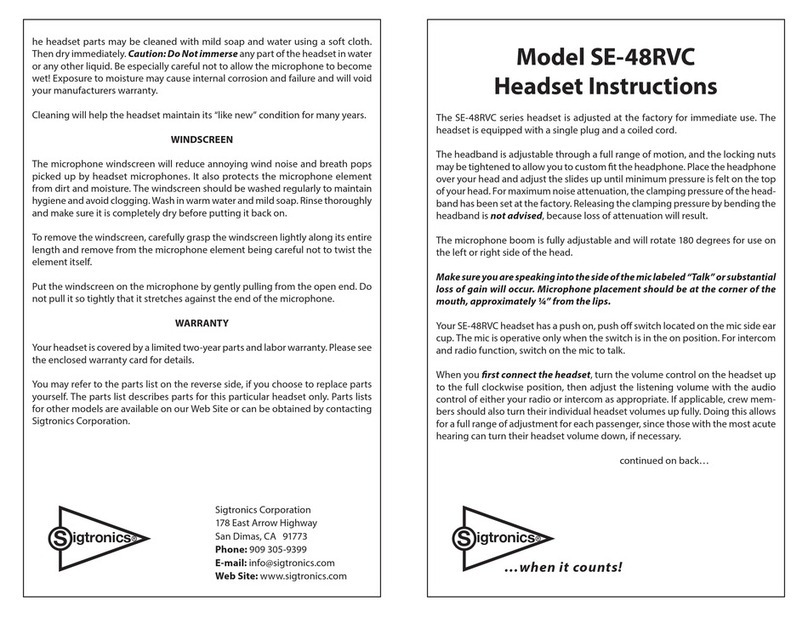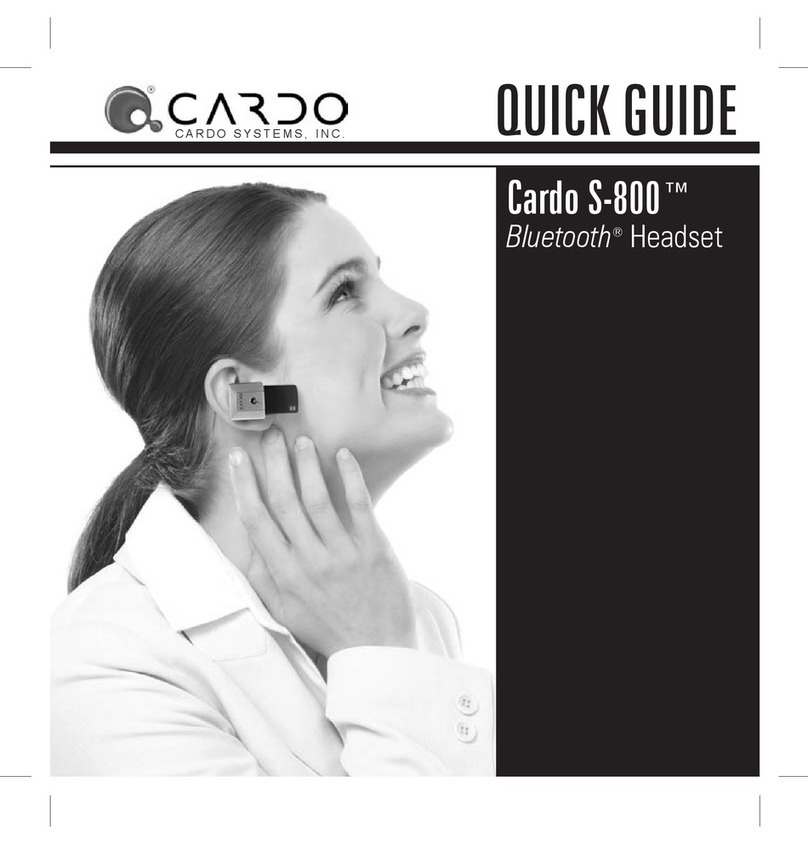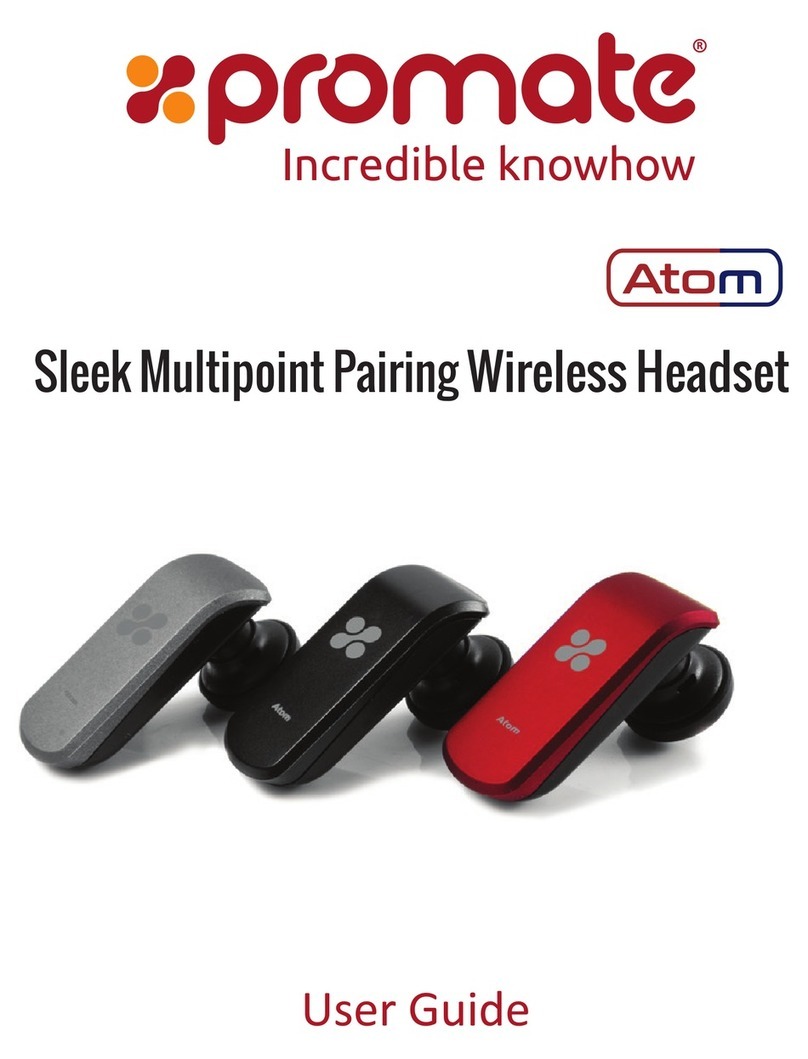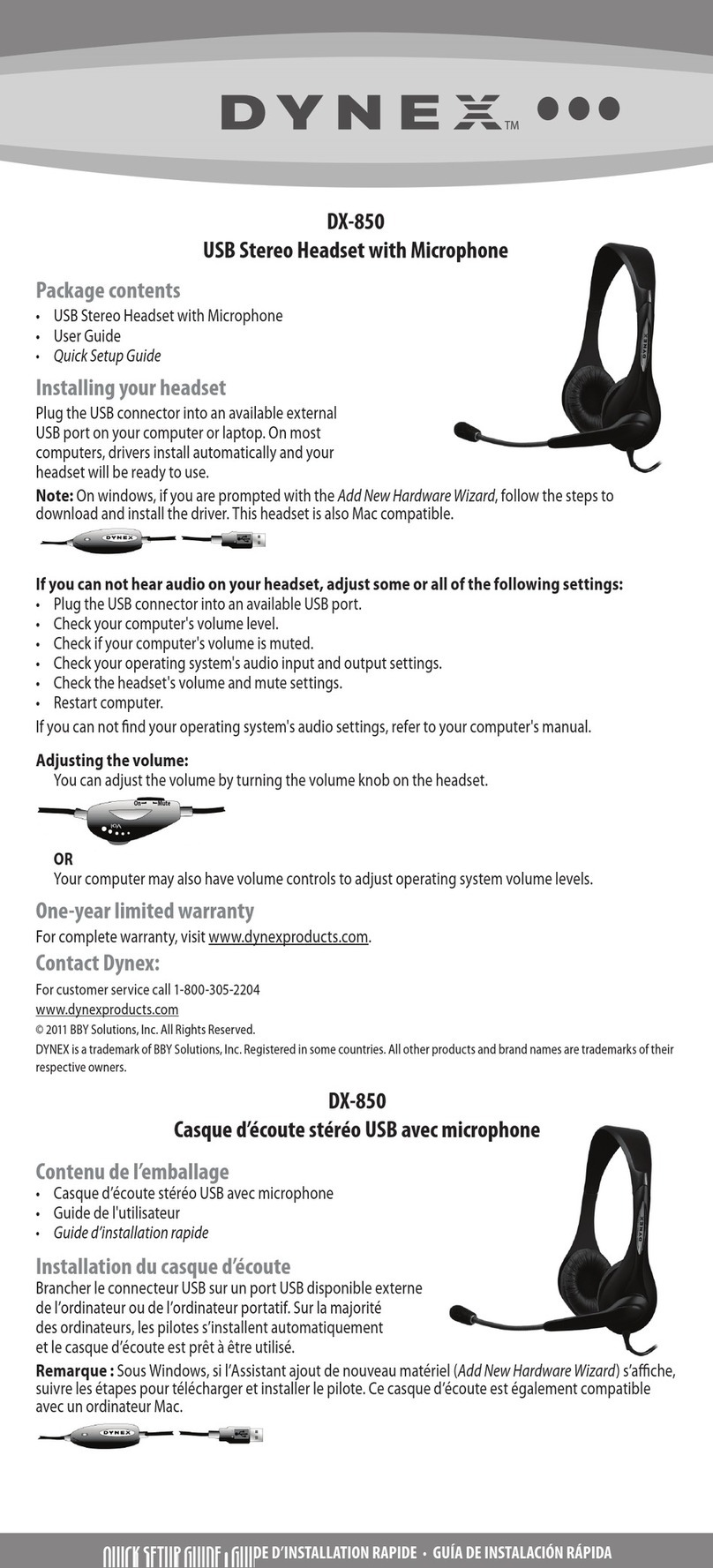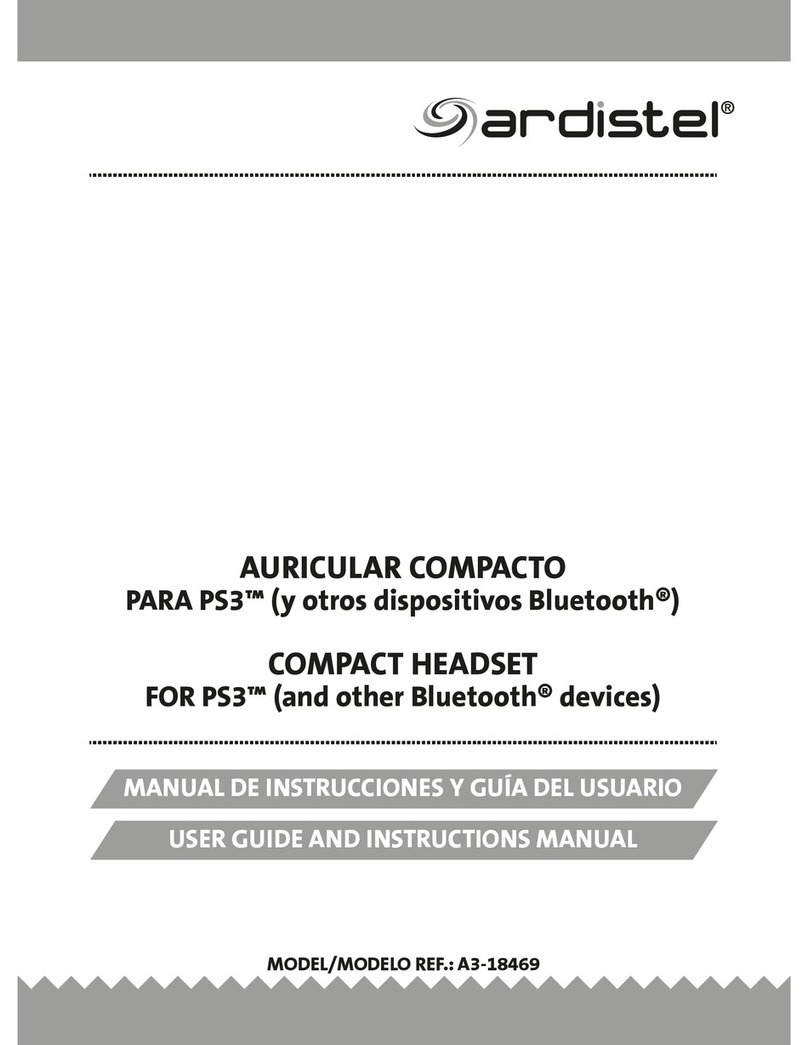AudioMate AWBSH1 User manual

1
Audio-Mate Stereo Headset
With Bluetooth Dongle
User Manual

2
Contents
1. Introduction ……………………………………………………………. 3
2. BOX Package ………………………………………………………….. 4
3. Getting Started ……………………................................................. 5
3.1 Preparation …………………………………………………………. 5
3.2 How To Use Bluetooth Headset & Bluetooth USB Dongle…….. 7
3.2.1 Connect Bluetooth Headset With Bluetooth USB Dongle….. 7
3.3 Current Support Phone List……………………………………….10
3.4 The Power Source of the Devices………………………………..11
3.4.1 Bluetooth Headset Power……………………………………...11
4. Versatile Applications ………………………………………………..12

3
1. Introduction
Length Adjustment
3 way switch
Answer/END Button (down)
Volume control (left-right)
Status LED(RED)
- power status
- pairing mode
- connected mode
Power switch
Audio-Mate Stereo Headset
1
2
3
Battery Compartment cover
Bluetooth USB Dongle (BQB 1.2)
Blue LED
push

4
2. Package
Safety information
1. Don’t use the headset phone and transmitter inside hospitals , airplanes or in the vicinity
of other emergency systems.
2. Keep away from the strong radio system, to ensure the single quality
3. Continuous listening of music at a high volume may cause damage to your ears.
4. Never use the Bluetooth Headphones while driving.
a. Stereo Headset *1 b. Bluetooth USB Dongle * 1
c. Manual *1
Manual
Manual
Manual
Manual
d. Driver CD * 1
1. Audio-Mate Stereo Headset * 1
2. Bluetooth USB Dongle* 1
3. Manual * 1
4. Driver CD * 1

5
3. Getting Started
3.1 Preparation
3.1 Preparation
-
-Audio
Audio-
-Mate Stereo Headset
Mate Stereo Headset
1. Open the battery compartment cover.
2. Insert 2X AA batteries into battery compartment.
Make sure the plus and minus poles of battery was correctly touched their contacts.
3. Close the battery compartment cover with a click.
1 2 3 4 5 6
-
-Bluetooth USB Dongle
Bluetooth USB Dongle
Software Installation
1. Insert the “Manual & Driver CD-ROM” into the CD-ROM driver of your PC, and you’ll
see the software installation window as shown below..
2. Click “Setup Driver & Tools”, and choose the “default” item through the installation
process.
3. Reboot your PC

6
4. Plugging Bluetooth USB Dongle, you’ll see the window as shown below..
5. After successful installation, you’ll see the new icon appears in the Icon Tray.
If the installation fail, Please refer to the User Manual in “Manual & Driver
CD-ROM” for solution.
Note
This dongle has been recognized with the International Standard Organization for BQB/FCC/CE certifications
and it is compatible with most of the Bluetooth enabled devices.
However, the following situations might occurred:
1. Due to the limitation on Operating Systems, AV and Headset Profiles cannot be supported by Win98SE/ME.
2. During the time of running Windows 98SE/ME; due to the OS limitation, the situation of “system exception”
might be occurred:
a. If it happened during the process of “driver installation, please uninstall the software and reinstall it back.
b. If it happened after completing the “driver installation”, please reboot your computer.
3. In order to avoid system conflict, it is suggested to remove the previously installed Bluetooth software.
For more details or more language supports, please refer to CD contents.
Note
This dongle has been recognized with the International Standard Organization for BQB/FCC/CE certifications
and it is compatible with most of the Bluetooth enabled devices.
However, the following situations might occurred:
1. Due to the limitation on Operating Systems, AV and Headset Profiles cannot be supported by Win98SE/ME.
2. During the time of running Windows 98SE/ME; due to the OS limitation, the situation of “system exception”
might be occurred:
a. If it happened during the process of “driver installation, please uninstall the software and reinstall it back.
b. If it happened after completing the “driver installation”, please reboot your computer.
3. In order to avoid system conflict, it is suggested to remove the previously installed Bluetooth software.
For more details or more language supports, please refer to CD contents.
The Local device’s name which will be
shown to other Bluetooth enabled devices.
The device’s type of your local Computer
(i.e., Desktop , laptop or server

7
3.2.1 Connect Audio
3.2.1 Connect Audio-
-Mate Headset with Bluetooth USB Dongle
Mate Headset with Bluetooth USB Dongle
1. Turning on the audio-mate Headset Power-On Switch, the Power-On LED will start
rapid flashing that is into standby mode for paring.
2. Double click ‘Bluetooth Devices’ icon in the Icon Tray.
3. you’ll see the Bluetooth software window as shown below..
4. Hover the mouse over the My Device icon to display the client Bluetooth device
name and address.
5. Double-click to start/ stop searching for surrounding Bluetooth devices.
3.2 How To Use Audio
3.2 How To Use Audio-
-Mate Headset & Bluetooth USB Dongle
Mate Headset & Bluetooth USB Dongle
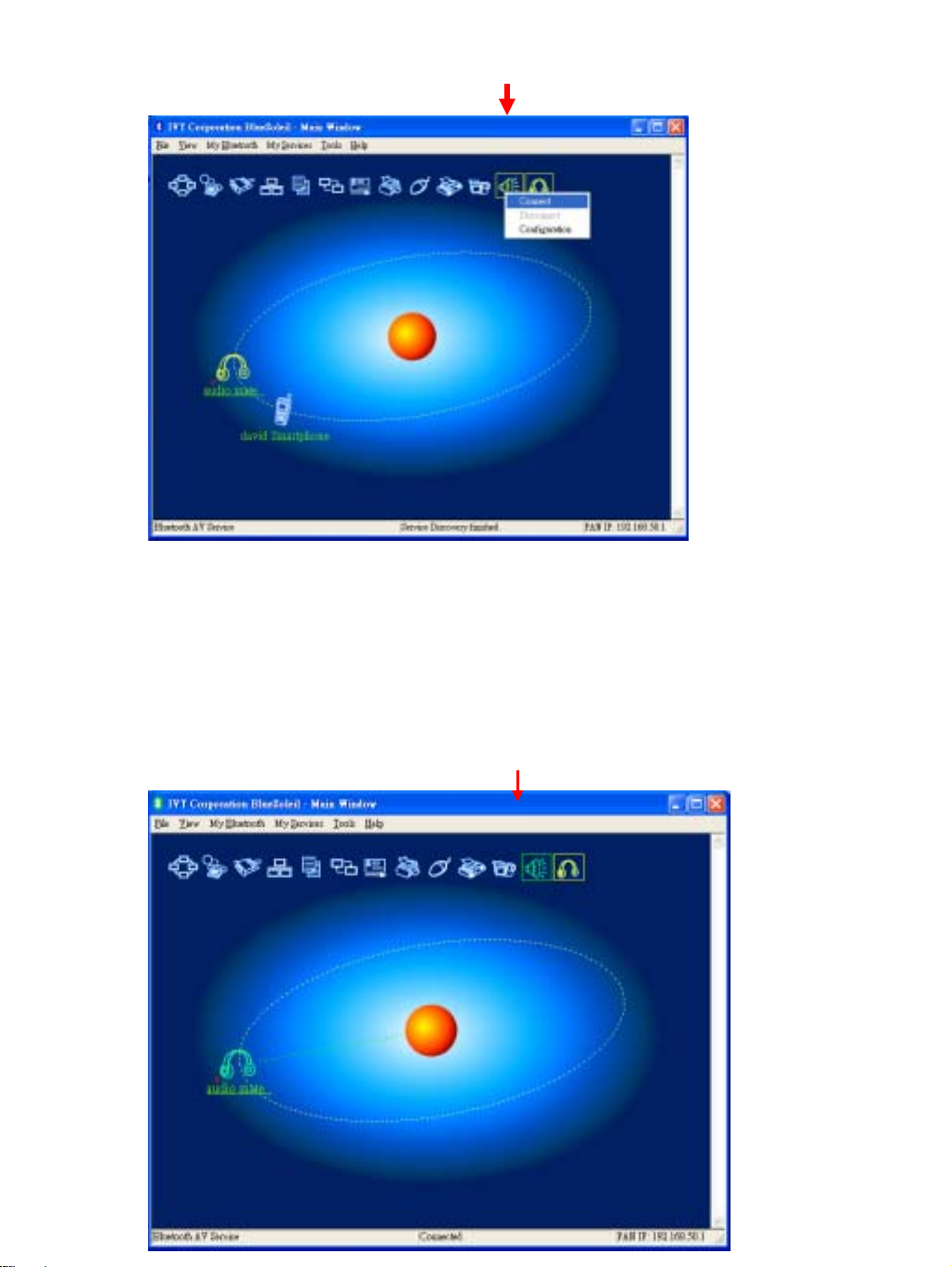
8
6. Find the AV Headphone service of AV Headphone (audio mate).
♦Double-click the AV Headphone device icon on Computer.
♦Enter the Bluetooth passkey (“0000”)
(if security is set to High on either side) to start authentication.
♦Once authentication is complete, the AV Headphone service is found.
7. Connect to Audio-Mate Headphone.
♦Right-click the Audio-Mate Headphone service icon; select Connect on the
pop-up menu. The connection will be established.

9
Using the Audio-Mate Headphones to Listen to Stereo Audio
All the audio media played on Computer can be heard on AV Headphone.
♦Open music files (e.g. mp3, CD, rm etc.) with Windows Media Player or RealOne
Player or other media player and play them, the music can be heard on AV Headphone .
♦When playing VCD or DVD on Computer, the audio part can be listened on AV
Headphone.
Listening Mobile Phone
a. Please follow the below steps to connect your mobile phone with the Bluetooth Headset:
If you wish to use Handsfree function to answer the mobile phone while music playing,
please do pair your mobile phone and headset before pairing Bluetooth dongle
and headset.
b. Auto sound notify when your mobile phone call in. Push straight inwards to pick up the
incoming call & push it again to hang up & recover the music at the same time.
Some mobile phone may terminate the music source while answering the phone call;
under such circumstance, please do reconnect again the music source.

10
3.3 Current Support Phone List:
Nokia 3650/3660/6230/6600/6820/7610/6310i/N-Gage/7610/6670/6670b/9300/6630
Future :7710/9500
Motorola
V600 /V500 /V525 /V80 /A630 /V620 /E550 /V535 /V545 /V550 /V600i/A768i/V3/E398
V710 CDMA 2000 Phone/V3/V330
Future :A780/E680/V547/Matta/V400/V635/A925/A835/E815/M1000/A1010/V2000
/MPX100/A860/i603/MPX200
Sony Ericsson
T68i/T610/T630/Z600*/P800/P900/T610/Z600/S700/S700c/K750/V800/W800/
S700i/P900
Future : K700
Siemens
U15/SX1
Panasonic
EB-X70/FJ505
Future : X700
FujitsuF900iT/FJ505
BlackBarry
7100t
Toshiba
e8xx/W21T/A5504T
Samsung
SPH-V6900
Future :SGH-D500/SGH-620/SHG-880/SPH-G1000/SCH-G1000/SGH/Z140/
ZGH-D600/SGH-800
PalmOne
Treo650
LG Future :PM325
Dopod565/575/585
Attention
:
1. If you want use this function to mobile phone talked and listened, please check the mobile phone has
Bluetooth headset function before.
2. All of the mobile phone maker may have difference pairing procedure between headset and mobile phone.
3. About the paring procedure between headset and mobile phone , please check the function by your mobile
phone users manual.

11
3.4 The Power Source of the Devices
3.4 The Power Source of the Devices
Audio-Mate Headset Power
The Audio-Mate Headset requires 2 standard replaceable AA+ batteries. Any compatible
rechargeable battery can be used for this model.
Please follow below steps to change audio-mate Headset Batteries:
◆Turn off the power.
◆Holding the audio-mate Headset with both hands as shown in below picture.
◆Gently use both thumbs slide outwards to open the battery cover.
◆Open the battery cover on the end where no any switch on to remove & replace the batteries.
◆Close the battery cover by using the same way to slide the cover inwards to fit in.

12
4. Versatile Applications
4.1 Using the Headphones to Listen to Stereo Audio (CD, DVD, HDD
Music, Online Music etc)
1. Make a Stereo connection to the Headphones as above.
2. Open Windows® Media Player or any other media player to play CD Music,
Movies or Music stored in HDD or even stream from the web straight to your
headphones.
4.2 Using the Audio-Mate for Voice Chatting via Online Messenger
1. Make a Voice Connection as above.
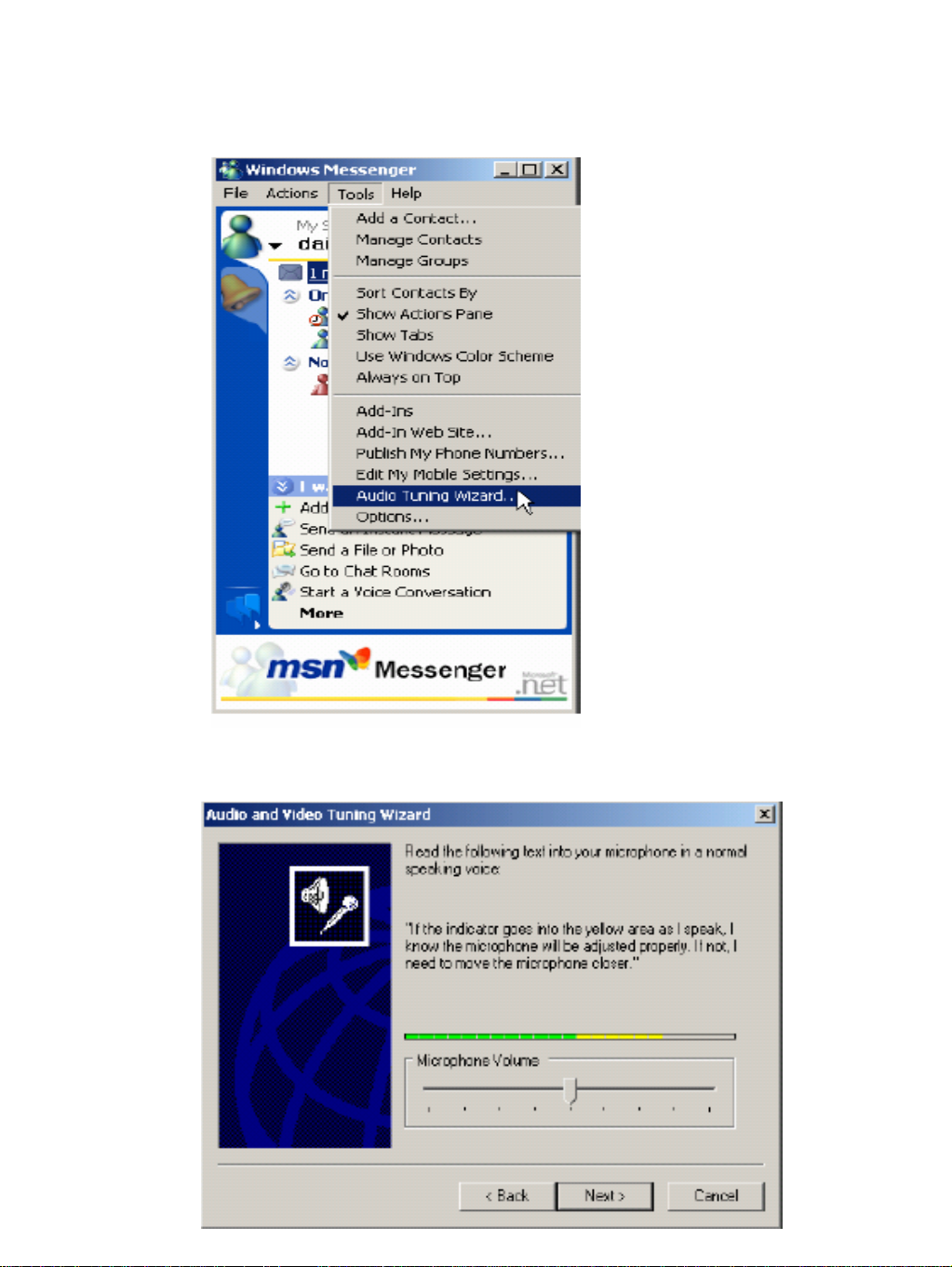
13
2. Open Windows® Messenger. For MSN messenger, use version 6.0 or higher.
3. Select ‘Audio Wizard’ from messenger Tools
4. If both speaker and microphone function properly click Next.

14
5. Click Finish to from MSN Messenger,
6. Right Click on a contact “Start Voice Chat’
7. When the Audio Wizard appears, click Next.
8. Click Next again.

15
9. Select “Bluetooth AV/HS Audio” for both speaker and microphone. Click Next.
10. Test if speaker and microphone are functioning properly.

16
4.3 BLUETOOTH MOBILE PHONE HANDSFREE
1. Pairing Audio-Mate headset with Mobile Phone
(Refer also to your phone manual as this procedure differs from one phone to another).
1. Turning on the audio-mate Headset Power-On Switch, the Power-On LED will start
rapid flashing that is into standby mode for paring.
2. In your phone’s Menu find Bluetooth and turn ON, Make sure your phone is
visible to other devices.
3. In your phone, Search for a New Paired device. Phone will now search for devices.
4. Select device AV Headphones and enter password “0000”. This completes pairing.
5. Select AV Headphones options and ‘set as authorized’ for automatic connections.
6. Now select ‘Connect’ (some phones don’t require this last step).
2. Using the Headphones to Make a Call
1. To make a call, follow the normal procedures of a mobile phone. Make sure the
Headphones and mobile phone are in connection mode.
2. The user can use either mobile phone or Headphones to communicate. To talk over
the Headphones, press the ‘Answer/END’ button.
3. To talk over the Headphones while talking in phone mode, press the ‘Answer/END’
button of Headphones.
4. Likewise, to talk over the mobile phone while talking in Headphones mode, the
call transfer function can be used. (Refer to phone manual as the procedures may
differ from phone to phone )
5. To disconnect a call while talking in Headphones mode, press the ‘Answer/END’ button.
Answer/END Button (down)
6. Receiving a Call while Listening to Music
If a call is being received while listening to music the music will stop with a bell
tone ringing from the speaker. To answer the call, press the ‘Answer/END’ button on
the Headphones

17
Table of contents