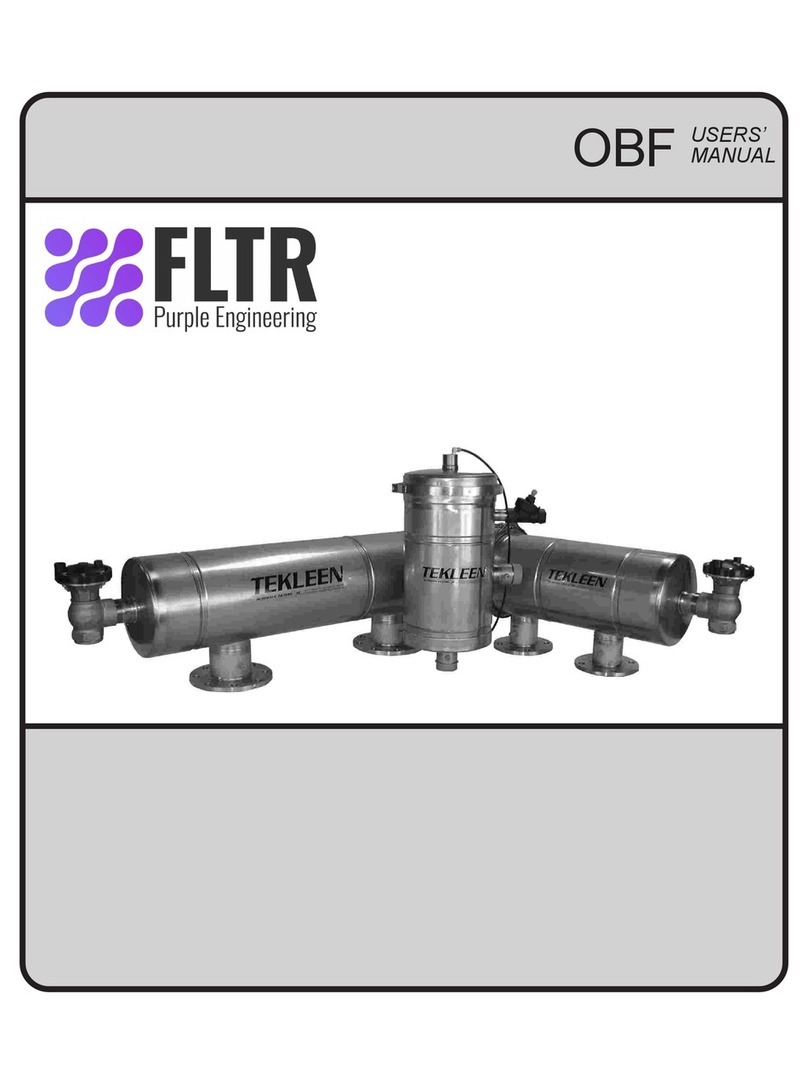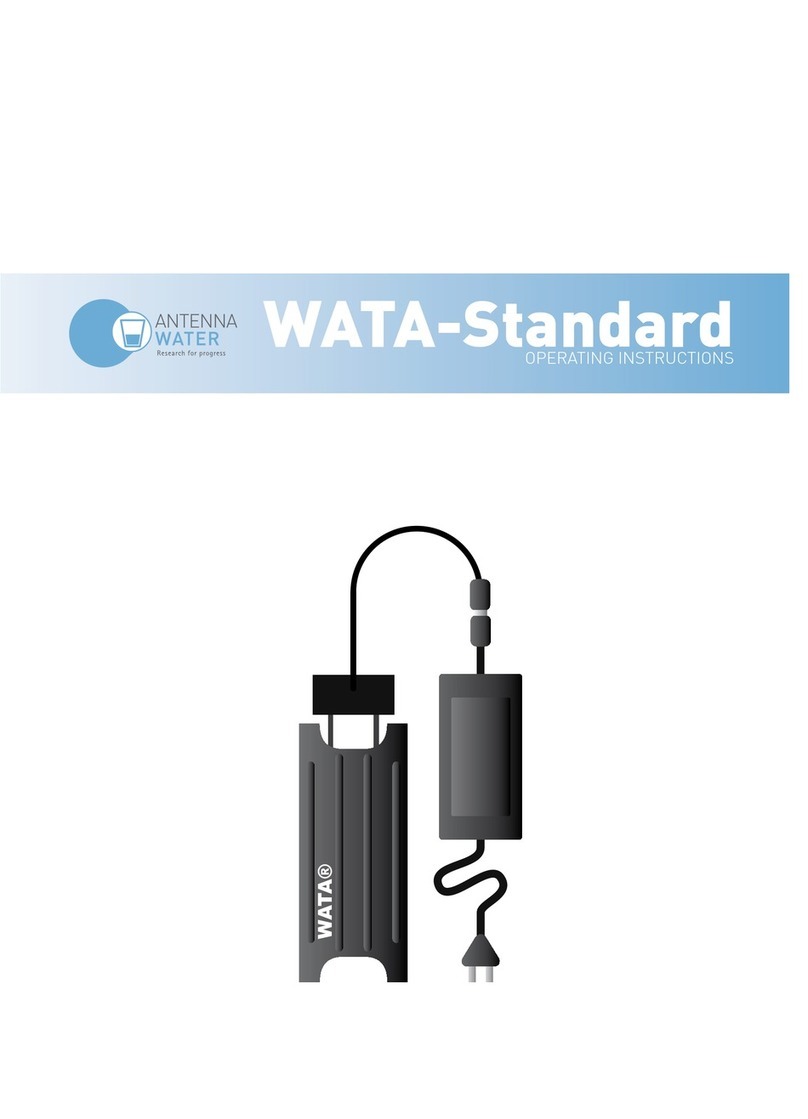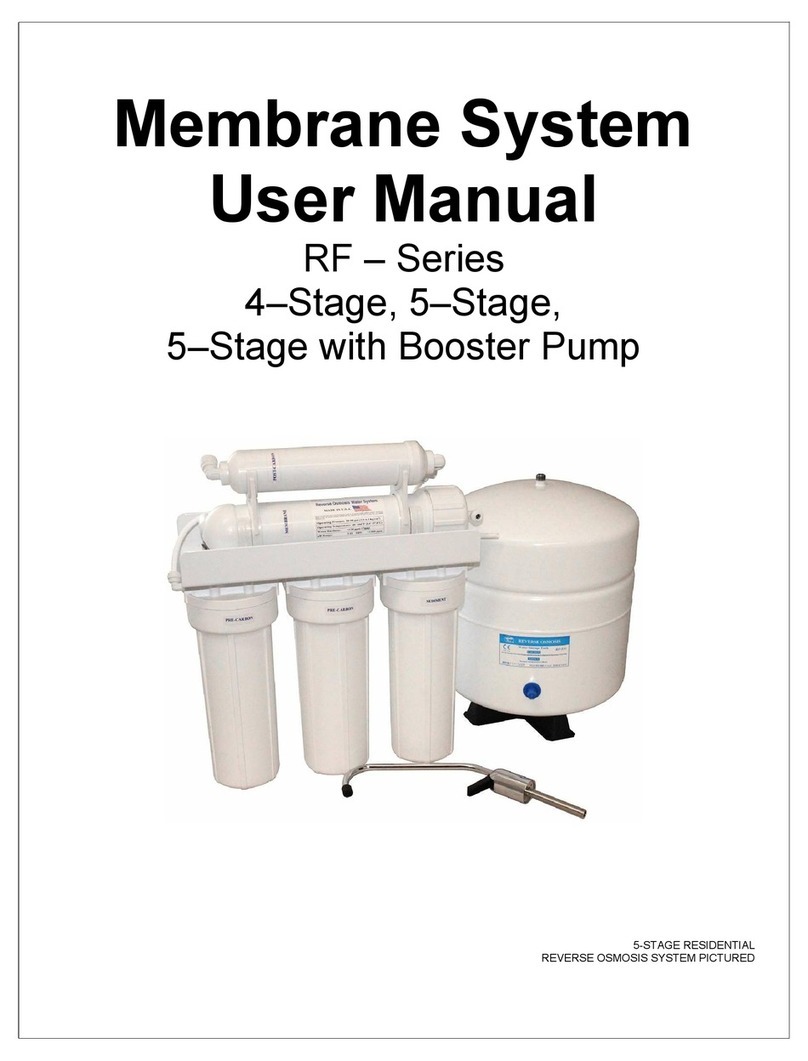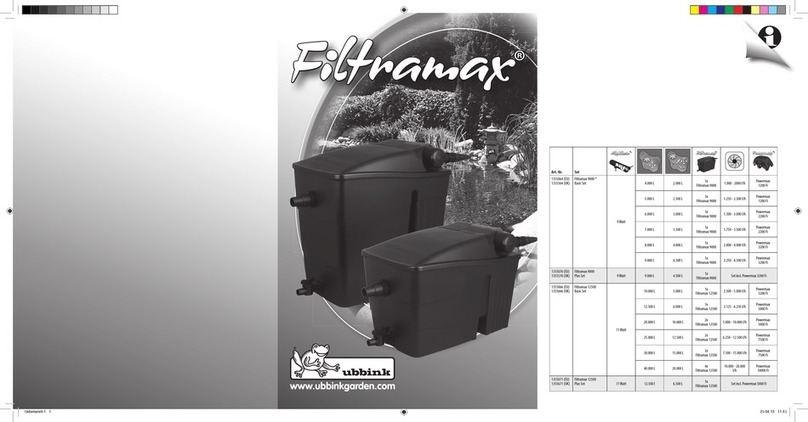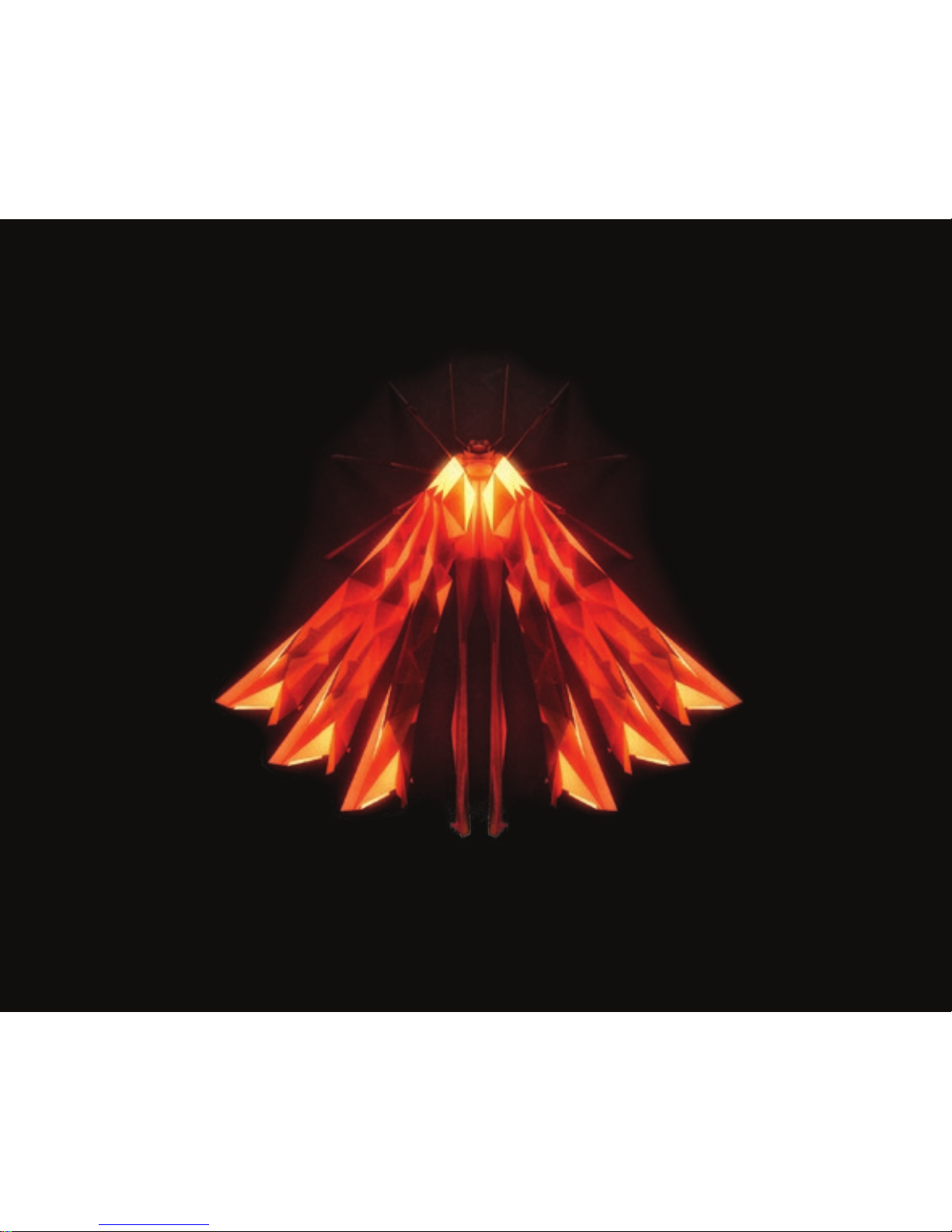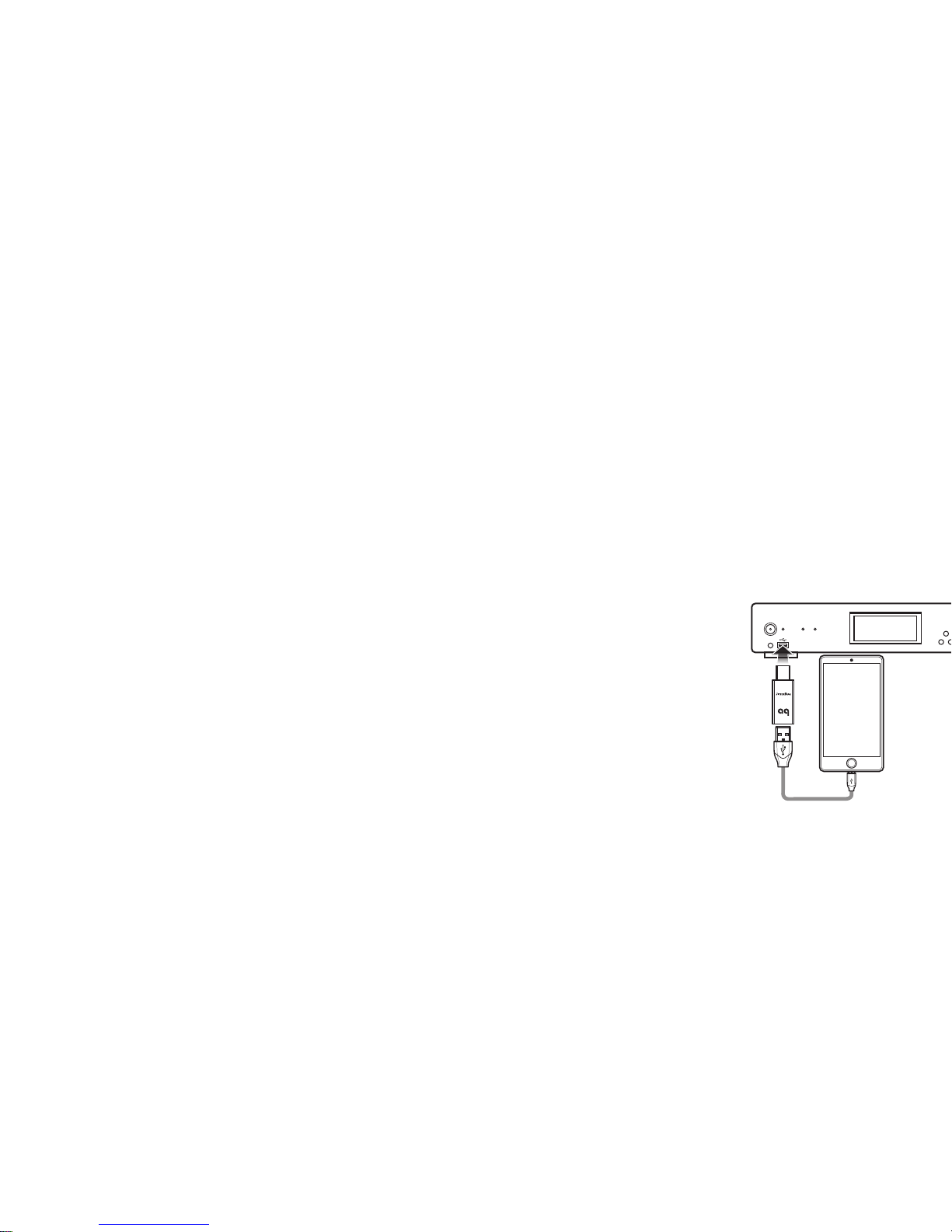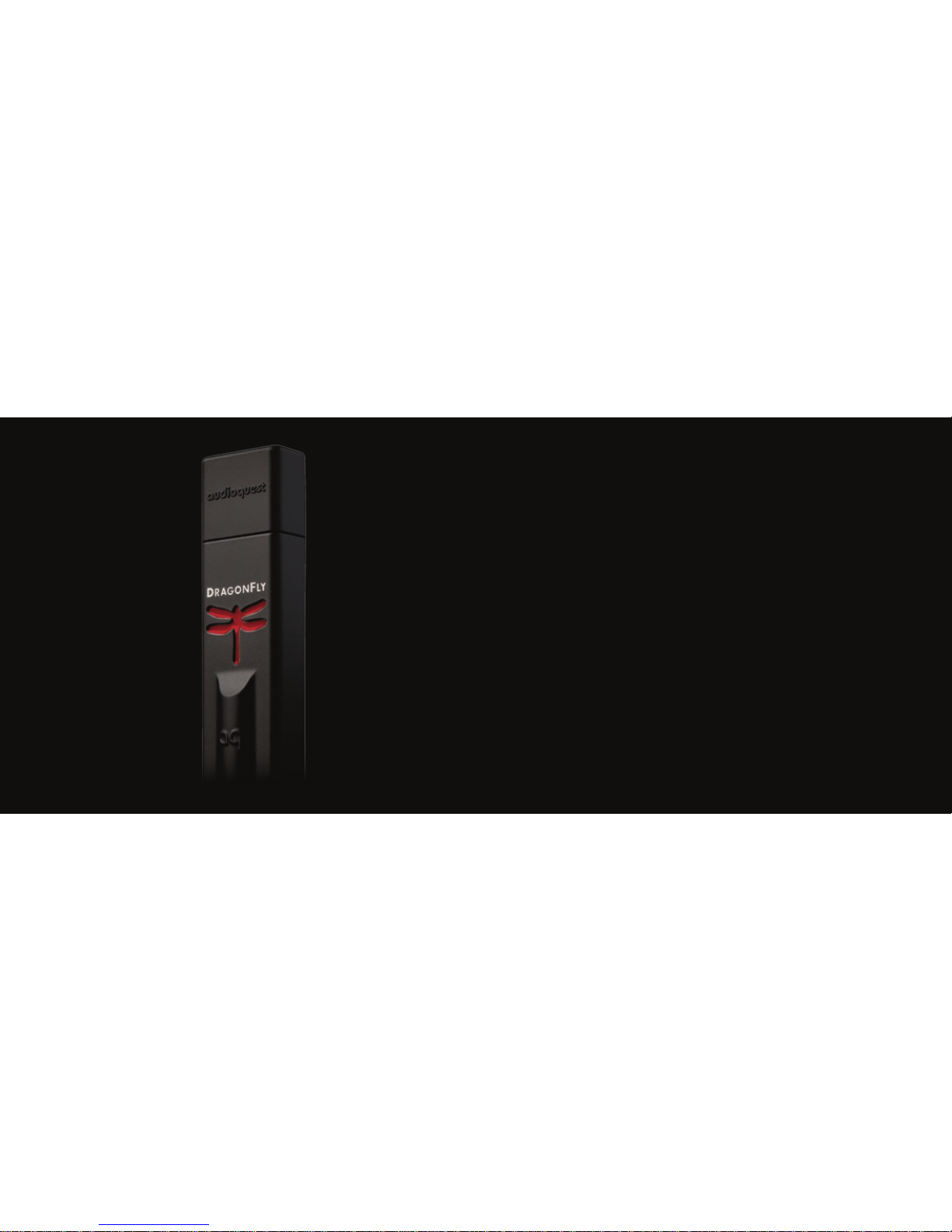For Use with External USB DACs
1. Shut down all audio applications (such as iTunes, JRiver, Qobuz, Tidal, Spotify,
Windows Media Player, or any other application you currently use to play music).
2. Insert JitterBug into any one of your computer’s available
USBports.Next,useaUSBcabletoconnectJitterBugtoyour
DAC. Open your computer’s Preferences/Congurations
to make sure that communication between the DAC and
computer is exactly as you left it.
3. Many computers include more than one USB port. A second JitterBug lter can be
used in parallel, but not in series with the rst lter. Plugging a second JitterBug
lter into an additional port will oer an incremental improvement to your system’s
overall sonic performance.That said, we do not recommend more than two JitterBug
lters per computer.*
(Footnote: In certain instances, your computer may have more than
one dedicated USB bus. For instance, an express card such as the Sonnet
USB 3.0 ExpressCard/34 adaptor (http://www.sonnettech.com/product/
usb3expresscard34.html) adds a second bus to your computer. In such
situations, where there are additional [and independent] USB bus
systems, each bus can support and will benet from up to two JitterBug
lters. If you do not know how many USB buses exist on your computer,
we recommend thatyou err on the side of caution: Presume that your
computer has only one bus.)
For Use with External USB Peripherals
¡When listening to music, USB DAC users should avoid connecting additional USB
devices (such as printers, cameras, and hard drives) to the computer. The reason
for this is simple: Each additional device requires valuable resources, and, as
greater demands are placed on the bus, the computer’s overall sonic performance
is diminished. However, we realize that limiting your computer’s peripherals to a
single external USB device may be impractical. You may, for instance, have to use
an external USB hard drive for media storage. In such cases, we recommend using a
JitterBug in series with the additional USB device, remembering that no more than
two JitterBug lters should be used on any given bus.
¡If you have multiple USB peripherals (such
as printers, cameras, and hard drives) that
must always be connected to the computer,
we recommend that you install these
devices into an external powered USB hub.
The USB cable leading from the hub to
the computer should be connected to the
second JitterBug. This will ensure that noise
from all devices is signicantly reduced.