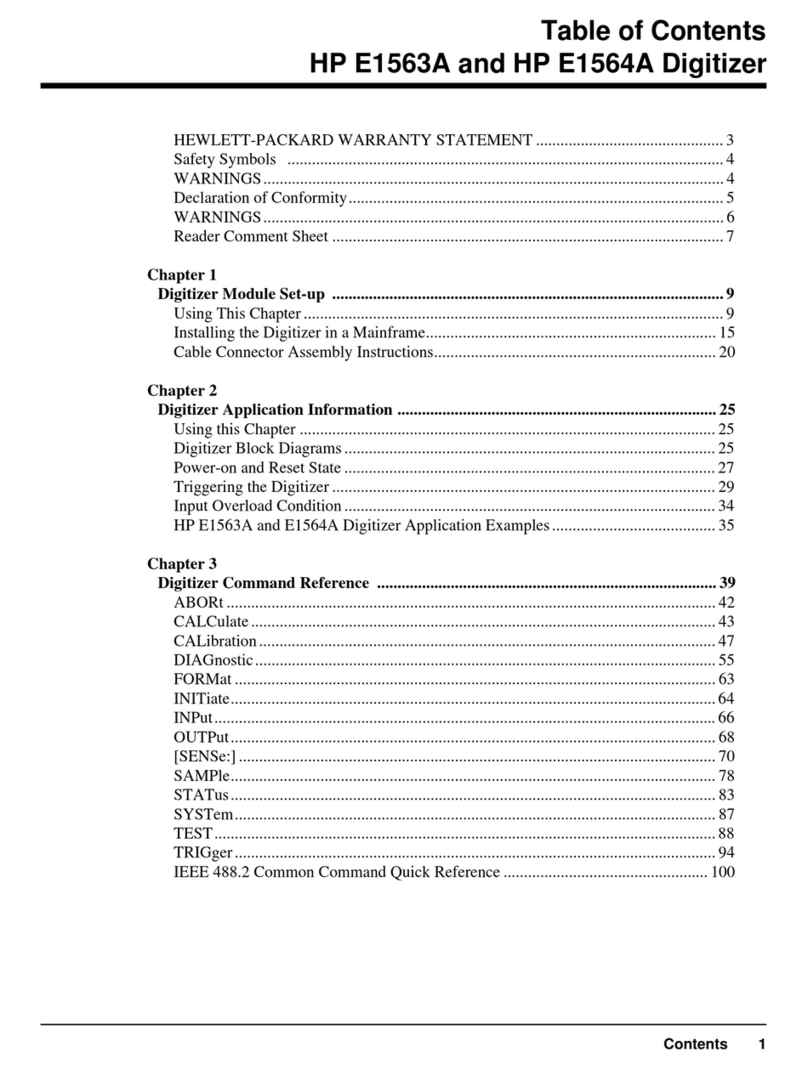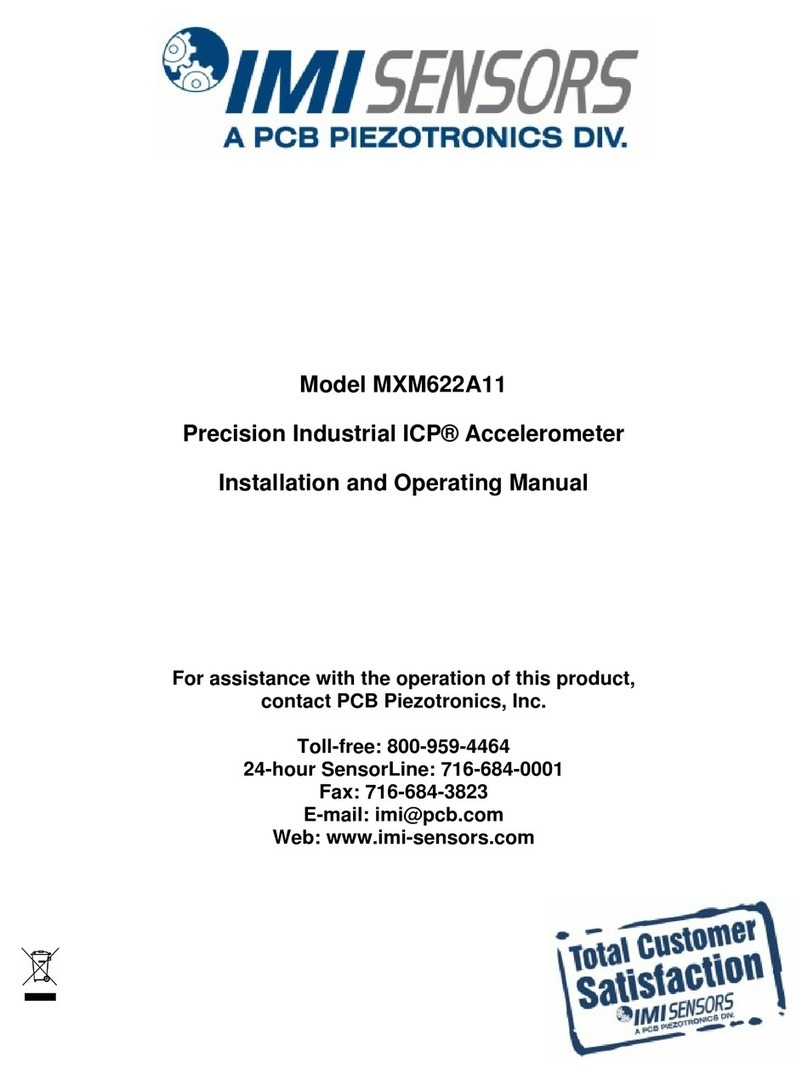audioscan axiom User manual

Axiom®User's Guide Version 1.6
August 2013

Table of Contents
1 About Axiom..........................................................................................................................................................................5
New in this software release................................................................................................................................................5
Product description...............................................................................................................................................................5
Associated items and supplies..............................................................................................................................................5
SA ETY WARNINGS and NOTICES................................................................................................................................6
Environmental safety............................................................................................................................................................6
Declaration of Electromagnetic Compatibility (EMC).......................................................................................................6
Warranty, Trademarks, Acknowledgments.........................................................................................................................7
EC Declaration of Conformity.............................................................................................................................................9
Electronic User’s Guide.....................................................................................................................................................10
How to Avoid Undesirable Side Effects............................................................................................................................10
2 Getting Started.....................................................................................................................................................................12
Unpacking and connecting.................................................................................................................................................12
General care instructions....................................................................................................................................................14
Microphone care.................................................................................................................................................................15
3 General Operation................................................................................................................................................................16
Switching ON/O .............................................................................................................................................................16
Input device operation........................................................................................................................................................16
Barcode data input..............................................................................................................................................................17
Screen messages and Help.................................................................................................................................................18
Software updating...............................................................................................................................................................18
4 General Setup.......................................................................................................................................................................19
Date and time setup............................................................................................................................................................19
Display settings...................................................................................................................................................................19
Saving test setup.................................................................................................................................................................19
5 Networking...........................................................................................................................................................................21
Networking requirements...................................................................................................................................................21
Networking setup................................................................................................................................................................21
Remote Operation...............................................................................................................................................................23
Changing the Remote Operation port................................................................................................................................24
NOAH Service Port............................................................................................................................................................24
Changing the NOAH service port......................................................................................................................................25
Testing the NOAH service port..........................................................................................................................................25
6 Single computer connection................................................................................................................................................27
Automatic connection (recommended)..............................................................................................................................27
Static connection................................................................................................................................................................27
7 Printing and Storing Results................................................................................................................................................29
Barcodes, tabular data, headers and comments on printouts............................................................................................29
Local printer setup..............................................................................................................................................................30
Printing to USB memory....................................................................................................................................................30
Network printer setup.........................................................................................................................................................31
Printing to a network file....................................................................................................................................................31
Storing and restoring data – setup......................................................................................................................................32
Storing and restoring data..................................................................................................................................................33
Data storage using NOAH..................................................................................................................................................34
8 Test Box Measures - Setup..................................................................................................................................................35
Test box screen...................................................................................................................................................................35
ormat.................................................................................................................................................................................35
Scale....................................................................................................................................................................................36
Hide or Show test box curves.............................................................................................................................................36
1996 or 2003 ANSI standard..............................................................................................................................................36
ANSI test frequencies.........................................................................................................................................................36
Test box calibration facts...................................................................................................................................................37
Calibrating test box reference microphone........................................................................................................................38
Calibration check for coupler microphone........................................................................................................................38
Coupling the hearing instrument........................................................................................................................................39

Axiom®User's Guide Version 1.6
August 2013
Positioning the hearing instrument....................................................................................................................................40
9 ANSI Hearing Aid Tests......................................................................................................................................................41
ANSI S3.22-1996 facts.......................................................................................................................................................41
ANSI S3.22-2003 facts.......................................................................................................................................................41
ANSI 1996 Linear and AGC tests......................................................................................................................................42
ANSI 2003 Linear and AGC tests......................................................................................................................................42
ANSI test results.................................................................................................................................................................43
10 Other Test Box Measures..................................................................................................................................................44
Multicurve procedure.........................................................................................................................................................44
Multicurve results...............................................................................................................................................................44
Spectral analysis in Multicurve..........................................................................................................................................45
Manual control procedure..................................................................................................................................................45
Sound level meter using manual control...........................................................................................................................46
11 Sensory loss simulator.......................................................................................................................................................48
Sensory loss simulator description.....................................................................................................................................48
Sensory loss simulator operation.......................................................................................................................................48
12 On-Ear Measures - Setup...................................................................................................................................................50
On-ear calibration facts......................................................................................................................................................50
Calibration of on-ear probe microphone............................................................................................................................50
Calibration check for probe module..................................................................................................................................51
Max TM SPL setup............................................................................................................................................................52
Positioning the client..........................................................................................................................................................53
Positioning the probe tube..................................................................................................................................................53
13 On-Ear Measures Screen Setup.........................................................................................................................................55
SPL or HL scale..................................................................................................................................................................55
Hide or show on-ear curves................................................................................................................................................55
14 On-Ear Instrument Measures.............................................................................................................................................57
On-ear manual control........................................................................................................................................................57
Sound level meter using on-ear microphones....................................................................................................................57
15 RECD measurement...........................................................................................................................................................58
RECD facts.........................................................................................................................................................................58
RECD coupler response.....................................................................................................................................................58
RECD on-ear response.......................................................................................................................................................59
RECD results......................................................................................................................................................................61
16 Insertion Gain.....................................................................................................................................................................62
Insertion gain in SPL..........................................................................................................................................................62
Insertion gain in HL...........................................................................................................................................................63
Audiometric data entry.......................................................................................................................................................64
REUR measurement procedure..........................................................................................................................................64
REAR measurement procedure..........................................................................................................................................65
SII calculation in Insertion gain.........................................................................................................................................66
CROS fitting using Insertion gain......................................................................................................................................66
17 Speechmap.........................................................................................................................................................................68
Speechmap facts.................................................................................................................................................................68
DSL 5.0 in Speechmap.......................................................................................................................................................68
DSL 5.0 changes.................................................................................................................................................................69
NAL-NL1 in Speechmap....................................................................................................................................................69
NAL-NL2 in Speechmap....................................................................................................................................................69
Camfit in Speechmap.........................................................................................................................................................70
Using Speechmap...............................................................................................................................................................70
Speechmap Setup................................................................................................................................................................71
Screen tour - unaided screen..............................................................................................................................................73
3

Axiom®User's Guide Version 1.6
August 2013
Screen tour - aided screen..................................................................................................................................................74
On-ear or Test box mode....................................................................................................................................................74
SII calculation in Speechmap.............................................................................................................................................75
Using Custom Stimuli in Speechmap................................................................................................................................75
Creating WAV iles for Speechmap.................................................................................................................................77
18 Speechmap itting Procedures..........................................................................................................................................79
Speechmap screen choices.................................................................................................................................................79
Data entry...........................................................................................................................................................................80
itting to targets for soft speech.........................................................................................................................................80
itting to targets for average speech .................................................................................................................................81
Adjusting the Maximum Output Level..............................................................................................................................83
Open fittings in Speechmap...............................................................................................................................................84
Verifying requency Compression/ requency-Lowering Hearing Instruments in Speechmap......................................84
M fitting and verification.................................................................................................................................................86
19 Speechmap Technical Details............................................................................................................................................88
Speechmap stimuli.............................................................................................................................................................88
Stimulus levels....................................................................................................................................................................89
Microphone location effects...............................................................................................................................................89
Speech signal analysis........................................................................................................................................................90
20 Troubleshooting.................................................................................................................................................................91
Self test failures..................................................................................................................................................................91
Initialize unction..............................................................................................................................................................91
Test box high distortion or noise........................................................................................................................................92
Test box curves inconsistent..............................................................................................................................................92
Test box curves differ from specifications........................................................................................................................92
Test box speaker overdriven..............................................................................................................................................93
No test box reference mic. detected...................................................................................................................................93
Invalid test box calibration.................................................................................................................................................93
No on-ear ref. mic. detected...............................................................................................................................................93
Invalid on-ear calibration...................................................................................................................................................94
Sound-field speaker overdriven.........................................................................................................................................94
Barcode scanner malfunction.............................................................................................................................................94
21 Technical Specifications....................................................................................................................................................97
General................................................................................................................................................................................97
Test box..............................................................................................................................................................................97
On-Ear.................................................................................................................................................................................97
Sensory Loss Simulator......................................................................................................................................................98
22 Glossary............................................................................................................................................................................100
23 References........................................................................................................................................................................105
24 Appendix 1.......................................................................................................................................................................108
Manufacturer Disclosure Statement for Medical Device Security.................................................................................108
4

Axiom®User's Guide Version 1.6
August 2013
1 About Axiom
This section describes the Audioscan Axiom, provides contact, warranty and trademark information, safety
warnings and notices and instructions for accessing the electronic User’s Guide.
Note that the User's Guide may be viewed on the Axiom at any time by clicking . ( or long Help pages,
use the mouse to switch between the Help index and the Help page and to scroll through the page).
The electronic User’s Guide also contains a glossary and additional reference materials and is located on the
updater USB flash drive included with the Axiom.
New in this software release
Software 1.6 introduces the following significant additions and changes:
1. Remote Operation. or details, see 5. Remote Operation.
2. Wireless Networking. or details see 5. Networking.
Product descri tion
The Axiom is a hearing aid analyzer intended to be used by hearing care professionals such as audiologists and
hearing aid specialists to verify the electro-acoustic performance of a hearing aid connected to a standard
earphone coupler or while worn on the ear of the end user. It consists of:
a) an integrated acoustically-treated test chamber which houses a loudspeaker, a reference microphone for
controlling the signal from the loudspeaker, and a standardized earphone coupler connected to a measuring
microphone for the purpose of measuring the sound level produced in the standard coupler by a hearing aid.
b) signal generation, measurement and control electronics.
c) two real-ear measurement microphone assemblies, each housing a reference microphone for controlling the
signal from the sound-field speakers and a probe microphone connected to a thin silicone tube which may be
inserted into the ear canal for the purpose of measuring the sound level in the ear canal produced by a hearing
aid.
d) a miniature earphone used to measure the real-ear to coupler difference (RECD) useful in estimating the
sound level produced in an individual ear from measurements in the standard earphone coupler.
There are 4 connectors for USB devices (flash drives, a QWERTY keyboard, mouse, printer, barcode scanner), a
LAN port, and connectors for the external power supply (supplied), external loudspeaker (supplied) and 2
connectors for external HDMI video monitors (not supplied).
Electrical supply input requirement: 100 – 240 Vac 47 – 63 Hz 1.35A
A hospital grade grounded outlet is required.
Associated items and su lies
VA-120 Barcode scanner for reading barcoded audiometric data on printouts from Audioscan analyzers
VA-201 NOAH® module allows a networked PC running NOAH to exchange data with Audioscan analyzers
RE367-36 Probe microphone tubes for single patient use (36 per bag)
5

Axiom®User's Guide Version 1.6
August 2013
SAFETY WARNINGS and NOTICES
For purposes of IEC 60601-1, this product is Class I with Type BF applied part.
This device complies with art 15 of the FCC Rules. Operation is subject to the following two conditions:
(1) this device may not cause harmful interference, and (2) this device must accept any interference
received, including interference that may cause undesired operation
This Class A digital apparatus complies with Canadian ICES-003
WARNING: To avoid the risk of electric shock, this product must be used only with the power supply
supplied with the product.
WARNING: To avoid the risk of electric shock, this product must be connected only to a supply mains with
protective earth (ground).
WARNING: To avoid the risk of electrical shock, any line-powered peripheral equipment connected to this
product must comply with UL/IEC 60601-1 OR comply with UL or IEC and ISO safety standards for such
equipment AND a) be operated from an isolating transformer complying with UL/IEC 60601-1 OR b) be kept
at least 6 feet (1.8 m) from the patient.
WARNING: This equipment is not suitable for use in an oxygen-rich environment or in the presence of
flammable anesthetic mixtures with air or with oxygen or nitrous oxide.
WARNING: No modification of this equipment is permitted
This symbol on the product is a WARNING that failure to follow instructions in this part of the User’s and/or
Quick Start Guides could place the operator or patient at risk.
This symbol on the product means that the parts applied to the patient meet the safety requirements of IEC
60601-1 for type B isolated (floating) applied parts
Environmental safety
This symbol on the product means that this product is not to be disposed of in unsorted municipal waste
because electrical and electronic waste may contain hazardous substances which could endanger the
environment and human health.
This product and its associated items must be disposed of in accordance with local disposal regulations for electrical
and electronic waste. Consult your local waste disposal authority regarding applicable regulations.
The microphone probe tubes and the foam eartips used with the RECD transducer are for single patient use. After use,
they may be disposed of in unsorted municipal waste or as required by your facility's waste management policy.
Declaration of Electromagnetic Com atibility (EMC)
Medical electrical equipment needs special precautions regarding EMC and needs to be installed and put into
service according to the following information:
6

Axiom®User's Guide Version 1.6
August 2013
•The Axiom should not be used adjacent to or stacked on other equipment. If this is necessary, its operation
should be verified as normal in this configuration.
•Portable and mobile R communications equipment can affect medical electrical equipment and may affect
the performance of the Axiom.
•Performance degradation due to electromagnetic disturbances (including electrostatic discharge) is
considered normal and acceptable
The compliances listed in the following table are met with the supplied RECD transducer, microphones, speaker
and mouse connected, with 2 LCD monitors connected and with a, terminated Ethernet cable and unterminated
USB cables (3) connected. The connection of other devices may result in increased emissions.
Guidance and manufacturer’s declaration - electromagnetic emissions
The Axiom is intended for use in the electromagnetic environment specified below. The user of the Axiom should
assure that it is used in such an environment.
Emissions test Compliance Electromagnetic environment - guidance
R emissions
CISPR 11 Group 1
The Axiom uses R energy only for internal function.
Therefore R emissions are very low and not likely to
cause any interference in nearby electronic equipment.
R emissions
CISPR 11 Class A
Harmonic emissions
IEC 61000-3-2 Class A
Voltage fluctuations/ flicker
emissions
IEC 61000-3-3
Complies
The Axiom is suitable for use in all establishments
other than domestic and those directly connected to
the public low-voltage power supply network that
supplies buildings used for domestic purposes.
Warranty, Trademarks, Acknowledgments
The Audioscan Axiom is manufactured by Etymonic Design Inc., 20 Ludwig St., Dorchester, Ontario, Canada,
N0L 1G4. Web site www.audioscan.com.
hone: 800-265-2093 (USA only); 519-268-3313 Fax: 519-268-3256
Email: info@audioscan.com or service@audioscan.com
The authorized representative for this product in the European Community is:
P.C. Werth, Audiology House, 45 Nightingale Lane, London, UK, SW12 8SP.
Phone: +44 (0) 181-675 5151 ax +44 (0) 181-675 7577.
Warranty: The Axiom is warranted against defects for two years from date of purchase. Within this period, it
will be repaired without charge for parts, labor or return shipping when returned prepaid to your authorized
Audioscan service agent. This warranty does not apply to equipment that, in our sole judgment, has been subject
to misuse, or unauthorized alteration or repair.
Trademarks:
Audioscan, Axiom, Speechmap, Verifit and Viewport, are registered trademarks of Etymonic Design Inc. DSL
is a registered trademark of the University of Western Ontario. All rights reserved. HP LASERJET is a
7

Axiom®User's Guide Version 1.6
August 2013
registered trademark of Hewlett-Packard Company. NOAH is a registered trademark of the Hearing Instrument
Manufacturer's Software Association. QUEST is a trademark of Quest Technologies Inc. PostScript is a
registered trademark of Adobe Systems, Inc.
Acknowledgments:
DSL 5.0 is used under license from the University of Western Ontario (UWO) which is solely responsible for its
content. We acknowledge the support received from past and present staff at the National Centre for Audiology
at UWO in implementing the DSL method.
CAM IT is used under license from Prof. Brian C.J. Moore, University of Cambridge, UK. We are indebted to
the University of Memphis Hearing Aid Research Laboratory for permission to use some of their recorded
speech material.
NAL-NL1 is used under license from the National Acoustics Laboratories, Australia.
NAL-NL2 is used under license from Hearworks Pty Ltd, Australia.
8

Axiom®User's Guide Version 1.6
August 2013
EC Declaration of Conformity
9

Axiom®User's Guide Version 1.6
August 2013
Electronic User’s Guide
You can download the current User's Guide directly from www.audios an. om. A printable User’s Guide is on
the updater USB flash drive supplied with a new instrument. This User's Guide will be updated each time you
download new software from www.audios an. om to the updater USB flash drive. Except for some additional
reference material, this same information is available to you at any time by clicking on the Axiom.
A .pdf file viewer, such as Acrobat Reader (5.0 or higher) or oxit Reader is required to view the User’s Guide.
To view the User's Guide:
1. Insert the updater USB flash drive into a USB port on your PC.
2. If your PC does not open the flash drive automatically, select My Computer, then the Removable Disk drive
(usually E or ).
3. Double click the User_Guide folder to open it.
4. Double click the english folder and copy the Axiom Users Guide.pdf file to an appropriate location on your
PC. Double click on the file to open it for viewing.
When you have finished copying the file from the USB flash drive, click on the safely remove icon on your PC
and remove the flash drive when you are notified that it is safe to do so.
STORE THE UPDATER USB LASH DRIVE IN A SA E PLACE. YOU WILL REQUIRE IT TO INSTALL
UTURE SO TWARE UPDATES.
How to Avoid Undesirable Side Effects
During the development of the hearing aid analyzer, Audioscan performed a rigorous Risk Assessment to
identify any undesirable side effects that a user could be exposed to during the use of the Axiom, and
incorporated numerous risk reduction design elements into the Axiom to minimize the risk to users and patients.
ollowing are the actions which a user should take to ensure that these risk control measures continue to be
effective
Loud Sounds:
The Axiom is designed to produce sound pressure levels as high as 85 dB at the probe reference microphone.
Exposure to these levels for more than 7 hours can produce hearing damage. When such levels are amplified by
a hearing aid, the level in the ear canal will be determined by the settings of the hearing aid but may reach levels
that can produce hearing damage in less than 30 seconds. To avoid this possibility,
1. hearing aids should be adjusted to limit sound pressure levels to safe levels
2. the maximum TM SPL setting (see Max TM SPL Setup) should be used to terminate tests if an unsafe level
is detected in the ear canal
3. test levels should be limited to 70 dB SPL except when necessary to verify the limiting levels of the hearing
aid, in which case, the test should not last longer than 15 seconds
4. be aware of the test signal and patient reaction during a test and be prepared to respond to any sign of
discomfort by reducing the SPL setting, switching off the equipment or the hearing aid, or removing the
patient from the area.
When using the equipment to measure the Real-Ear to Coupler Difference in small ear canals, it is possible to
induce a hearing loss if the test is allowed to continue for more than 1 hour. Since accurate results can be
10

Axiom®User's Guide Version 1.6
August 2013
obtained in less than 10 seconds, this possibility should never occur in normal practice.
ower and Grounding:
This product contains numerous safety features to ensure that the probability of electrical shock is as low as
reasonably practicable. In order to ensure that all of the safety features work optimally you must ensure that the
power cord is plugged into a grounded outlet. Any line-powered peripherals connected to the Axiom must
comply with UL/IEC 60601-1 OR comply with UL or IEC or ISO safety standards for such equipment, AND a)
be operated from an isolating transformer complying with UL/IEC 60601-1, OR b) be kept at least 6 feet (1.8m)
from the patient.
Ear Infection:
Probe tubes or RECD foam tips should not be re-used on another patient. There is a possibility of transferring an
ear infection to the other patient. Probe tubes and RECD foam tips are for single-patient use only. Do not
attempt to clean or re-use.
Ear Canal Discomfort:
An otoscopic examination should always be performed prior to inserting a probe tube into the ear canal to
ensure that it is healthy and free of obstructions. Care is needed when inserting probe tubes into the ear canal.
Although the probe tubes are made of soft, flexible material specially designed for this application, it is possible
to scrape the ear canal or touch the eardrum causing brief discomfort. You should carefully follow the
instructions in “Positioning the probe tube” section of this User’s Guide.
11

Axiom®User's Guide Version 1.6
August 2013
2 Getting Started
This section provides instructions for unpacking the Axiom and connecting various components and associated
items.
Un acking and connecting
1. Carefully unpack the components of the Axiom from the shipping box and check the contents against the
enclosed packing list.
2. Locate the Axiom on a solid surface in a quiet room and choose a location for the speaker and the client such
that they will be about 2' (0.6 m) apart and both at least 4' (1.2 m) from any reflective surface. If the speaker
is to be mounted on a desk, it should be at the edge facing outward. A room with sound-absorbing floor,
ceiling and walls is recommended.
3. Turn the Axiom over and connect the on-ear probe microphones and the RECD transducer as shown.
4. Dress the leads out the sides, front or rear of the Axiom as appropriate for your work setup and turn the
Axiom over, placing it on its rubber feet in the place where you will use it.
5. Open the lid of the test chamber by using your thumb to roll the rubber roller toward the front of the Axiom.
This is made easier by placing your fingers under the front lip. When sealing the chamber in its closed
position, place your fingers on top of the lid and use your thumb to roll the rubber roller toward the rear of
the Axiom.
12

Axiom®User's Guide Version 1.6
August 2013
6. Plug the reference microphone and coupler microphone in to their respective connectors in the test chamber.
7. Connect the speaker to the speaker connector on the rear connector panel.
8. Connect a video monitor (HDMI or DVI with adapter) to the PRIMARY MONITOR connector on the rear
13

Axiom®User's Guide Version 1.6
August 2013
connector panel. This onne tor must be used if a single monitor is onne ted. An additional monitor may be
connected to the second MONITOR connector.
9. When connecting both of the Axiom's monitor connectors to TV displays -- The set-up procedure should be
as follows:
1. Connect both HDMI cables.
2. Power on TV's & assign proper input on both
3. Power on Axiom & Wait 45 sec for boot up until splash/welcome screen would appear
4. Power cycle TV if video isn’t displayed
5. If video does not appear on either TV, first try power cycling the TV, then try re-booting the Axiom.
ailure to follow operating instructions could place the user or operator at risk.
WARNING: To avoid the risk of electrical shock, monitors connected to the Axiom must comply with
UL/IEC 60601-1 OR comply with UL or IEC and ISO safety standards for monitors AND a) be operated from
an isolating transformer complying with UL/IEC 6061-1 OR b) be kept at least 6 feet (1.8 m) from the patient.
10. Connect a USB mouse (included) to one of the USB connectors on either side of the Axiom.
11. Connect the Axiom power supply (included) to the power connector on the rear connector panel.
12. Connect the power cord (included) from the Axiom power supply to a GROUNDED electrical outlet. In the
USA and Canada, this outlet should be marked Hospital Grade.
WARNING: To avoid the risk of electrical shock, use only the power supply and power cord supplied with
the Axiom and connect it only to a grounded (protectively earthed) electrical outlet.
WARNING: To allow electrical power to be rapidly disconnected in the event of an emergency, position the
power supply in an accessible location so that the power cord may be quickly disconnected.
General care instructions
Probe tubes are for single patient use only. They may be wiped with alcohol wipes for re-use with the same
14

Axiom®User's Guide Version 1.6
August 2013
patient, but must not be used with multiple patients. Attempts at ultrasonic cleaning usually result in cerumen
becoming lodged in the lateral end which causes irreparable damage to the probe microphones.
The case can normally be cleaned/dusted with a damp cloth, however if it is soiled we recommend wiping with
a mild solution of water and detergent, or with alcohol-impregnated wipes deemed safe for use on electronic
equipment. Parts that come into contact with patients (the probe module body, cable, and blue lanyard) should
be regularly wiped down with alcohol wipes.
Hearing instruments should be cleaned prior to introduction to the test chamber due to the difficulty of sanitizing
the acoustic foam. Custom hearing instruments must be cleaned with disinfectant towlettes (i.e. audiowipes)
prior to placing in the test for this reason and to minimize contamination of the blue putty used with the HA-1
coupler. The acoustic foam in the floor of the test chamber is easily removed and should be replaced if badly
worn or soiled.
Audioscan recommends periodic replacement of the blue putty used with the HA-1 coupler to ensure
cleanliness. Both couplers and coupler mic can be wiped down with alcohol wipes as needed.
Ensure that all safety and usage recommendations on cleaning product packages are followed.
Micro hone care
Coupler microphone:
1. DO NOT twist the cable when attaching a coupler to the coupler microphone. Turn only the coupler or
unplug the coupler microphone before turning it.
2. DO NOT leave the coupler microphone plugged in when transporting.
3. DO make sure that the 2cc coupler is tightly screwed to the coupler microphone when performing hearing
instrument tests. Coupler leakage can cause feedback and erratic response curves.
4. DO make sure the #13 tubing on the BTE (HA-2) coupler is free from any cracks/tears.
5. DO make sure that any replacement #13 tubing used on the BTE coupler is .38 inches in length.
robe microphone:
Debris can alter the probe module reference microphone calibration and frequency response and can
permanently clog the probe module port.
1. DO NOT reuse probe tubes. Probe tubes can be wiped with alcohol wipes for re-use with the same patient,
but must not be used with multiple patients. Attempts at ultrasonic cleaning usually result in cerumen
becoming lodged in the lateral end which causes irreparable damage to the probe microphones.
2. DO NOT attempt to open or repair the probe microphone. Attempting to repair the probe module may lead
to damage or alteration of the factory calibration.
3. DO keep the probe module and probe tubes in a clean area.
4. DO stow the probe module when not in use or when transporting the Axiom.
15

Axiom®User's Guide Version 1.6
August 2013
3 General O eration
This section describes the use of a mouse or QWERTY keyboard to control the Axiom and to enter data, and the
use of the (optional) barcode scanner to enter data from printouts produced by Audioscan analyzers. It also
provides instructions for updating the Axiom operating software.
Switching ON/OFF
See Getting Started for instructions on connecting the Axiom to its external power supply module, the module to
an electrical outlet and the location of the standby switch.
To start the Axiom, set the standby switch to its "ON" position. The green light on the right rear corner will
light and the instrument will begin its start-up sequence which will take a few seconds.
To shut down the Axiom, switch the standby switch to its "O " position.
Note that the Axiom receives low voltage electrical power from the external power supply module. The standby
switch on the rear of the Axiom disconnects this electrical supply but the power supply module is always on
as long as it is connected to a live electrical outlet. The green light on the power supply module indicates that it
is receiving electrical power from the outlet.
In ut device o eration
The Axiom is operated by using a USB mouse (included) or a QWERTY keyboard (not included) to select icons
and menu items, operate on-screen buttons and to enter audiometric data.
To activate an on-screen icon or button, or to select an item from a menu, use the mouse to place the screen
pointer over the icon, button or menu item and left click. To enter a data point on a chart, such as an audiogram,
place the screen pointer over the desired point on the chart and left click. To move the data point, place the
screen pointer near the new location and left click. To delete a data point, place the screen pointer on the data
point and left click. To summon a cursor on a graph, place the screen pointer on the graph and left click, then
navigate to the point you want to identify; left click again to hide the cursor. The scroll wheel may be used to
traverse the Help contents, multiple Help pages or long menu lists. Note that mouse speed an be hanged by
li king and [Display].
The functions of the screen icons and QWERTY keyboard keys are explained in the following table:
Screen icon Function QWERTY Key
Continue. Proceed from current state
Cancel. Revert to previous state [Esc]
Show menu of available tests [ 3]
Switch between Left/Right on-ear data or
switch between A/B test box data
[ 5]
Show on-line help [ 1]
Show the setup menu [ 2]
16

Axiom®User's Guide Version 1.6
August 2013
Print screen to an external printer or a file [Print Screen]
Show menu for erasing data or exchanging
data with network files or USB memory
[ 4]
Position the screen pointer over the icon,
button or menu item
[Arrow keys]
Activate a screen icon or button, or select an
item from a menu (mouse left click)
[Enter] on numeric
keypad
Barcode data in ut
In Speechmap and Insertion gain tests, audiometric data in barcode form on an Audioscan analyzer printout may
be entered by scanning the appropriate barcode. In Speechmap, air and bone threshold, UCL, RECD,
audiometric transducer and age are encoded. In Insertion gain, threshold and audiometric transducer type are
encoded. The type of data and the ear (left, right) is shown below the barcode. Only data for the displayed ear
are imported. Barcodes may be scanned in any order and it does not matter if the barcode is 'upside down'.
1. Select Speechmap or Insertion Gain from the Tests menu.
2. Hold the printout so that the barcode is flat. With the scanner 6 – 8 in. (15 – 20 cm) from the barcode, press
the trigger on the scanner and center the illuminated red line along the length of the barcode.
3. When the scan is successful, the scanner will 'beep', the red line will extinguish and a Barcode Entry poster
will appear on the screen. A green checkmark on the poster shows which data have been accepted. A
message will advise if the barcode does not contain data for the screen you are viewing.
4. When all desired data have been accepted, select [Done] to apply the data.
See Barcodes, tabular data, headers and comments on printouts under Printing and Storing Results.
17

Axiom®User's Guide Version 1.6
August 2013
Screen messages and Hel
The Title bar (top line of the display screen) informs you of the selected Test (e.g., Speechmap).
The Message bar (bottom line of the display screen) suggests the next step in a test or informs you of the state of
the instrument or conditions that could affect your data. or example, it will inform you if the microphones need
to be calibrated.
Context-sensitive help is available by clicking on or pressing 1 on a connected QWERTY keyboard. The
Help index (left panel) or Help page (right panel) may be selected by left clicking the mouse on either panel or
by pressing the 5 key on a QWERTY keyboard. The side sliders on each panel may be used to scroll through
the Help index or long Help pages. This may also be accomplished using scroll wheel on the mouse or the
arrows on a QWERTY keyboard.
Software u dating
The software currently running on your Axiom is stored in internal memory. A USB flash drive was shipped
with your Axiom. It will be required to transfer future software updates from a PC to the Axiom. STORE IT IN
A SA E PLACE. You may download the latest software from www.audios an. om or request that a CD-ROM
be mailed to you. Instructions for transferring the software update from your PC to the Axiom will be included
with the software download or the CD-ROM.
18

Axiom®User's Guide Version 1.6
August 2013
4 General Setu
This section covers Date and Time setup, Display settings (including mouse pointer speed setting) and Saving
test setup.
Date and time setu
To set the date and time that appears on printouts and calibration screens:
1. Left click on
2. Left click on [Date & Time] on the Setup menu
3. To change the date, left click on the month, date or year windows and make your selection from the drop-
down lists by left clicking on an item.
4. To change the time, left click on the hour or minute window and make your selection from the drop-down
lists by left clicking on an item. Left click on am/pm window to toggle between am and pm.
5. To exit the Setup menu, click on
Dis lay settings
To change the screen language, screen saver timing and the background color for charts:
1. Left click on
2. Left click on [Display] on the Setup menu
3. To change the language used on the screen, left click on the Language window and select from available
languages (currently English only).
4. To change the idle time before the screen saver blanks the screen to prolong display life, left click on the
Screen saver window and make your selection from the drop-down list by left clicking on a time.
5. To change the background color for charts, left click on the Color window to toggle between Black and
White.
6. In this screen you can also click on the Mouse pointer speed button and select the response speed from the
drop-down list.
7. To exit the Setup menu, left click on
Saving test setu
This feature lets you retain the last-used stimulus type and level for most tests when the power is turned off and
the last-used target method and transducer type in Speechmap and Insertion Gain tests. This feature also lets
you determine how assessment parameters, test levels and stimuli are treated when you click on and select
[Erase data].
To enable/disable saving of test levels, stimuli and assessment parameters:
1. Left click on
19

Axiom®User's Guide Version 1.6
August 2013
2. Left click on [Save option] on the Setup menu.
3. Left click on the Yes/No windows to enable/disable the save options indicated.
4. To exit the Setup menu, left click on
20
Table of contents
Other audioscan Measuring Instrument manuals
Popular Measuring Instrument manuals by other brands
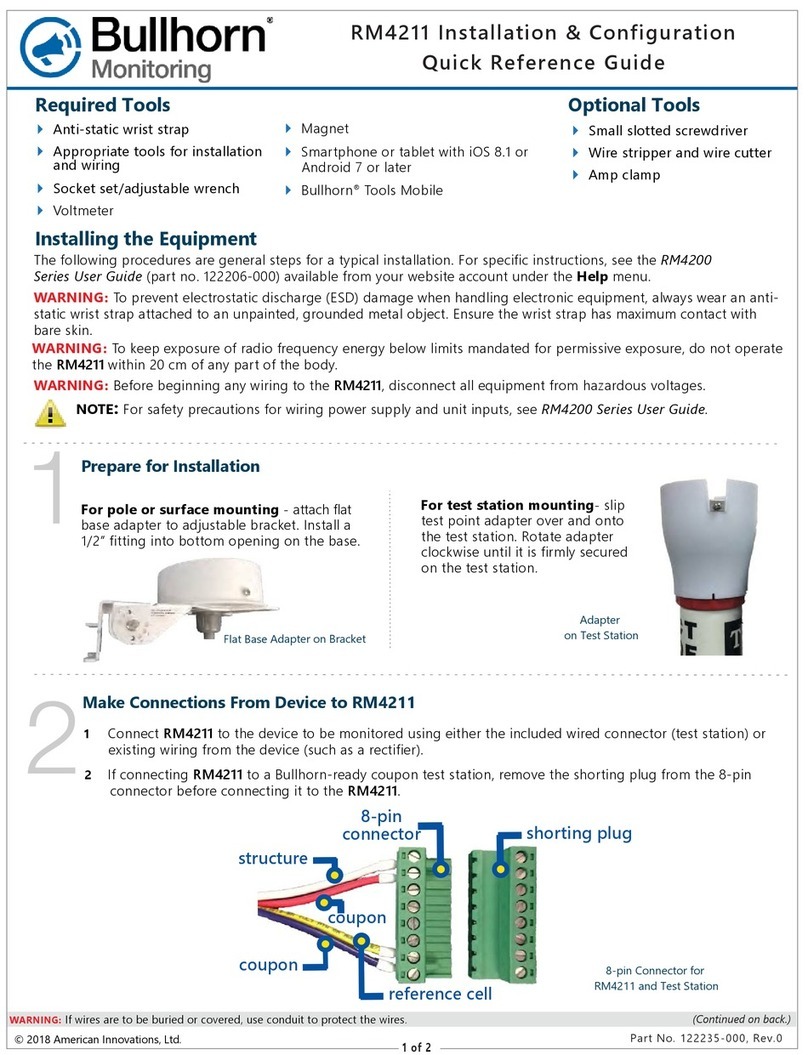
Bullhorn
Bullhorn RM4211 Quick reference guide

GREISINGER
GREISINGER GIA 2000 Manual for connection and operation

National Instruments
National Instruments PXI-5152 CALIBRATION PROCEDURE
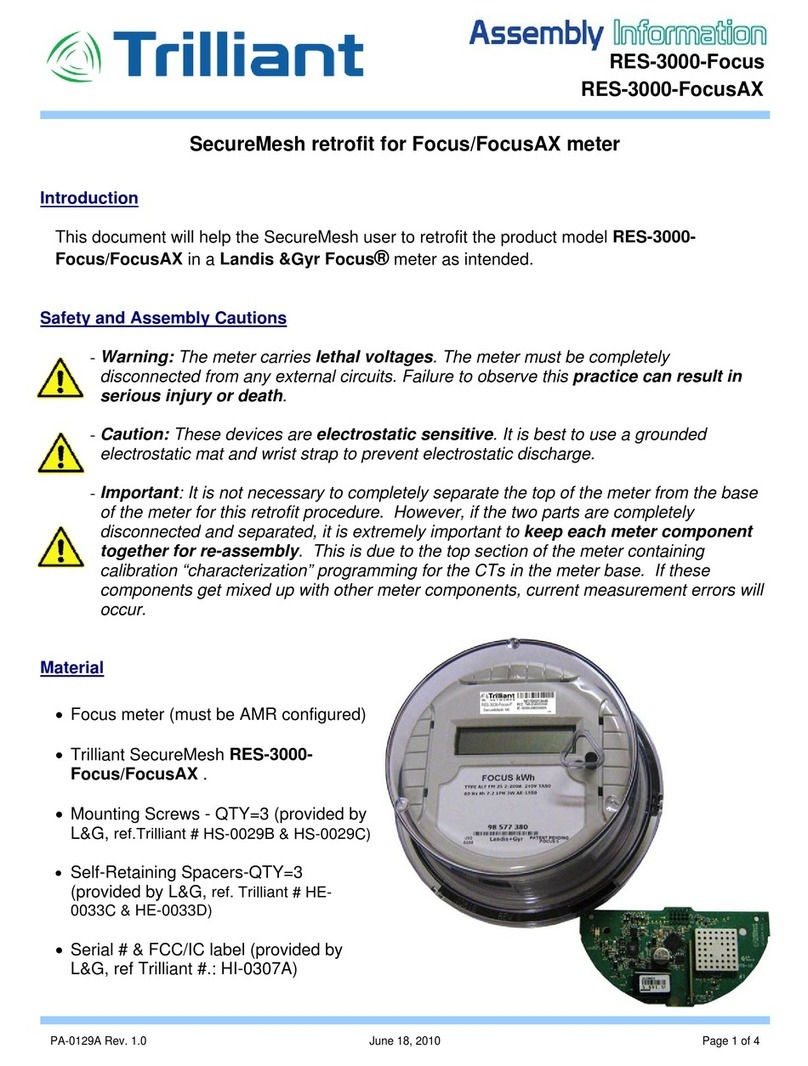
Trilliant
Trilliant SecureMesh RES-3000-Focus Assembly information

Reed Instruments
Reed Instruments SMART Series instruction manual

IET Labs
IET Labs RS-925D User and service manual