Audiotrak AUDIOTRAK Prodigy 7.1 LT User manual

PRODIGY 7.1/5.1 LT
- 1 -
1
First Edition Oct, 2004
Index
1. Introduction 2
2. What’s in the Box 2
3. Key Features 3
4. System Requirements 4
5. Exterior Features 5
1. PCI Card 5
6. Hardware Installation 7
1. Preparation for hardware installation 7
2. Installing the Prodigy 7.1/5.1 LT PCI card 8
7. SoftwareInstallation 9
8. Prodigy 7.1/5.1 LT Control Panel 15
9. DirectWIRE 3.0 22
1. What is DirectWIRE? 22
2. DirectWIRE Panel 22
3. DirectWIRE Examples 24
10. Configuring Prodigy 7.1/5.1 LT 27
1. Windows Multimedia Setup 27
2. 5.1 Surround Sound for DVD Player Applications 28
11. Specifications 29
12.
Warranty 30
All features are subject to change without prior notice
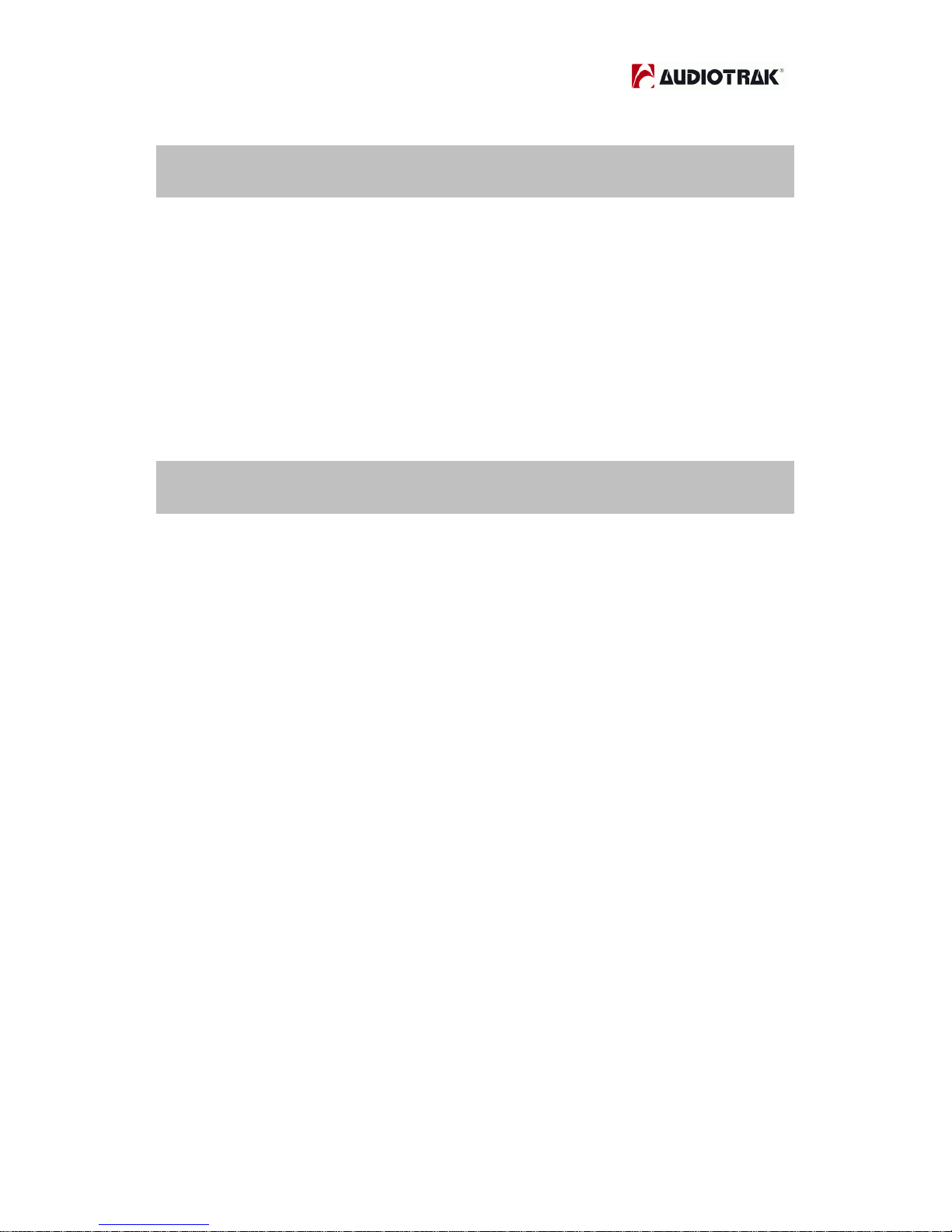
PRODIGY 7.1/5.1 LT
- 2 -
2
1. Introduction
Thank you for choosing the AUDIOTRAK Prodigy 7.1/5.1 LT. Prodigy 7.1/5.1 LT
is a powerful PCI multimedia digital audio interface ideal for Home Theater PCs
and designed for many powerful functions that will satisfy both beginners and
professionals looking for high quality digital audio solutions.
Prodigy 7.1/5.1 LT is designed to fit even mini PCs and supports PCI-X (3.3)
interface for future chipsets.
2. What’s in the Box
Your Prodigy 7.1 LT package contains the following:
· Prodigy 7.1 LT PCI Card
· G9 4 phone with coaxial Cable
· LP (low profile) Bracket
· User Manual
· Windows driver software CD with bundle software
Your Prodigy 5.1 LT package contains the following:
· Prodigy 5.1 LT PCI Card
· G9 4 phone with coaxial Cable
· LP (low profile) Bracket
· User Manual
· Windows driver software CD with bundle software

PRODIGY 7.1/5.1 LT
- 3 -
3
3. Key Features
1. Highest quality audio with anti-pop and muting circuit
Prodigy 7.1/5.1 LT supports full 24-bit/192kHz audio providing superb audio
quality and clarity. Audiotrak has succeeded in reducing noise as much as
possible by removing the AC97 codec on board and by receiving MIC input
directly at 24 Bit/192KHz. Despite the small PCB board, Prodigy 7.1/5.1 LT
features high quality components and tantalum condenser ensuring stability and
endurance at a professional sound card level. To further reduce noise caused
by the power from PCI bus connection, anti-pop circuit has been added to cut-
off the popping noise heard when turning on/off your system.
2. QSound Lab Technology
Prodigy 7.1/5.1 LT supports 3D technologies of Q3D/QEM, QMSS, QRumble,
QSizzle, QExpaner, QEQ, and QNormailize from QSound Labs in Canada.
Experience upgraded 3D sound with QSound® technologies.
3. Stable Driver
Prodigy 7.1/5.1 LT supports Advanced NSP (Native Sound Processing)
technology that takes advantage of the E-WDM drivers and DirectWIRE. The E-
WDM drivers support Prodigy 7.1/5.1 LT for perfect compatibility with Windows
2000, XP, 2003 while offering ultra low latency performance with all popular
music production applications
4. DirectWIRE 3.0 support
DirectWIRE 3.0 is Audiotrak’s unique application that allows you to virtually
patch all of your digital audio internally between various software programs. In
this latest version, support for patching hardware inputs and mixing multiple
audio streams at the inputs has been added. With E-WDM, Prodigy 7.1/5.1 LT
can simplify the hassles of wiring externally for inter-driver/inter-application
audio data transfer. Especially when you use software synthesizers or virtual
instruments, DirectWIRE 3.0 will help simplify your setup.
5. Low Profile, Standard PCI and PCI-X Support
Prodigy 7.1/5.1 LT supports PCI-X (3.3VPCI). Low profile bracket is included for
slim/mini PCs. External I/O cable makes connections easy.
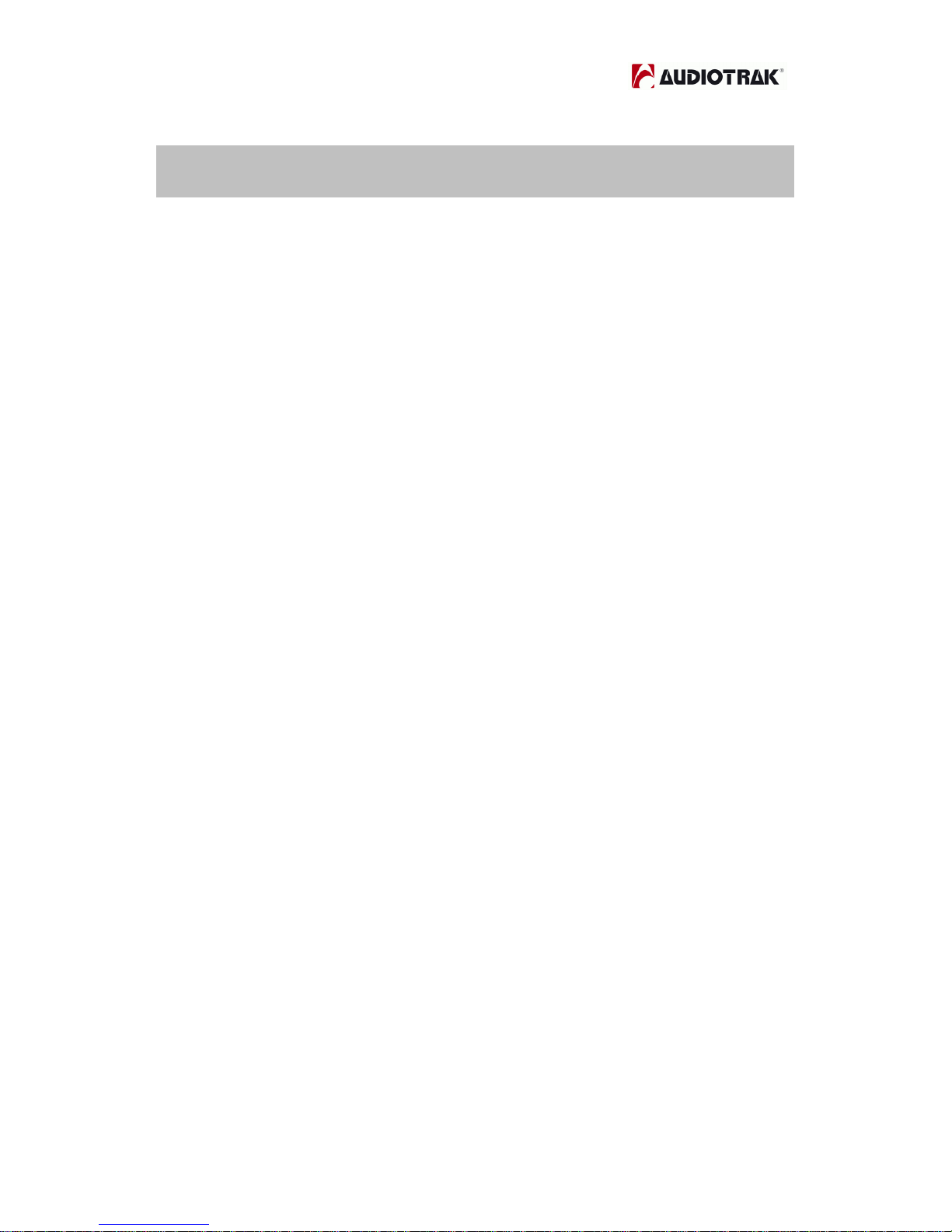
PRODIGY 7.1/5.1 LT
- 4 -
4
4. System Requirements
Prodigy 7.1/5.1LT is a multimedia digital audio interface with many functions,
not just a simple soundcard. So although Prodigy 7.1/5.1LT has low CPU
dependability, to take full advantage of Prodigy 7.1/5.1LT, your computer needs
to meet the minimum system requirements. Faster CPU, faster hard disk, and
larger amounts of RAM are generally recommended.
Minimum System Requirements
1. Intel Pentium III CPU or equivalent AMD CPU
2. Motherboard with Intel chipsets(BX,820,815 and so on) or VIA chipsets
3. At least 256MB of RAM
4. One available PCI slot
5. Microsoft Windows Windows2000, Windows XP or Windows2003,
operating system.
6. Ultra DMA66/100 and 5400rpm hard disk drive
7. Active speakers or speakers with powered amplifier.
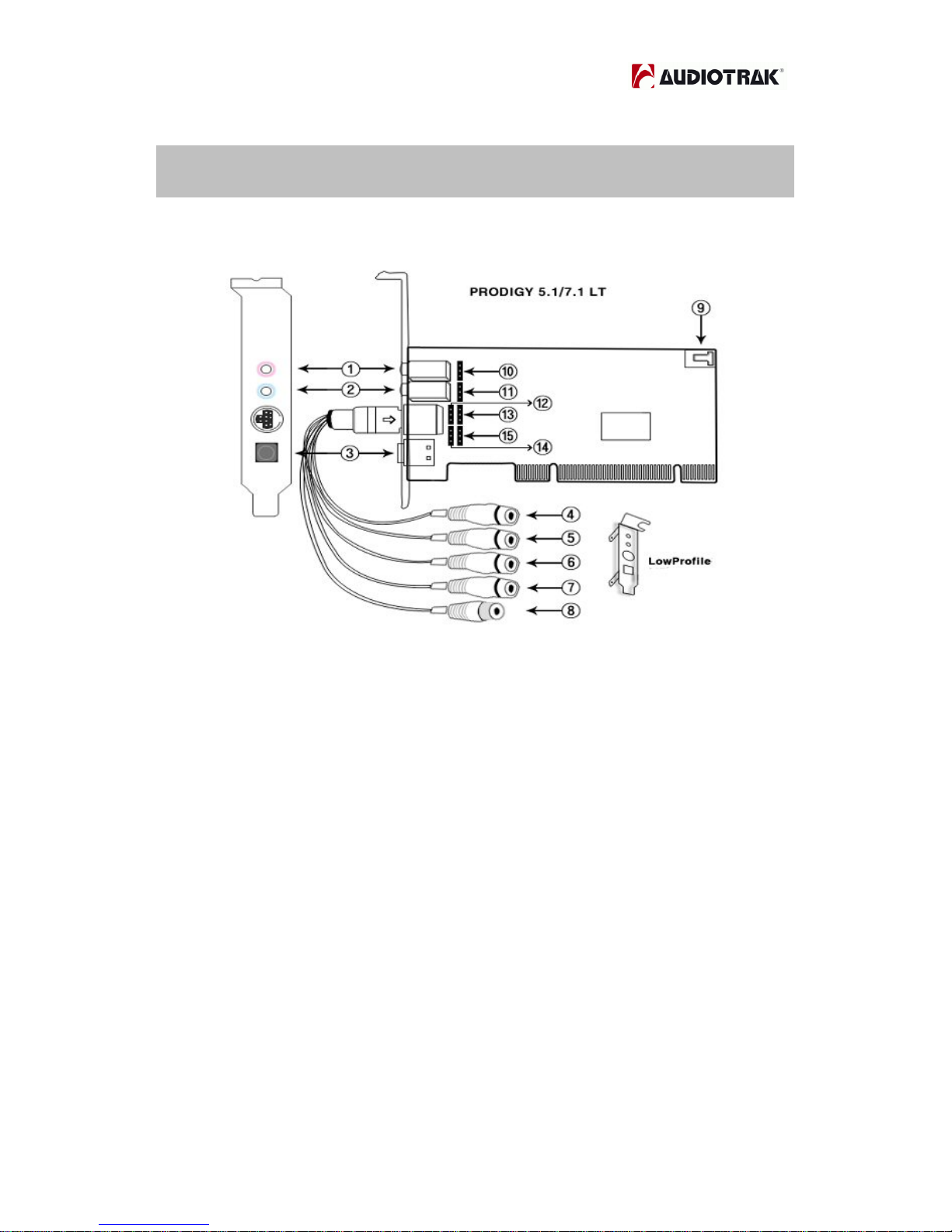
PRODIGY 7.1/5.1 LT
- 5 -
5
5. Exterior Features
1. PCI Card
1) MIC In –Microphone input connector (mono)
2) Line in – Analog input connector (stereo)
3) Digital Optical Output -Digital output via optical connector
4) Analog output 1/2 – for Front left/right output
5) Analog output 3/4 – for Rear left/right output
6) Analog output 5/6 – for CEN/LFE left/right output
7) Analog output 7/8 – for BS
8) Digital Coaxial Output -Digital output via coaxial connector
9) CD Digital in -Digital input from CD-ROM Drive (CD digital pass thru)
10) Internal MIC IN : 3pin for Microphone input (refer pin map)
11) Internal Line IN : 3pin for Line input (refer pin map)
12) Internal 1/2 Output : 3pin for 1/2 output (refer pin map)
13) Internal 3/4 Output : 3pin for 3/4 input (refer pin map)
14) Internal 5/6 Output : 3pin for 5/6 input (refer pin map)
15) Internal 7/8 Output : 3pin for 7/8 input (refer pin map)

PRODIGY 7.1/5.1 LT
- 6 -
6
Pin Map for 10 ~ 14 connector
Pin# #1(top) #2(middle) #3(bottom)
MIC IN- (10) Mic input signal GND Mic bias
LINE IN- (11) Line in left GND Line in right
FRONT– (12) Front left GND Front right
REAR- (13) Rear left GND Rear right
CEN/LFE- (14) Center GND LFE
BS(HP)– (15) BS left (HP left) GND BS right (HP right)
NOTE: These internal pins are for computer cases. There are some modern PC
cases that support external connectors like line, microphone input and outputs
within the case for convenient use. In this case you can connect internal pins to
the PC case.
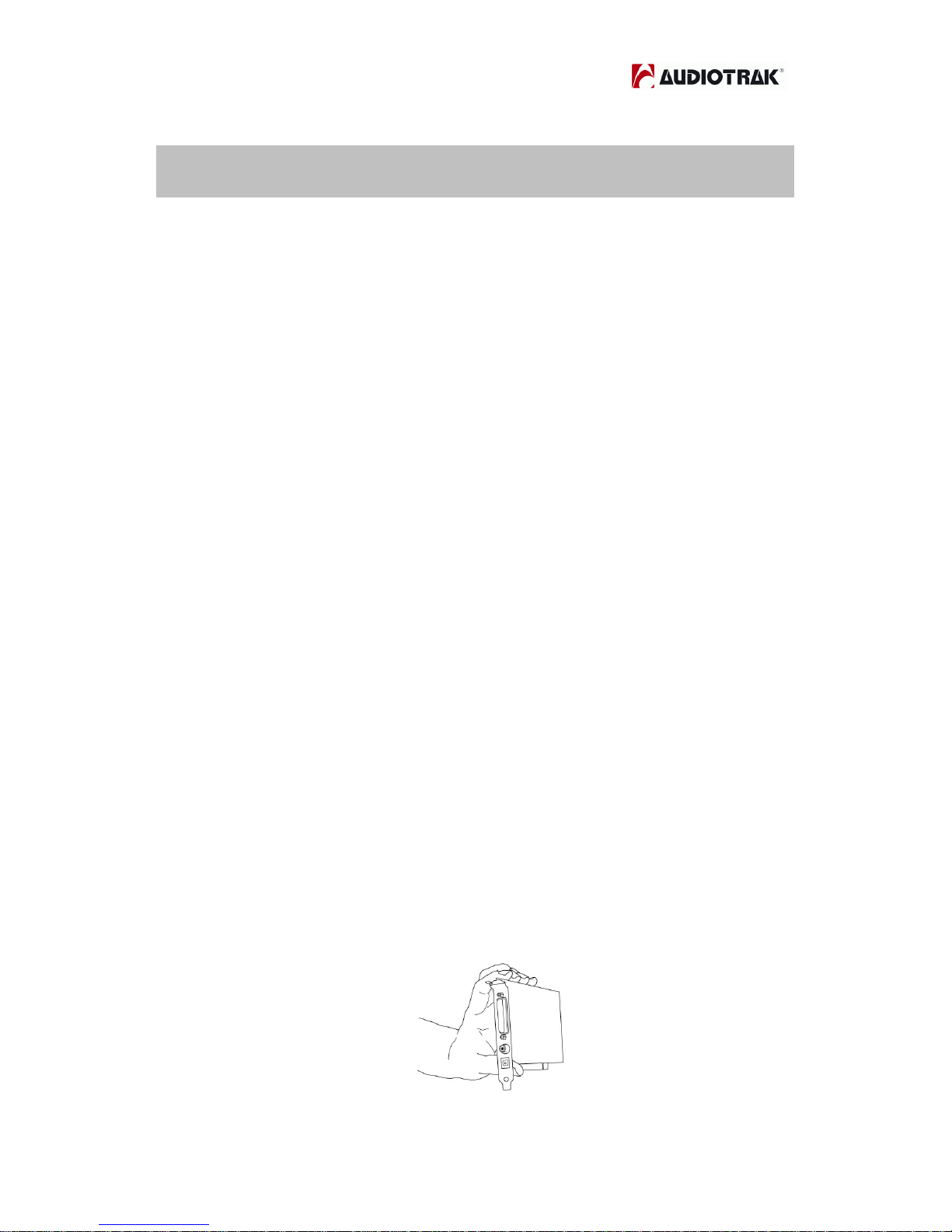
PRODIGY 7.1/5.1 LT
- 7 -
7
6. Hardware Installation
Prodigy 7.1/5.1 LT requires following installation steps:
· PCI card installation
· Driver installation
Also you need to understand is how to connect Prodigy 7.1/5.1 LT to other
external devices such as MIC, amp, mixer, and recording devices such as MD
or DAT players.
1. Preparation for hardware installation
Prodigy 7.1/5.1 LT PCI card and other components in the computer can easily
be damaged by electrical shock. You need to use an anti-static device that can
discharge the static electricity of your body to avoid potential static damage to
the cards.
1) Prodigy 7.1/5.1 LT PCI card is packaged in an anti static plastic pouch.
Do not open the pouch until you’re ready to install the card.
2) Turn off the computer and remove the power cable from your computer’s
power supply.
3) Remove the cover. Make sure that you have an available PCI slot in your
motherboard to install Prodigy 7.1/5.1 LT. Please refer to your
computer’s user manual on how to remove the cover.
4) To avoid possible static shock to the computer parts, discharge it by
touching the computer case or something grounded. We recommend
you to use an anti-static device such as an anti-static wrist band.
5) When you need to hold the Prodigy 7.1/5.1 LT PCI card, please hold it
on the guide or edge of card. Do not grab the card by the board.
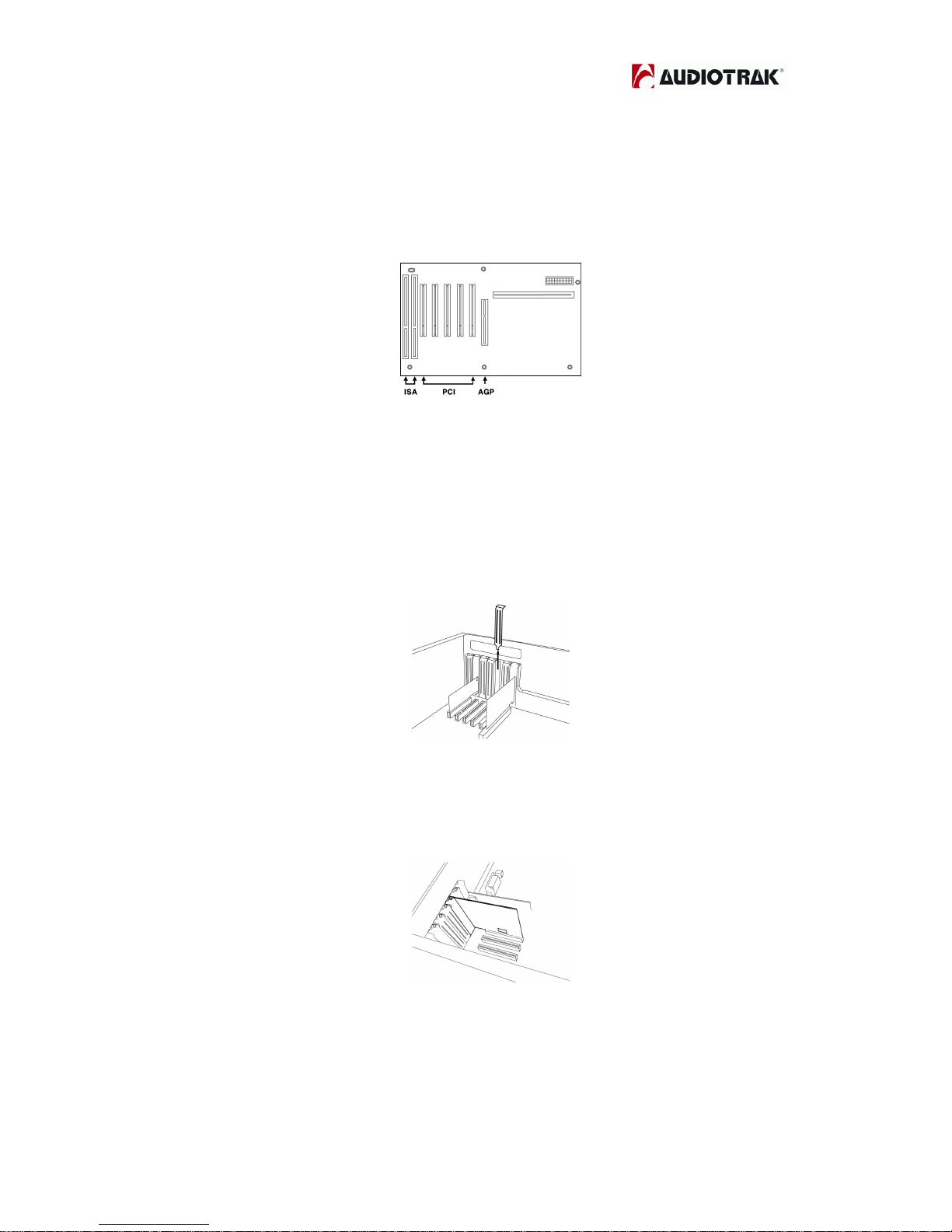
PRODIGY 7.1/5.1 LT
- 8 -
8
2. Installing Prodigy 7.1/5.1 LT PCI card
1) Look for an empty PCI slot. If you do not know which one is a PCI slot,
please read the following:
2) The PCI slot is the most common and is used for a wide range of
devices from the soundcard to the modem. Usually, the PCI slot is the
white-colored slot. It should not be too hard to find the PCI slot for
Prodigy 7.1/5.1 LT.
3) If there is a guide blocking the empty slot, please remove the guide
using the proper screwdriver.
4) Put the Prodigy 7.1/5.1 LT PCI card into the slot and make sure it is
placed in the slot correctly. Insert the card into the slot and then tighten
the screw. Close the case.
5) Connect G9 cable to the G9 connector of Prodigy 7.1/5.1 LT.

PRODIGY 7.1/5.1 LT
- 9 -
9
7. Software Installation
After completing the hardware installation, you need to install the Windows
driver. The installation steps in Windows 2000 and Windows XP vary, but they
are similar between the different versions of Windows. The installation steps
shown below are based on Windows XP installation.
Note: Depending on your system, you may need the Windows installation CD.
Note: Prodigy 7.1/5.1 LT installs several drivers during its installation process.
Windows will repeatedly prompt you to reboot the system, but unless the driver
installation is completely finished, DO NOT reboot the system. After complete
installation, restart your computer.
1. Turn on your computer. Windows will automatically detect a new device and
prompt you with Found New Hardware Wizard screen. Choose “Install from a
list or specific location” and click Next.
2. Choose “Search for the best driver in these locations” and specify the
location of the driver. Insert the provided driver CD into the CD-Rom drive and
select “Include this location in the search” and click Browse to find the driver’s
location. For example, it is E:\AUDIOTRAK\PRODIGY71LT\, if E:\ is your CD-
Rom drive. (E:\AUDIOTRAK\PRODIGY51LT\” for Prodigy5.1LT card)
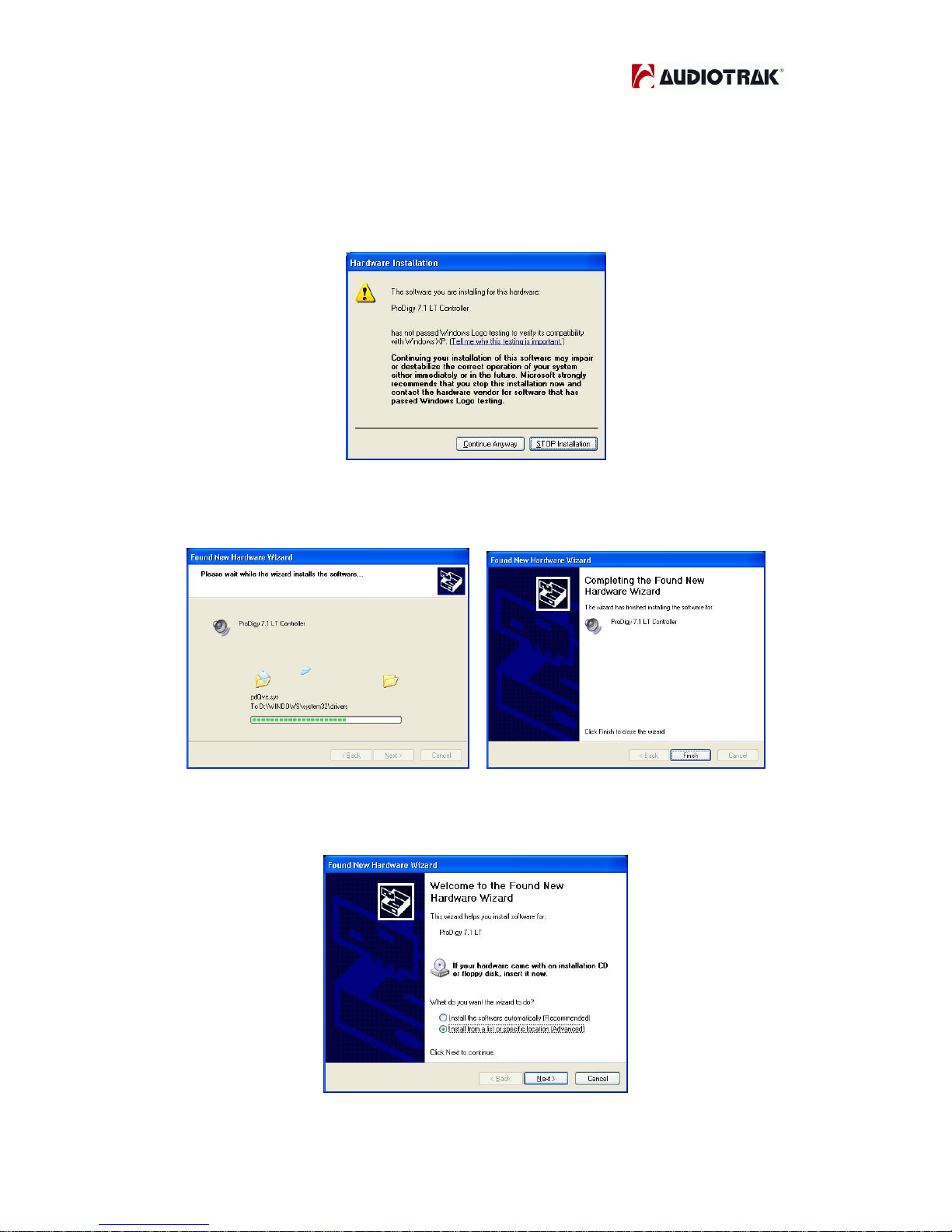
PRODIGY 7.1/5.1 LT
- 10 -
10
3. During installation in Windows 2000 and Windows XP, you will be prompted
with a message warning that the driver software has not passed Windows Logo
testing. Select Continue Anyway and proceed with the installation. The driver is
completely tested and verified by AUDIOTRAK, and safe to use.
4. When you see the Completing the Found New Hardware Wizard screen, click
Finish to complete the installation.
5, Windows will automatically continue to install the Prodigy 7.1/5.1 LT

PRODIGY 7.1/5.1 LT
- 11 -
11
6. Again, choose “Search for the best driver in these locations” and specify the
location of the driver. Select “Include this location in the search” and click
Browse button to find the driver’s location. For example, it is
E:\AUDIOTRAK\PRODIGY71LT\, if E:\ is your CD-Rom drive.
(E:\AUDIOTRAK\PRODIGY51LT\” for Prodigy5.1LT card)
7. During installation in Windows 2000 and Windows XP, you will again be
prompted with the Windows Digital Signature warning screen. Once again,
select Continue Anyway and proceed with the installation.
8. Once the installer has finished copying the files. You will see the Installation
Complete screen. Click Finish.
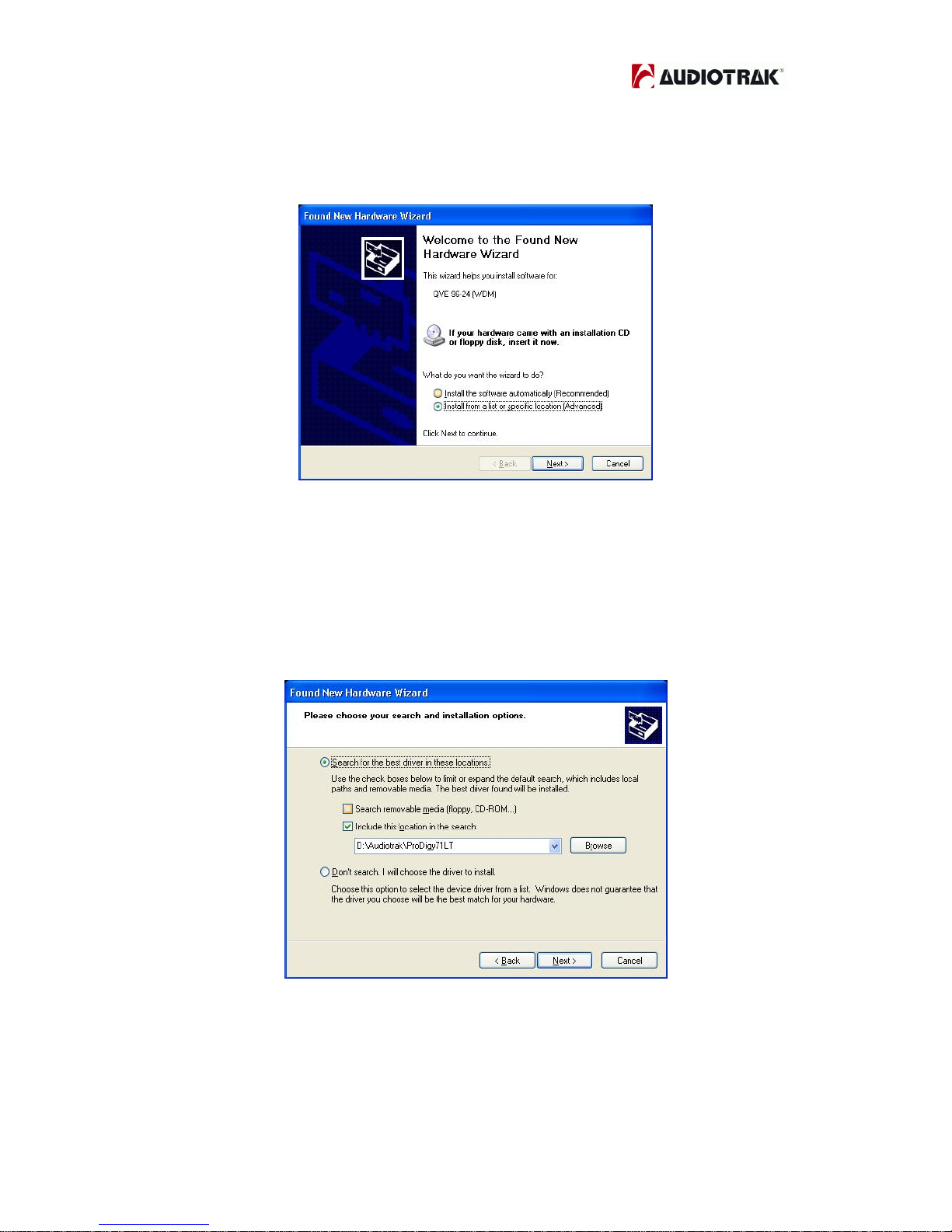
PRODIGY 7.1/5.1 LT
- 12 -
12
9. Windows will automatically continue to install the QVE 96-24 driver for
QSound.
10. Again, choose “Search for the best driver in these locations” and specify the
location of the driver. Select “Include this location in the search” and click
Browse button to find the driver’s location. For example, it is
E:\AUDIOTRAK\PRODIGY71LT\, if E:\ is your CD-Rom drive.
(E:\AUDIOTRAK\PRODIGY51LT\” for Prodigy 5.1 LT card)
11. During installation in Windows 2000 and Windows XP, you will again be
prompted with the Windows Digital Signature warning screen. Once again,
select Continue Anyway and proceed with the installation.
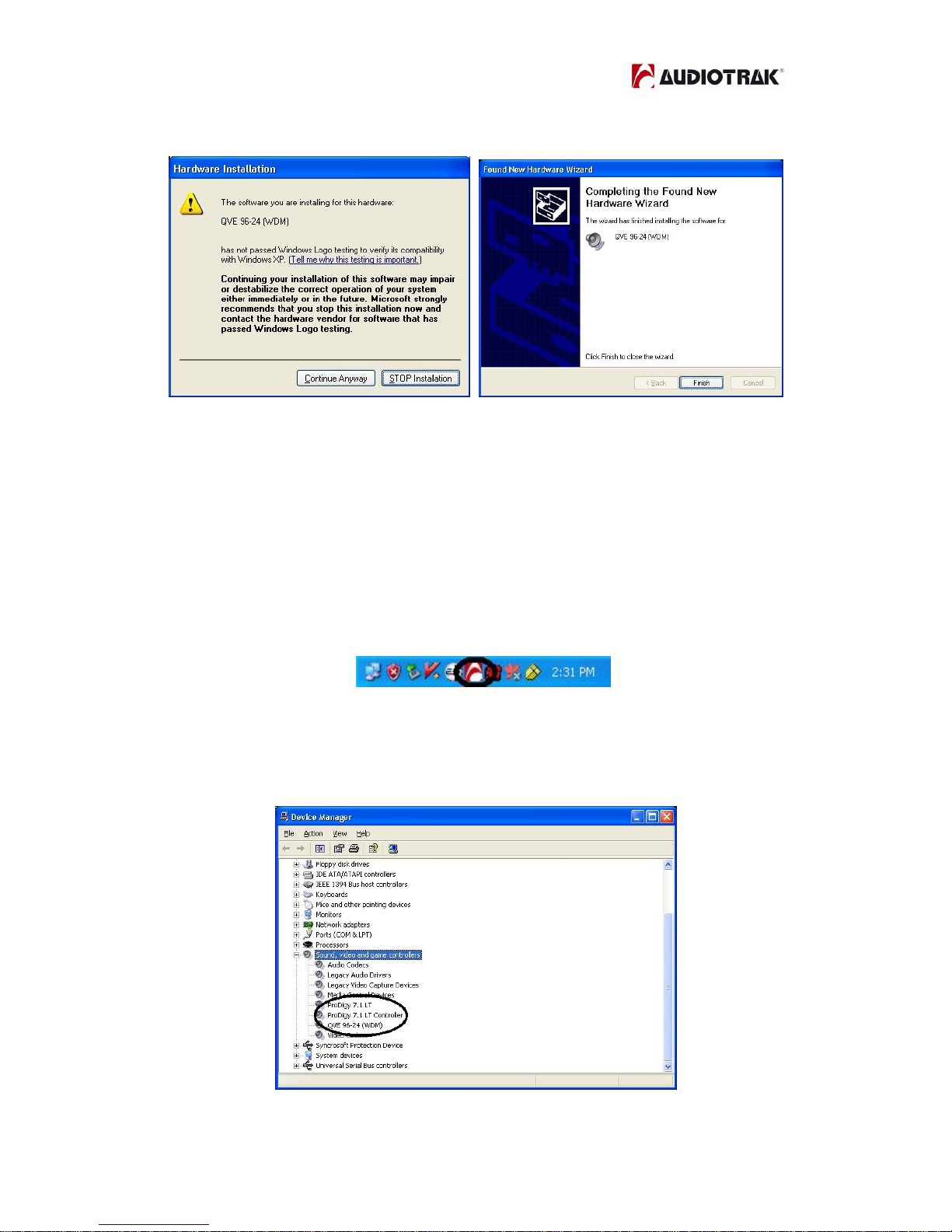
PRODIGY 7.1/5.1 LT
- 13 -
13
12. Once the installer has finished copying the files. You will see the Installation
Complete screen. Click Finish.
13. After you complete both driver installations, you should restart your
computer.
14. After restarting Windows, you will see the Prodigy 7.1/5.1 LT panel icon in
your system tray (lower right corner of your desktop). Click on the icon to open
the Prodigy 7.1/5.1 LT panel.
15. Go to Device Manager, check the devices under ‘Sound, video and game
controllers’. You will see the Prodigy 7.1 (or 5.1) LT, Prodigy7.1 (or 5.1) LT
Controller and QVE 96-24(WDM) if you have completed the installation process
correctly. Your Prodigy 7.1/5.1 LT is ready to use.

PRODIGY 7.1/5.1 LT
- 14 -
14
17. Go to Control Panel →Sounds and Audio Device Properties →Audio tab.
You can choose each stereo device or multi channel device for your use on
Sound playback or Sound recording.
18. Jet Audio program – You can install Jet Audio multimedia program on
installation CD \
UAT
\
JET_Audio
\
setup.exe
.
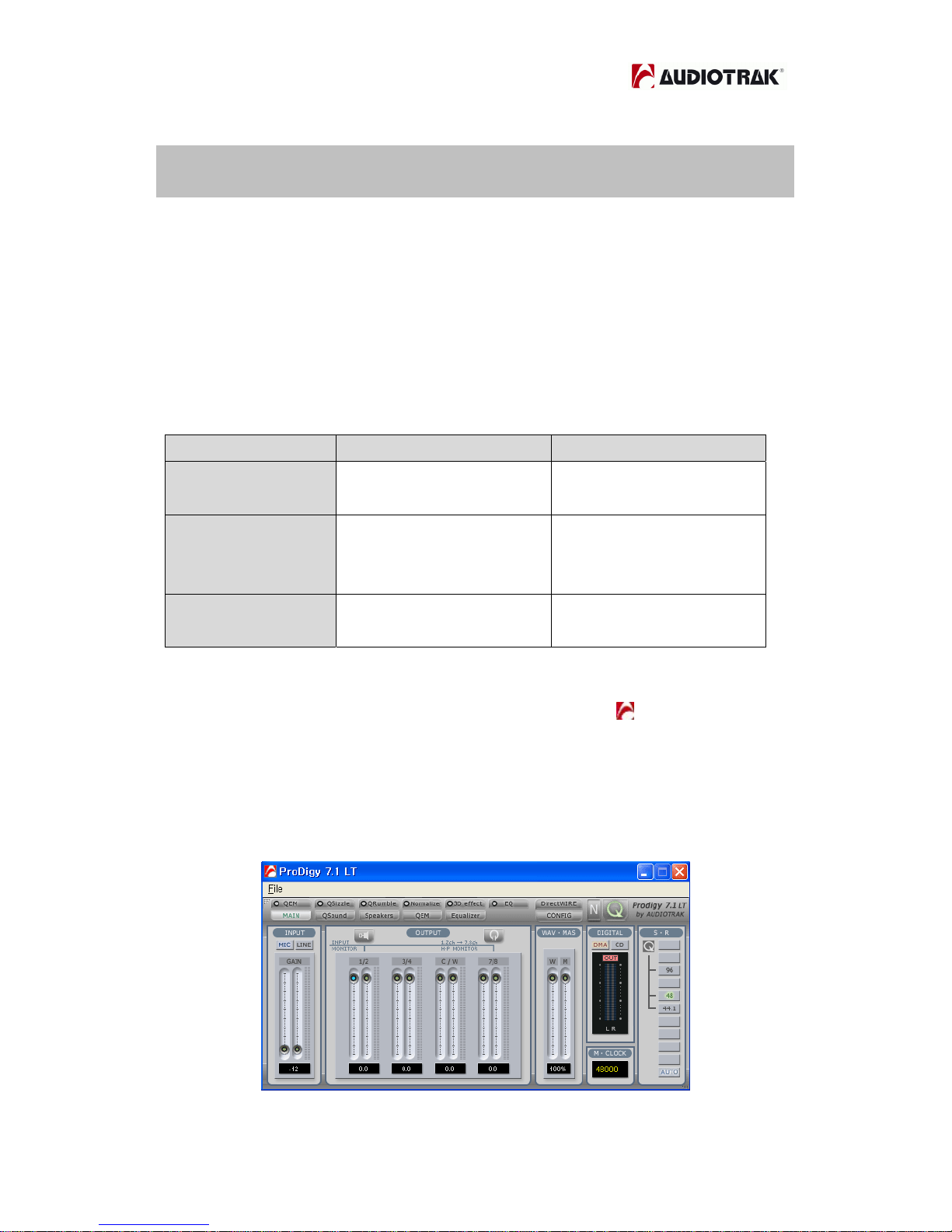
PRODIGY 7.1/5.1 LT
- 15 -
15
8. PRODIGY 7.1/5.1 LT Control Panel
The Prodigy 7.1/5.1 LT’s driver software provides a simple yet powerful
interface with your computer. The Prodigy 7.1/5.1 LT’s driver provides two driver
modes. One is Prodigy 7.1/5.1 LT for digital recording and audio output. And the
other is QVE96-24 for 3D sound effect QSound Engine for multi sound or
gaming. The panel gives you control over both driver functions.
This is the table for comparison between Prodigy 7.1/5.1 LT driver and QVE 96-
24 driver.
Prodigy 7.1(5.1) LT QVE 96-24
Sampling Rate supports 16,22,24,32,44.1,48,
88,96,176,192 44.1,48,96
Software Driver
3D Game Audio API
MME, WDM, ASIO 2.0
GSIF, DirectSound
DirectSound, DirectSound 3D
EAX1.0, EAX2.0, I3D Level 2,
A3D 1.0
Virtual Multi channel Clone 4Way
(6Ch -5.1LT)
QMSS
(QSound Multi-Speaker System)
The Prodigy 7.1/5.1 LT panel is installed in your system when you complete the
driver installation. To open the panel, double click the
icon, which is the
AUDIOTRAK logo, in the system tray.
While the Prodigy 7.1/5.1 LT panel offers you complete control, you may find
that the default settings work just fine for your needs. Just to be safe, though,
we’ll cover all the features of the panel in detail.

PRODIGY 7.1/5.1 LT
- 16 -
16
The Prodigy 7.1/5.1 LT
panel features pull down menus for configuration.
1. Main
You can control input and output on “MAIN”. It is also the default screen you see
when you first launch the panel. Basic functions of Prodigy 7.1/5.1 LT are
controlled from this screen.
1) Input: You can change the input level on channels 1/2 by clicking and
dragging the fader bar. The number on the bottom shows the relative
amount in dB. Clicking this number enables you to mute the channel.
And you can choose input level MIC or LINE.
2) Output: You can change the output level on all channels by clicking and
dragging the fader bar. The number on the bottom shows the relative
amount in dB. Clicking this number enables you to mute the channel.
And you can choose output monitoring from speaker level to output 1/2
or headphone level to output 7/8(B.S-HP) connector for headphones.
3) WAV·MAS: You can adjust all input / output monitoring levels by clicking
and dragging the fader in the master control panel. Again the number on
the bottom shows you the relative monitoring level in %. Clicking this
number enables you to mute all channels.

PRODIGY 7.1/5.1 LT
- 17 -
17
4) Digital: It shows digital output signal monitor. DMA is for internal data
output and CD is pass thru S/PDIF signal from CD-digital input on CD –
digital in connector.
5) M-Clock: It shows Master Clock of digital output signal frequency.
6) S.R: It shows the sampling rate. When you click “AUTO” then the setting
changes to “LOCK” for fixed sample rate. You can over sample under the
“LOCK” setting. QSound driver (QVE 96-24) supports only 44.1kHz,
48kHz and 96kHz.
2. QSound
You can control QSound® Virtual Engine™ QVE setting on “QSound” tab.
QVE provides a full suite of spatial enhancements for stereo and surround input
formats and output configurations. Applying expansion, virtualization, or
surround synthesis as appropriate, QVE automatically produces the maximum
spatial impact possible from every source/output combination. If you want to
use QSound then you must change audio driver to QVE 96-24.
NOTE: MAS (Master) - This is control for Audio output level.
WAV (Wave) - This is control for Sound frequency. So you can control
PCM digital output
NOTE: CD mode is for only S/PDIF digital input from CD-ROM drive. So please
use DMA mode when you are not using CD-Digital input.
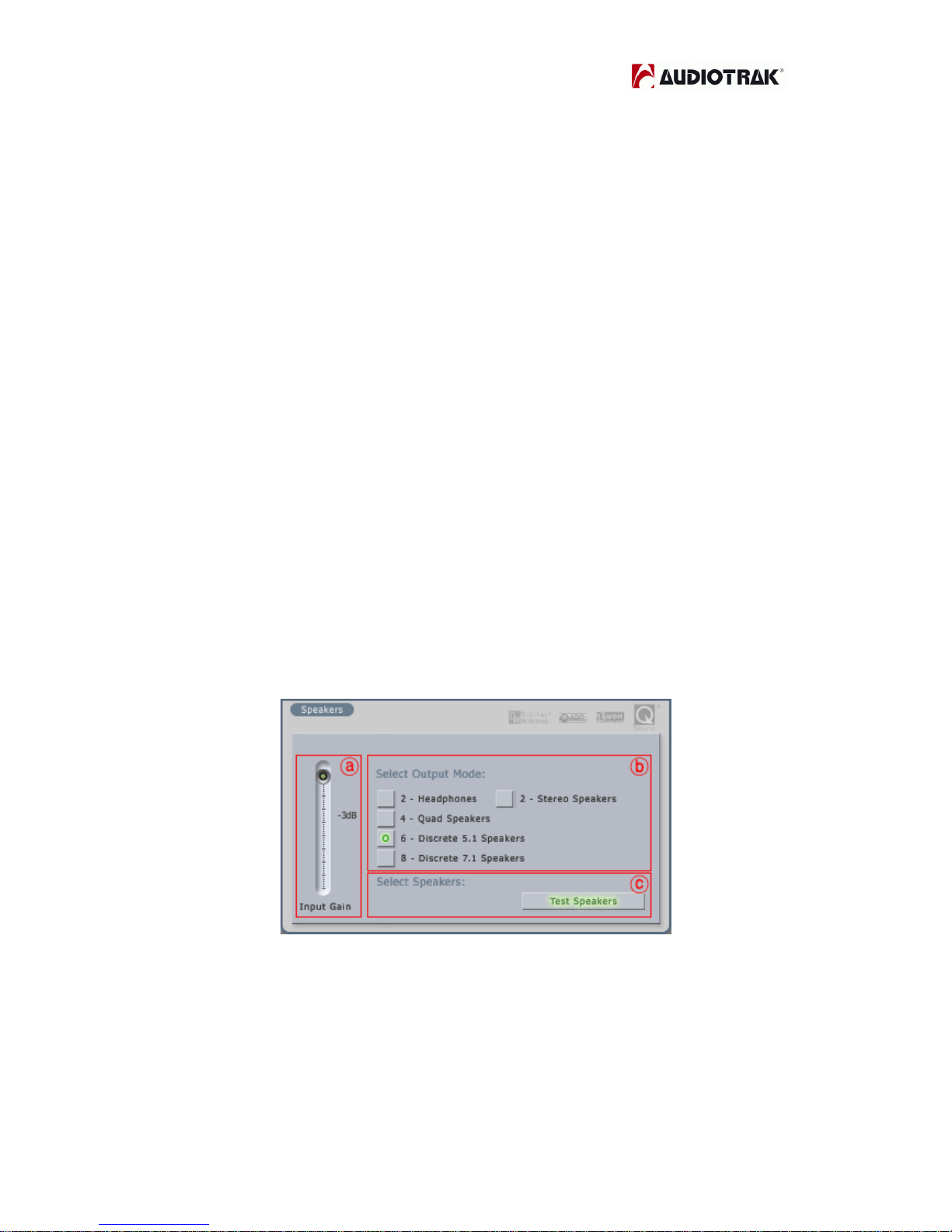
PRODIGY 7.1/5.1 LT
- 18 -
18
ⓐQSound Multi Speaker System (QMSS™): It is for multi-channel
synthesis from mono and stereo content*
Outputs: 3, 4 and 5.1-channel speaker systems
QXpander™: It is for mono-to-3D and stereo-to-3D stereo sound stage
synthesis and enhancement*
Outputs: headphones or stereo speakers.
ⓑQSizzle™, ⓒQRumble™: It is for Dynamic spectral emphasis.
Especially valuable for restoring compressed audio. (MP3, internet
broadcast etc.)
Outputs: all configurations
ⓓQNormalize: It is for Automatic volume leveling
Outputs: all configurations
* also effective for ambient and music tracks within video games
3. Speakers
ⓐInput Gain fader: It is for controlling Input gain when you using 3D
effect
ⓑSelect output mode: You can select output mode which you want.
ⓒTest Speakers: You can test whole speakers for proper installation.

PRODIGY 7.1/5.1 LT
- 19 -
19
4.QEM
QSound Environmental Modeling (QEM™) is an acoustic environment
simulation. Outputs are headphones, 2 to 5.1-channel speaker systems.
ⓐQSound Environmental Modeling: You can select your acoustic
environment simulation from the choices
ⓑIntensity: It is the intensity control for QEM™
5. Equalizer
It is the Equalizer for QSound
ⓐEQ On: It is On/Off switch for the EQ effect.

PRODIGY 7.1/5.1 LT
- 20 -
20
6. QEM
QSound Environmental Modeling (QEM™) on/off.
7. QSizzle
QSizzle™ on/off.
8. QRumble™
QRumble™ on/off.
9. QNormalize
QNormalize on/off.
10. 3D effect
QMSS and QXpander, QRumble™ on/off.
11. QRumble™
QRumble™ panel on/off.
12. DirectWIRE 3.0
Clicking this menu will open the DirectWIRE 3.0 screen. DirectWIRE 3.0 is a
unique feature of the E-WDM driver that transfers digital audio data internally
within different applications. MME, Multi-MME, ASIO and GSIF indicate the
different drivers supported by Prodigy 7.1/5.1 LT. The numbers along the
column designate the channel number of the inputs and outputs.
Please refer to Section 10, Using DirectWIRE 3.0 on page 22 for more detailed
instructions and examples on using DirectWIRE 3.0.
13. QSound
If you want to use QSound then you must turn on this QSound Mark.
This manual suits for next models
1
Table of contents
Other Audiotrak Accessories manuals
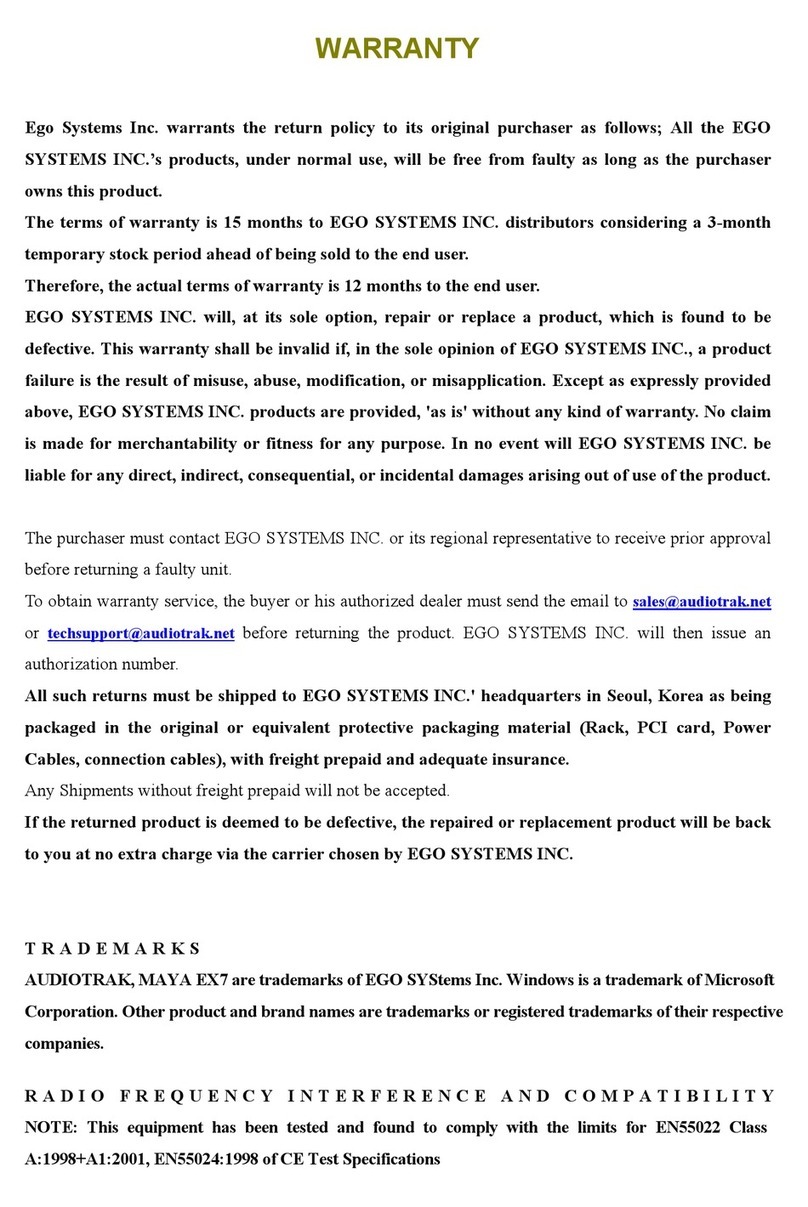
Audiotrak
Audiotrak AUDIOTRAK MAYA EX7 User manual
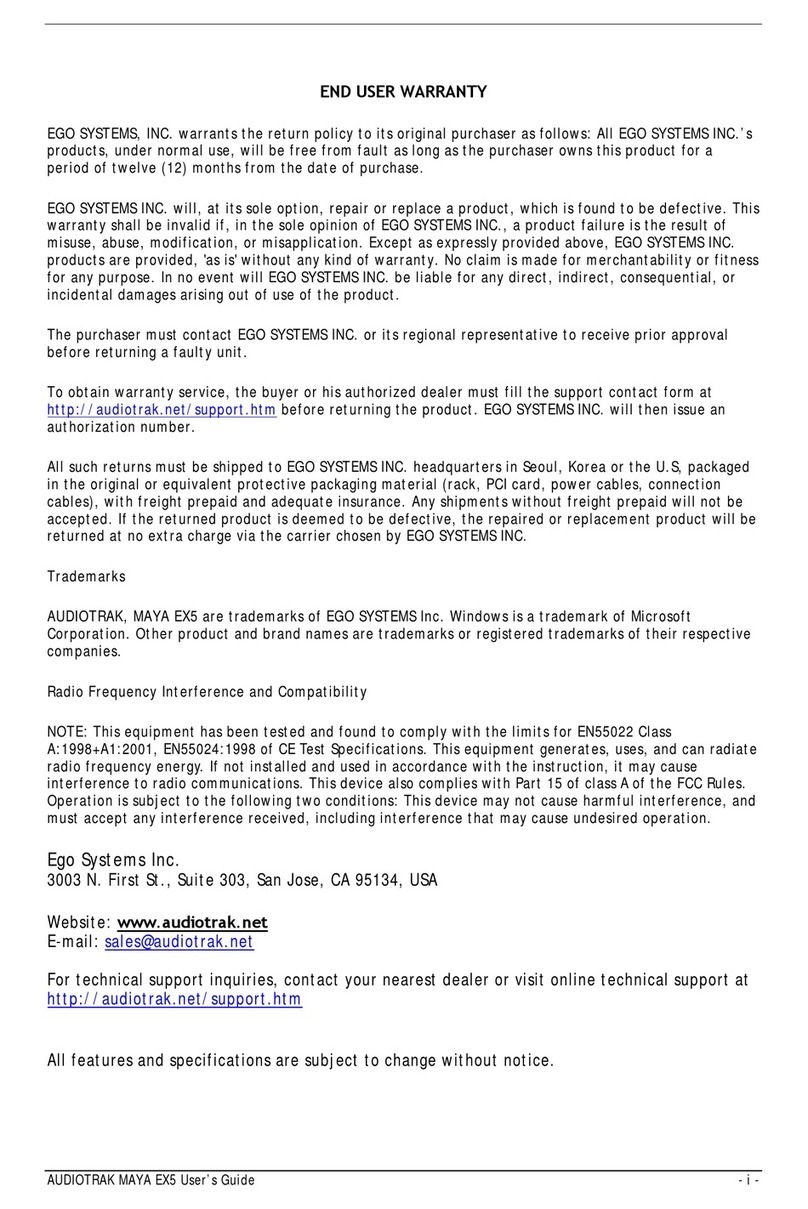
Audiotrak
Audiotrak AUDIOTRAK MAYA EX5 User manual
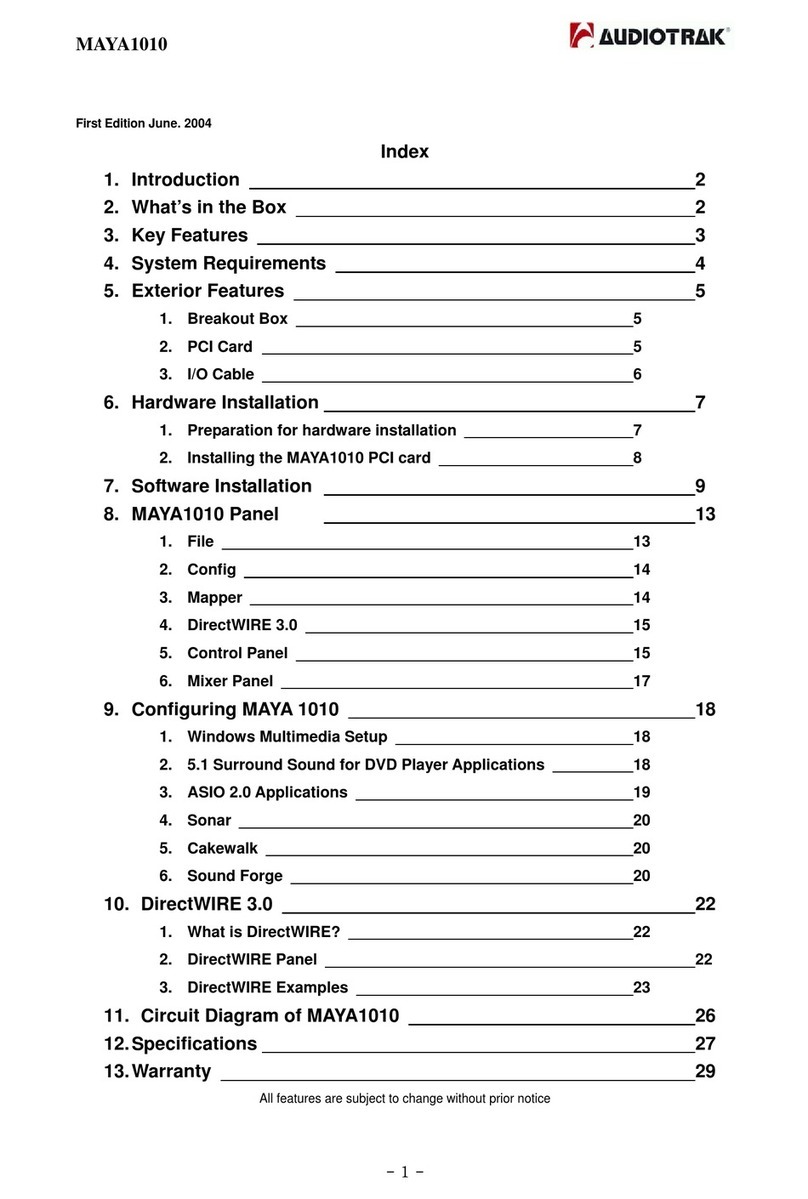
Audiotrak
Audiotrak MAYA1010 User manual
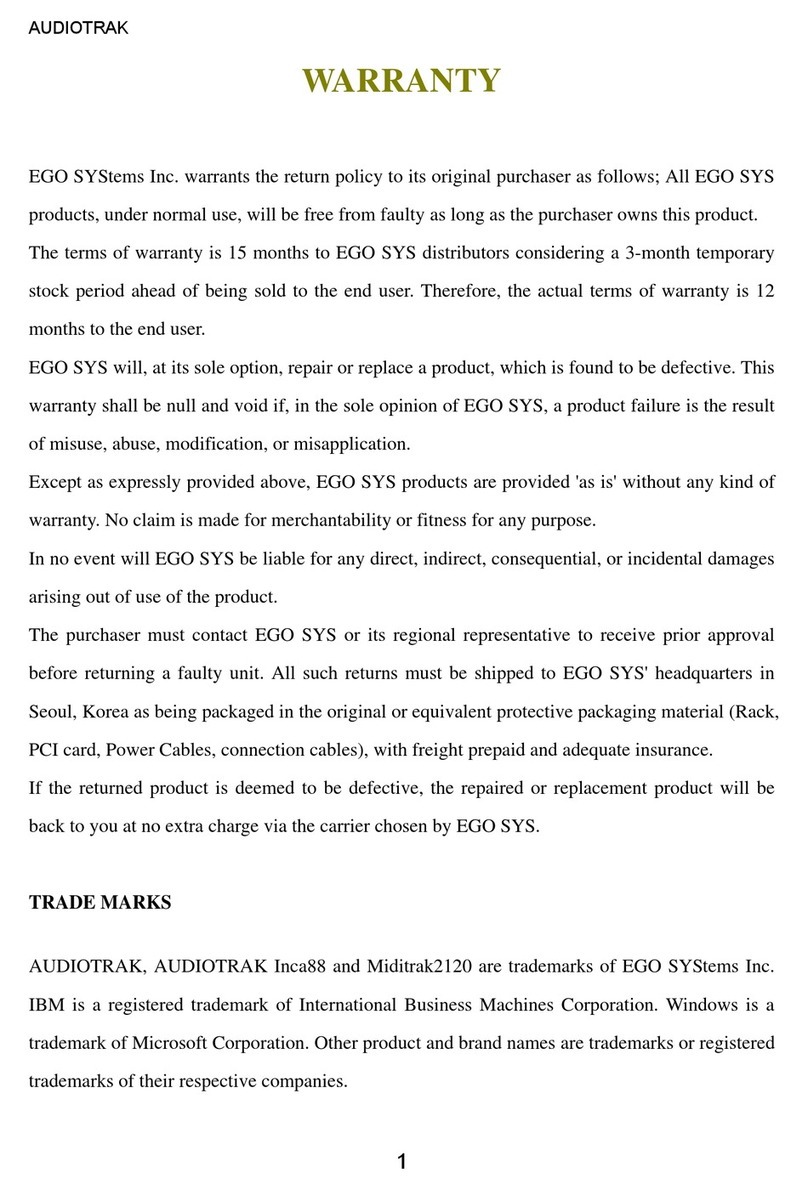
Audiotrak
Audiotrak INCA88 User manual
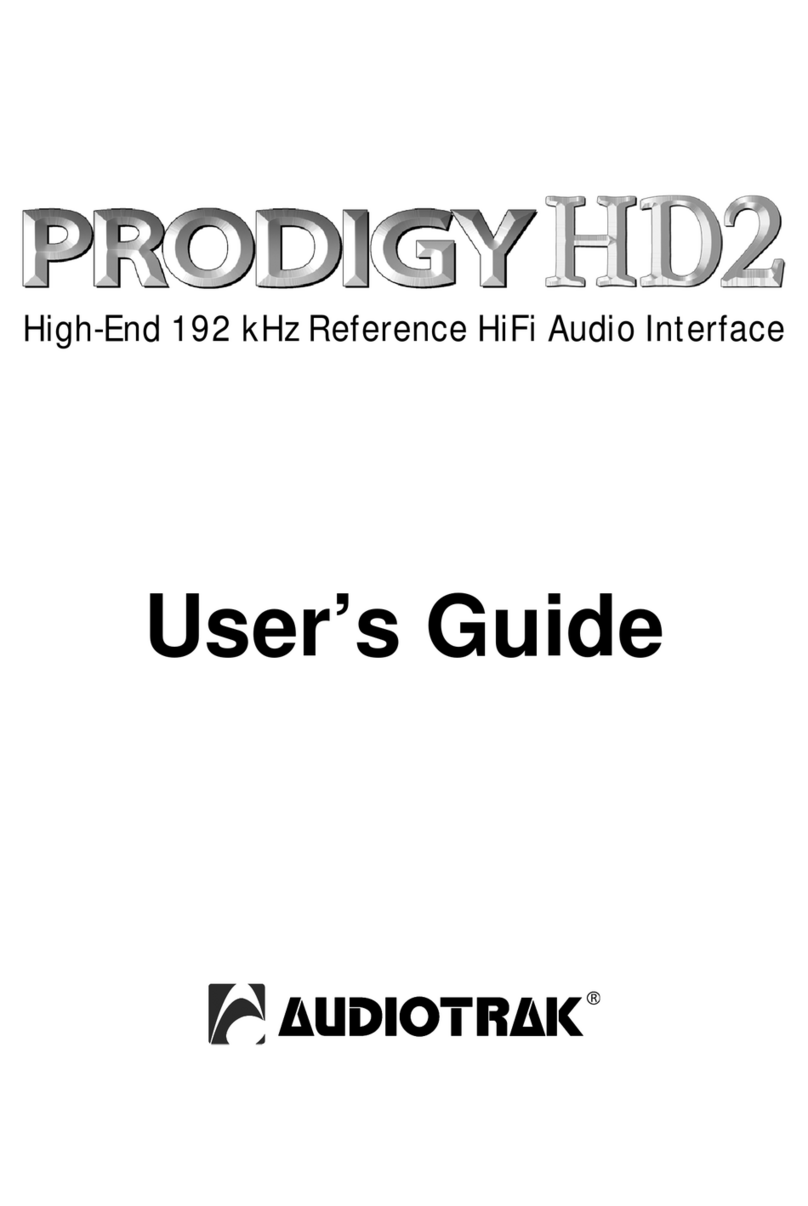
Audiotrak
Audiotrak AUDIOTRAK Prodigy HD2 User manual
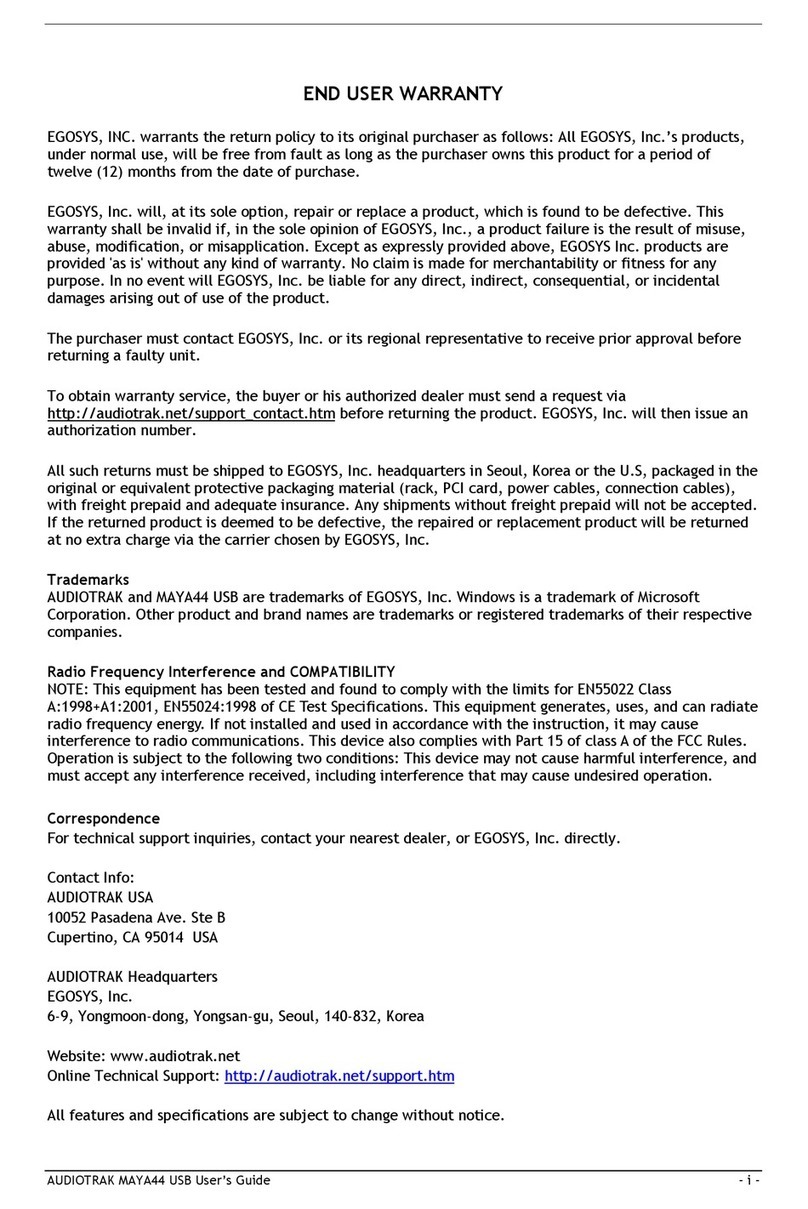
Audiotrak
Audiotrak AUDIOTRAK MAYA44 User manual
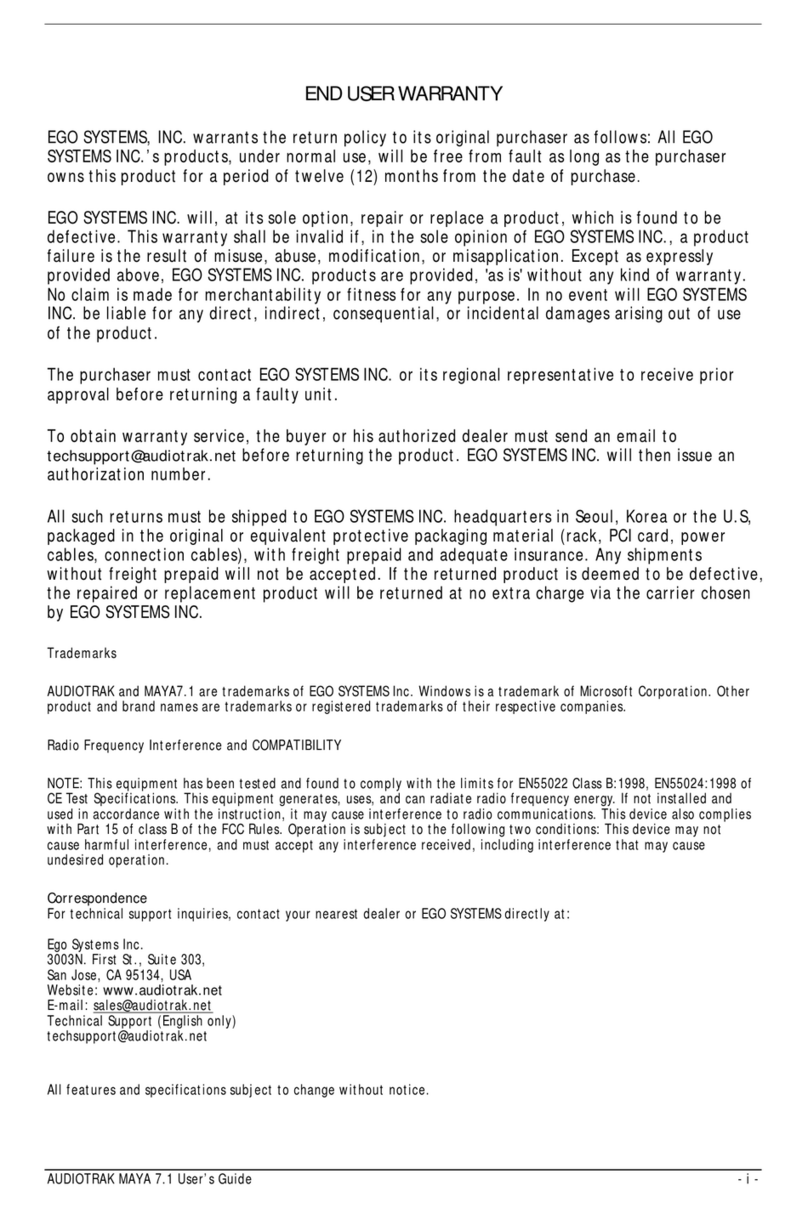
Audiotrak
Audiotrak AUDIOTRAK MAYA 7.1 User manual

















