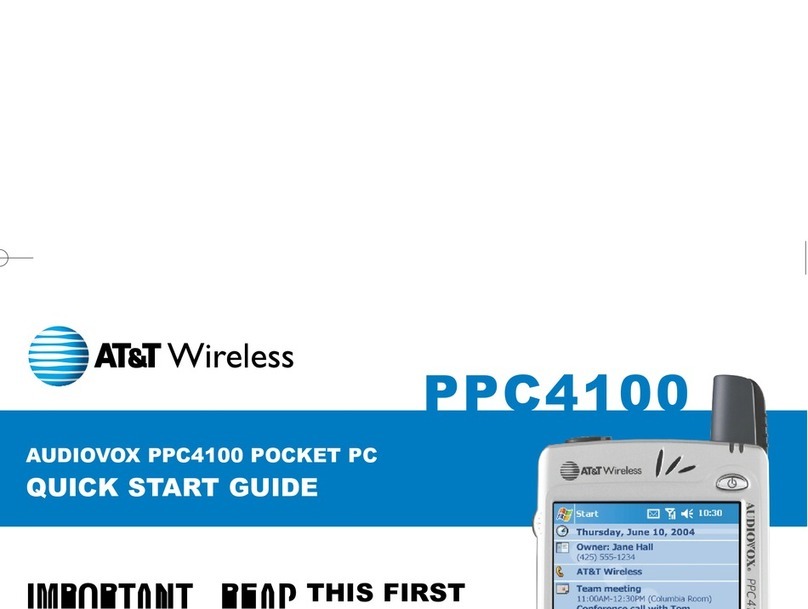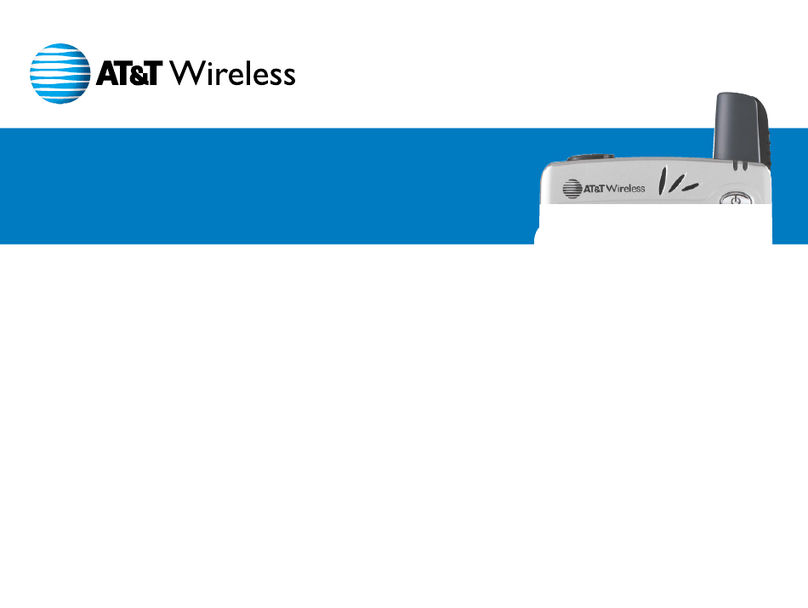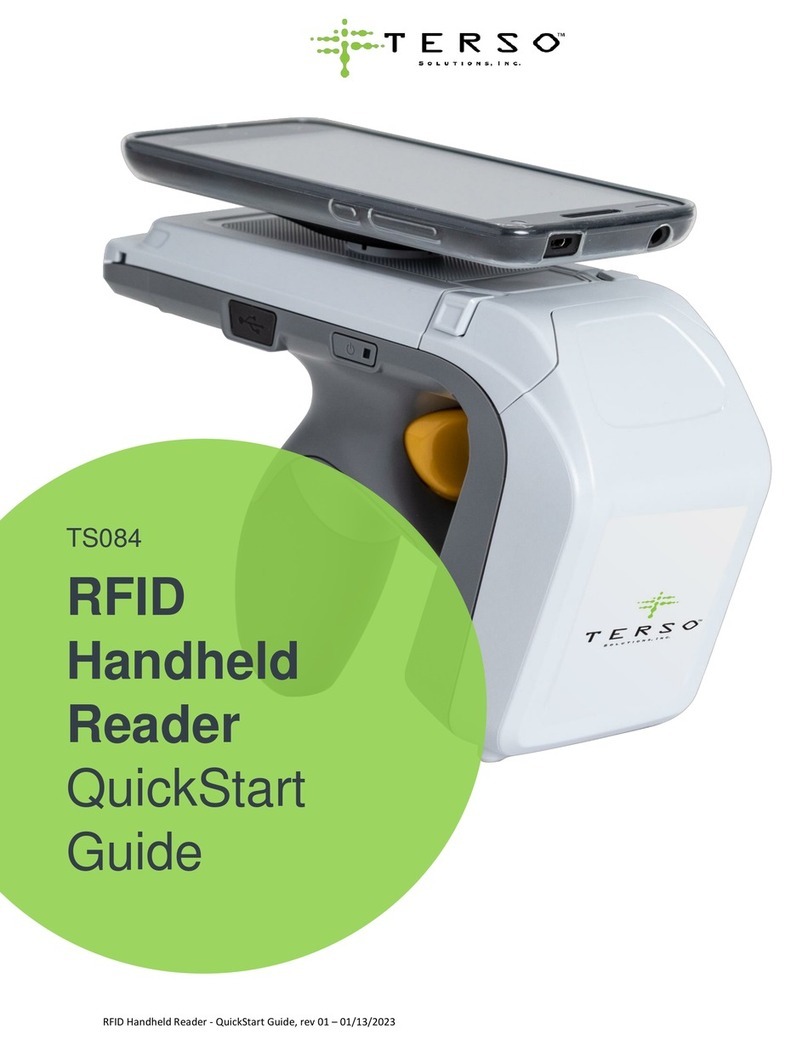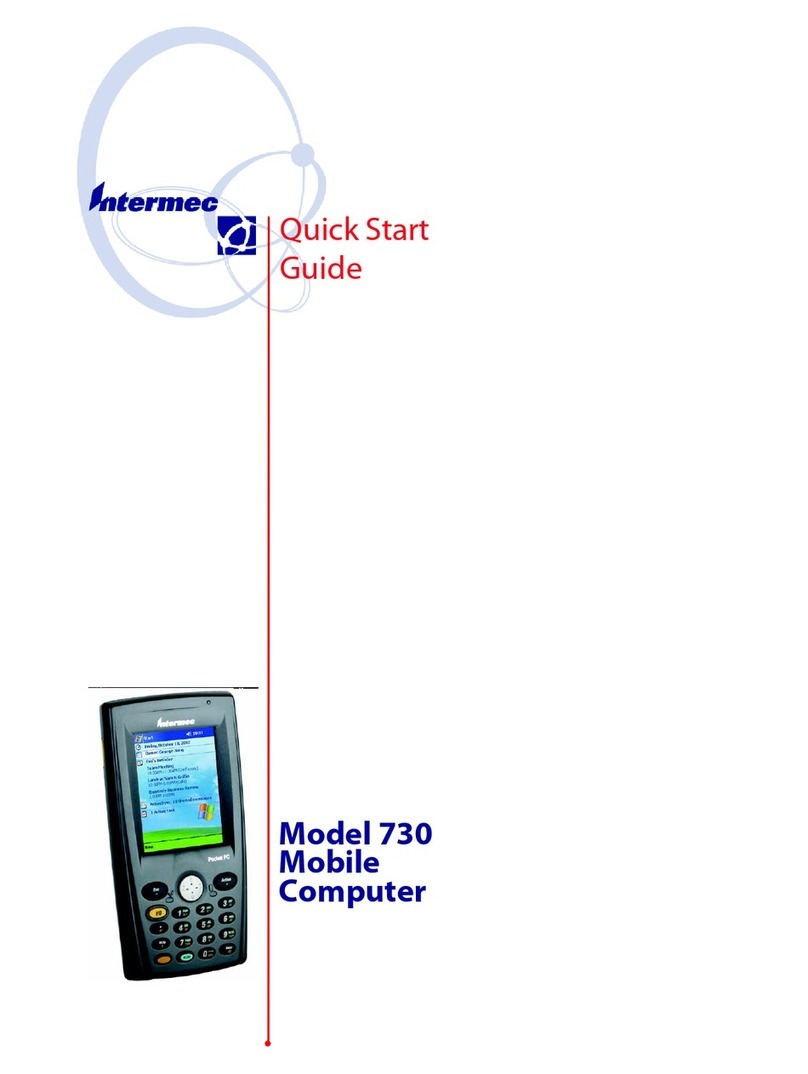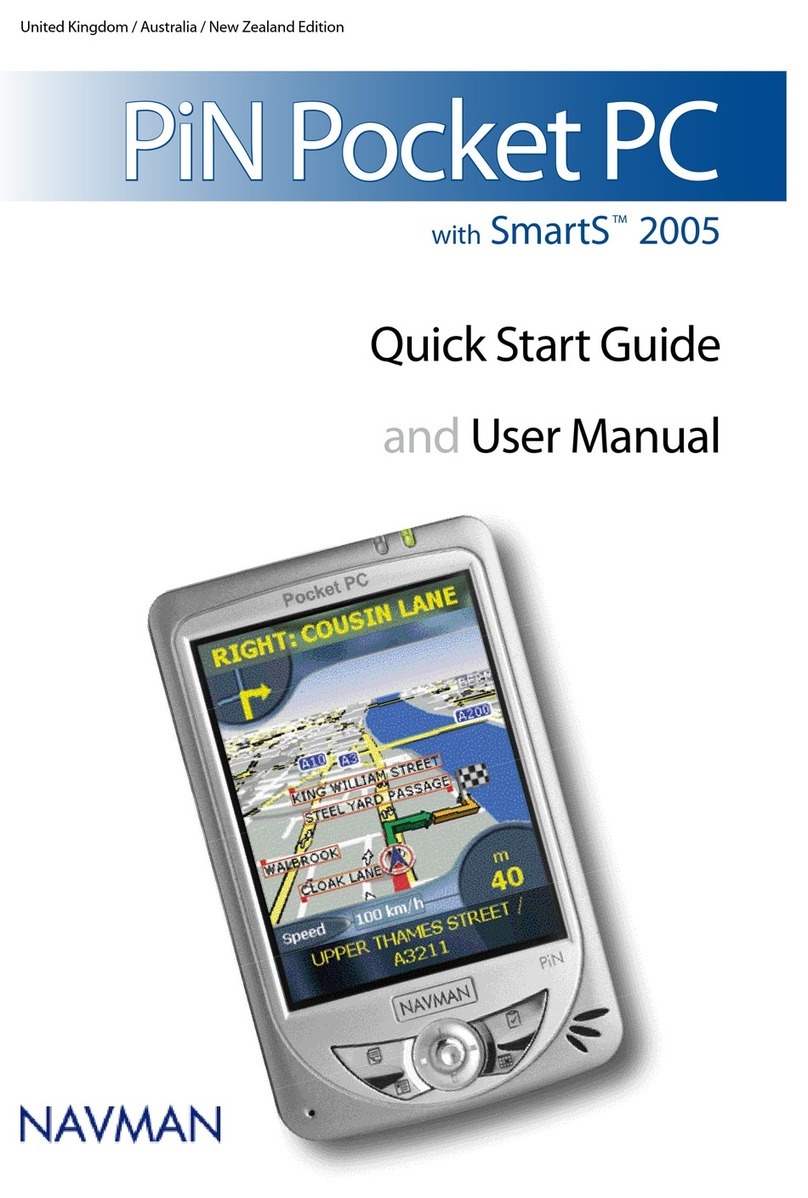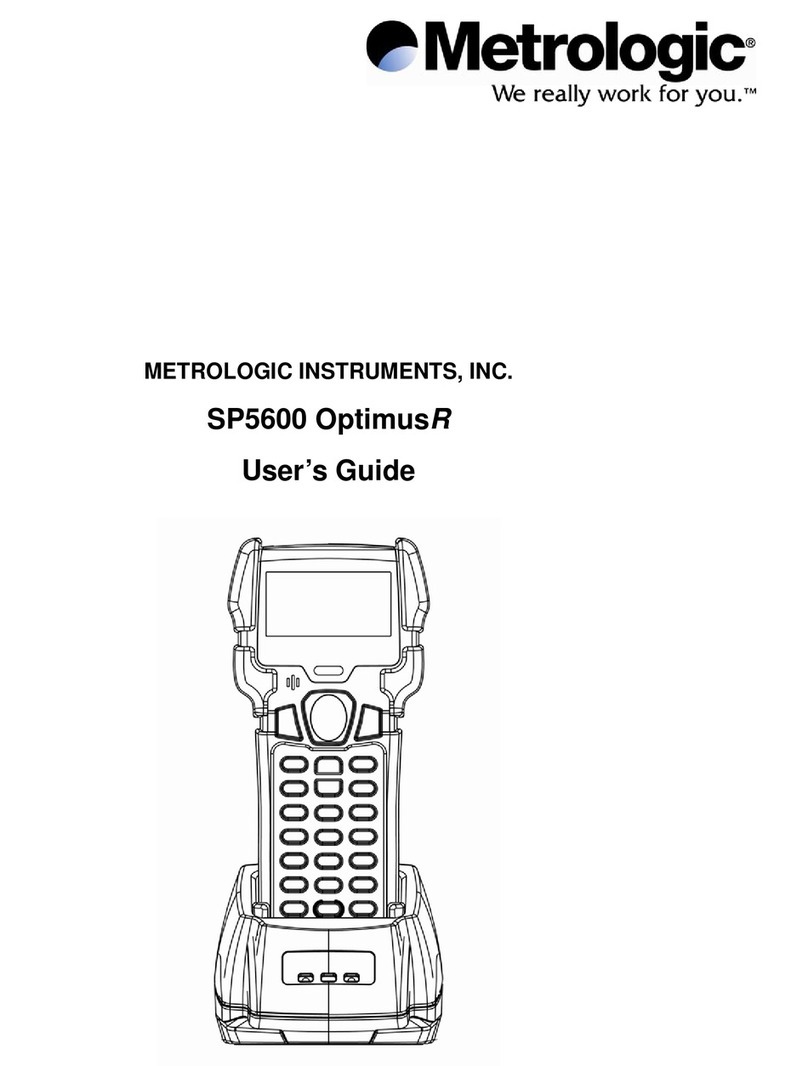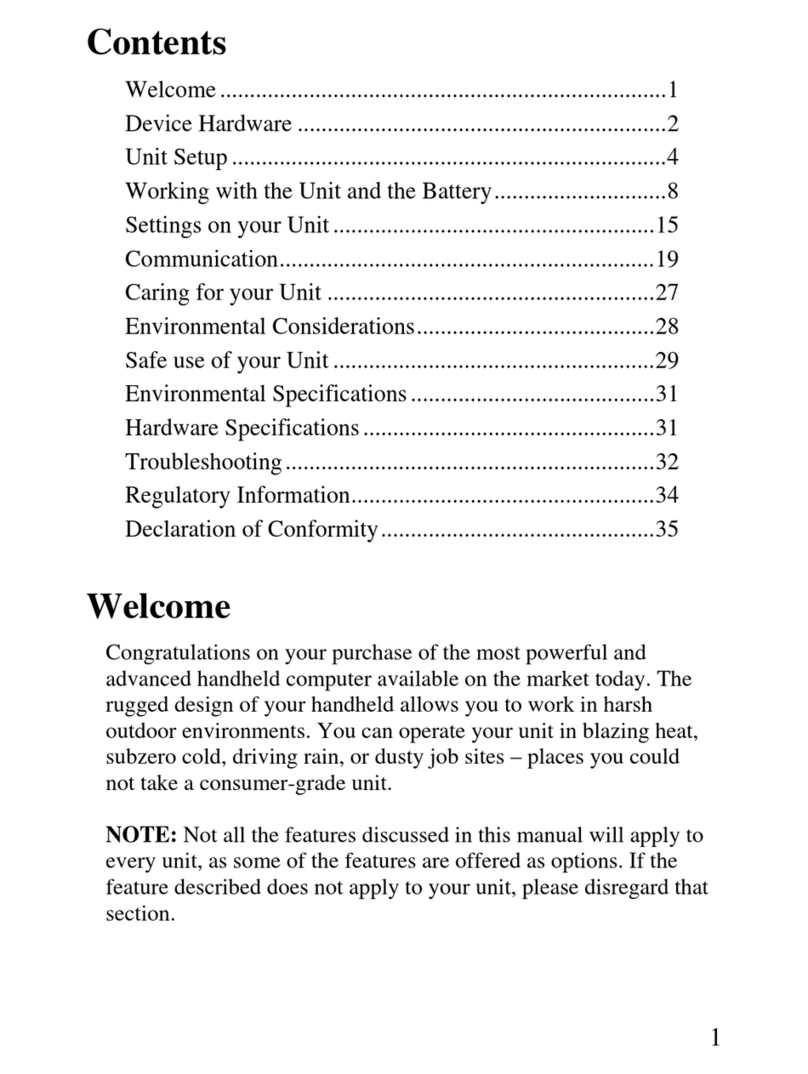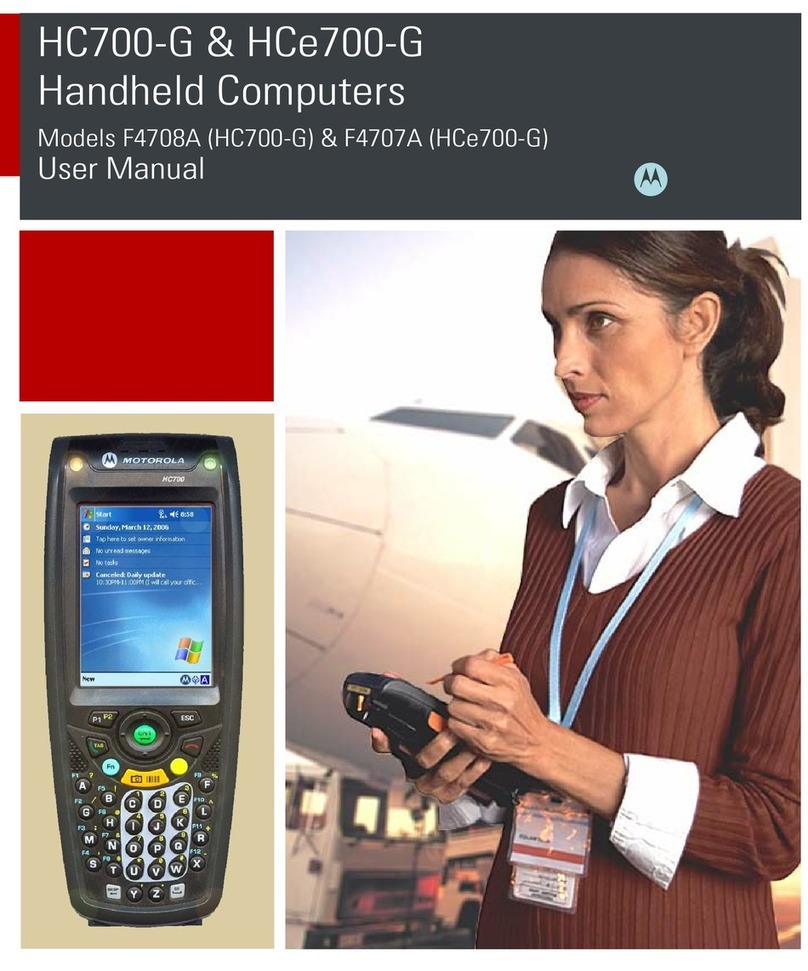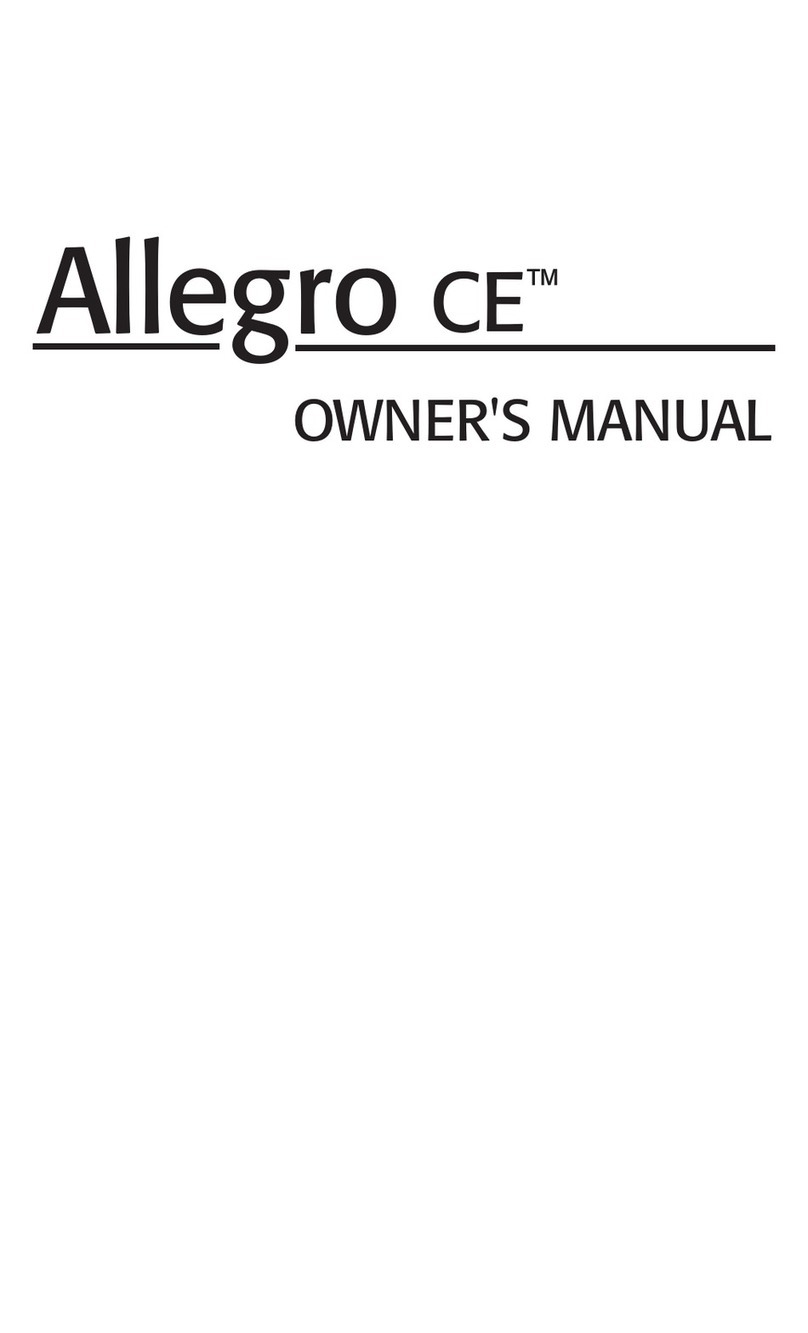Audiovox SP230A User manual

1
AAUUDDIIOOVVOOXXPPPPCC44110000
AAUUDDIIOOVVOOXXPPPPCC44110000
Tri-band GSM (850/1800/1900)
Pocket PC with Built-in Phone
In today’s fast paced world, it has become a necessity to
have access to real time information.Your communications
tools must provide you with this access from anywhere
at anytime. With that in mind, Audiovox developed the
PPC4100, a tri-band GSM Pocket PC device with built-in
phone functionality.
Operating on the 850, 1800 and 1900 MHz GSM frequencies,
the PPC4100 allows for seamless nationwide coverage
as well as offering state-of-the-art,
user-friendly features.
The PPC4100 has Intel
®
Mobile Media Technology at
400 MHz with 64 MB RAM and 64 MB ROM. It also
offers a 3.5” TFT LCD with QVGA resolution, speed
dialing, two-way speakerphone, and GPRS functionality
for wireless internet connection.
Your new PPC4100 Pocket PC provides you with
something only an Audiovox phone can: the proven
reliability that has made us a leading wireless handset
provider. Read through this owner’s manual to help
make the most efficient use of this valuable
communications tool.
PPC4100 Owner’s Manual - EN 3.7.qxd 4/22/2004 4:01 PM Page 1

2 3
TTAABBLLEEOOFFCCOONNTTEENNTTSS
CCHHAAPPTTEERR11FFIIRRSSTTTTHHIINNGGSSFFIIRRSSTT..................
PPaacckkaaggeeCCoonntteennttss
............................................
HHaannddsseettSSeettuupp..................................................
Minimum PC Computer Requirements
.......
Installing Microsoft ActiveSync
..............
Connecting the USB Cradle
................
Charging Your Handset
.............. .....
Setting Up Your Handset
.............. ....
SSyysstteemmPPrroocceedduurreess..........................................
Performing the First Synchronization
.........
Screen Recalibration ......................
Creating Backup Files . ....................
Resetting Your Handset ...................
LockingYour Handset . . . . . . . . . . . . . ........
CCHHAAPPTTEERR22GGEETTTTIINNGGSSTTAARRTTEEDD
......................
HHaannddsseettFFeeaattuurreess..............................................
HHaannddsseettTToouurr....
................................................
Front View
..............................
Rear View . ....................
.........
Left View . . ..................
...........
Using the Backlight . ......................
Using the SD/MMC Slot . ..................
PPeerriipphheerraallssTToouurr....
............................................
USB Cradle
.............................
Stereo Headset and Earphone Microphone . . .
Charging an Optional Spare Battery Pack . . . .
Send/End Button Operation . . . . . . . . . . . . . . . .
CCoommmmaannddIInntteerrffaaccee....
........................................
Hardware Buttons and the Stylus . ...........
Today Screen . ............................
Status Icons . ............................
Navigation Bar ...........................
Command Bar . ...........................
Notifications . .............. ........ .....
99
1100
1111
11
12
15
16
20
2211
21
23
24
25
27
3311
3322
3355
35
38
39
41
42
4444
44
45
47
48
4499
49
49
50
51
52
53
PPC4100 Owner’s Manual - EN 3.7.qxd 4/22/2004 4:01 PM Page 2

4 5
TTAABBLLEEOOFFCCOONNTTEENNTTSSTTAABBLLEEOOFFCCOONNTTEENNTTSS
Making a Call Using Speed Dial
............
Making a Call Using Call History
............
Making a Call Using SIM Manager
..........
Making an International Call
...............
Making an Emergency Call
........ ........
PPhhoonneeFFeeaattuurreess................................................
Call Notification
.........................
Call Hold
..............................
Conference Call
.........................
Call Notes
.......................... ...
SMS Service
............................
Voice Mail
..............................
Contacts Integration
......................
CCoonnffiigguurriinnggCCaallllHHiissttoorryy......................................
Call History Categories
...................
Call History Limit
.........................
Deleting Call History Entries
...............
PPhhoonneePPrreeffeerreenncceess............................................
Phone Tab
..............................
Services Tab
............................
Network Tab
............................
CCHHAAPPTTEERR33MMAANNAAGGIINNGGPPRROOGGRRAAMMSS..........
AAcccceessssiinnggPPrrooggrraammss..........................................
Opening a Program. .......................
Switching Between Programs ...............
UUssiinnggFFiinndd........................................................
UUssiinnggFFiilleeEExxpplloorreerr............................................
UUssiinnggAAccttiivveeSSyynncc..............................................
CCHHAAPPTTEERR44EENNTTEERRIINNGGDDAATTAA..........................
UUssiinnggtthheeIInnppuuttPPaanneell..........................................
Using the Soft Keyboard ..................
Using Letter Recognizer .................
Using Block Recognizer ..................
Using Transcriber .......................
Selecting and Editing Typed Text . ...........
WWrriittiinnggoonntthheeSSccrreeeenn........................................
DDrraawwiinnggoonntthheeSSccrreeeenn......................................
RReeccoorrddiinnggaaMMeessssaaggee........................................
UUssiinnggMMyyTTeexxtt..................................................
CCHHAAPPTTEERR55UUSSIINNGGTTHHEEPPHHOONNEE
FFUUNNCCTTIIOONN....
PPhhoonneeSSeettuupp......................................................
Installing the SIM Card ...................
Entering Your PIN .......................
DDiiaalleerrSSccrreeeenn......................................................
PPhhoonneeOOppeerraattiioonn................................................
Turning the Phone On and Off
..............
Erasing Number Input
.....................
Answering a Call
.........................
Ignoring a Call
..........................
Ending a Call
...........................
Adjusting the Phone Volume
...............
Using the Speakerphone
..................
MMaakkiinnggPPhhoonneeCCaallllss............................................
Making a Call Using Dialer
.................
Making a Call Using Microsoft Contacts
......
5555
5566
56
56
5599
6600
6611
6655
6666
67
68
69
70
72
7733
7777
7799
8811
8833
8844
84
85
8877
8899
89
90
90
91
91
91
92
9933
93
94
95
97
98
99
100
110011
101
102
103
104
106
107
108
111133
113
114
114
111155
116
116
120
125
112277
112299
130
130
135
114422
144
144
114466
148
PPC4100 Owner’s Manual - EN 3.7.qxd 4/22/2004 4:01 PM Page 4

76
TTAABBLLEEOOFFCCOONNTTEENNTTSS
CCHHAAPPTTEERR77GGEETTTTIINNGGCCOONNNNEECCTTEEDD................
..
IInnffrraarreeddCCoonnnneeccttiioonn........
..................................
Sending Information . ......................
Receiving Information . ....................
IInntteerrnneettCCoonnnneeccttiioonn..
..........................................
NNeettwwoorrkkCCoonnnneeccttiioonn
............................................
Creating a Modem Connection to a Network . .
SSttaarrttaaCCoonnnneeccttiioonn............
..................................
EEnnddaaCCoonnnneeccttiioonn............
..................................
EEmmaaiillSSeerrvveerrCCoonnnneeccttiioonn..............................
......
Setting Up An Email Account . . ............
CCHHAAPPTTEERR88MMIICCRROOSSOOFFTTPPOOCCKKEETTOOUUTTLLOOOOKK
..
PPoocckkeettOOuuttllooookkOOvveerrvviieeww
....................................
CCaalleennddaarr....................
......................................
..
CCoonnttaaccttss............................................................
TTaasskkss..................................................................
NNootteess..................................................................
CCHHAAPPTTEERR99CCOOMMPPAANNIIOONNPPRROOGGRRAAMMSS............
..
PPoocckkeettWWoorrdd....
..................................................
PPoocckkeettEExxcceell....
................................................
WWiinnddoowwssMMeeddiiaaPPllaayyeerr....
..................................
MMiiccrroossooffttRReeaaddeerr..............
..................................
CCHHAAPPTTEERR1100WWIIRREELLEESSSSDDAATTAAPPRROOGGRRAAMMSS
......
PPoocckkeettIInntteerrnneettEExxpplloorreerr......................................
Mobile Favorites . ........................
IInnbbooxx..................................................................
MMSSNNMMeesssseennggeerr....
............................................
TTeerrmmiinnaallSSeerrvviicceessCClliieenntt....
................................
CCHHAAPPTTEERR1111UUSSEERRSSUUPPPPOORRTT............................
CCuussttoommeerrSSuuppppoorrtt....
................................
..........
TTrroouubblleesshhoooottiinngg....
................................
............
Troubleshooting Reminders . ................
Troubleshooting Procedures ... ..............
115511
115522
152
153
115544
115555
155
114455
114466
115533
154
116633
116644
116655
116688
117711
117744
117777
117799
118833
118866
118877
119955
119966
197
220011
220088
221111
221155
221166
221177
217
217
TTAABBLLEEOOFFCCOONNTTEENNTTSS
CCHHAAPPTTEERR1122SSAAFFEETTYYIINNFFOORRMMAATTIIOONN................
SSaaffeettyyIInnffoorrmmaattiioonn..........
Radiofrequency (RF) Energy Emission
......
Usage Precautions
............
Storage Precautions
............
Usage Instructions
..........
Device Damage and/or Data Loss Prevention
.
Antenna Care
......
Battery Pack Information
............
AC Adapter Precautions
............
Phone Operation
..........
Phone Usage Regulations
........
SSAARRIInnffoorrmmaattiioonn................................................
FFDDAACCoonnssuummeerrUUppddaattee......................................
CCHHAAPPTTEERR1133WWAARRRRAANNTTYYIINNFFOORRMMAATTIIOONN........
WWaarrrraannttyyPPrrootteeccttiioonn....
......................................
1122MMoonntthhLLiimmiitteeddWWaarrrraannttyy....
............................
222299
223300
230
233
235
236
237
240
240
241
244
245
224466
224488
225599
226600
226611
PPC4100 Owner’s Manual - EN 3.7.qxd 4/22/2004 4:02 PM Page 6

8
FFIIRRSSTTTTHHIINNGGSSFFIIRRSSTT
Please read this manual before using your PPC4100
Pocket PC.
This chapter describes the procedures you need to follow
to prepare your handset for operation.
1. Package Contents
2. Handset Setup
3. System Procedures
9
CCHHAAPPTTEERR11
CCHHAAPPTTEERR11
PPC4100 Owner’s Manual - EN 3.7.qxd 4/22/2004 4:02 PM Page 8

Perform the following tasks before using your device:
1. Insert the SIM card.
2. Install the battery pack.
3. Connect the USB cradle.
4. Charge your device.
5. Start up your device.
IINNSSTTAALLLLIINNGGTTHHEEBBAATTTTEERRYYPPAACCKK
Your PPC4100 uses a high-density removable and
rechargeable 1480 mAh Lithium Ion battery pack.
A backup battery cell is embedded into your device to
prevent data loss in instances when the battery pack is
removed or completely discharged.This backup battery
cell will support the system for a maximum of
30 minutes.
For information on conserving power to make your
battery pack last longer, see page 218.
1110
Thank you for purchasing the PPC4100 wireless handset.
The PPC4100's giftbox contains all of the items listed
below.
PPC4100 Pocket PC with Built-in Phone
AT&T SIM card
Stylus
Lithium Ion Battery Pack
USB Cradle
AC/DC Adapter
Stereo Headset
Earphone Microphone
Leather Cover
PPC4100 Companion CD
PPC4100 Owner’s Manual with Warranty
Validation Card
PPC4100 Quick Reference Guide
PPC4100 Features and Service Guide
PPC4100 Activations Instructions Guide
PPAACCKKAAGGEECCOONNTTEENNTTSS
PPAACCKKAAGGEECCOONNTTEENNTTSSHHAANNDDSSEETTSSEETTUUPP
HHAANNDDSSEETTSSEETTUUPP
NNOOTTEE::RReeppoorrttaannyypprroodduuccttddeeffeeccttssttootthheeppllaacceeooffppuurrcchhaassee
iimmmmeeddiiaatteellyy..
WWAARRNNIINNGG::TThheerreeiissaarriisskkooffffiirreeaannddbbuurrnnssiifftthheebbaatttteerryyppaacckk
iisshhaannddlleeddiimmpprrooppeerrllyy..DDOONNOOTTddiissaasssseemmbbllee,,ccrruusshh,,
ppuunnccttuurree,,sshhoorrtteexxtteerrnnaallccoonnttaaccttss,,oorrddiissppoosseetthheebbaatttteerryyppaacckk
iinnffiirreeoorrwwaatteerr..DDOONNOOTTaatttteemmppttttooooppeennoorrsseerrvviicceetthhee
bbaatttteerryyppaacckk..DDiissppoosseeooffuusseeddbbaatttteerriieessaaccccoorrddiinnggttoollooccaall
rreeccyycclliinngggguuiiddeelliinneessiinnyyoouurraarreeaa..
NNOOTTEE::TTooeennaabblleetthheeiinntteerrnnaallbbaatttteerryycceellllttoopprroovviiddeebbaacckkuupp
ppoowweerrssuuppppllyy,,cchhaarrggeeyyoouurrddeevviicceewwiitthhtthheemmaaiinnbbaatttteerryyppaacckk,,
ffoorraattlleeaasstteeiigghhtt((88))hhoouurrss..
PPC4100 Owner’s Manual - EN 3.7.qxd 4/22/2004 4:02 PM Page 10

1312
2. Follow the substeps below:
(1) With one hand, press and hold the battery release
switch, then
(2) Slide the battery pack out from its bay.
CCOONNNNEECCTTIINNGGTTHHEEUUSSBBCCRRAADDLLEE
The cradle that comes with your device enables you to
charge your device, as well as synchronize the
information on your device with those on your computer
using ActiveSync technology. The dual-pocket design
also allows simultaneous charging of the device and an
optional spare battery pack if you have purchased one.
To install the battery pack:
1. Align the battery marker on the battery pack with the
one located on the device.
2.Slide the battery pack into the battery bay until it clicks
into place.
To detach the battery pack:
1. If the device is on:
a. Press and hold the EEnnddbutton on your device
until appears in the navigation bar.
b. To turn off the device, press the PPoowweerrbutton .
c. Wait for five (5) seconds to allow the device to
completely enter sleep mode.
IIMMPPOORRTTAANNTT::FFaaiilluurreettoopprrooppeerrllyyttuurrnnoofffftthheeddeevviicceebbeeffoorree
uunniinnssttaalllliinnggtthheebbaatttteerryyppaacckkmmaayyrreessuullttiinntthheelloossssooffaallllddaattaa
ssttoorreeddiinntthheeiinntteerrnnaallmmeemmoorryyooffyyoouurrddeevviiccee..
PPC4100 Owner’s Manual - EN 3.7.qxd 4/22/2004 4:02 PM Page 12

1514
To charge your PPC4100:
1. Plug the AC adapter into any AC current outlet.
2. Connect the AC adapter cord to the power socket at
the back of the cradle.
3.Slide the device into the front pocket of the cradle until
it clicks into place.
The connection is secure when the bottom edge of the
device is aligned smoothly with the cradle, and the LED
indicator on the device’s power button lights up
green.
LED status during charging:
Flashing green: Charging
Solid green: Charging complete
To connect the cradle to a power source:
1. Connect the AC adapter cord to the power socket at
the back of the cradle.
2. Press and hold the connector button on the AC
adapter cord.
3. Plug it into the power socket at the back of the
cradle.
4. Plug the AC adapter into any AC current outlet.
CCHHAARRGGIINNGGYYOOUURRHHAANNDDSSEETT
For initial use, you need to charge your device for about
eight (8) hours. After that, you can charge it everyday to
recharge the battery to full capacity.
IIMMPPOORRTTAANNTT::TTooaavvooiiddddaammaaggiinnggtthheeAACCaaddaapptteerr,,mmaakkeessuurree
ttoopprreessssaannddhhoollddtthheeccoonnnneeccttoorrbbuuttttoonnbbeeffoorreeccoonnnneeccttiinnggoorr
ddiissccoonnnneeccttiinnggtthheeccoorrddffrroommtthheeppoowweerrssoocckkeettoofftthhee
ccrraaddllee//ddeevviiccee..
IIMMPPOORRTTAANNTT::MMaakkeessuurreetthhaatttthheeSSIIMMccaarrddhhoollddeerriisscclloosseedd
bbeeffoorreecchhaarrggiinnggtthheeddeevviiccee..
PPC4100 Owner’s Manual - EN 3.7.qxd 4/22/2004 4:02 PM Page 14

1716
To recharge the device using the AC adapter cord:
When traveling, you can still recharge your device and
avoid the bulk of carrying the cradle by using the AC
adapter cord to directly connect to a power outlet.
1. Plug the AC adapter into any AC current outlet.
2. Connect the AC adapter cord to the universal
IIMMPPOORRTTAANNTT::MMaakkeessuurreetthhaatttthheeSSIIMMccaarrddhhoollddeerriisscclloosseedd
bbeeffoorreecchhaarrggiinnggtthheeddeevviiccee..
If the battery level becomes low in the course of normal
use, a status icon appears on the device screen
indicating low or very low battery status (see "Status
icons" on page 50). In both cases, perform an
ActiveSync operation to back up your data, then
recharge your device as soon as possible.
If the battery level reaches low status, the device will
enter sleep mode; if the battery level reaches very low
status, the device will enter deep sleep mode. In this
case, you have about 72 hours to recharge your device
after which you risk losing all data on your device’s
internal memory.
For information on how to wake up your device from
sleep mode, refer to page 219.
The battery pack is removable. Refer to page 14 for
instructions on how to remove it from the battery bay.
You have the option to purchase a spare battery pack for
your device. You can charge this spare battery pack in
the back pocket of the cradle. Refer to page 47 for
instructions.
To remove your PPC4100 from the cradle:
1. Gently tilt the device forward.
2. Pull the device up to detach it from the cradle.
PPC4100 Owner’s Manual - EN 3.7.qxd 4/22/2004 4:02 PM Page 16

1918
The following sections describe various system
procedures that will help you use the device more
efficiently.
SSCCRREEEENNRREECCAALLIIBBRRAATTIIOONN
When you first startup your PPC4100, you will be asked
to calibrate the screen by tapping the center of a cross
with your stylus as it moves around the screen. This
process ensures that when you tap the screen with your
stylus the item tapped is activated.If, however, while
using your device, you discover tapping an item doesn’t
bring up the appropriate response, it means your device
has lost its calibration.
To recalibrate the screen:
1. Launched the Align Screen window by doing either of
the following:
Software launching
a.Tap , then Settings.
b. On the System tab, tap Screen .
c. On the Screen window, tap AAlliiggnnSSccrreeeenn.
Hardware launching
Simultaneously press the PPoowweerrbutton and the
jog dial.
2.Tap the center of the cross with your stylus as it moves
around the screen.
SSYYSSTTEEMMPPRROOCCEEDDUURREESS
SSYYSSTTEEMMPPRROOCCEEDDUURREESS
SSTTAARRTTUUPPYYOOUURRHHAANNDDSSEETT
After initially charging your device for about eight (8)
hours it is ready to be used.You can now start up your
device where you’ll calibrate the display, learn some
basic stylus usage, and set up the system date and time.
To start up your PPC4100:
1.Turn on your device by pressing the PPoowweerrbutton
on the front panel.
2. Follow the onscreen instructions on the Welcome
Screen Wizard.
PPC4100 Owner’s Manual - EN 3.7.qxd 4/22/2004 4:02 PM Page 18

2120
To back up individualWord, Excel or Notes files using
the Rename/Move command. Follow the steps below.
1. Insert an SD or MMC card into the SD/MMC slot on
the top edge of your device.
2. Open the file you want to back up.
3.Tap TToooollss, then RReennaammee//MMoovvee.
4.On the Rename/Move screen, enter a filename on the
Name field.
5.Tap the Location pick list, then select SSttoorraaggeeCCaarrdd.
6. Tap the Folder pick list, then select the folder where
you want to save the file.
7.Tap OOKK.
8. After the backup process, remove the card from the
slot.
RREESSEETTTTIINNGGYYOOUURRHHAANNDDSSEETT
You may have to perform a reset if the device freezes
(i.e., device no longer responds to the buttons on the
screen).
To perform a soft reset:
A soft reset allows your device to get a fresh start,
similar to rebooting a computer. This will restart your
device and adjust memory allocation. All records and
entries are retained after a soft reset. Unsaved data in
open programs may in some cases be lost.
1. Remove the stylus from its holder.
2. Lightly press the tip of the stylus to the reset button
located on the rear panel of the device.
CCRREEAATTIINNGGBBAACCKKUUPPFFIILLEESS
Any additional programs or new data on your device are
stored in RAM (random access memory). These items
will be lost if you have to perform a hard reset or your
device loses all power for any other reason. Because of
this it is imperative that you regularly back up files to
your computer via ActiveSync or to a storage card using
the device’s built-in SD/MMC slot.
If have access to your computer, use ActiveSync to
synchronize files to create backup files of information
stored on your device. Refer to page 61 for more
information on using ActiveSync.
In instances where you are unable to access your
computer, you can back up files to an SD or MMC card.
You have the following options:
Back up individual files using the Cut and Paste
commands in File Explorer.
Back up all stored data files or all PIM data using
WiBackup - For instructions on using WiBackup, go to
page ___.
PPC4100 Owner’s Manual - EN 3.7.qxd 4/22/2004 4:02 PM Page 20

2322
LLOOCCKKIINNGGYYOOUURRHHAANNDDSSEETT
Your device is not just a financial investment but a
wealthy source of personal information, some of which
may be confidential so it is only logical to protect it from
any unauthorized access.The Security setting gives you
the option of assigning a lock password that will be
required to access your device after a set period of
inactivity.
To assign a lock password:
1.Tap , then
SSeettttiinnggss.
2. On the Personal tab, tap PPaasssswwoorrdd.
The Password Settings window appears.
3. On the Password tab, select the check box to enable
the password function.
4.Tap the pick list to select the period of inactivity before
the lock password will be required for access.
5. Tap a radio button corresponding to the password
mode you want to apply.You have two options.
Simple 4 digit password
This password mode requires a 4-digit password.
Strong alphanumeric password
This password mode requires an alphanumeric
password (i.e., a combination of upper- and lower case
letters, numbers, and symbols) consisting of at least
seven characters.
6. If you want to set a keyword to serve as a password
reminder in case you forget it, tap the HHiinntttab.
7.Tap OOKK.
To perform a hard reset:
A hard reset will cut off power to your device. This will
erase all records and entries, delete all programs you
have added, and restore the device default factory
settings. Never perform a hard reset unless a soft reset
does not correct your problem. When you perform your
next ActiveSync operation, you can restore any data that
you previously synchronized to your computer or you
can restore data that you backed up to a storage card.
1. Hold down the PPoowweerrbutton on the front panel of
your device.
2.While holding down the power button , gently press
the tip of the stylus to the reset button.
The Confirmation message box appears.
3. Press the volume rocker key up.
NNOOTTEE::WWhheennyyoouuppeerrffoorrmmaahhaarrddrreesseett,,tthheeccuurrrreennttddaatteeaanndd
ttiimmeeaarreennoottbbeerreettaaiinneedd..FFoorrmmaattss,,pprreeffeerreenncceess,,aannddootthheerr
sseettttiinnggssaarreerreessttoorreeddttootthheeiirrffaaccttoorryyddeeffaauullttsseettttiinnggss..
PPC4100 Owner’s Manual - EN 3.7.qxd 4/22/2004 4:02 PM Page 22

25
GGEETTTTIINNGGSSTTAARRTTEEDD
After completing the setup procedures, you can now
familiarize yourself with the hardware and software
functions of your handset to better understand the
basics on how to use your device.
This chapter explains the handset features. It also gives
you a tour of both the hardware and software
interface of your device.
1. Handset Features
2. Handset Tour
3. Peripherals Tour
4. Command Interface
CCHHAAPPTTEERR22
CCHHAAPPTTEERR22
24
NNOOTTEESS
NNOOTTEESS
PPC4100 Owner’s Manual - EN 3.7.qxd 4/22/2004 4:02 PM Page 24

2726
PPHHOONNEEFFEEAATTUURREESS
Tri-band GSM broadband function (900/1800/1900)
Contacts migration service using SIM Manager
Integration with Microsoft Contacts
Features include Speed Dial, Caller ID, Conference
Call, Call Waiting, Call Barring, Call History,
speakerphone mode, note taking, voice mail, and emer-
gency number setting
SMS mailbox/Inbox integration
Seamless transition between voice and data
connection
Hardware and software launch function
Operation time:
- Talk Time: up to 3 hours
- Standby Time: up to 100 hours
- Typical Time: up to 12 hours of PDA usage only
- Data Time: up to 5 hours
CCOONNNNEECCTTIIVVIITTYY
19-pin universal connector
Built-in SD/MMC (Standard Digital/MultiMedia Card)
expansion slot
IrDA-standard Infrared wireless function
Wireless Internet access via AT&T’s GPRS (General
Packet Radio Service)
Connection Manager for one-touch ability to toggle on
and off all wireless functions
Listed below are the system features of your new
PPC4100 Pocket PC.
PPEERRFFOORRMMAANNCCEE
IntelMobile Media Technology of up to 400 MHz
Integrated Intel XScaleTM Technology
System memory:
- 64 MB SDRAM for application storage
- 64 MB Flash ROM for operating system
Windows Mobile™ 2003 software for Pocket PC
Phone Edition
DDIISSPPLLAAYY
3.5" Transreflective TFT LCD (Thin Film Transistor
Liquid Crystal Display)
with QVGA resolution
240 x 320 resolution
16-bit color depth support
Software-configurable backlight and contrast
settings
Microsoft ClearType technology for clearer, crisper
font display
AAUUDDIIOO
Embedded AC '97 CODEC with CD-quality stereo
output
Built-in industry-standard 2.5-mm earphone jack
Built-in speaker and microphone
Dual volume control for the phone function's ringer
Playback support for both Windows Media and MIDI
sound files for personalizing ring tones and sound
notifications
HHAANNDDSSEETTFFEEAATTUURREESS
HHAANNDDSSEETTFFEEAATTUURREESS
IIMMPPOORRTTAANNTT::TThhiissddeevviicceeiissnnoottddeessiiggnneeddffoorrhheelldd--aatt--eeaarruussee
aannddsshhoouullddnneevveerrbbeeuusseeddaaggaaiinnsstttthheeeeaarr..IIttiissddeessiiggnneeddttoo
bbeeuusseeddwwiitthhaanneeaarrpphhoonneemmiiccrroopphhoonneeoorraassaassppeeaakkeerrpphhoonnee..
PPC4100 Owner’s Manual - EN 3.7.qxd 4/22/2004 4:02 PM Page 26

2928
The following sections gives you a tour of the hardware
interface.
FFRROONNTTVVIIEEWW
The illustration below show the front panel of your device
as well as the top and bottom edges.
HHAANNDDSSEETTTTOOUURR
HHAANNDDSSEETTTTOOUURR
BBAATTTTEERRYYPPAACCKK
Removable and rechargeable 1480 mAh Lithium Ion
battery pack
Embedded backup battery cell
Charging time from empty to full capacity: 8 hours
Operation time
- MP3 Playback Time (LCD off): up to 12 hours
- WMV Playback Time (LCD on, average level
backlight, phone function off): up to 7 hours
- Internet Browsing Time: up to 4 hours
DDEESSIIGGNNAANNDDEERRGGOONNOOMMIICCSS
Stylish and sleek design
Dimensions
- Length: 4.3 in.
- Width: 2.7 in.
- Depth: .85 in. (battery pack attached)
- Weight (with battery): 5.6 oz.
User-friendly navigation features
- 3-way jog dial for one-hand operation
- Rocker key for volume control
- Hold switch lets you lock all buttons from being
accidentally pressed when device is placed in pocket
or in a bag.
NNOOTTEE::LLeennggtthhooffbbaatttteerryyooppeerraattiioonnwwiillllddeeppeennddoonnppoowweerr
ccoonnssuummppttiioonnwwhhiicchhiinnttuurrnniissbbaasseeddoonnssyysstteemmrreessoouurrcceessuussee..
FFoorreexxaammppllee,,ccoonnssttaannttllyyuussiinnggtthheebbaacckklliigghhttoorruussiinngg
ppoowweerr--ddeemmaannddiinnggaapppplliiccaattiioonnsswwiillllsshhoorrtteenntthheelleennggtthhooff
bbaatttteerryyooppeerraattiioonn..
PPC4100 Owner’s Manual - EN 3.7.qxd 4/22/2004 4:03 PM Page 28

3130
NNOO..CCOOMMPPOONNEENNTTDDEESSCCRRIIPPTTIIOONN
10 End button When there’s an incoming call, press
to reject the call.
During an ongoing call, press to end
the call.
When manually dialing a number,
press to delete the number input.
11 Microphone Inputs audio into your device when
receiving/making a call or recording
voice notes.
12 Universal Connects your device to the cradle,
connector which in turn connects to the back of
your computer and through the AC
adapter to an external power source.
This allows you to recharge your device
and perform an ActiveSync operation.
You can also use the universal
connector to connect peripheral
hardware devices, such as an external
keyboard, to your device.
NNOOTTEE::YYoouunneeeeddttooiinnssttaallllaann
aapppprroopprriiaatteeddrriivveerrttooyyoouurrddeevviicceebbeeffoorree
uussiinnggaappeerriipphheerraallddeevviiccee..
13 Send button When there’s an incoming call, press
to accept the call.
During an ongoing call, press and
hold to toggle on/off the speakerphone
mode.
From Speed Dial, press to call the
currently selected number.
From Call History, press to call the
currently selected log item.
In mailbox, press to send a
composed email/SMS message or
display options for a received
email/SMS.
From a PDA application, press to
display the Dialer screen or press twice
to redial the last called number.
14 Speaker Emits system sounds.
NNOO..CCOOMMPPOONNEENNTTDDEESSCCRRIIPPTTIIOONN
1 Earphone jack A non-detachable protective covering
cap for the earphone jack.
2 Earphone jack Connects to audio line-out devices
(earphones/headphones).
3 Infrared (IR) Uses infrared technology to transmit
port and receive data from other
IR-enabled devices.
4 SD/MMC Accepts SD, MMC, and SDIO (Secure
expansion slot Digital Input Output) cards, allowing
you to add more memory.Install add-on
applications or use audio or text files
stored in it for use with internal
applications. You can also use it to
back up data from your device.
5 Antenna/stylus The antenna includes a neatly hidden
holder slot for holding the stylus. To use the
stylus, remove it from its holder and
hold it the same way you hold a pen or
pencil.
6 Notification Lights up solid amber for alarm
indicator reminders and email receipt.
7 Phone Lights up green to indicate
indicator phone function status.
8 Power button If the device is off, press the button to
turn it on (LED lights up green).
If the device is on, press to turn it off.
The status of the power LED indicates
the charging status.
Flashing green - Charging device
Solid green - Charging complete
As a backlight control, press and hold
to toggle the backlight on/off.
9 LCD Displays the applications and data
touchscreen stored on your device. It is
touch-sensitive and responds to the
stylus or your finger.
PPC4100 Owner’s Manual - EN 3.7.qxd 4/22/2004 4:03 PM Page 30

3332
LLEEFFTTVVIIEEWW
NNOO..CCOOMMPPOONNEENNTTDDEESSCCRRIIPPTTIIOONN
1 Jog dial Pressing the jog dial results in an
action similar to pressing the Enter key
on a regular keyboard. For example, to
open any of the applications in the Start
menu simply select that application
then press the jog dial; or in using a
Help menu, simply select a hyperlink
then press the jog dial to display the
linked information.
In pop-up menus:
Rotate up/down to go through menu
options.
Press to select a highlighted option.
RREEAARRVVIIEEWW
NNOO..CCOOMMPPOONNEENNTTDDEESSCCRRIIPPTTIIOONN
1 Main battery Press to release the main battery from
release latch its bay.
2 Reset button Press the end of the stylus into the
hole to reset your device.
3 Main battery Removable and rechargeable
1480 mAh Lithium Ion battery pack.
PPC4100 Owner’s Manual - EN 3.7.qxd 4/22/2004 4:03 PM Page 32

3534
NNOO..CCOOMMPPOONNEENNTTDDEESSCCRRIIPPTTIIOONN
Hold switch When the hold switch is enabled:
Backlight is turned off and all
hardware buttons are disabled
Auto power off function is still active
Sound notification for alarms,
reminders and SD/MMC/SDIO card
movement are enabled
When there’s an incoming call and the
hold switch is enabled:
Backlight is turned on with the caller
ID displayed
All hardware keys except for the
SSeennddor EEnnddbuttons are
disabled
Backlight turns off after ending call
NNOOTTEE::EEnnaabblliinnggtthheehhoollddsswwiittcchhddooeess
nnoottlloocckktthheerreesseettbbuuttttoonn;;yyoouuccaannssttiillll
rreesseettyyoouurrddeevviicceeeevveenniifftthheehhoolldd
sswwiittcchhiissttuurrnneeddoonn..
UUSSIINNGGTTHHEEBBAACCKKLLIIGGHHTT
If lighting conditions make it difficult for you to see the
information on your device, use the backlight to
illuminate your screen. You can change the backlight
settings. Refer to "Brightness" on page 137.
To activate the backlight:
Press and hold the PPoowweerrbutton until the
backlight turns on.
- or -
If the hold switch is enabled, disable it.
NNOO..CCOOMMPPOONNEENNTTDDEESSCCRRIIPPTTIIOONN
Jog dial In Dialer:
Rotate up to access Call History.
Rotate down to access Speed Dial.
From Speed Dial:
Rotate up/down to scroll through the
list.
Press to call the currently selected
number.
From Call History:
Rotate up/down to scroll through the
log items.
Press to call the currently selected
log item.
Press and hold to display the pop-up
menu for the currently selected log
item.
From SIM Manager:
Rotate up/down to scroll through the
numbers stored in your SIM card.
Press and hold to display the pop-up
menu for the currently selected entry.
2 Volume Press the key up to increase volume,
rocker key press down to decrease volume.
3 Hold switch Slide up to lock all buttons from being
accidentally pressed when the device
is placed in pocket or in a bag.
PPC4100 Owner’s Manual - EN 3.7.qxd 4/22/2004 4:03 PM Page 34

37
36
To remove a storage card:
1. Hold your device securely, then push against the top
of the card, as if you were pushing it further into the slot,
letting the card spring out. An audible system sound will
signal that the card has been released.
2. Gently remove the card from the slot.
To turn off the backlight:
Press and hold the PPoowweerrbutton until the
backlight turns off.
- or -
If the hold switch is disabled, enable it.
UUSSIINNGGTTHHEESSDD//MMMMCCSSLLOOTT
Your device has an expansion slot compatible with a
range of SD and MMC storage cards, which are
primarily used to back up or transfer files and data.
To insert a storage card:
Hold your device securely, then push the card into the
slot until you hear an audible system sound; this will
signal that the card is already properly seated within the
slot.The card is secure when it is not protruding from the
base.
NNOOTTEE::TThhiissddeevviicceeccoommeesswwiitthhaapprrootteeccttiivveeppiieecceeiinntthheeccaarrdd
sslloott..RReemmoovveetthheeppllaassttiiccccaarrddffrroommtthheesslloottbbeeffoorreettrryyiinnggttoo
iinnsseerrttaannSSDDoorrMMMMCCccaarrdd..
PPC4100 Owner’s Manual - EN 3.7.qxd 4/22/2004 4:03 PM Page 36

3938
NNOO..CCOOMMPPOONNEENNTTDDEESSCCRRIIPPTTIIOONN
4 Front pocket Recharges your device.
5 Spare battery Lights up to indicate charging status
indicator for the spare battery pack.
LED status description:
Flashing green - Charging battery
pack
Solid green - Charging complete
6 Rear pocket Recharges a spare battery pack.
SSTTEERREEOOHHEEAADDSSEETTAANNDD
EEAARRPPHHOONNEEMMIICCRROOPPHHOONNEE
The ergonomically designed stereo headset (dual
earpiece) and earphone microphone (single earpiece)
that come with your device provides quality sound
output and maximum comfort fit.
Use the stereo headset to play your favorite audio and
video files; and to attend to phone calls during
non-driving sessions. For safety reasons, DO NOT use
the headset while driving.
Use the earphone microphone to enjoy hands-free
phone operation while driving.
You can configure the operation of these two peripherals
under the Phone Settings - Special tab. Go to page 127
for more information.
NNOOTTEE::WWhheennuussiinnggtthheemmiiccrroopphhoonneeoonntthheesstteerreeoohheeaaddsseett//
eeaarrpphhoonneedduurriinnggaannoonnggooiinnggccaallll,,tthheebbuuiilltt--iinnddeevviiccee
mmiiccrroopphhoonneeiissddiissaabblleedd..
This sections provides an overview of the peripheral
devices bundled with your handset.This include the USB
cradle, headset stereo, and the earphone microphone.
UUSSBBCCRRAADDLLEE
The USB cradle that comes with your device enables
you to charge your device, as well as synchronize the
information on your device with those on your computer
using ActiveSync technology. The dual-pocket design
also allows simultaneous charging of the device and an
optional spare battery pack.
NNOO..CCOOMMPPOONNEENNTTDDEESSCCRRIIPPTTIIOONN
1 USB Connects the cradle to a USB
port connector on your computer.
2 Power Connects the cradle to a power outlet.
connector
3 Support Holds the device in place during
bracket charging.
PPEERRIIPPHHEERRAALLSSTTOOUURR
PPEERRIIPPHHEERRAALLSSTTOOUURR
NNOOTTEE::WWhheennyyoouurrddeevviicceeiissddoocckkeeddiinntthheeUUSSBBccrraaddlleewwhhiillee
tthheeGGPPRRSSffuunnccttiioonniissoonn,,yyoouuwwiillllnnoottbbeeaabblleettoobbrroowwsseewweebb
ppaaggeess..
PPC4100 Owner’s Manual - EN 3.7.qxd 4/22/2004 4:03 PM Page 38
This manual suits for next models
1
Other Audiovox Handheld manuals