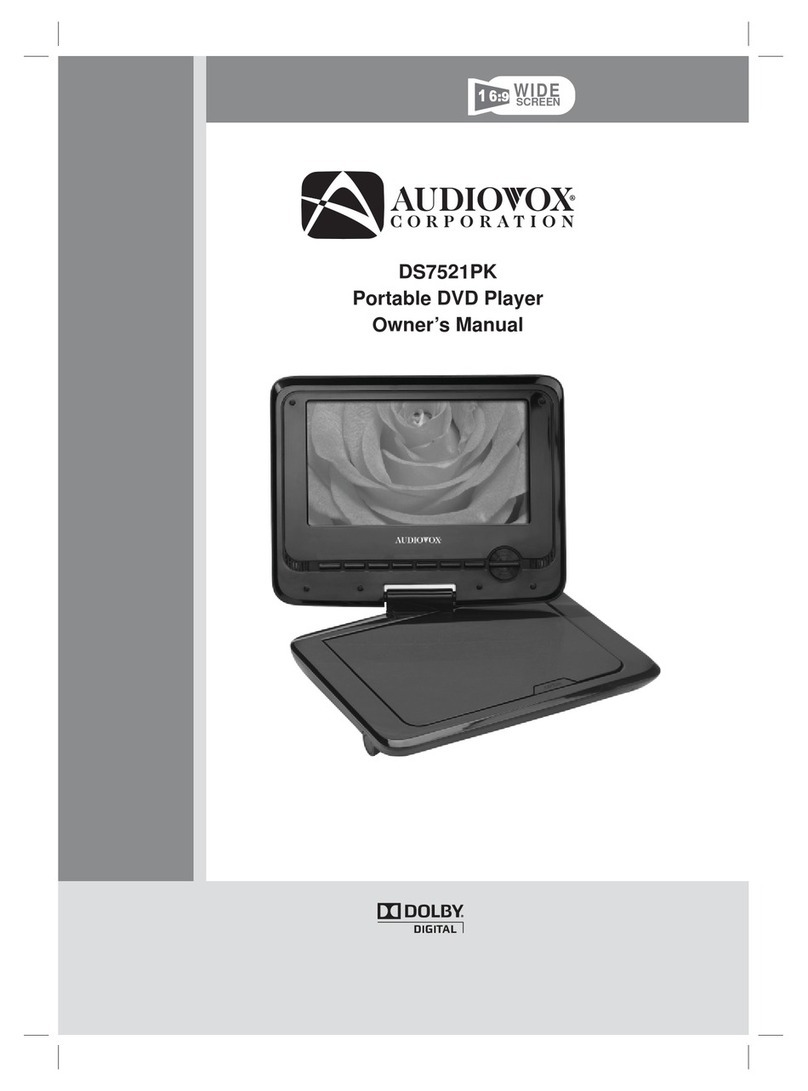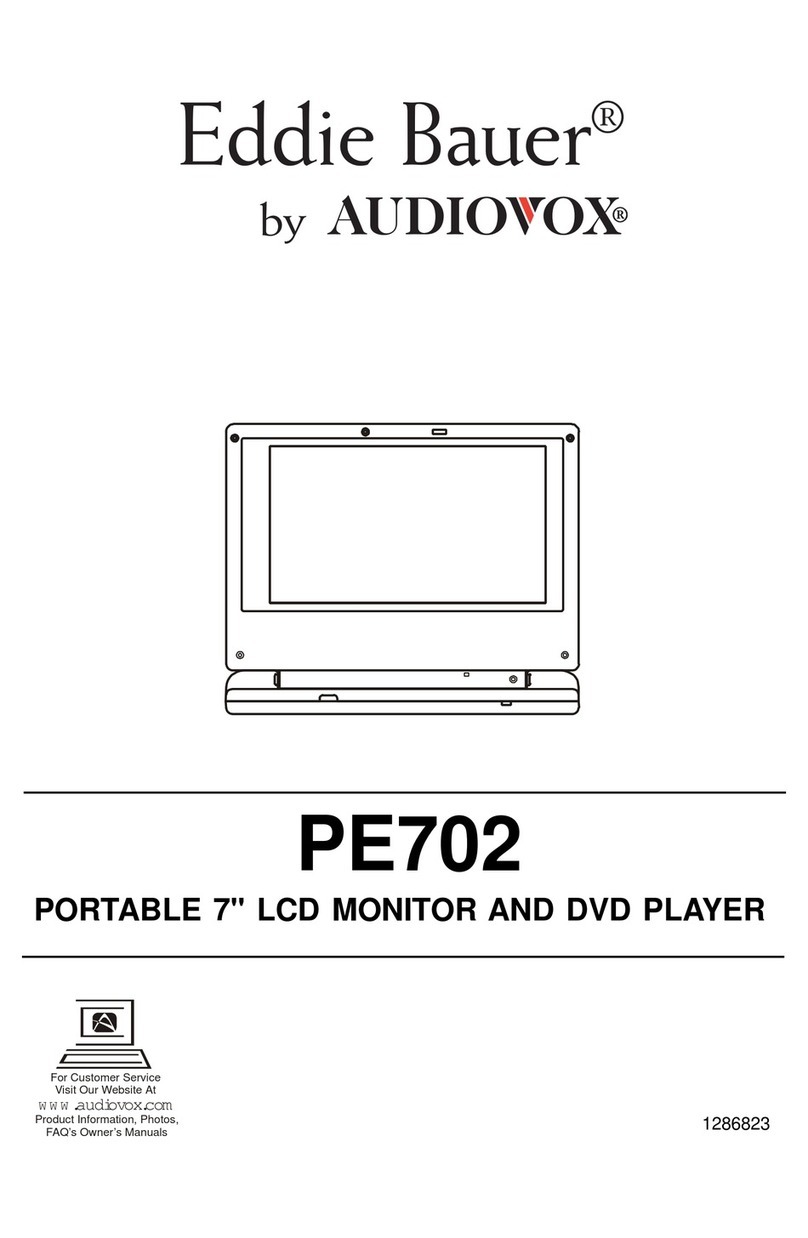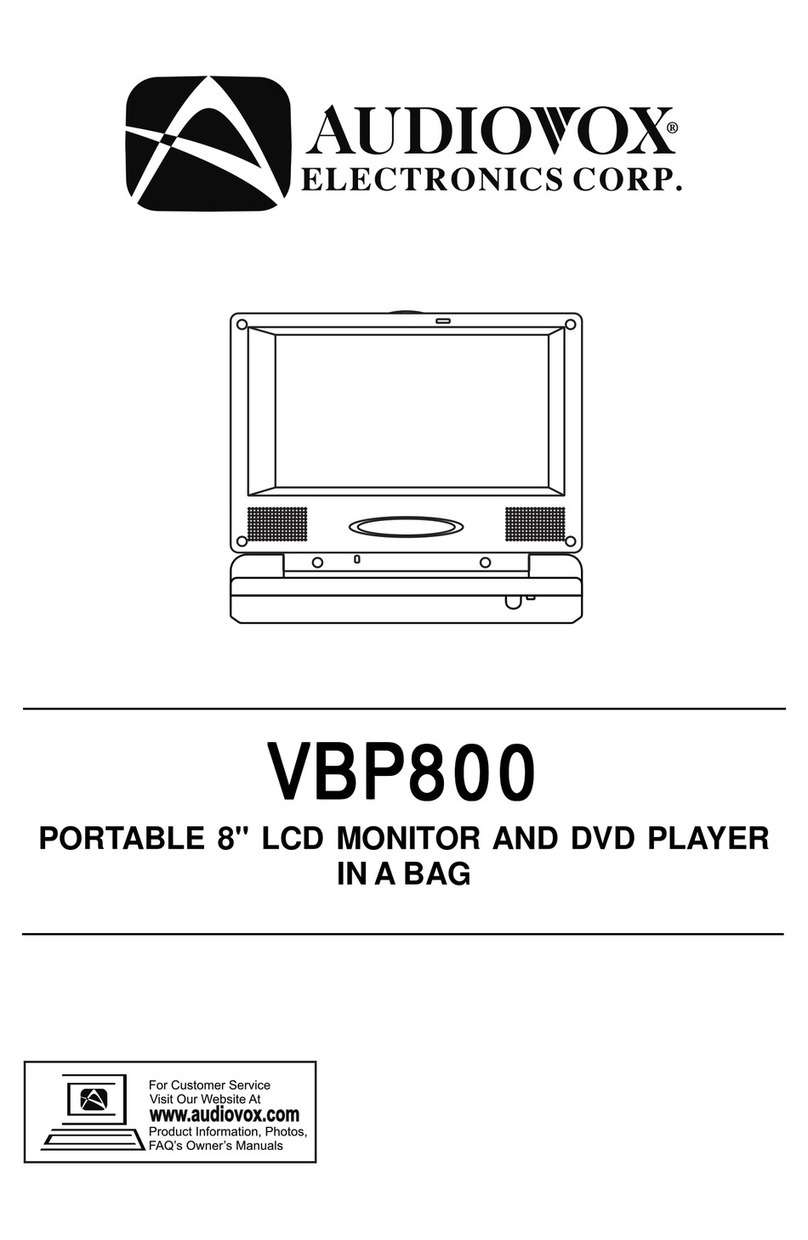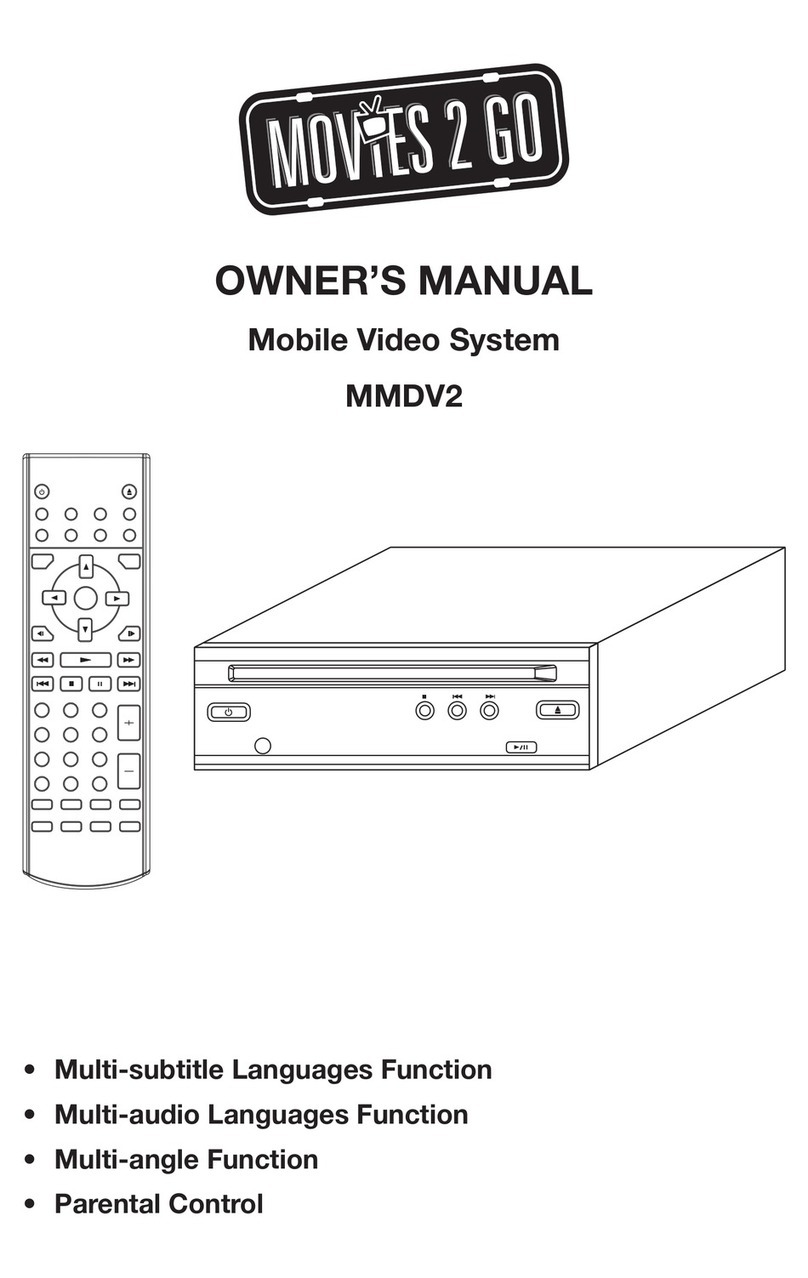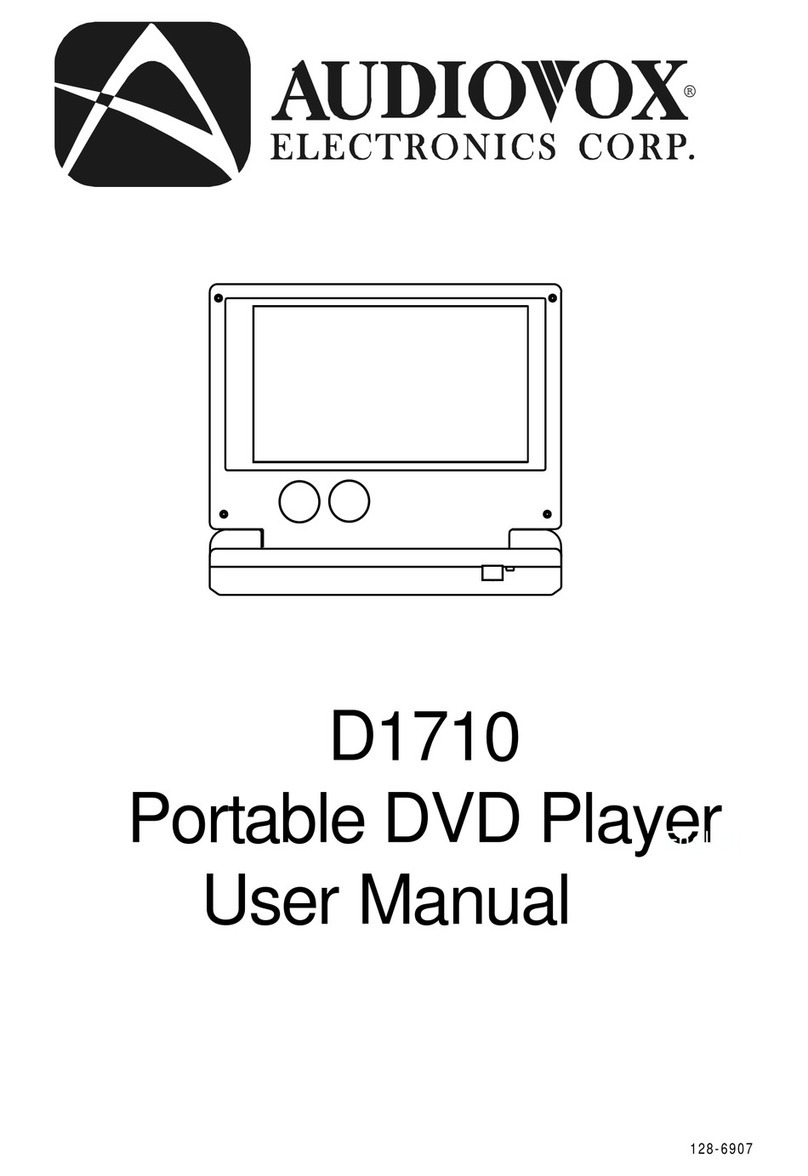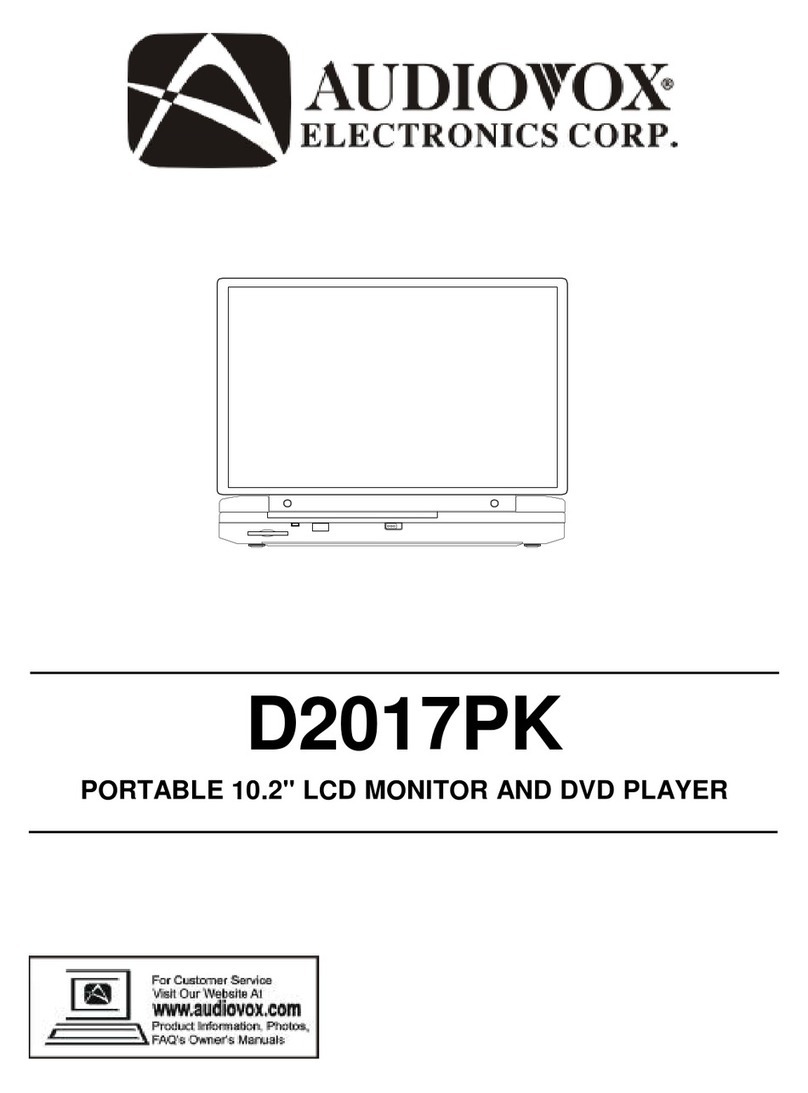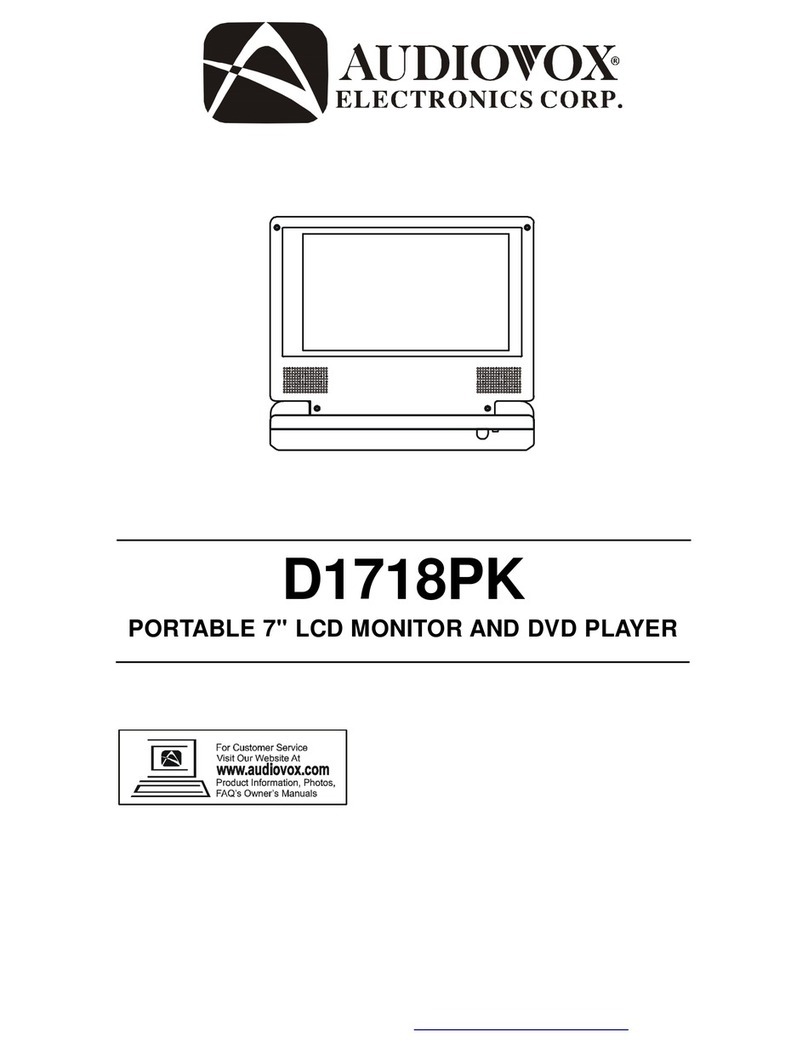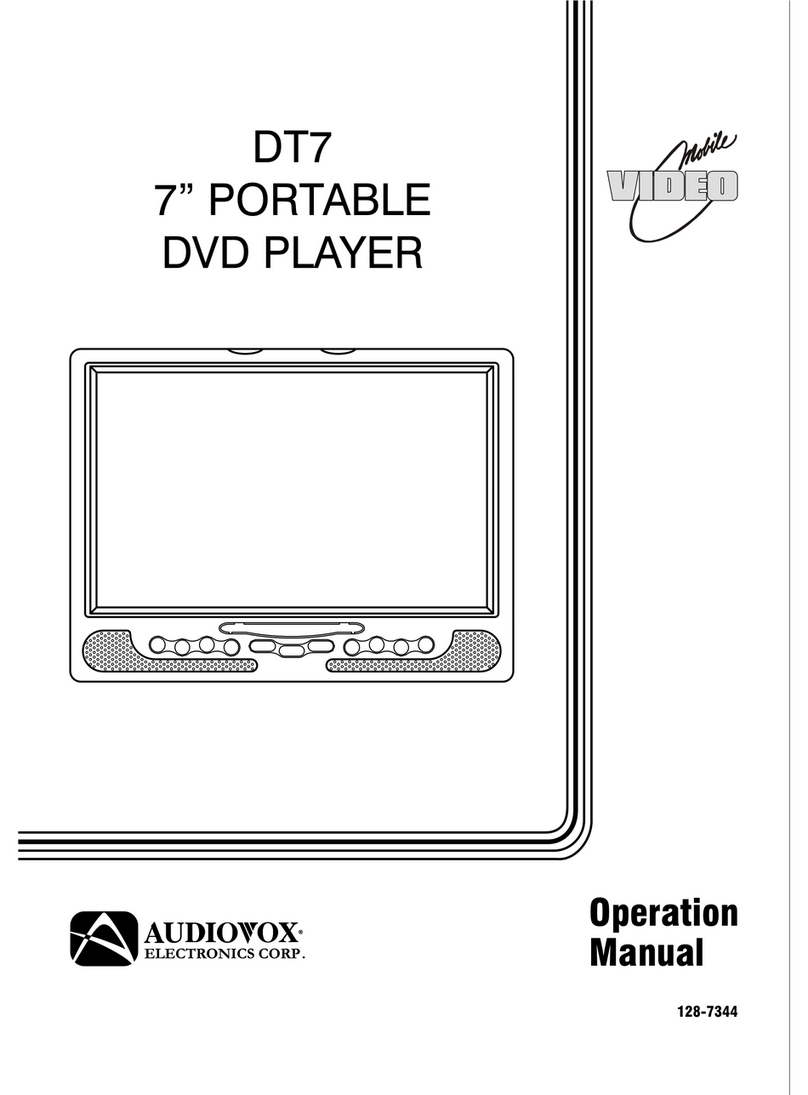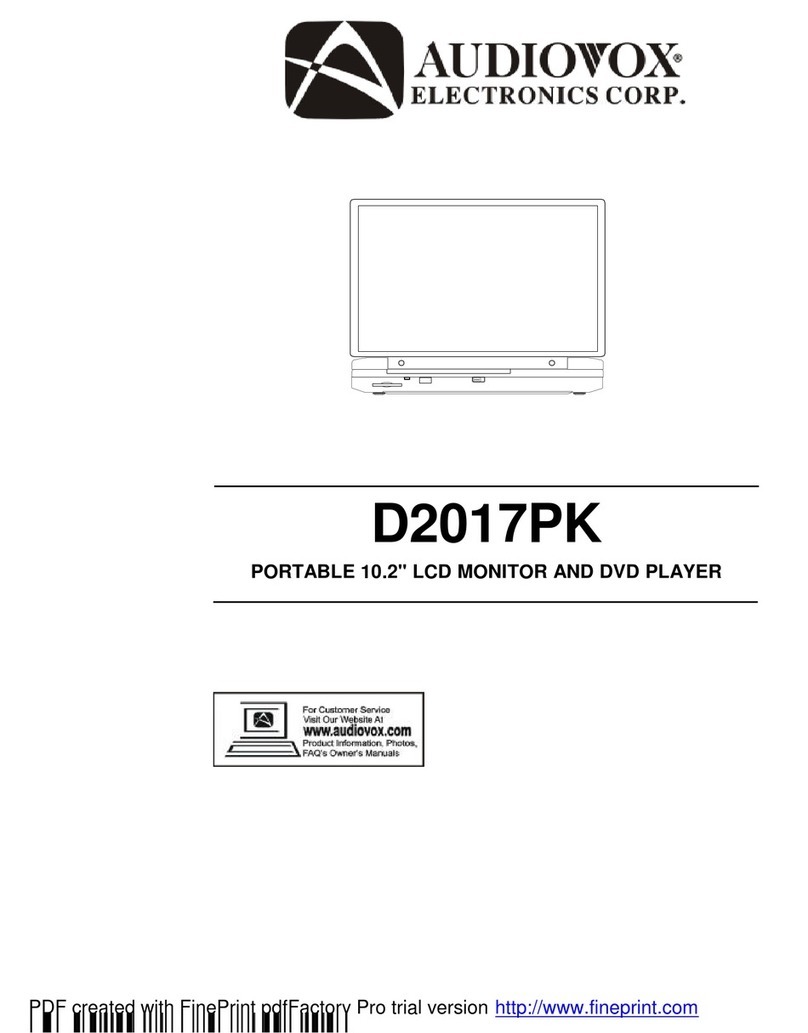CONNECTING THE DVD PLAYER TO
OTHER DEVICES
When connecting the DVD Player to a TV ensure that the
DVD Player and other devices (TV set and/or amplifier) to
be connected to the DVD Player are set to OFF.
Avoid blocking ventilation holes of the connected devices and
ensure that air can circulate freely.
Observe wire color coding when connecting audio and video
cables.
(Yellow - Video)
(Red - Audio Right)
(White - Audio Left)
CONNECTING TO THE VEHICLE DC
ADAPTOR
The vehicle power adaptor is designed for use with vehicles
that have a 12V or 24V, negative ground electrical system.
WARNING:
Disconnect the car power adaptor when not in use.
To the vehicle DC accessory socket
CAUTION:
ŸUse the unit only with the supplied car power adaptor, use
with other car power adaptors could damage the unit.
ŸThe recommended car power adaptor is for use with this
unit only. Do not use it with other equipment.
ŸIn the interest of traffic safety, do not operate the unit or
view the video while driving a vehicle.
ŸMake sure the unit is fastened securely to prevent it from
moving from its mounting location in the vehicle in the
event of an accident.
ŸAfter use, disconnect the car power adaptor from both the
unit and vehicle DC power adaptor socket.
CHARGING THE D1998PK
When charging the DVD Player the power switch should be
set to off. The DVD Player can be charged using the AC to
DC adaptor or the vehicle DC power adaptor. When the
battery is fully discharged the unit will require approximately 8
hours to fully recharge the battery.
While the unit is
charging the LED indicator will blink. Once the unit is fully
charged the LED will remain on. When the battery is fully
charged, the unit will play for approximately 2.5 hours. You
should charge the unit once a month to ensure the unit will be
operational for 2 hours. Do not charge the DVD Player in the
vehicle when the vehicle is not running
The battery must be
charged at least 8 hours prior to first use.
NOTE: If you plan not to use the battery for an extended
period of time (one week or longer), we recommend that you
fully charge the battery. For longer periods of storage, please
recharge the battery at least once every two months to
maintain the battery in optimum condition.
Precautions related to Battery Recharge:
1. Once the battery is fully discharged, immediately recharge
(regardless of whether you plan to use battery or not) in order to
maximize battery life.
2. Recharge efficiency will degrade when environmental
o o o o
temperatures drop below 50 F (10 C) or exceed 95 F (35 C).
3. During this period, please recharge the battery at least once
every two months to avoid irreparable to the battery.
5
FUSE REPLACEMENT FUSE
Power on the TV set and select video input mode.
Power on the audio system which is connected to the unit.
A/V cable
AUDIO R AUD IO L VID EO IN S-VID EO Y UV IN PUT
AV AUDIO/V ID EO INP UT
TV SET
Audio input
(Black)
Video input
(Yellow)
OPERATION
GETTING STARTED
1. Slide the POWER switch to turn on the unit.
2. Press the OPEN button to open the disc tray.
3. Place a disc onto the disc cover hub with label side up.
4. Close the disc cover and playback will start automatically.
5. When the DVD menu screen appears, use the navigation
buttons to select a preferred chapter number, then press OK
(PLAY/PAUSE) (uII) button to start playback.
ADJUST THE VOLUME
Press the VOLUME UP (+)/DOWN (-) buttons to increase or
decrease the volume.
SKIP AHEAD OR BACK (:) (9)
Press the NEXT (:) or PREV (9) button once during
playback to skip forward or backwards. DVDs have chapters
and CDs have tracks.
RAPID FAST FORWARD/ REVERSE
To scan the disc forward or backward at X2, X4, X8, X16, X32
normal speed during playback, press the F.FWD button (uu)
or F.BWD button(tt) on the main unit or press and hold the
F.FWD button or F.BWD (uu) button on the remote control
several times.
Press OK (PLAY/PAUSE) (uII) button to resume normal play.
STOP PLAYBACK
Press the STOP button to stop playback; the DVD Player will
activate its resume function when the STOP button is
pressed. Press the OK (PLAY/PAUSE) (uII) button and
playback will resume from the point it was stopped. Open the
disc tray or press the STOP (<) button one more time to
clear the resume function.
SLOW-MOTION PLAY (DVD)
Press and hold the ZOOM/SLOW button during playback, the
disc will be played at 1/ 2 normal speed at first. Each time
the button is pressed, the playback speed will become slower
at 1/4, 1/8, 1/16 increments of normal speed.
Press the OK (PLAY/PAUSE) (uII) button and normal play
will resume.