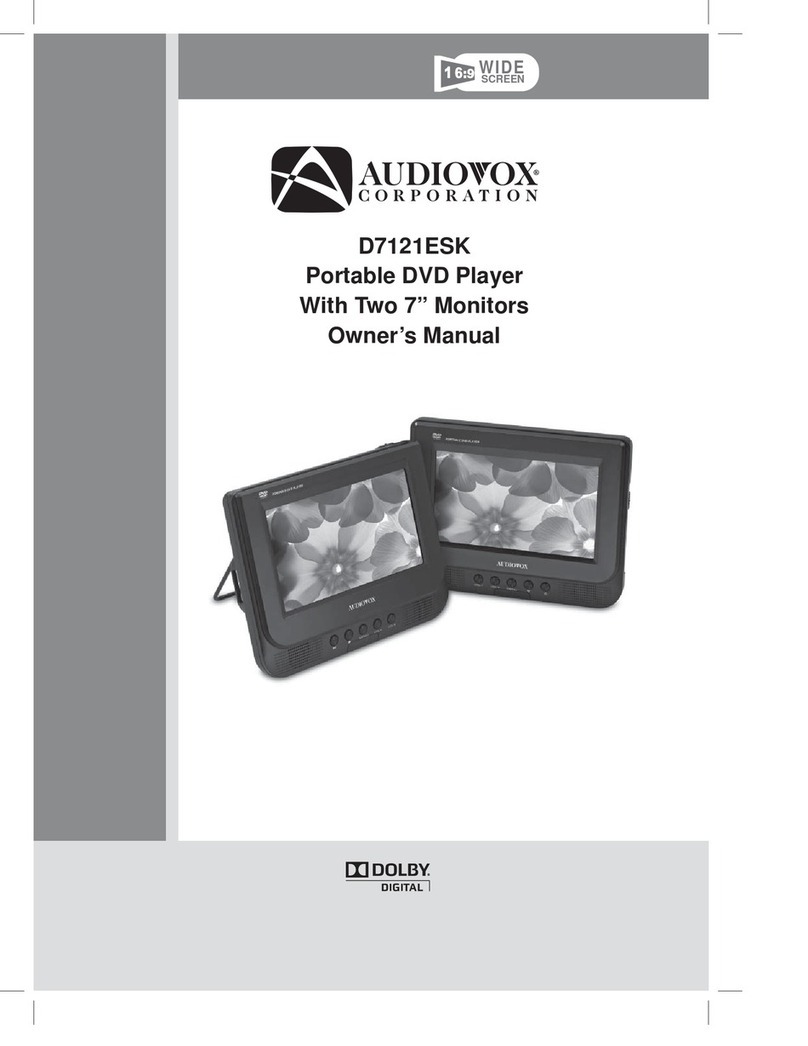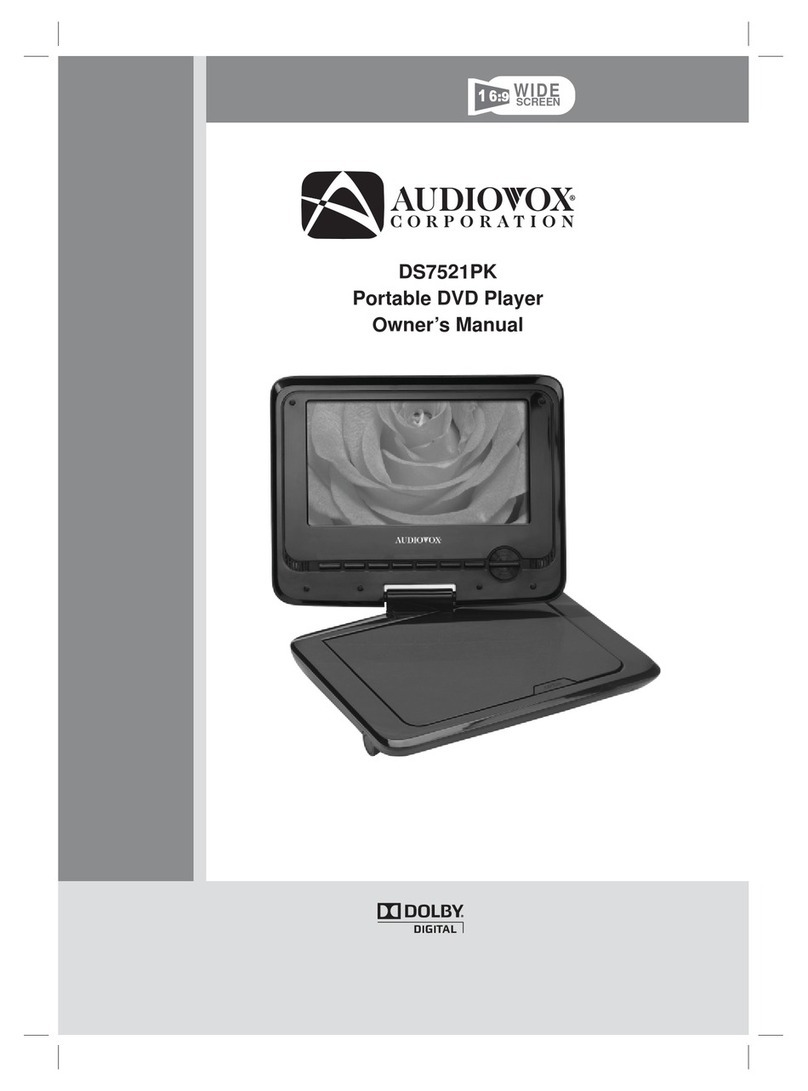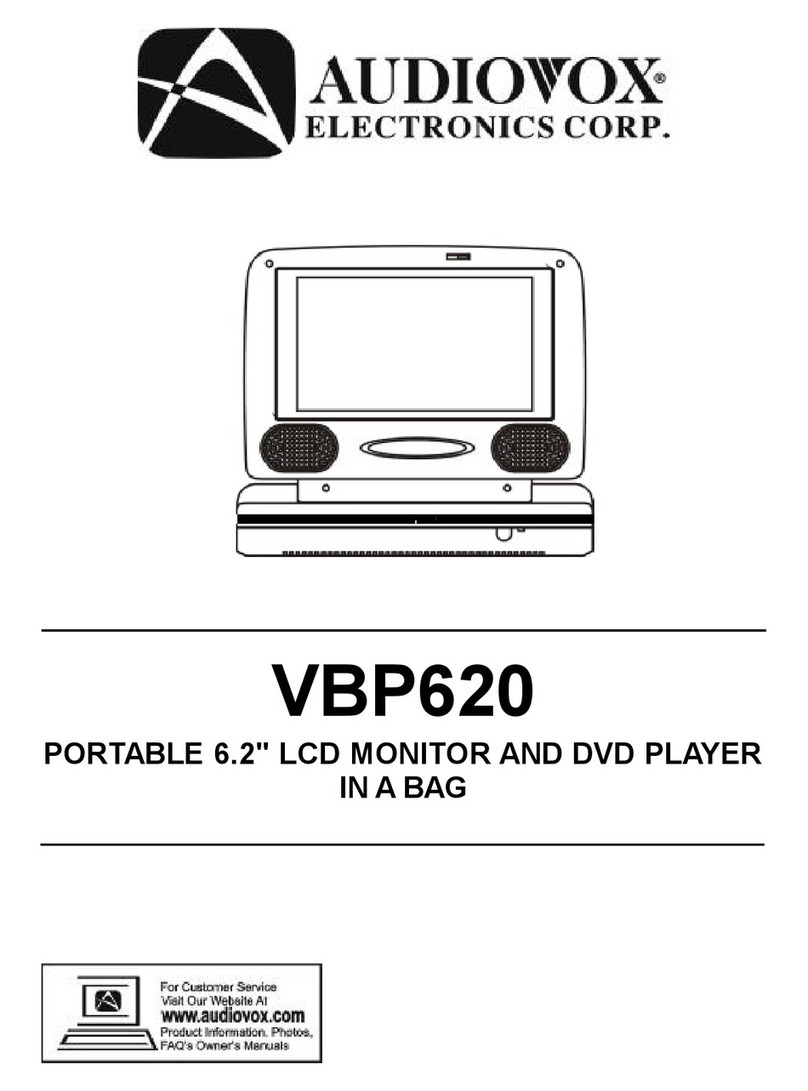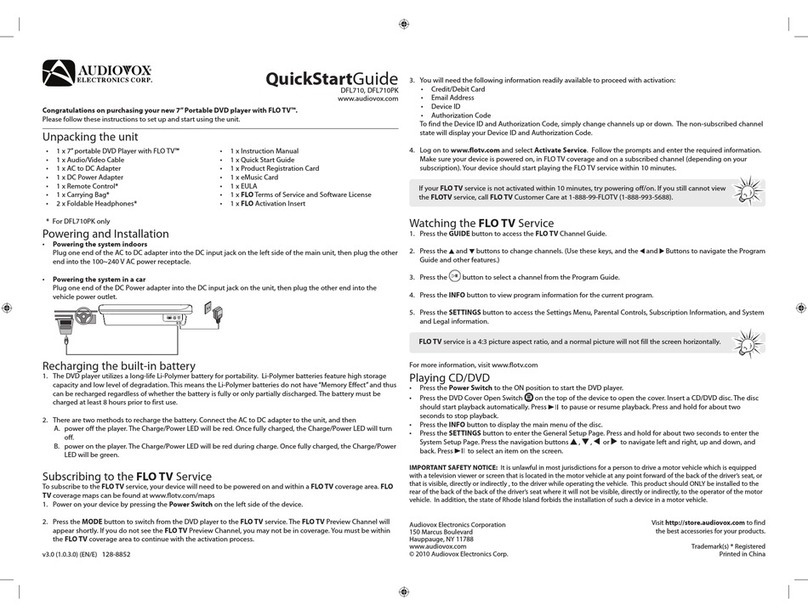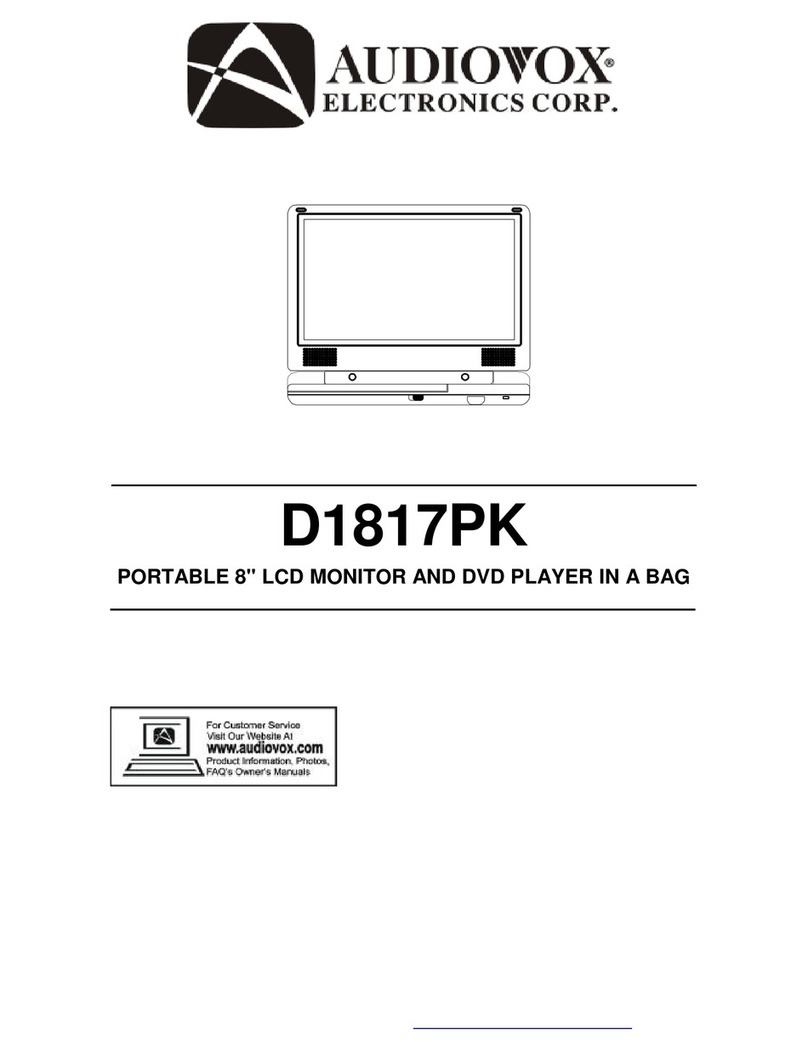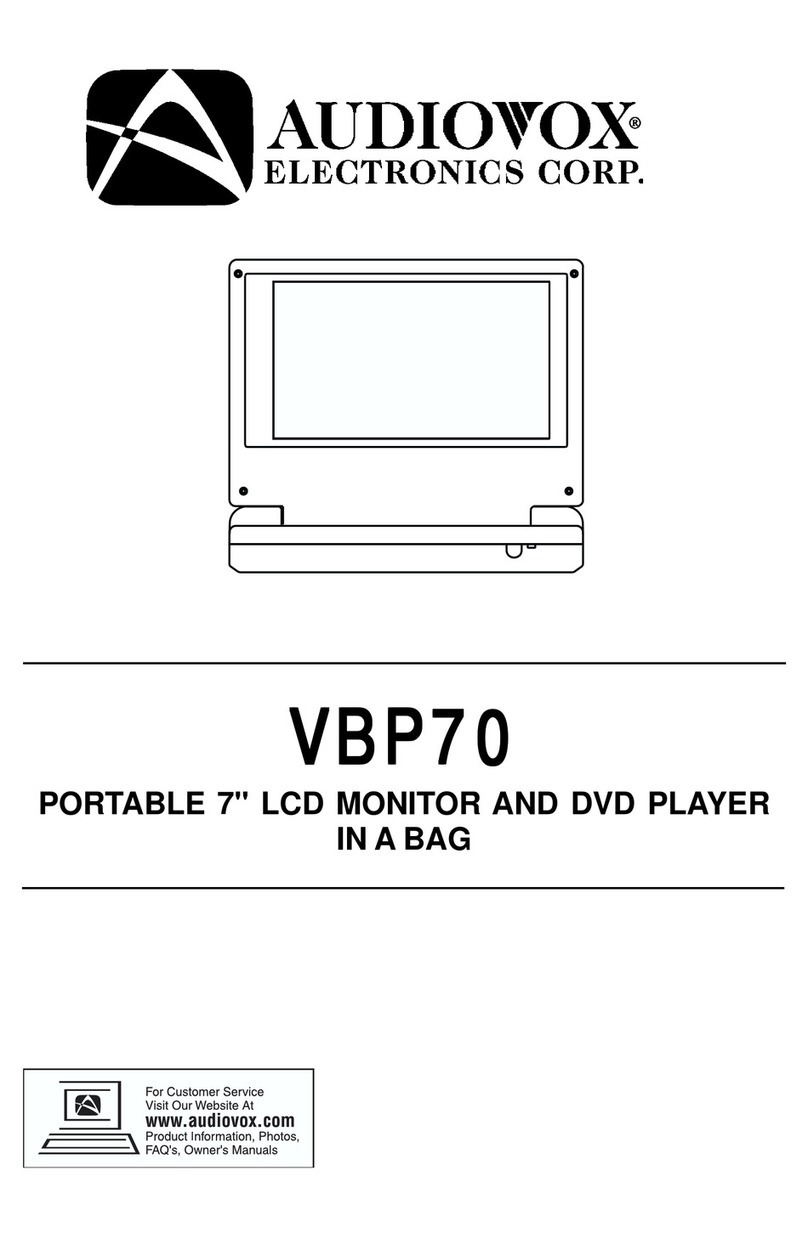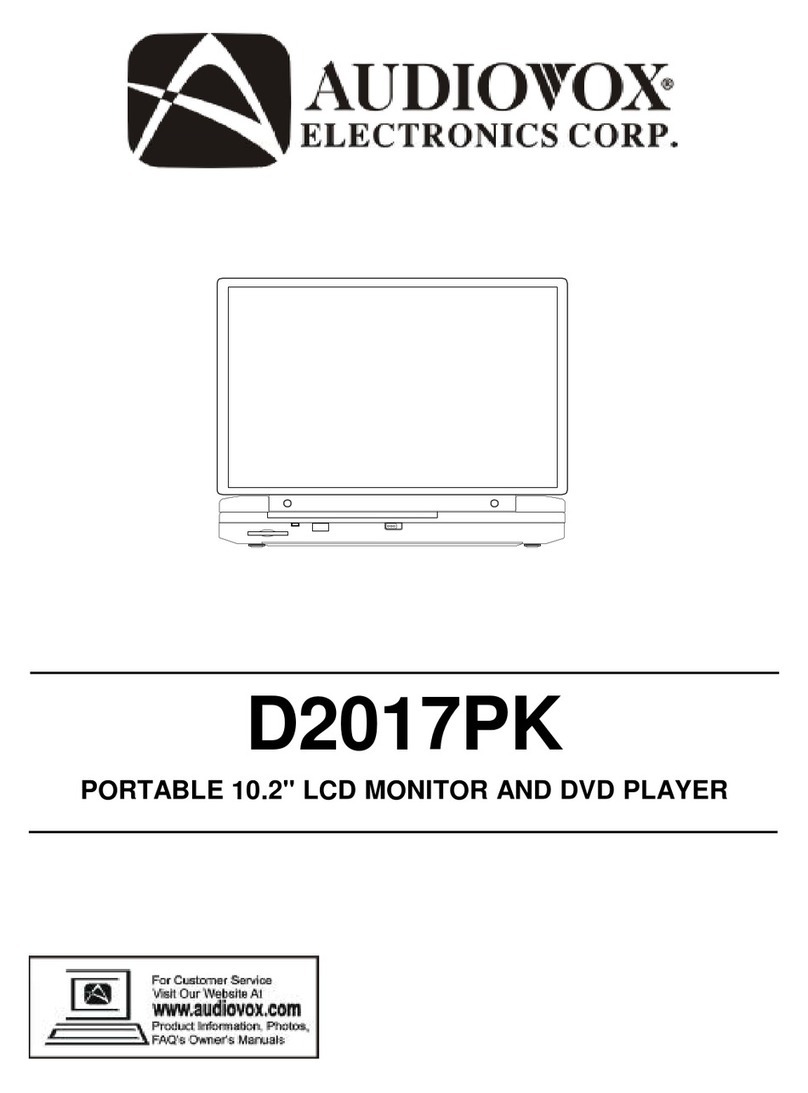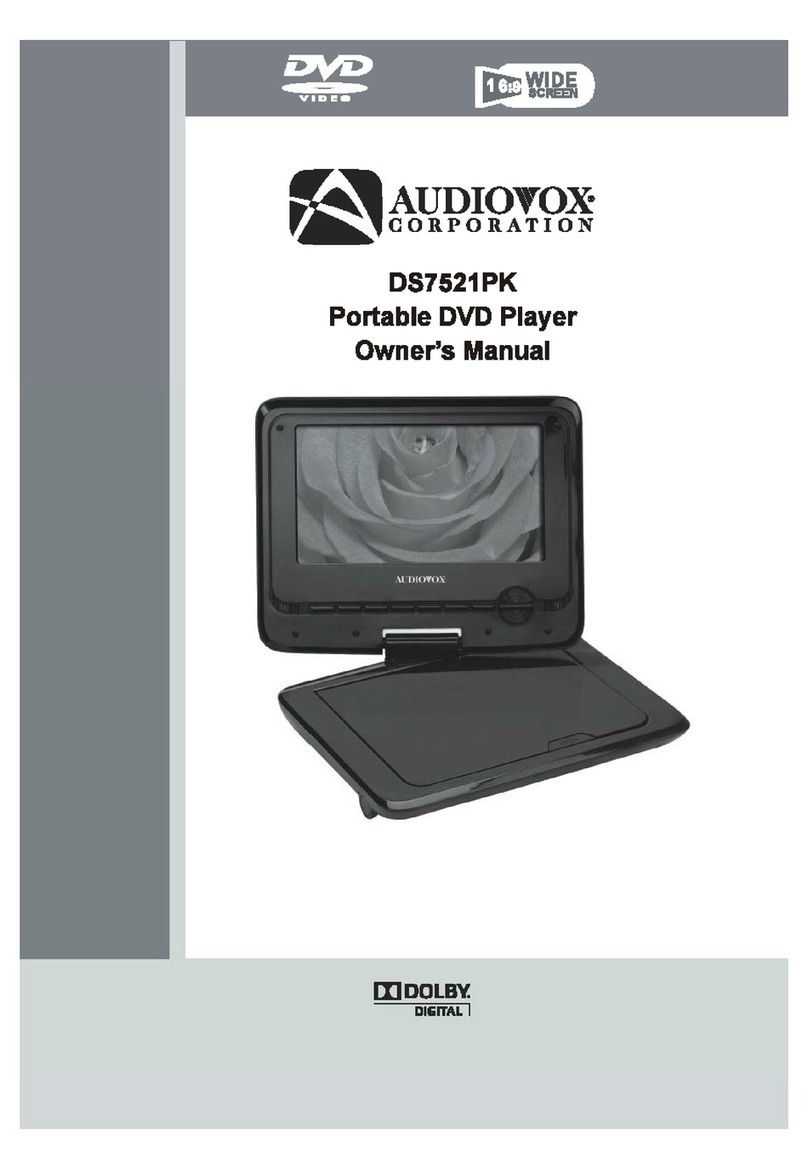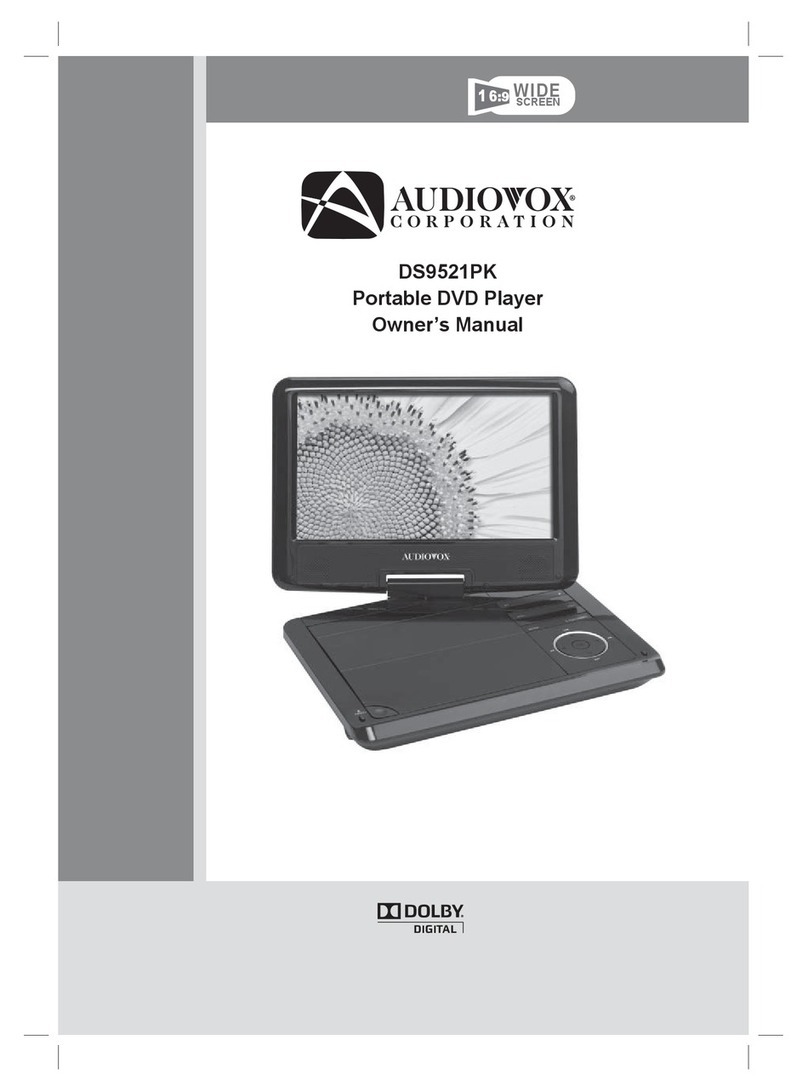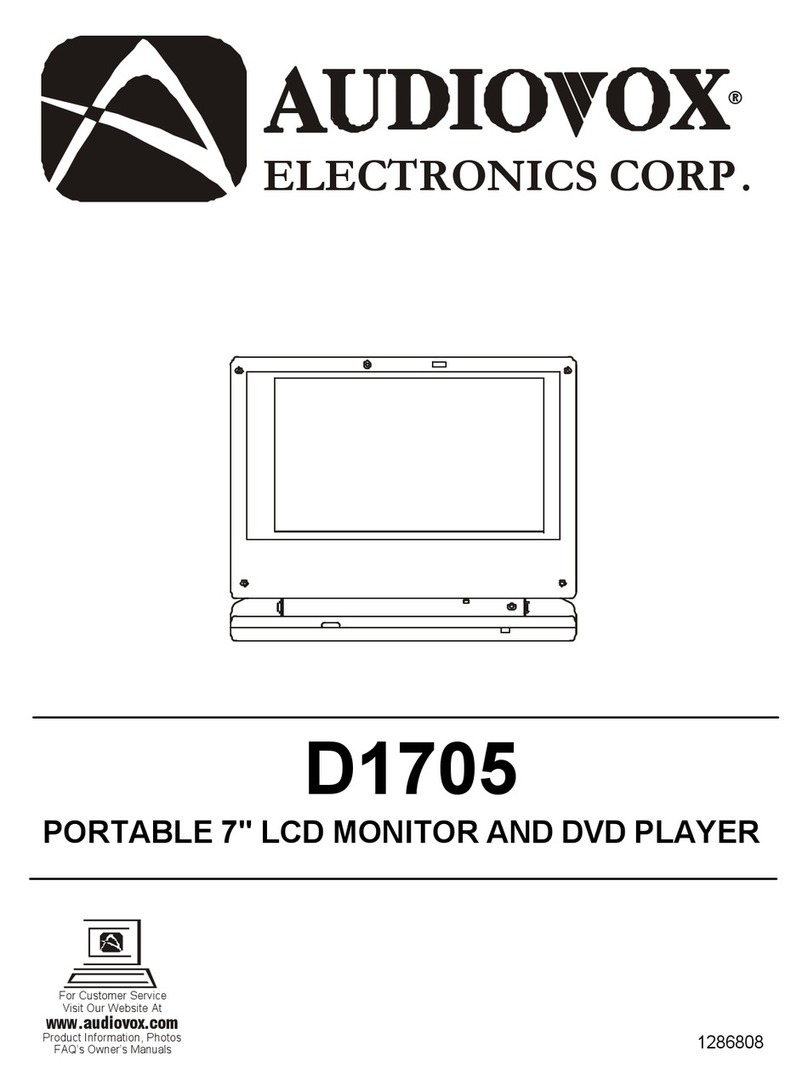4
TRIM RING INSTALLATION:
This page only covers special installation considerations for the trim ring installation. If the video monitor
is to be installed in a vehicle with the trim ring, it may need to be trimmed to fit the contour of the vehicle
headliner.
1) In this installation, the video monitor is mounted directly to the overhead cross-member in the roof using
the mounting screw bosses. These screw bosses should contact the cross-member directly (i.e.: no gap
between the screw boss and the roof structure). Also, be sure that the screws do not pierce the outer roof
skin when fully fastened to the cross-member. The trim ring is attached to the video monitor using the
perimeter screw bosses. It is important that the screws used in this installation are not over tightened,
and that the video monitor and trim ring are mounted in such a way that the assembly does not distort
(or bend) when the mounting screws are tightened. An alternate method is to use a piece of plywood.
First secure the plywood block to the cross-member, then screw the monitor into the plywood. See the
drawing on page 5.
2) It is best to mount the video monitor to the roof structure without the trim ring first. There should be a
gap between the headliner and the outer flange of the video monitor. The trim ring should be cut to full
this gap. Apply masking tape to the outer surface of the trim ring in the areas where the cut will be made.
3) Mark the cut to follow the necessary contour of the roof. The suggested method of marking is as follows:
A) First mark the narrowest point of the trim ring on the masking tape. Be careful to consider not
only vertical location, but fore-aft location.
B) Using the handle of a screwdriver, make a “transfer marking tool”. See diagram below. Place the tool
against the roof and the marker against the masking tape on the trim ring. Trace the cut to be made
around the entire perimeter of the trim ring.
C) Cut the trim ring using a sharp utility knife or shears. Make the cut in several passes over the marked
line, each time cutting a little deeper. It is not necessary to cut completely through the plastic, the
cut only need be over 50% of the wall thickness of the plastic. By bending the cut back and forth
several times, the plastic will break cleanly at the cut.
D) Check the fit of the trimmed console and make any minor adjustments necessary.
4) The trim ring can be painted or covered with a material that matches the headliner before assembling the
trim ring to video monitor.
4) The finished trim ring should be attached to the video monitor, then attach the assembly to the roof.
Tape marker to screwdriver.
Starting at your mark for the
lowest point, trace the contour of the roof
Lowest point mark
Cut line
Headliner