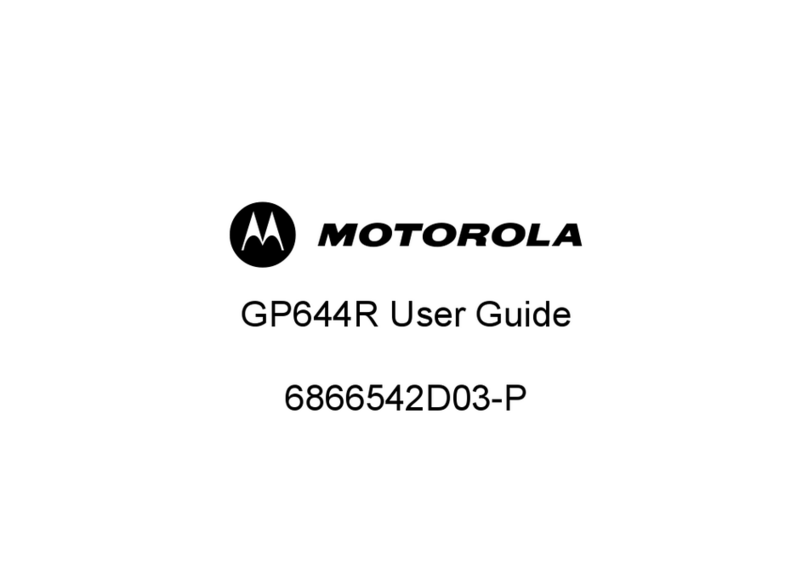audisse Netbox User manual

UK
NL
DE
FR
shokunin
netbox
● INSTRUCTIONMANUAL

1
The UNDOK App enables remote control of the Audisse Netbox running on your iPhone, iPod touch, iPad or Android smartphone. The UNDOK™
App is available for Android and iOS. You can easily control every SmartLink device from your Smartphone or tablet with our full function UNDOK™
App to stream your favourite music or station. Download and install free UNDOK™ App simply from the Apple iTunes App store or Android Google
Play store to control your music now.
The Bluetooth®word mark and logos are registered trademarks owned by Bluetooth SIG, Inc. and any use of such marks by Audisse is under
license.
WARNING!
WARRANTY BECOMES VOID ONCE THE DEVICE CABINET HAS BEEN OPENED OR ANY MODIFICATIONS OR ALTERATIONS TO THE
ORIGINAL DEVICE HAVE BEEN MADE.
NEVER OPEN THE DEVICE CASING. THE MANUFACTURER WILL NOT ACCEPT ANY LIABILITY FOR DAMAGE RESULTING FROM
IMPROPER HANDLING. THE TYPE PLATE IS LOCATED ON THE BACK OF THE DEVICE.

2
GB
Contents
Introduction .................................................................................... 3-11
Important Safety Instructions ............................................................. 3
Before you can use this product ........................................................ 4
Controls and connections ................................................................ 5-6
Powering the radio .......................................................................... 7-8
Charging the batteries ........................................................................ 8
Important information on charging and using rechargeable
batteries ............................................................................................. 9
Battery charging indicator ................................................................. 10
Navigation controls ........................................................................... 11
Network conguration ................................................................. 12-23
Connecting your radio to your computer network ........................ 12-19
Network remote control options ....................................................... 20
Keep network connected ................................................................. 20
Using the UNDOK app ................................................................ 21-22
UNDOK display options ................................................................... 23
UNDOK Settings .............................................................................. 23
Internet Radio mode .................................................................... 24-37
Internet Radio-the basics ................................................................ 24
Selecting a radio station by location and genre ......................... 25-27
Searching for a radio station by name ............................................ 28
Searching a new or popular station ................................................ 29
Selecting a podcast / BBC Listen Again ........................................... 30
Presetting stations ...................................................................... 31-32
Display modes ................................................................................ 33
Customizing your radio ................................................................... 34
Selecting favourite stations ........................................................ 35-37
Music Player mode ...................................................................... 38-51
Use with Windows, Apple Mac and Linux ....................................... 38
Accessing your les via UPnP ................................................... 38-39
Locating and playing media les using UPnP ................................. 40
Media selection ............................................................................... 41
Controlling playback .................................................................. 42-43
Display modes ................................................................................ 44
Playlists ...................................................................................... 45-47
Wake On LAN ................................................................................. 48
Prune servers .................................................................................. 48
Windows 7 ‘Play to’ function (UPnP renderer) ................................ 49
Using USB memory devices ....................................................... 50-51
DAB mode ................................................................................... 52-58
Selecting a DAB radio station ......................................................... 53
Display modes ................................................................................ 54
Finding new DAB radio stations ...................................................... 55
Manual Tuning ................................................................................. 55
Dynamic Range Control Settings .................................................... 56
Station order setup .......................................................................... 57
Prune stations ................................................................................. 58
FM mode ...................................................................................... 59-62
Operating your radio in FM mode ................................................... 59
Manual tuning ................................................................................. 59
Display modes ................................................................................ 60
Scan setting .................................................................................... 61
Presetting stations in DAB and FM modes .................................... 62
Listening to Spotify ..................................................................... 63-67
Listening to music via Bluetooth streaming ............................. 68-70
Clock and Alarms ........................................................................ 71-78
Automatically updating the clock ...................................................... 71
Manually setting the clock .......................................................... 72-73
Setting the alarm clock .............................................................. 74-76
Disabling alarms .............................................................................. 77
Snooze timer ................................................................................... 77
Sleep timer ...................................................................................... 78
Inactive standby ............................................................................... 78
Display and Audio ....................................................................... 79-81
Brightness control ............................................................................ 79
Loudness ......................................................................................... 79
Tone control ..................................................................................... 80
Language selection ......................................................................... 80
Auxiliary input socket ...................................................................... 81
Charging with USB socket .............................................................. 81
Information ................................................................................... 82-90
Factory reset ................................................................................... 82
Software update .............................................................................. 83
Network proles .............................................................................. 84
Clear network settings .................................................................... 85
Software version display and Audio FAQ .................................. 85-86
Accessing your audio les via a UPnP server using Windows Vista
and XP ....................................................................................... 86-87
Audio codecs .................................................................................. 88
Warranty ......................................................................................... 89
Specications .................................................................................. 90

3
ImportantSafetyInstructions
1. Read these instructions.
2. Keep these instructions.
3. Heed all warnings.
4. Follow all instructions.
5. Do not use this apparatus near water.
6. Clean only with dry cloth.
7. Do not block any ventilation openings. Install in accordance with the
instructions.
8. Do not install near any heat sources such as radiators, heat
registers, stoves or other apparatus (including amplifiers) that
produce heat.
9. Protect the power cord from being walked on or pinched particularly
at plug, convenience receptacles, and the point where they exit
from the apparatus.
10.Onlyuseattachments/accessoriesspeciedbythemanufacturer.
11. Useonlywiththecart,stand,tripod,bracket,ortablespeciedby
the manufacturer, or sold with the apparatus. When a cart is used,
use caution when moving the cart/apparatus combination to avoid
injury from tip-over.
12. Unplug this apparatus during lightning storms or when unused for
long periods of time.
13. Refer all servicing to qualified service personnel. Servicing is
required when the apparatus has been damaged in any way, such
as power supply cord or plug is damaged, liquid has been spilled
or objects have fallen into the apparatus, the apparatus has been
exposed to rain or moisture, does not operate normally, or has been
dropped.
14. To reduce the risk of fire or electric shock, do not expose this
appliance to Rain or Moisture. For outdoors use, to avoid electric
shock, only use batteries power during a raining day or the weather
is wet. This apparatus is provided with protection against splashing
water and dust ingress (IP64).
15. The Shock Hazard Marking and Associated Graphical Symbol is
provided on the back of unit.
16. Apparatus shall not be exposed to dripping or splashing and no
objectslledwithliquids,shallbeplacedontheapparatus.
17. The power plug should be close to the radio, and easy to be
approached that during the emergency, to disconnect the power
from the radio, just unplug the power plug from the AC power slot.
18.
Notice: Thechangesormodicationsnotexpresslyapprovedby
the party responsible for compliance could void the user’s authority
to operate the equipment.
19. Where the MAINS plug or an appliance coupler is used as the disconnect
device, the disconnect device shall remain readily operable.
20. A warning that batteries (battery pack or batteries installed) shall
notbeexposedtoexcessiveheatsuchassunshine,reorthelike.
21. To prevent possible hearing damage, do not listen at high
volume levels for long periods.

4
GB
Beforeyoucanusethisproduct
Before you can use your internet radio, you must have the following:
●AbroadbandInternetconnection(notrequiredforDAB,FM,
Bluetooth, AUX-IN or Music Player functions).
● Awirelessaccess point(WiFi)connectionconnectedtoyour
broadband Internet Service Provider, preferably via a router. In many
cases the broadband modem, router and wireless access point will
be a single combined unit supplied by your Internet Service Provider
or bought from a computer store.
● IfyourwirelessnetworkisconguredtouseWiredEquivalentPrivacy
(WEP) or WiFi Protected Access (WPA/WPA2) data encryption then
you either need to know the WEP, WPA or WPA2 key used for
encryption so you can get the internet radio to communicate with the
network, or your router needs to offer WiFi Protected Setup (WPS).
● SpotifyConnectrequiresaSpotifyPremiumsubscription.
If connecting using WiFi, the internet radio will typically work within a
10-20 metre radio from your wireless access point. The actual range
achieved will depend upon the building type, other nearby wireless
network, and possible interference sources. DAB and FM radio
functions can operate wherever the internet radio is able to receive a
suitable broadcast signal.
IMPORTANT:
Before you continue, make sure that your wireless access point or router is
powered up and working with your broadband Internet service (use your
computer to verify this). To get this part of the system working you must
read the instructions supplied with the wireless access point or router.

5
Controlsandconnections
1. Volume control/Loudness button/Tone control
2. Tuning Control Rotary/Select button/Seek button/
Bluetooth pairing button
3. Speaker
4. LCD display
5. Bluetooth status indicator
6. Battery charging indicator
7. Power button
8. Preset 5/Stop button
9. Preset 4/Play/Pause button
10. Presets button
11. Preset 3
12. Backward button
13. Preset 2/Fast-forward button
14. Info/Menu button
15. Preset 1/Rewind button
16. Source button

6
GB
Controlsandconnections
17. Aux In socket
18. USB socket
19. FM/DAB antenna
20. AC power cord
21. Battery compartment
22. Power cord storage
23. NiMH/Alkaline batteries switch

7
Poweringtheradio
1.Batteryoperation
1.Installingthebatteries,rstturnbatterycoverxtureanti-clockwise
to loosen and open the battery cover.
Note:
Before you insert the batteries, if you use non-rechargeable
batteries, make sure the NiMH/Alkaline switch which located inside
the battery compartment is switched to Alkaline position. If you use
rechargeable batteries, make sure to switch NiMH/Alkaline switch
to NiMH position.
2. Insert 6 x C size (UM-2) battery into the compartment. Ensure
the batteries are inserted in accordance with the diagram shown.
Closethebatterycoverandfastenthexturebyturningclockwise.
If the radio is not to be used for any extended period of time, it
is recommended that the batteries are removed from the radio.
Reduced power, distortion, a stuttering sound or low battery sign
() showing on the display and low battery red LED indicator
lighting are all signs that the batteries need replacing or recharging.
(see below information on “charging the batteries”).
When playing on (rechargeable) batteries the output power is less
compared to the output power when playing on AC mains power.
Because of this the sound can be somewhat distorted at the
highest volume settings.

8
GB
BATTERYSAVEMODE
When the Audisse Netbox is operated on battery power and put into
Standby mode, after about 30 seconds the Audisse Netbox will be
turned off completely. This is normal in order prevent the batteries from
draining fully in Standby mode.
When the radio is powered on again by pushing the power button it will
have to start up fully again as well as reconnect to the WiFi network. It
willrsttrytoreconnectwiththelastusedWiFinetwork.Thismaytake
up to one minute.
When the Audisse Netbox is operated on AC power and put into
Standby mode it will remain in Standby mode (date and clock display)
and can remain connected to the WiFi network.
2.ACoperation
Before you plug the AC cord into the AC socket, make sure the
voltage is correct. If you have batteries in the radio and use the AC
power cord, the batteries will automatically be disconnected.
Power cord storage is designed to store the cord when the radio is
not in use.
Chargingthebatteries
Make sure the radio is switched off and connected to the AC mains
socket.
WhenthebatterychargeindicatorLEDashesgreen,thisindicatesthe
batteries are charging. Batteries will be fully charged in around 7 hours.
The battery charge indicator LED shows steady green light when the
battery charging process is complete.
Note:
Duration for charging your batteries fully can vary according to the mAh
capacity of the batteries. Higher mAh batteries require longer charging
time.
Important:
Under some conditions the charging LED indicator may switch off after
flashing briefly. This may happen if the batteries are already freshly
charged, or if the radio detects that you may be attempting to recharge
alkaline batteries or mixed different types or capacity of rechargeable
battery. In these cases the charging will be stopped.
INSTALLONLYPRE-CHARGED(TOTHESAMEVOLTAGELEVEL)NIMH
BATTERIESWITH“LOWSELF-DISCHARGE”CHARACTERISTICS.
NOTEONPLAYINGTIMEONBATTERYPOWER:The achieved playing
time on battery power depends on many factors such as: selected volume
level, music type (bass heavy music consumes more energy), selected
music source, selected EQ setting, ambient temperature, the capacity
and age of the batteries. Depending on these variables a playing time
of approximately 8-10 hours on a medium set volume level can be
achieved.
NOTE:When playing on battery power and the energy level of the
batteries is very low, the sound may distort on higher volume and the
WiFi-connection may become unstable.
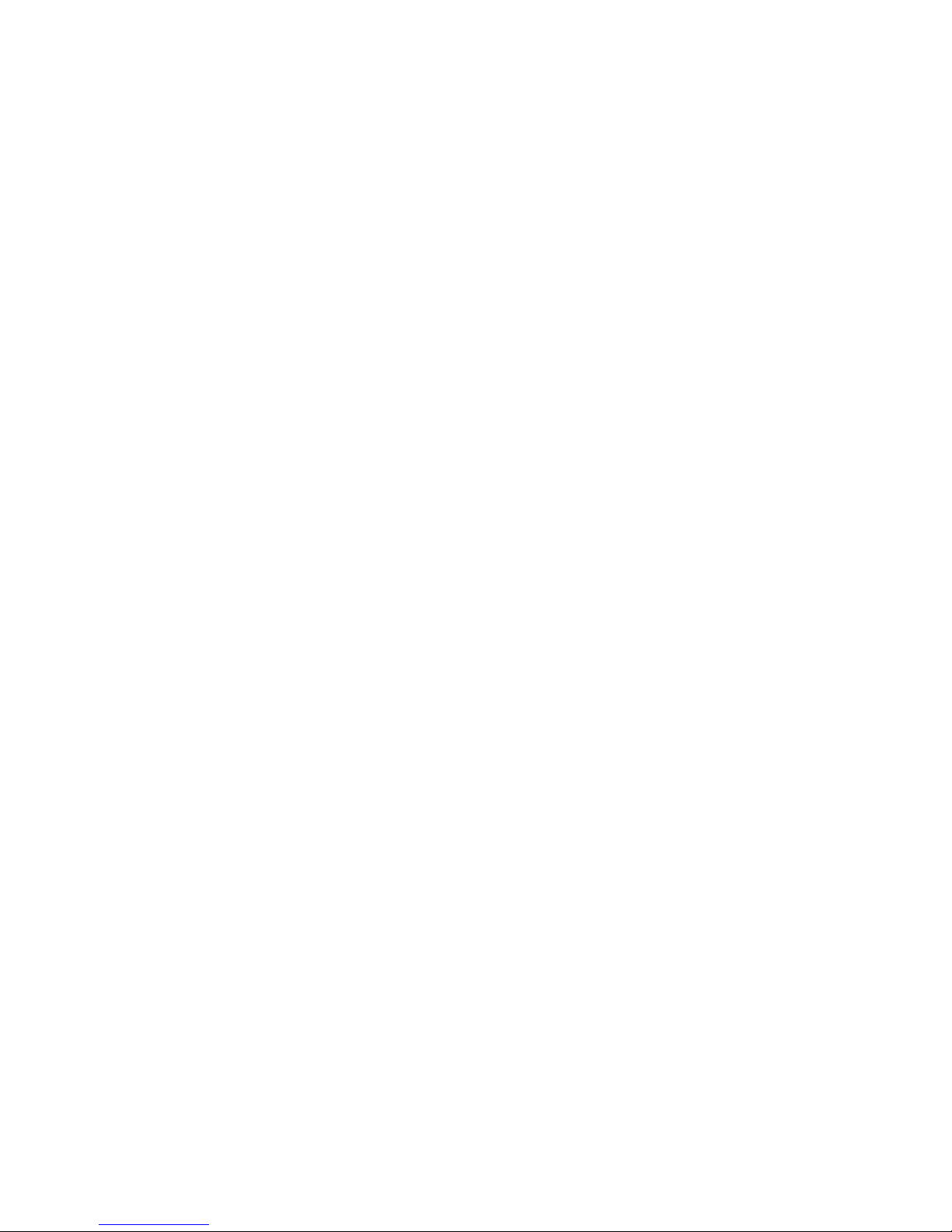
9
IMPORTANTINFORMATIONONCHARGINGAND
USINGRECHARGEABLEBATTERIES
1. Recharge the batteries in any case at least every 2 months.
2. Make sure the Battery Select switch inside the battery compartment
is set to the “NiMH CHARGE” position.
3. Put the batteries in the compartment whilst paying attention to the
correct polarity of the batteries (+ and -).
4. First use: Charge new batteries in one continuous, uninterrupted,
chargeuntiltheyarefull.Thisrstchargemaytakelongerthan
normal. For longer battery life it is advised to always recharge in
one continuous, uninterrupted charge until batteries are full and to
not recharge again whilst the batteries are still full.
5. New batteries will only reach their full capacity after some time of
use (several charge – discharge cycles).
6. Leave the complete group of batteries in place inside the radio and
do not use these batteries or a few of them for other purposes. This
will result in a mix of (fully) charged and (partly) empty batteries.
This can seriously damage the batteries and radio when recharged.
7. It is advised to only charge batteries at room temperatures between
5 degrees C –35 degrees C. In lower or higher temperatures full
charge cannot be achieved.
8. Depending on the capacity of the batteries, charging from “empty”
to “”full” can take several hours, even up to 7 hours or more.
9. Do not charge batteries when the radio is hot or exposed to heat or
heat sources.
10. It is advised to clean the metal contacts of the batteries and of the
charger inside the radio e.g. with a contact-spray from time to time.
11. Do not use a mix of old and new rechargeable batteries.
12. Do not use a mix of rechargeable and non-rechargeable batteries.
13. Do not use a mix of full and empty rechargeable batteries.
14. Do not use batteries that have a different mAh capacity.
15. Do not use damaged, deformed or leaking batteries.
16. Battery level indication is an approximate indication only and can
vary with battery type used.
17. Batteries can become hot during charging.
18. In cold conditions the capacity of batteries will be much lower than
when used at normal room temperature.
19. Batteries (even when supplied with the radio), as being
consumables, do not fall under the warranty conditions of the radio.
20. Batteries should not be disposed of by incineration and with
household waste.
21. Disposable batteries should be taken to a suitable recycling centre
if possible.

10
GB
Batterychargingindicator
Please note that the battery charging status detection can only be activated when the radio is in charging mode (i.e. the radio is switched off, the
battery switch slides to the NiHM position and it is connected to the AC mains socket).
Whenchargingisinprogress, the following display is shown (6 battery icons animate) and the
chargingindicatorLEDashesgreen.
Whenthechargingprocessiscompleted, the following display is shown (6 battery icons are full and
stop animation) and the charging indicator LED lights in steady green.
Whenthereisnobattery/missingbatteriesinthecompartmentorsomeofbatteriesareinsertedwith
theincorrectpolarity, no battery charging status is shown on the display (see picture on the right).
Note:Ifabatteryisremovedwhilecharging,thechargingindicatorLEDashesred.
During the charging process, ifabatteryisdetectedasfaulty/damaged, the battery indicator will be
shown with a cross under the corresponding battery number (see picture on the right) and the charging
indicatorLEDashesred.
09 / 03 / 2017
Battery:
1
2
3
4
5
6
Charging
14:59
09 / 03 / 2017
Battery:
1
2
3
4
5
6
Charging
15:14
10 / 03 / 2017
11:54
05 / 04 / 2017
Battery:
1
2
3
4
5
6
Charging
11:04
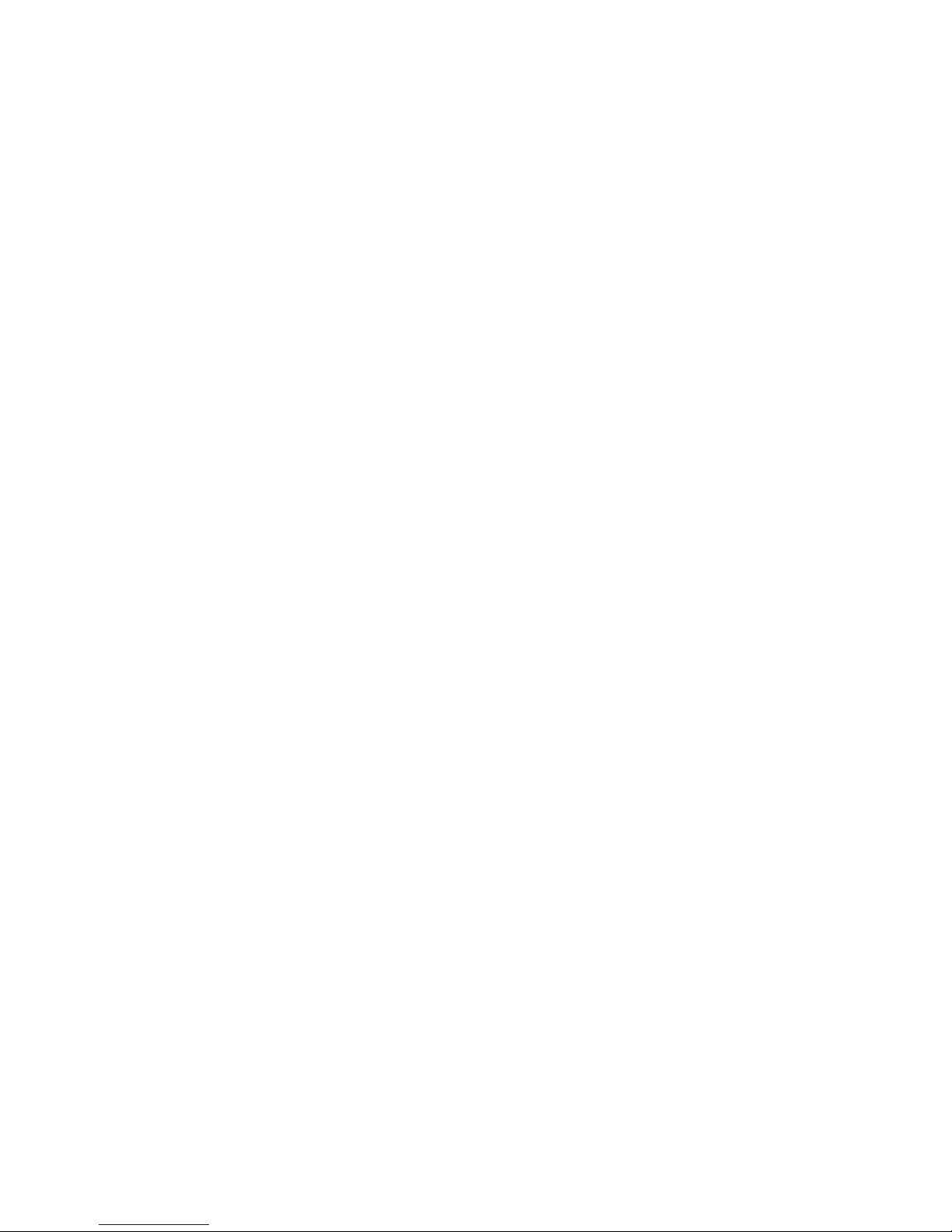
11
Navigationcontrols
This page describes the basic means of controlling your internet radio.
Instructions for each operating mode are given in the later section of
this book.
1. Pressing the Powerbutton brings your radio out of Standby mode.
Pressing Powerbutton while the radio is in use will cause it to return
to the Standby mode with the clock display.
2. Press the Sourcebutton to choose each of the operating modes:
Internet Radio, Spotify, Music player, DAB radio, FM radio, Bluetooth
Audio and Auxiliary Input.
3. Pressing and holding the Info/Menubutton will access the menu
system, whereas pressing and releasing the Info/Menubutton allows
the display of information relating to the radio station or music file
being played.
4. Many operations require the user to make a selection from the menu.
Highlight the menu item using the TuningControlRotaryon the
radio. Press the TuningControlRotaryto select that item. If there
aremorethanveitemsinamenu,thenthedisplaywillautomatically
scroll up or down so that the additional items become visible. If there
are many items in a menu, then the radio allows the menu to “wrap
around” in either direction. This can make it easier to reach items at
the end of a long menu, such as a list of countries or Internet radio
stations.
5. If an error is made when navigating the menus, it is generally poss
ble to go back to a higher level menu by pressing the Backward
button.

12
GB
Daylight savings
Daylight savings
Start now?
Setup wizard
Time auto update
Update from DAB
Update from FM
Update from Network
No update
*
Set timezone
UTC+00:00:Dublin,Lon
UTC+00:30:
UTC+01:00:Madrid,Arr
UTC+01:30:
UTC+02:00:Athens,Ca...
Conguration
Connectingyourradiotoyourcomputernetwork
1.Placeyourradioonaatsurfaceandstraightenuptheantenna.
2. Plug the AC power cord into an AC socket.
IMPORTANT:The mains plug is used as the means of connecting the radio to the mains
supply. The mains socket used for the radio must remain accessible during normal use. In
order to disconnect the radio from the mains completely, the mains plug should be removed
from the mains socket outlet completely.
3.Whenyouapplypower,thedisplayontheradiowilllightupandsay:‘netboxaudisse’.Therst
time that you use your radio (or after Factory Reset) the display will show ‘Setup wizard’ and
‘YES’ will be highlighted on the screen. Press the TuningControlRotaryto start the setup
wizard. The screen will ask if you wish to run the setup wizard again at the next start up. This
will lead to the main menu.
4. A menu allowing you to specify the time auto update option for the clock will appear on the di
play. The default of ‘Update from Network’ will be the best option for most users.
5. Rotate the TuningControlRotaryto choose a time auto-update option for the clock. This can
be updated from DAB or FM radio, from the Network, or not updated. The default is to auto
udatefromthenetwork.Ifyouchooseanyotheroption,gotostep8.Otherwiseyouwillrst
need to select the correct time zone and daylight savings setting, see steps 6 and 7. If you
choose “No update” you will need to set the clock manually later (see the section of ‘Manually
setting the clock’). Press the TuningControlRotarytoconrmyourchoice.
6. Rotate the TuningControlRotaryto highlight the time zone which is applicable to your
location. Press the TuningControlRotaryto enter the setting.
7. You will then need to set the Daylight Savings option according to your location (Daylight
Savings is also known as Summer/Winter time). Rotate the TuningControlRotaryto
highlight “ON” to turn on daylight savings if required or “OFF” if you do not wish to use daylight
savings then press the TuningControlRotarytoconrmthesetting.
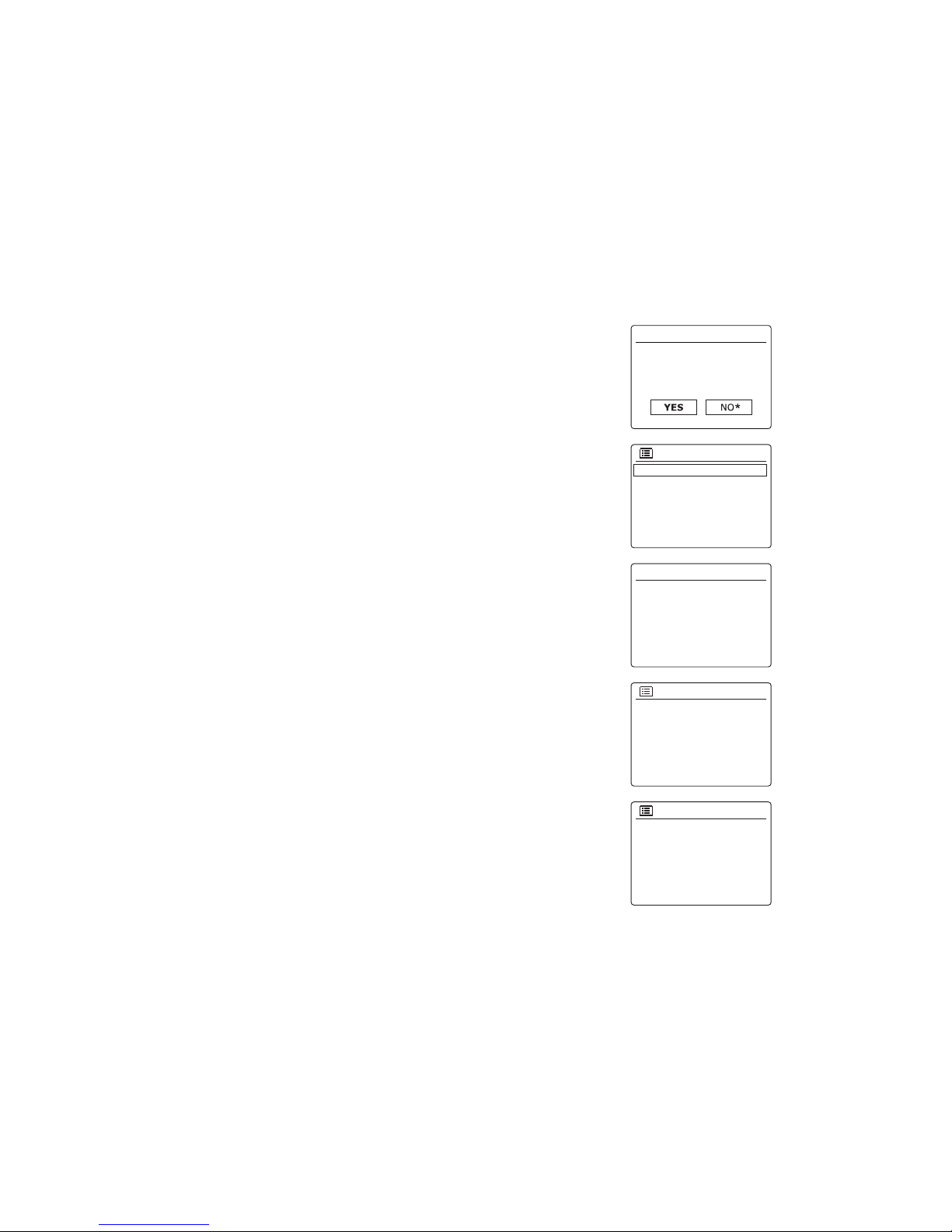
13
Keep network connected?
Network settings
Wlan region
Europe
Australia
SSID
Jones family
[WPS]Paul’s network
Smith
[Rescan]
SSID
[WPS]Paul’s network
Smith
[Rescan]
[Manual config]
Network wizard
Scanning...
Network settings
8. You will then need to set ‘Keep network connected’. If you need to be able to remotely control
the radio even when it has been put into standby, rotate the TuningControlRotaryto high-
light ‘YES’ to activate this function or ‘NO’ to deactivate this function. You can also choose
to keep the network connected by using the ‘Keep network connected’ option in the network
setting menu. In the standby mode display either the WiFi signal indicator is shown with or
without a cross through it according to the chosen network settings.
9. The display will then show a list of WiFi regional options for the network set up. Rotate the
TuningControlRotaryto highlight the required region and then press the Tuning Control
Rotary to select it. Your radio will then scan for available WiFi networks.
10. The radio will enter the Network Settings Wizard and will display ‘Scanning…’. After a short
while the display will show a list of the available WiFi networks.
11.Youwillrstneedtoidentifyyournetworkinthelistofnetworknamespresentedbythe
Network Wizard. If no networks are found then you may have to get your wireless router
working (please see the instructions supplied with it) or you may be too far from the router.
When the radio finds your wireless network, it displays the Network Name (SSID) for the
wireless access point on the screen. This is a name that is allocated to the access point in
your router by the person who set up the network – for example: ‘Jones family’ or ‘Paul’s
network’. If the router supports WiFi Protected Setup, then ‘[WPS]’ will be shown in front of
theSSID.Itispossible,andinsomelocationshighlylikely,thatyourradiowillndmorethan
one wireless network, in which case you should choose which one you need to connect to.
12. Rotate theTuningControlRotary to see the SSID for each wireless network that has been
found. If your network is shown proceed to step 14. If it is not shown then proceed to step
13. If you make a mistake at any point, use the Backward button to go back to the previous
screen.
13.Ifyournetworkisnotfound,itmaybebecausetherouteriscongurednottobroadcastthe
SSID. You should then use the TuningControlRotaryto highlight and select the ‘[Manual
cong]’optioninordertoenterthe networkdetailsmanually.Thisisdescribedin‘Manual
NetworkConguration”.Ifyournetworknameisbeingbroadcast,anditwasnotfound,then
try re-scanning press the Backward button), and if necessary try moving your radio to a
location closer to your access point/router.

14
GB
WPS Menu
WPS Button
WPS PIN
Skip WPS
>
>
>
14. When the SSID for the wireless network you wish to connect to is highlighted on the screen,
press the TuningControlRotary. If WiFi Protected Setup (WPS) was indicated, you will see
an additional menu at this point, otherwise proceed to step 14. choose one of the WPS menu
o tions as required for your router (WPS may be via WPSbutton,orusinganidentication
number).
‘WPS Button’ – the display prompts you to press the WPS button on your router and then the
Select button on the radio. The two devices should then connect with the encryption key sent
automatically to the radio.
‘WPSPIN’–thedisplayshowsanidenticationnumberwhichyoumustenterintoyourrout-
er using a web browser (refer to your router’s user documentation). You should then press
the Select button on the radio.
‘Skip WPS’ – if you wish to enter the encryption key yourself (or if it was previously Entered).
If you choose Push Button or PIN the screen will then show ‘Connecting…’ and then ‘Setup
wizard completed’. Press the TuningControlRotaryto exit setup wizard.
15.Ifyournetworkisconguredwithoutanencryptionkey,thescreenshouldsay‘Connecting…’,
and then ‘Setup wizard completed’. Press the TuningControlRotaryto exit the setup
wizard and show the main menu. If this is the case then you have successfully connected
your radio to your network.
16. If the screen displays ‘Key’ , it is because the network is using one of the encryption systems:
Wired Equivalent Privacy (WEP) or WiFi Protected Access (WPA). You will need to enter
the correct WEP or WPA key into the radio to allow it to communicate with your wireless
network. If you do not have the WEP or WPA key, then you should obtain it from the person
who set up your network. Some wireless routers may come with an encryption key already
set up by the supplier, in which case you should refer to the documentation provided with it.
WPA is used here to also include WPA2. WEP keys are 10 or 26 characters long (using 0 –
9, and A – F). Some wireless Routers can also use pass-phrases for WEP but these are not
supported.
WPA keys are usually set up using a pass-phrase of between 8 and 63 characters. Your
radio accepts pass-phrases for WPA keys.

15
1 6 / 0 2 / 2 0 1 7
Main menu
Internet radio
Spotify Connect
Music player
DAB radio
FM radio
14:35
Please wait
Connecting. _
Network settings
Please wait
Connecting.
Key:
Press SELECT to exit
Setup wizard
completed
Setup wizard
17. To enter the WEP or WPA key, characters are selected and entered using the Tuning
ControlRotary. The highlight scrolls through the available characters as well as the three
controls on the right. The character currently highlighted will be entered when you press
the TuningControlRotary. Do this as needed until the complete key has been entered.
Remember, WEP keys only use the numbers 0-9 and letters A-F. WPA keys are sensitive to
upper and lower case characters. You must enter the key exactly or the radio will not connect
to the network. The three controls on the right-hand side of the screen have special functions.
You can quickly access these by pressing the Infobuttonand then use the TuningControl
Rotary and Selectbuttonas needed:
select ‘ ’ to erase a character just entered
select ‘ ’ when the complete key has been entered
select ‘ ’ to cancel an re-run the Network Wizard
If a WEP or WPA key has previously been entered for the selected SSID then the display
will show ‘Key: [Set]’. If you have previously entered a different key, you must clear this by
selecting the ‘ ’ symbol. This will remove the ‘[Set]’ indication.
AfterthenalcharacteroftheWEPorWPAkeyhasbeenentered,highlightthe‘ ’ symbol
and press the TuningControlRotary. Then screen will show ‘Connecting…’ and then ‘Setup
wizard completed’. Press the TuningControlRotaryto exit setup wizard. The radio should
now be able to connect to the network.
18. Once you have connected your radio to the network (and therefore also to the Internet) it will
display the main menu. Press the Powerbuttonto put the radio in Standby mode.
It should then display the time as obtained from the Internet. If the time display is not correct
for any reason, it can easily be adjusted later, see ‘Manually setting the clock’. The clock
display will switch off after about 30 seconds if the radio is running on batteries.
If you have followed the steps on the preceding pages successfully, your radio will have
connected to your router, and then made a connection to the Internet and set its clock. If this
is the case, then you can try listening to radio stations via the Internet.
Note:The clock display in Standby mode is only maintained when the radio is powered
from the mains. If you are powering the radio from batteries, then the clock display will be
switched off after about 30 seconds and the radio will shut down completely in order to
minimize battery usage. The clock will be set to the current time the next time that you switch
on the radio, depending upon the clock update settings.
Importantnote:In Standby mode the alarm function can only be used when the radio is
operated on AC power. In Standby mode on battery power the radio will turn off fully after 30
seconds (battery power save mode) and will not be turned on by the alarm function/settings.

16
GB
Internet radio
Last listened
Station list
System settings
Main menu
System settings
Network
Time/Date
Backlight
lnactive Standby
Language
>
>
>
>
>
>
>
Changingthenetworkconnection
In the sections above, you chose how your radio would be connected to your network, using a
WiFiconnection.Fromtimetotime,youmayndthatyouneedtoconnecttodifferentcomputer
networks. The Internet setup menu allows you to change your radio’s network settings, scan for
analternativewirelessnetwork,ortomanuallycongurethenetworkparameters.
Thestepsoutlinedbelowdescribehowyoucandothis–seealsothesection‘NetworkProles’.
ConguringtheradiotouseanalternativeWiFiconnection
From the Network settings menu select ‘Network wizard’. This will present you with details of any
WiFi networks that are found. Scroll down the list using the Tuning Control Rotary to the desired
network name. Press TuningControlRotaryto select this network. The radio will then use its
WiFi system to communicate with the network. Depending on the settings for the new network
you may need to enter an encryption key. By default the radio will then acquire an IP address
and other network settings from your router using DHCP.

17
Manualnetworkconguration
IfyoudonotwishtouseDHCPforautomaticconguration,orifyournetworkisconguredwith
a hidden SSID, then you will need to enter some network settings manually. (Note – a hidden
SSID may prevent casual observers from detecting your network, but is not recommended as a
means of network security.)
1. From the radio Network settings menu, select ‘Manual settings’. You must then choose to
connect using ‘Wireless’ connections. Entering this option, there are as many as nine settings
screens, shown by the ‘1 of 9’ progress marker in the top right corner of the display.
2.ThenextmenuaskswhetheryouwishtouseDHCPtocongureyournetworkparameters(IP
address, subnet mask, gateway address, etc). Unless you are familiar with networking and
related terminology, we recommend that you allow the use of DHCP. Choose ‘DHCP enable’
unless you need to specify the network details manually.
If you chose ‘DHCP enable’, please skip to step 6 in order to set up the wireless connection details.
If you chose ‘DHCP disable’ for either connection method, the next step is to set up the IP address.
3. The manually specified IP address should be chosen to be compatible with the settings in
your router and must be a unique address on your network. If you are using DHCP for some
devicesandstatic(manuallycongured)IPaddressesforothers,theIPaddressusedshould
falloutsidetherangethattheroutermayallocateusingDHCP.Typically,therstthreegroups
of digits will be the same for all devices on your network. To enter the IP address, rotate the
Tuning Control Rotary to set the value for each group of digits and then press the Tuning
ControlRotaryto enter the value and to move on to the next group. When the IP address has
beenentered,thesubnetmaskshouldbeentered.Thesubnetmaskdeneswhichpartsof
the IP address are common across your network. For most small networks the subnet mask
will be 255.255.255.0 and this is entered in the same way.
4. The Gateway address is normally the IP address of the router through which the radio
connects to the internet and is entered in the same way as the previous addresses.
Connection type 1/9
Wireless>
Network settings
Network wizard
PBC Wlan setup
View settings
Wlan region
Manual settings
>
DHCP 2/9
DHCP enable
DHCP disable
Gateway address
192
Gateway address 4/9
168 1 1
IP address
Subnet mask
192
IP settings 3/9
168 1 25
255 255 255 0

18
GB
5. In most installations the DNS settings (DNS = Domain Name Server) will be set to the same IP
address as your router. In this case the secondary DNS may be left at zero. To enter the DNS
address, rotate the TuningControlRotaryto set the value for each group of digits and then
press the TuningControlRotaryto enter the value and to move on to the next group. Repeat
this until all eight groups of digits have been entered.
6. The next step is to set up the WiFi connection, starting with the name of the wireless network
(SSID) followed by the encryption options and password. To enter the SSID, characters are
selected and entered using the Tuning Control Rotary The radio scrolls through the available
characters as well as the three controls on the right. The character currently highlighted will
be entered when you press the TuningControlRotary. Do this as needed until the complete
network name has been entered. The SSID setting is sensitive to upper and lower case
characters and symbols.
You must enter it exactly as set up in your router. The three controls on the right-hand side of
the screen have special functions:
select ‘ ’ to erase a character just entered
select ‘ ’ when the complete SSID has been entered
select ‘ ’ to cancel and go back to the DNS settings screen
7. Having entered the SSID, you must enter details of the encryption system used on your
wirelessnetwork.Thisshouldbethesameasspeciedinyourroutersettings.Ifyournetwork
does not use encryption, then select the ‘Open’ option. Your radio should then connect to the
network, so skip to step 11. If your network uses WEP (Wired Equivalent Privacy) select the
‘WEP’ option then go to step 8. The remaining options are for WPA or WPA2 (WiFi Protected
Access) – see step 9.
8. If you chose ‘WEP’ in step 7, you will then enter the ‘PreSharedKey’ option. The key should be
entered using only the numbers 0-9 and the letters A-F. The key will be 10 characters long for
64-bit encryption and 26 characters long for 128-bit encryption. The radio will accept lowercase
letters a-f as equivalent to upper-case A-F. Spaces or special symbols are not permitted in
WEP keys.
The three controls on the right-hand side of the screen have special functions:
select ‘ ’ to erase a character just entered (long press to clear); Info again to continue
select ‘ ’ when the complete encryption key has been entered
select ‘ ’ to cancel and go back to the SSID settings screen Once the key is entered the
radio should connect to your network. Please skip to step 11.
SSID 6/9
BKSP
OK
CANCEL
IP address
Subnet mask
192
DNS 5/9
168 1 1
0 0 0 0
Authentication 7/9
Open
WEP
WPA/WPA2
Encryption type 8/9
PreSharedkey

19
9. WPA and WPA2 are similar, although WPA2 offers a higher level of security. Whichever
you selected in step 7, you then have to specify the variant used. They are TKIP (Temporal
Key Integrity Protocol) and AES (Advanced Encryption Standard). As previously, the setting
should match that used by your router. Some routers allow both to be specified, and the
router will use whichever variant is supported by the connected device. AES is regarded as
the more secure option if it is available.
10. The radio will then require you to enter the encryption key. This must be a string of between
8 and 63 characters and must be identical to the key which has been entered into your
router. Note – the encryption key is sensitive to the use of upper and lower case letters and
symbols. Take care to enter the key exactly, or the radio will not be able to connect to your
router. The three controls on the right-hand side of the screen have special functions. You
can access these by rotating the TuningControlRotaryand then press the TuningControl
Rotaryto select as you needed:
select ‘ ’ to erase a character just entered (long press to clear ); Info again to continue
select ‘ ’ when the complete encryption key has been entered
select ‘ ’ to cancel and go back to the TKIP / AES options screen
Once the key is entered the radio should connect to the network.
11. While the radio is trying to connect to the network, it will display ‘Processing…’ when
checking the encryption key and then ‘Connecting…’. If the connection is made successfully,
the radio will return to the Network settings menu. If the unit cannot connect, then it will
display a ‘Failed to connect’ message and will return to the SSID entry screen (step 6). Once
connected, the network settings are stored in the radio. The settings are retained when the
radio is disconnected from the mains. You may now use the Backward and Source buttons to
access the functions of your radio.
Network settings
Network wizard
PBC Wlan setup
View settings
Wlan region
Manual settings
>
Please wait
Connecting.
Network settings
Key: 9/9
BKSP
OK
CANCEL
Authentication 7/9
Open
WEP
WPA/WPA2
Encryption type 8/9
PSK AES/TKIP
Table of contents
Other audisse Radio manuals