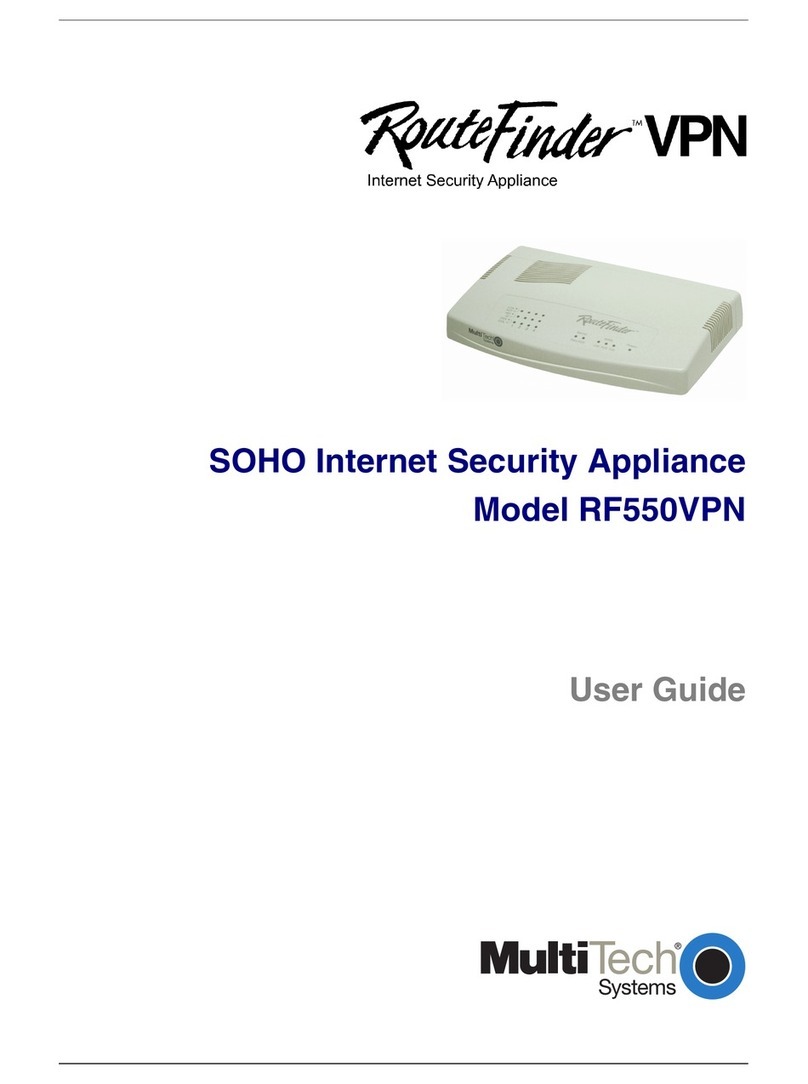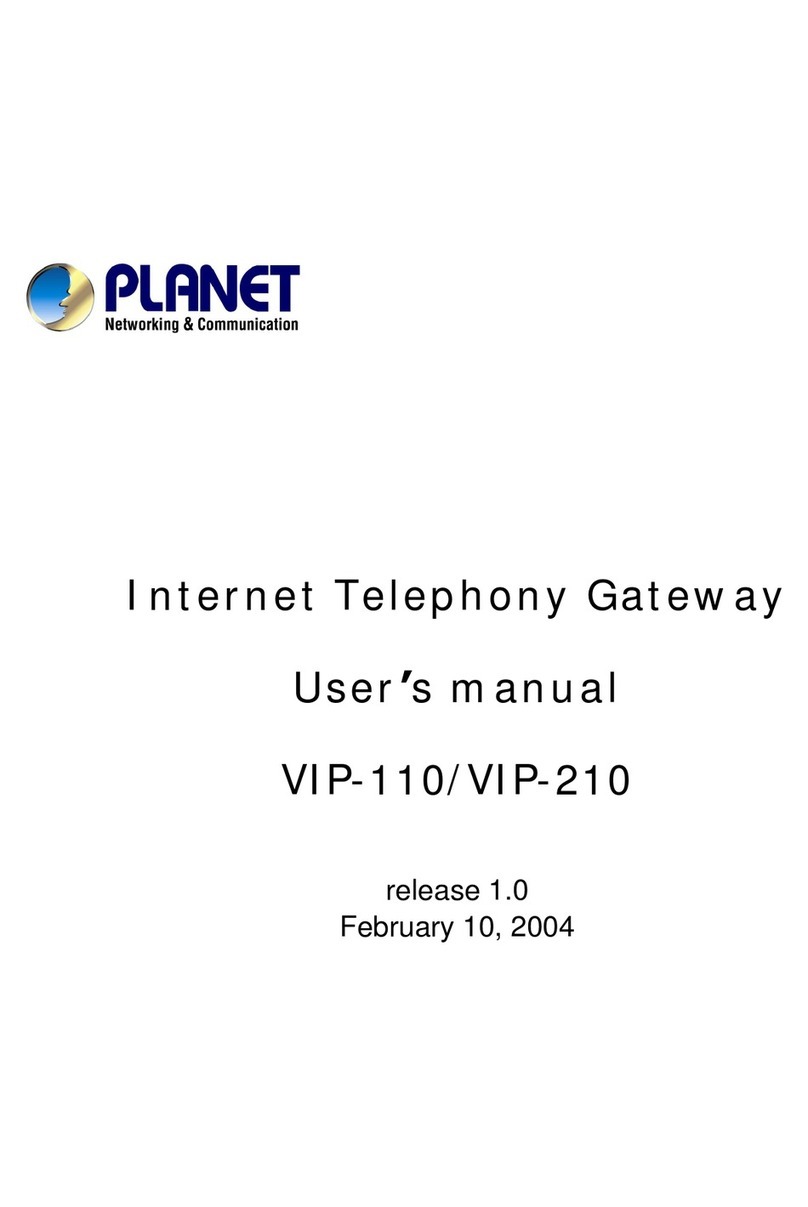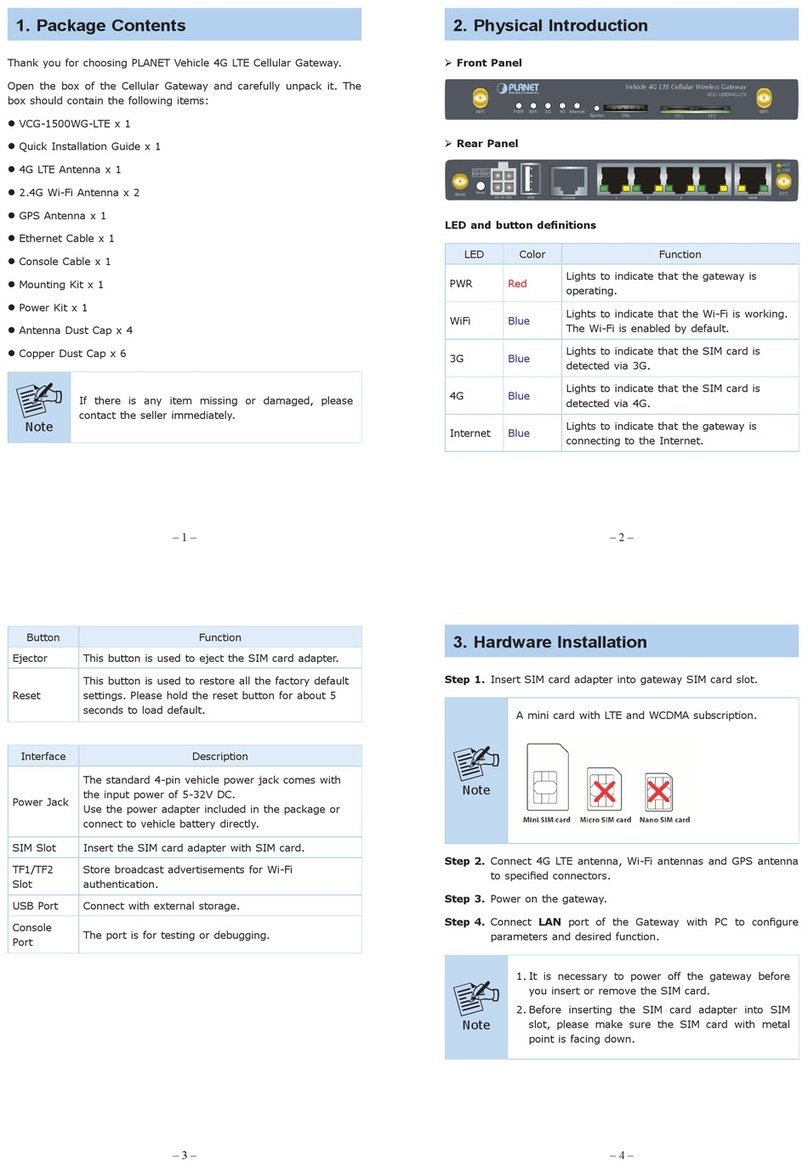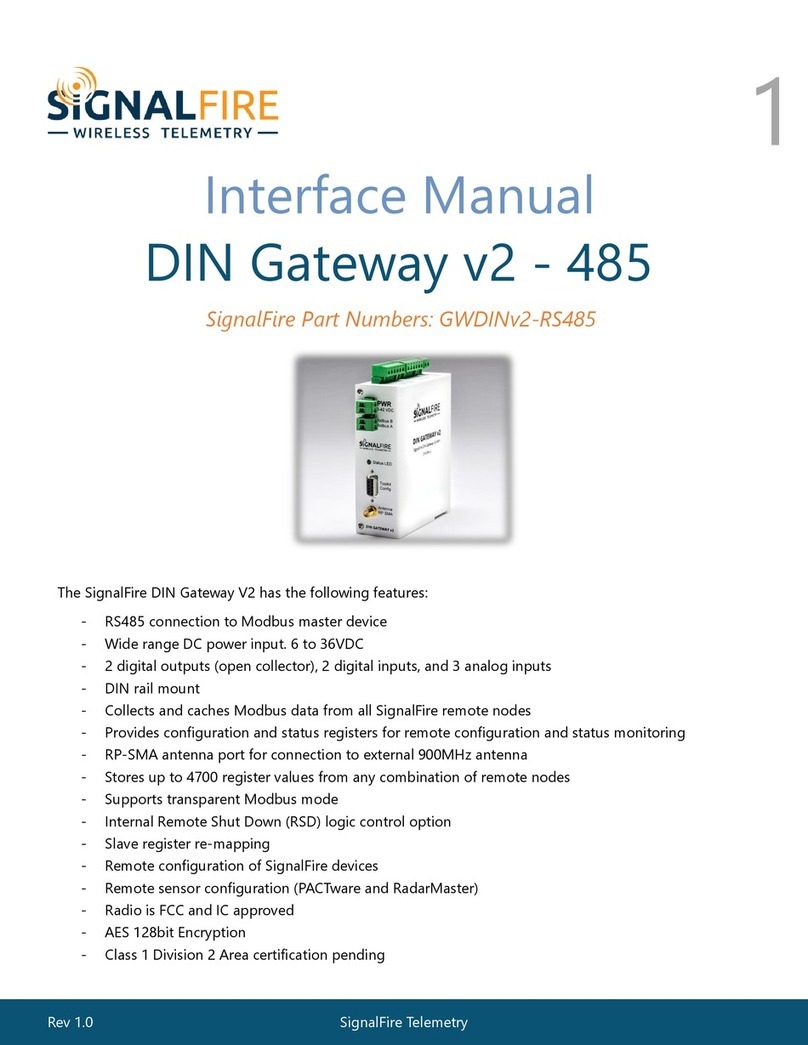Augury AC00013 Technical manual

AUGURY Item Specification Document
AUGURY Document Number: WI000XX
Description: Halo [Node v2.0] Installation instructions]
Rev: A-3
Date: 16/10/18
Main Parts
#
SN
Components
QTY
Image
AC00013
Assembled Node
1
MM00019
Satinless steal - Wall mount bracket
1
EL00023
Approved Antennas:
TEW-AO57- Version 1.0R By Trendnet
5/7 dBi Outdoor Dual Band Omni
Antenna Kit (of 2 antennas)
1
Augury Installation App

Halo Node installation
●The Node is the “Brain” of the Halo system and is the bridge that enables the
communication to the Endpoints while connected to the internet either via wifi or
Ethernet Cable.
●The main function of the Augury Node is to transfer data back and forth between
the Endpoints and the Augury backend. The Node enables data to be uploaded
from the Endpoints and to the backend to download configurations and “Over the
Air” (OTA) updates to the Endpoints.
●The Node is installed only as part of a full Augury Halo system installation, by
certified Augury installers.
●To become a certified Augury installer you must complete the Augury training
and understand the safety and technical limitations of the system and the
installation sites.
Safety
1. This equipment is not suitable for use in locations where children are likely to be
present.
2. The Node must be connected to a socket-outlet with earthing/grounding connection.
3. When installing the Node the responsible party or integrator shall use 100-240VAC
power input. And be compliant with local Electrical Codes and Regulations.
4. The max. ambient operating temperature is -25~85 ℃
5. Wi-Fi highest rated output power: 20 dBm.
6. BLE highest rated output power: 9 dBm.
7. Wi-Fi and BLE frequency band: 2400MHz - 2483.5 MHz
8. Marking on the product
2

WEEE symbol
Refer to dismantling / recycling chapter
The Waste Electrical and Electronic Equipment is the European Community
Directive 2012/19/EU which, together with the RoHS Directive 2011/65/EU,
became European Law in February 2003.
CE marking
EU declaration of conformity -
Refer to the copy of the EC certifications
Directive: 2014/53/EU, 2009/125/EC.
Article 3.1a: Safety and Health: EN 62479:2010, EN 62368-1:2014+A11:2017.
Article 3.1b: EMC: EN 301 489-1 V2.1.1:2017,EN 301 489-17 V3.1.1:2017
Article 3.2: Radio Spectrum: EN 300 328 V2.1.1:2016, ErP: EN 50564:2011
FCC marking
Federal Communications Commission (USA)
Certification: Refer to the copy of the certificate 2AJJIAC00013
FCC statement
This device complies with part 15 of the FCC Rules. Operation is subject to
the following two conditions: (1) This device may not cause harmful
interference, and (2) this device must accept any interference received,
including interference that may cause undesired operation.
Changes or modifications not expressly approved by the party responsible for
compliance could void the user's authority to operate the equipment.
Note: This equipment has been tested and found to comply with the limits for
a Class A digital device, pursuant to part 15 of the FCC Rules. These limits are
designed to provide reasonable protection against harmful interference when
the equipment is operated in a commercial environment. This equipment
generates, uses, and can radiate radio frequency energy and, if not installed
and used in accordance with the instruction manual, may cause harmful
interference to radio communications. Operation of this equipment in a
residential area is likely to cause harmful interference in which case the user
will be required to correct the interference at his own expense.
RF exposure statements: Section 2.1091(d) (3) - Mobile devices (a minimum
separation distance may be required).
e.g. This device must be used in fixed locations and in such a way that a
separation distance of at least 20 centimeters is normally maintained
3

between the transmitter's radiating structure(s) and the body of the user or
nearby persons.
IC (Industry canada marking) Certification
CAN ICES-3 (A)/NMB-3(A) compliance
For full info refer to the copy of the certificate 23482-AC00013
This device complies with Industry Canada licence-exempt RSS standard(s).
Operation is subject to the following two conditions: (1) this device may not
cause interference, and (2) this device must accept any interference,
including interference that may cause undesired operation of the device
Le présent appareil est conforme aux CNR d'Industrie Canada applicables
aux appareils radio exempts de licence. L'exploitation est autorisée aux deux
conditions suivantes:
(1) l'appareil ne doit pas produire de brouillage, et
(2) l'utilisateur de l'appareil doit accepter tout brouillage radioélectrique subi,
même si le brouillage est susceptible d'en compromettre le fonctionnement.
cTUVus
The "cTUVus mark” proof of compliance with the US national standards of
safety and Canadian national standards adopted by the Standards Council of
Canada (SCC).
Tested and certified by an independent accredited third party laboratory.
Ingress Protection Marking Dust and Water protection
IP66 definition:
- Complete protection against contact with dust.
- Protection against the any direct powerful water spray.
Node Installation stages
Stage 1 - Locating optimal Node location
1. Find a uncluttered location in the room at preferably 1.5m (5ft) above the ground
2. Between the Node and the Endpoints the communication is with BLE technology. The
distance between the EP and node should not be more than 80m (260 ft) (max -
textbook) with as clear as possible line of sight between the Node and each of the
Endpoints.
3. Sufficient BLE signal strength should be validated with the BLE signal strength feature in
the Augury Halo installation App.
4

4. The Node must be in the range of the WiFi coverage either from the previously installed
router or local infrastructure. (> 2 MBPS Upload recommended. > 0.75 MBPS Download
at a minimum)
5. Only use certified WHITE NODE ANTENNAS (5/7 dBi Outdoor Dual Band Omni Antenna
Kit- Manufacturer, Trendnet PN: TEW-AO57- Version 1.0R). Supplied in the node Box.
6. The Ethernet port can be used for internet connection as well
7. Locate or have an electrician install a safe and approved power outlet 100-240VAC
Stage 2: Physical mounting
1. Locate the exact location of the node On the wall. Make sure the antennas fit and the
cable reaches the outlet.
2. Avoid locations where there are machinery passing.
3. Although the IP66 rating which protects from heavy showers and water jets, It is
recommended to try and avoid locations with heavy water or rain.
4. Try installing the node while ensuring the antennas are vertical
5. Scure the the “Wall mount bracket” to the wall- use at least 2 screws.
6. Make sure the “Wall mount bracket” are leveled and aesthetically spread out on the wall.
The Goal - have the same height and equal distances between HW components.
7. Secure the cables as neat as possible - zip ties.
8. The power cord must be connected to a socket-outlet with earthing connection.
9. Use Power strips/surge protectors anytime multiple devices are connected to one outlet.
10. Outdoor - Installing powered devices outdoors requires the outlet to be covered.
a. Avoid the elements as much as possible - if there is shade or wind blocking use
it.
b. Outdoor outlet covers also known as “In Service” covers should be installed to
prevent water from shorting out the device. These outlets are generally protected
with a ground fault circuit interrupter (GFCI). It may be local (at the outlet) or it
may be a breaker located in an electrical panel. Make sure you are able to reset it
if it happens to be tripped. These are quick and easy to install with basic hand
tools, check out this video for a demonstration.
11.Fastening to steel columns
a. Steel columns can be challenging for traditional self-drilling metal screws.
5

b. Instead, drill a thru hole and use a standard bolt/nut arrangement.
c. A lock washer is also a good idea to prevent anything loosening and falling
Stage 3: Node network setting and configuration
3 LED indications
Left LED - Power: Yellow when plugged in and Node working
Center LED - Internet: Yellow when internet connection is good
Right LED - system: indications - blinks Yellow when there is a BLE connection
Hotspot mode
●When the Node is turned on for the 1st time it loads in
Hotspot mode
○The LED indication - Power LED (right) blinking
○The node will be seen in the installation APP as
well
●If the Power LED (right) is not blinking than you might
need to troubleshoot -
6

○ If the node is not appearing , then press and hold the black button at the bottom
of the node shell for ~15 seconds.
○Wait 1 minute for the node to restart.
○Check that the node is now available for connection.
Network Setup
●You can configure the WIFI settings of the node (they will come into effect after the
leaving hotspot mode)
○ Net name and password.
○By default the Augury cellular network is defined.
Node configuration
●In the installation APP
●Recognize the Node by serial number
●Define
○a node descriptive name
○Location - the node’s physical location
○Description - a description regarding the Node
location to make it easier to find for future
remediations
Stage 4: Mapping helo Devices
See flow In the installation APP section
Node On going Use:
There is no reason to touch the Node unless there is something wrong or an on site update
is needed
Node Troubleshooting:
Indications for a Node problem can come from:
1. The Augury IOT management platform will send an alert
7

a. the the node has not been online
b. Low connection quality (wifi ro BLE)
2. The node LEDS are either off
3. Internet LED is red
Troubleshooting of not seen Node
1. Look at the LEDs
2. If the Internet (center LED) is red
a. Check the internet connection and if the router is on
b. Resetting the node may be required - disconnect and reconnect the power
3. If the LEDs are off
a. Confirm the node is plugged in and the power supply is active.
b. If the node still does not turn on - contact support.
Troubleshooting of low internet connectivity
1. Check Antenna connections
2. Check if there is anything blocking the line of site between the Node and router
Troubleshooting of EP connectivity issues
3. Check Antenna connections
4. Check if there is anything blocking the line of site between the Node the EPs
Node Remediation:
1. Recognize the node by Serial Number
2. Physically change the node
3. Update in the Augury installation APP configuration and mapping
8

Physical setup examples:
ALL THE ANTENNAS SHOULD BE THE APPROVED ONES - THE ANTENNAS IN THE IMAGES
ARE A LOCATION REFERENCE ONLY
9

Installation Examples
1. Rooftop AHUs (Outdoor)
●Nodes inside the AHUs
●Enclosures mounted directly to AHUs.
2. AHUs in a mechanical room (Indoor installation serving)
●Nodes adjacent
●Routers mounted to tops of AHUs
●Strong cellular signals available indoors from local Verizon booster at the facility
3. Indoor installation adjacent to a window
●Connected Nodes are 2 floors below (open stairwell)
●Router is located at the top of the stairwell.
10

4. Indoor installation in Power Plant
●Nodes within line of sight
●The cellular connection strength was weak due to the attenuation produced by
the large metal and concrete building. Ultimately these routers were relocated to
improve the signal strength and wireless repeaters were utilized to extend the
WiFi coverage
5. Outdoor router installation at the same power plant
●Node adjacent
●View from the Node to the EPs mounted on the large vertical pumps
11

6. Indoor installation in a mechanical room
●Nodes are all within 100 feet, but not line of sight
●View of a node looking around the corner from where the router is installed
7. Indoor installation in a wooden building
●Node adjacent
●Remote pumping station with only 1 machine. Still requires its own Router and
Node.
12
This manual suits for next models
2
Table of contents
Popular Gateway manuals by other brands

LOVATO ELECTRIC
LOVATO ELECTRIC EXCGLA01 operating manual
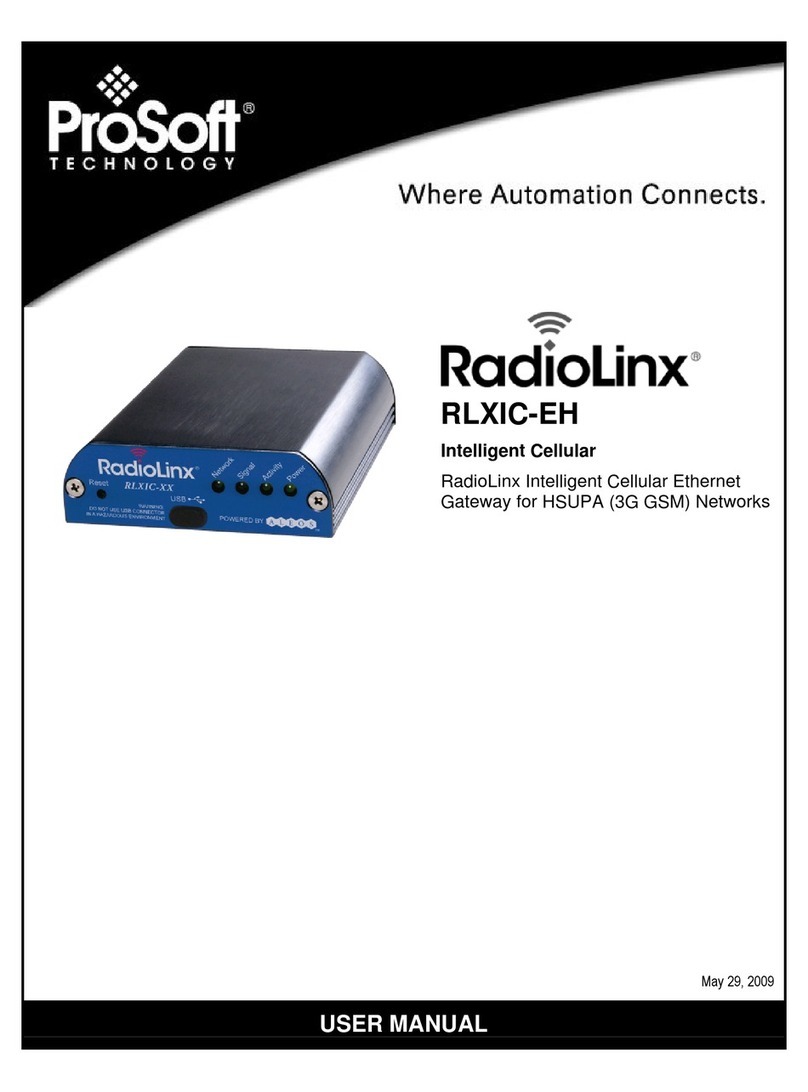
ProSoft Technology
ProSoft Technology RLXIC-EH user manual

Iget
Iget Home GW6 user guide
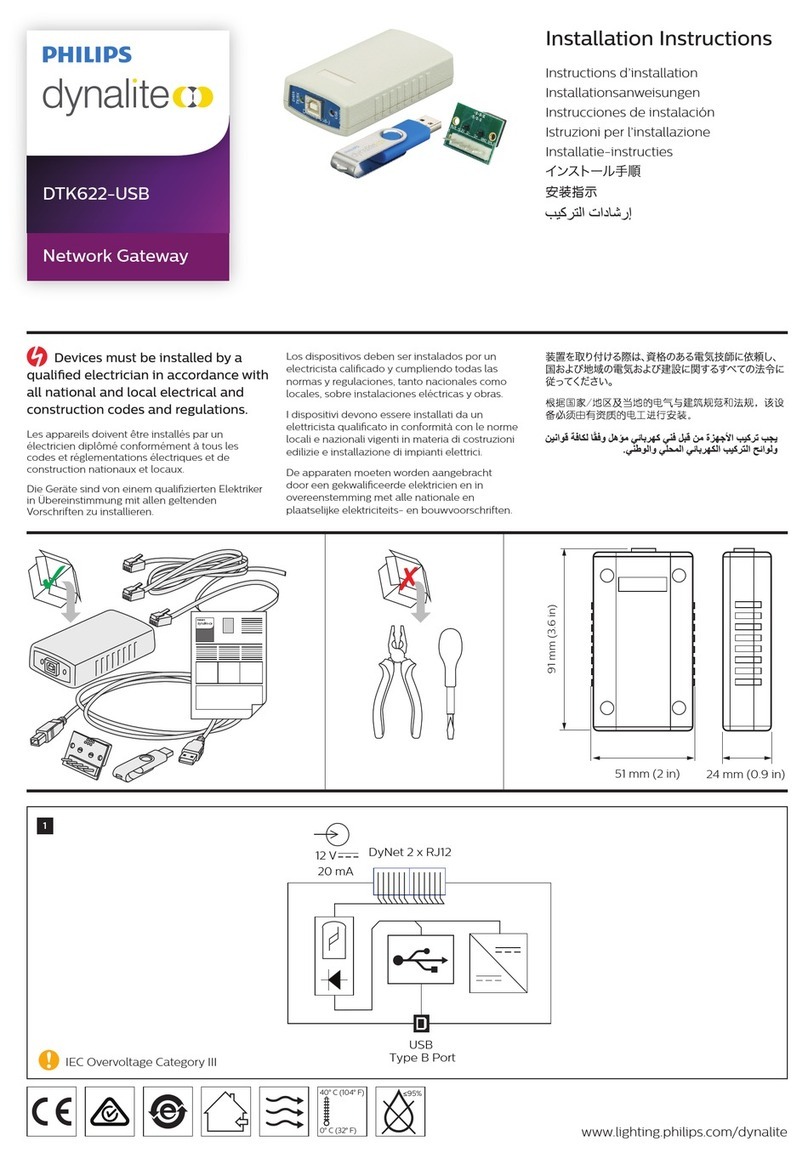
Philips
Philips Dynalite DTK622-USB installation instructions

ZyXEL Communications
ZyXEL Communications ZyXEL ZyWALL 5 Specifications

Checkpoint
Checkpoint Quantum Spark 1570R Getting Starded Guide

3One data
3One data GW1101-1DI(3IN1)-DB-P(12-48VDC) Quick installation guide
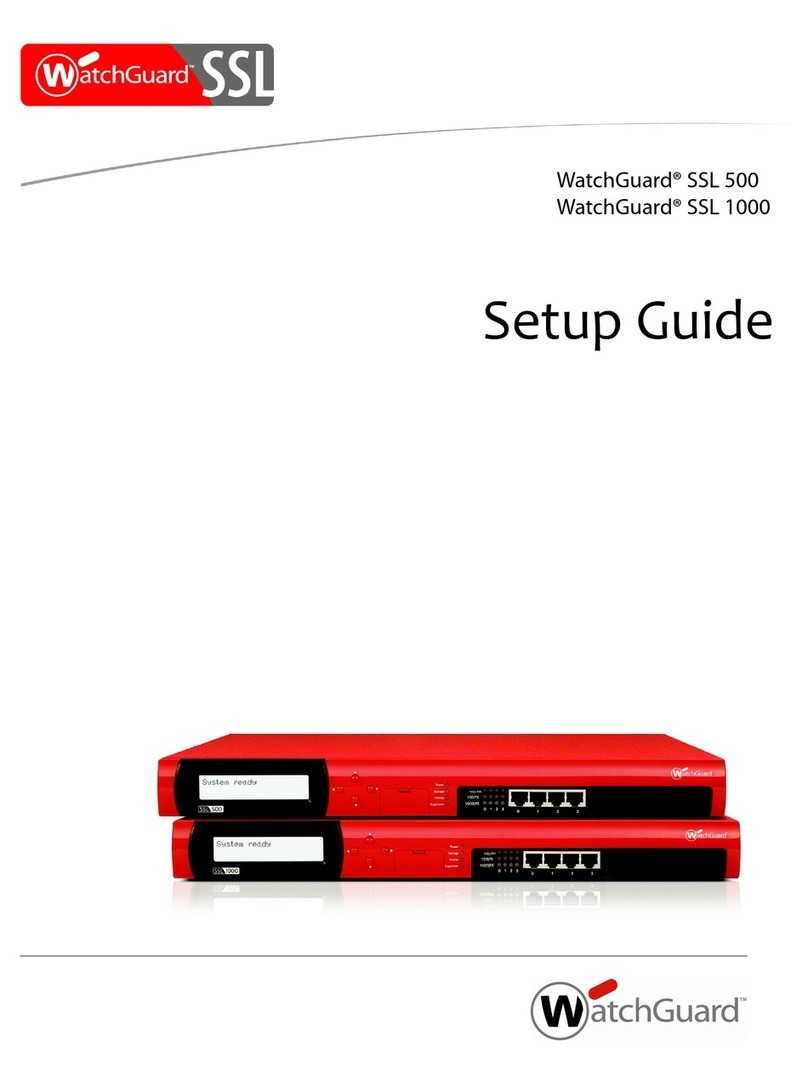
Watchguard
Watchguard SSL 1000 Setup guide
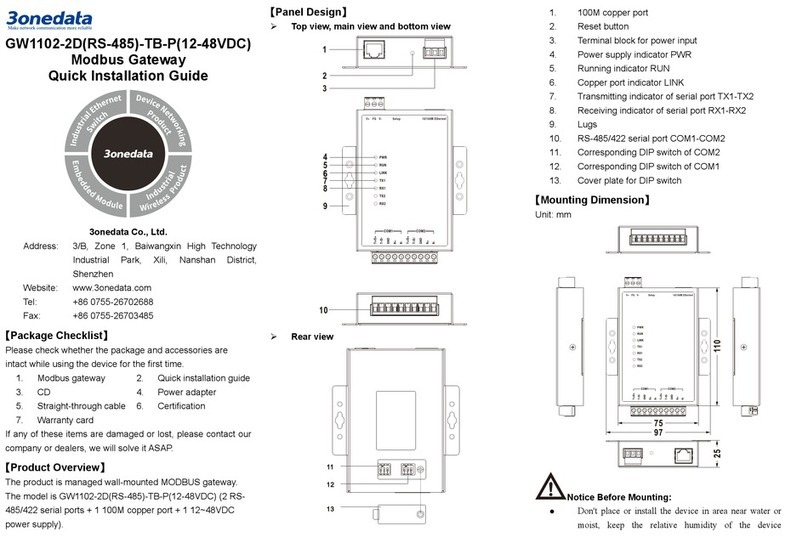
3One data
3One data GW1102-2DRS-485-TB-P Quick installation guide

Blackbe;rry
Blackbe;rry MAT-17698-001 user guide

Planet
Planet MH-2300 user manual
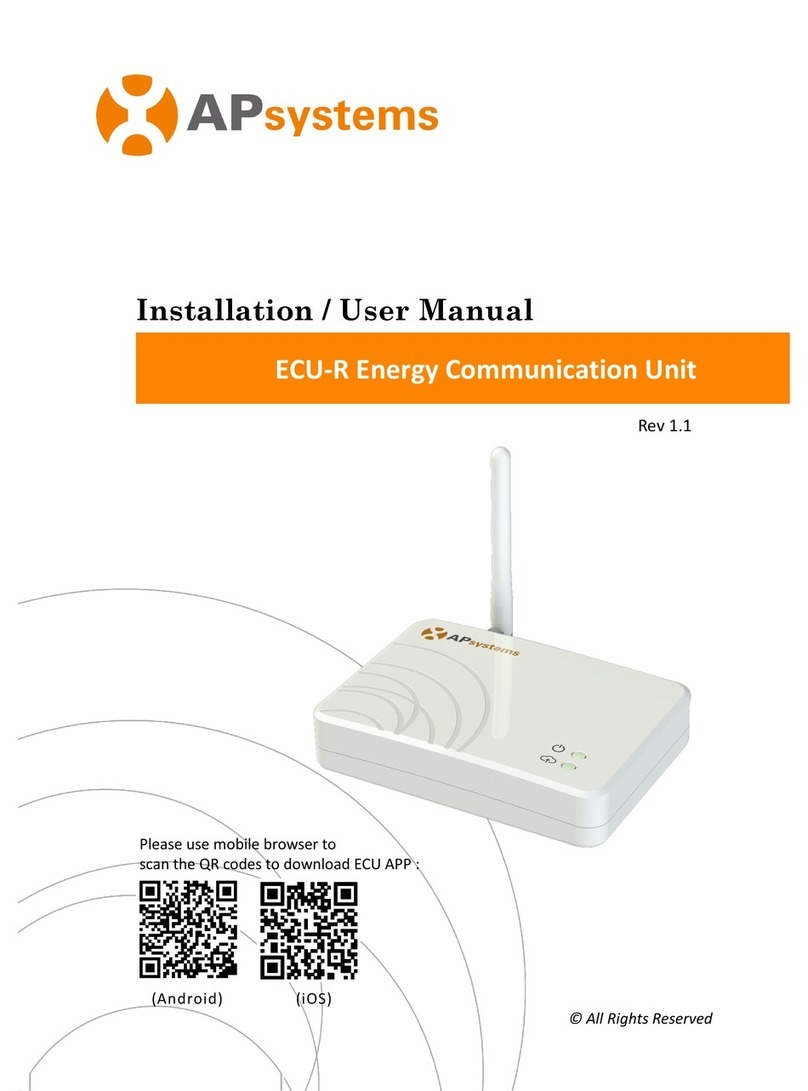
APsystems
APsystems ECU-R Installation & user manual