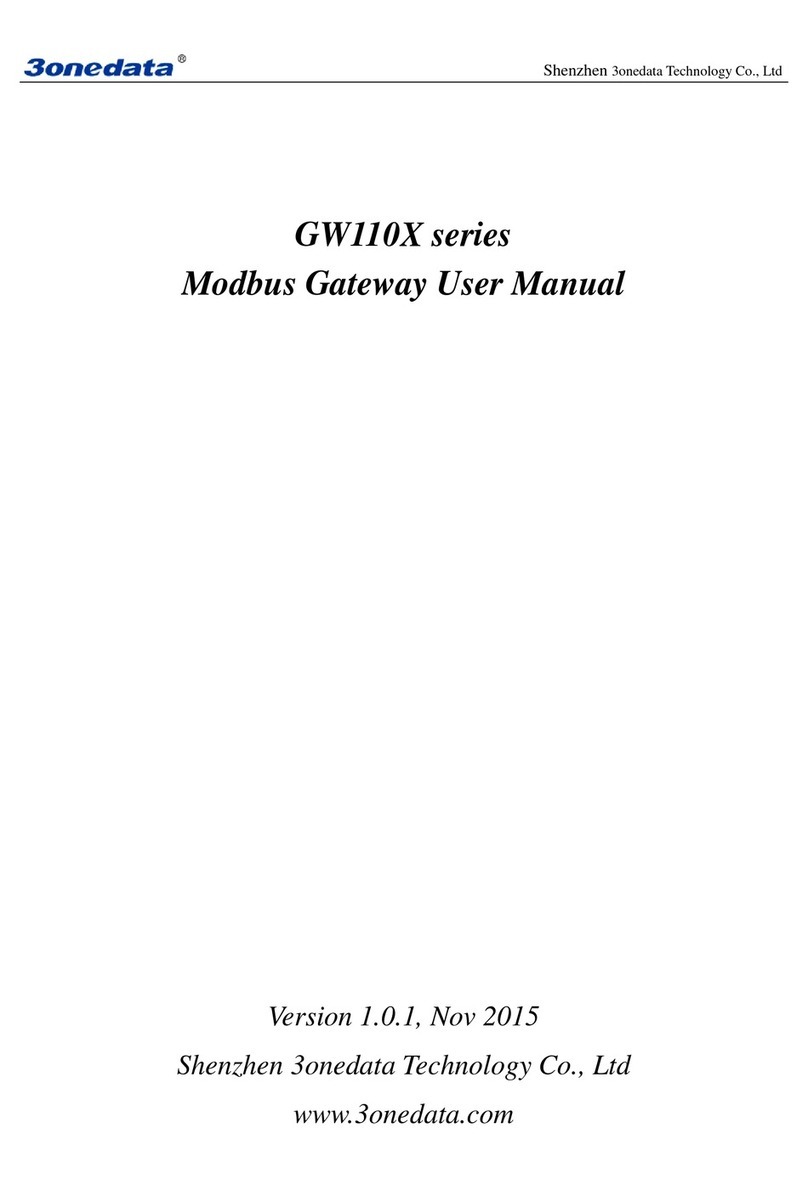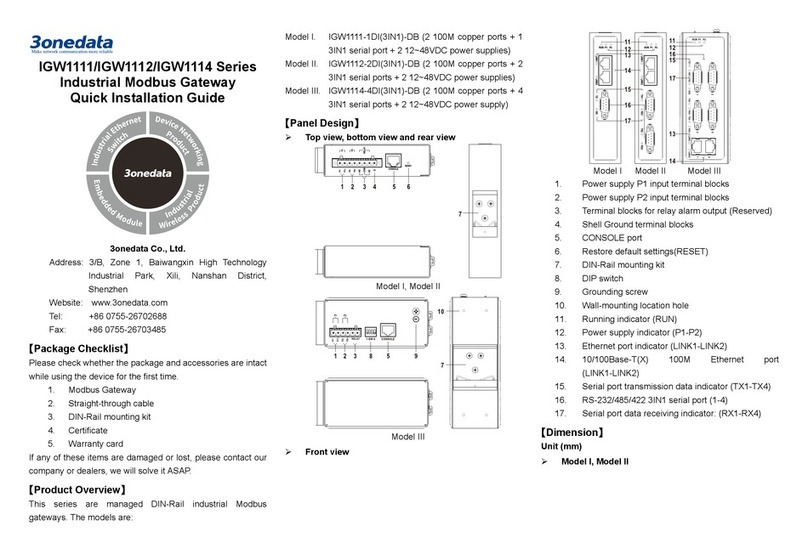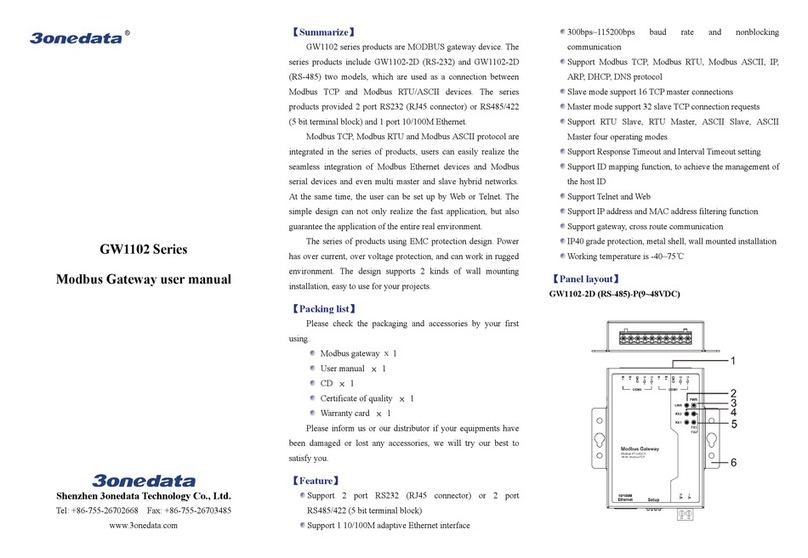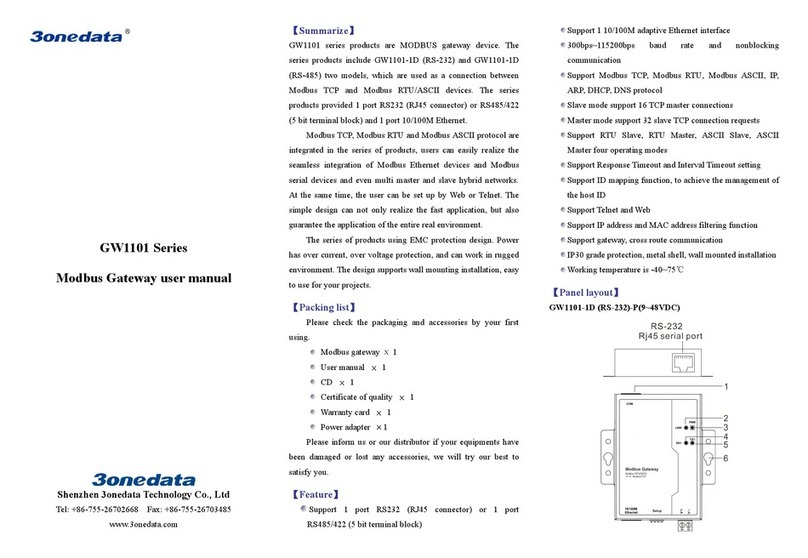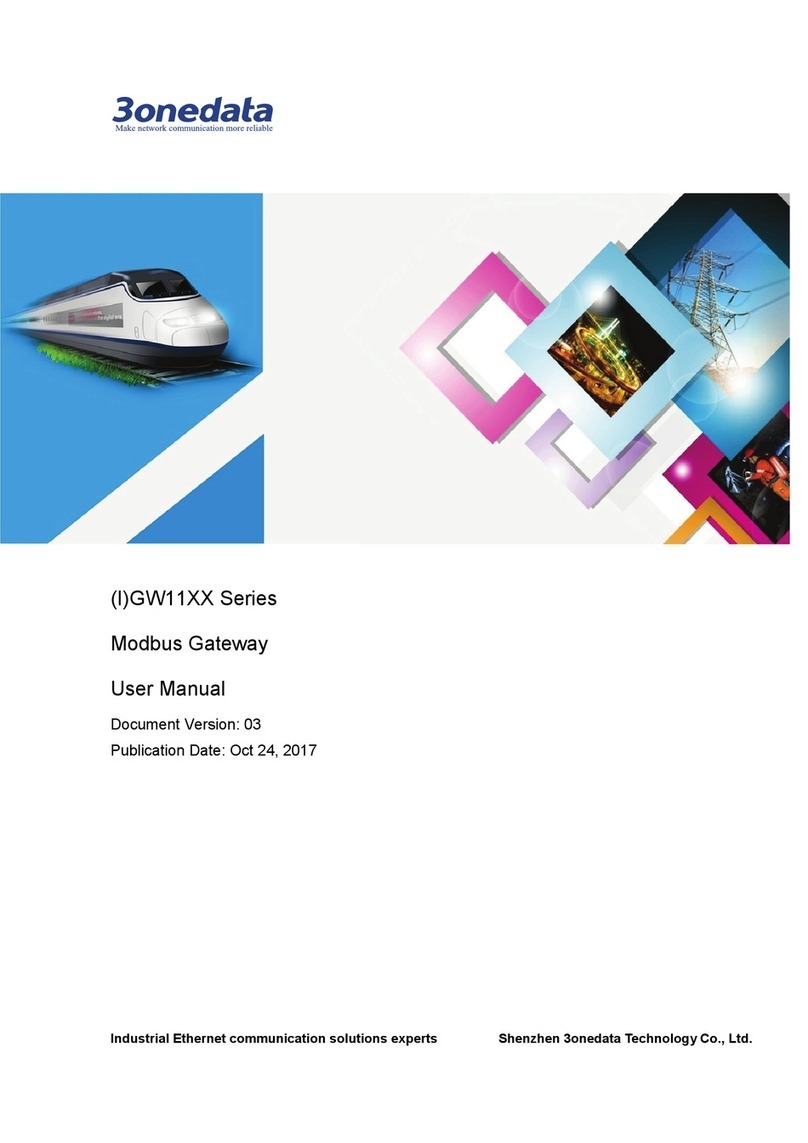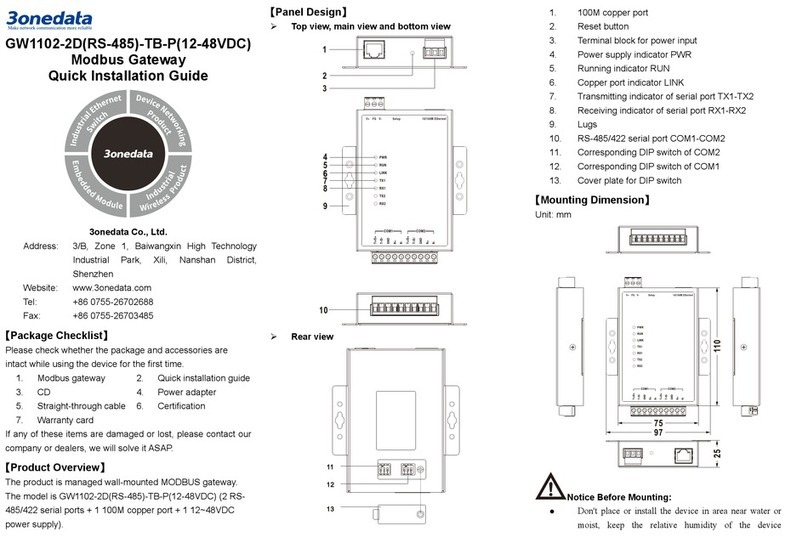Notice Before Mounting:
Don't place or install the device in area near water or
moist, keep the relative humidity of the device
surrounding between 5%~95% without condensation.
Before power on, first confirm the supported power
supply specification to avoid over-voltage damaging the
device.
The device surface temperature is high after running;
please don't directly contact to avoid scalding.
Wall-mounted Device Mounting
Step 1 On the wall of device mounting, place the device on
the wall for reference or refer to the mounting
dimension to mark two screw positions.
Step 2 Nail M4 screws on the wall and keep 2mm
interspace reserved.
Step 3 Hang the device on two screws and slide
downward, then tighten the screw to enhance
stability, mounting ends.
Wall-mounted Device Disassembling
Step 1 Device power off.
Step 2 Unscrew the screw on the wall about 2mm.
Step 3 Lift the device upward slightly; take out the device,
disassembling ends.
Notice before power on:
Power ON operation: First insert the power supply
terminal block into the device power supply interface,
and then plug the power supply plug contact and power
on.
Power OFF operation: first unpin the power plug, then
remove the power line, please note the operation order
above.
【Power Supply Connection】
This device provides 1 DC power supply which
is 3-pin 5.08mm pitch terminal block, the power
supply supports non-polarity. Power supply
range: 12~48VDC. The pin definitions of the terminals are
shown as follows:
PIN 1 2 3
Definition V+ FG V-
【Reset Button Setting】
This device provides 1 reset button, press the button for 4-5S
then release it to restore factory defaults.
【Serial Port Connection】
This device provides 1 3IN1 serial port,
which supports RS232, RS485 and RS422
at the same time. The interface type is DB9
male and its pin definitions are as follows:
1 - T+ D+
2 RXD T- D-
3 TXD R+ -
4 DTR R- -
5 GND GND GND
6 DSR - -
7 RTS - -
8 CTS - -
9 - - -
【Checking LED Indicator】
The device provides LED indicators to monitor the device
working status with a comprehensive simplified
troubleshooting; the detailed status of each LED is described
in the table as below:
LED Indicate Description
PWR
ON PWR is connected and running
normally
OFF PWR is disconnected and running
abnormally
RUN
ON The device is powered on or the
device is abnormal.
OFF The device is powered off or the
device is abnormal.
Blinking Blink once per second, device is
running normally.
LINK
ON Copper port has established an
active network connection.
Blinking Copper port is in a network activity