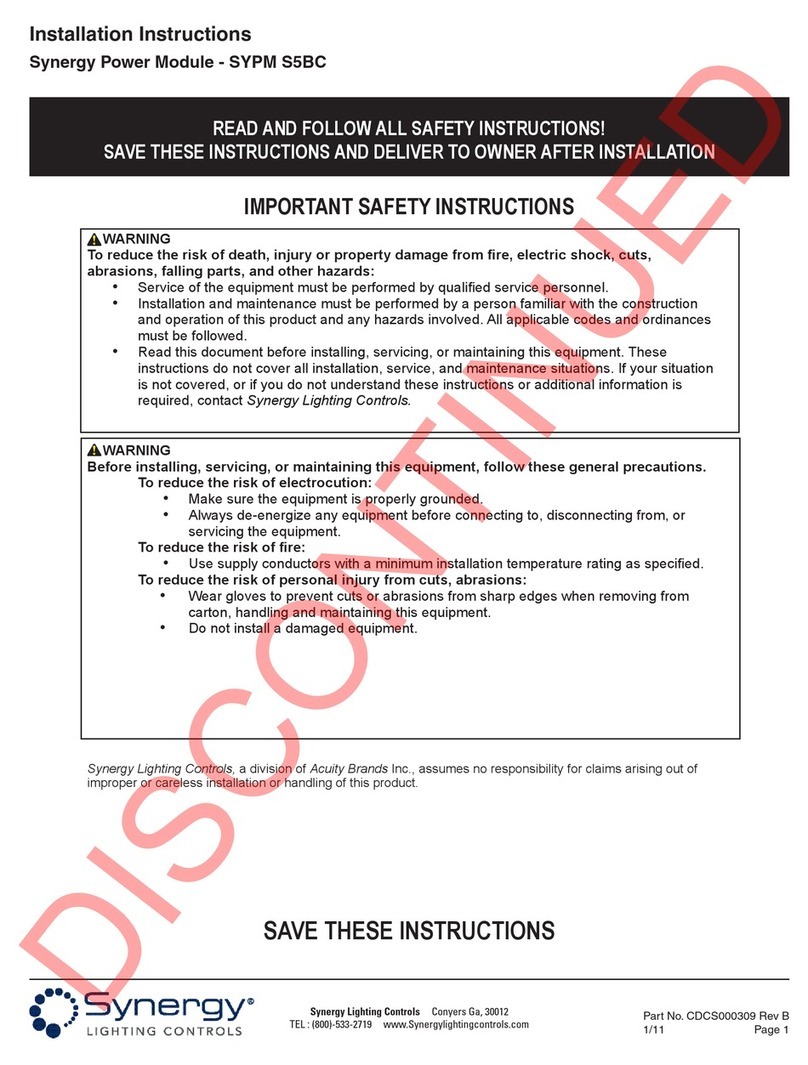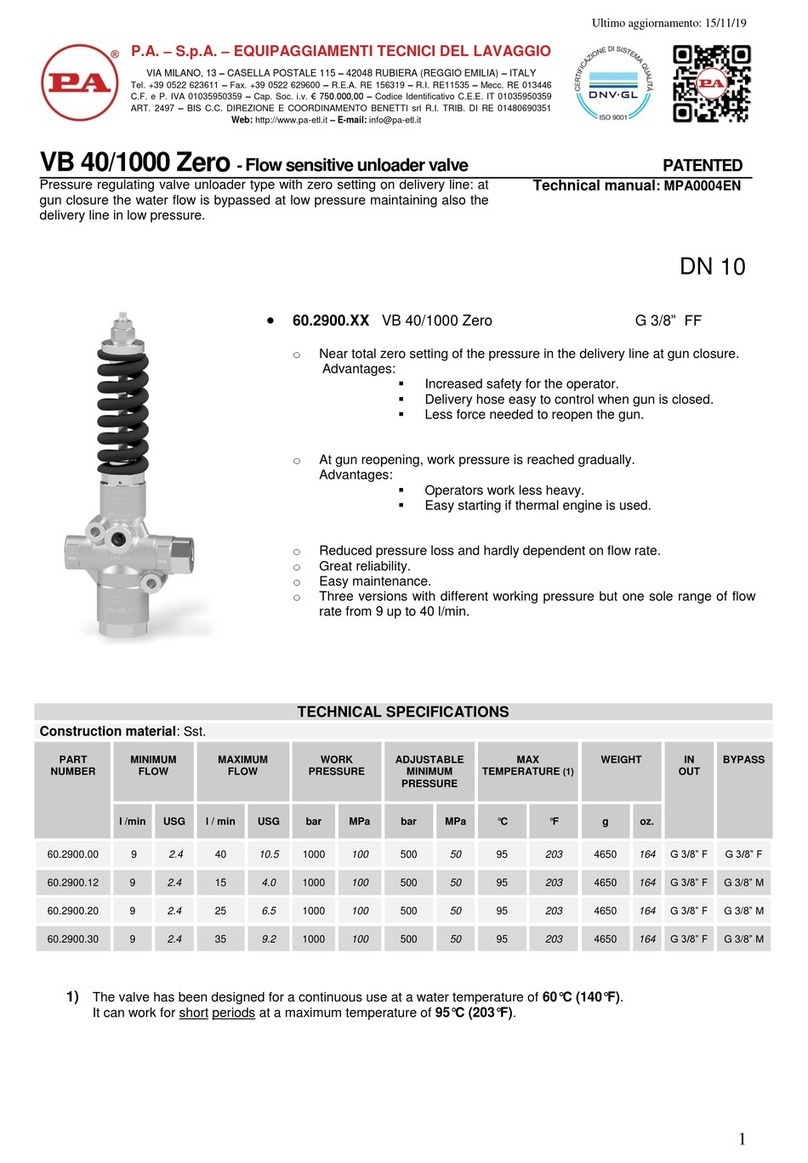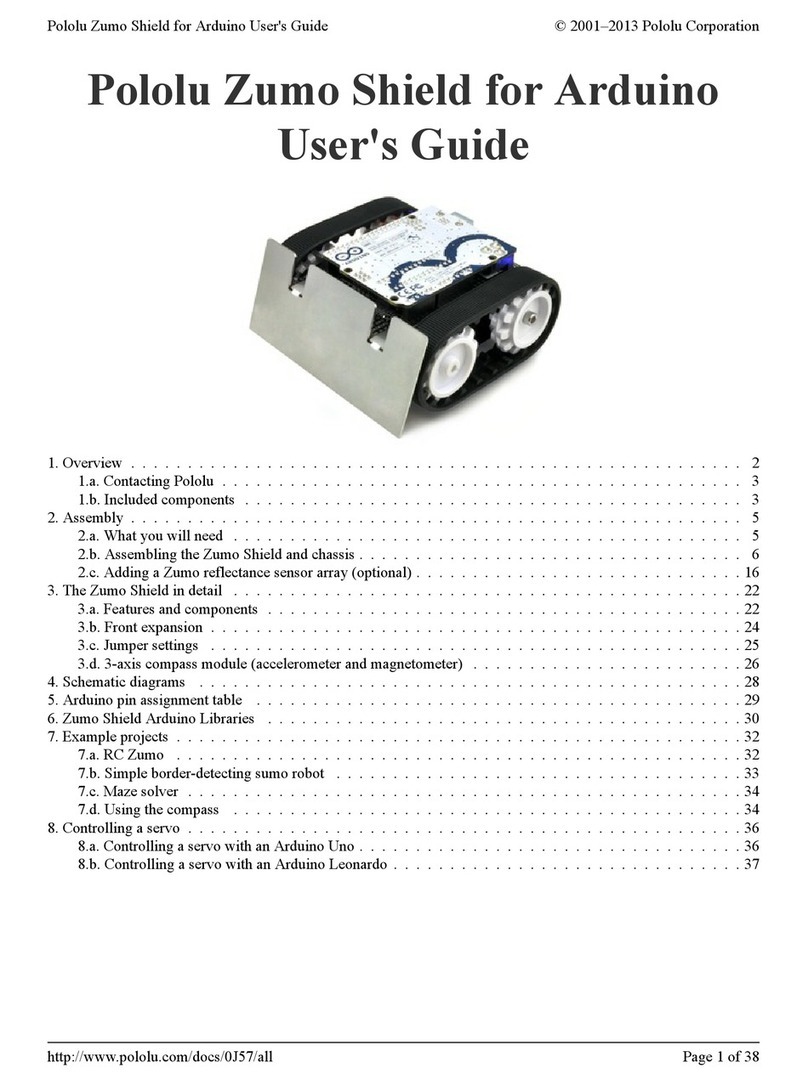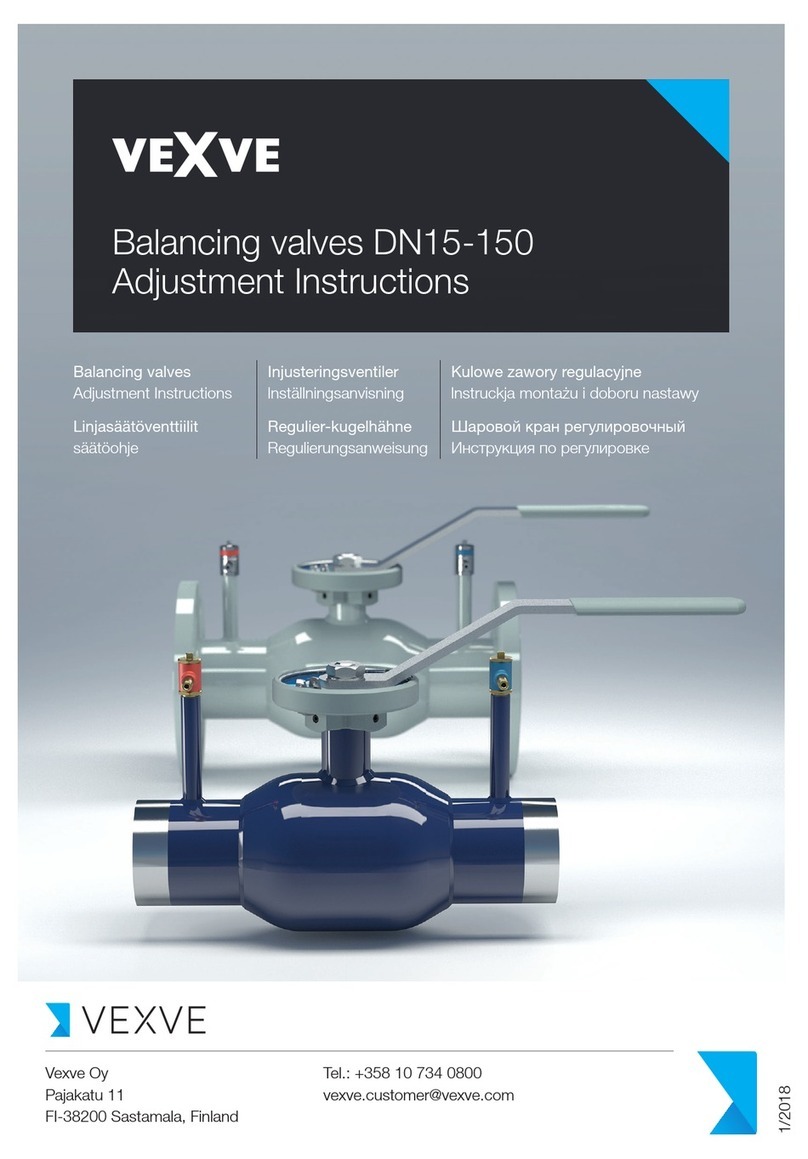AUMA AC 01.2 User manual

Control
Parallel
Profibus DP
Modbus RTU
Modbus TCP/IP
→Profinet
Foundation Fieldbus
HART
Actuator controls
AC 01.2/ACExC 01.2
Operation and settingManual

Read operation instructions first.
●Observe safety instructions.
Purpose of the document:
This document contains information for the commissioning, operation and maintenance staff. It is intended to
support local device operation and setting modifications.
Reference documents:
●Operation instructions (Assembly, operation, commissioning) for actuator.
Reference documents can be downloaded from the Internet (www.auma.com) or ordered directly from AUMA
(refer to <Addresses>).
Table of contents Page
81. Safety instructions................................................................................................................. 81.1. Prerequisites for the safe handling of the product 91.2. Range of application 91.3. Warnings and notes 91.4. References and symbols
102. Short description...................................................................................................................
113. Operation................................................................................................................................ 113.1. Operating the actuator from local controls 113.2. Actuator operation from remote 123.3. Menu navigation via push buttons (for settings and indications) 133.3.1. Menu layout and navigation 143.4. User level, password 143.4.1. Password entry 143.4.2. Password change 153.4.3. Timeout for incorrect password entry 153.5. Language in the display 153.5.1. Language change
174. Indications.............................................................................................................................. 174.1. Indications during commissioning 174.2. Indications in the display 184.2.1. Feedback signals from actuator and valve 204.2.2. Status indications according to AUMA classification 214.2.3. Status indications according to NAMUR recommendation 234.3. Indication lights of local controls 234.3.1. Indication lights: change colour
255. Signals (output signals)......................................................................................................... 255.1. Signals via Profinet 255.2. Status signals via output contacts (digital outputs) 255.2.1. Assignment of outputs 255.2.2. Coding the outputs 255.3. Configurable status signals 265.4. Analogue signals (analogue outputs) 265.4.1. Assignment of analogue output 1 275.4.2. Signal range of analogue output 1 285.4.3. Adjustment of analogue output 1
2
Actuator controls
Table of contents AC 01.2/ACExC 01.2 Profinet

285.4.4. Assignment of analogue output 2 285.4.5. Signal range of analogue output 2 285.4.6. Adjustment of analogue output 2
306. Operation ............................................................................................................................... 306.1. Operation mode Off 306.2. Operation mode Local 306.2.1. Push-to-run operation or self-retaining Local 316.3. Operation mode remote 316.3.1. Push-to-run operation or self-retaining Remote 326.4. Operation mode EMERGENCY 326.5. Operation mode EMERGENCY stop 326.6. Operation mode Disabled 326.7. Operation mode Service
347. Basic settings for commissioning........................................................................................ 347.1. Type of seating for end positions 347.1.1. Type of seating: set 357.2. Torque switching 367.2.1. Torque switching: set 377.3. Limit switching 377.3.1. Limit switching: set 397.3.2. End position setting via stroke 427.4. Date and time 427.5. Display formats 427.5.1. Date format 437.5.2. Time format 437.5.3. Number format 437.5.4. Torque unit 437.5.5. Temperature unit 437.5.6. Position units 447.5.7. Process factor units 457.5.8. Analogue working value units (AIN) 457.5.9. Analogue signal output units (AOUT) 467.6. Contrast
478. Application functions............................................................................................................. 478.1. Intermediate positions 478.1.1. Intermediate positions of pivot points: define 478.1.2. Signal behaviour of intermediate positions: set 488.1.3. Hysteresis for intermediate positions: set 498.2. Operation profile (operation behaviour) for intermediate positions 498.2.1. Operation profile: activate 498.2.2. Operation profile for intermediate positions (pivot points): set 508.2.3. Off times for intermediate positions (pivot points):set 508.3. Two-wire control 518.4. Positioner (operation mode Remote SETPOINT) 518.4.1. Positioner: activate 518.4.2. Adaptive behaviour: activate deactivate 528.4.3. Overrun (inner dead band): set manually 528.4.4. Max. error variable (outer dead band): set manually 538.4.5. Dead time: set
3
Actuator controls
AC 01.2/ACExC 01.2 Profinet Table of contents

538.4.6. Hysteresis for positioner: set 538.4.7. Closing fully/opening fully (end position tolerance for setpoint) 538.4.8. Setting range: limit 548.4.9. Change-over between OPEN - CLOSE control and setpoint control 558.4.10. Input of setpoint position 558.4.11. Input range of setpoint position 568.4.12. Split Range operation 578.5. Process controller 588.5.1. Process controller activation 588.5.2. Process controller: set modulating behaviour 598.5.3. Setpoint source (input for process setpoint) 598.5.4. Behaviour on loss of process setpoint 598.5.5. Inverse operation 608.5.6. Internal process setpoint 608.5.7. Setting procedure 608.5.8. Proportional gain Kp: set 608.5.9. Reset time Ti: set 618.5.10. Rate time Td: set 618.5.11. Actual value source (input for actual process value) 618.6. Stepping mode 628.6.1. Stepping mode: activate 628.6.2. Operation mode for stepping mode 638.6.3. Start and end of stepping mode 638.6.4. On times and off times 638.7. Profinet addressing –device name assignment 648.8. Additional inputs for fieldbus 648.9. Combination of fieldbus-parallel interface 658.10. Auto change-over I/O (during fieldbus failure) 668.11. By-pass function 678.11.1. By-pass function: activate 688.11.2. By-pass application: configure 688.12. Lift Plug Valve (LPV) 708.12.1. LPV function: activate 708.12.2. LPV actuator type: configure 718.12.3. Delay time of LPV master actuator: configure 718.12.4. Delay time of LPV slave actuator: configure 718.13. Automatic deblocking 728.13.1. Automatic deblocking function: activate 728.13.2. Operation time for operation in opposite direction: set 728.13.3. Number of deblocking attempts: set 738.13.4. Tolerance range: set 738.14. Heater system and heaters 738.14.1. Heater system within the actuator controls 738.14.2. Heater on control unit (actuator) 748.14.3. Motor heater
759. Failure functions.................................................................................................................... 759.1. Reversing prevention time 759.2. Failure behaviour on loss of signal 759.2.1. Failure reaction on loss of signal 769.2.2. Failure source (failure reason) for a failure operation: set
4
Actuator controls
Table of contents AC 01.2/ACExC 01.2 Profinet

769.2.3. Failure operation (reaction of the actuator) on loss of signal 779.2.4. Preset position: define 779.2.5. Failure position MPV: define 779.2.6. Delay time: set 779.3. EMERGENCY behaviour 789.3.1. EMERGENCY behaviour: activate 799.3.2. EMERGENCY failure reaction 799.3.3. Failure source (failure reason) for an EMERGENCY operation: set 809.3.4. Operation mode for EMERGENCY behaviour 809.3.5. EMERGENCY operation 809.3.6. EMERGENCY position 809.3.7. EMERGENCY position MPV 819.3.8. Torque switching: by-pass 819.3.9. Motor protection: by-pass 819.3.10. Stepping mode: by-pass 819.3.11. Operation profile: by-pass 829.3.12. Interlock: by-pass 829.3.13. Local stop: by-pass 829.3.14. Delay time for EMERGENCY operation 829.4. Enable local controls 839.4.1. Enabling function: activate 839.4.2. Enabling function behaviour 849.5. Priority REMOTE 859.5.1. Priority REMOTE: activate 859.5.2. Priority REMOTE behaviour 859.5.3. Fieldbus auto enable 859.6. Interlock (enabling operation commands) 869.6.1. Interlock: activate 869.6.2. Source of Interlock enable signal: set 879.6.3. Operation mode for interlock 879.6.4. Interlock behaviour (running direction) 879.7. Local Stop 879.7.1. Behaviour 889.8. EMERGENCY stop function 889.9. Partial Valve Stroke Test (PVST) 899.9.1. PVST activation 909.9.2. PVST source: set 909.9.3. Operation mode for PVST 909.9.4. Behaviour for PVST: define 909.9.5. Partial stroke for PVST:set 919.9.6. PVST monitoring time: set 919.9.7. PVST operating time: set 919.9.8. PVST reversing time: set 919.9.9. PVST reminder 929.10. Bluetooth interface can be activated and deactivated
9510. Monitoring functions ............................................................................................................. 9510.1. Torque monitoring 9510.1.1. Torque by-pass 9610.1.2. Torque limitation of torque by-pass 9710.2. Motor protection monitoring (thermal monitoring)
5
Actuator controls
AC 01.2/ACExC 01.2 Profinet Table of contents

9710.3. Type of duty monitoring (motor starts and running time) 9910.4. Operating time monitoring 9910.5. Reaction monitoring 10010.6. Motion detector 10010.6.1. Activate motion detector 10010.6.2. Detection time dt 10110.6.3. Travel difference dx 10110.6.4. Delay time 10110.7. Monitoring of electronics power supply 10210.8. Temperature monitoring 10210.9. Heater system/heater monitoring 10310.10. Verification of sub-assemblies 10310.11. Phase failure monitoring 10410.12. Phase sequence detection and correction of the direction of rotation
10511. Functions: activate and enable............................................................................................. 10511.1. Functions: activate 10511.2. Functions: enable
10712. Product variants..................................................................................................................... 10712.1. Multiport valve 10712.1.1. Actuator type: set/check 10712.1.2. Gear reduction ratio: set/check 10812.1.3. Number of ports (positions) 10812.1.4. Home port (zero position): set 10912.1.5. Positions (of valve ports): define/check 10912.1.6. Operate to position via push buttons of the local controls 11112.1.7. Operate to position from Remote 11212.1.8. Dead band 11212.1.9. Correction of inertia 11212.1.10. Backlash compensation 11212.1.11. Signalling behaviour of positions:set/check 11312.1.12. Hysteresis for signalling intermediate positions: set
11413. Service functions................................................................................................................... 11413.1. Direction of rotation 11413.2. Factory setting 11513.3. Languages: reload 11513.4. Data export 11513.5. Data import 11613.6. Actual configuration: accept 11613.7. Firmware update 11613.8. Service software
11814. Diagnostics............................................................................................................................. 11814.1. Electronic device ID 11814.2. Bluetooth connection diagnostic 11914.3. Diagnostic Interface 12014.4. Position transmitter and potentiometer diagnostic 12014.5. Diagnostic Position transmitter RWG 12114.6. Diagnostic Position transmitter MWG 12114.7. Diagnostic Positioner 12114.8. Diagnostic On time monitoring
6
Actuator controls
Table of contents AC 01.2/ACExC 01.2 Profinet

12214.9. Diagnostic Process controller 12214.10. Profinet interface: diagnostics 12214.10.1. Diagnostic 12214.11. Diagnostic FQM (fail safe) 12314.12. Simulation (inspection and test function) 12314.12.1. Actuator signals 12314.12.2. Interface signals
12515. Asset Management................................................................................................................. 12515.1. Operating data 12615.2. Event report 12715.3. Characteristics 12715.3.1. Torque-travel characteristic 12915.3.2. Position-time characteristic 13015.3.3. Temperature-time characteristic 13015.4. Histograms 13015.4.1. Motor running time-position (histogram) 13115.4.2. Motor running time-temperature (histogram) 13215.4.3. Motor running time-torque (histogram) 13215.5. Maintenance (information and signals) 13415.6. Operating times display 13415.7. Device temperature display
13516. Corrective action.................................................................................................................... 13516.1. Primary fuses 13516.2. Fault indications and warning indications
14317. Appendix................................................................................................................................. 14317.1. Selection overview for output contacts and indication lights (digital outputs DOUT) 14717.2. Selection list of binary signals for digital inputs (DIN)
150Index........................................................................................................................................
154Parameter index.....................................................................................................................
7
Actuator controls
AC 01.2/ACExC 01.2 Profinet Table of contents

1. Safety instructions
1.1. Prerequisites for the safe handling of the product
Standards/directives The end user or the contractor must ensure that all legal requirements, directives,
guidelines, national regulations and recommendations with respect to assembly,
electrical connection, commissioning and operation are met at the place of installation.
They include among others standards and directives such as IEC 60079 “Explosive
atmospheres".
●Part 14: Electrical installations design, selection and erection.
●Part 17: Electrical installations inspection and maintenance.
Safety instructions/
warnings All personnel working with this device must be familiar with the safety and warning
instructions in this manual and observe the instructions given. Safety instructions
and warning signs on the device must be observed to avoid personal injury or property
damage.
Qualification of staff Assembly, electrical connection, commissioning, operation, and maintenance must
be carried out by suitably qualified personnel authorised by the end user or contractor
of the plant only.
Prior to working on this product, the staff must have thoroughly read and understood
these instructions and, furthermore, know and observe officially recognised rules
regarding occupational health and safety.
Work performed in potentially explosive atmospheres is subject to special regulations
which have to be observed.The end user or contractor of the plant is responsible
for respect and control of these regulations, standards, and laws.
Electrostatic charging Highly efficient charge generating processes (processes more efficient than manual
friction) on the device surface must be excluded at any time, since they will lead to
propagating brush discharges and therefore to ignition of a potentially explosive
atmosphere.
This also applies to fireproof coatings or covers available as an option.
Ignition dangers Gearboxes were subjected to an ignition hazard assessment in compliance with the
currently applicable standard according to ISO 80079-36/ -37.Hot surfaces,
mechanically generated sparks as well as static electricity and stray electric currents
were identified and assessed as major potential ignition sources.Protective measures
to prevent the likelihood that ignition sources arise were applied to the gearboxes.
This includes in particular lubrication of the gearbox, the IP protection codes and the
warnings and notes contained in these operation instructions.
Commissioning Prior to commissioning, imperatively check that all settings meet the requirements
of the application. Incorrect settings might present a danger to the application, e.g.
cause damage to the valve or the installation.The manufacturer will not be held
liable for any consequential damage. Such risk lies entirely with the user.
Operation Prerequisites for safe and smooth operation:
●Correct transport, proper storage, mounting and installation, as well as careful
commissioning.
●Only operate the device if it is in perfect condition while observing these instruc-
tions.
●Immediately report any faults and damage and allow for corrective measures.
●Observe recognised rules for occupational health and safety.
●Observe national regulations.
●During operation,thehousingwarms upand surfacetemperatures> 60 °C may
occur.To prevent possible burns, we recommend checking the surface temper-
ature prior to working on the device using an appropriate thermometer and
wearing protective gloves.
8
Actuator controls
Safety instructions AC 01.2/ACExC 01.2 Profinet

Protective measures The end user or the contractor are responsible for implementing required protective
measures on site, such as enclosures, barriers, or personal protective equipment
for the staff.
Maintenance To ensure safe device operation, the maintenance instructions included in this manual
must be observed.
Any device modification requires prior written consent of the manufacturer.
1.2. Range of application
AUMA actuator controls are exclusively designed for the operation of AUMA actuators.
Other applications require explicit (written) confirmation by the manufacturer.The
following applications are not permitted, e.g.:
●motor control
●pump control
No liability can be assumed for inappropriate or unintended use.
Observance of these operation instructions is considered as part of the device's
designated use.
1.3. Warnings and notes
The following warnings draw special attention to safety-relevant procedures in these
operation instructions, each marked by the appropriate signal word (DANGER,
WARNING, CAUTION, NOTICE).
Indicates an imminently hazardous situation with a high level of risk. Failure
to observe this warning results in death or serious injury.
Indicates a potentially hazardous situation with a medium level of risk.Failure
to observe this warning could result in death or serious injury.
Indicates a potentially hazardous situation with a low level of risk. Failure to
observe this warning could result in minor or moderate injury. May also be
used with property damage.
Potentially hazardous situation. Failure to observe this warning could result
in property damage. Is not used for personal injury.
Safety alert symbol warns of a potential personal injury hazard.
The signal word (here: DANGER) indicates the level of hazard.
1.4. References and symbols
The following references and symbols are used in these instructions:
Information The term Information preceding the text indicates important notes and information.
Symbol for CLOSED (valve closed)
Symbol for OPEN (valve open)
Via the menu to parameter
Describes the menu path to the parameter.When using the push buttons of local
controls, the required parameter can be quickly found on the display.Display texts
are shaded in grey: Display.
➥Result of a process step
Describes the result of a preceding process step.
9
Actuator controls
AC 01.2/ACExC 01.2 Profinet Safety instructions

2. Short description
Actuator controls AC 01.2/ACExC 01.2 actuator controls are used to operate AUMA actuators and are
supplied ready for use.
The functions of the actuator controls include standard valve control in OPEN-CLOSE
duty, positioning, process control, logging of operating data, diagnostic functions
right through control via various interfaces (e.g. Fieldbus, Ethernet and HART).
Local controls/
AUMA CDT Operation, setting, and display can be performed directly at the actuator controls or
alternatively from REMOTE via a fieldbus interface.
When set to local control, it is possible to
●operate the actuator via the local controls (push buttons and display) and perform
settings (contents of these instructions).
●read in or out data or modify and save settings via AUMA CDT software (ac-
cessory), using a computer (laptop or PC).The connection between computer
and actuator controls is wireless via Bluetooth interface (not included in these
instructions).
Intrusive - Non-Intrusive ●Intrusive version (control unit: electromechanical):
Limit and torque setting is performed via switches in the actuator.
●Non-Intrusive version (control unit: electronic):
Limit and torque setting is performed via the controls, without removal of actu-
ator or actuator controls covers.For this purpose, the actuator is equipped with
anMWG (magnetic limit and torquetransmitter),alsocapableto supply analogue
torque feedback signals/torque indication and analogue position feedback sig-
nals/position indication at the actuator controls output.
10
Actuator controls
Short description AC 01.2/ACExC 01.2 Profinet

3. Operation
3.1. Operating the actuator from local controls
Local actuator operation is performed using the local controls push buttons of actuator
controls.
Figure 1: Local controls
[1] Push button for operation command in direction OPEN
[2] Push button STOP
[3] Push button for operation command in direction CLOSE
[4] Push button RESET
[5] Selector switch
Hot surfaces, e.g. possibly caused by high ambient temperatures or strong
direct sunlight!
Risk of burns
→Verify surface temperature and wear protective gloves.
→Set selector switch [5] to position Local control (LOCAL).
➥The actuator can now be operated using the push buttons [1 –3]:
-Run actuator in direction OPEN: Press push button [1] .
- Stop actuator: Press push button STOP [2].
-Run actuator in direction CLOSE: Press push button [3] .
Information The OPEN and CLOSE operation commands can be given either in push-to-run or
in self-retaining operation mode.For further information, please refer to <Push-to-
run operation or self-retaining local> chapter.
3.2. Actuator operation from remote
Risk of immediate actuator operation when switching on!
Risk of personal injuries or damage to the valve
→If the actuator starts unexpectedly:Immediately turn selector switch to 0(OFF).
→Check input signals and functions.
11
Actuator controls
AC 01.2/ACExC 01.2 Profinet Operation

→Set selector switch to position Remote control (REMOTE).
Information For actuators equipped with a positioner, it is possible to change over between OPEN
- CLOSE control (Remote OPEN-CLOSE) and setpoint control (Remote SET-
POINT). For further information, refer to chapter <Change-over between OPEN -
CLOSE control and setpoint control>.
3.3. Menu navigation via push buttons (for settings and indications)
Menu navigation for display and setting is made via the push buttons [1 –4] of the
local controls.
Set the selector switch [5] to position 0(OFF) when navigating through the menu.
The bottom row of the display [6] serves as navigation support and explains which
push buttons [1 –4] are used for menu navigation.
Figure 2:
[1–4] Push buttons or navigation support
[5] Selector switch
[6] Display
Table 1: Important push button functions for menu navigation
FunctionsNavigation sup-
port on display
Push buttons
Change screen/selection
Up ▲
[1] Change values
Enter figures from 0 to 9
Change screen/selection
Down ▼
[2] Change values
Enter figures from 0 to 9
Confirm selection
Ok
[3] Save
Save
Enter <Edit> menu
Edit
Display more details
Details
Enter Main menu
Setup
[4] CCancel process
Esc
Return to previous display
12
Actuator controls
Operation AC 01.2/ACExC 01.2 Profinet

Backlight ●The display is illuminated in white during normal operation. It is illuminated in
red in case of a fault.
●The screen illumination is brighter when operating a push button.If no push
button is operated for 60 seconds, the display will become dim again.
3.3.1. Menu layout and navigation
Groups The indications on the display are divided into 3 groups:
Figure 3: Groups
[1] Start menu
[2] Status menu
[3] Main menu
ID Status menu and main menu are marked with an ID.
Figure 4: Marking with ID
SID starts with S= status menu
MID starts with M= main menu
Group selection It is possible to select between status menu Sand main menu M:
For this, set selector switch to 0(OFF), hold down push button Cfor approx. 2
seconds until a screen containing the ID M... appears.
Figure 5: Select menu groups
You return to the status menu if:
●the push buttons on the local controls have not been operated within 10 minutes
●or by briefly pressing C
Direct display via ID When entering the ID within the main menu, screens can be displayed directly (without
clicking through).
Figure 6: Direct display (example)
Display indicates in the bottom row: Go to
1. Press push button Go to.
Display indicates: Go to menu M0000
2. Use push buttons Up ▲ Down ▼ to select figures 0 to 9.
13
Actuator controls
AC 01.2/ACExC 01.2 Profinet Operation

3. Press push button Ok to confirm first digit.
4. Repeat steps 2 and 3 for all further digits.
5. To cancel the process: Press CEsc.
3.4. User level, password
User level Theuser level defines which menu items or parameterscan bedisplayedormodified
by the active user.
There are 6 different user levels.The user level is indicated in the top row:
Figure 7: User level display (example)
Password A password must be entered to allow parameter modification.The display indicates:
Password 0***
A specific password is assigned to each user level and permits different actions.
Table 2:
User levels and authorisations
Authorisation/passwordDesignation (user level)
Verify settings
No password required
Observer (1)
Change settings
Default factory password:0000
Operator (2)
Reserved for future extensions
Maintenance (3)
Change device configuration
e.g.type of seating, assignment of output contacts
Default factory password:0000
Specialist (4)
Service staff
Change configuration settings
Service (5)
AUMA administrator
AUMA (6)
Unauthorised access is made easier due to insecure password!
→We urgently recommend changing the password during initial commissioning.
3.4.1. Password entry
1. Select desired menu and hold down push button for approx. 3 seconds.
➥Display indicates the set user level, e.g Observer (1)
2. Select higher user level via Up ▲ and confirm with Ok.
➥Display indicates: Password 0***
3. Use push buttons Up ▲ Down ▼ to select figures 0 to 9.
4. Confirm first digit of password via push button Ok.
5. Repeat steps 1 and 2 for all further digits.
➥Having confirmed the last digit with Ok, access to all parameters within one
user level is possible if the password entry is correct.
3.4.2. Password change
Only the passwords of same or lower access level may be changed.
Example:If the user is signed in as Specialist (4), he/she can change passwords as
for password levels (1) through (4).
Device configuration M0053
14
Actuator controls
Operation AC 01.2/ACExC 01.2 Profinet

Service functions M0222
Change passwords M0229
Menu item Service functions M0222 is only visible, if user level Specialist (4) or higher
is selected.
Select main menu 1. Set selector switch to position 0(OFF).
2. Press push button CSetup and hold it down for approx.3 seconds.
➥Display goes to main menu and indicates: ▶ Display
Change passwords 3. Select parameter Change passwords either:
→click via the menu to parameter, or
→via direct display: press and enter ID M0229
-Display indicates: ▶ Change passwords
- The user level is indicated in the top row (1 –6), e.g.:
- For user level 1 (view only), passwords cannot be changed.To change pass-
words, you must change to a higher user level. For this, enter a password via
a parameter.
4. For a user level between 2 and 6: Press push button Ok.
➥The display indicates the highest user level, e.g.:For user 4
5. Select user level via push buttons Up ▲ Down ▼ and confirm with Ok.
➥Display indicates: ▶ Change passwords Password 0***
6. Enter current password (→enter password).
➥Display indicates: ▶ Change passwords Password (new) 0***
7. Enter new password (→enter password).
➥Display indicates: ▶ Change passwords For user 4 (example)
8. Select next user level via push buttons Up ▲ Down ▼ or cancel the process
via Esc.
3.4.3. Timeout for incorrect password entry
A timeout for incorrect password entry is provided with actuator controls.This prevents
unauthorised access by systematic trials.The timeout is active for incorrect entries
via the local controls as well as incorrect entries via our software tools (AUMA CDT,
AUMA Assistant App).After five subsequent incorrect trials, further entry is inhibited
for one minute.Each further incorrect entry doubles the timeout period. An active
timeout is displayed on the screen.An individual timeout is available for each user
level.This means that you may still log on with user level 3 if user level 4 is inhibited.
The incorrect entry counter can be reset in two ways:
1. Correct password entry with successful access authorisation.
2. 8 hours after the last incorrect entry.
3.5. Language in the display
The display language can be selected.
3.5.1. Language change
Display M0009
Language M0049
15
Actuator controls
AC 01.2/ACExC 01.2 Profinet Operation

Select main menu 1. Set selector switch to position 0(OFF).
2. Press push button CSetup and hold it down for approx.3 seconds.
➥Display goes to main menu and indicates: ▶ Display
Change language 3. Press Ok.
➥Display indicates: ▶ Language
4. Press Ok.
➥Display indicates the selected language, e.g.:▶ Deutsch
5. The bottom row of the display indicates:
→Save → continue with step 10
→Edit → continue with step 6
6. Press Edit.
➥Display indicates: ▶ Observer (1)
7. Select user level via Up ▲ Down ▼ resulting in the following significations:
→black triangle: ▶= current setting
→white triangle: ▷= selection (not saved yet)
8. Press Ok.
➥Display indicates: Password 0***
9. Enter password (→enter password).
➥Display indicates: ▶ Language and Save (bottom row)
Language selection 10. Select new language via Up ▲ Down ▼ resulting in the following significations:
→black triangle: ▶= current setting
→white triangle: ▷= selection (not saved yet)
11. Confirm selection via Save.
➥The display changes to the new language.The new language selection is saved.
16
Actuator controls
Operation AC 01.2/ACExC 01.2 Profinet

4. Indications
4.1. Indications during commissioning
LED test When switching on the power supply, all LEDs on the local controls illuminate for
approx.1 second.This optical feedback indicates that the voltage supply is connected
to the controls and all LEDs are operable.
Figure 8: LED test
Language selection During the self-test, the language selection can be activated so that the selected
language is immediately indicated in the display. For this, set selector switch to
position 0(OFF).
Activate language selection:
1. Display indicates in the bottom line: Language selection menu? 'Reset'
2. Hold down push button RESET until display of the following text in the bottom
line: Language menu loading, please wait.
Figure 9: Self-test
The language selection menu follows the startup menu.
Startup menu The current firmware version is displayed during the startup procedure:
Figure 10: Startup menu with firmware version:05.00.00–xxxx
If the language selection feature has been activated during the self-test, the menu
for selecting the display language will now be indicated. For further information on
language setting, please refer to chapter <Language in the display>.
Figure 11: Language selection
If no entry is made over a longer period of time (approx.1 minute), the display
automatically returns to the first status indication.
4.2. Indications in the display
Menus and functions depend on the actuator controls firmware version!
→Should menus or functions be unavailable, please contact the AUMA Service.
17
Actuator controls
AC 01.2/ACExC 01.2 Profinet Indications

Status bar The status bar (first row in the display) indicates the operation mode [1], the presence
of an error [2] and the ID number [3] of the current display indication.
Figure 12: Information in the status bar (top)
[1] Operation mode
[2] Error symbol (only for faults and warnings)
[3] ID number: S = Status page
Navigation support If further details or information are available with reference to the display, the following
indications Details or More appear in the navigation support (bottom display row).
Then, further information can be displayed via the push button.
Figure 13: Navigation support (bottom)
[1] shows list with detailed indications
[2] shows further available information
The navigation support (bottom row) is faded out after approx.3 seconds.Press any
push button (selector switch in position 0(OFF)) to fade in the navigation support.
4.2.1. Feedback signals from actuator and valve
Display indications depend on the actuator version.
Valve position (S0001)
This indication is only available if a position transmitter (potentiometer, EWG, RWG
or MWG) is installed in the actuator.
●S0001 on the display indicates the valve position in % of the travel.
●The bar graph display appears after approx. 3 seconds.
●When issuing an operation command, an arrow indicates the direction
(OPEN/CLOSE).
Figure 14:Valve position and direction of operation
Reaching the preset end positions is additionally indicated via (CLOSED) and
(OPEN) symbols.
Figure 15: End position CLOSED/OPEN reached
0% Actuator is in end position CLOSED
100% Actuator is in end position OPEN
18
Actuator controls
Indications AC 01.2/ACExC 01.2 Profinet

Torque (S0002)
●S0002 on the display indicates the torque applied at the actuator output.
●The bar graph display appears after approx. 3 seconds.
Figure 16:Torque
Select unit The push button allows to select the unit displayed (percent %, Newton metre Nm
or "foot-pound" ft-lb
Figure 17: Units of torque
Display in percent 100 % indication equals the max.torque indicated on the name plate of the actuator.
Example:Torque range on name plate = 20 –60 Nm.
●100 % corresponds to 60 Nm of nominal torque.
●50 % corresponds to 30 Nm of nominal torque.
Operation commands (S0003)
The display S0003 indicates:
●active operation commands, like e.g.:Operation in direction CLOSE or in direc-
tion OPEN
●the actual value E2 as bar graph indication and as value between 0 and 100
%.
●for setpoint control (positioner): setpoint E1
●for stepping mode or for intermediate positions with operation profile: pivot
points and operation behaviour of pivot points
The navigation support (bottom row) is faded out after approx. 3 seconds and the
axis/axes for pivot point display are shown.
OPEN - CLOSE control Active operation commands (OPEN, CLOSE, ...) are shown above the bar graph
display.The figure below shows the operation command in direction CLOSE.
Figure 18: Display for OPEN - CLOSE control
E2 Actual position value
Setpoint control If the positioner is enabled and activated, the bar graph indication for E1 (position
setpoint) is displayed.
19
Actuator controls
AC 01.2/ACExC 01.2 Profinet Indications

The direction of the operation command is displayed by an arrow above the bar
graph indication.The figure below shows the operation command in direction CLOSE.
Figure 19: Indication for setpoint control (positioner)
E1 Position setpoint
E2 Actual position value
Pivot point axis The pivot points and their operation behaviour (operation profile) are shown on the
pivot point axis by means of symbols.
The symbols are only displayed if at least one of the following functions is activated:
Operation profile M0294
Timer CLOSE M0156
Timer OPEN M0206
Figure 20: Examples: on the left pivot points (intermediate positions); on the right
stepping mode
Table 3: Symbols along the pivot point axis
Stepping modePivot point (intermediate position)
with operation profile
Symbol
End of stepping modePivot point without reaction| Start of stepping mode in direction
CLOSE
Stop during operation in direction
CLOSE Start of stepping mode in direction
OPEN
Stop during operation in direction
OPEN –Stop during operation in directions
OPEN and CLOSE –Pause for operation in direction CLOSE –Pause for operation in direction OPEN –Pause for operation in directions OPEN
and CLOSE
4.2.2. Status indications according to AUMA classification
These indications are available if the parameter Diagnostic classific. M0539 is set
to AUMA.
Warnings (S0005)
If a warning has occurred, the display shows S0005:
●the number of warnings occurred
●a blinking question mark after approx. 3 seconds
Figure 21:Warnings
For further information, please also refer to <Corrective action>.
20
Actuator controls
Indications AC 01.2/ACExC 01.2 Profinet
Other manuals for AC 01.2
1
This manual suits for next models
1
Table of contents
Other AUMA Control Unit manuals

AUMA
AUMA AMExB 01.1 User manual

AUMA
AUMA Aumatic AC 01.1 User manual

AUMA
AUMA Aumatic AC 01.1 User manual

AUMA
AUMA Aumatic AC 01.1 Manual

AUMA
AUMA AUMATIC AC 01.2 User manual
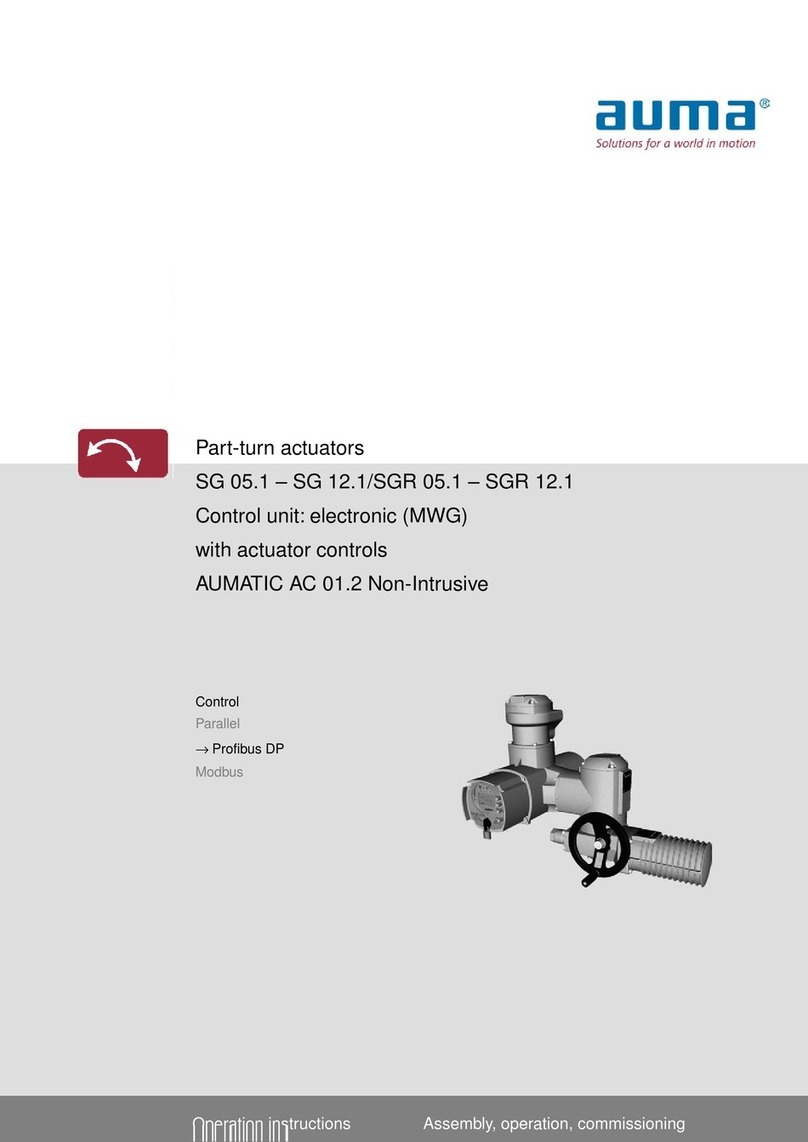
AUMA
AUMA SG 12.1 User manual

AUMA
AUMA AC 01.2 User manual

AUMA
AUMA SQ 05.2 User manual
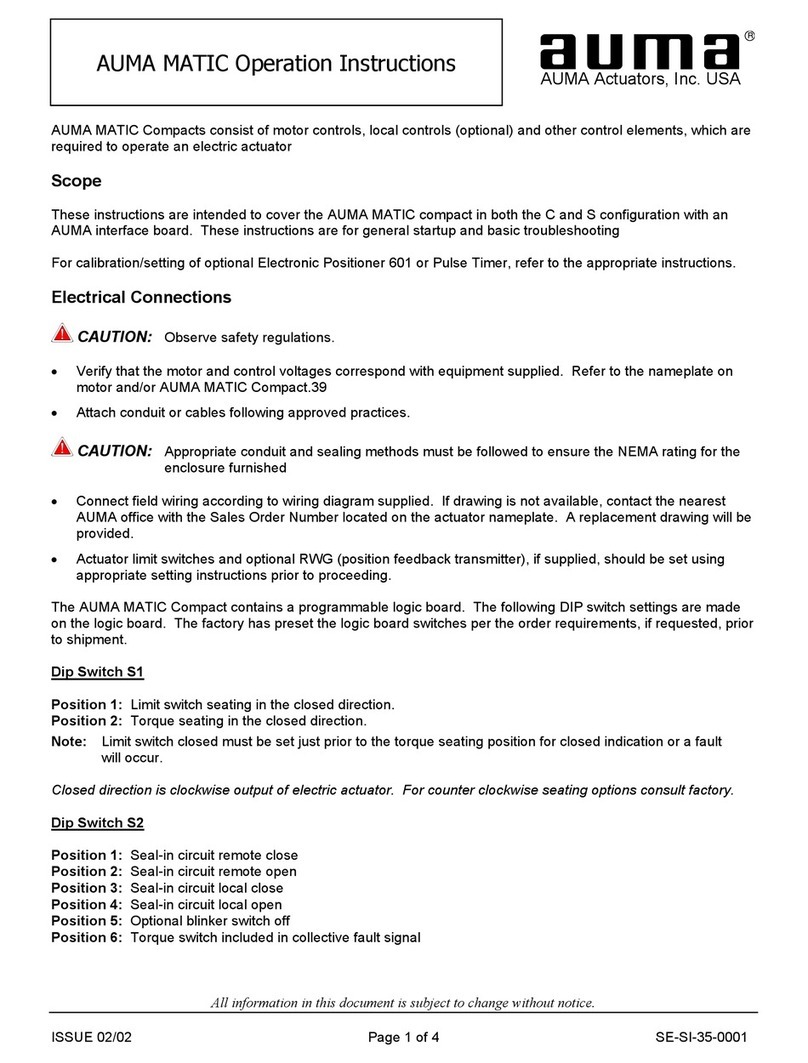
AUMA
AUMA Matic User manual

AUMA
AUMA AM 01.1 User manual
Popular Control Unit manuals by other brands

Sensitron
Sensitron STG/IN8-S2 instruction manual

Comelit
Comelit 4680C Technical manual

Coitech
Coitech GLV Series Maintenance and Instruction Manual

Lenze
Lenze E84AYCER Mounting instructions
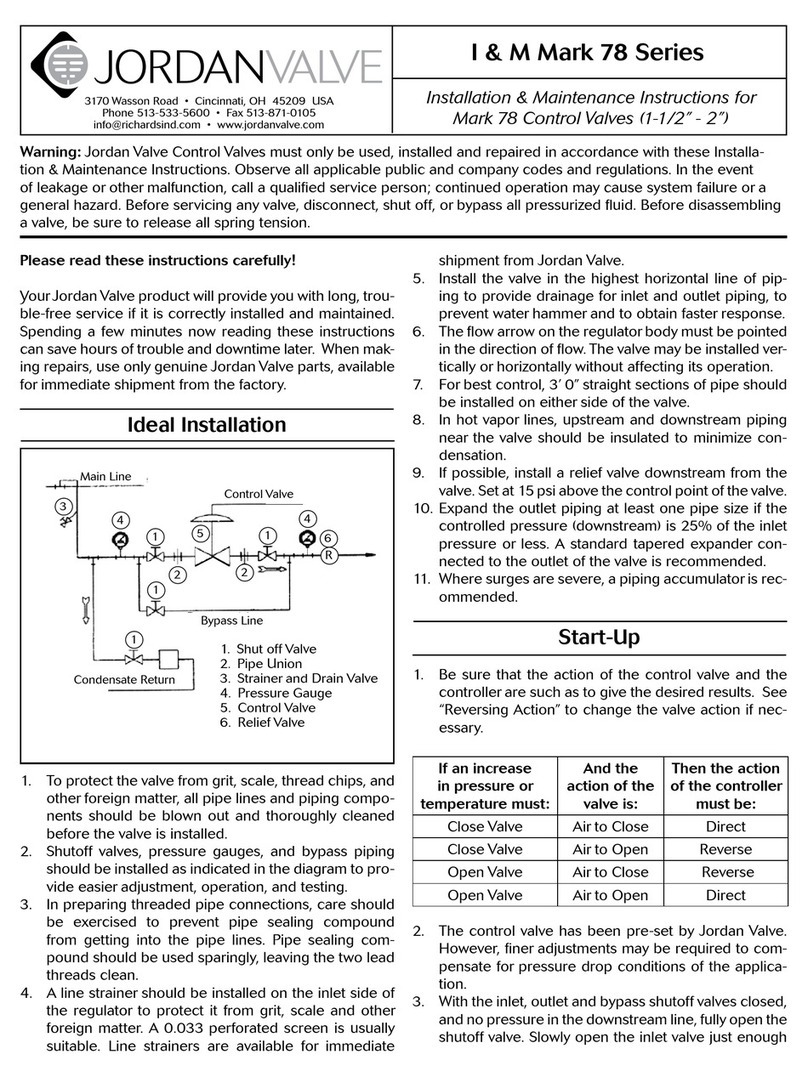
Jordan Valve
Jordan Valve Mark 78 Series Installation and maintenance instructions
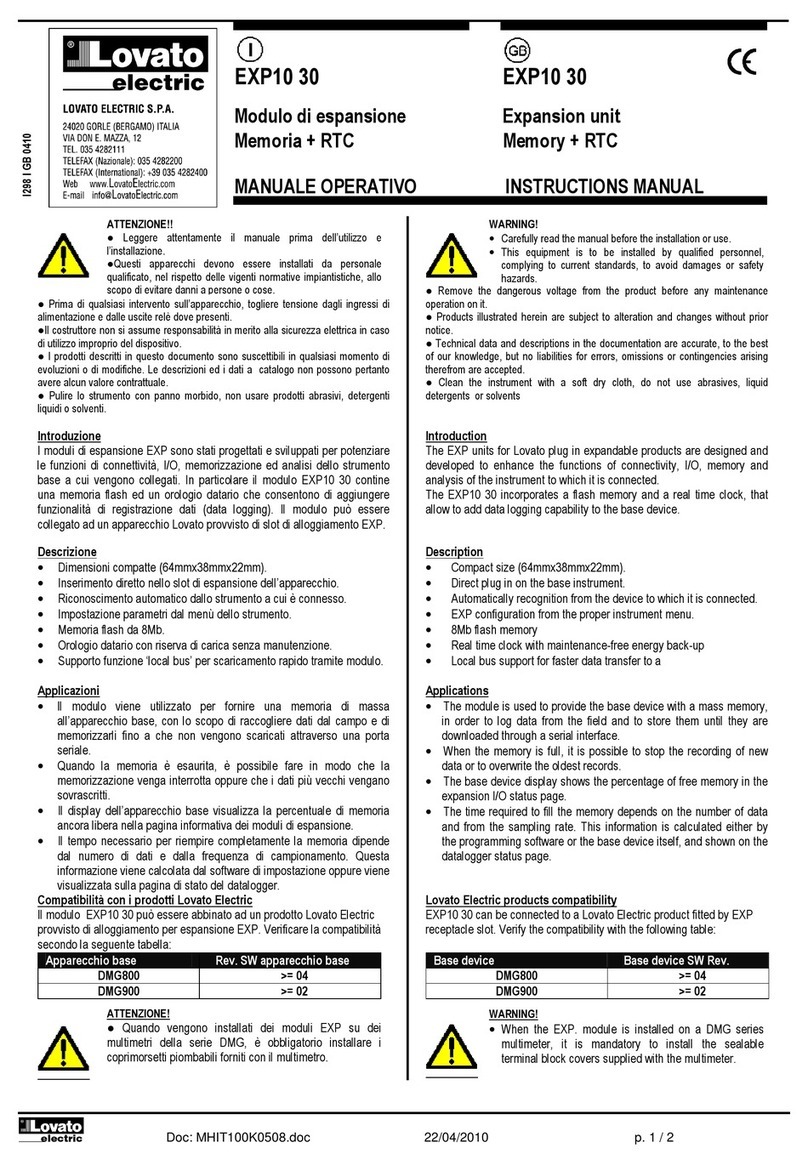
LOVATO ELECTRIC
LOVATO ELECTRIC EXP10 30 instruction manual