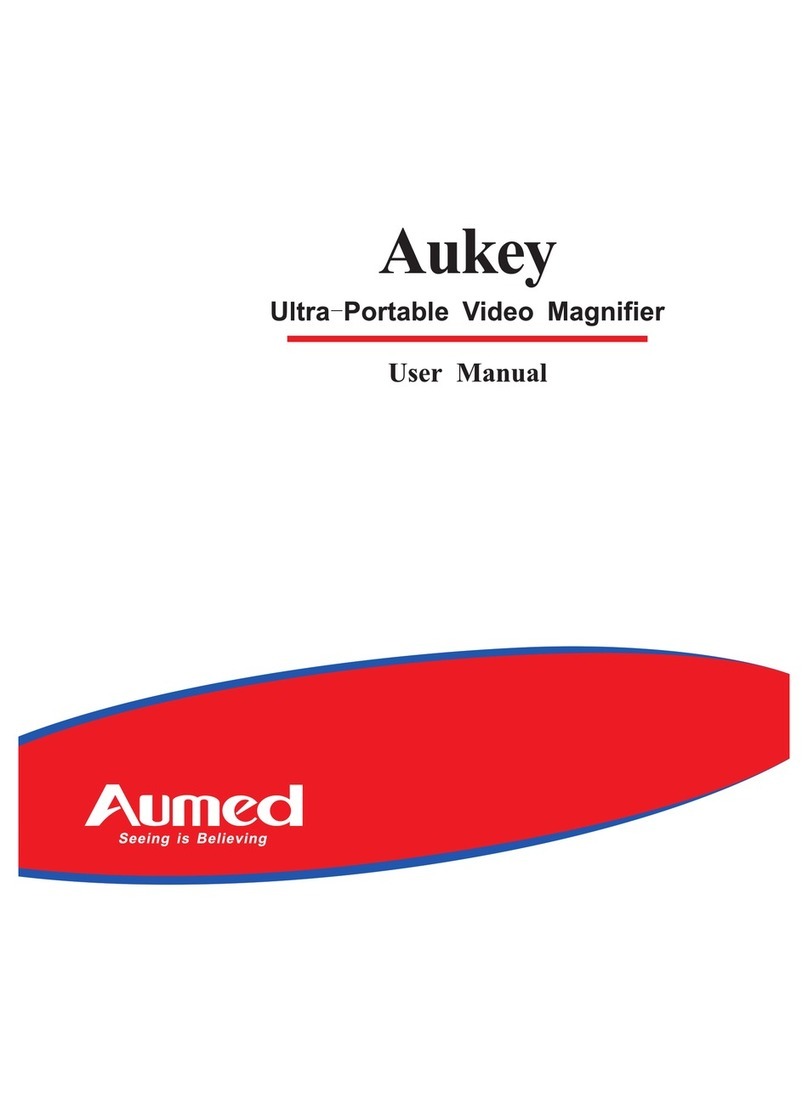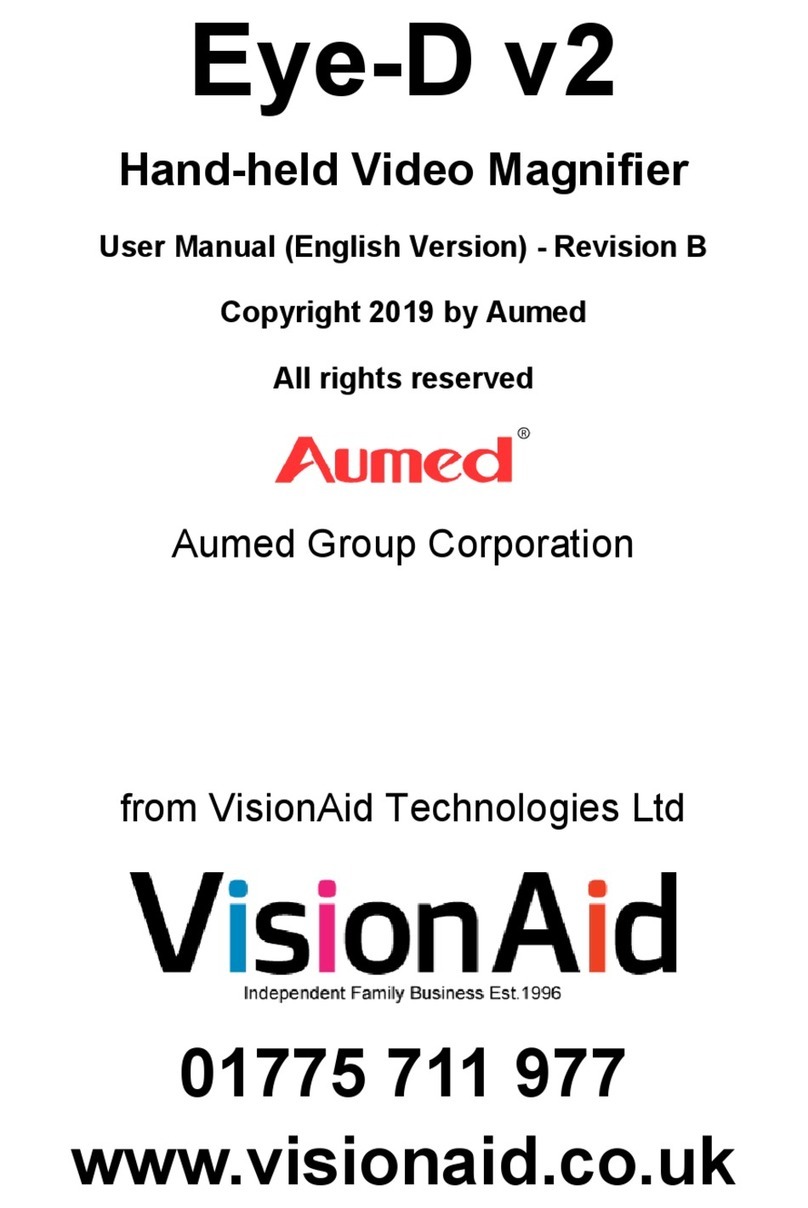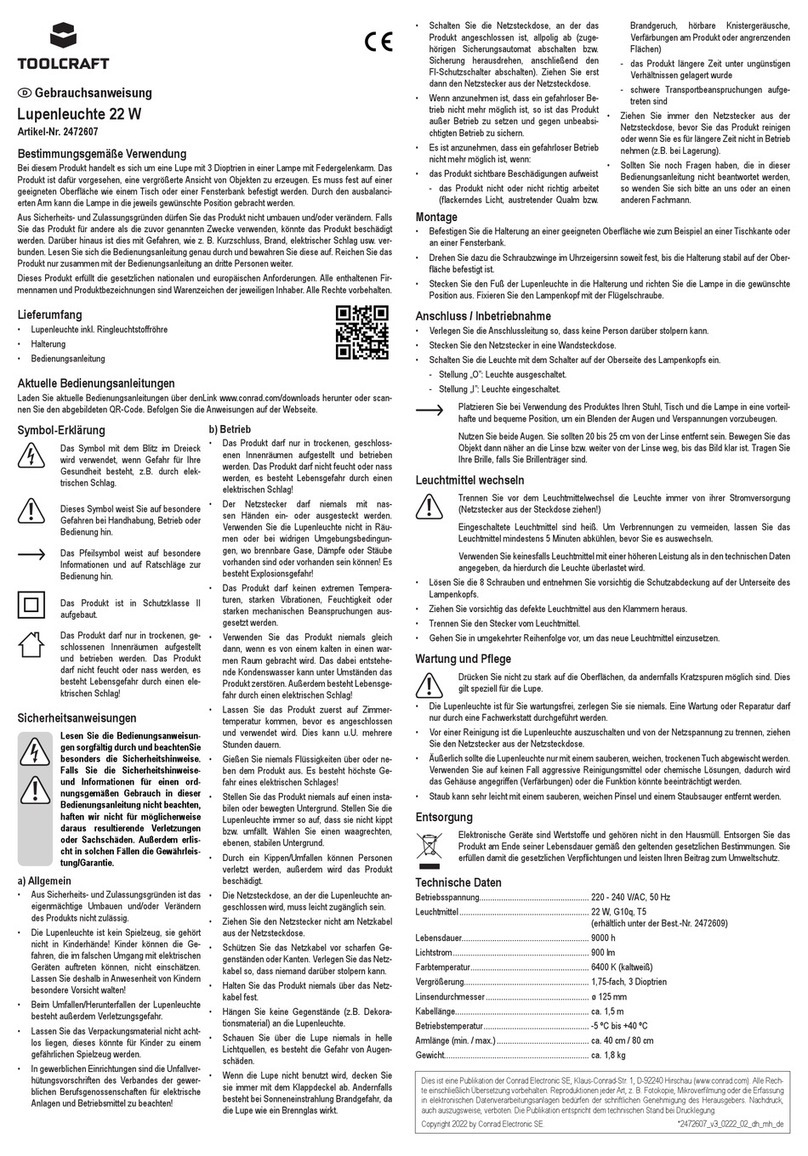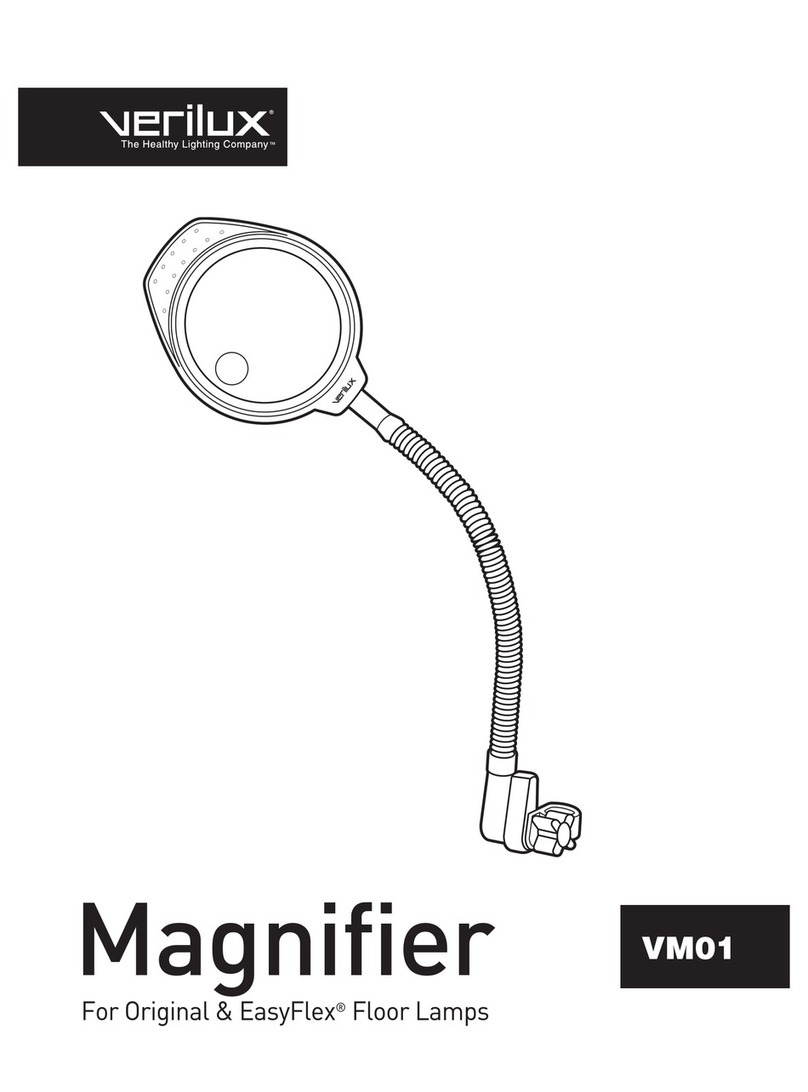Aumed Aumax-S User manual

Multifunctional
Portable Video
Magnifier
Aumax-S
User Manual

2
Table of Contents
1. Introduction..................................................................................................3
2. Safety Tips....................................................................................................3
3. Components.................................................................................................5
1) Overall Appearance............................................................................................5
2) Standard Fittings ................................................................................................6
3) Optional Fittings.................................................................................................6
4) System Requirements ........................................................................................6
4. Installation and Preparation........................................................................7
1) Unfolding Aumax-S.............................................................................................7
2) Folding Aumax-S ................................................................................................8
3) Aumax-S Connection Mode ...............................................................................9
4) Aumax-S Placement ...........................................................................................9
5) Aumax-S Using Mode.......................................................................................10
6) Aumax-S Camera Rotation Angle ....................................................................11
7) Software Installation.........................................................................................11
8) Computer Keyboard Shortcuts Operation and File Save...............................14
5. How to Use .................................................................................................17
1) Power On/Off.....................................................................................................17
2) Magnification Adjustment................................................................................17
3) Mode Toggle......................................................................................................17
4) Image Freeze.....................................................................................................18
5) Find....................................................................................................................18
6) Focus Lock........................................................................................................18
7) Left/Right Handed Toggle.................................................................................19
8) Light/Contrast Adjustment...............................................................................19
9) LED Lamp On/Off Switch .................................................................................19
10) Line Marker/Mask Adjustment .......................................................................20
11) Battery Charging Prompt ...............................................................................20
12) Memory Function............................................................................................21
6. FAQ .............................................................................................................21
7. Specifications.............................................................................................22

3
8. Warranty Statement...................................................................................23
9. Compliances...............................................................................................23
10. Contact / product support.......................................................................24
1. Introduction
Thank you for choosing the Aumax-S multifunctional portable electronic video magnifier
(hereinafter referred to as Aumax-S) produced by the Aumed Group Corp. This will help
you enjoy the viewing benefits offered by the Aumax-S. Please read the manual
thoroughly before use and keep it in a safe location for future reference. The figures
and contents in this manual may be slightly different from the actual products.
Information update
Users can get the following services by clicking the links below: Frequently Asked
Questions (FAQ), technical support through e-mail, the latest product information, Low
Vision Forum, and the contact information of Aumed’s local agents or distributors.
Chinese users click here: www.aumed.cn
English users click here: www.aumedgroup.com
2. Safety Tips
Please read the safety tips below carefully:
Before initial use:
1) Please inspect the unit for any damage after you open the package of Aumax-S. If
there is any problem, please contact the local agent or distributor. Do not attempt to
repair the product yourself;
2) The Aumed Aumax-S electronic video magnifier has been designed using high quality
components and electronics circuits. The safety and performance of the Aumax-S can
only be met by usingAumed standard fittings;
3) Using non-Aumed parts and components may destroy Aumax-S. Unauthorized repair
or replacement of non-Aumed parts may cause the warranty to be null and void.

4
Attentions:
1) Please ensure the product is placed on a stable surface to prevent it from falling off and
damaging the unit or causing injury to the user.
2) Please keep it dry. Keep it away from moisture, rain, dust, and high temperatures.
3) Do not put the product beside flammable fluid.
4) Do not put the product close to radiators and heaters. Do not subject the product to
direct sunlight for a long period of time.
5) Do not attempt to repair the product yourself. Damages caused by dismantlement or
maintenance by users are not in the scope of the warranty.
6) The appropriate temperature for operation of the product is from 0℃to 40℃
(32F~104F).
7) Do not strike, shock, squeeze or drop the product.
8) When product is not in use, keep it turned off.
9) When cleaning the product, turn the power off and use a soft cloth to clean it. Do not
use fluid cleanser.
10) If the product is idle for a long period of time, please take out the battery.
11) Please do not take out the battery while it is in use.
12) When charging, first install the battery and then connect the power adapter.
13) When product is indicating low battery please charge the unit immediately. The settings
can not be memorized if power supply is interrupted.

5
3. Components
1) Overall Appearance
1. Arm 2. Arm rotating shaft 3. Direct Control area
4. USB computer interface 5. Power interface 6. Control pad interface
7. Camera 8. Close-up lens 9. Camera rotating shaft
10. LED lamp 11. Body 12. Folding button
13. Support leg 14. VGA_OUT interface 15. Battery cover
16. USB computer connecting line 17.Adapter 18. Portable bag
19. Cleaning cloth 20. Lithium battery 21. Installation CD

6
2) Standard Fittings
A. Main body B. Portable bag C. Cleaning cloth D. Power adapter
E. Lithium battery F. USB connecting line G. Instruction H. Installation CD
3) Optional Fittings
I. Control pad, as shown in the figure on
the right
J. Desk clamp, as shown in the figure on
the right
K. Optional battery
4) System Requirements
a) VGA_OUT connection: Support the resolution of 1280 * 960 pixels and above, and the
refresh frequency is not less than 60HZ; of which, the effect of connecting the display with
a resolution of 1280 * 960 pixels is the best. Any standard LCD monitor on the market
should work fine for use with the unit.
b) USB connection: System requirements for the operation of Aumax-S software: Windows
2000 (Service Pack 4), Windows XP (Service Pack 2 or higher), Windows Vista 32bit or
64bit, and Windows 7 32bit or 64bit.
i) The minimum hardware configuration required for use under Windows 2000 or
Windows XP system:
Processor: Intel Pentium III 1.1 GHz
Memory: 256 MB
USB: 2.0 Interface
Display card: Support DirectX 8.1 and higher versions
Hard Disk: Installation requires at least 50 MB space available
ii) The minimum hardware configuration required for use under Windows Vista or
Windows 7 system:
Processor: Intel Core 2 Duo

7
Memory: 1.5 GB
USB: 2.0 Interface
Display card: Support DirectX 9.0 and higher versions
Hard Disk: Installation requires at least 50 MB space available
Note: When using Aumax-S with some screen magnifying software on a computer of low
hardware configuration, the computer system may run out of resources and cause the
image unsmooth. If you encounter this problem please do not run Aumax-S and screen
magnifying software in the same time, or upgrade the hardware of the computer, especially
CPU.
4. Installation and Preparation
1) Unfolding Aumax-S
a) Take out the support leg from the machine: First find the support leg and gently push the
support leg inward to make it pop up. Pull the support leg from the machine, unfold the
support leg into a 90°angle, and then put the support leg flat on the horizontal desk, as
shown in the picture below:

8
b) Unfold the arm at a 90°angle from the machine body, as shown in the picture below:
2) Folding Aumax-S
a) Fold the main body: First, press the side button and hold. Then fold the arm downward,
as shown in the picture below:
b) Put away the support leg: Fold the support leg downward. Push it along the track to the
inside of the machine until it is clamped down, as shown in the picture below. Make sure
you do not remove the support leg.

9
3) Aumax-S Connection Mode
Aumax-S has two connection modes: One is to connect with the display and the other is to
connect with the computer. This is shown in the picture below:
4) Aumax-S Placement
Aumax-S can be placed in three different placement positions:
a. left side
b. centered,
c. right side

10
5) Aumax-S Using Mode
Aumax-S has three using modes:
a. Distance Viewing
b. Reading and Writing
c. Self Viewing
The using modes can be changed by rotating the camera.
a. Left side b. Centered c. Right side
a. Distance Viewing b. Reading and Writing c. Self Viewing

11
6) Aumax-S Camera Rotation Angle
7) Software Installation
a) Before installing the driver software, Aumax-S must be connected to computer and
turned on, as shown in the picture below:
The following installation steps are described using Windows XP as an example.
b) Put the Aumax-S installation CD into the CD drive. Double click on the drive icon. Open
the CD;
Note: The installation software can also be downloaded from the website.
c) Now double click on the "Aumax-S Setup" icon (pictured below);
Vertical rotation of 270°
Horizontal rotation of 180°

12
You can now choose your preferred language. Aumax-S provides a total of 8 languages
(Simplified Chinese, Traditional Chinese, English, French, German, Italian, Japanese,
Spanish) for you to choose. You can choose from the drop-down menu.
d) As shown in the picture below, click on “Next”;
e) As shown in the picture below, you can set the installation path of the object file and then
click on “Next”;

13
f) As shown in the picture below, there are a total of two options for you to choose. The first
option allows you to create a shortcut of Aumax-S on the desktop. The second option allows
you to create a shortcut of Aumax-S on the Quick Launch Bar;
g) As shown in the picture below, click on “Install”to start installing the software and drive;
h) As shown below, after the software and drive installations are finished, click on "Finish.”
The installation of the Aumax-S software is now finished;

14
i) After the software installation is finished, the shortcut icon (pictured below) will appear in
the desktop or Quick Launch Bar. Click on the icon to run the Aumax-S software.
8) Computer Keyboard Shortcuts Operation and File
Save
a) The following are the operations that can be performed only when Aumax-S is connected
to the computer. Computer shortcut menu options are as follows:
Aumax-S
buttons
Computer
keyboard shortcuts
Function description
H
Help Menu
Alt+F4
Close Current Window
Size+
↑
Zoom in
Size-
↓
Zoom out
Ctrl+ A
Maximize window or full screen
Alt + space
Computer and camera display image
up-down and left- right windowing,

15
minimize or maximize window
Mode
M
Mode toggle
Ctrl+ ←
The right edge of window leftward
Ctrl+ →
The left edge of window rightward
Ctrl +↑
The bottom edge of window upward
Ctrl+↓
The top edge of window downward
Shift+ ←
The whole window leftward
Shift+ →
The whole window rightward
Shift+↑
The whole window upward
Shift+↓
The whole window downward
Alt + Tab
Computer window switching
Light/contrast
B
Increase light/contrast
Shift+ B
Decrease light/contrast
L
Horizontal/vertical line marker
W
Horizontal/vertical line mask
Page up
Widen the space between line marker/
mask
Page down
Narrow the space between line
marker/ mask
Ctrl+ page up
The whole line marker/ mask moves
upward
Ctrl+ page down
The whole line marker/ mask moves
downward
Shift+ S
Switch interface skin
left/right
Ctrl+ M
Rotate image 180°
Shift+ M
Left/Right handed toggle
Focus Lock
F
Auto focus / Focus lock
Ctrl+ R
Restore to default settings
ESC
Button control menu appears

16
b) The following are image storage operations:
i) <Ctrl + S> image storage function: Will save the image according to the directory
selected by the user. The image storage type is bitmap.
ii)<Ctrl + O> image open function: Will open the view of the image according to the file
folder the user selected.
iii) In the keyboard shortcuts save mode: The image is saved in the root directory.
Each time the keyboard shortcuts are pressed, the image can be saved. An icon (as shown
in the figure) will appear at the lower right corner of the screen to indicate the picture is
being saved.
Image save
shortcut
Image open
shortcut
File name
Shift+1
1
1.bmp
Shift+2
2
2.bmp
Shift+3
3
3.bmp
Shift+4
4
4.bmp
Shift+5
5
5.bmp
Shift+6
6
6.bmp
Shift+7
7
7.bmp
Shift+8
8
8.bmp
Shift+9
9
9.bmp
Shift+0
0
0.bmp
Ctrl+ S
Image save
Self-named
Ctrl+ O
Image open
Press the "ESC" key for the button control menu (pictured below) to appear. Functions of
the menu are the same with those of the host machine buttons.

17
5. How to Use
1) Power On/Off
The "Power" button is shown in the figure on the right. Press the “Power”
button to start the machine. The indicator light on the “Power”button will
turn on and the auxiliary illuminating LED lamp will also be on. After you
are finished using AUMAX-S, press the "Power" button to shutdown. The button of the
indicator light will turn off after shutdown is complete.
2) Magnification Adjustment
The “Size” knob is shown in the figure to the right. Magnification
adjustment can be appreciated when rotating the knob. Rotate the knob
clockwise to enlarge the image size. Rotate the knob counter-clockwise
to reduce the image size.
3) Mode Toggle
The “Mode” button is shown in the figure on the right. Press the button
continuously to view the different modes. Aumax-S can display 8
different modes successively. The display modes are, respectively:

18
a) true color
b) grayscale
c) black lettering on white background
d) white lettering on black background
e) white lettering on blue background
f) yellow lettering on black background
g) yellow lettering on blue background
h) green lettering on black background
4) Image Freeze
This function is mainly used to freeze the current image in such situations
as "looking into the mirror," "looking at the blackboard," and/or look at
other scenes. The "Freeze" button is indicated by the marking of a raised
circle, as shown in the figure on the right. To activate the “freeze” function,
press the "Freeze" button to freeze the current image. Press any button or
rotate the camera angle to other viewing modes to unfreeze the image.
This will also deactivate the “freeze” function.
5) Find
The "Find" button is indicated by the marking of a depressed circle, as
shown in the figured to the right. To activate the "Find" function, press the
“Find” button and until an “I-I” tag appears on the center of the screen. The
image is automatically adjusted to the minimum magnification. Rotate the
camera to the object you are interested in viewing, then release the "Find"
button. The image size displayed on the screen will appear to be the same
magnification as it was before pressing the button.
6) Focus Lock
The "Focus Lock" button is indicated by the marking of a raised open

19
circular ring, as shown in the figure on the right. When the machine is
first turned on, the camera will be in auto focus. Press the “Focus Lock”
button to stop the auto focus. The words “Focus Lock” will display on the
upper left corner of the screen. Press the “Focus Lock”button again to
allow the machine to auto focus. The words, "Focus Lock" will disappear
from the upper left corner of the screen.
7) Left/Right Handed Toggle
The "Left/Right" button is indicated by the marking of a raised horizontal
line, as shown in the figure on the right. If the image observed through
the camera appears to be laterally inverted (or reversed), press this
button to adjust the current image to the correct position.
8) Light/Contrast Adjustment
The “Light/Contrast” adjustment is indicated by the symbol, " ,” as
shown in the figure. By rotating the "Light/Contrast" wheel, you can get
images of higher resolution and higher contrast.
9) LED Lamp On/Off Switch
The "Lamp On/Off" switch is as shown in the figure on the right. It is used to
turn the LED (Light Emitting Diode) lamp on and off.
Note: When the machine is turned on, the LED lamp will also turn on.

20
10) Line Marker/Mask Adjustment
For users using the "Control Pad", the operation of "Line Marker/Mask" function can be
operated by the buttons on the pad.
The steps are as follows:
Press the “Line Marker/Mask” to successively display on the screen:
a. horizontal line marker
b. horizontal line mask
c. vertical line marker
d. vertical line mask
e. no line marker/mask
The display of functions a through e is shown in the figure below. While under the “Line
Marker/Mask” status: Rotate the button clockwise to widen the distance between the line
marker/mask. Rotate the button counter-clockwise to narrow the distance between the line
marker/mask.
11) Battery Charging Prompt
When the battery power is low, the battery symbol will flash on the
display like the battery symbol shown in the figure on the right. The
red indicator light will continue to flash until the battery is completely
depleted andAumax-S will shutdown. While the battery is charging,
Table of contents
Other Aumed Magnifier manuals