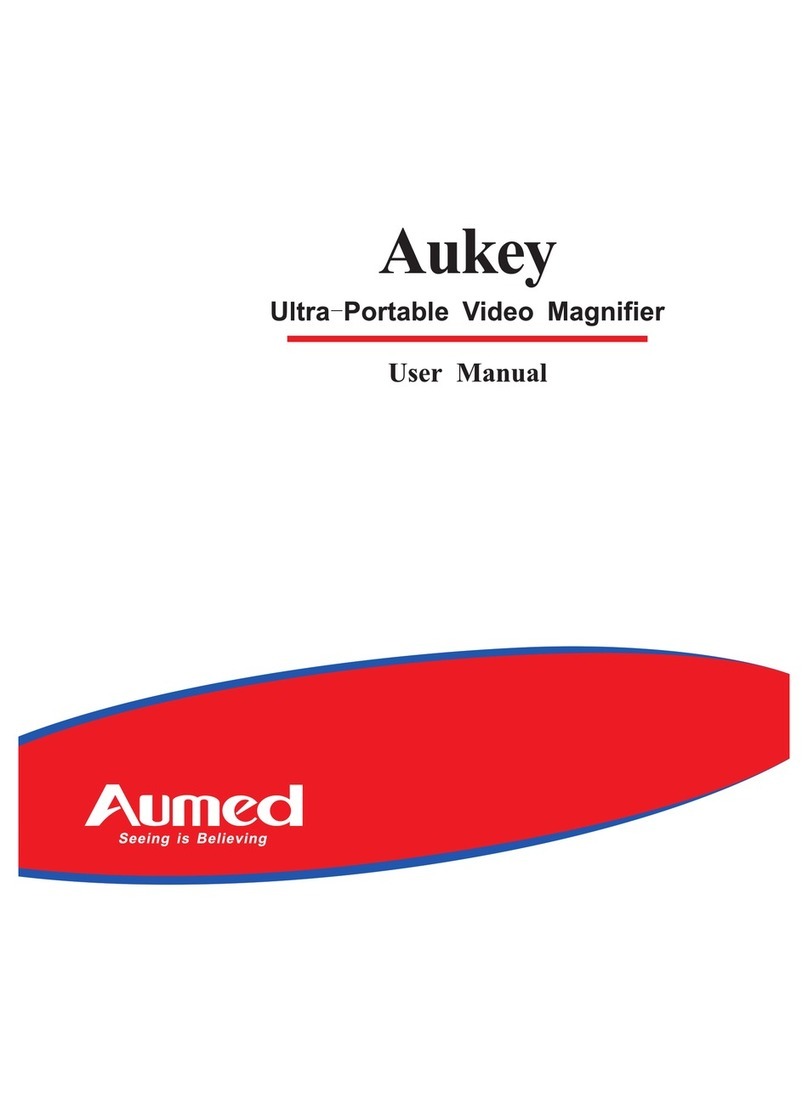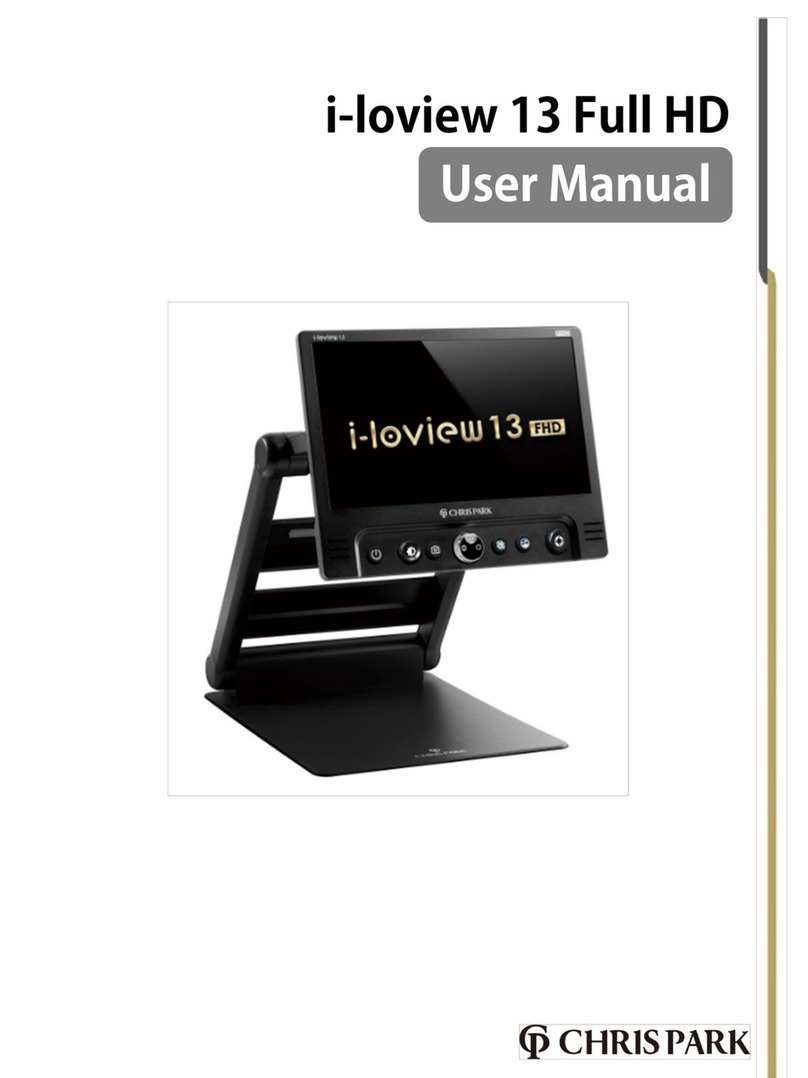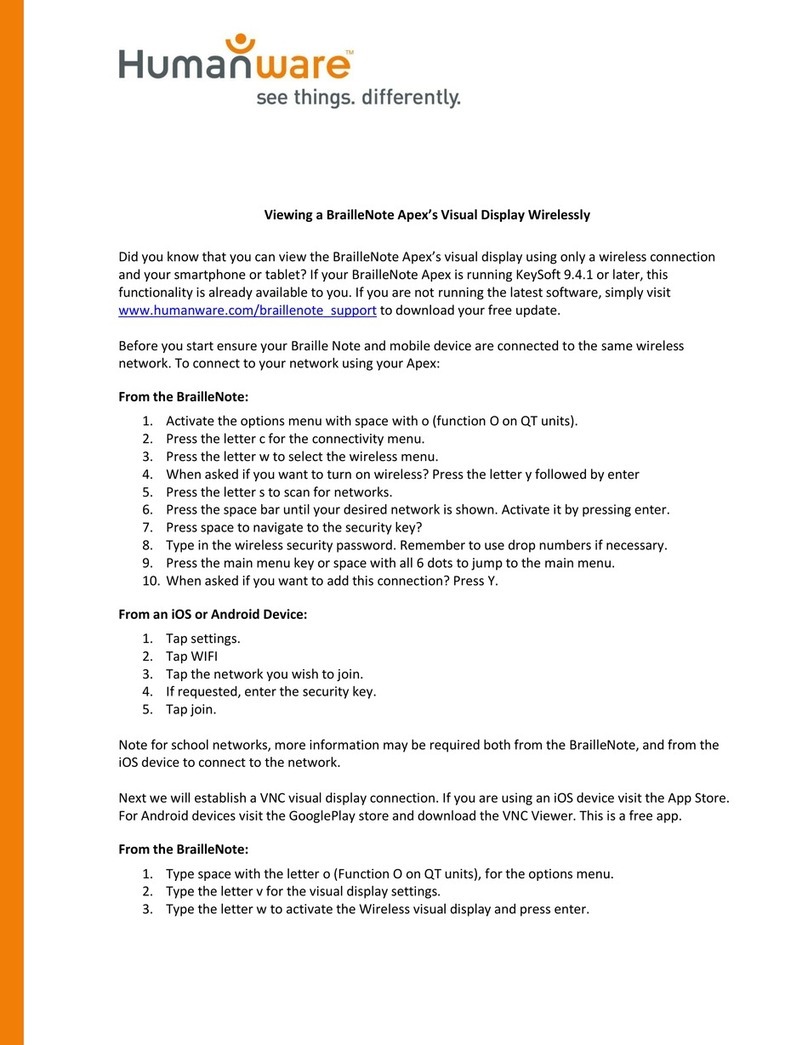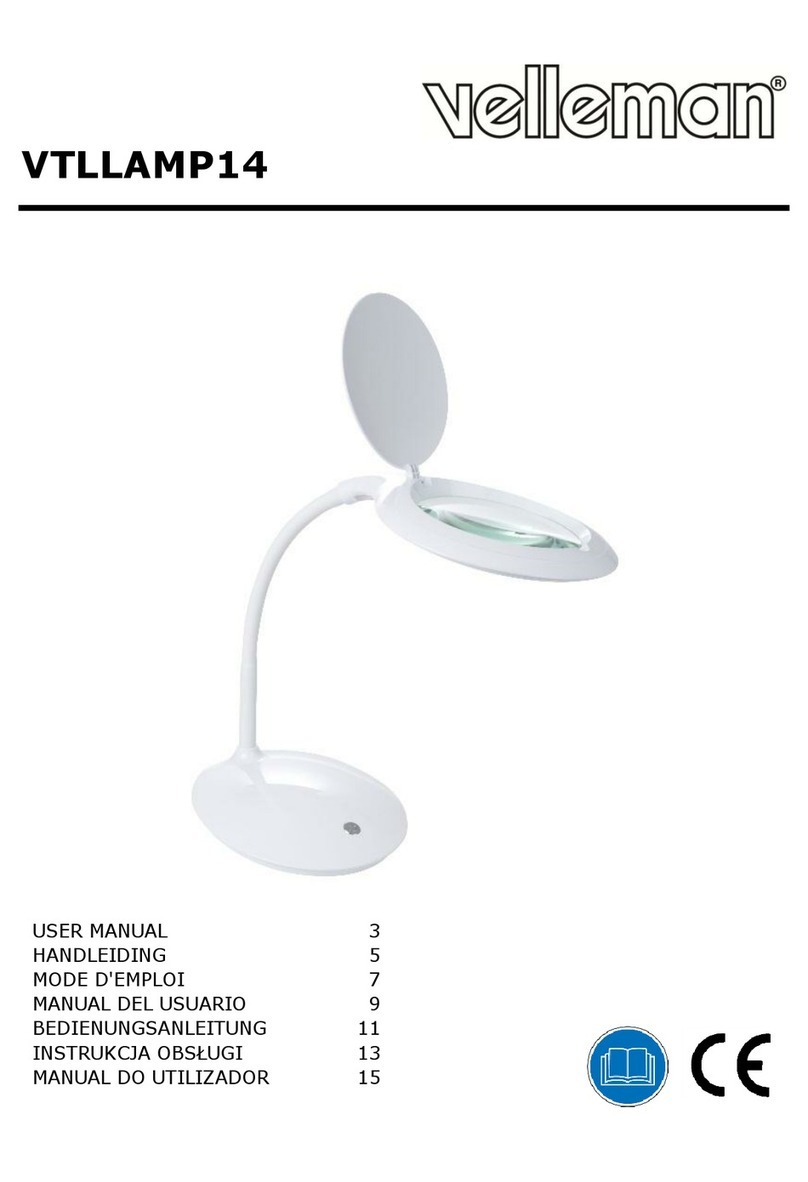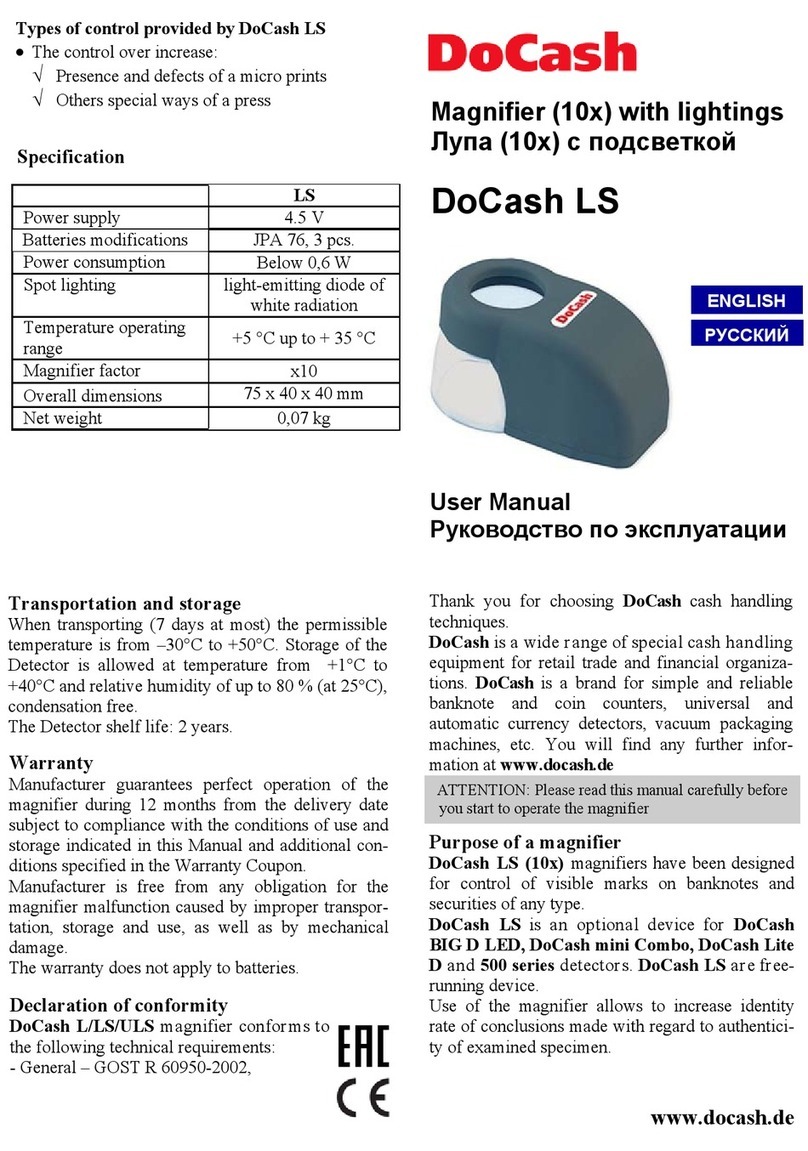Aumed Eye-D v2 User manual

Eye-D v2
Hand-held Video Magnifier
User Manual (English Version) - Revision B
Copyright 2019 by Aumed
All rights reserved
Aumed Group Corporation
from VisionAid Technologies Ltd
01775 711 977
www.visionaid.co.uk

Eye-D v2 User Manual
2
Index
1. Introduction.............................................................. 3
2. Safety and Care....................................................... 4
3. What is in the box?.................................................. 6
4. Getting to know the Eye-D v2.................................. 7
5. Getting Started ........................................................ 7
Charging your Eye-D v2....................................... 8
Battery Indicator LED........................................... 8
Powering On / Off................................................. 9
6. Using your Eye-D v2.............................................. 10
Magnification Adjustment................................... 10
Enhanced Colour Modes.................................... 11
Freeze Frame..................................................... 13
Reading Lines .................................................... 13
Settings Menu .................................................... 14
Auto Power Off ................................................... 16
Low Battery ........................................................ 17
Writing Stand...................................................... 17
TV-Out Function ................................................. 18
Cleaning your Eye-D v2 ..................................... 19
Resetting your Eye-D v2 .................................... 19
6. Compliances.......................................................... 19
7. Specifications ........................................................ 20
8. Warranty ................................................................ 21
9. Additional solutions................................................ 22
10. Local Distributor:.................................................. 24

Eye-D v2 User Manual
3
1. Introduction
Congratulations on choosing the Eye-D v2, a hand-held Video
Magnifier system from Aumed. You can use the Eye-D v2 for
reading, writing, viewing maps, menus etc.
If you have any questions or suggestions concerning the use of
this product, please contact your local distributor. Contact details
can be found on the last page of this manual. Any feedback on
the product is greatly appreciated.
We hope you enjoy using your Eye-D v2 portable video
magnifier!
About this manual
This user manual provides a comprehensive guide to the
features and operation of the Eye-D v2 portable video magnifier.
Pictures in this user manual may differ slightly from your unit.
Aumed reserves all the rights for the interpretation of all contents
in this user manual. Please read this user manual carefully
before using the Eye-D v2 and keep the user manual in a safe
place for future reference.

Eye-D v2 User Manual
4
2. Safety and Care
1. Before using, please check if the Eye-D v2 is damaged, if
so, please contact your company it was purchased from
immediately. Do not try to repair it yourself.
2. The batteries used in the Eye-D v2 are specialist sealed Li-
ion cells. Standard AA batteries (normal or rechargeable)
cannot be used. The batteries are not user replaceable. Please
contact your local distributor if the batteries need replacing.
3. Please fully charge the batteries before turning on for the
first time of use.
4. Do not expose the Eye-D v2 to extreme or rapid changes in
temperature or humidity.
5. Do not use in direct sunlight.
6. Do not place the Eye-D v2 near a radiator or heater, or
where it can be exposed to direct sunlight. These conditions may
damage the unit.
7. Handle the Eye-D v2 with care. Rough handling may
damage the internal components.
8. Do not remove any parts of the Eye-D v2 or open the unit as
this will void the warranty. The unit should only be serviced by
an Aumed repair specialist. Contact your local distributor if
service is necessary.
9. Do not use cleaning agents or abrasive materials as they
will damage your unit.

Eye-D v2 User Manual
5
10. Avoid touching the lens of the camera.
11. Use only the power adapter provided.
12. Do not hit, vibrate, squeeze or drop the unit.
13. If being used by children, please follow guidance from a
guardian to avoid accidents.
Use of the Eye-D v2 other than that described in this user manual
will exclude it from warranty conditions.

Eye-D v2 User Manual
6
3. What is in the box?
The Eye-D v2 package contains the following:
①The Eye-D v2 portable video magnifier
②Pre-installed lithium ion battery (not to be changed by
user)
③Power supply adaptor
④Power cable (USB A to USB C cable)
⑤TV-out cable
⑥A lens / screen cleaning cloth
⑦Protective pouch
⑧Quick reference guide
⑨This user manual
If any items are missing from your package, please contact the
company that the unit was purchased from.
Note: All photographs / diagrams in this manual are for
reference only.

Eye-D v2 User Manual
7
4. Getting to know the Eye-D v2
The images below show the layout and buttons of the Eye-D v2:
Zoom out
Zoom in
Colour mode / Settings menu
Screen
Handle
Battery compartment
LEDs
Lens
On / off
Reset
TV Out
Freeze
/
Reading
lines
USB C
charging
port
Battery indicator LED

Eye-D v2 User Manual
8
5. Getting Started
Charging your Eye-D v2
To charge the Eye-D v2, insert the USB C end of the power
supply cable into the USB C charging port (labelled USB). This
is the small, rounded rectangular shaped slot on the left edge of
the unit (when the handle is unfolded an on the right). It’s located
1 inch in from the left edge.
Insert the other end (standard USB A connector) into the USB
port of the mains charger. Then plug the mains charger into a
mains socket and turn it on.
Charging the Eye-D v2’s Li-ion batteries from empty takes
approximately 3 hours.
Please note, it is not recommended to use the unit while it is
charging. If the unit is powered on while charging, the battery
level in the Settings Menu will show as 100% no matter what the
level of charge.
Battery Indicator LED
The battery indicator LED is on the top edge, on the left-hand
side, next to the red on / off button. It illuminates as follows:
When in use:
Green: Unit is on and battery is not low

Eye-D v2 User Manual
9
Flashing: Battery low – please recharge
When the Eye-D v2 is plugged in to the mains:
Red: Batteries are being charged
Off: Batteries fully charged
The Eye-D v2 should last between 2.5 and 4 hours on a single
charge based on the screen brightness and colour mode used.
Powering On / Off
To power on or off the device, press the red on / off button
located on the left edge of the unit, for 1 second.

Eye-D v2 User Manual
10
6. Using your Eye-D v2
The Eye-D v2 can be used with its handle folded in (when you’re
reading a document at a table or desk) or with the handle
unfolded (if you’re out and about or looking at an object or
something on a shelf or in a cupboard for example).
Magnification Adjustment
Press the yellow Zoom in button, located on the right edge of the
screen, one inch from the top, to increase the magnification.
Press the orange Zoom out button, located on the right edge of
the screen below the zoom in button, one inch from the bottom,
to decrease the magnification.
•The magnification is fully adjustable from 2X 32X
•Magnification can also be adjusted slightly by changing
the distance between the camera lens and target objects.
Moving the Eye-D v2 too far away will cause the image
to go out of focus though.

Eye-D v2 User Manual
11
Enhanced Colour Modes
To make reading text easier, the Eye-D v2 features a total of 26
different viewing modes.
Quick press the green Colour mode button (on the left edge of
the screen, in the middle) to cycle through the enabled colour
combinations.
There are 5 colour modes enabled by default. To enable or
disable particular colour modes, please see “Enabled Colour
Modes (contrast icon)” on page 16.
The complete list of available colour modes is shown below:
1) Full colour mode (Enabled – cannot be disabled)
2) Enhanced colour mode
3) Inverted colour mode
4) Greyscale mode
5) Black text on white background (Enabled)
6) White text on black background (Enabled)
7) Blue text on white background
8) White text on blue background
9) Yellow text on black background (Enabled)

Eye-D v2 User Manual
12
10) Black text on yellow background (Enabled)
11) Yellow text on blue background
12) Blue text on yellow background
13) Green text on white background
14) White text on green background
15) Orange text on white background
16) White text on orange background
17) Red text on black background
18) Black text on red background
19) Orange text on black background
20) Black text on orange background
21) Yellow text on green background
22) Green text on yellow background
23) Red text on white background
24) White text on red background
25) Yellow text on white background
26) White text on yellow background

Eye-D v2 User Manual
13
Freeze Frame
Freezing an image can be useful if something you want to look
at is either up high or down low (e.g. items in a cupboard or on a
shelf). Hold the Eye-D v2 up to the piece of information you want
to view on the object, then freeze the image before bringing the
Eye-D v2 closer to your eyes to view it.
To freeze and unfreeze the image, quick press the blue Freeze
button, located on the left edge, at the top.
●When the image is frozen, the LED lights will be turned off
automatically to save power.
●While viewing a frozen image, the magnification and colour
modes can still be adjusted.
Reading Lines
To help you track across lines of text or down columns, a
horizontal or vertical line can be positioned on the screen.
To enable the reading line, press and hold the blue Freeze
button, located on the left edge, at the top.
A flashing horizontal line will appear on the screen. It will flash
for 5 seconds and if during that time the Zoom in or Zoom out
buttons are pressed, you can adjust the position of the line on
screen. After 5 seconds the line will stop flashing.

Eye-D v2 User Manual
14
Pressing and holding the Freeze button again will change the
line to a vertical one.
Pressing and holding the Freeze button a third time will turn the
reading line off.
Settings Menu
This allows you to adjust settings and see information for your
Eye-D v2. To enter and exit the Settings Menu, press and hold
the Colour Mode button, (on the left edge of the screen, in the
middle).
There are 7 different menu items. To move to the next menu
item, quick press the Colour mode button again.
Any settings that have been adjusted are automatically saved
when exiting the Settings menu.
1. Screen Brightness (sun icon)
As some users are very sensitive to light levels, the Eye-D v2’s
screen brightness has 5 different levels. Level 5 is the default
setting.
To reduce the brightness, press the Zoom Out (orange) button.
To increase the brightness, press the Zoom In (yellow) button.
Reducing the brightness will help to increase battery life.

Eye-D v2 User Manual
15
2. LED Brightness (LED icon)
As some users are very sensitive to light levels and some
surfaces might benefit from lowering the brightness level to
reduce reflections (e.g. viewing a mobile phone screen) there are
6 different LED brightness levels. Level 3 is the default setting.
To reduce the LED brightness, press the Zoom Out (orange)
button.
To increase the LED brightness, press the Zoom In (yellow)
button.
3. Volume (speaker icon)
Eye-D v2 features voice prompts to help users known which
button they’ve pressed. The volume can be adjusted in 6 levels.
The default level is 0 (off).
To decrease the volume of the voice prompts, press the Zoom
Out (orange) button.
To increase the volume of the voice prompts, press the Zoom In
(yellow) button.
4. Date and Time (calendar icon)
Eye-D v2 features a large text date and time screen which is
shown when in Power Saving Mode.
To set the date and time, use the Zoom In (yellow) and Zoom
Out (orange) buttons to adjust the currently highlighted option.

Eye-D v2 User Manual
16
To change the currently highlighted option, e.g. move from year
to month, month to day etc. press the Freeze (blue) button.
5. Enabled Colour Modes (contrast
icon)
This is used to enable and disable colour modes (as detailed in
Enhanced Colour Modes on page 11).
To enable or disable the currently highlighted mode, press the
Freeze (blue) button.
To scroll up and down the available enhanced colour modes
press the Zoom In (yellow) and Zoom Out (orange) buttons.
6. Battery (battery icon)
This shows the remaining battery level in 10 percent increments.
7. Firmware Version (VER)
This shows the current version of the Eye-D v2 firmware.
Auto Power Off
The Eye-D v2 has an automatic power off function to save
battery.

Eye-D v2 User Manual
17
If there is no operation for 1 minute, the screen will display the
battery status, date and time. The Battery Indicator LED will also
flash green. If there is no operation for another 2 minutes, the
Eye-D v2 will automatically power off.
Low Battery
Just before the battery runs out, “Battery Low” will be displayed
on the screen. Please charge the unit.
Once the battery is completely flat the Eye-D v2 will automatically
turn off.
It is not recommended to use the unit while charging.
Writing Stand
The Eye-D v2 has two positions for writing:
1. Unfold the handle 90 degrees and it can be used as a
stand to write underneath.
2. Unfold and hold its handle to use the Eye-D v2 for

Eye-D v2 User Manual
18
writing.
TV-Out Function
Eye-D v2 can be connected to your TV to use your large TV
screen instead of its integrated 4.3” screen.
Use the included TV Out cable to connect you’re your Eye-D v2
to your TV screen’s yellow AV socket (if it has one).
Then turn on your Eye-D v2 and TV and change the video source
on your TV (with your remote control) to the appropriate source
(normally AV).
The screen of the Eye-D v2 will be automatically shut off when

Eye-D v2 User Manual
19
connected to the TV to save power.
When the TV Out cable is removed from the Eye-D v2, its screen
will automatically come back on.
Cleaning your Eye-D v2
To clean your Eye-D v2’s screen or camera lens, wipe gently
using the included lens cleaning cloth (or a clean cleaning cloth
from a pair of spectacles).
Do not use cleaning agents or abrasive materials as they will
damage your unit.
Resetting your Eye-D v2
If you wish to reset all the settings on your Eye-D v2 to their
default (or if the unit will not power off for any reason) you can
do so by pressing the Reset button with a paper clip.
This is located on the top edge of the unit, 1.25 inches (3.2 cm)
from the left.
6. Compliances
This product complies with the safety requirements of the
directives:
CE:
EN 55022:2010
EN 55024:2010
FCC:
FCC part 15 class B

Eye-D v2 User Manual
20
This device bears the CE and FCC approval mark
This device complies with Part 15 of the FCC Rules.
Operation is subject to the following two conditions:
1. This device may not cause harmful interference
2. This device must accept any interference received,
including interference that may cause undesired
operation.
7. Specifications
Model:
Eye-D v2
LCD Screen:
4.3” TFT LCD
DC Power:
DC 5V, 1A
Batteries:
Sealed Li-Ion cells
Magnification:
2x – 32x, Continuous zoom
Viewing Modes:
26 modes
Freeze Frame:
Yes
Power Saving:
Auto power off: 2 minutes
Display Luminance:
300 cd/m2
Dimensions: Folded:
Unfolded:
9.37” x 2.99” x 0.69”
238 x 76 x 17.5 mm
4.88” x 2.99” x 1.42”
124 x 76 x 36 mm
Net Weight:
7.69 oz / 218g inc. batteries
Operating Temperature:
10°C to 35°C
Storage & Transport
Temp:
0°C to 35°C
Table of contents
Other Aumed Magnifier manuals