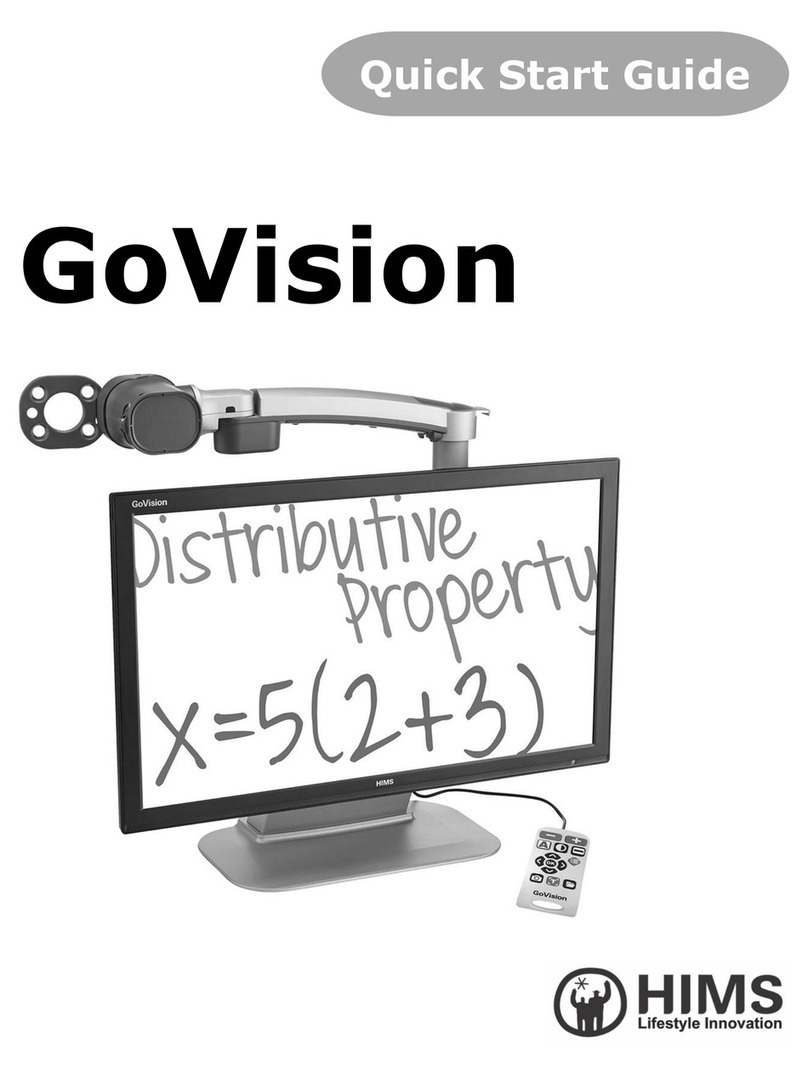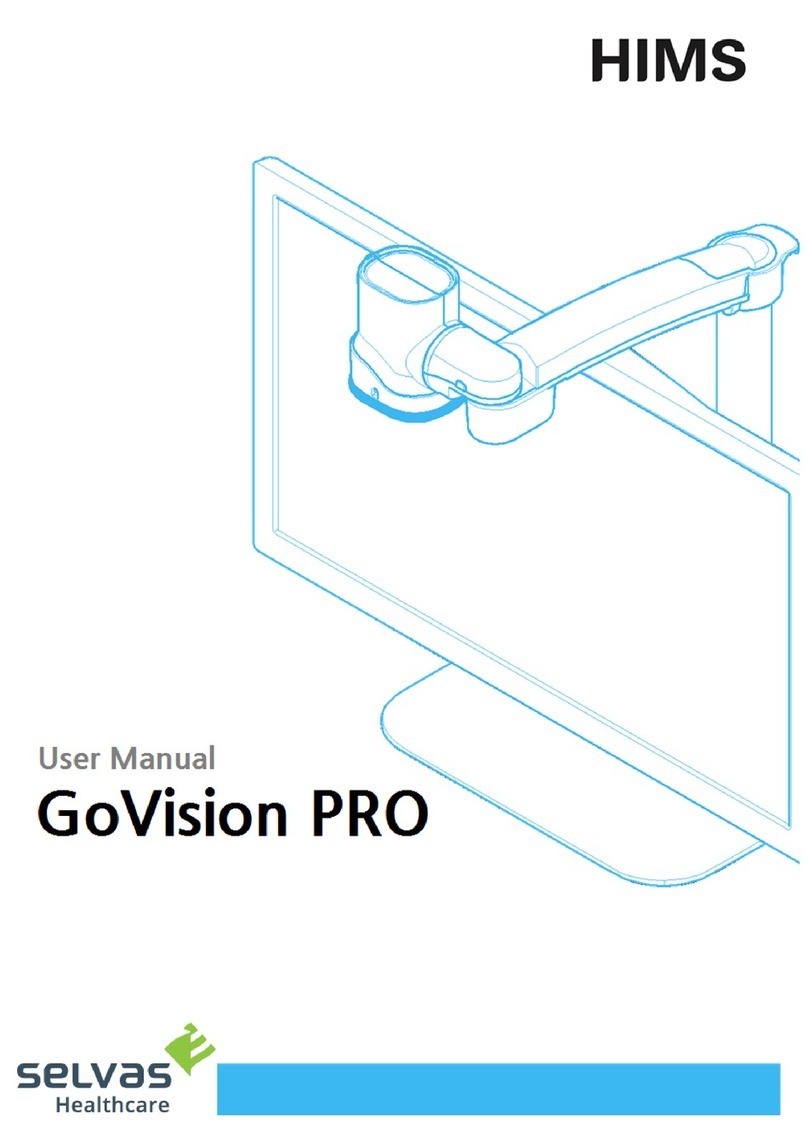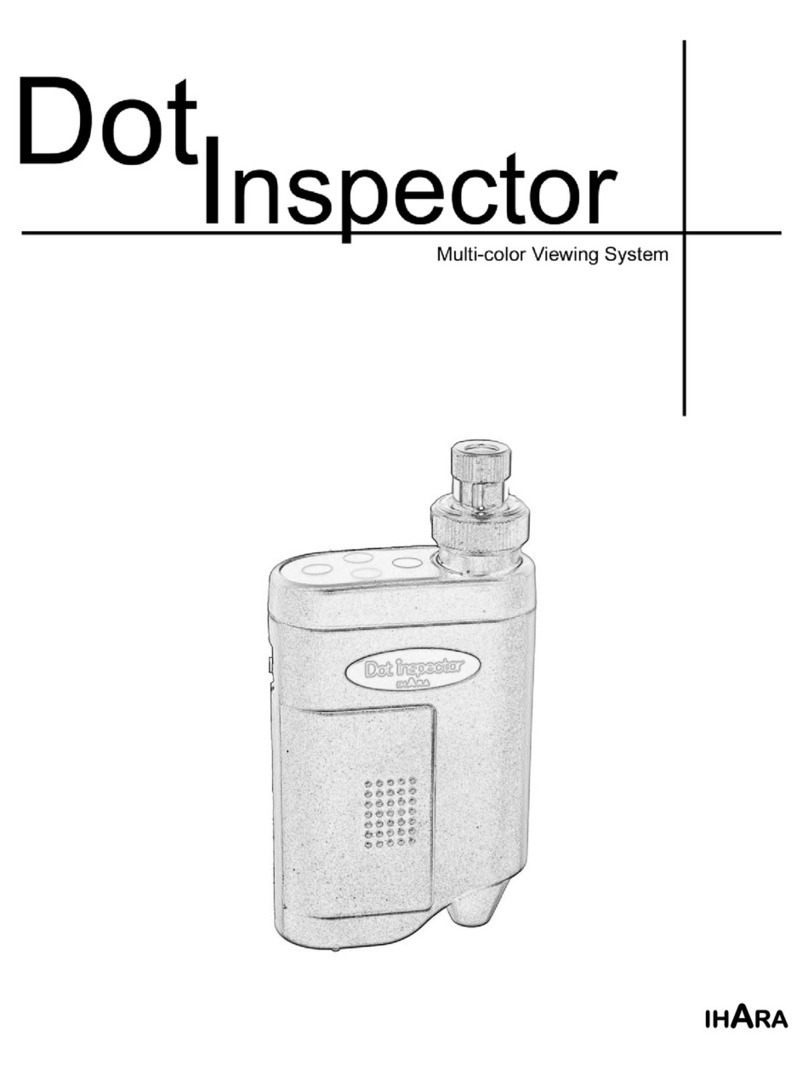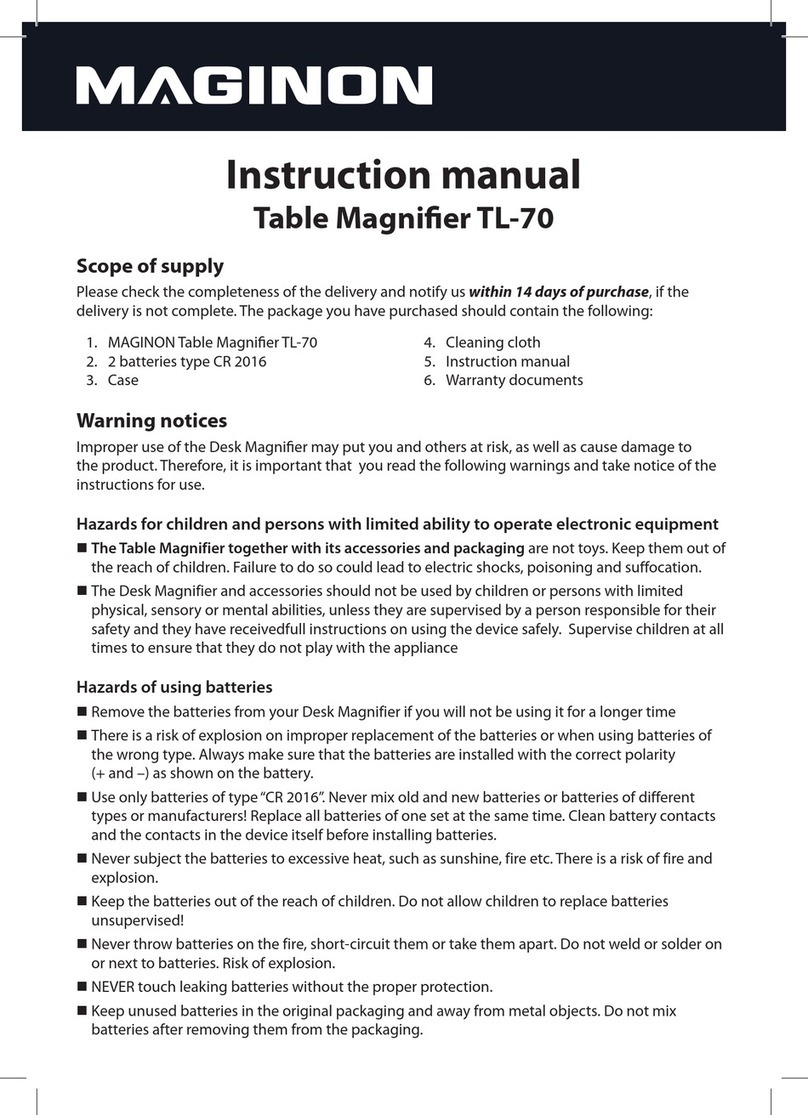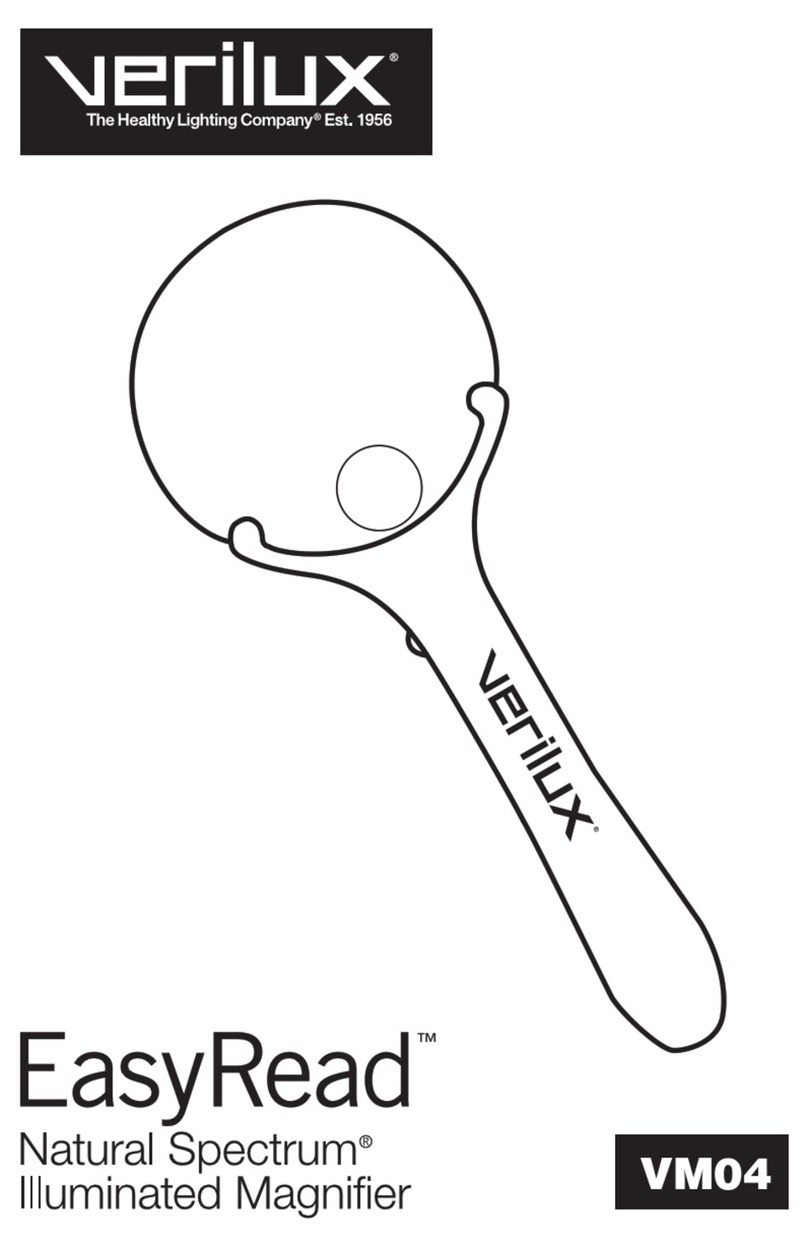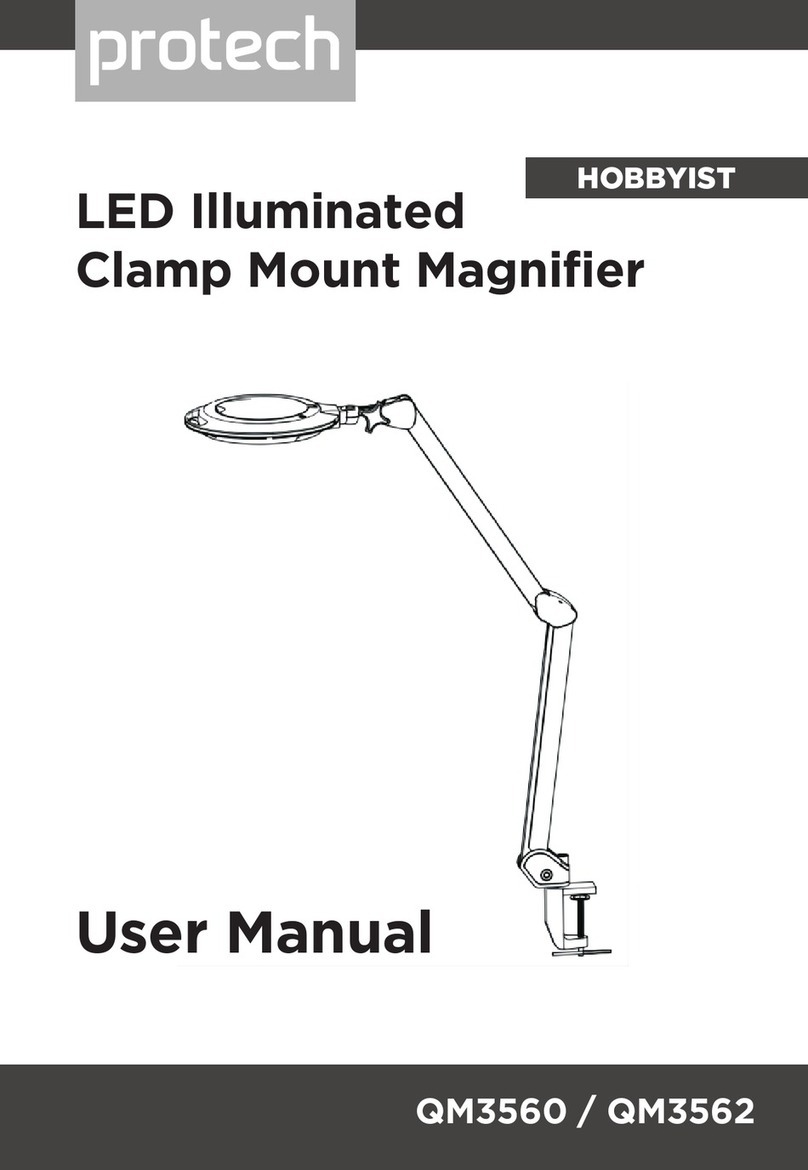HIMS LifeStyle HD HD730 User manual


LifeStyle HD
Table of Contents
1.What is the LifeStyle HD?...........................................................................1
2.Safety Precautions.......................................................................................2
3.Package.........................................................................................................3
4.Overview of LifeStyle HD............................................................................4
1) Front side...........................................................................................4
2) Rear side............................................................................................5
5.How to install................................................................................................6
5.1 Connecting power cable.....................................................................6
6.How to use Front Controller.......................................................................7
6.1 Buttons on the front controller..........................................................7
1) Front side...........................................................................................7
2) Bottom and left side.........................................................................8
7.Use the basic functions..............................................................................9
1) Power on/off......................................................................................9
2) Adjusting the magnification ...........................................................9
3) Changing the color mode..............................................................10
4) Adjusting contrast..........................................................................11
5) Using a PC with LifeStyle HD .......................................................11
6) Using the Markers ..........................................................................12

LifeStyle HD
8.Using the advanced feature.....................................................................15
1) Selecting the various color modes..............................................15
2) Switching PICTURE/TEXT Mode..................................................18
3) Using the Focus Lock....................................................................18
4) Adjusting the transparency of Window Marker.........................19
5) Initialization.....................................................................................19
9.Using the Reading table............................................................................20
1) Moving the Reading table .............................................................20
2) Lock/Unlock the Reading table....................................................20
10.Light on/off................................................................................................21
11.Troubleshooting.......................................................................................22
12.Technical Specifications of the LifeStyle HD ......................................23
13.Warranty ....................................................................................................24

LifeStyle HD
1
ZOOM
CONTRAST
COLOR
1. What is the LifeStyle HD?
Thanks for purchasing LifeStyle HD.
LifeStyle HD is an electronic magnifier for the low vision and the elderly to
read books, manuals, grocery information with the large screen monitor.
You can change magnification level for your
convenience depending on the size of text.
LifeStyle HD provides you with the various color
modes. You can select the color that best matches
your needs.
You can adjust the contrast to see the image clearly
irrespective of the material being viewed.
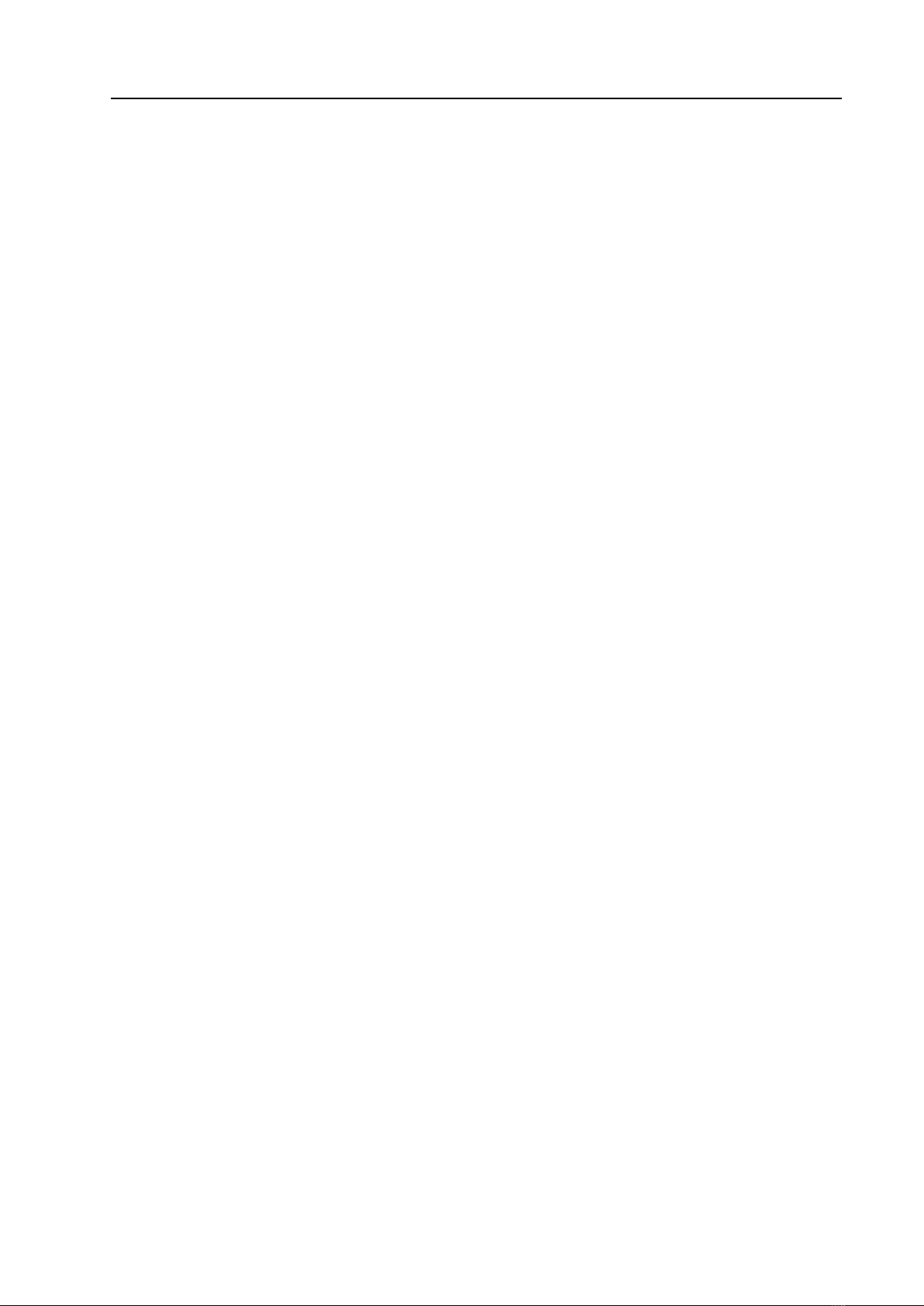
LifeStyle HD
2
2. Safety Precautions
Please read the following the safety precaution carefully before using the
LifeStyle HD to protect both yourself and the LifeStyle HD
1) Do not use damaged power plug or unsuitable outlet to prevent electric
shock or fire.
2) Do not touch power plug with wet hands to prevent electric shock.
3) Do not disassemble, remodeling or repair by unauthorized person. It
may damage the unit and void the product warranty.
4) Install the unit in flat and stable place. Put on a table enough to bear the
weight of your LifeStyle HD.
5) Do not pull down monitor too aggressively. It can cause LifeStyle HD to
fall down.
6) Do not press down the reading table when moving table is pulled toward
you. The unit may fall down.
7) Do not disconnect or connect any cable when the power is on. It may
damage LifeStyle HD.
8) Do not use this unit in high humidity and/or high temperature such as
over 40 Celsius degrees.
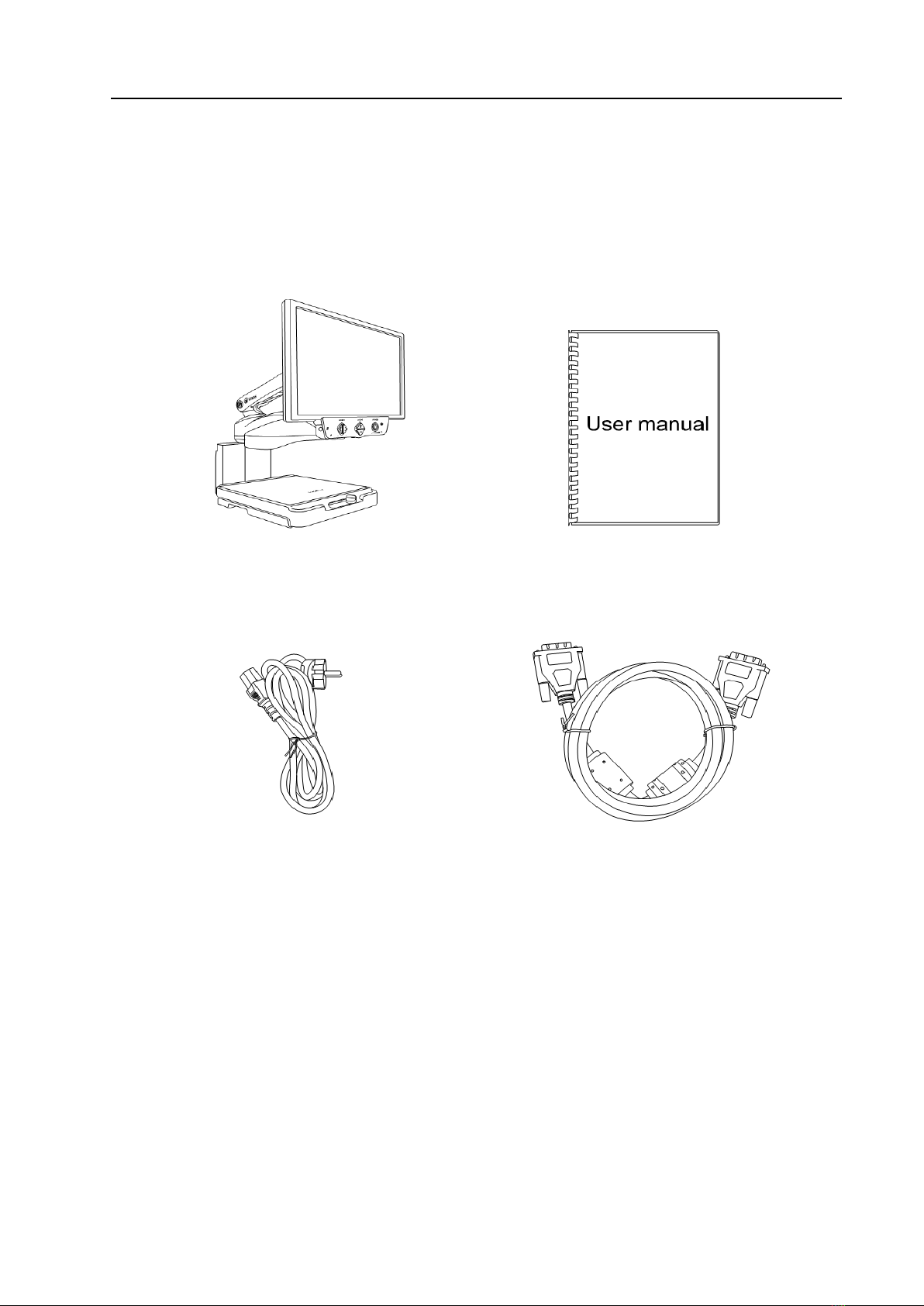
LifeStyle HD
3
3. Package
The LifeStyle HD consists of the following items.
LifeStyle HD
User manual
DVI-D Cable
Power cable
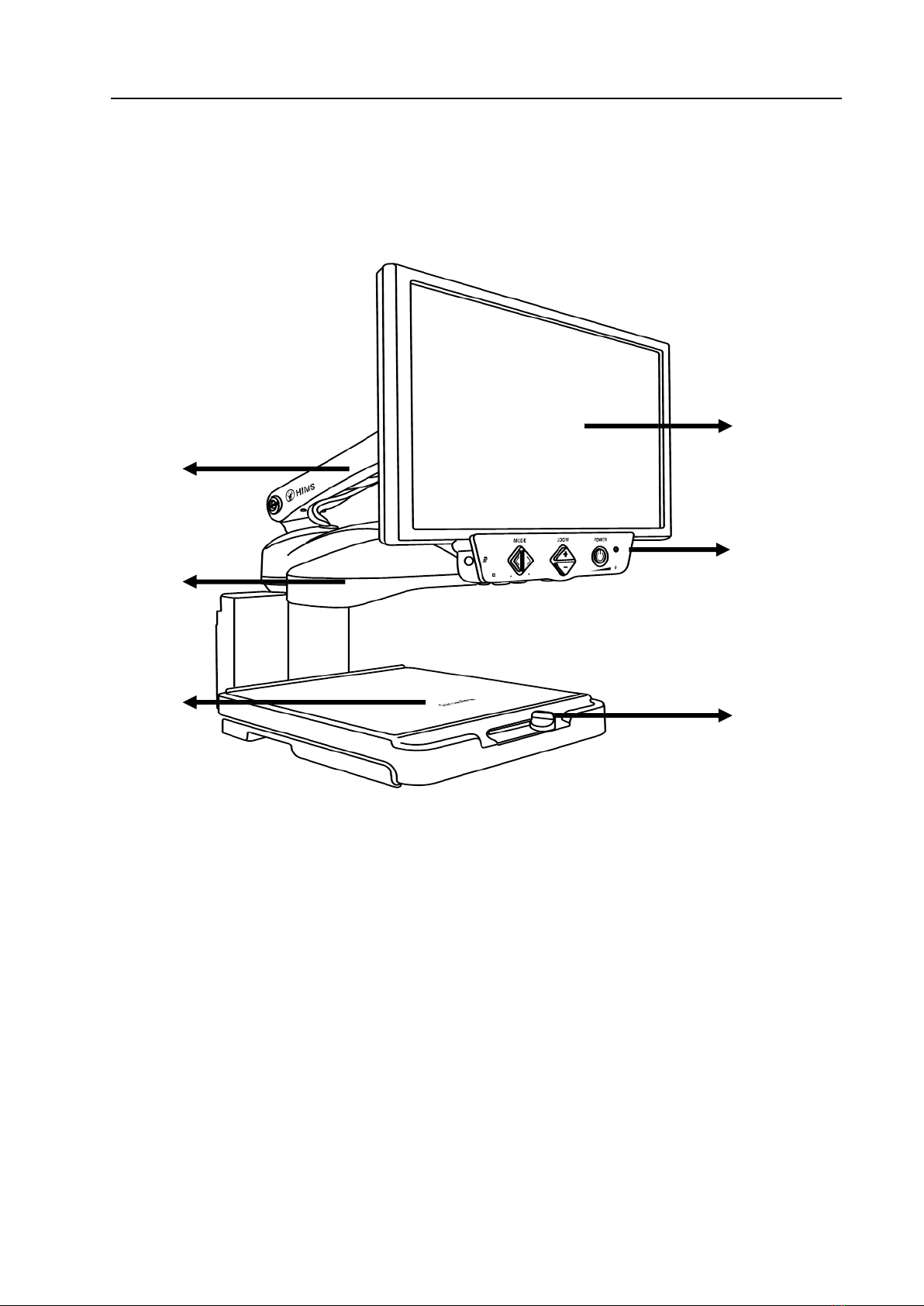
LifeStyle HD
4
4. Overview of LifeStyle HD
1) Front side
(1) LCD monitor
(2) Front controller
(3) Reading table locker
(4) Reading table
(5) Camera module
(6) Monitor arm
(1)
(2)
(3)
(6)
(5)
(4)

LifeStyle HD
5
2) Rear side
(7) DVI-D port
(8) AC power port
(8)
(7)
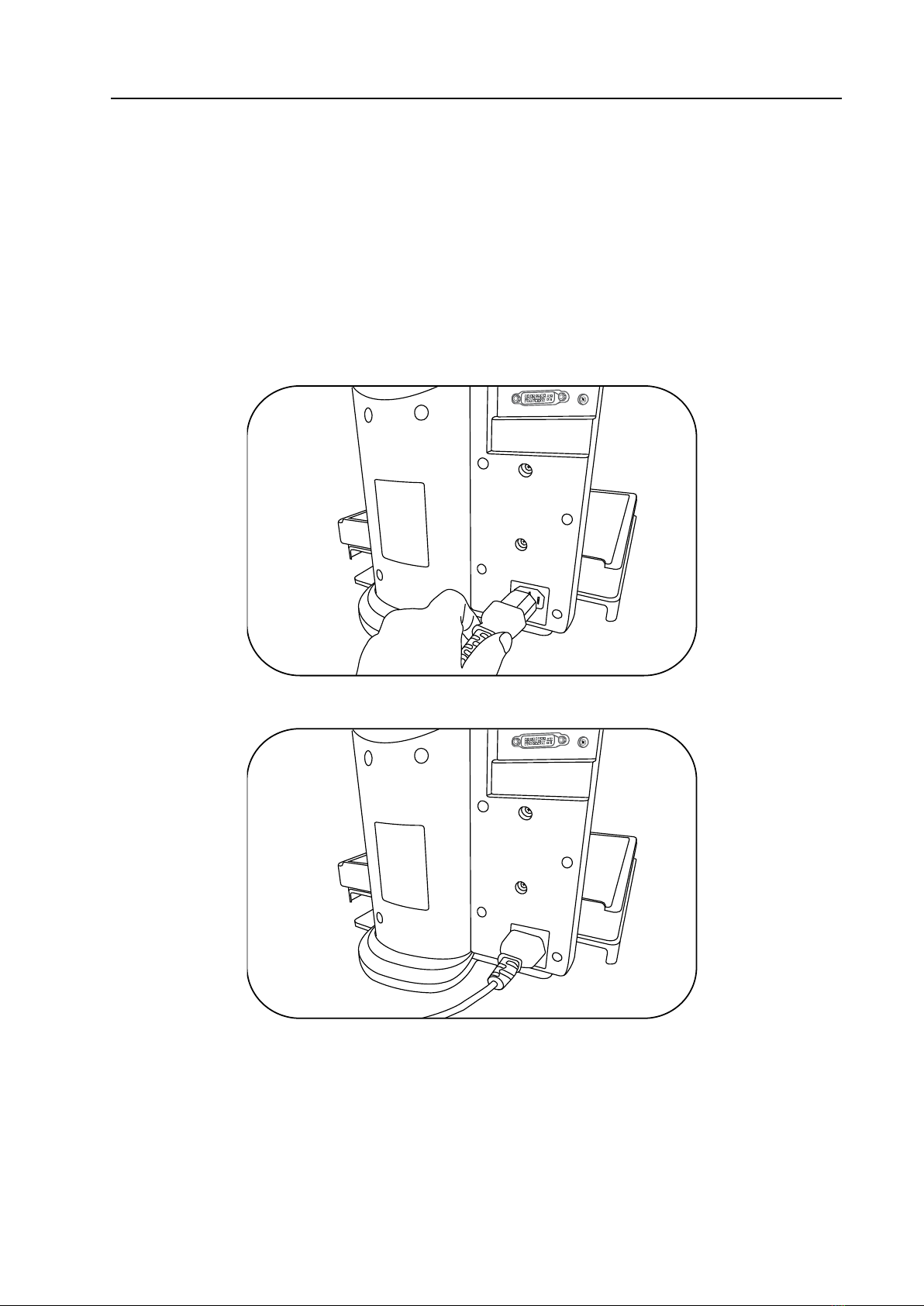
LifeStyle HD
6
5. How to install
5.1 Connecting power cable
You can make the LifeStyle HD ready to be used simply by connecting the
power cable to the AC power port. Connect the other end of the AC power
cable to outlet.
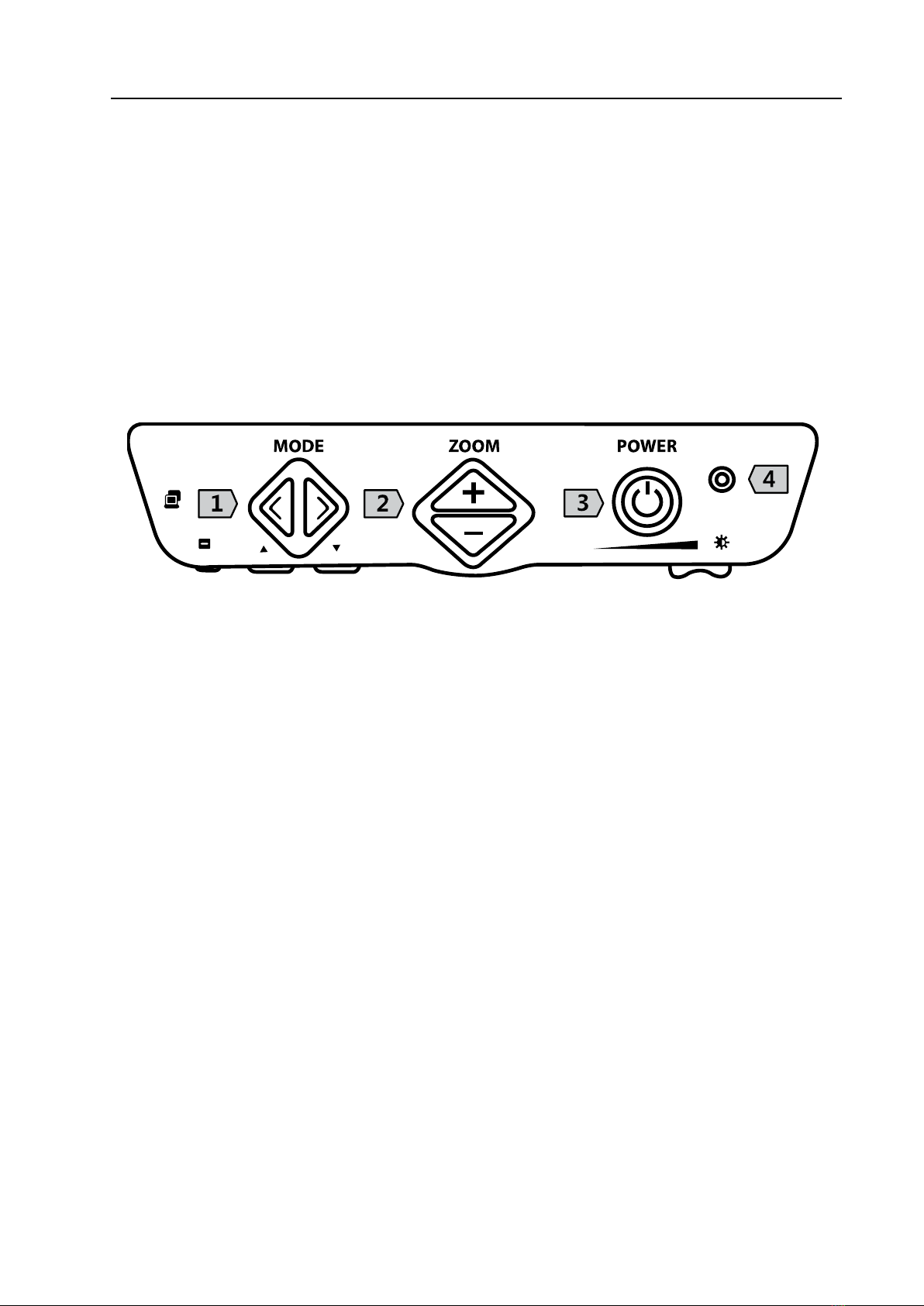
LifeStyle HD
7
6. How to use Front Controller
6.1 Buttons on the front controller
The buttons are on the front, bottom and left sides of the front controller.
How to use those buttons will be explained on Chapter 7 of this user manual.
1) Front side
1- Color mode buttons
Left: Previous color button
Right: Next color button
2- Zoom in/out buttons
Up (+): Zoom in button
Down (-): Zoom out button
3- Power button
4- Power LED

LifeStyle HD
8
2) Bottom and left side
5- Switching PC/CCTV button
6- Marker button
7- Moving marker buttons
Left: Left moving marker button
Right: Right moving marker button
8- Contrast adjustment knob

LifeStyle HD
9
7. Use the basic functions
※Before using LifeStyle HD
In order to prevent tiredness of your eyes, you need to rest your eyes every
5, 10 or 15 minutes while using LifeStyle HD. Find out the best using time
for you. After 30 minutes reading, please take a break to relieve your eyes.
1) Power on/off
To turn on the power of LifeStyle HD, press the Power button.
The Power button is located on the far right of the front
controller. Press the Power button one more time to turn the
LifeStyle HD off while it’s on.
2) Adjusting the magnification
You can adjust the magnification rate on the screen of
LifeStyle HD. The LifeStyle HD can magnify from 3.1X to
95X (22” Monitor)
①Adjust the magnification rate
-To increase the magnification rate, press the Zoom in button.
-To decrease the magnification rate, press the Zoom out button.
-As you press and hold the buttons, the magnification rate is adjusted
continuously while you are pressing it.
(Note) If you increase the magnification rate continuously by pressing
Zoom in button, the magnification mode will be changed from optical
zoom to digital zoom mode. At the digital zoom mode, magnification rate
will be increased discretely, not continuously.
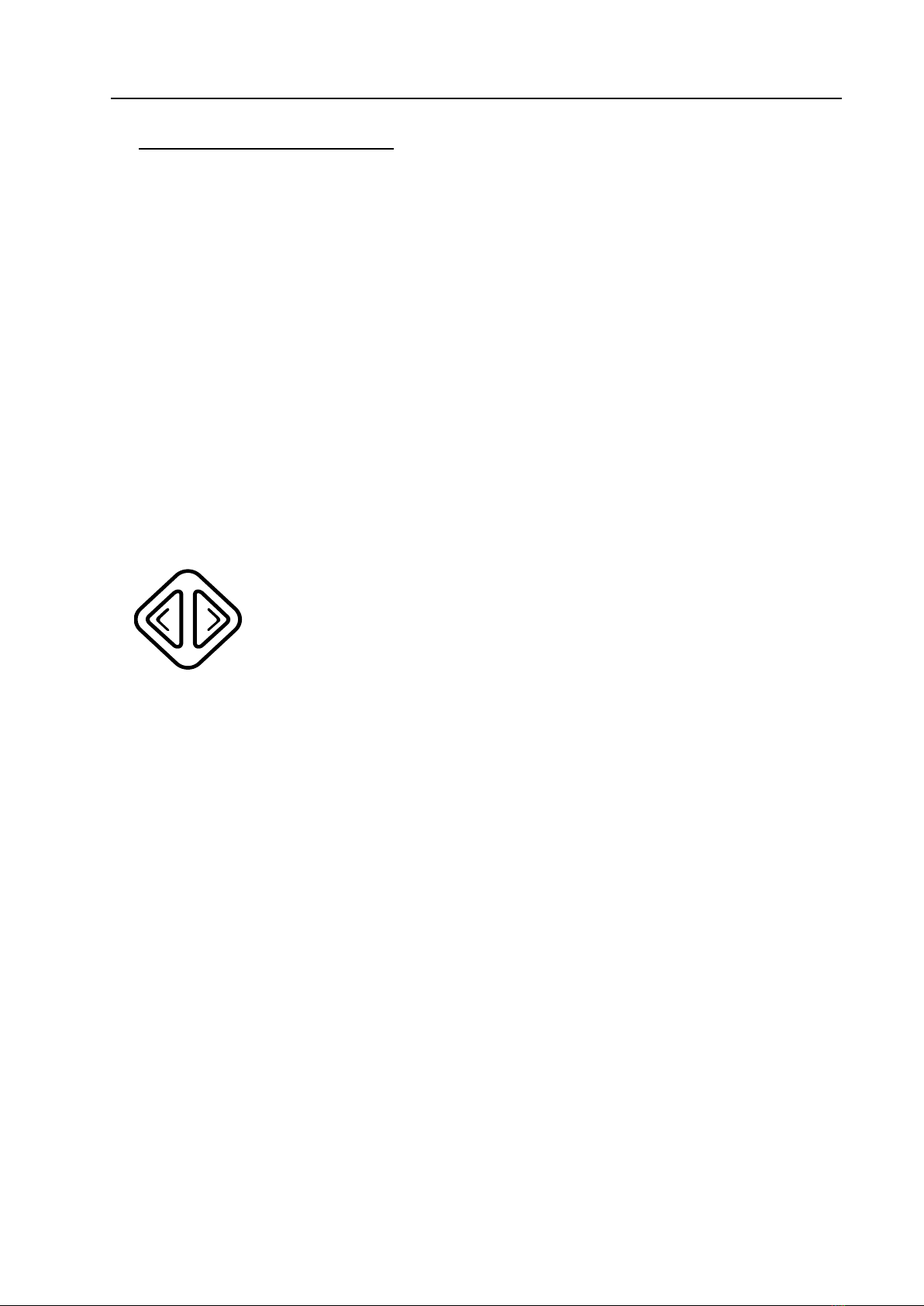
LifeStyle HD
10
②Find location function
-By using Find location function, you can find the point where you are
reading on your document on the reading table.
-Press Zoom in button and Zoom out button simultaneously, then
the magnification rate will be decreased at once and you can find
where you are reading on the document.
-By releasing both Zoom in and Zoom out buttons, the magnification
rate will return to the rate that you were using before pressing both
buttons.
3) Changing the color mode
You can change the color combinations of the text and
background on the screen for the best matches of your
needs.
The LifeStyle HD provides 7 color modes.
1. Natural Color
2. White text on Black background
3. Black text on White background
4. Gray
5. Yellow text on Black background
6. Yellow text on Blue background
7. Green text on Black background
Press the Previous color button to change to the previous color mode.
To change to the next color mode, press the Next color button.

LifeStyle HD
11
4) Adjusting contrast
According to the paper types and colors of letters and backgrounds of
documents or books that you are reading, you need to adjust the
contrast so that you can read the documents or books clearly. You can
adjust contrast by using the Contrast adjustment knob at the far-right-
bottom side of Front controller.
-Move the Contrast adjustment knob to the left to decrease the
contrast value.
-Move the Contrast adjustment knob to the right to increase the
contrast value.
5) Using a PC with LifeStyle HD
The Switching PC/CCTV button is located at the left side
of front controller. To use this button, connect a PC to the
LifeStyle HD in advance.
①Connecting a PC
To connect a PC with the LifeStyle HD, follow these steps below:
(1) Turn the LifeStyle HD and the PC off.
(2) DVI-D input port is located at rear side of the LifeStyle HD. Connect
one end of DVI-D cable to the PC and other end to the DVI-D input
port of LifeStyle HD.
(3) Power on the PC. The image of PC will be displayed on the monitor
screen of LifeStyle HD.
(4) Afterwards, power on the LifeStyle HD. The image of LifeStyle HD
will be displayed on the screen.

LifeStyle HD
12
② Switching the PC/CCTV
After connecting a PC with LifeStyle HD, you can switch between the
screen of PC and CCTV.
(1) In CCTV screen, press the Switching PC/CCTV button. It changes
to the screen of PC.
(2) In PC screen, press the Switching PC/CCTV button again, it
changes to the screen of LifeStyle HD.
(Note) When you press the Switching PC/CCTV button while the PC is
off, [NO SIGNAL] will be displayed on the screen. When [NO SIGNAL]
shows up while the PC is on, reboot the PC.
6) Using the Markers
The Marker helps you to focus on the part that you are reading by
narrowing the display area of window markers or by underling under the
sentence that you are reading. In that way, it can improve your reading
ability.
To execute the marker, press the Marker button which is
located at the far-left-bottom side of the front controller.
①Changing the Marker type
Pressing the Marker button, the Horizontal Line Maker will be displayed
on the screen.
There are 4 kinds of markers.
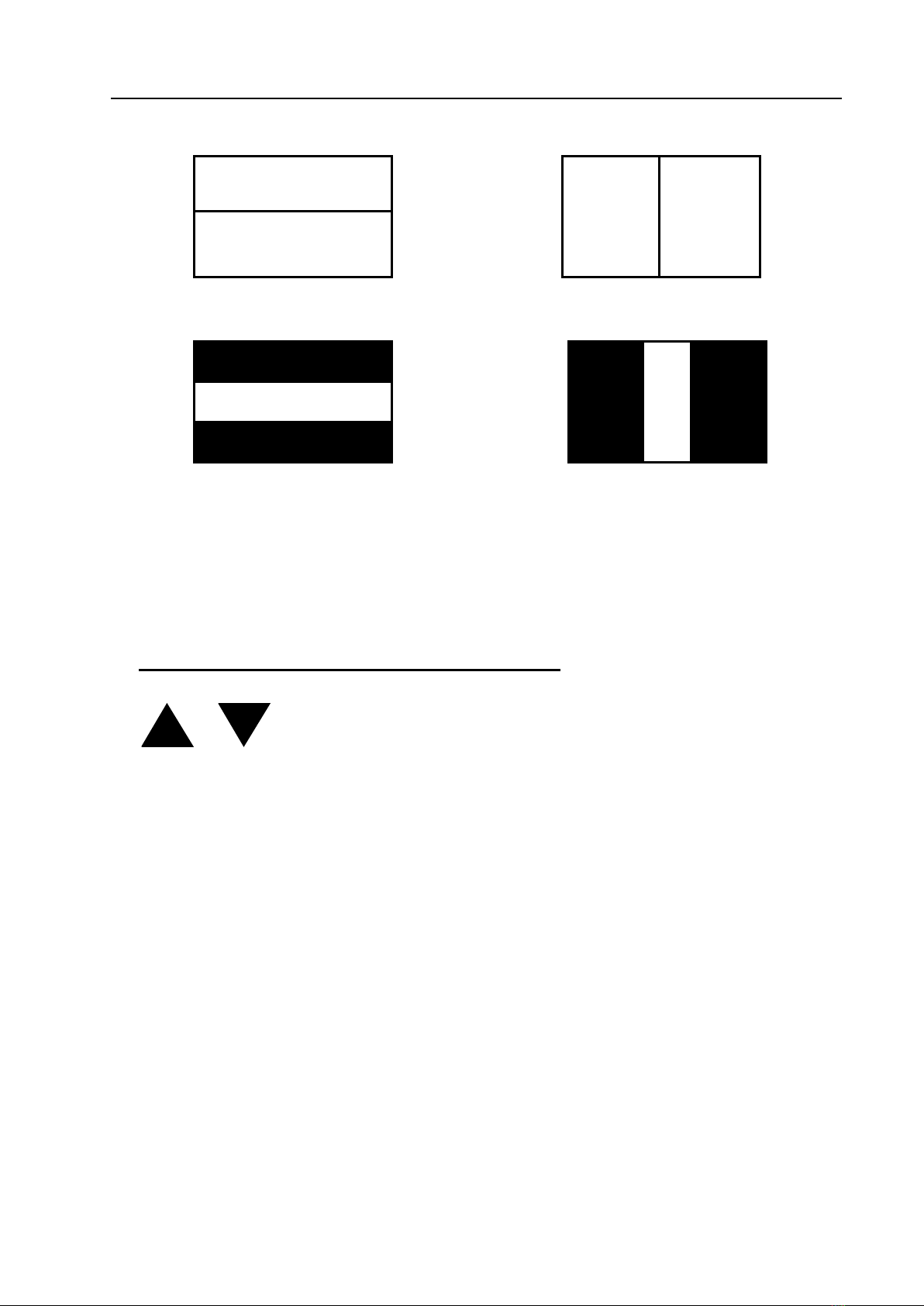
LifeStyle HD
13
Horizontal Line Marker
Vertical Line Marker
Horizontal Window Marker
Vertical Window Marker
To cancel the marker option, press the Marker button again at the
Vertical Window Marker mode.
②Adjusting the location/width of Marker
You can adjust the location of line marker in Line marker
modes. Or you can adjust the width of window marker in
Window marker modes.
To adjust the location/width of markers, press the Moving marker
buttons. Moving marker buttons are located right next to the Marker
button. The left button is the Left moving marker button. The right
button is the Right moving marker button.
ABCDEFGHIJKLMNOPQR
ABCDEFGHIJKLMNOPQR
ABCDEFGHIJKLMNOPQR
ABCDEFGHIJKLMNOPQR
ABCDEFGHIJKLMNOPQR
ABCDEFGHIJKLMNOPQR
ABCDEFGHIJKLMNOPQR
ABCDEFGHIJKLMNOPQR
ABCDEFGHIJKLMNOPQR
ABCDEFGHIJKLMNOPQR
ABCDEFGHIJKLMNOPQR
ABCDEFGHIJKLMNOPQR
ABCDEFGHIJKLMNOPQR
ABCDEFGHIJKLMNOPQR
ABCDEFGHIJKLMNOPQR
ABCDEFGHIJKLMNOPQR
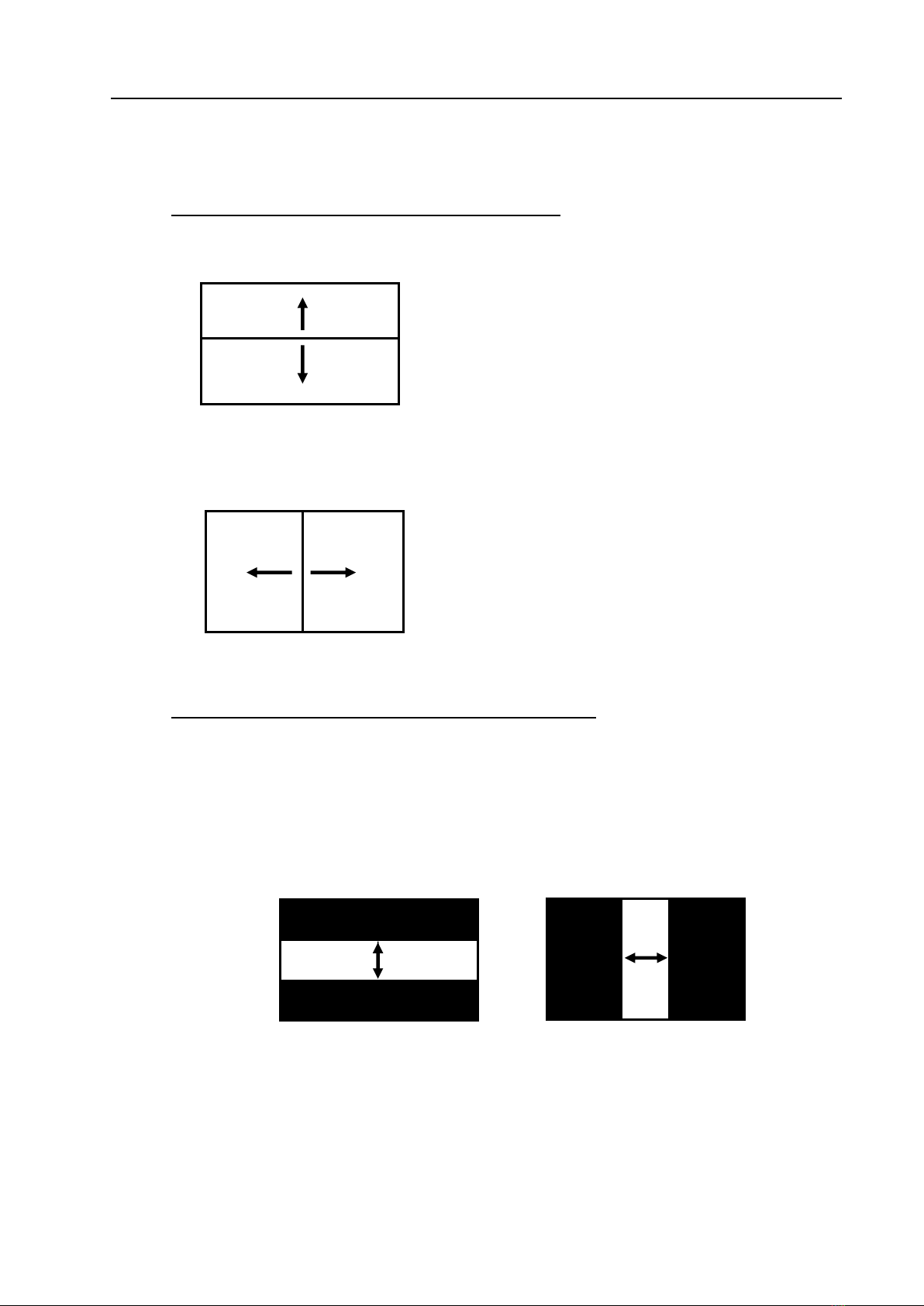
LifeStyle HD
14
How to adjust the Location/range as marker type is different.
When the Line Marker mode is activated
-Horizontal Line Marker:
Pressing the Left moving marker button
moves it up.
Pressing the Right moving marker button
moves it down.
-Vertical Line Marker:
Pressing the Left moving marker button
moves it to the left.
Pressing the Right moving marker button
moves it to the right.
When the Window Marker mode is activated
-Horizontal/Vertical Window Marker:
Pressing the Left moving marker button, the window gets wider.
Pressing the Right moving marker button, the window gets
narrower.
ABCDEFGHIJKLMNOPQR
ABCDEFGHIJKLMNOPQR
ABCDEFGHIJKLMNOPQR
ABCDEFGHIJKLMNOPQR
ABCDEFGHIJKLMNOPQR
ABCDEFGHIJKLMNOPQR
ABCDEFGHIJKLMNOPQR
ABCDEFGHIJKLMNOPQR
ABCDEFGHIJKLMNOPQR
ABCDEFGHIJKLMNOPQR
ABCDEFGHIJKLMNOPQR
ABCDEFGHIJKLMNOPQR
ABCDEFGHIJKLMNOPQR
ABCDEFGHIJKLMNOPQR
ABCDEFGHIJKLMNOPQR
ABCDEFGHIJKLMNOPQR
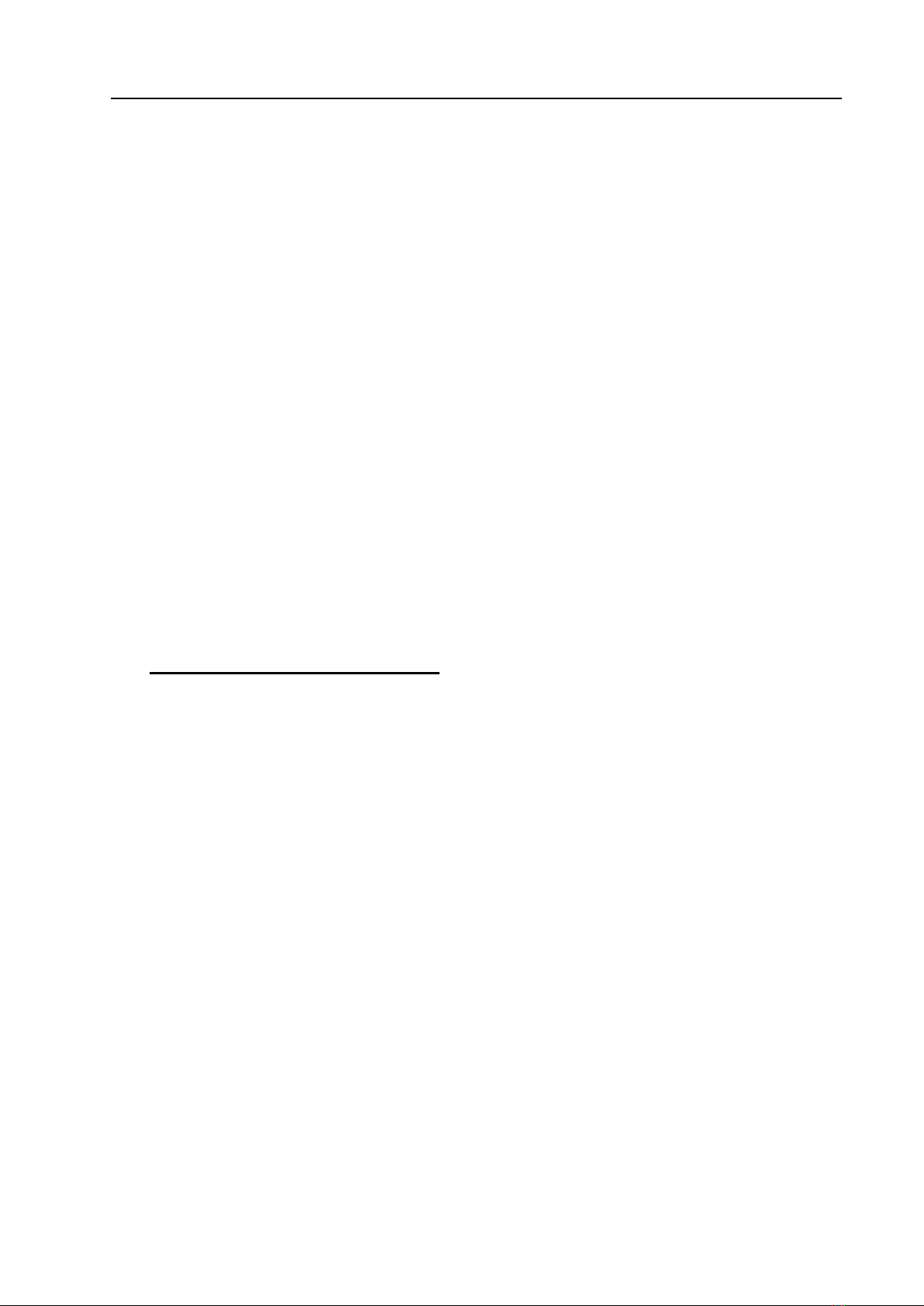
LifeStyle HD
15
8. Using the advanced feature
1) Selecting the various color modes
The LifeStyle HD provides 7 color modes. The color modes 1 to 3 are
unchangeable but 4 to 7 are selectable.
1. Natural Color
2. White text on Black background
3. Black text on White background
4. Gray: Selectable
5. Yellow text on Black background : Selectable
6. Yellow text on Blue background : Selectable
7. Green text on Black background : Selectable
①Changing the color mode
To change the color mode, please follow the steps below;
(1) Choose any mode among color modes 4, 5, 6 or 7 above which
you want to change the color by using the Color mode buttons.
(2) Once you select the color mode, press both the Previous color
and Next color buttons for more than 2 seconds.
(3) [MODE SETUP] will show up and then [SELECT COLOR] will be
displayed on the screen.
(4) Move to the color mode that you want to change by pressing either
the Previous color or Next color buttons. (Refer to the Color
table)
(5) Press both the Previous and Next color buttons at once. [SAVE?
YES] will be displayed on the screen.
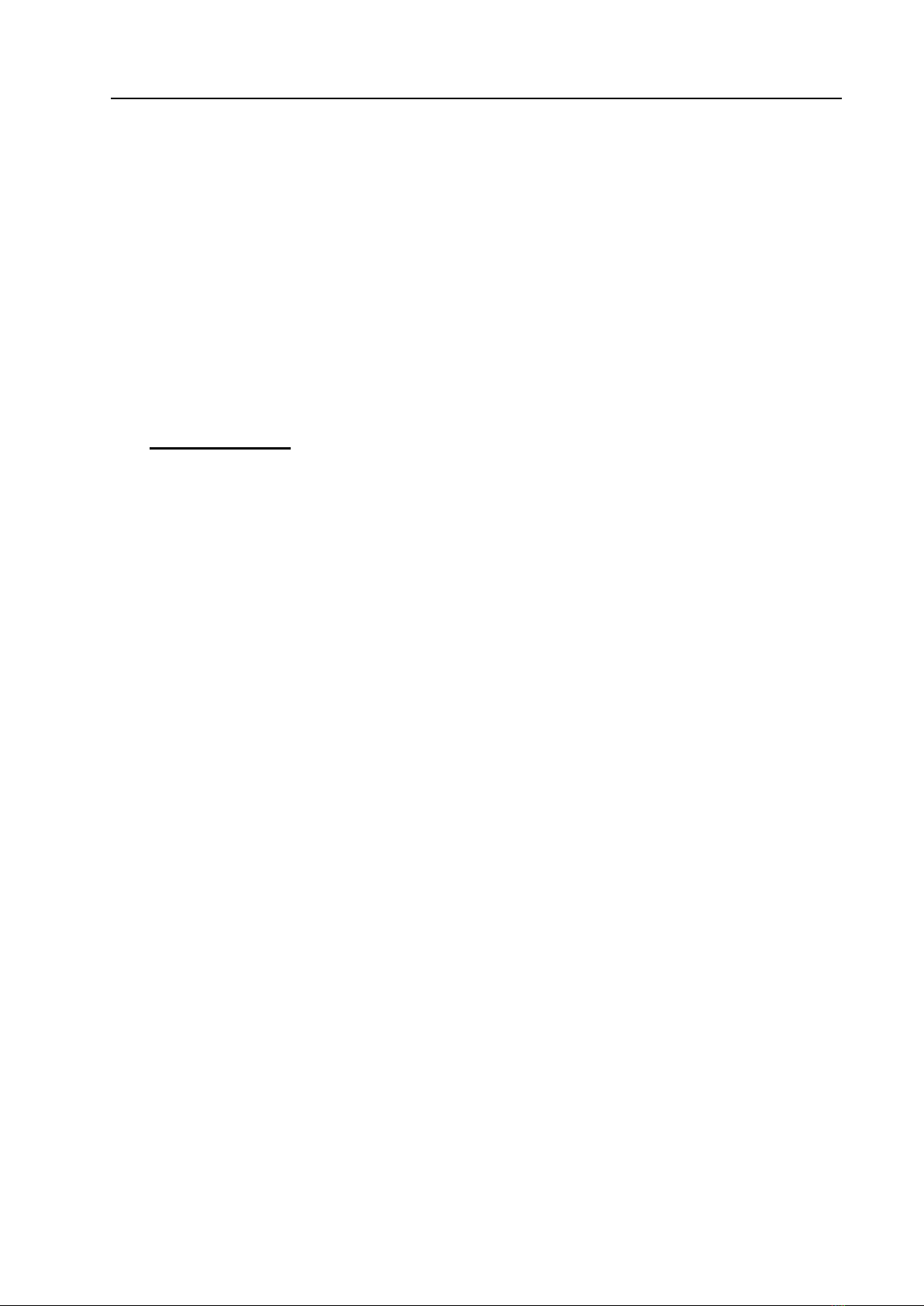
LifeStyle HD
16
(6) If you want to save the color combination you have chosen, press
both the Previous and Next color buttons at once one more time.
[CONFIRM] will be displayed on the screen and it is saved.
(7) If you don’t want to save, press the Previous or Next color
buttons. [SAVE? NO] will be displayed on the screen.
(8) Pressing both the Previous and Next color buttons, [EXIT] will be
displayed on the screen and it is canceled.
②Color table
The color of the text and background is displayed on the screen after
executing the [MODE SETUP].
The following description is how to check the color table.
When you execute the [MODE SETUP] in the Yellow text on Black
background;
-If you press the Next color button, the Red text on White
background will be displayed on the screen.
-If you press the Previous color button, the Black text on Yellow
background will be displayed on the screen.
When you execute the [MODE SETUP] in the Green text on Black
background;
-If you press the Next color button, the Cyan text on black
background will be displayed on the screen.
-If you press the Previous color button, the Black text on Green
background will be displayed on the screen.

LifeStyle HD
17
Text
Background
GRAY
BLACK
RED
RED
BLACK
BLACK
GREEN
GREEN
BLACK
CYAN
BLACK
BLACK
CYAN
BLACK
MAGENTA
MAGENTA
BLACK
BLACK
YELLOW
YELLOW
BLACK
RED
WHITE
WHITE
RED
GREEN
WHITE
WHITE
GREEN
BLUE
WHITE
WHITE
BLUE
WHITE
CYAN
CYAN
WHITE
BLUE
YELLOW
YELLOW
BLUE
MAGENTA
WHITE
WHITE
MAGENTA
GREEN
RED
RED
GREEN
BLUE
RED
RED
BLUE
YELLOW
RED
RED
YELLOW
Table of contents
Other HIMS Magnifier manuals

HIMS
HIMS GoVision PRO User manual

HIMS
HIMS LifeStyle HD740 User manual

HIMS
HIMS E-bot User manual

HIMS
HIMS E-bot ADV User manual
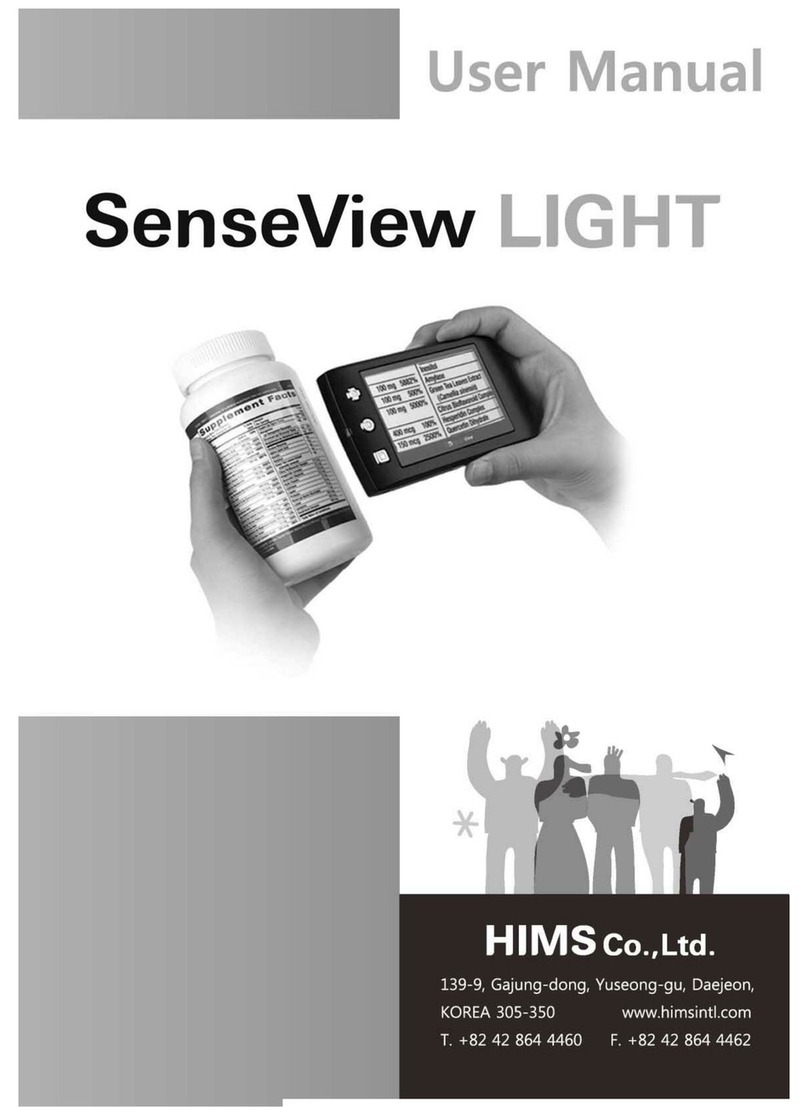
HIMS
HIMS SenseView DUO User manual

HIMS
HIMS SenseView DUO User manual
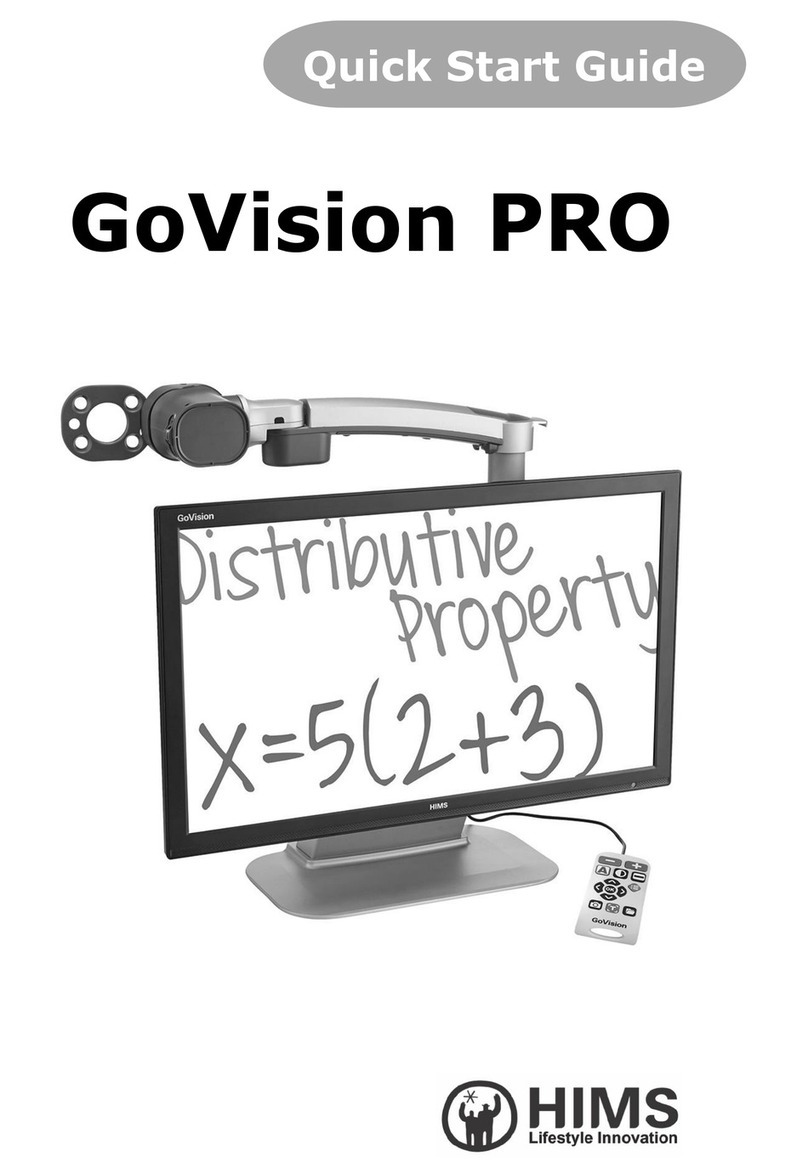
HIMS
HIMS GoVision PRO User manual

HIMS
HIMS LifeStyle Candy Grip User manual
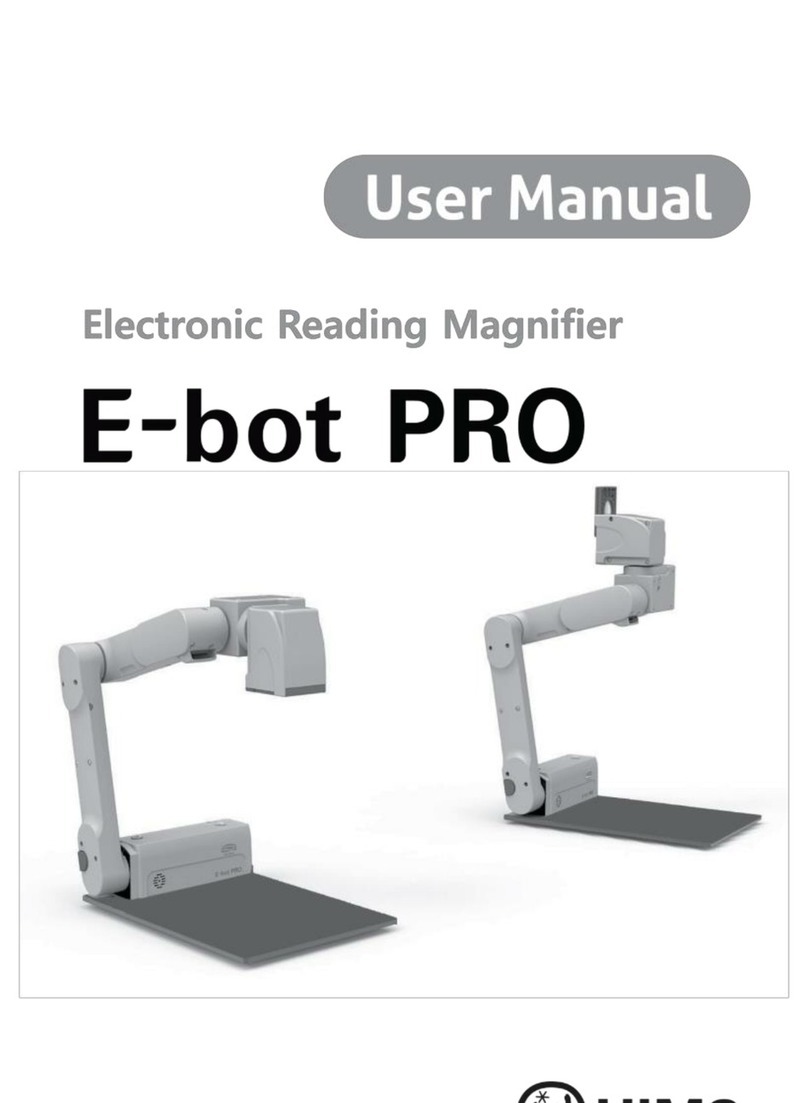
HIMS
HIMS E-bot PRO User manual

HIMS
HIMS lifestyle candy User manual
Popular Magnifier manuals by other brands

Freedom Scientific
Freedom Scientific TOPAZ Ultra user guide

Eschenbach
Eschenbach Vario Digital FHD operating instructions

MagniSight
MagniSight MSE-L22 Explorer Classic user manual
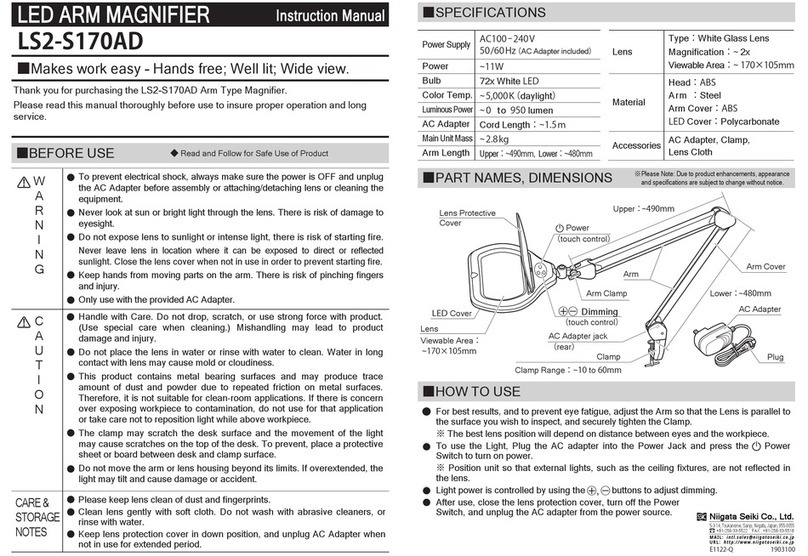
Niigata seiki
Niigata seiki LS2-S170AD instruction manual

Vispero
Vispero Enhanced Vision Merlin Mini 15" user manual

Carson
Carson VERSALOUPE LH-40 Instructions for use