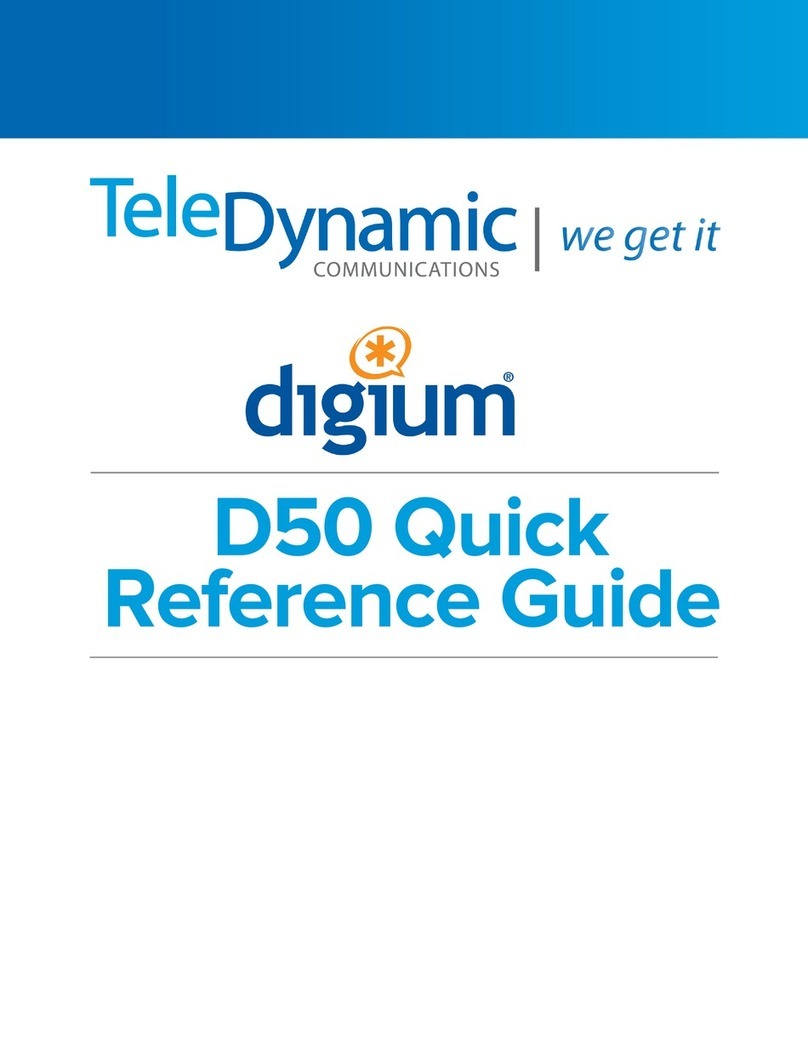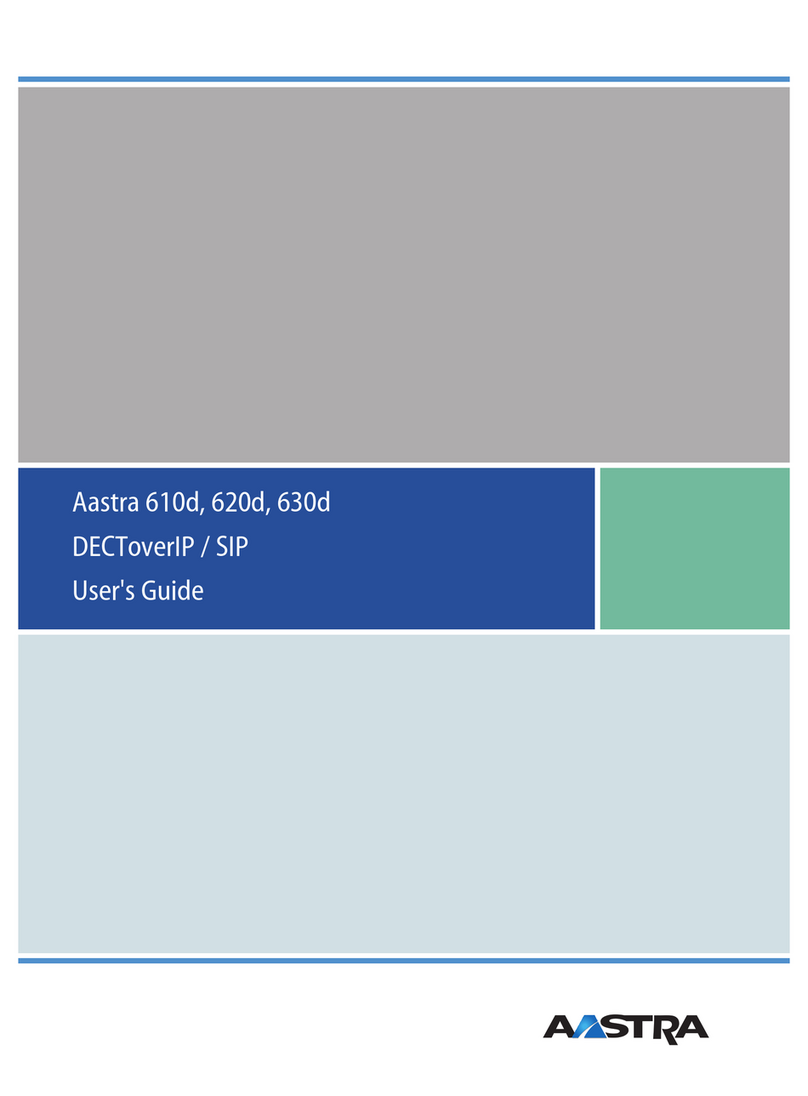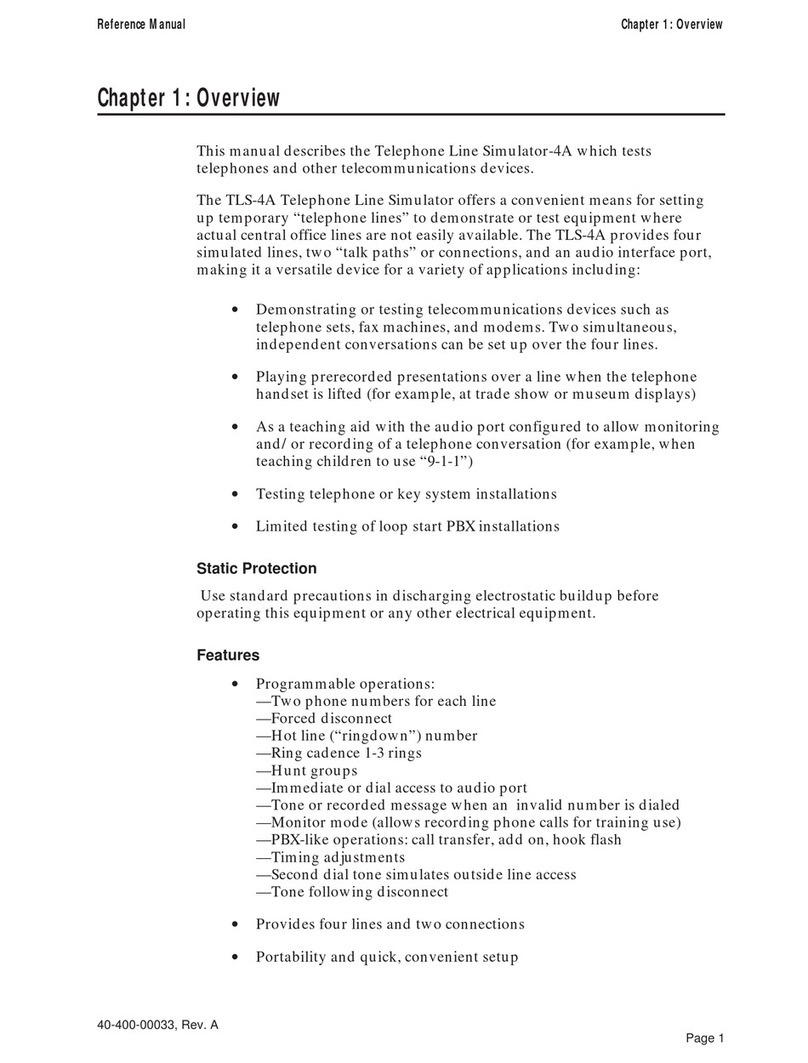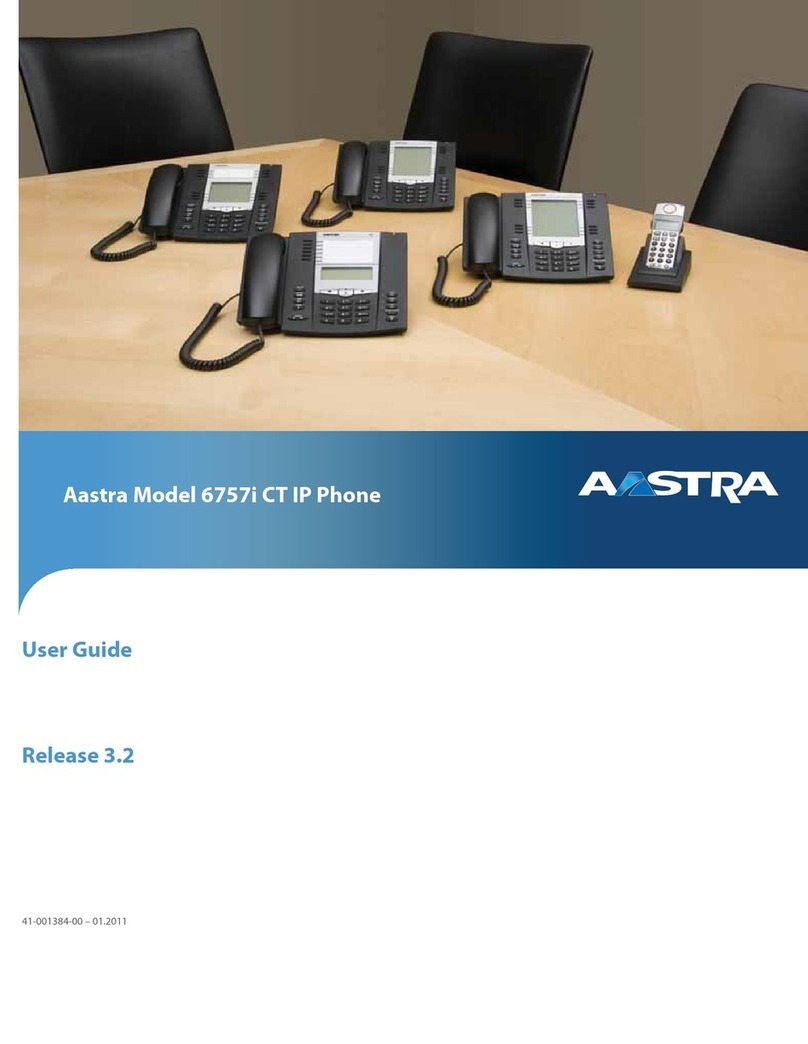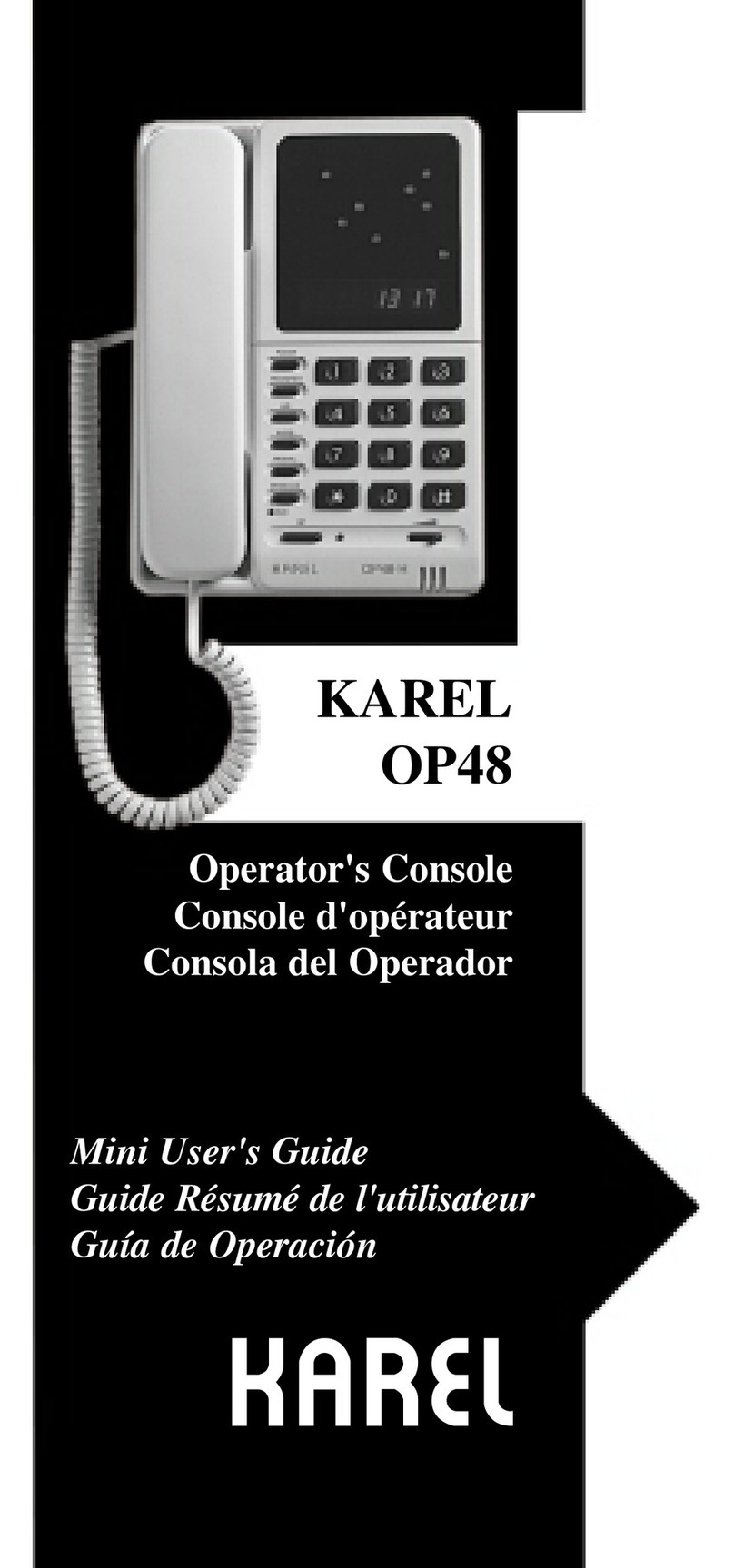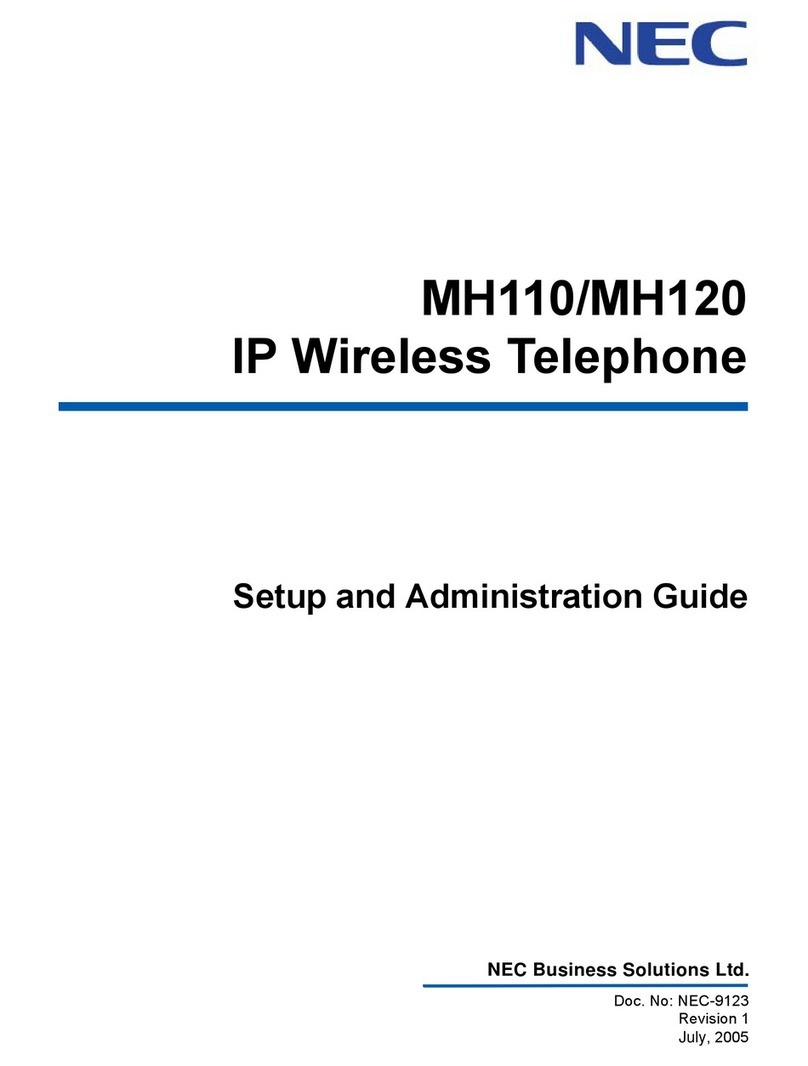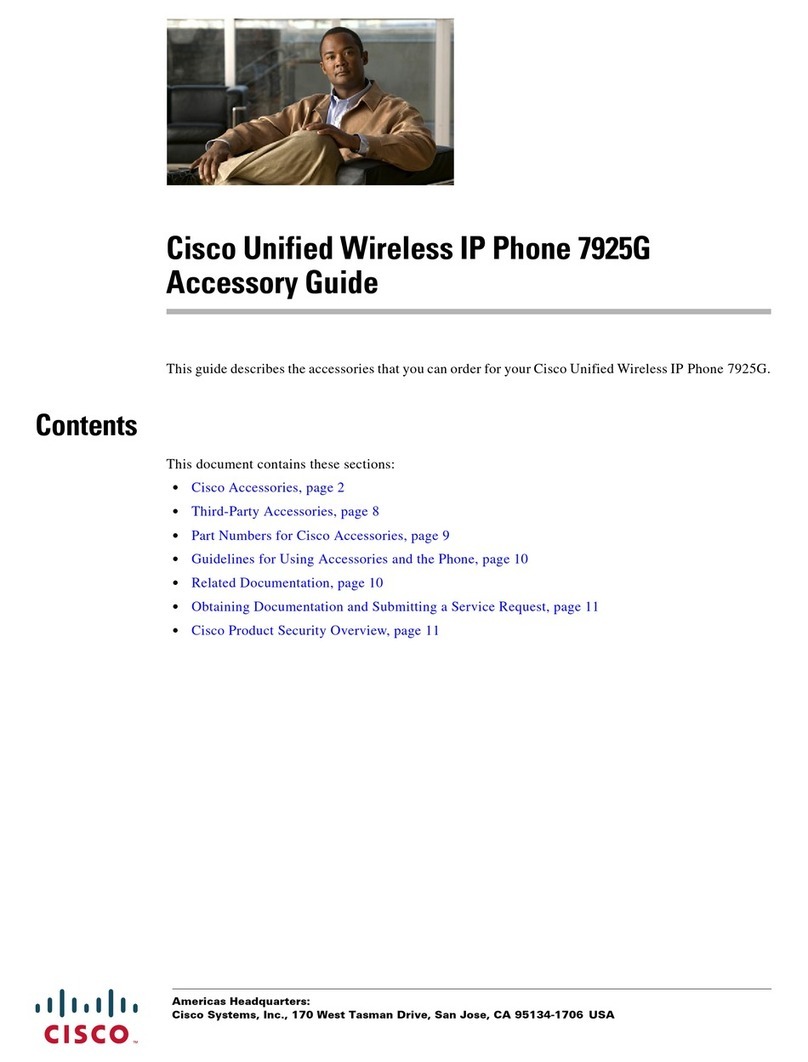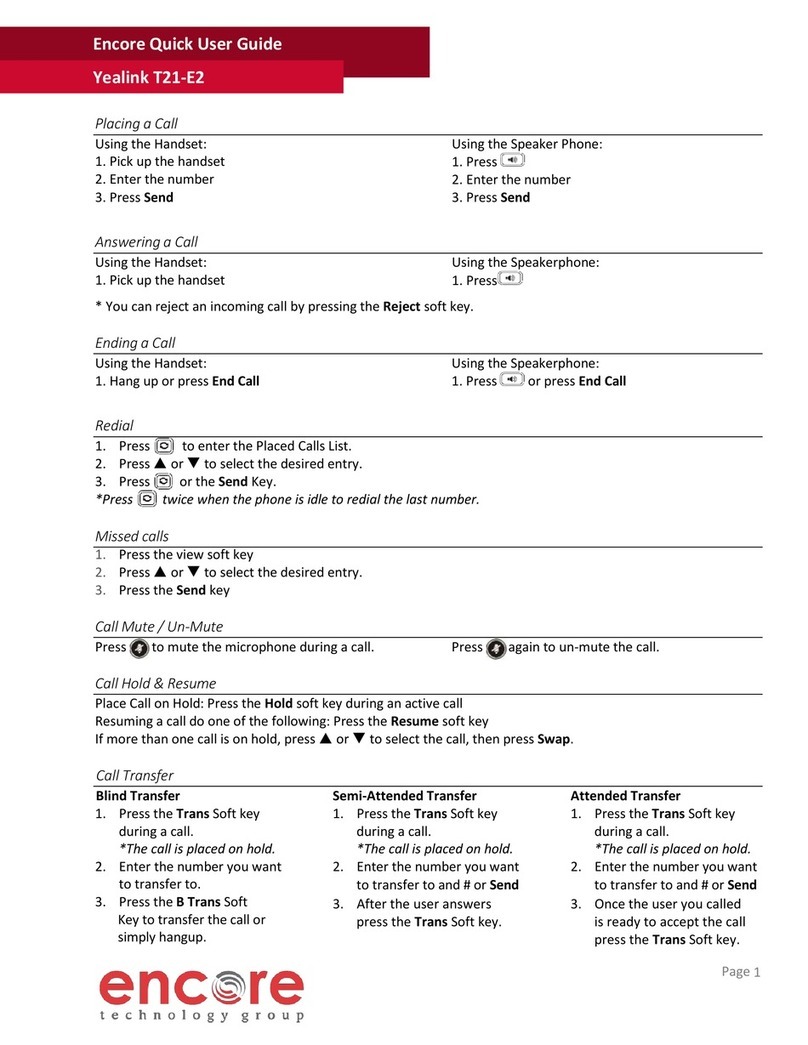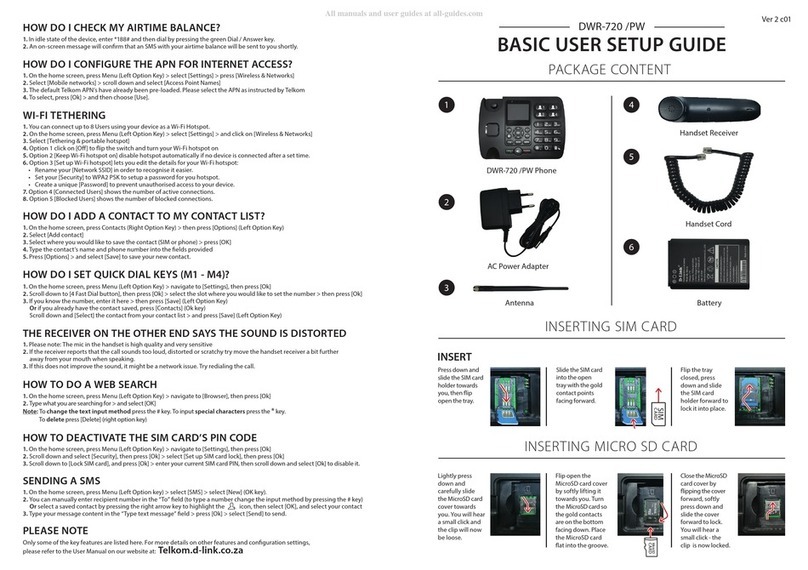Auraland INT300 VoIPhone Assembly instructions

INT300 VoIPhone
USB Phone Installation Guide
and User Manual
Auraland Electronics Co Ltd.
http://www.hkael.com

1. Introduction
USB Phone is a solution which utilizes USB audio to work with
different VoIP softwares. It mainly helps PC users to make VoIP
calls work like traditional PSTN calls. Also, the USB phone can be
used to directly control the VoIP softwares. For achieving this, it is
mainly through the communication between the driver we
provided in the PC and the program in the MCU of the USB
phone. We now support 4 different VoIP softwares: Skype, MSN
Messenger, SJPhone and Net2Phone.
2. System Requirements
- Win 2000 & Win XP OS
- Pentium 300 MHz and above
- 32 MB memory
- 20 MB hard disc
- Any internet connection (LAN, ADSL, Modem, Cable Modem) to
internet with 56K bps and above
3. Installation Guide
(i) After complete the download, unzip it and double click
“Setup.exe”
(ii) In the first page of the driver setup wizard, click “Next” to the
next page

(iii) Click “Browse” to choose the folder the driver to be installed
or click “Disk Cost” to know the free space left in the PC. In
the Boxes below, click “Everyone” to share the driver with
all the users of the PC or click “Just me” to install the driver
for just the account being used
(iv) Click “Next” to confirm the installation

(v) Click “Close” to exit the installation
(vi) Please restart the PC after the installation
(vii) After the PC is rebooted, the icon of our driver should be
shown in the system tray

(viii) Double Click it and Select the VoIP software you are going to
make call
(ix) After you select the VoIP software, e.g. Skype, the dialog box
will first show the message “Searching Skype”. If it is
already up, the dialog box will then show “Skype is running”
and you can enjoy using the USB phone to make VoIP
phone calls. Otherwise, the message “Searching Skype” will
be kept displaying

4. User Manual
In this section, we would introduce how to use the keypad of the
USB phone to make VoIP calls on all 4 softwares.
Now we have 17 keys in total, including 1,2,3,4,5,6,7,8,9,0,*,#, UP,
DOWN, FUNCTION, HOOK and OK keys
(A) Skype
When you open Skype after installing our driver, Skype will pop
up a dialog box to indicate that our driver is going to control Skype
and ask for your permission.
Select the first option for permitting it forever. Then it won’t be
shown again when you open Skype again
Select the second option for permitting it once. Then it will be pop
up again when you open Skype again.
Select the third option for denying it. Then the driver won’t be
used with Skype forever and it also will not be shown when you

open Skype again.
(i) Number Keys (1-0, *, #)
- to input the ordinary PSTN telephone number if you want to
use the “SkypeOut” service
- The number will be displayed on the space at the bottom of
the software
- please dial “00” and then area code and local number for
making calls with “SkypeOut” service
(ii) HOOK Key
- work like the hook switch in PSTN phone, which ends a
phone call
- if you type a wrong number in between, press this key and
you can dial the number from the beginning again
- if Skype is hidden in the system tray or minimized in the
taskbar, press this key can pop up Skype to the top of
Desktop

(iii) UP, DOWN Keys
- to move the cursor upwards and downwards for choosing
the users in the contact list
(iv) FUNCTION Key
- to browse START, CONTACT, DIAL and CALL LIST pages
one by one
- like HOOK Key, to pop up the Skype to the top of Desktop
which is hidden in system tray
(v) OK Key
- to make the call

(B) MSN Messenger
Since MSN Messenger does not provide software keys to
make VoIP calls, only 4 keys of the USB phone can be used
(i) HOOK Key
- to pop up the possible account list which you can make the
VoIP call
* this key will only be functioned properly when the MSN
Messenger is hidden in the taskbar. If it is hidden in the
system tray, press this key would not pop it up.
(ii) (ii) OK Key
- when you press the key on the name of the account list, a
request will be made to this account for making a VoIP
conversation
(iii) UP, DOWN Keys
- to move the cursor upwards and downwards on the contact
list
(C) SJPhone
(i) Number Keys (1-0, *, #)
- to input the IP address or VoIP number
- The number will be displayed on the space at the top of the
software

(ii) HOOK Key
- work like the hook switch in PSTN phone, which ends a
phone call
- if SJPhone is hidden in the system tray or minimized in the
taskbar, press this key can pop it up to the top of Desktop
(iii) UP, DOWN Keys
- to move the cursor upwards and downwards for choosing
the users in the contact list or a specific past call in
HISTORY
(iv) FUNCTION Key
- Work as BACKSPACE when inputting IP address or VoIP
number
- like HOOK Key, to pop up the SJPhone to the top of
Desktop which is hidden in system tray or minimized in
taskbar
(v) OK Key
- to make the call

(D) Net2Phone
(i) Number Keys (1-0, *, #)
- to input the IP address or the ordinary PSTN telephone
number if you have subscribed its PC-to-Phone Service
- The number will be displayed on the space in the middle of
the software
(ii) HOOK Key
- work like the hook switch in PSTN phone, which ends a
phone call
- if Net2Phone is hidden in the system tray or minimized in the
taskbar, press this key can pop it up to the top of Desktop
(iii) UP, DOWN Keys
- to move the cursor upwards and downwards for choosing
the users in the contact list
(iv) FUNCTION Key
- Work as BACKSPACE when inputting IP address or
telephone number
- like HOOK Key, to pop up Net2Phone to the top of Desktop
which is hidden in system tray or minimized in taskbar
(v) OK Key - to make the call