Yeastar Technology HTEK User manual
Other Yeastar Technology IP Phone manuals
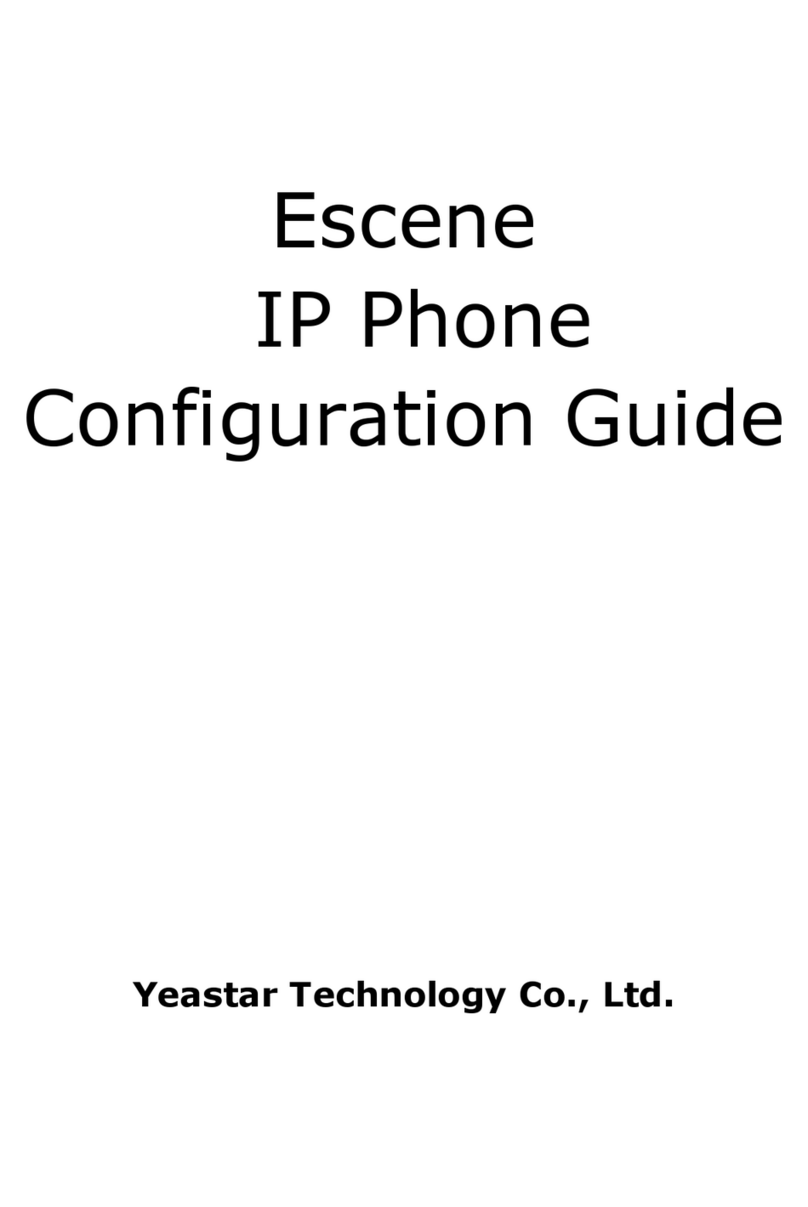
Yeastar Technology
Yeastar Technology Escene User manual
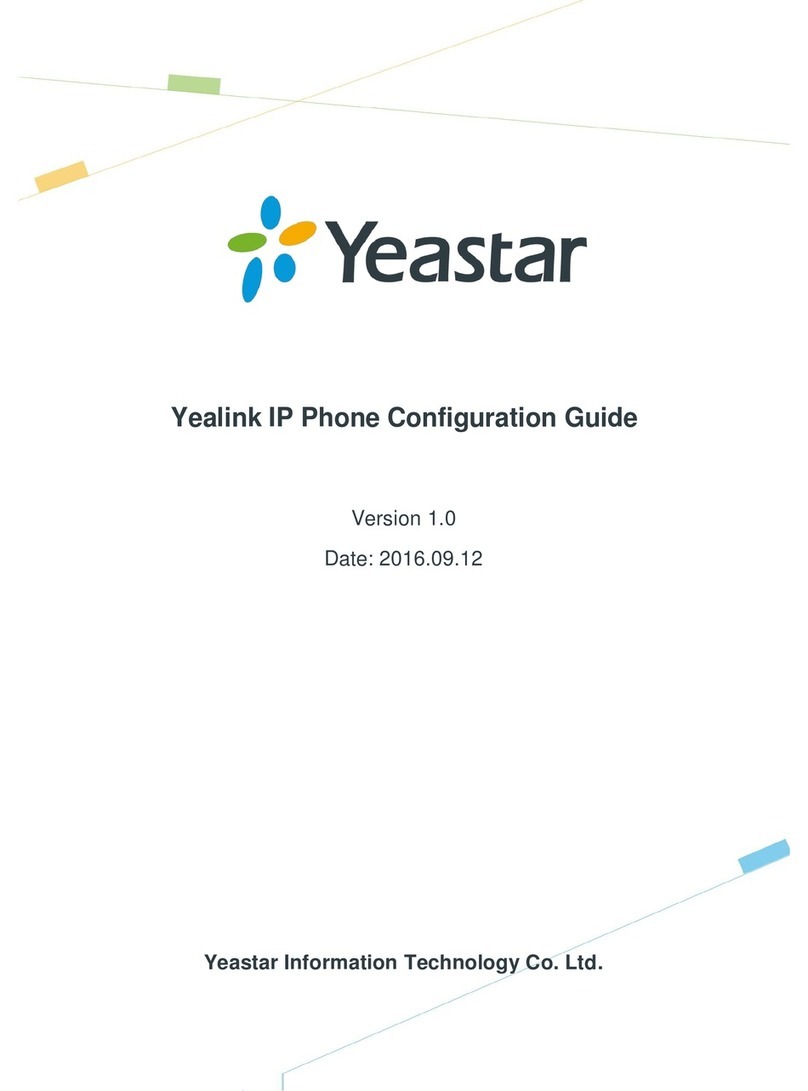
Yeastar Technology
Yeastar Technology YEALINK User manual
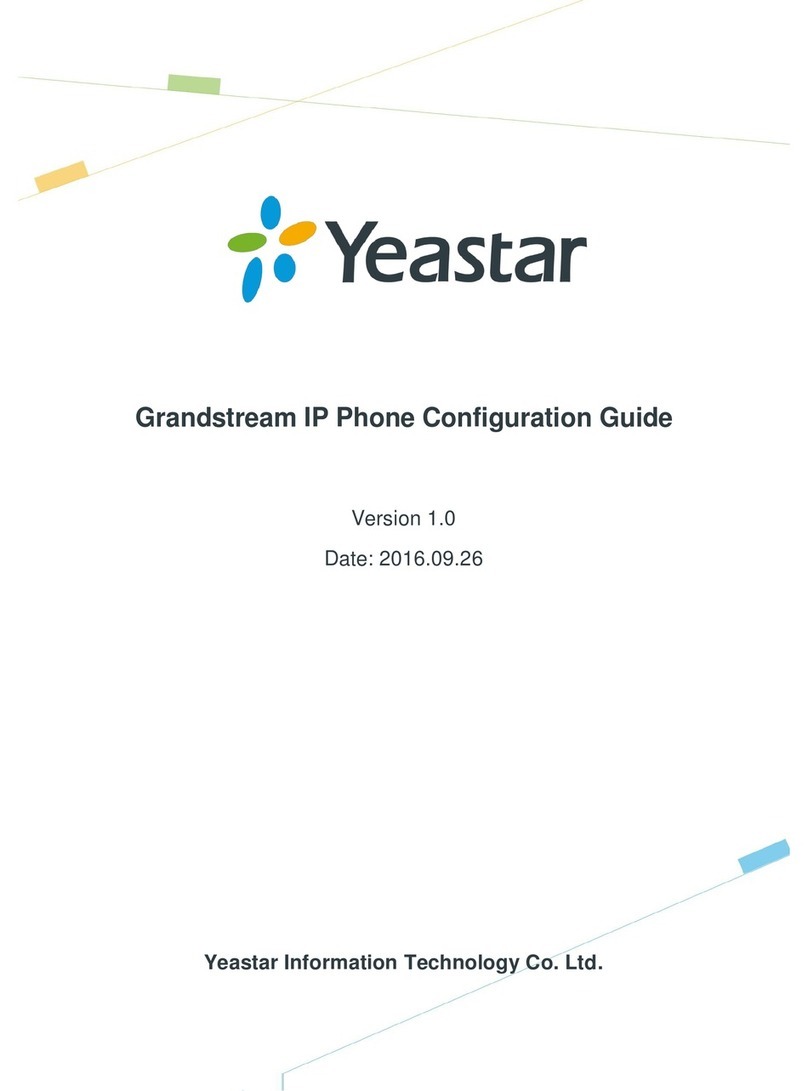
Yeastar Technology
Yeastar Technology GRANDSTREAM GXP Series User manual
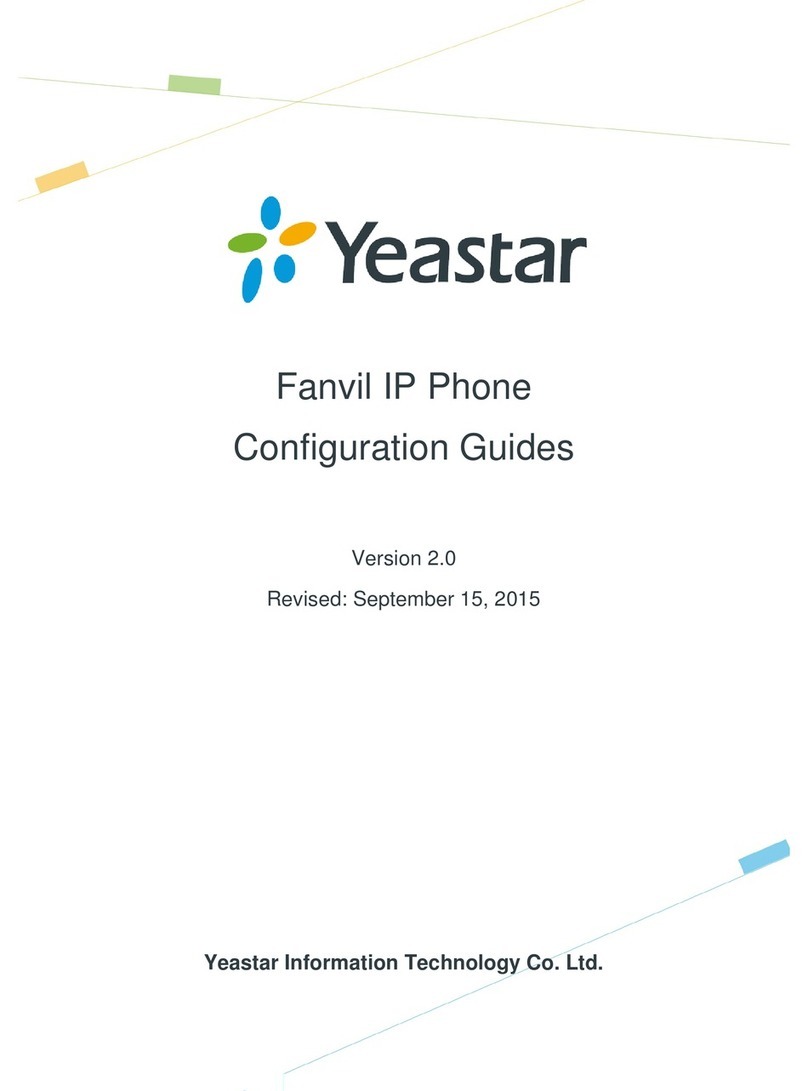
Yeastar Technology
Yeastar Technology Fanvil User manual

Yeastar Technology
Yeastar Technology Fanvil User manual
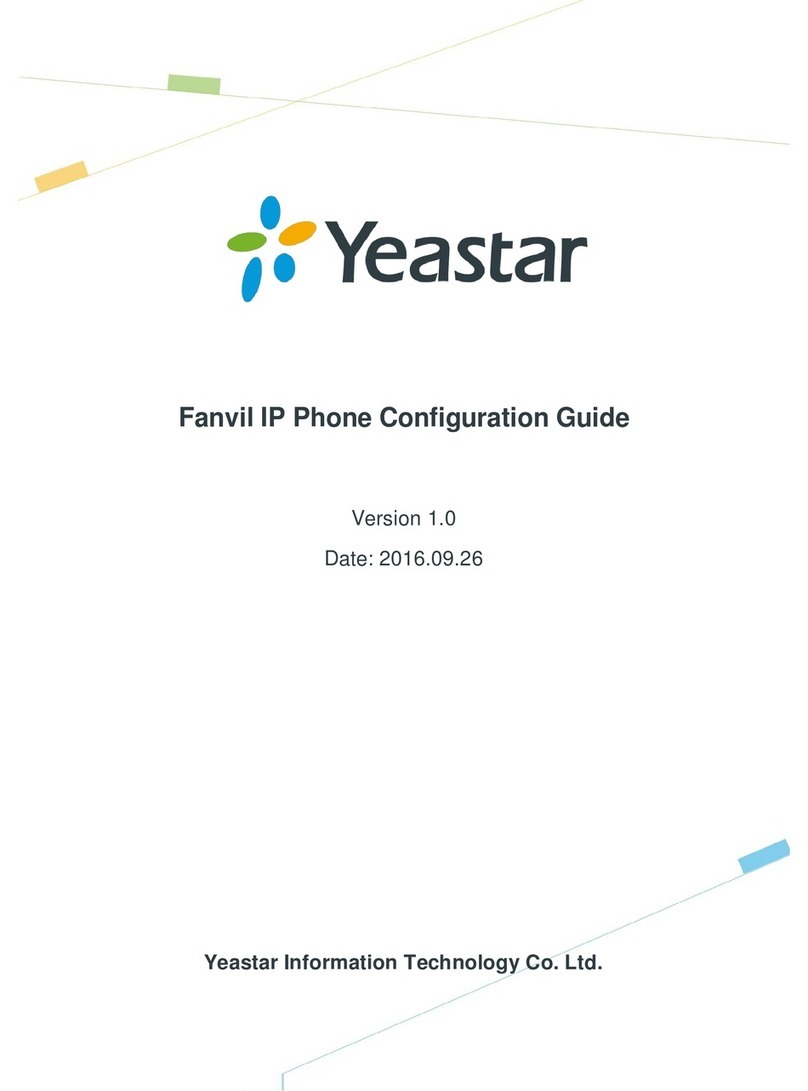
Yeastar Technology
Yeastar Technology Fanvil User manual

Yeastar Technology
Yeastar Technology Digium User manual
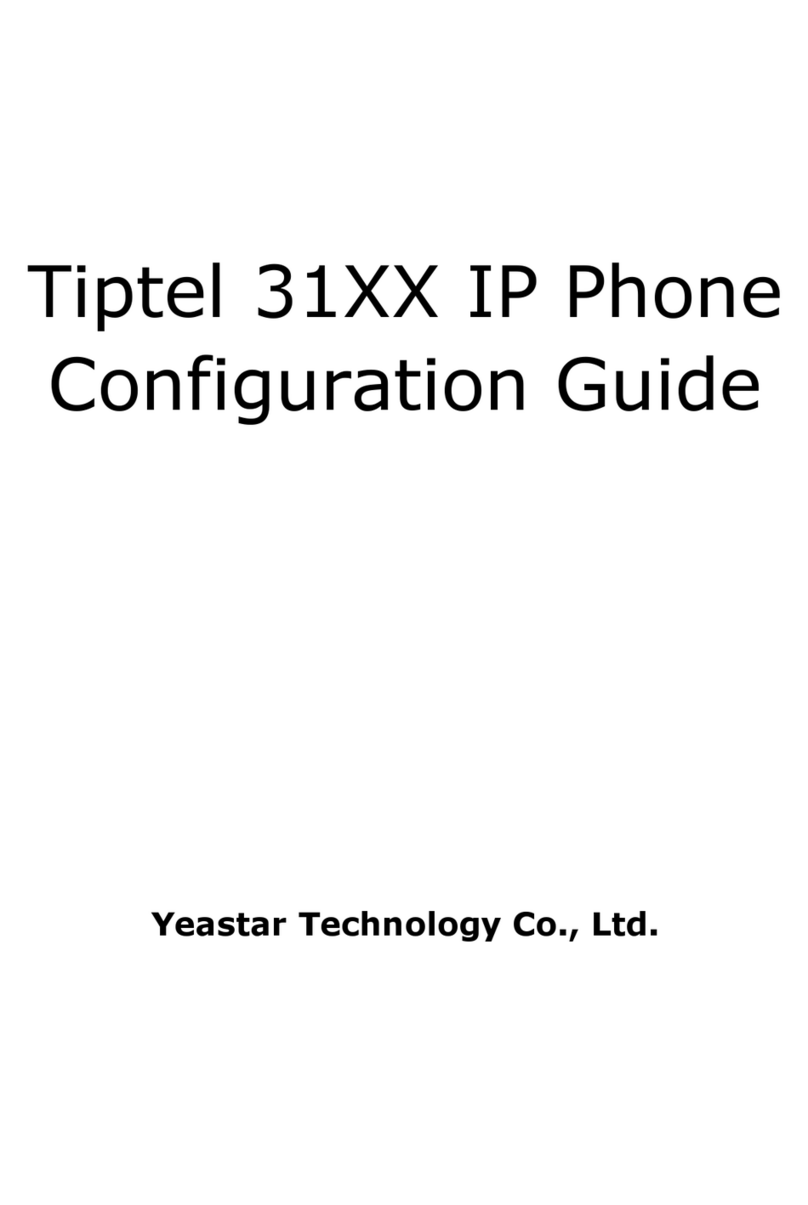
Yeastar Technology
Yeastar Technology Tiptel 31 User manual


























