Auralic ARIES G2.2 User manual

ARIES G2.2
Streaming Transporter
User’s Guide

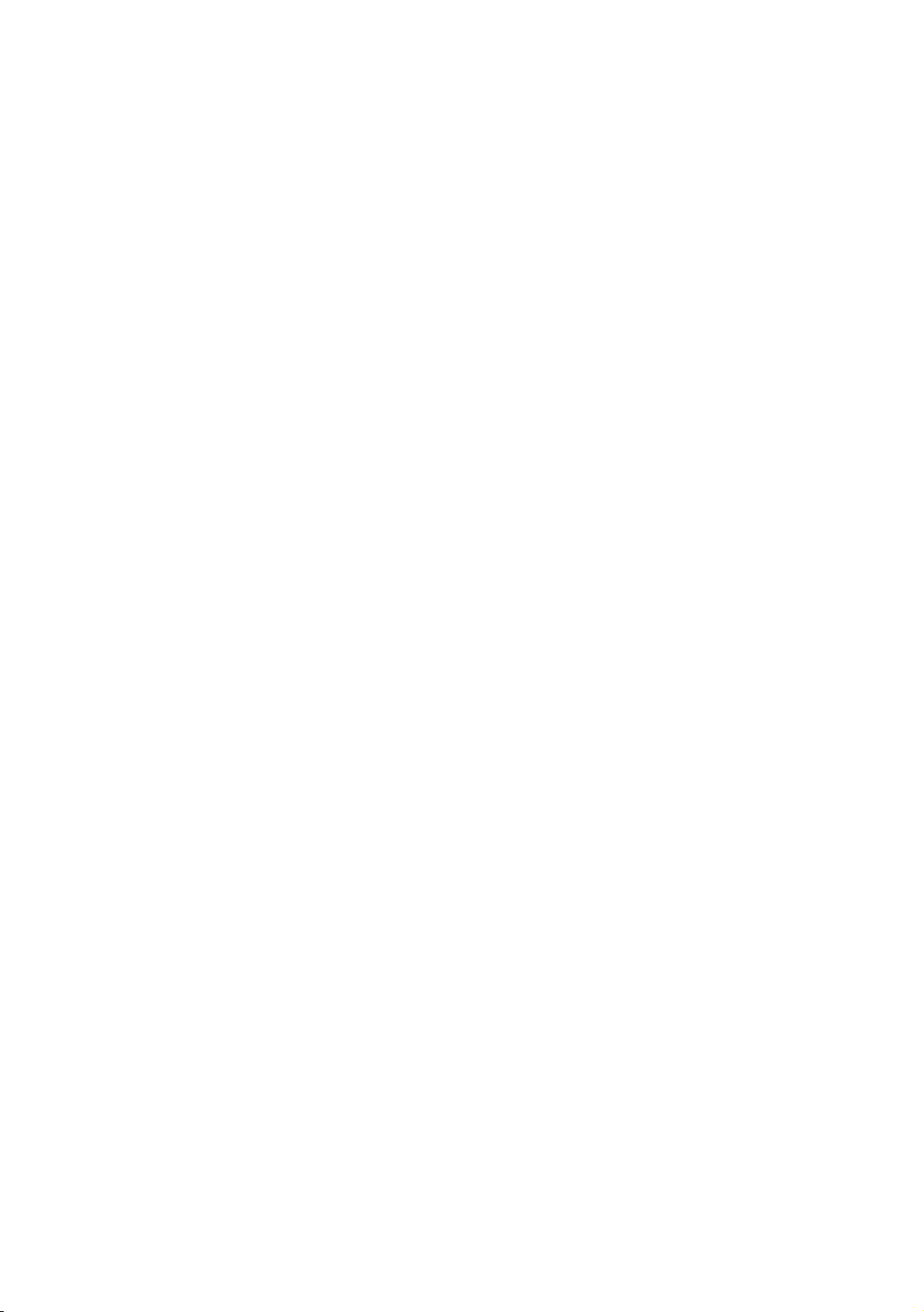
1
Copyright © 2008-2023 AURALIC LIMITED (AURALiC) and licensors.
All rights reserved. No part of this publication including but not limited to, graphics, text,
code or interactive features, may be reproduced without the express written permission
from AURALiC or its licensors. The content of this manual is provided for information use
only, is subject to change without notice, and should not be construed as a commitment
by AURALiC. AURALiC assumes no responsibility or liability for any errors or inaccuracies
that may appear in this manual. AURALiC, inspire the music, Lightning Streaming, Purer-
Power, ORFEO and their graphic logos are trademarks or registered trademarks of
AURALiC in the United States and/or other countries. AURALiC's trademarks may not be
used in connection with any product or service that is not AURALiC's, in any manner that
is likely to cause confusion among customers or in any manner that disparages or
discredits AURALiC. All other trademarks not owned by AURALiC that appear on this site
are the property of their respective owners, who may or may not be affiliated with,
connected to, or sponsored by AURALiC.
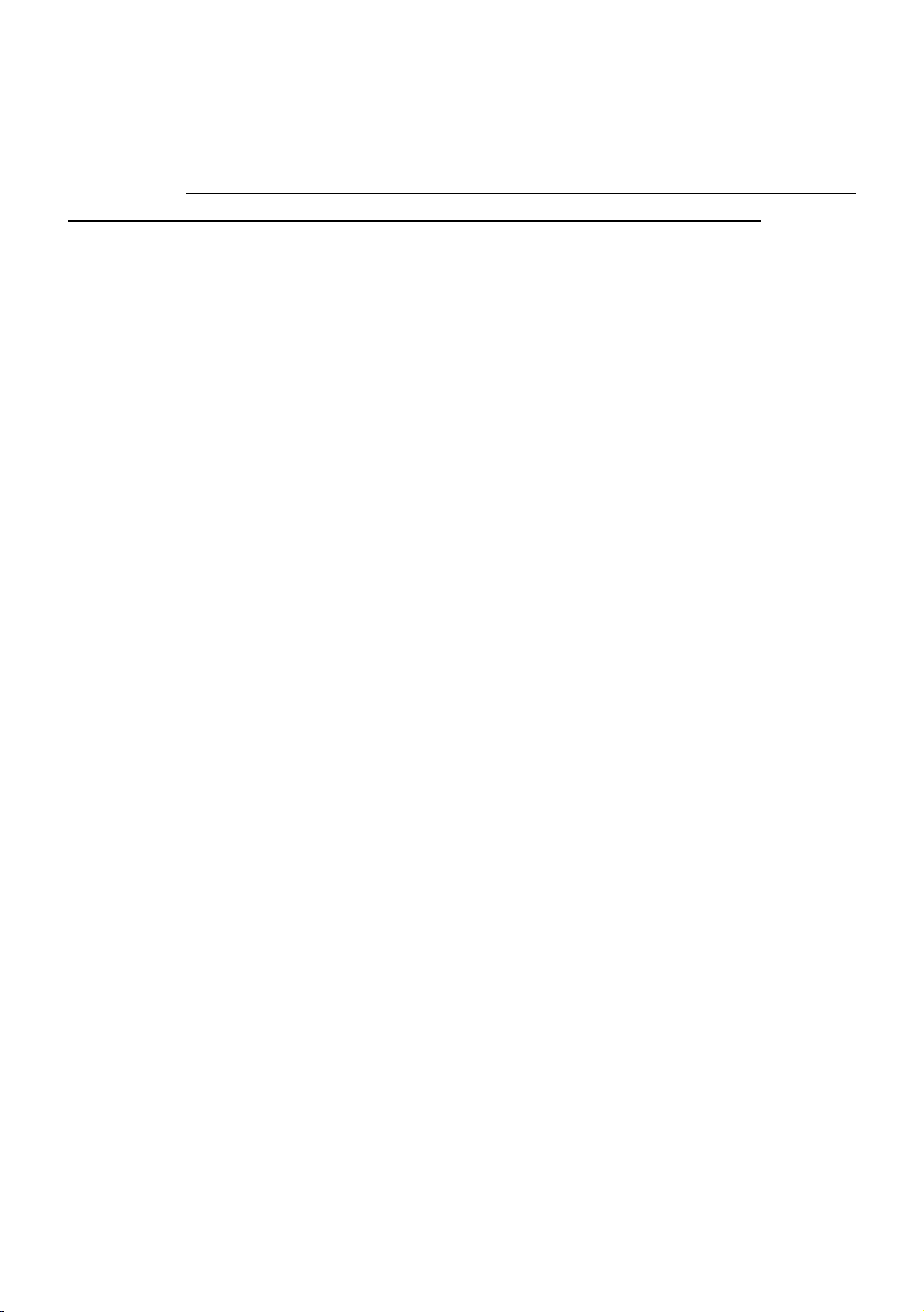
2
Welcome
Congratulations on your purchase of the AURALiC ARIES G2.2 wireless streaming
transporter. Please take some time to read through this manual which provides a
comprehensive, thorough overview of the products features and functions.
Our award-winning ARIES products have led the world of high-resolution streaming since
their introduction in 2014 and have become the premier choice for high-performance
music enthusiasts worldwide. The ARIES G2.2 is the culmination of nearly 10 years of
research and development. As we continually pioneer technologies to improve our
hardware designs and software platform, each product release keeps us solidly at the
forefront of streaming technology. The G2.2 release of the ARIES has seen a complete
hardware upgrade, including a significant increase in processing power, which will
provide the ability to accommodate future streaming features and keep you on the
cutting edge of technology for years to come.
Providing endless avenues for musical exploration, the ARIES G2.2 has the flexibility to
connect music stored locally, or from online services. Our advanced Lightning Streaming
Platform lets you take advantage of features like On-Device Playlists, Memory Caching,
Gapless Playback, and Bit-Perfect Multi-Room functionality. It also offers advanced
features like resampling, parametric EQ, and virtual speaker placement, essential tools
to sculpt and refine your listening environment.
Based on the values of choice, natural sound, and reliability, our philosophy is a
fundamental part of every product we design. To fully incorporate our philosophy into
our products, we created the Lightning Streaming Platform as our unique ecosystem.
This platform allows you to choose from an extensive variety of streaming services. It
also provides the freedom to choose from various software options to control your
music. Sonically, we engineer both our software and hardware to ensure a neutral and
natural sound giving you the ability to tailor your musical taste through speaker choice
and room setup. With complete control over our ecosystem, we can quickly and easily
adapt to developments in music streaming technology.
Keeping your ARIES G2.2 current is easy with our over-the-air software updates. We
regularly add new features and services, allowing you to relax and enjoy state-of-the-art
streaming music. When connected to the internet, your ARIES G2.2 will automatically
download and install new updates as we release them, ensuring you always have the
latest software.
Welcome to the AURALiC community. We sincerely hope the ARIES G2.2 gives you years
of listening pleasure.
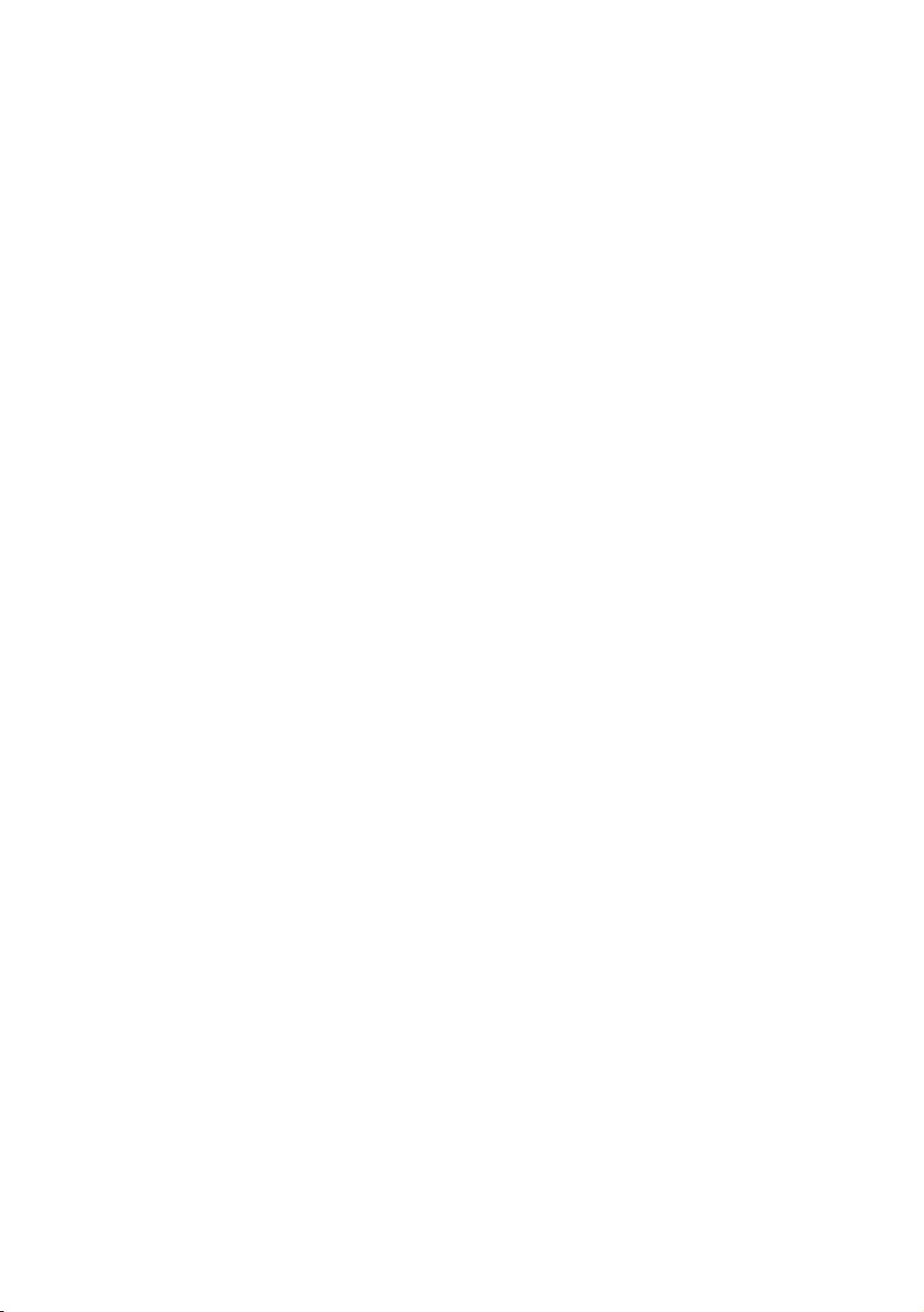
3
Table of Contents
Welcome ................................................................................................................... 2
Understanding the Technology .................................................................................. 5
Network Requirements ............................................................................................. 6
Warranty ................................................................................................................... 7
Unpacking ................................................................................................................. 9
Placement and Cabling .............................................................................................. 9
Placement ......................................................................................................................... 9
Check Your AC Mains Voltage .......................................................................................... 10
Fuse Specification ............................................................................................................ 10
Cabling ............................................................................................................................ 11
Front Panel .............................................................................................................. 14
Power Management ................................................................................................ 15
Power On/Off .................................................................................................................. 15
Standby ........................................................................................................................... 15
Sleep ............................................................................................................................... 15
Force Off .......................................................................................................................... 15
Connect ARIES G2.2 to a Home Network .................................................................. 16
Use Lightning DS Setup Guide .......................................................................................... 16
Use Lightning Web Control Interface ................................................................................ 18
Use Front Panel Control ................................................................................................... 21
Setup Music Library and Streaming Service .............................................................. 24
Setup Lightning Server ..................................................................................................... 24
Use Other UPnP/DLNA Media Server ............................................................................... 25
Add Streaming Service in Lightning DS ............................................................................. 26
Display and Operation ............................................................................................. 28
Welcome Screen .............................................................................................................. 28
Main Menu ...................................................................................................................... 28
Playing ............................................................................................................................. 30
Queue .............................................................................................................................. 30
Library ............................................................................................................................. 31
System ............................................................................................................................. 31
Streamer .......................................................................................................................... 32
Processor ......................................................................................................................... 33
DAC and Master Clock ..................................................................................................... 33
Lightning Web Control Interface .............................................................................. 35
Smart-IR Remote Control ......................................................................................... 37
Table of contents
Popular Farm Equipment manuals by other brands

Schaffert
Schaffert Rebounder Mounting instructions

Stocks AG
Stocks AG Fan Jet Pro Plus 65 Original Operating Manual and parts list

Cumberland
Cumberland Integra Feed-Link Installation and operation manual

BROWN
BROWN BDHP-1250 Owner's/operator's manual

Molon
Molon BCS operating instructions

Vaderstad
Vaderstad Rapid Series instructions











